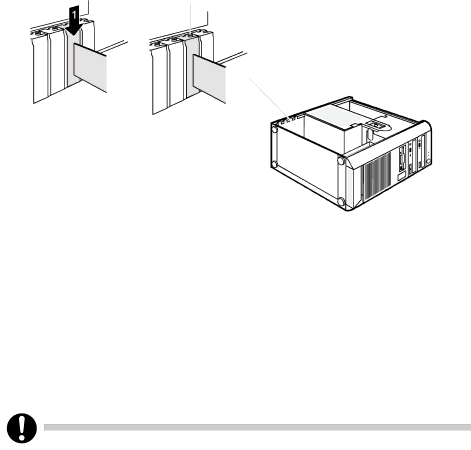
5Make the required settings for the board.
2
6Push the board up to its slot (1).
Ensure that the end of a long board without angle bracket fits into the corresponding guide of the casing.
7Press the board into the slot so that it engages.
8Fasten the board into place with the screw (2).
9If necessary, connect the cables.
10Close the casing (see "Closing the casing").
If you have installed or removed a PCI board, please check the relevant PCI slot settings in the BIOS Setup. If necessary, change the settings. Further information is provided in the PCI board documentation.
31