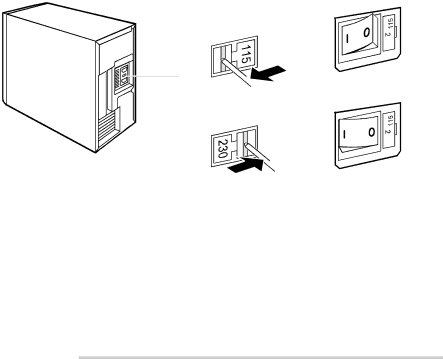
■Connecting the PC to the Mains Voltage
100 V - 127 V
100 V - 127 V
![]()
![]() a
a
200 V - 240 V
200 V - 240 V
![]()
![]()
![]() a
a
a= Notch for inserting the screwdriver 3 Check the voltage setting.
1Notch for inserting the screwdriver
If the power supply of your PC does not have a
Check the voltage setting.
![]() CAUTION
CAUTION
Devices with main power switch:
The value indicated with an arrow must be compatible with the local rated voltage:
•115 = 100 V to 127 V
•230 = 200 V to 240 V
If the voltage setting is incorrect, then lift out the manual voltage adjuster with a screwdriver (1), turn it to the required setting and reinsert it.
Devices without main power switch:
The visible value must agree with the local mains voltage:
•115 = 100 V to 127 V
•230 = 200 V to 240 V
If an incorrect mains voltage is set, push the slide switch all the way into the other possible position with a pointed object.
5