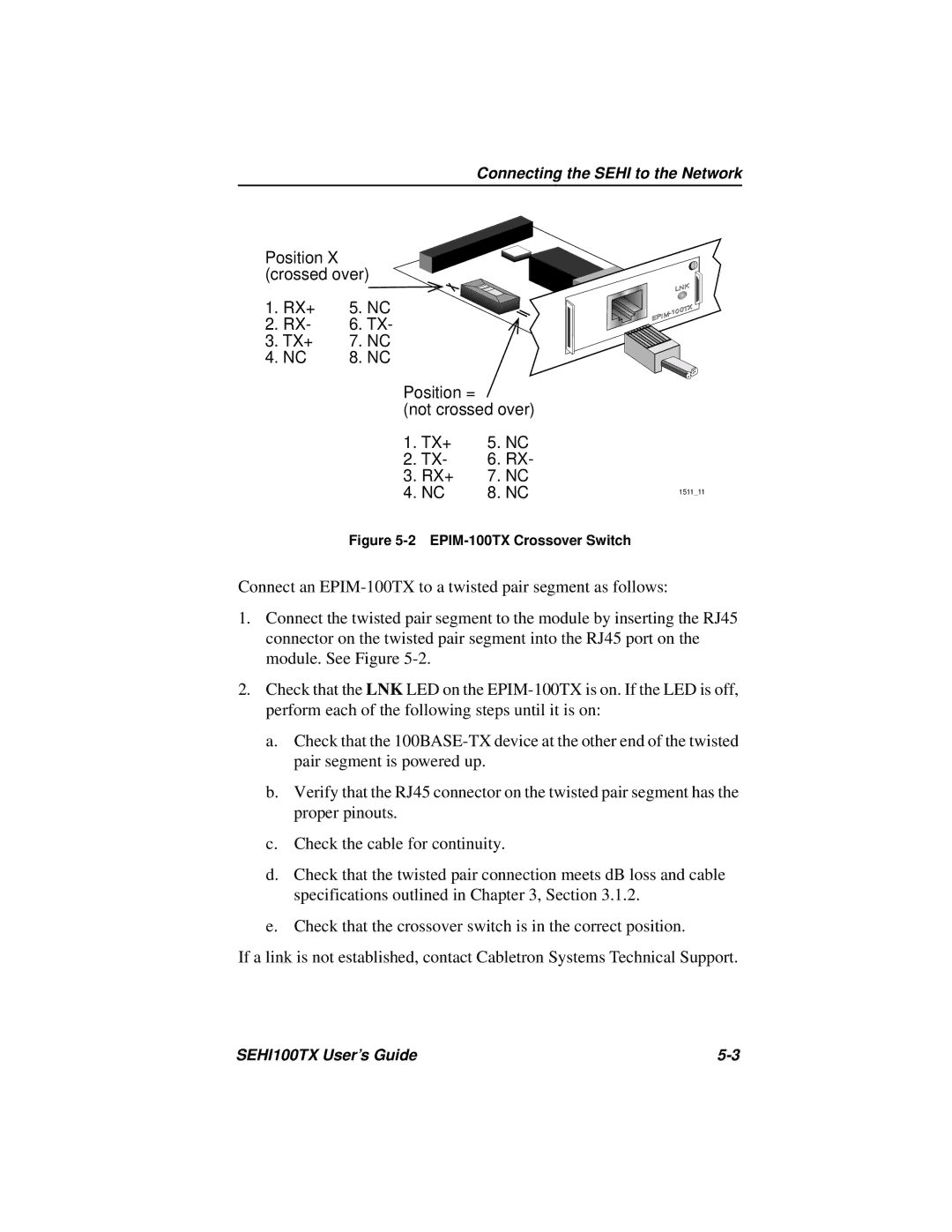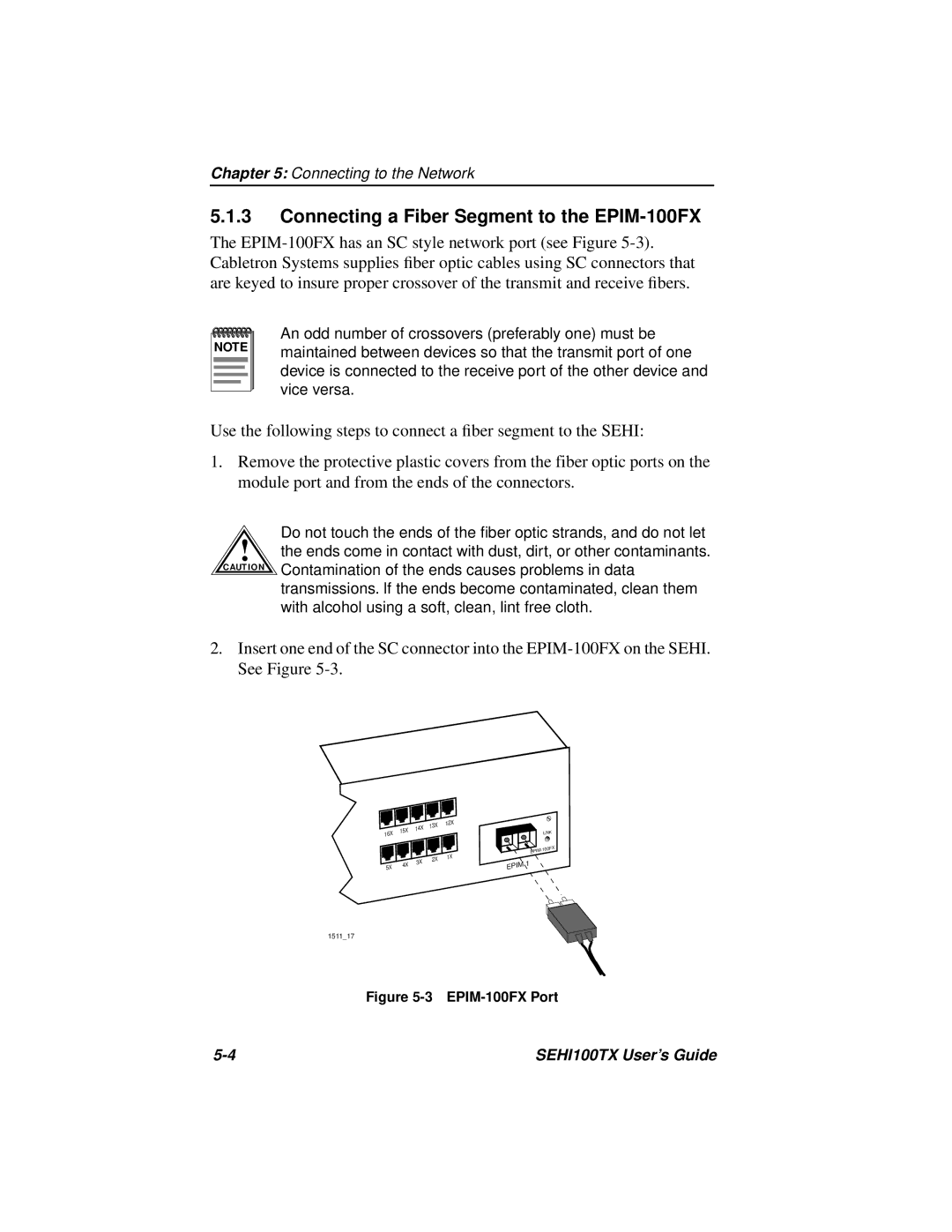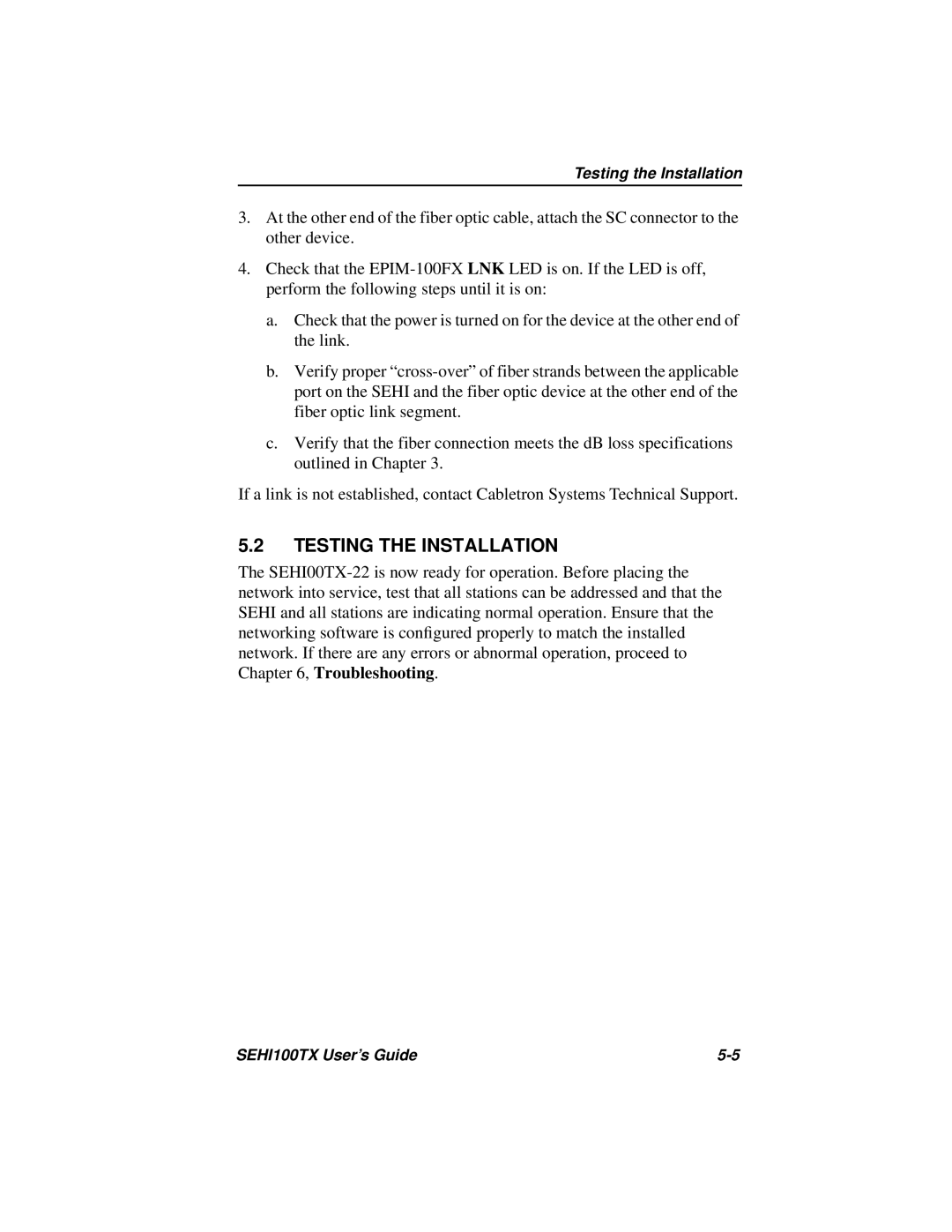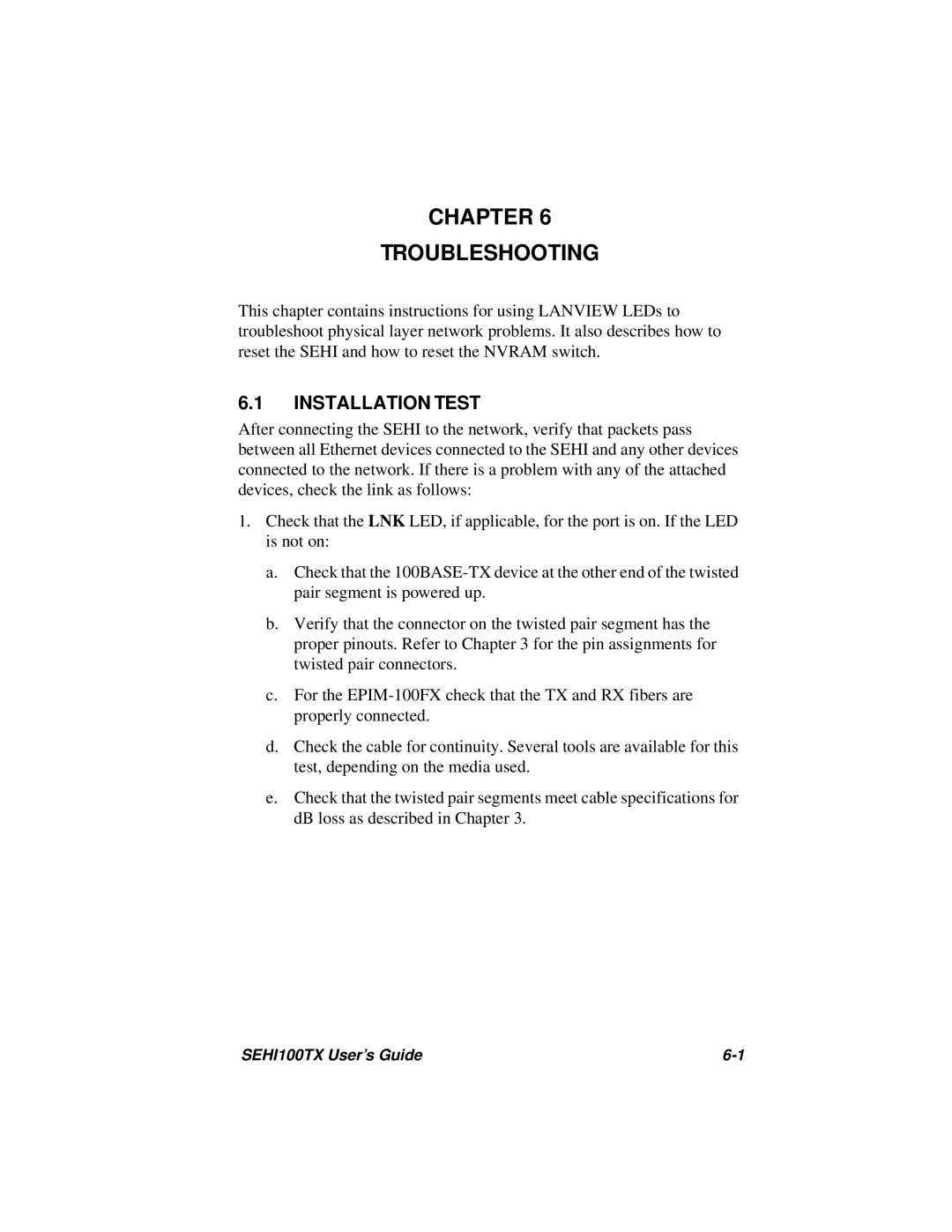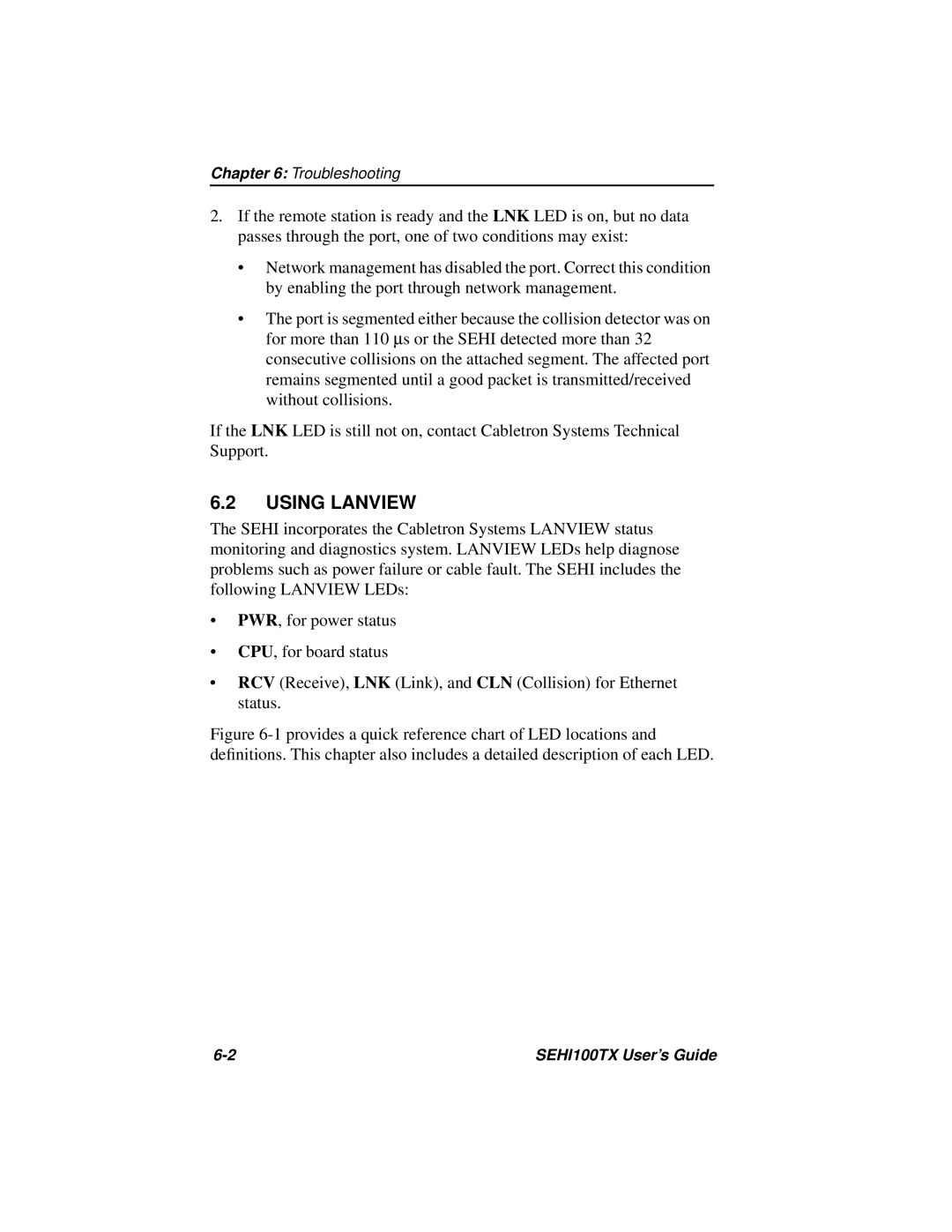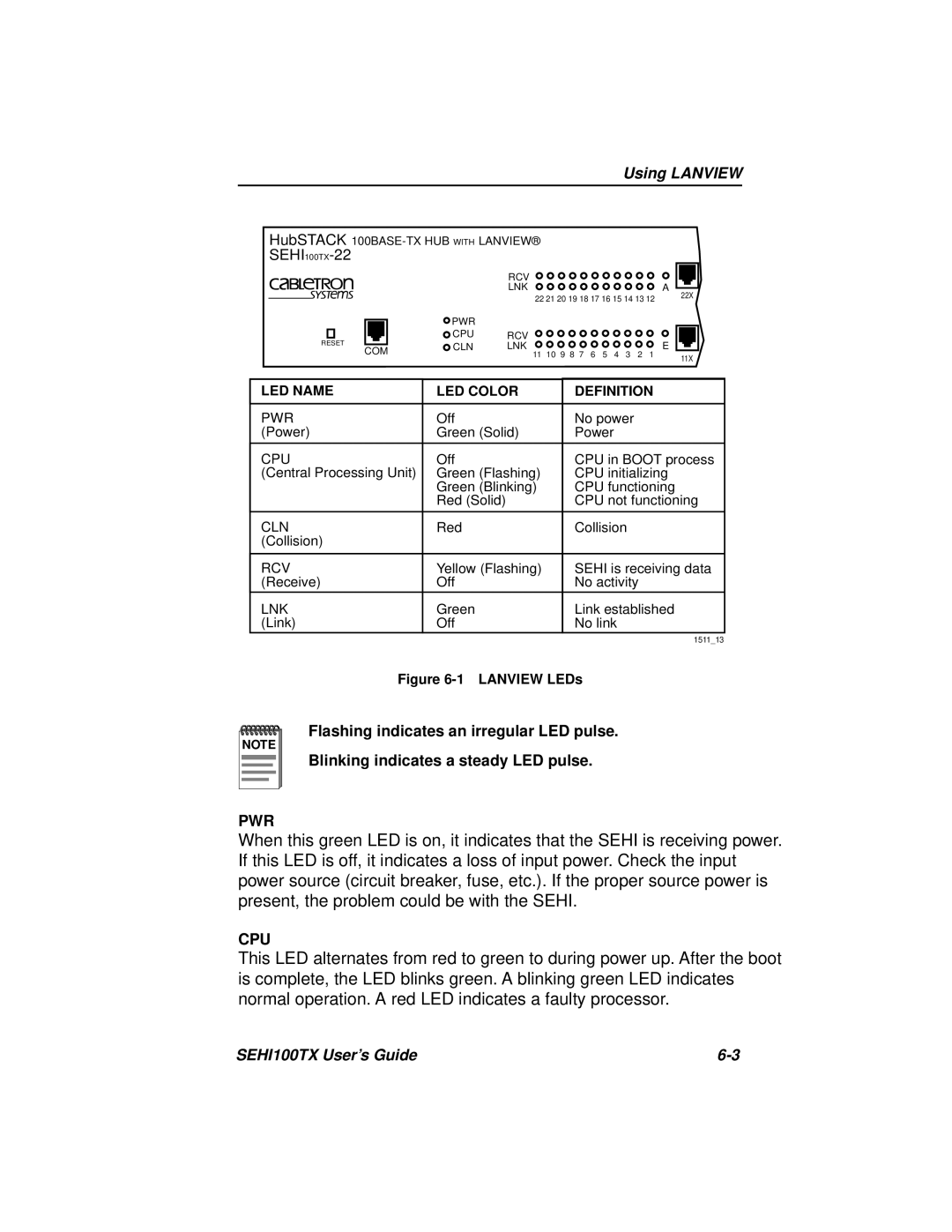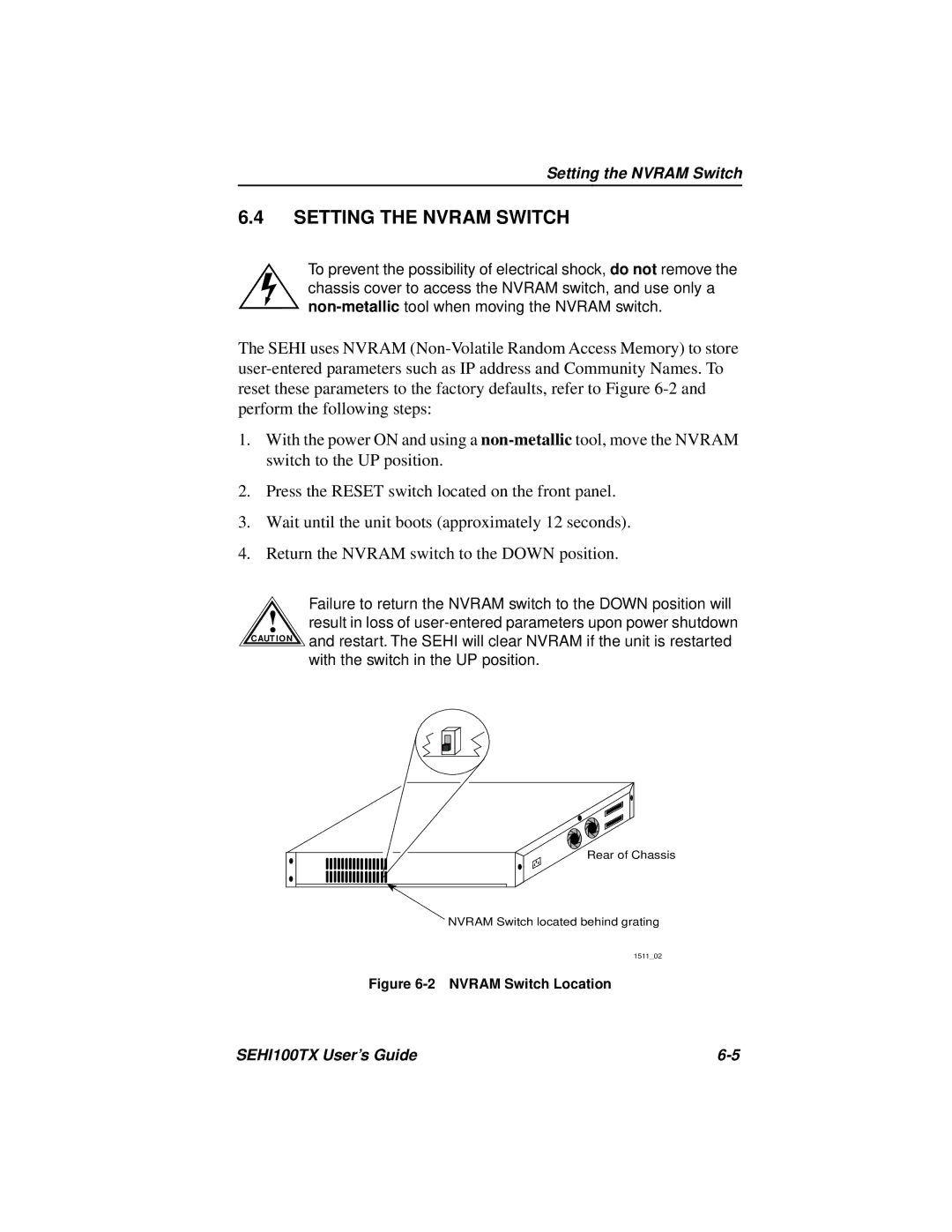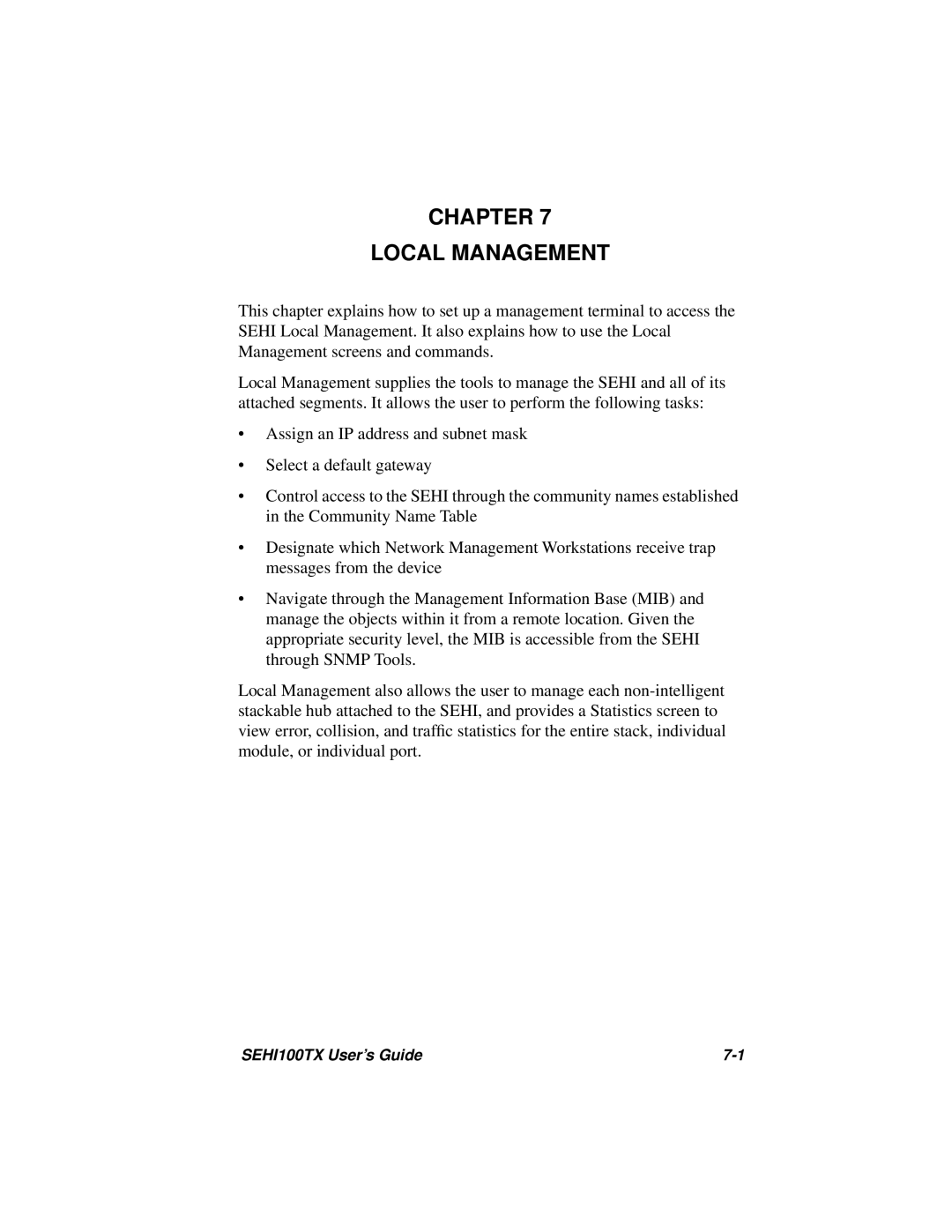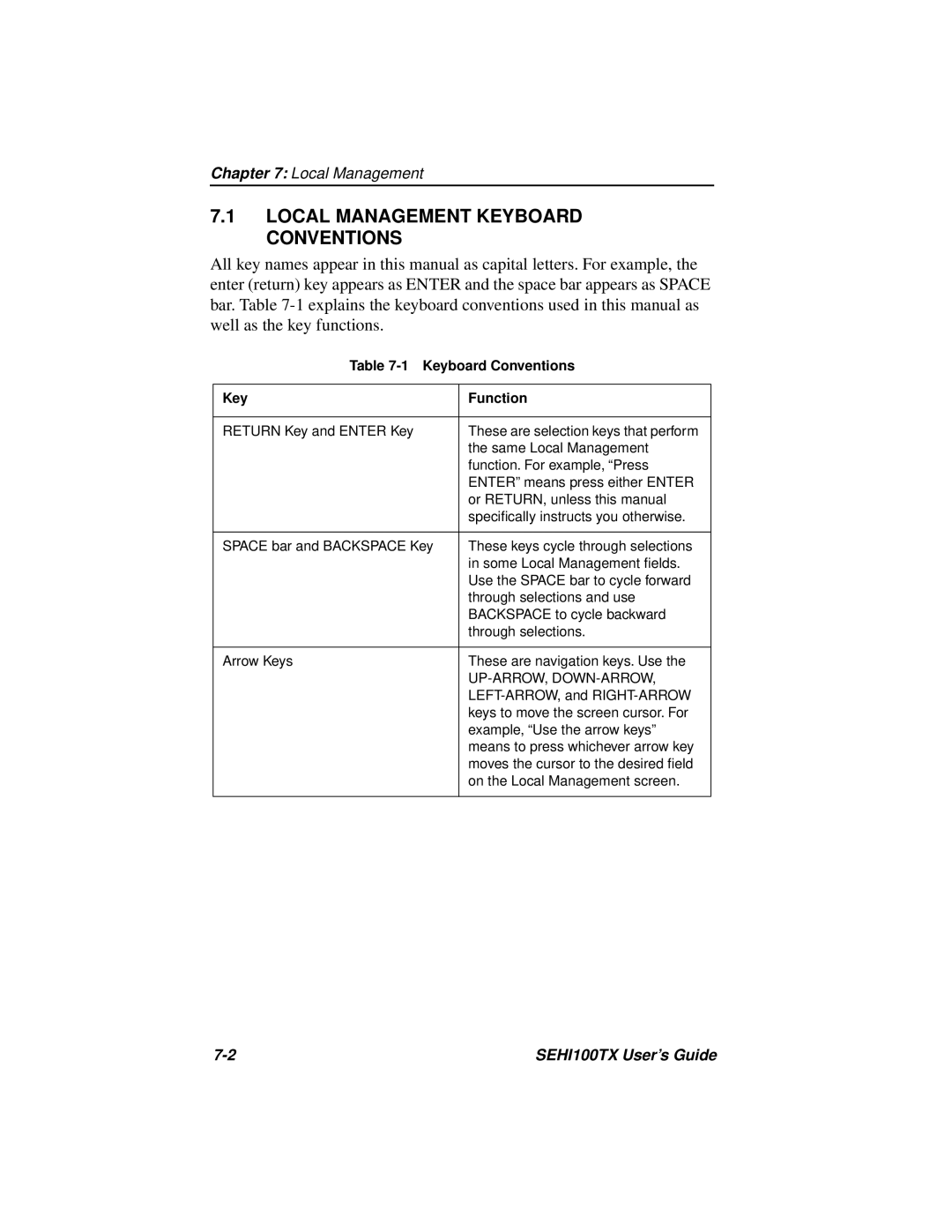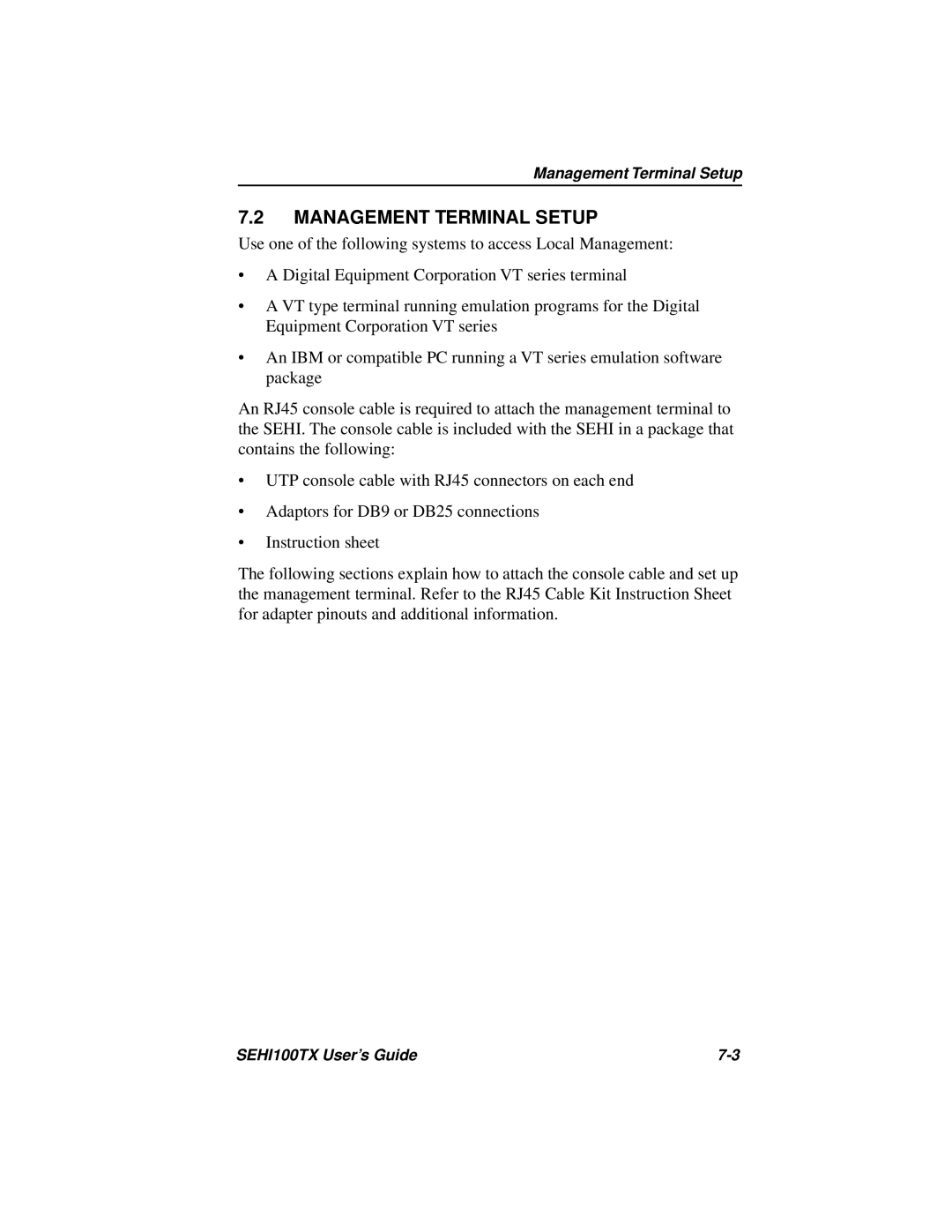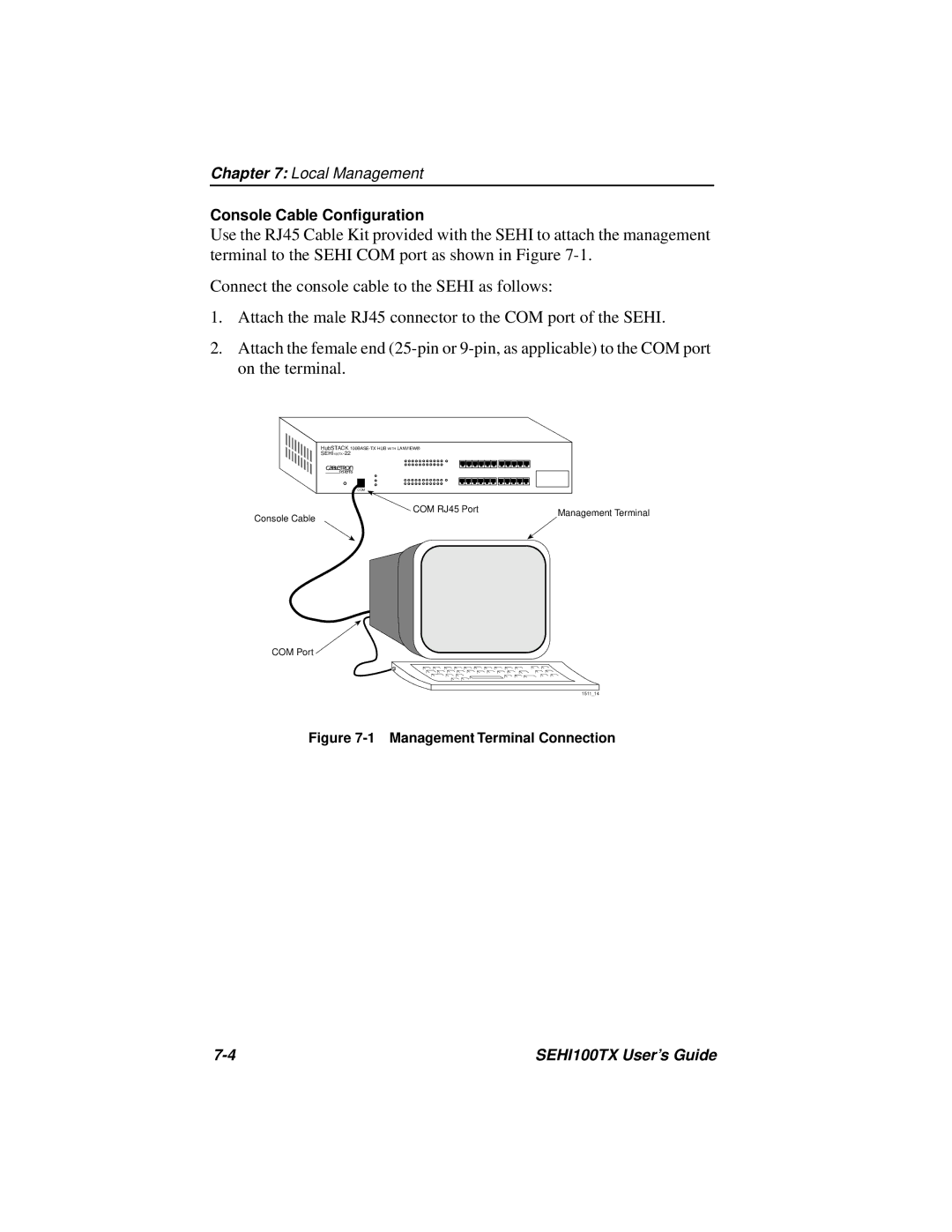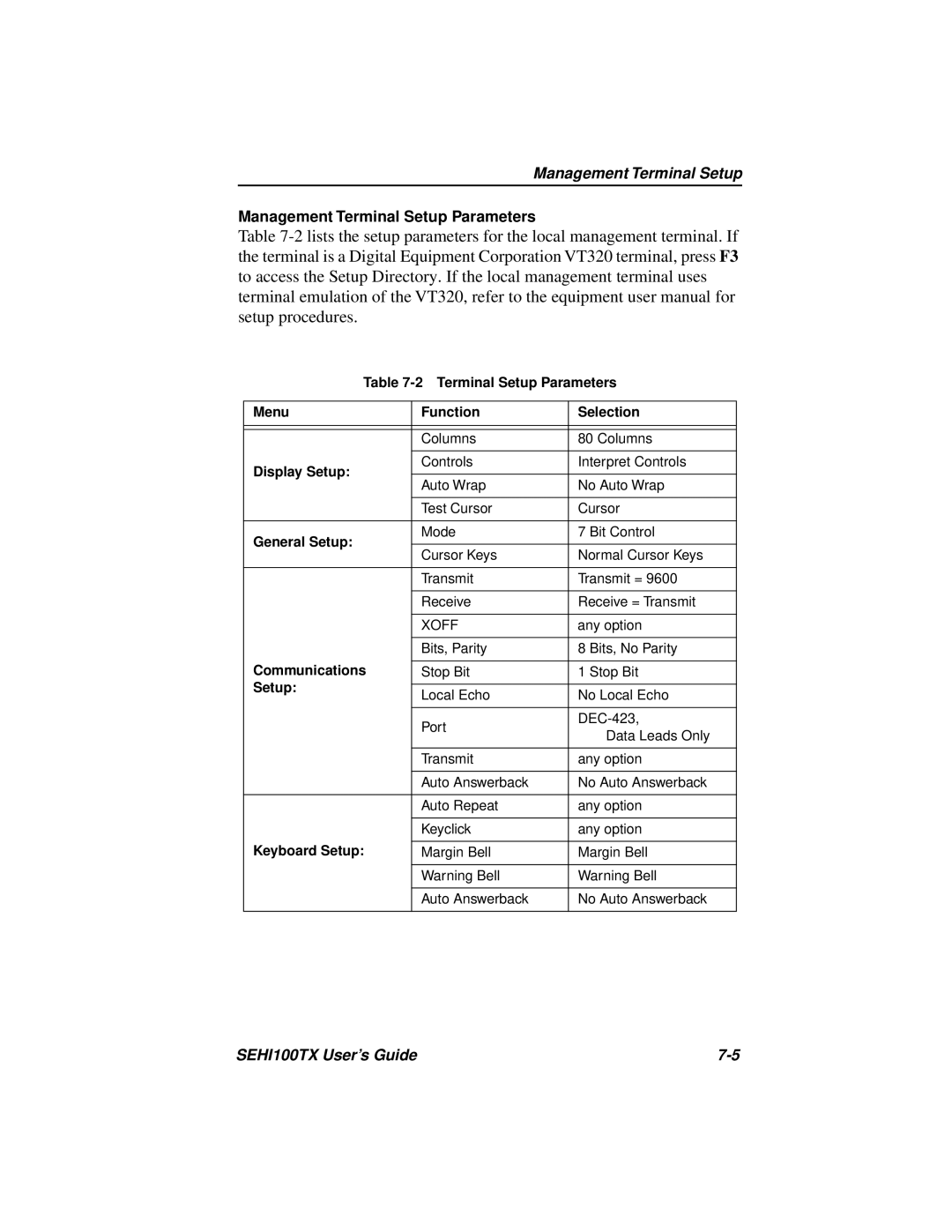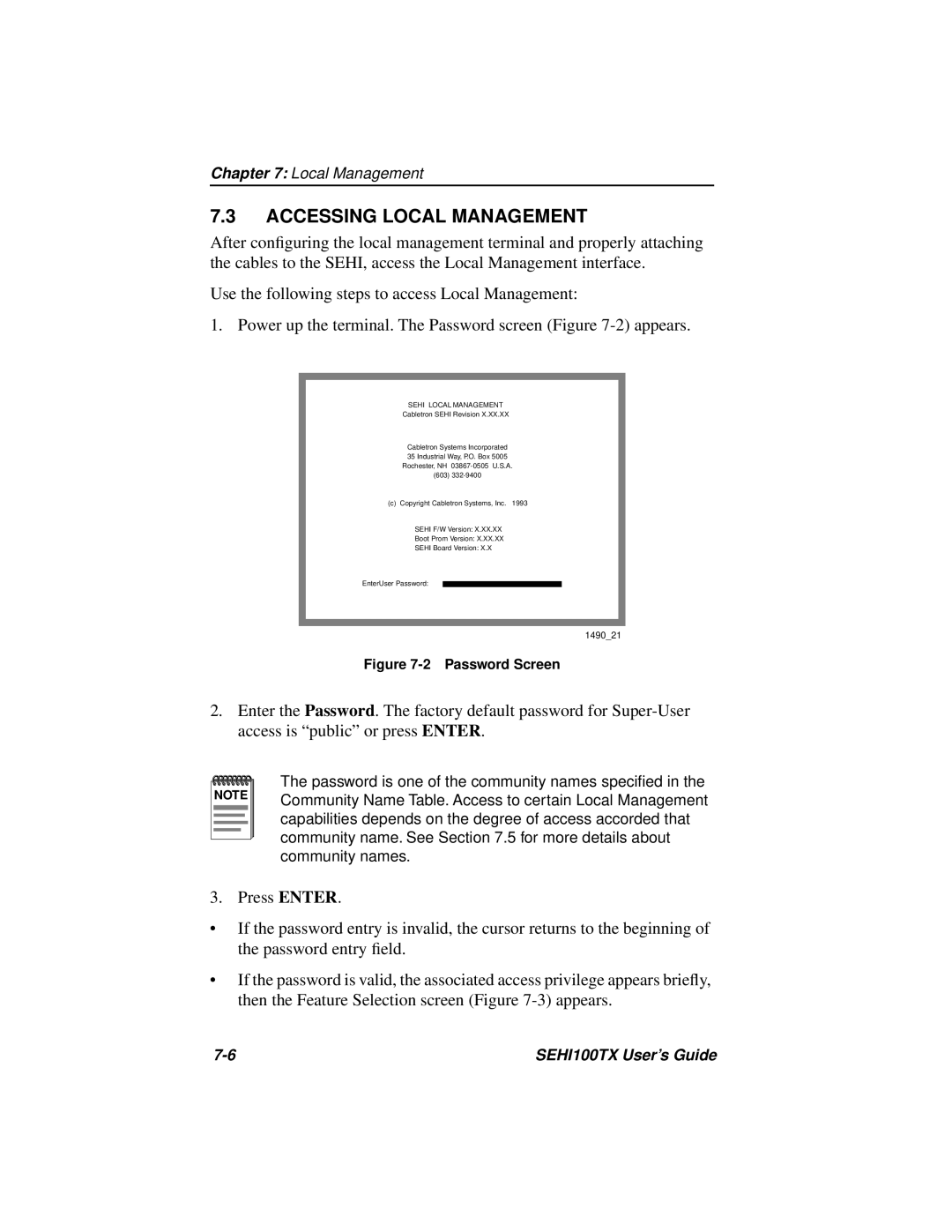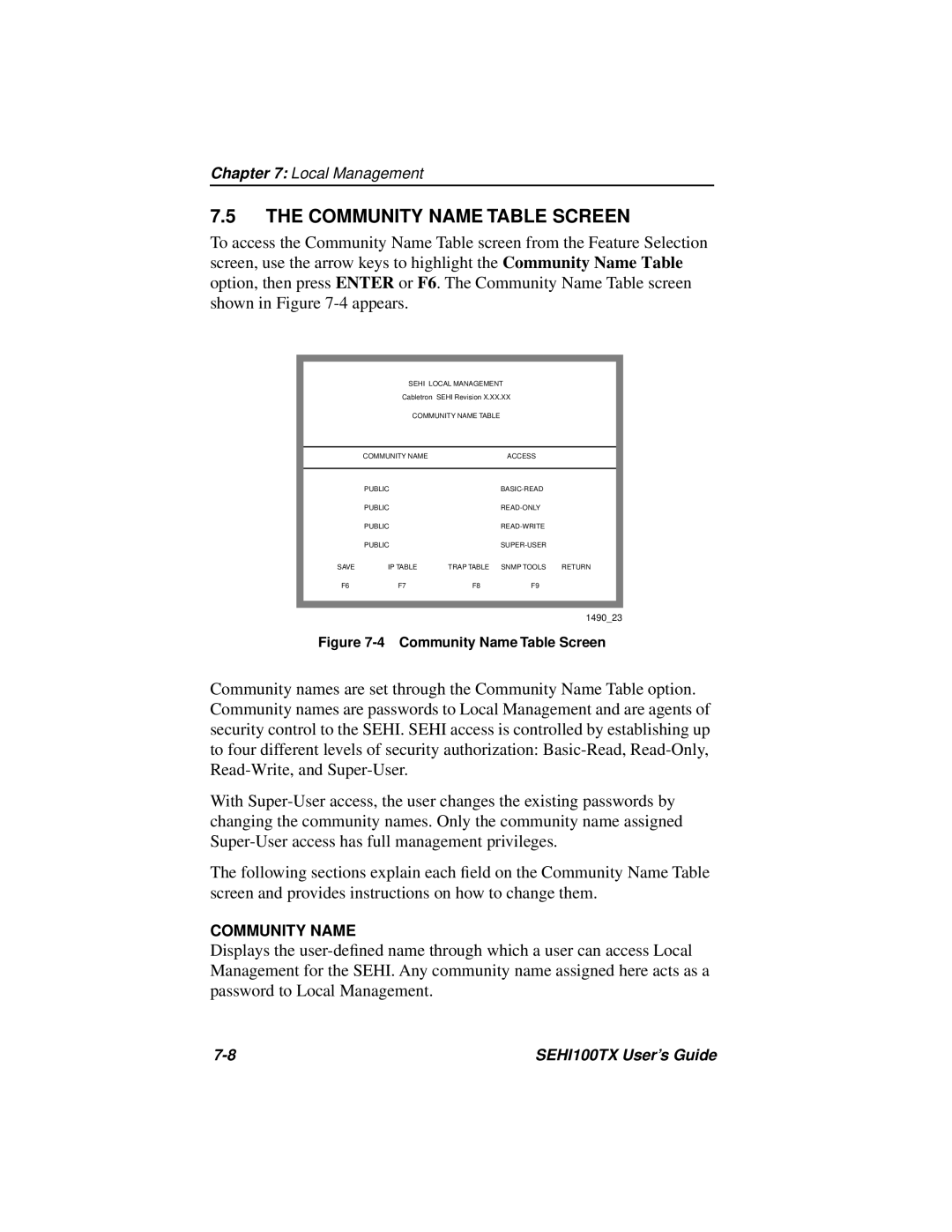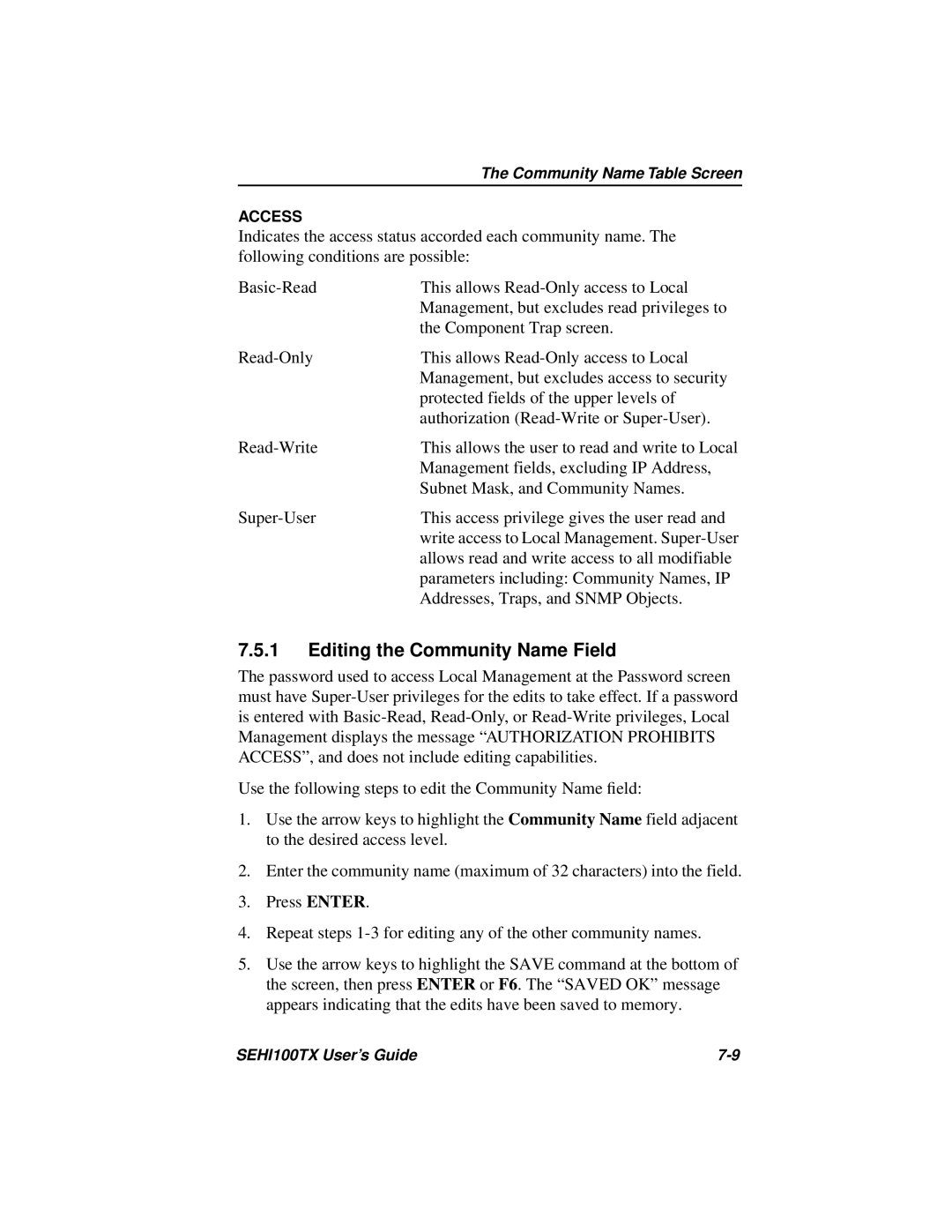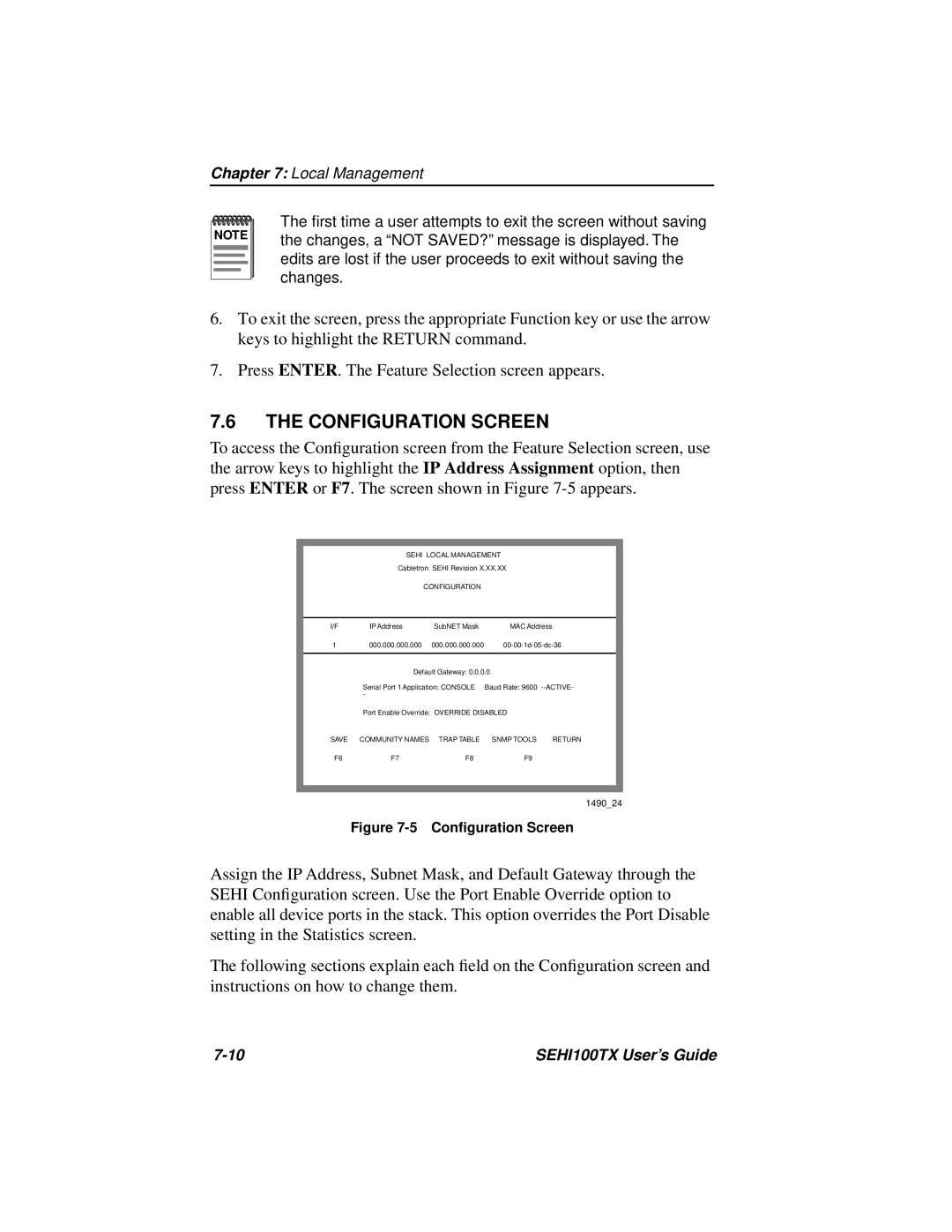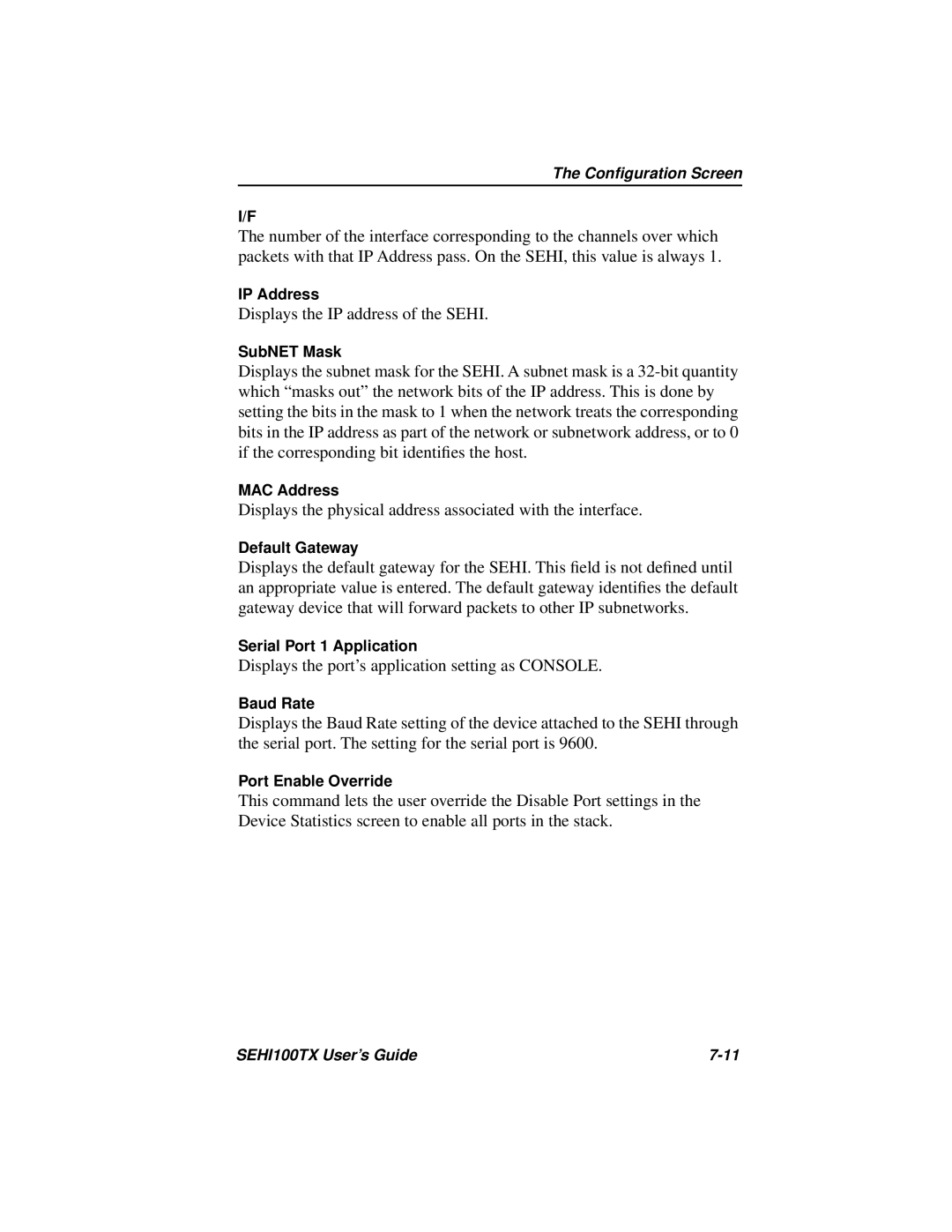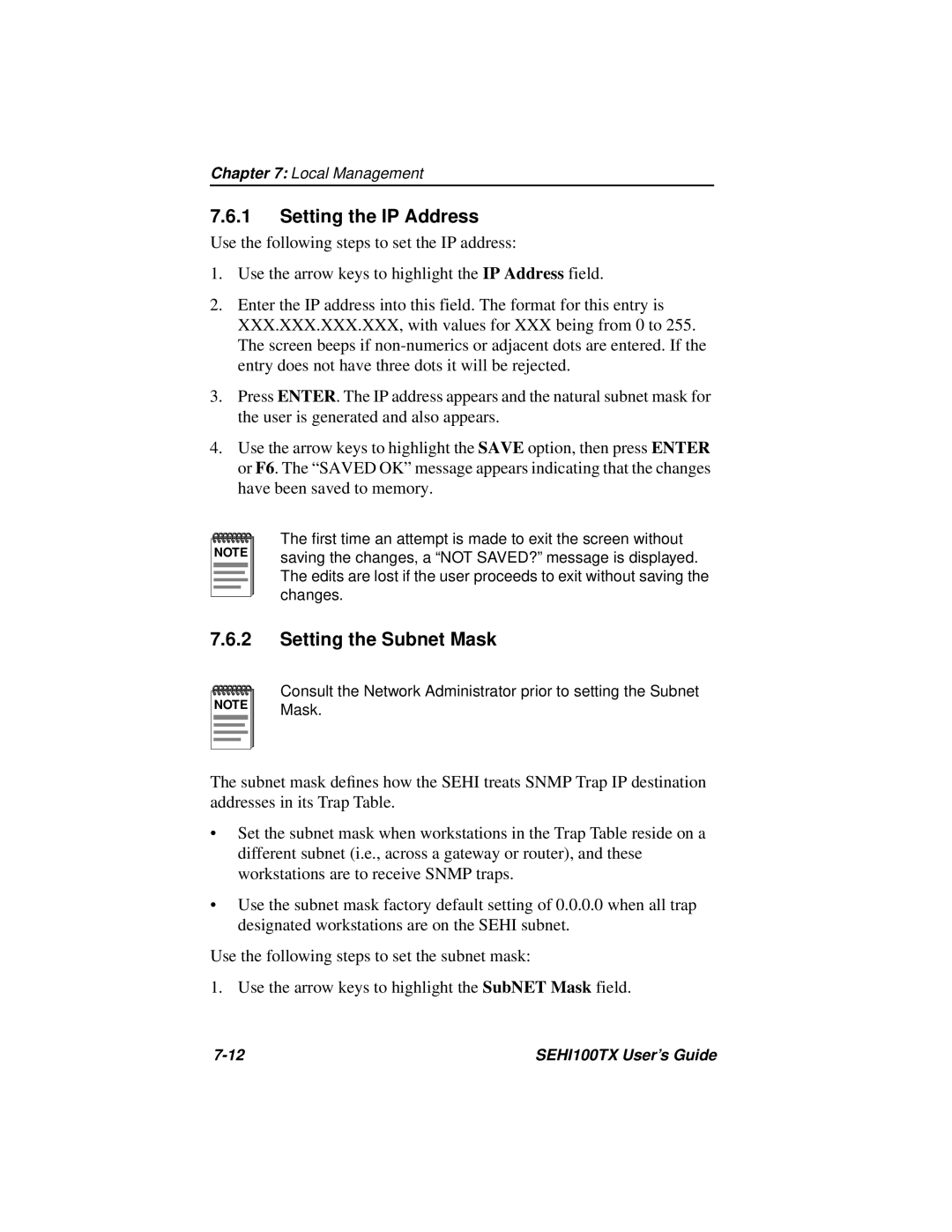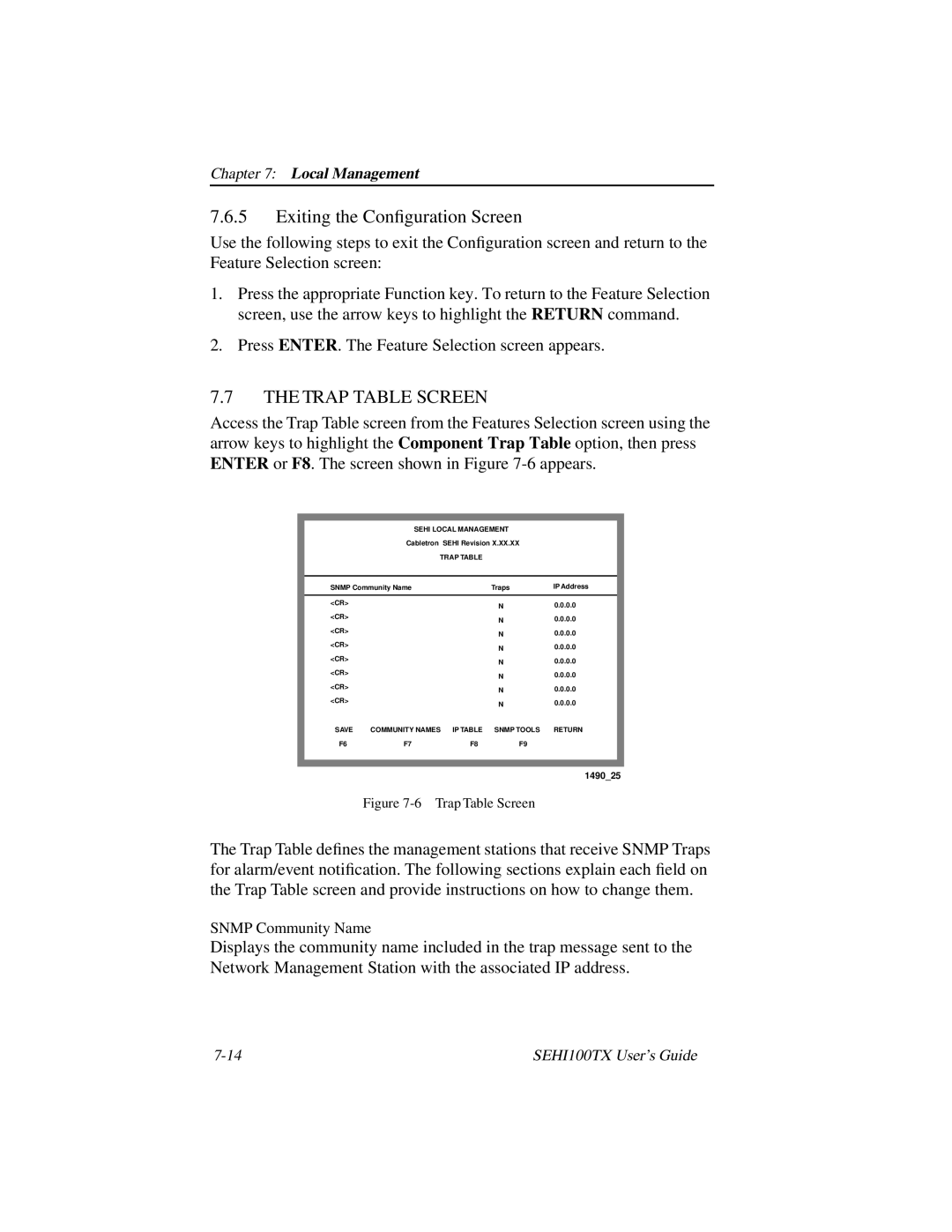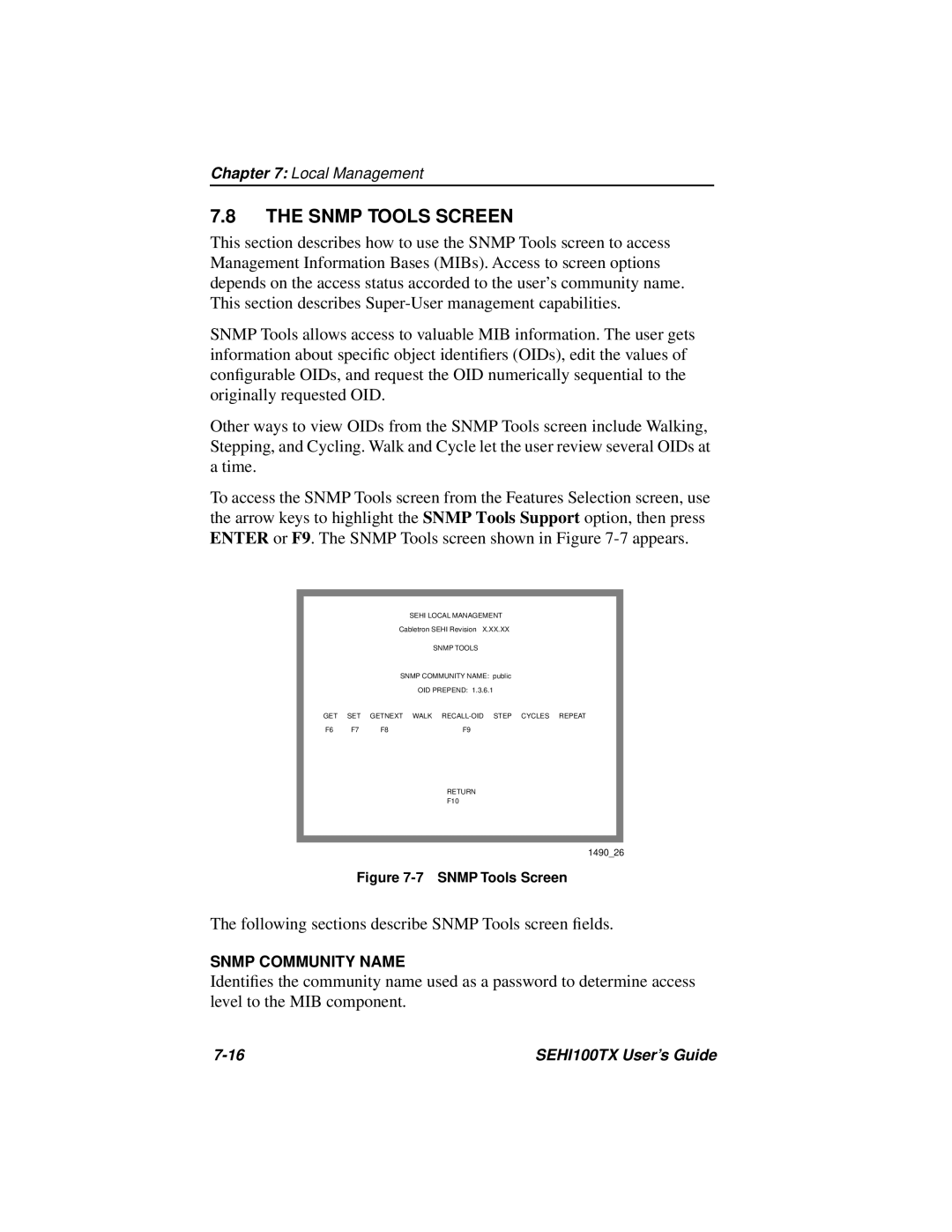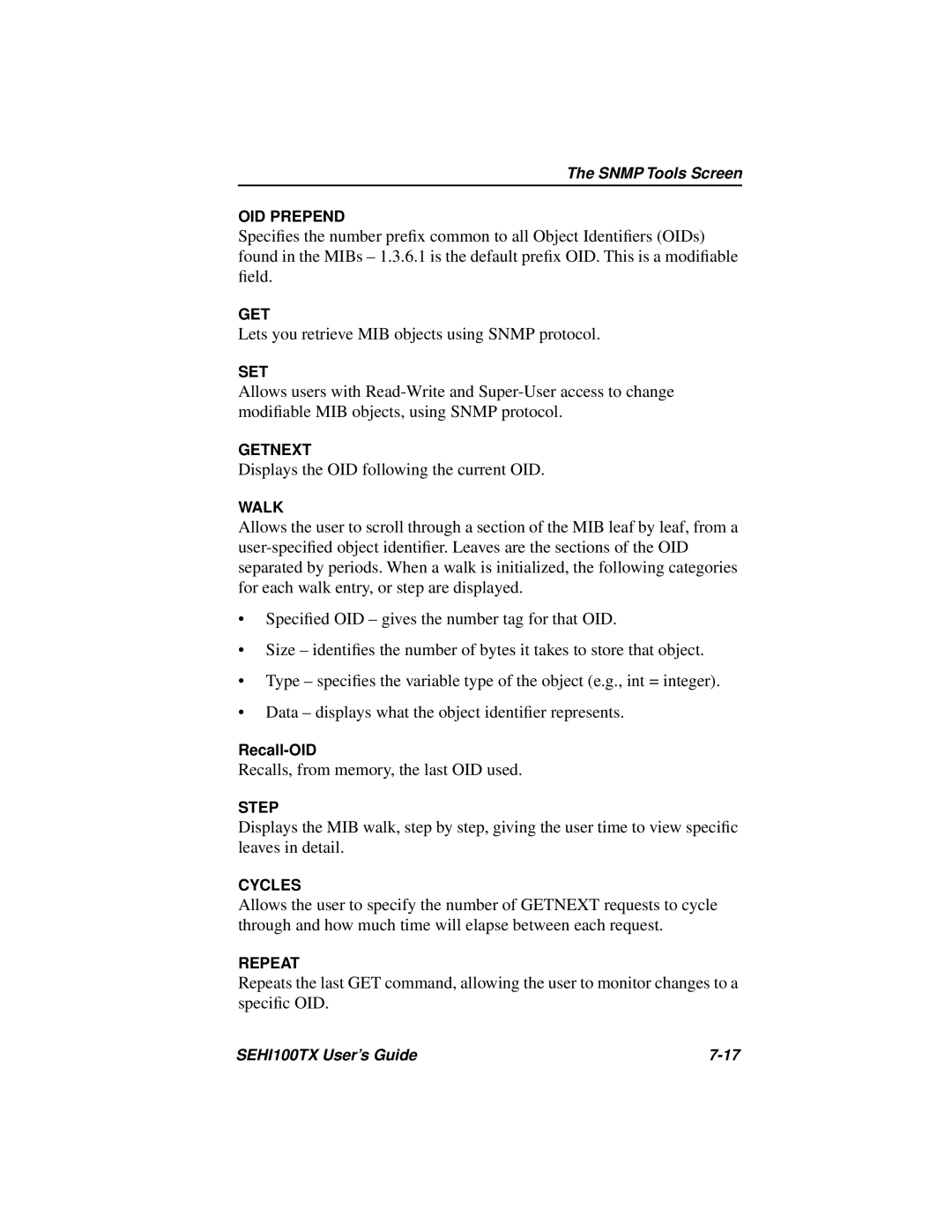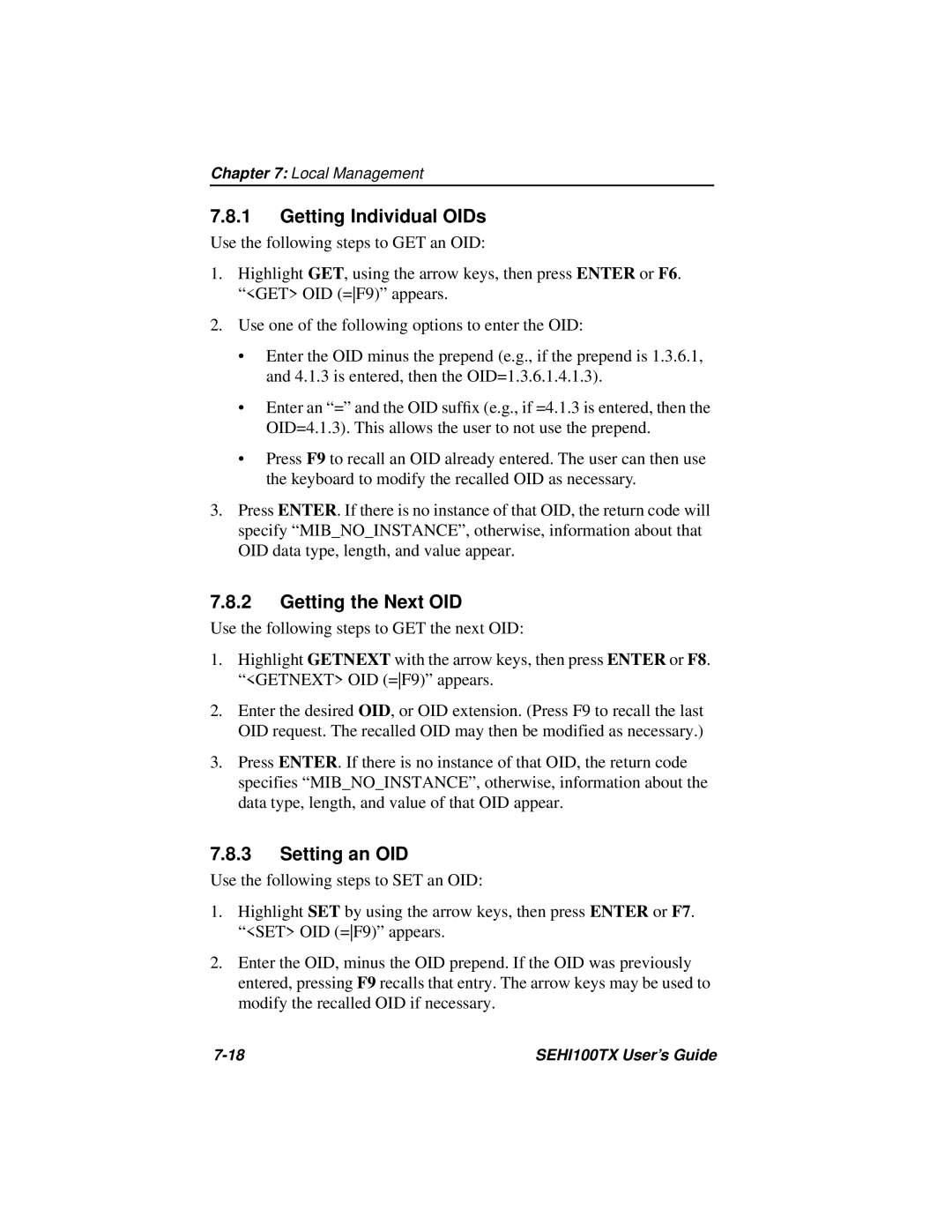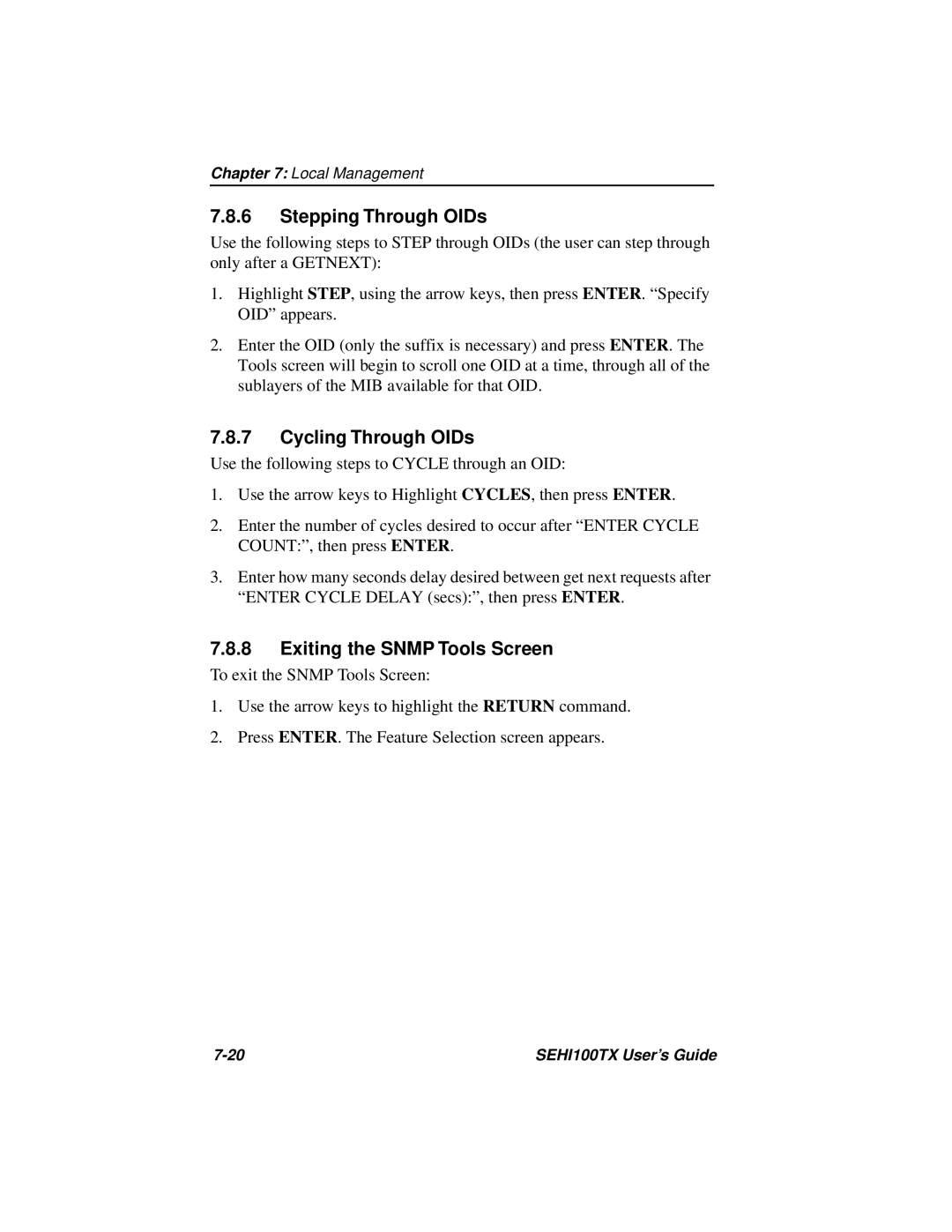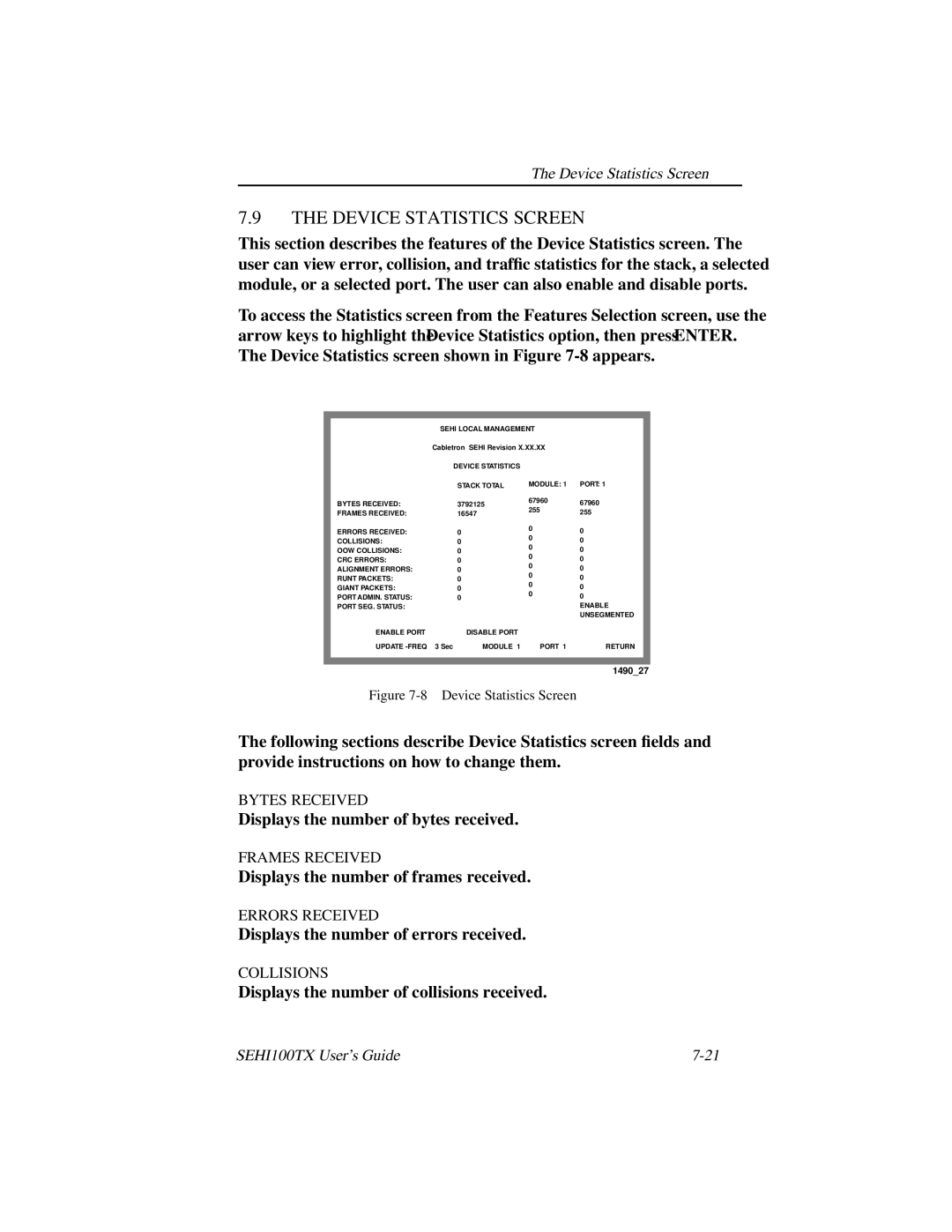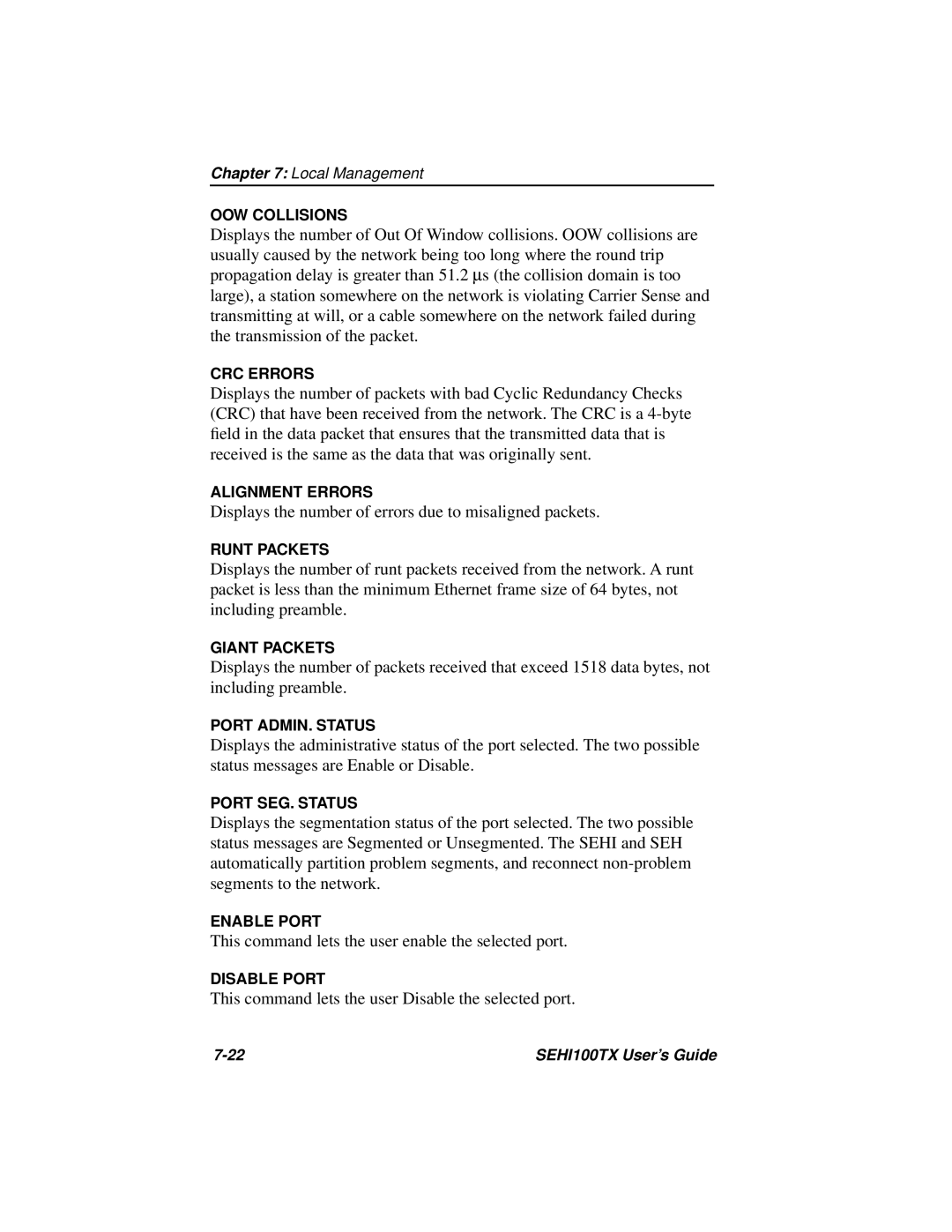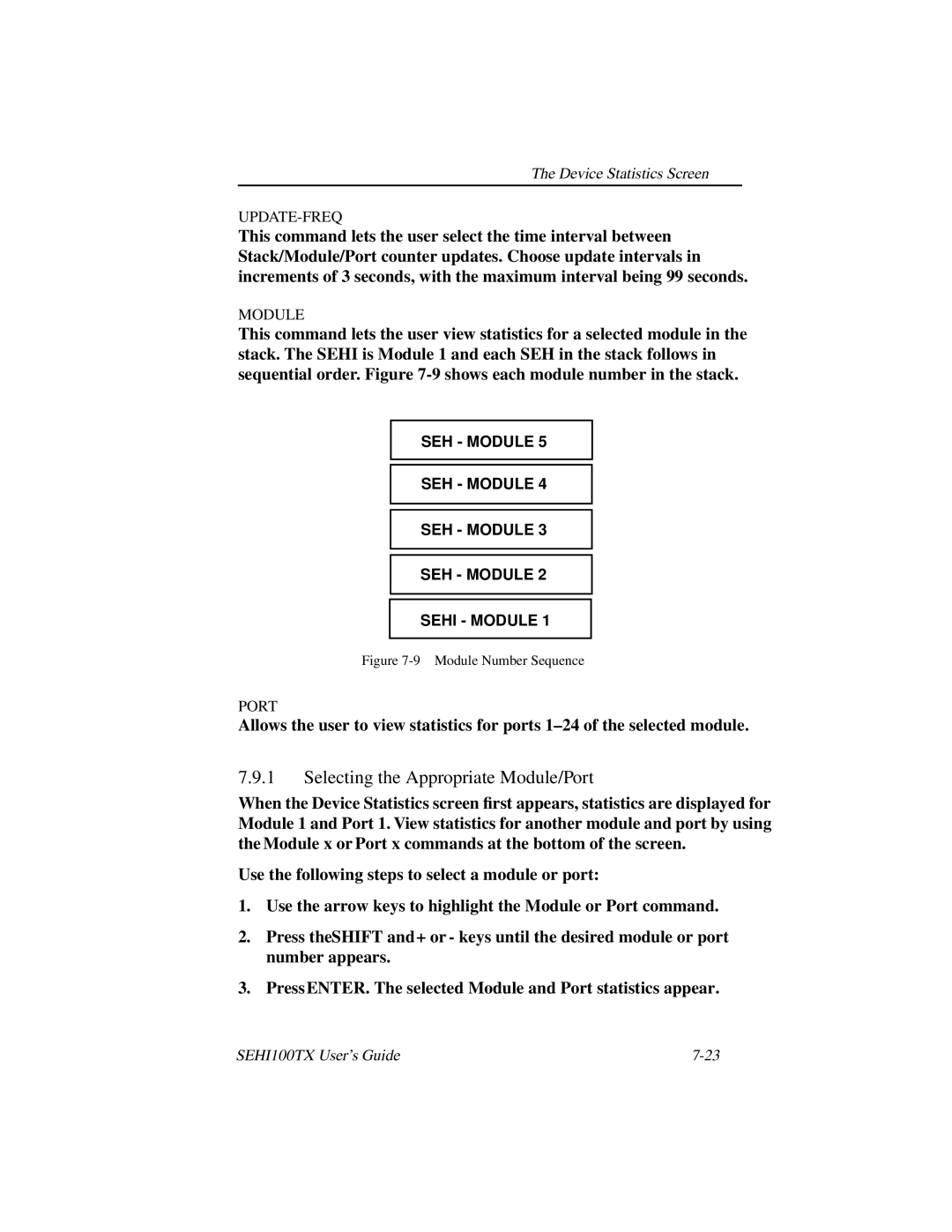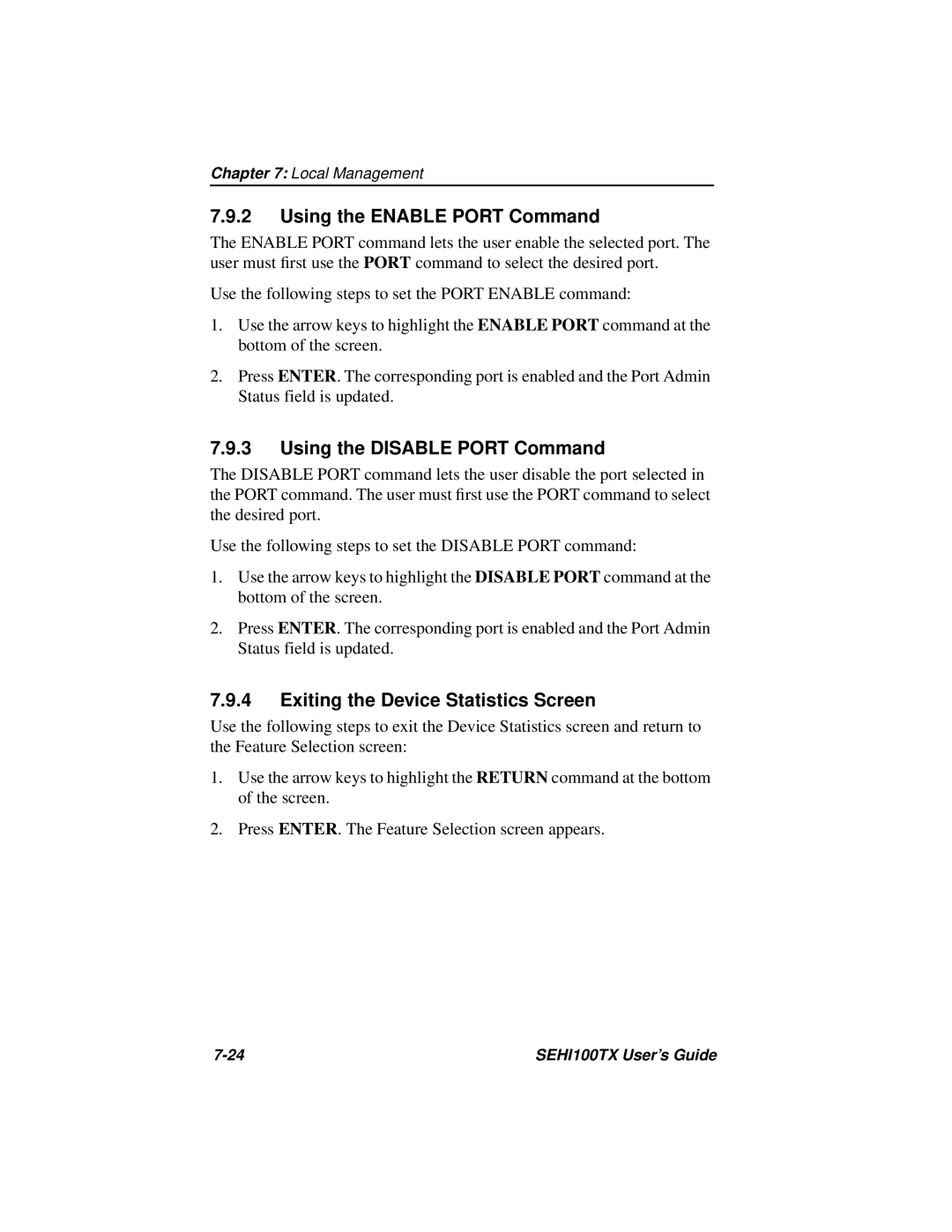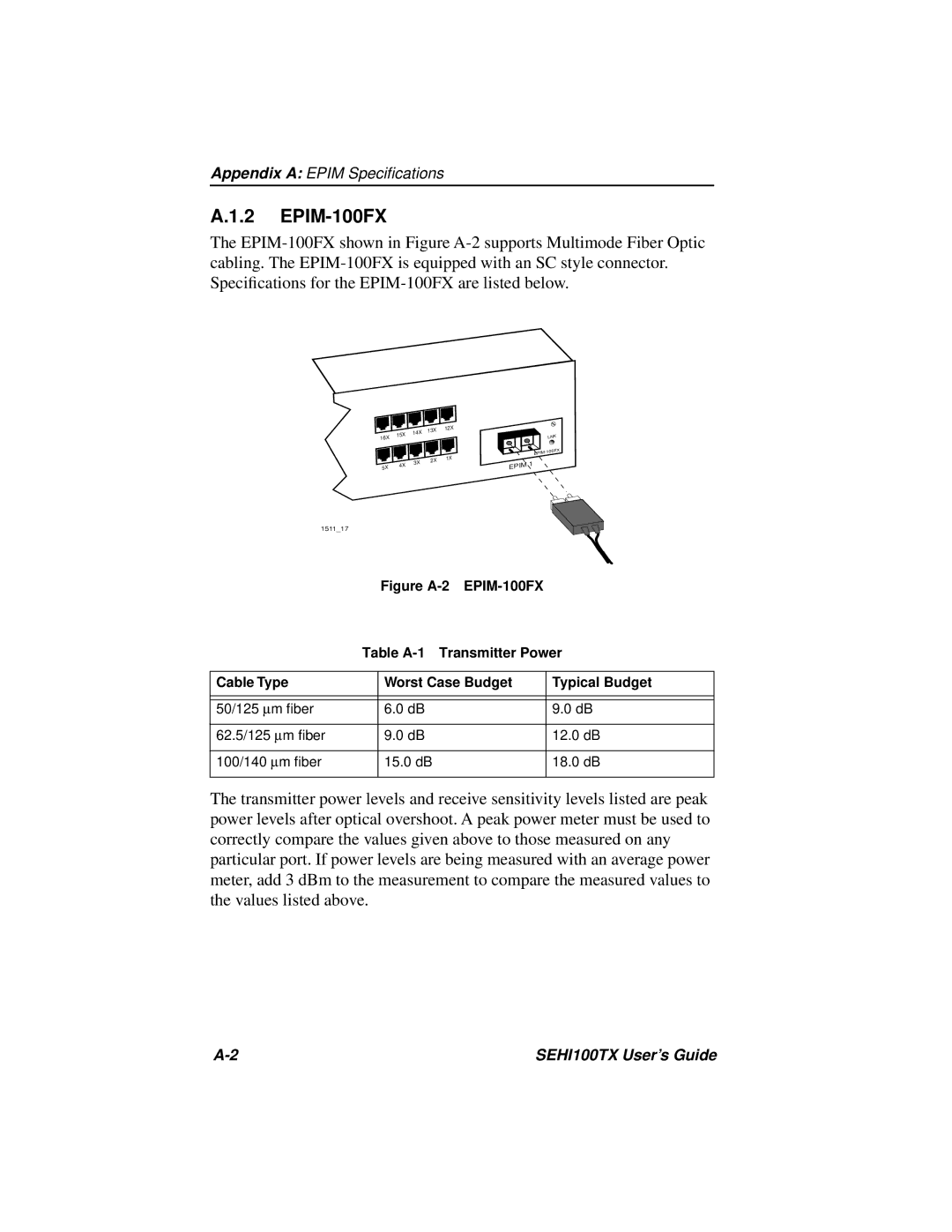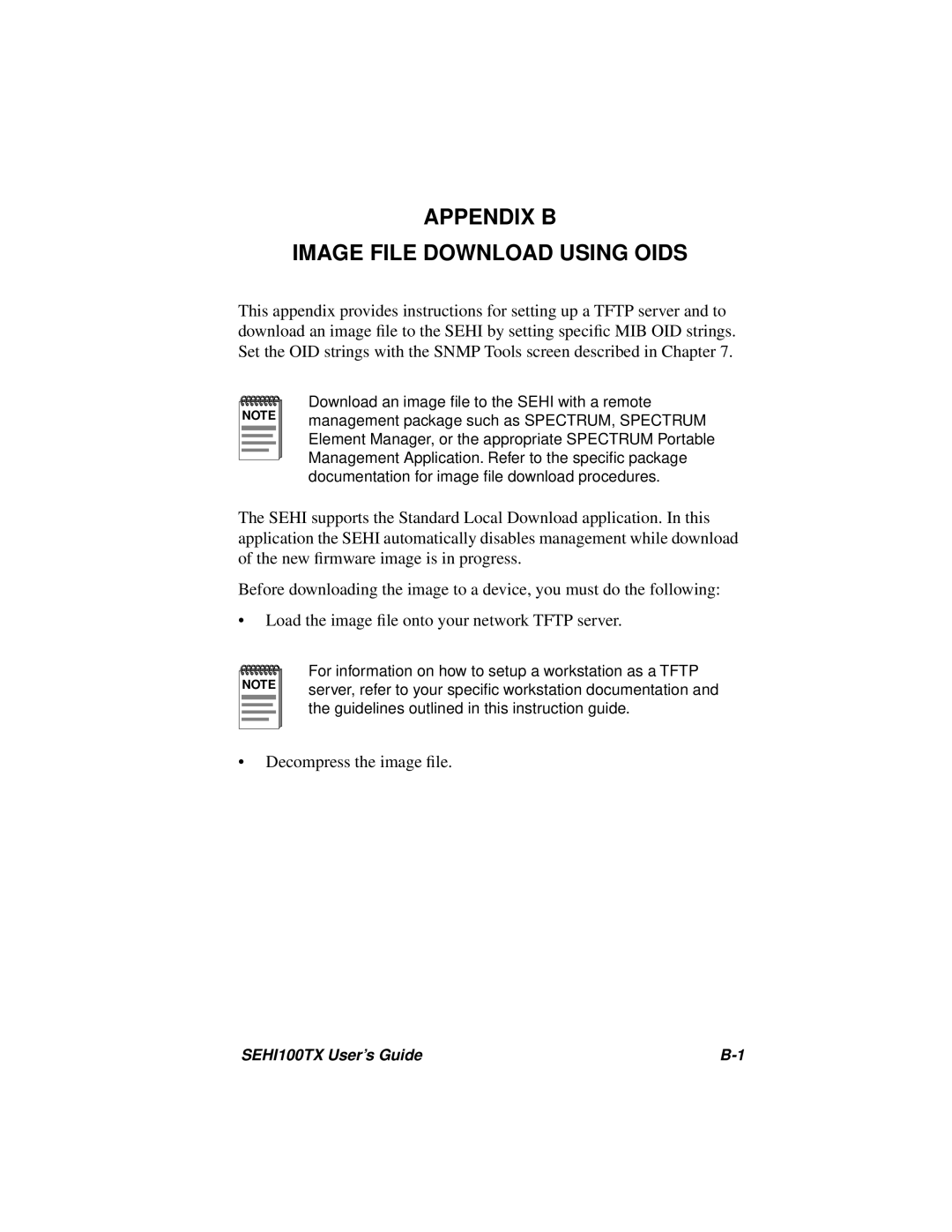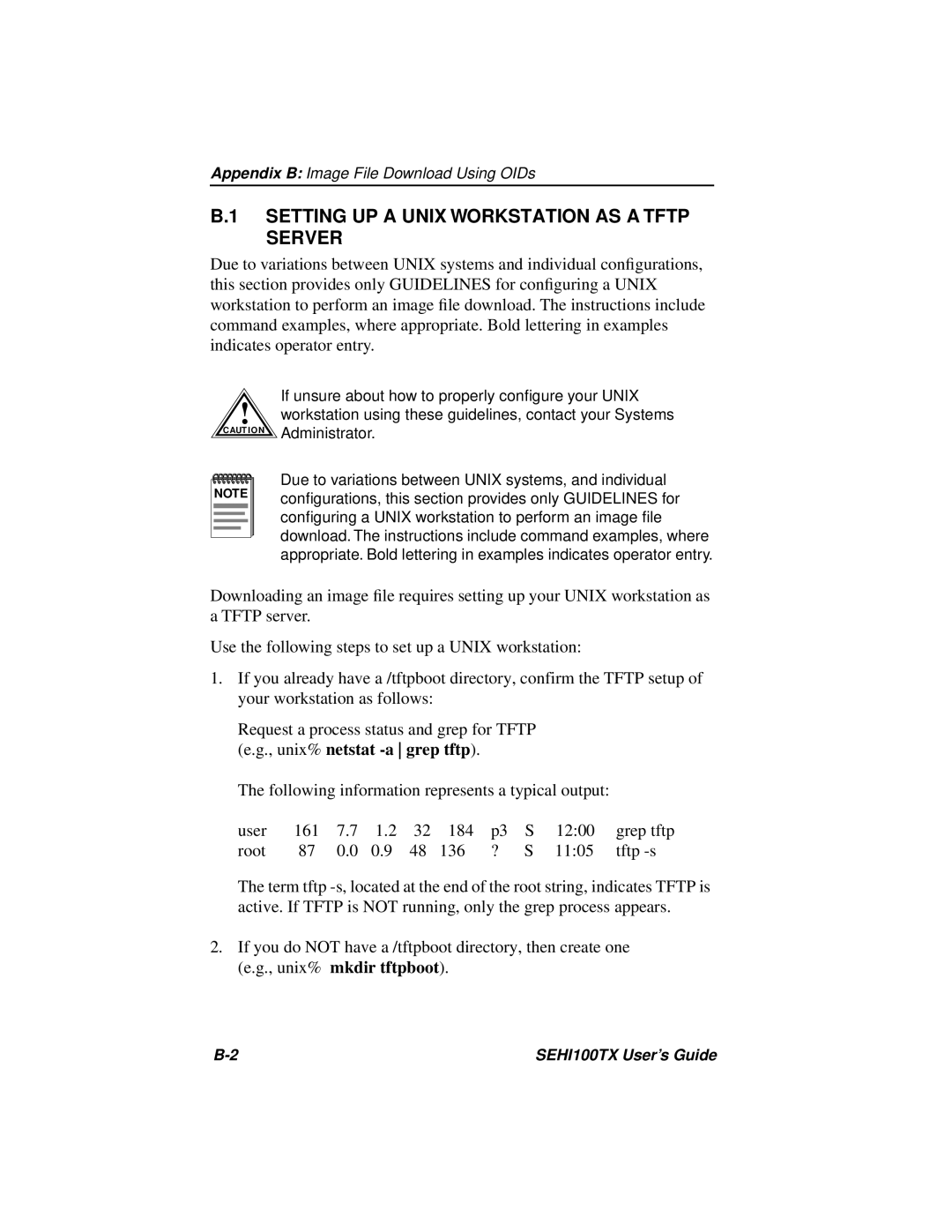Management Terminal Setup
Management Terminal Setup Parameters
Table
Table
Menu | Function | Selection | |
|
|
| |
|
|
| |
| Columns | 80 Columns | |
|
|
| |
Display Setup: | Controls | Interpret Controls | |
|
| ||
Auto Wrap | No Auto Wrap | ||
| |||
|
|
| |
| Test Cursor | Cursor | |
|
|
| |
General Setup: | Mode | 7 Bit Control | |
|
| ||
Cursor Keys | Normal Cursor Keys | ||
| |||
|
|
| |
| Transmit | Transmit = 9600 | |
|
|
| |
| Receive | Receive = Transmit | |
|
|
| |
| XOFF | any option | |
|
|
| |
| Bits, Parity | 8 Bits, No Parity | |
Communications |
|
| |
Stop Bit | 1 Stop Bit | ||
Setup: |
|
| |
Local Echo | No Local Echo | ||
| |||
|
|
| |
| Port | ||
| Data Leads Only | ||
|
| ||
|
|
| |
| Transmit | any option | |
|
|
| |
| Auto Answerback | No Auto Answerback | |
|
|
| |
| Auto Repeat | any option | |
|
|
| |
| Keyclick | any option | |
Keyboard Setup: |
|
| |
Margin Bell | Margin Bell | ||
|
|
| |
| Warning Bell | Warning Bell | |
|
|
| |
| Auto Answerback | No Auto Answerback | |
|
|
|
SEHI100TX User’s Guide |