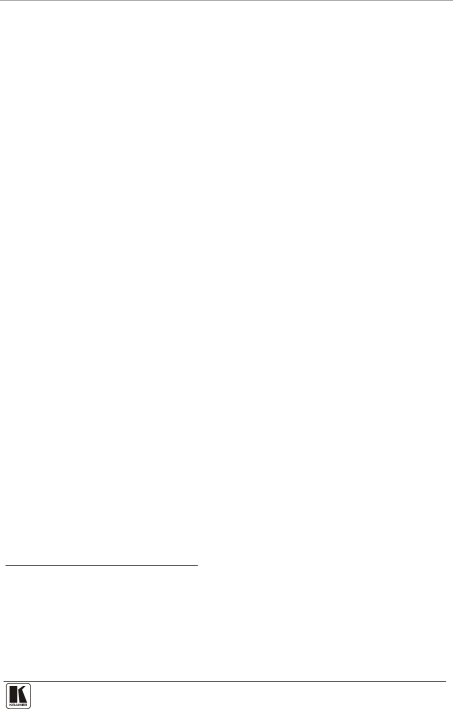
Your
# | Feature |
| Function |
22 |
| TALKOVER7 | Routes the selected input to the output until an audio signal is |
|
|
| detected on the microphone input. When this happens the selected |
|
|
| input is faded out (to be faded back in when no input is detected on |
|
|
| the microphone) |
23 | AUDIO | LINE | Press this button and adjust the audio level using the |
24 | LEVEL1 | MIC | (see section 7.3.1). The level is displayed in the LCD Display and |
25 | Button | OUT2 | OSD |
26 |
| VIDEO | Select the Video Group operation mode4; within each group, select |
|
| GROUP | which input (from 1 to 4) to switch to the output. The selected input |
|
|
| button within each group is illuminated. If the AUDIO GROUP button |
|
|
| is also illuminated, the audio follows the video |
27 |
| AUDIO | Press to select the Audio Group mode4: within each group, select |
|
| GROUP | the audio input (from 1 to 4) from each group for switching. If the |
| SELECT3 |
| VIDEO GROUP button is also illuminated, the audio follows the |
|
| video | |
28 | Buttons | SCALER | Select the Scaler mode4: press an input button (1 of 21), to select |
|
|
| the input to be scaled at the SCALED OUTPUTS. The selected |
|
|
| input button illuminates. If the MASTER AUDIO button is also |
|
|
| illuminated, the audio follows the video |
29 |
| MASTER | Press to select the Master Audio mode4: press an input button (1 of |
|
| AUDIO | 20), to select the audio input to switch to the MASTER OUT terminal |
|
|
| block connector. The selected input button illuminates. If the |
|
|
| SCALER button is also illuminated, the audio follows the video |
Figure 2 and Table 2 define the rear panel of the VP-725XLA:
1 Only one of the group buttons can be ON, or all buttons can be OFF (pressing a button will select that button, and turn OFF the previously selected button. If the selected button is pressed, it will turn it OFF)
2 Selecting OUT when the Audio Group button illuminates, lets you select the group (scrolling through CV, YC, VGA, Component and DVI, displaying the selection on the LCD (and OSD when appropriate) using the UP and DOWN buttons
3The VIDEO GROUP and AUDIO GROUP buttons set can be pressed simultaneously or independently; the SCALER and the MASTER OUTPUT buttons set can be pressed simultaneously or independently
4When selected, this button illuminates
9