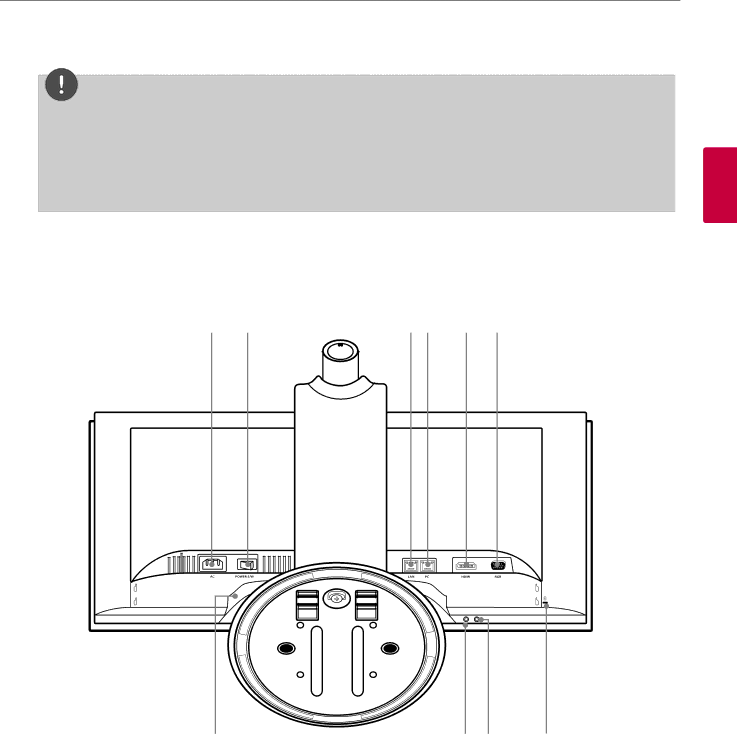
Preparation 11
NOTE
OSD lock / unlock function
You can lock the current control settings, so that they cannot be inadvertently changed.
1.Press and hold the MENU button for several seconds. The message “OSD LOCKED” should appear.
2.You can unlock the OSD controls at any time by holding the MENU button for several seconds. The message “OSD UNLOCKED” should appear.
IMonitor power button: Turns the monitor on and off. The camera and system power are not turned off by the monitor power button. You can turn the camera and system power off by using the Main power switch.
Rear of the VCS
J KLM N O
2
Preparation
PQ R S
JPower cord Inlet (AC IN): Connects the power plug.
KMain power switch: Turns the unit on and off. You must turn the unit on using the main power switch after connecting the power cable. You can use this button to reset the system.
LLAN port: Connects the LAN cable for this system.
MPC (LAN) port: Connects the LAN cable between the VCS and your PC.
NHDMI port: Connects the VCS and the PC with a HDMI cable.
O
PSpeaker set: Two speakers are
QMicrophone jack: Connects an external microphone.
RHeadphone jack: Connects an external speaker device.
SLOCK: Connects the Kensington security system cable between the VCS and a large object such as a desk.