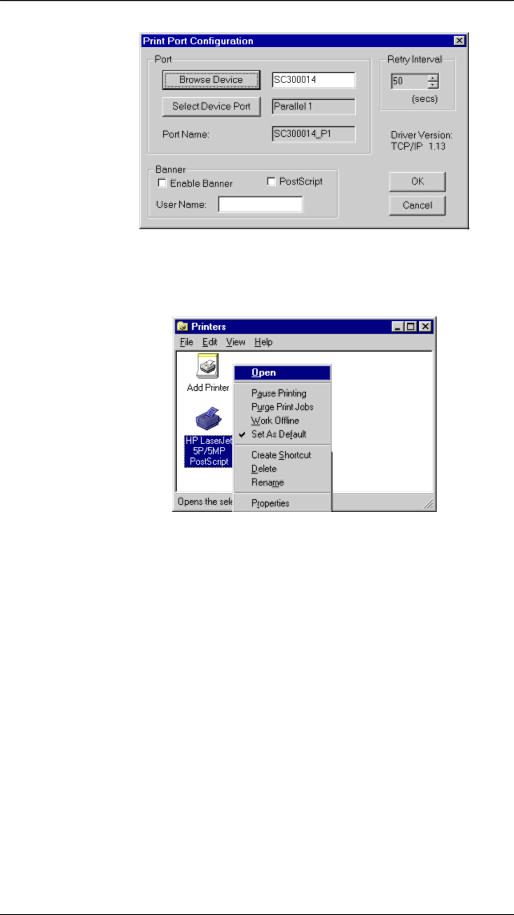
LevelOne Wireless Broadband Router User Guide
9.Click the Browse Device button, select the desired
10.Click OK to return to the Printers folders, and
The Printer should no longer be grayed out, and is ready for use.
Problem 3: On my Macintosh, I can't find the printer connected to the LevelOne Wireless Broadband Router.
Solution 3: Check the following settings on the LevelOne Wireless Broadband Router 's Printer Port screen, accessed from the "Advanced" menu:
•AppleTalk Zone - If the zone is set to a zone name, only computers in that zone will be able to use the printer.
•Printer Object Type - If this is incorrect, the printer will not be visible from the Macintosh..
94