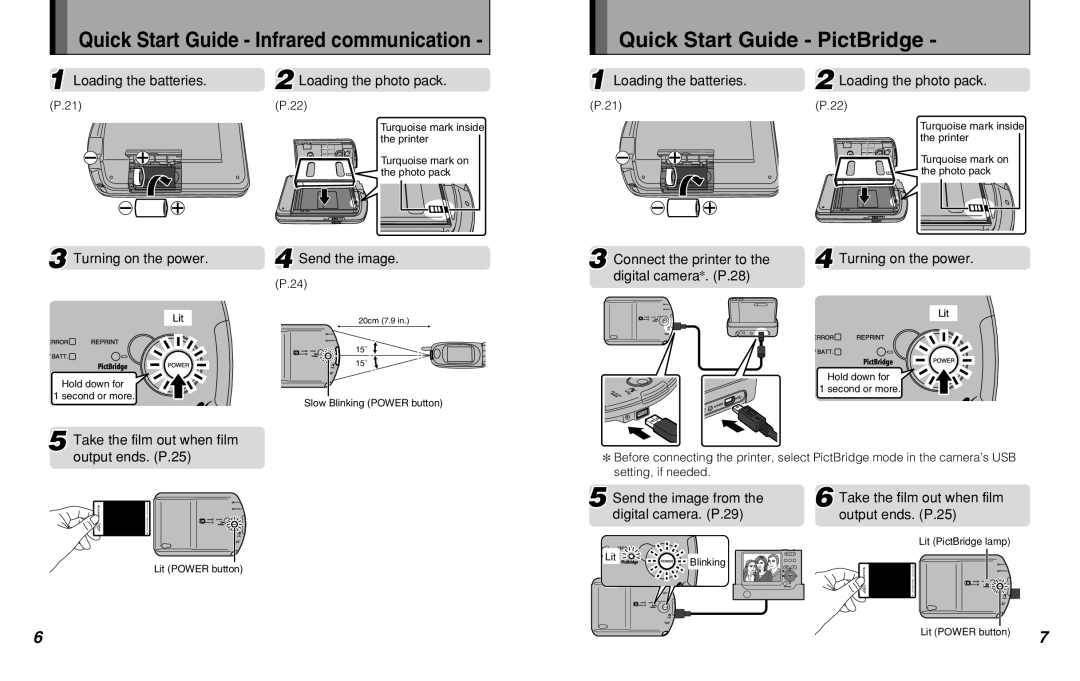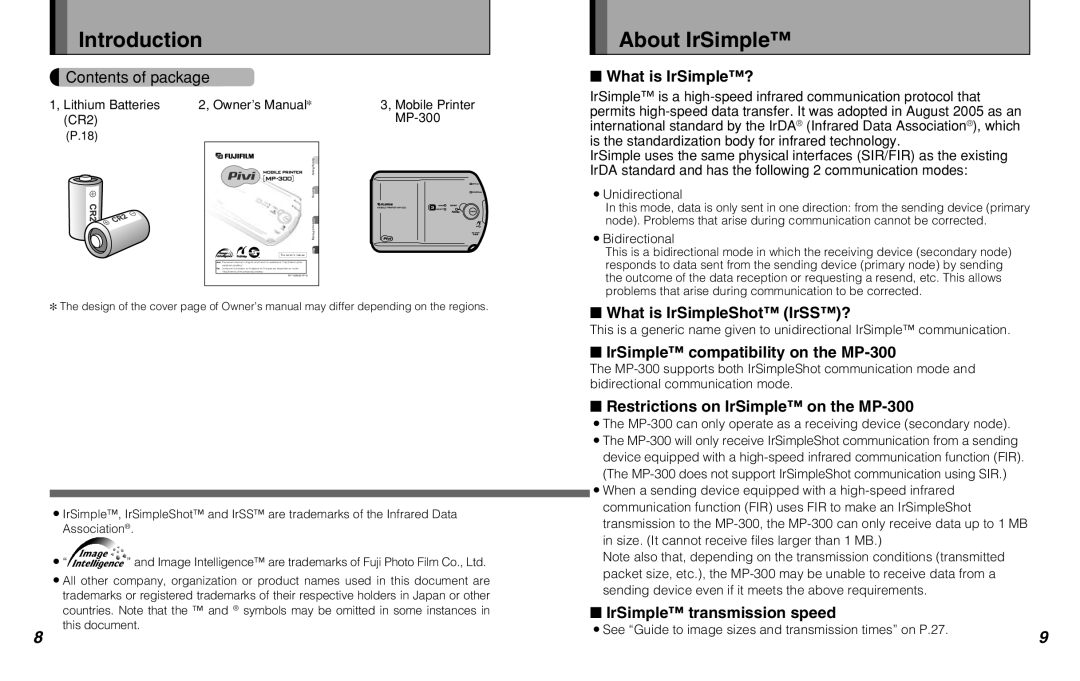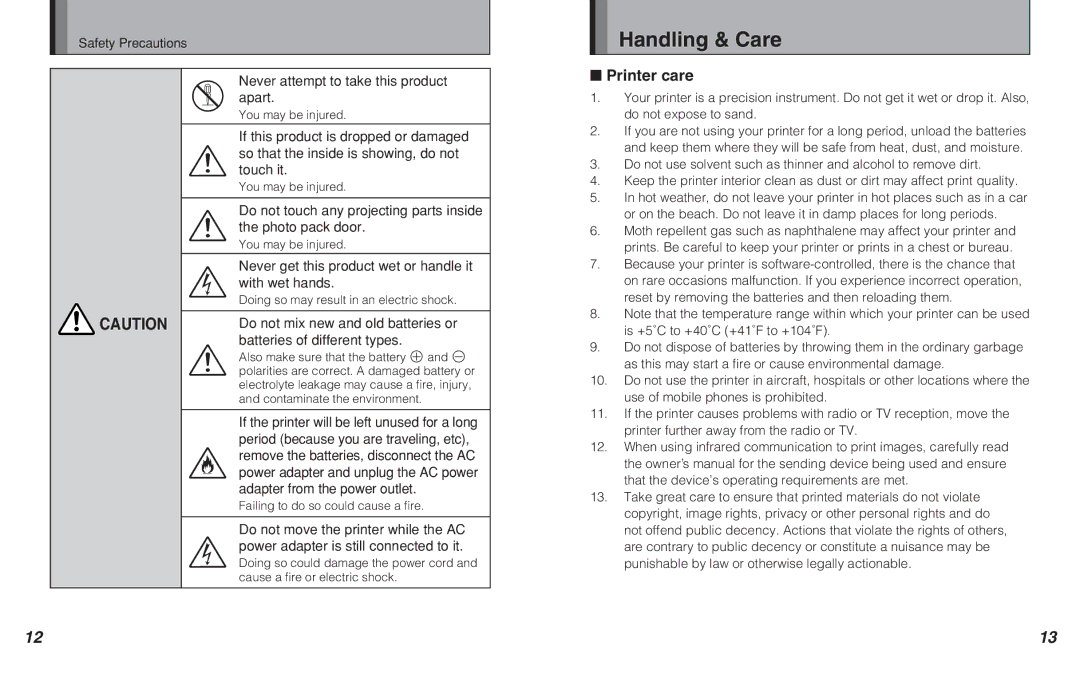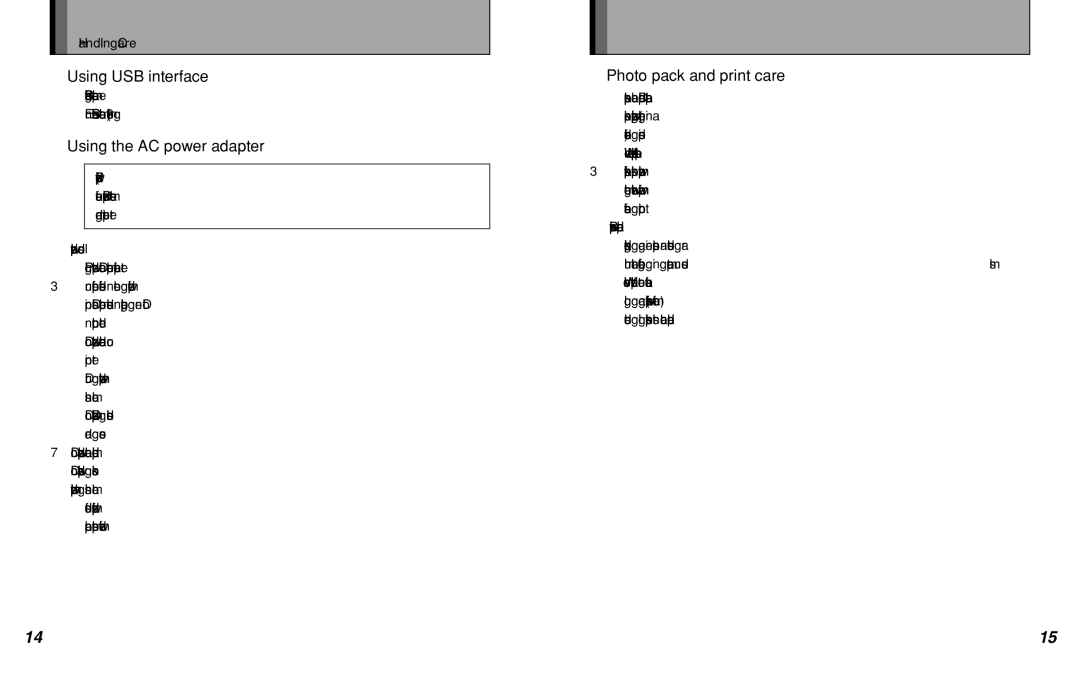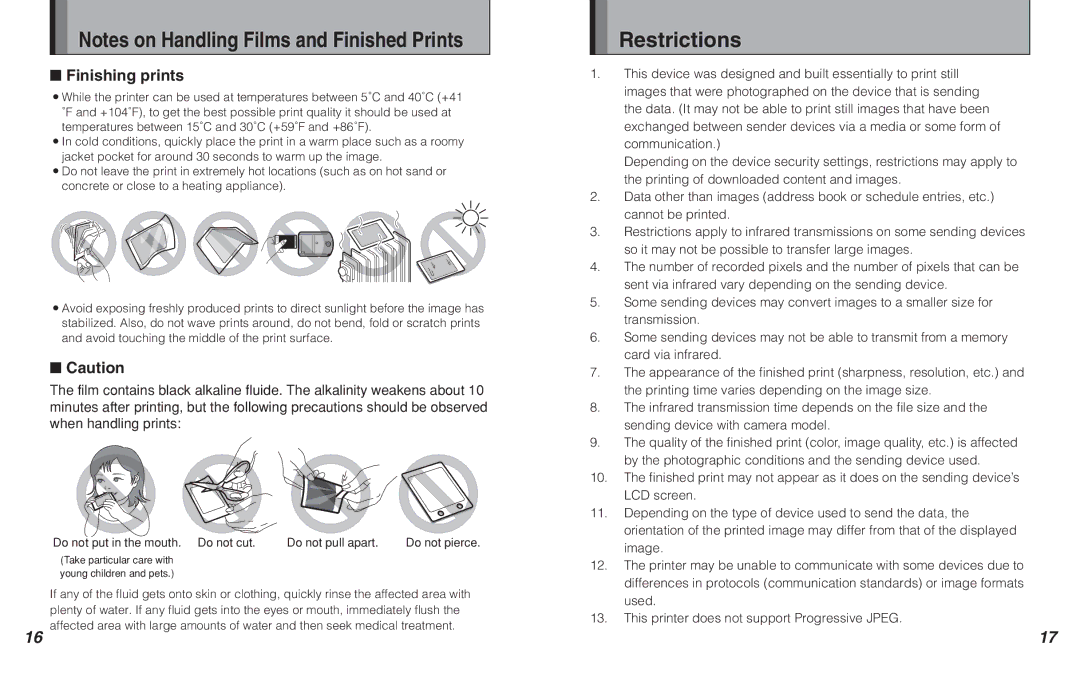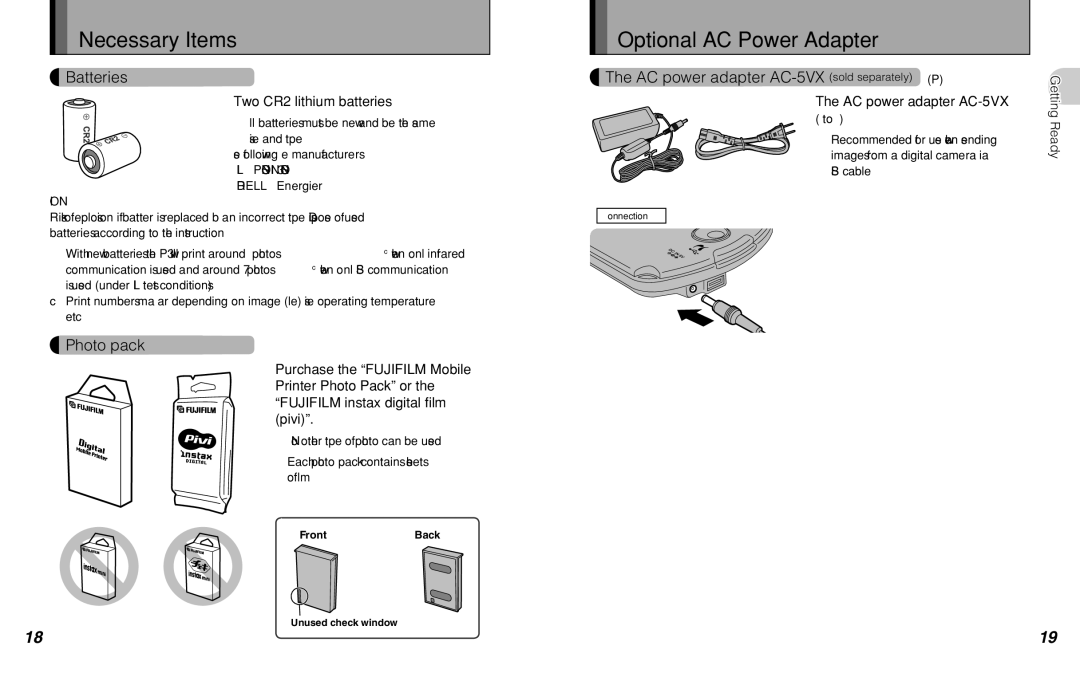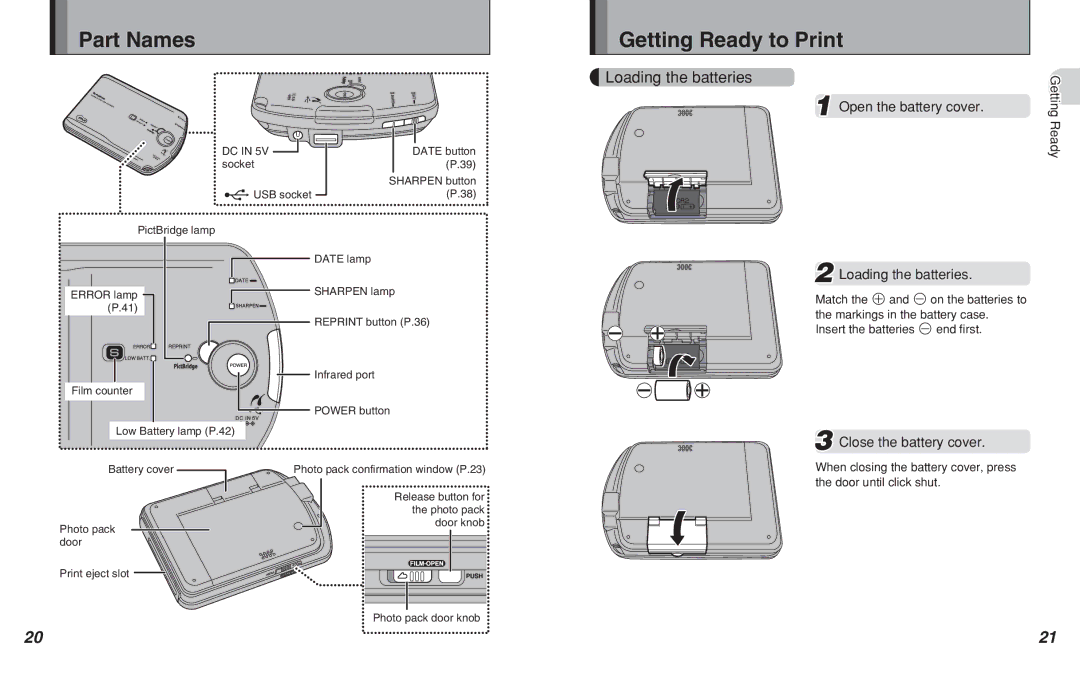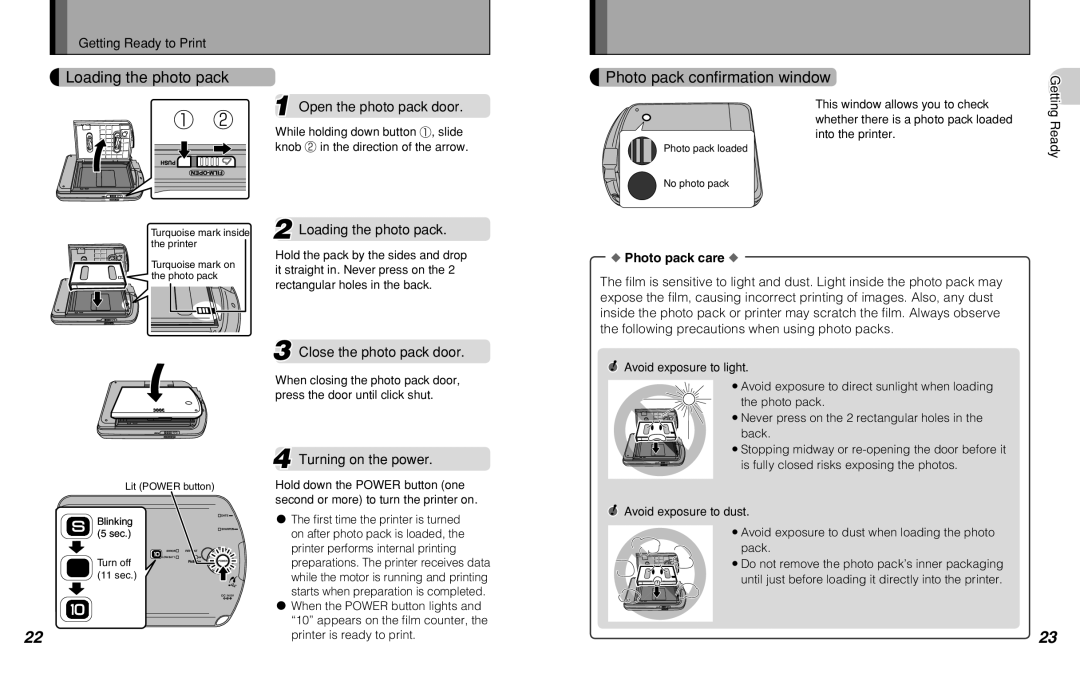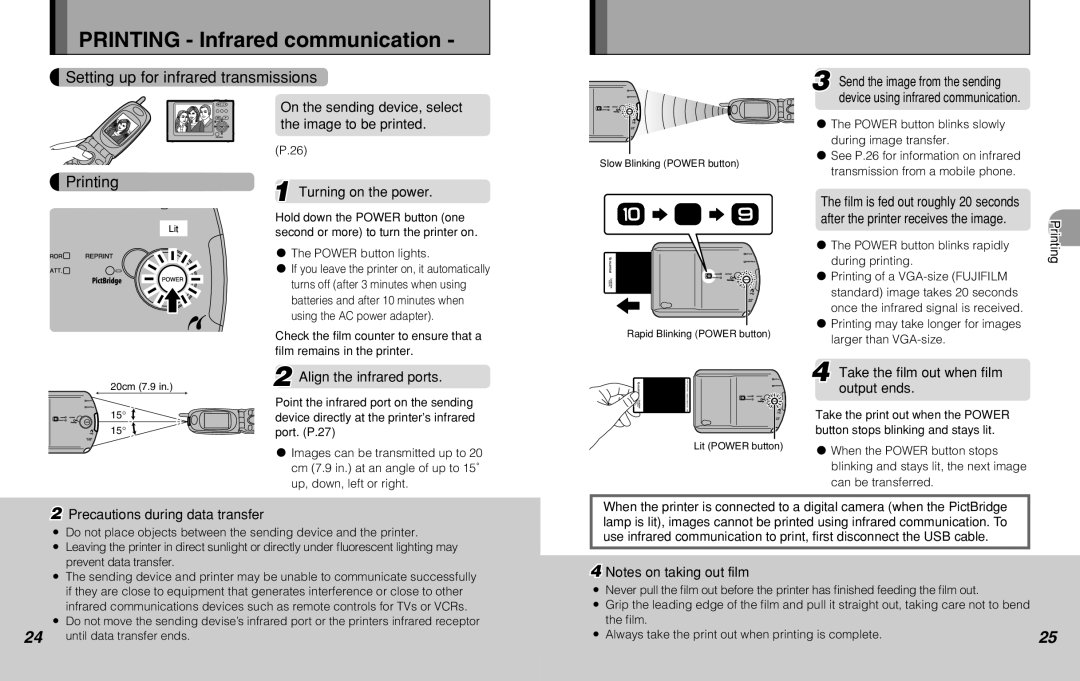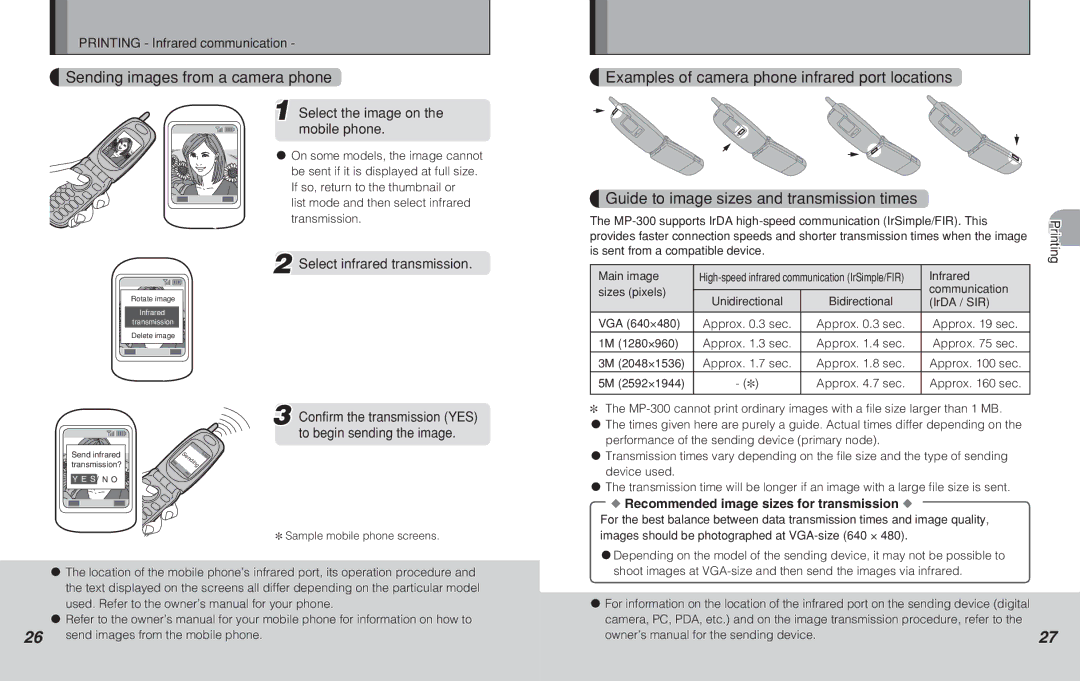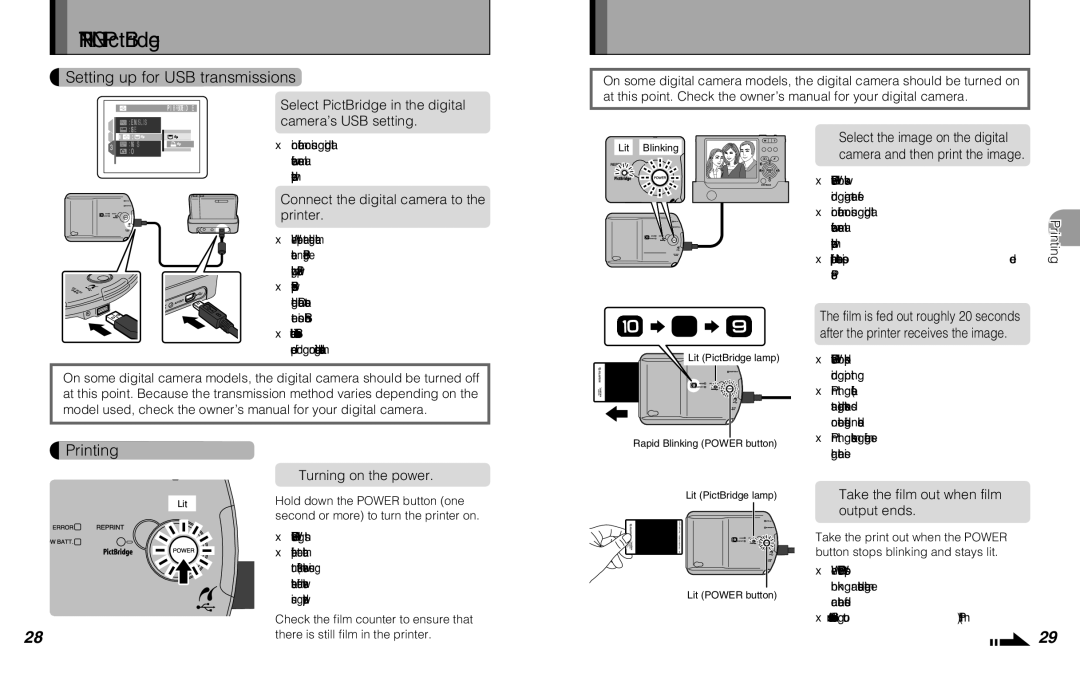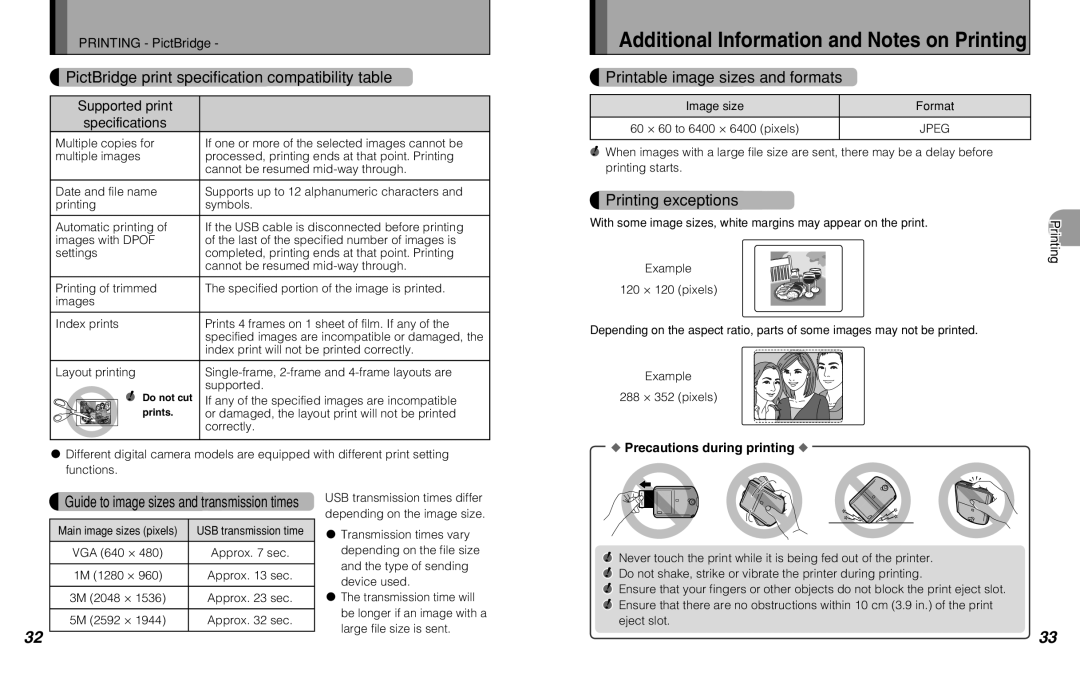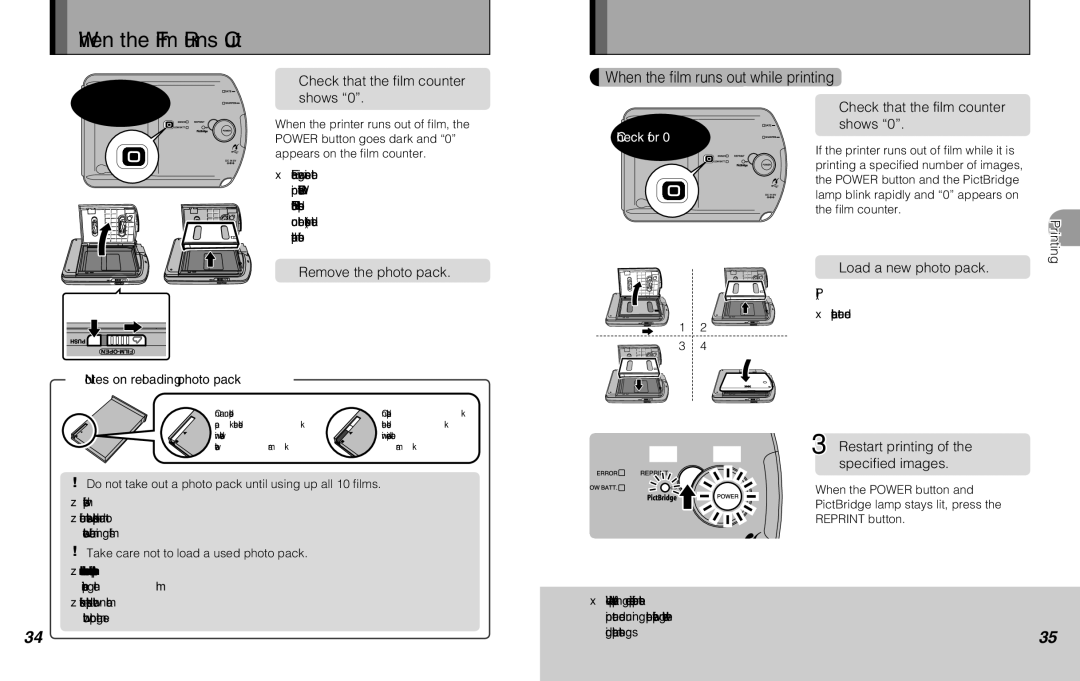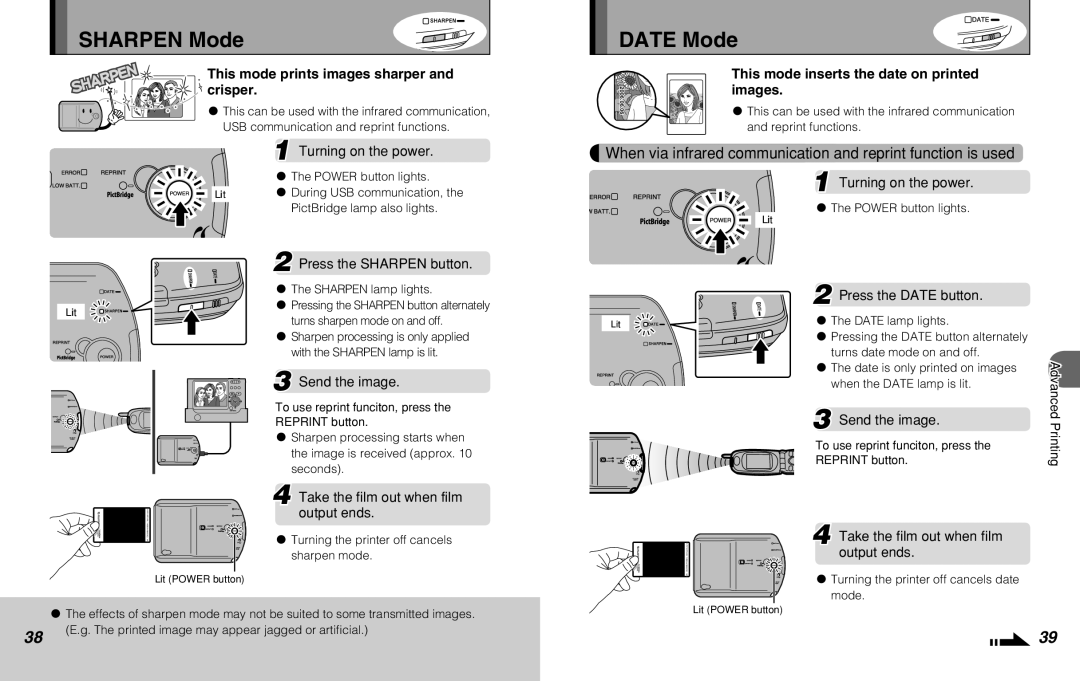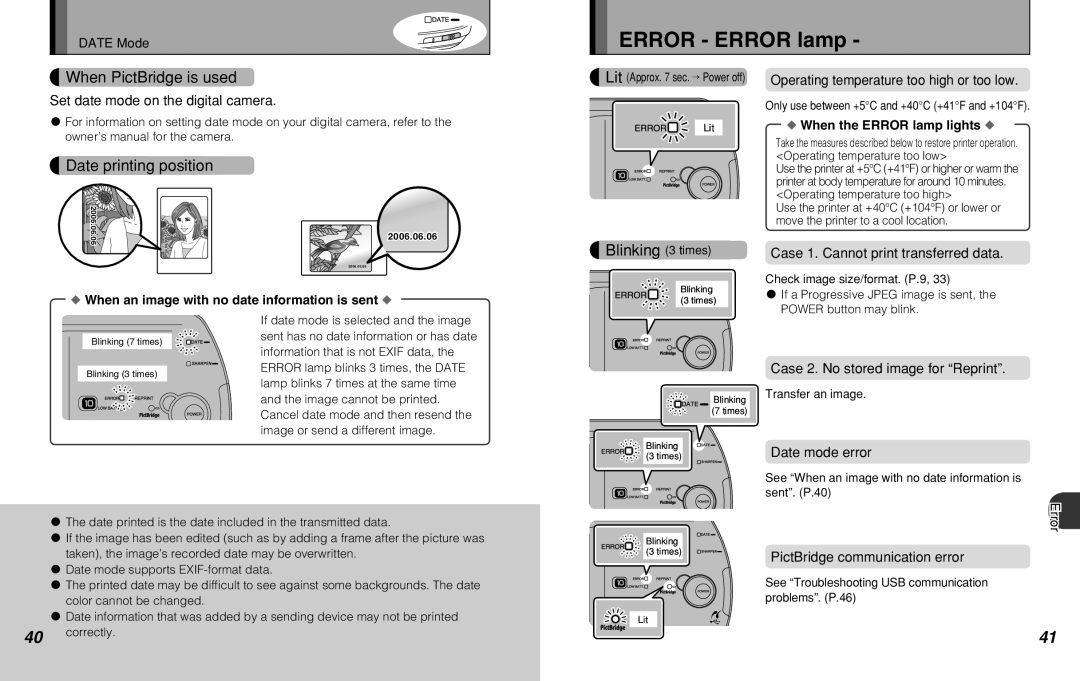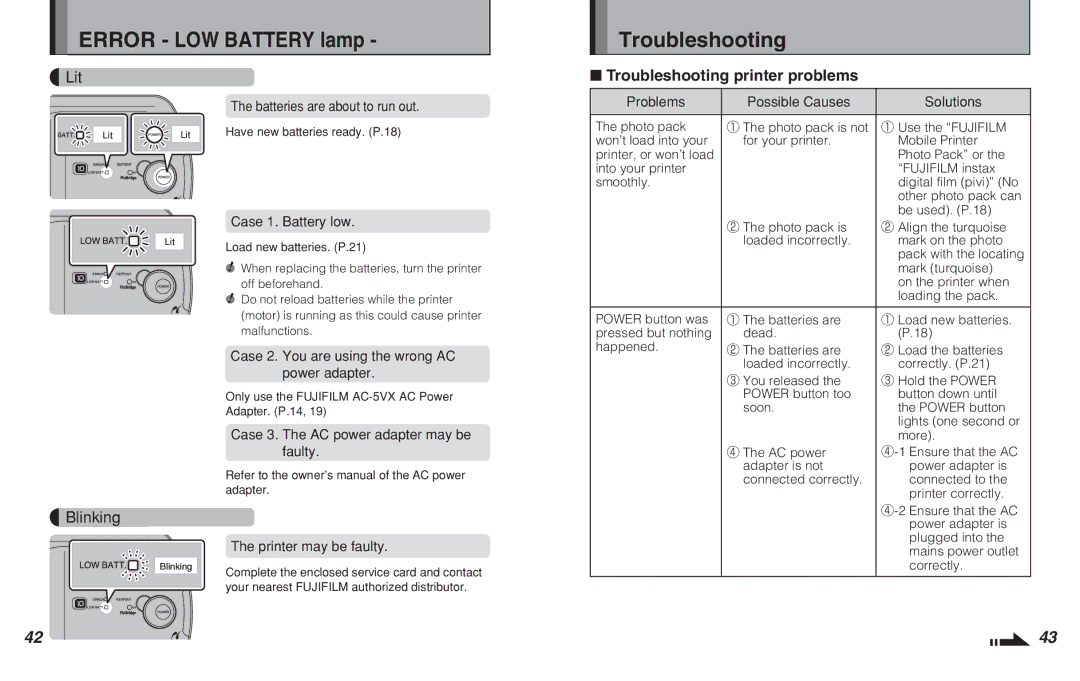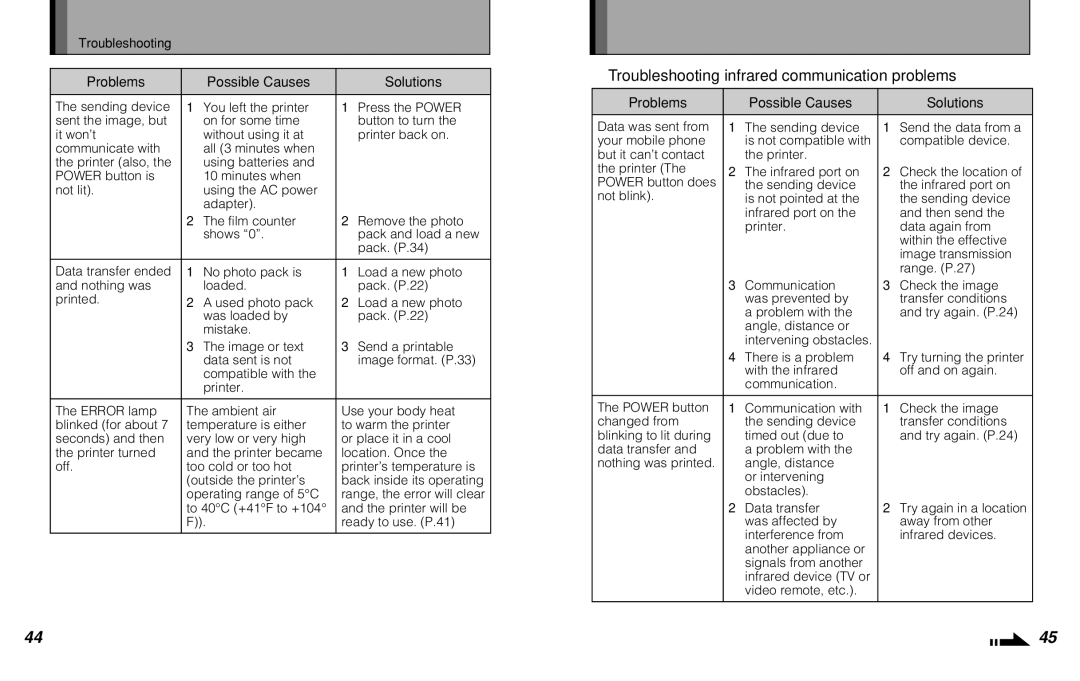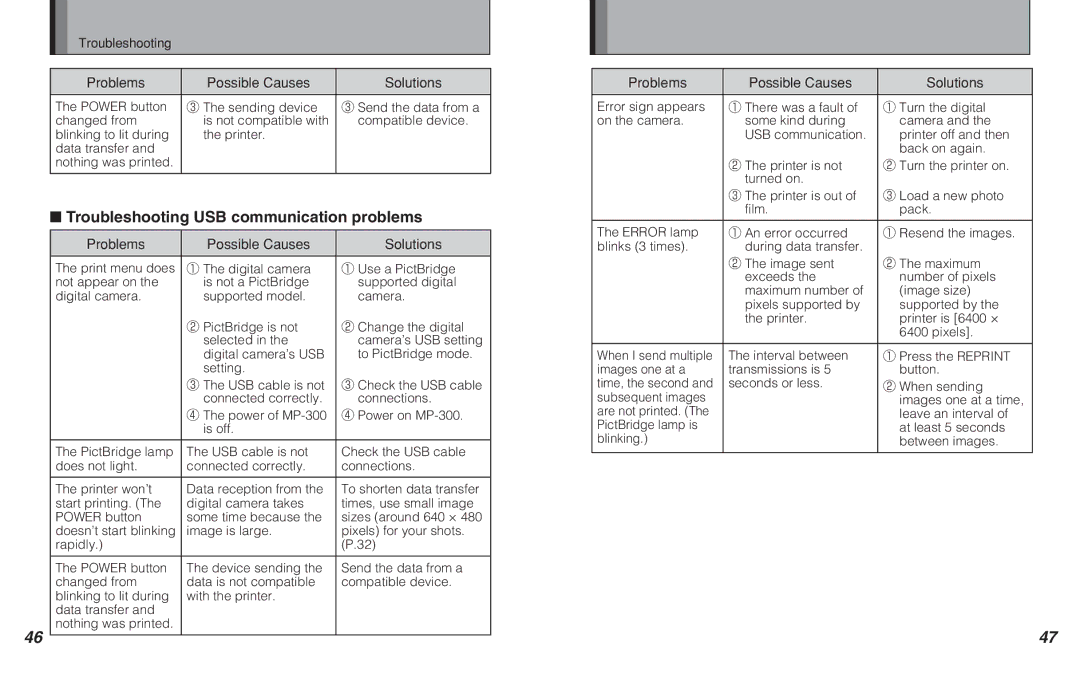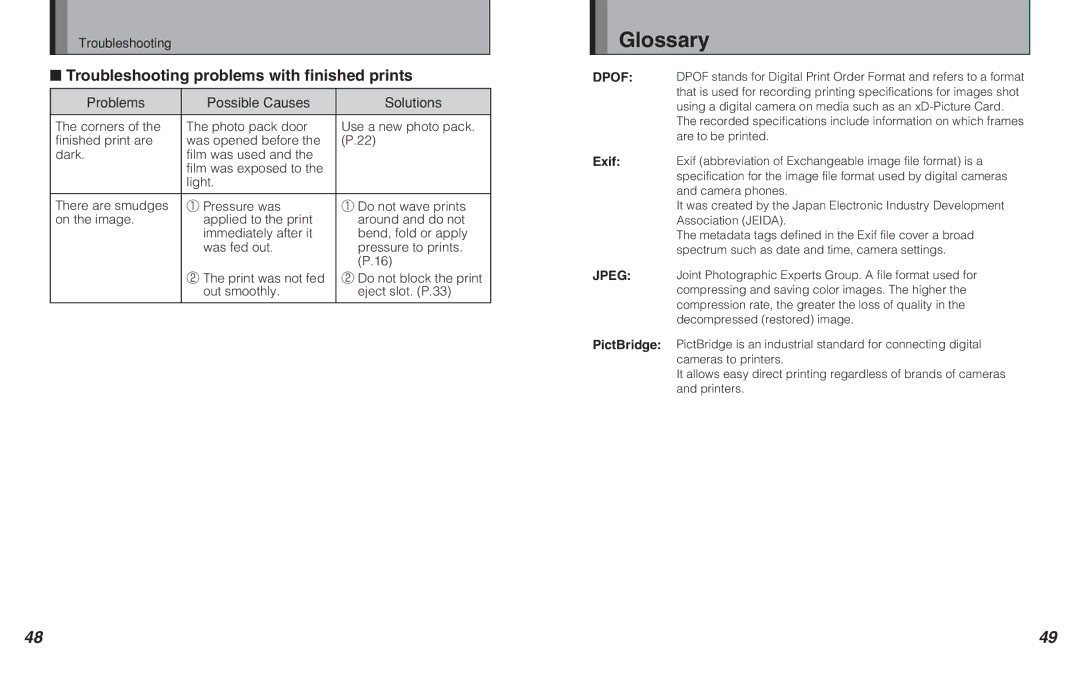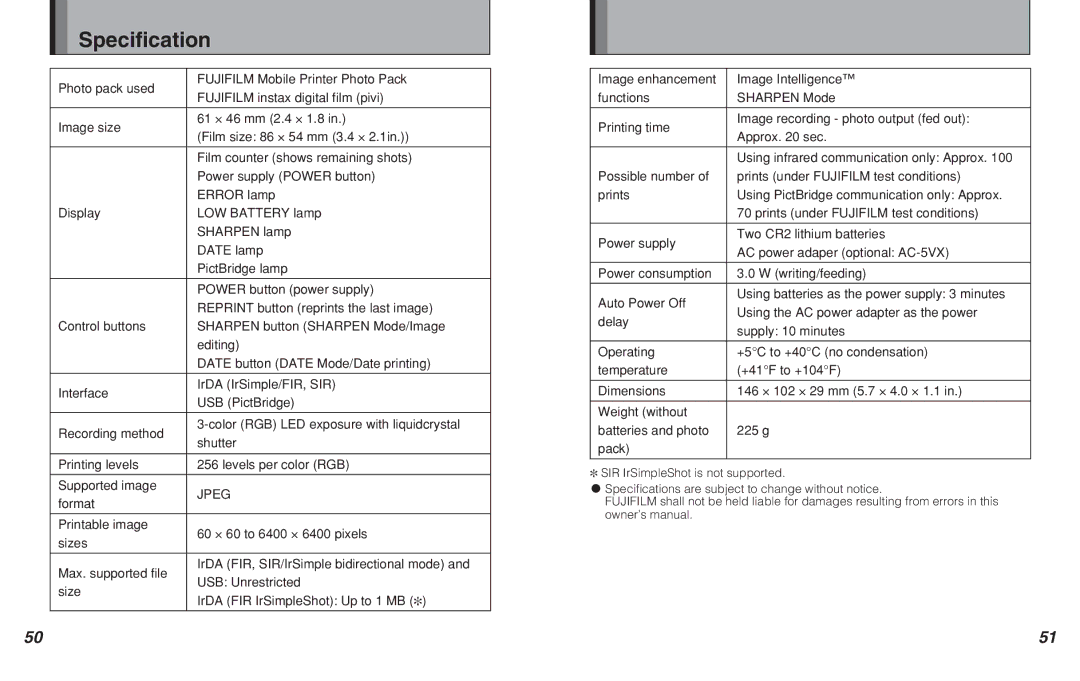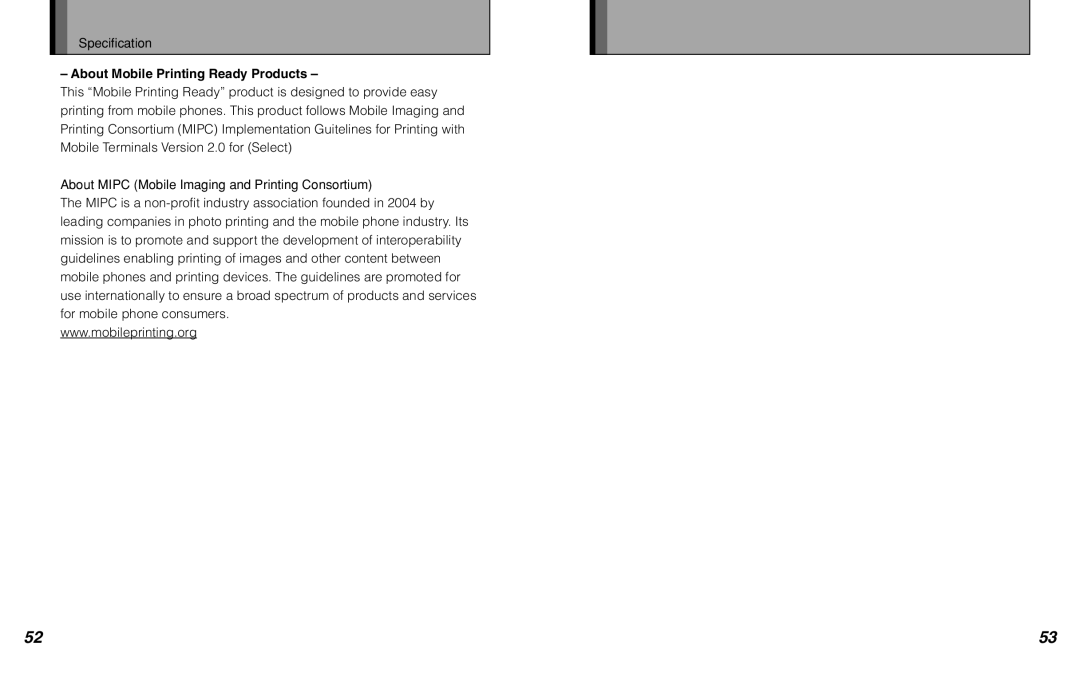Troubleshooting
■Troubleshooting problems with finished prints
Problems | Possible Causes | Solutions |
|
|
|
The corners of the | The photo pack door | Use a new photo pack. |
finished print are | was opened before the | (P.22) |
dark. | film was used and the |
|
| film was exposed to the |
|
| light. |
|
|
|
|
There are smudges | 1 Pressure was | 1 Do not wave prints |
on the image. | applied to the print | around and do not |
| immediately after it | bend, fold or apply |
| was fed out. | pressure to prints. |
|
| (P.16) |
| 2 The print was not fed | 2 Do not block the print |
| out smoothly. | eject slot. (P.33) |
|
|
|
Glossary
DPOF: DPOF stands for Digital Print Order Format and refers to a format that is used for recording printing specifications for images shot using a digital camera on media such as an
The recorded specifications include information on which frames are to be printed.
Exif: Exif (abbreviation of Exchangeable image file format) is a specification for the image file format used by digital cameras and camera phones.
It was created by the Japan Electronic Industry Development Association (JEIDA).
The metadata tags defined in the Exif file cover a broad spectrum such as date and time, camera settings.
JPEG: Joint Photographic Experts Group. A file format used for compressing and saving color images. The higher the compression rate, the greater the loss of quality in the decompressed (restored) image.
PictBridge: PictBridge is an industrial standard for connecting digital cameras to printers.
It allows easy direct printing regardless of brands of cameras and printers.
48 | 49 |