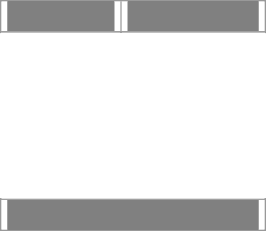
Max 410/420/430 User’s Guide – Chapter 5
INTERFACE TYPE
DESCRIPTION
FXS | interface for analog |
| telephone |
|
|
VoIP | interface for IP network |
|
|
2.Enter the logical number of the port, referring to the table you prepared in Appendix D.
3.Enter the telephone or extension numbers that are to be directed to the port using the characters in the following table:
CHARACTER ENTRIES
0, 1, 2, 3, 4, 5, | The characters that can |
6, 7, 8, 9, * | be input from a |
| telephone keypad |
? | Represents any single |
| character |
|
|
~ | Represents a string of |
| characters of any length |
|
|
Example 1: “1???” signifies any number that begins with a 1, followed by any 3 digits.
Example 2: “011~” signifies any number that begins with 011, followed by any number of digits.
The Max 410/420/430 only uses the pound character (#) as an
4.To delete an unwanted entry, simply type its index number in the Delete Entry box and click the Delete Entry button.
46