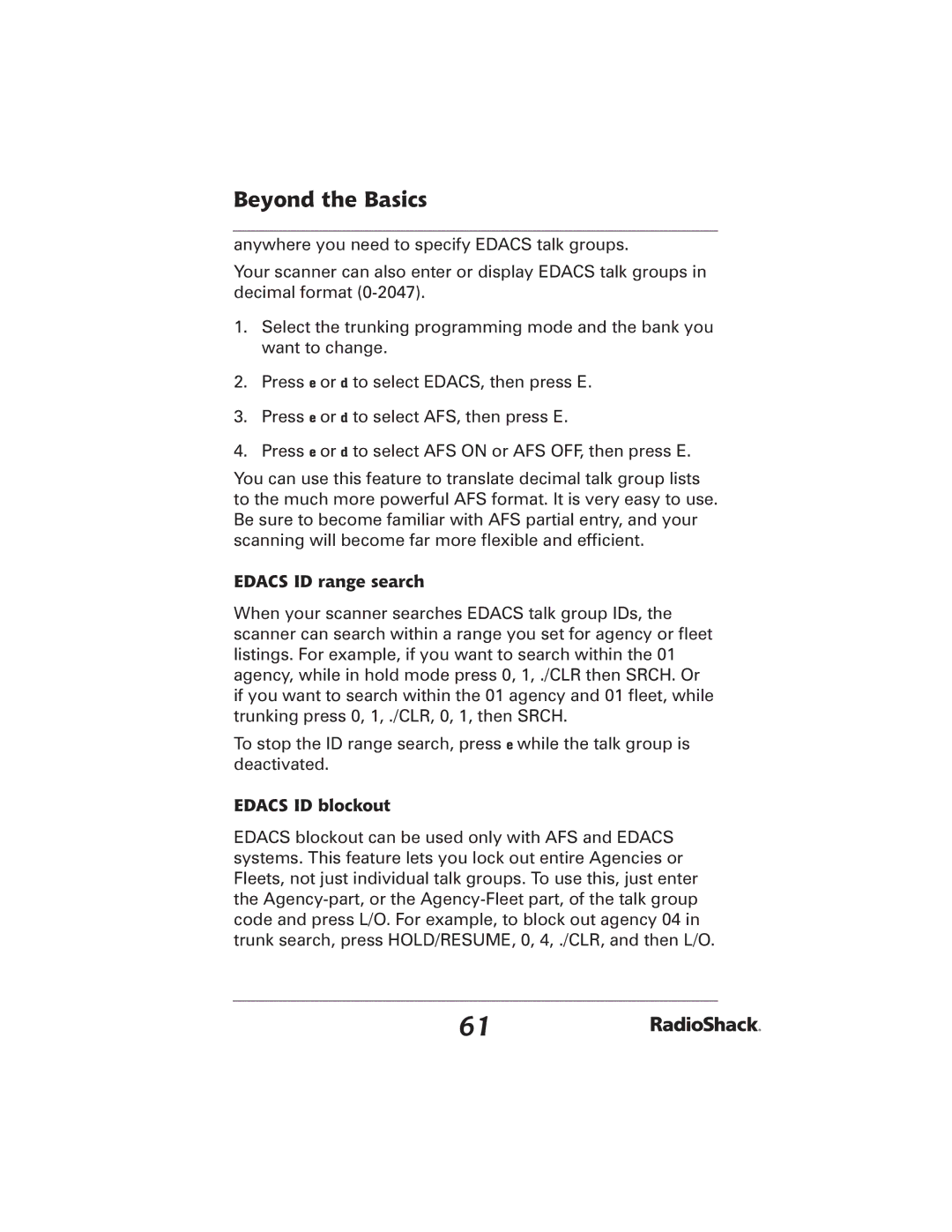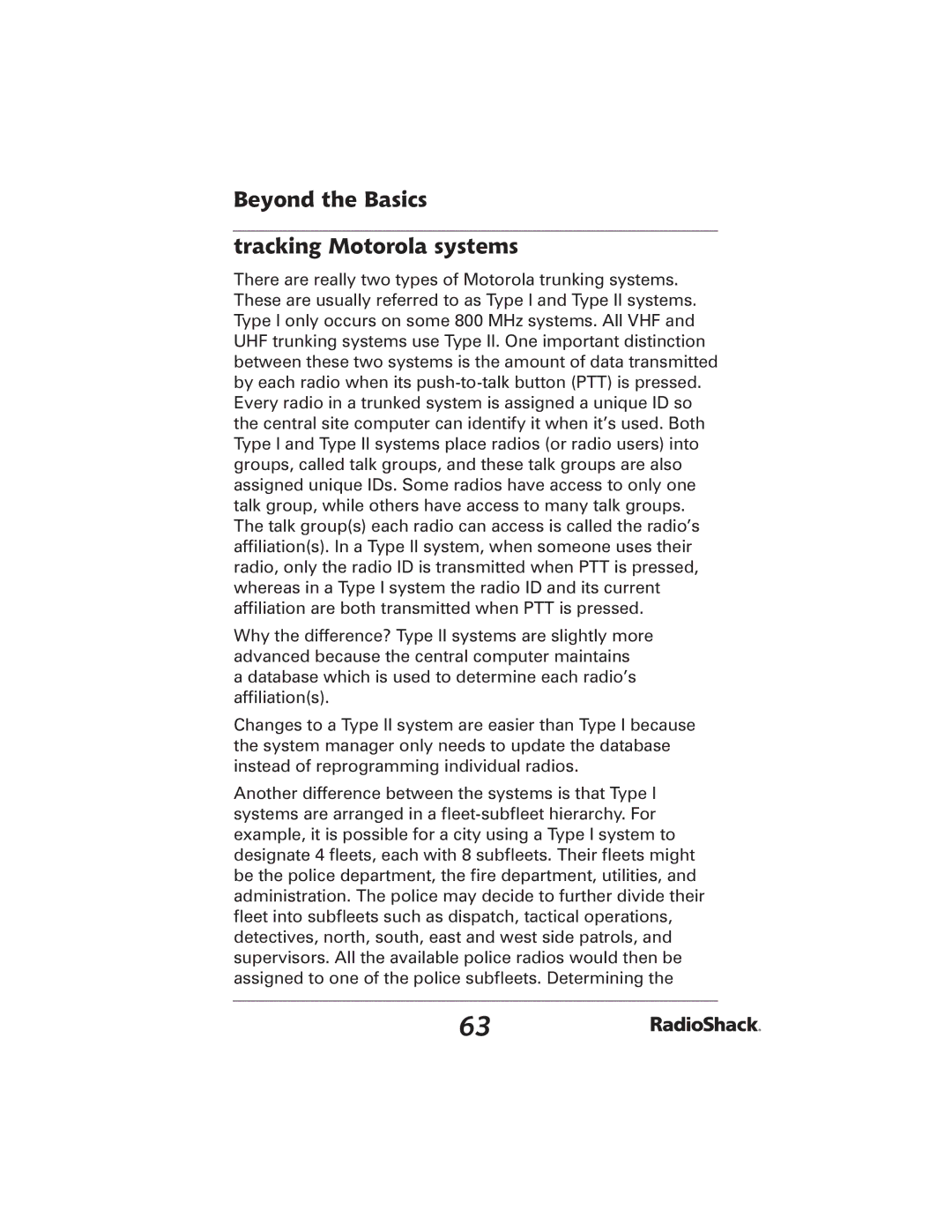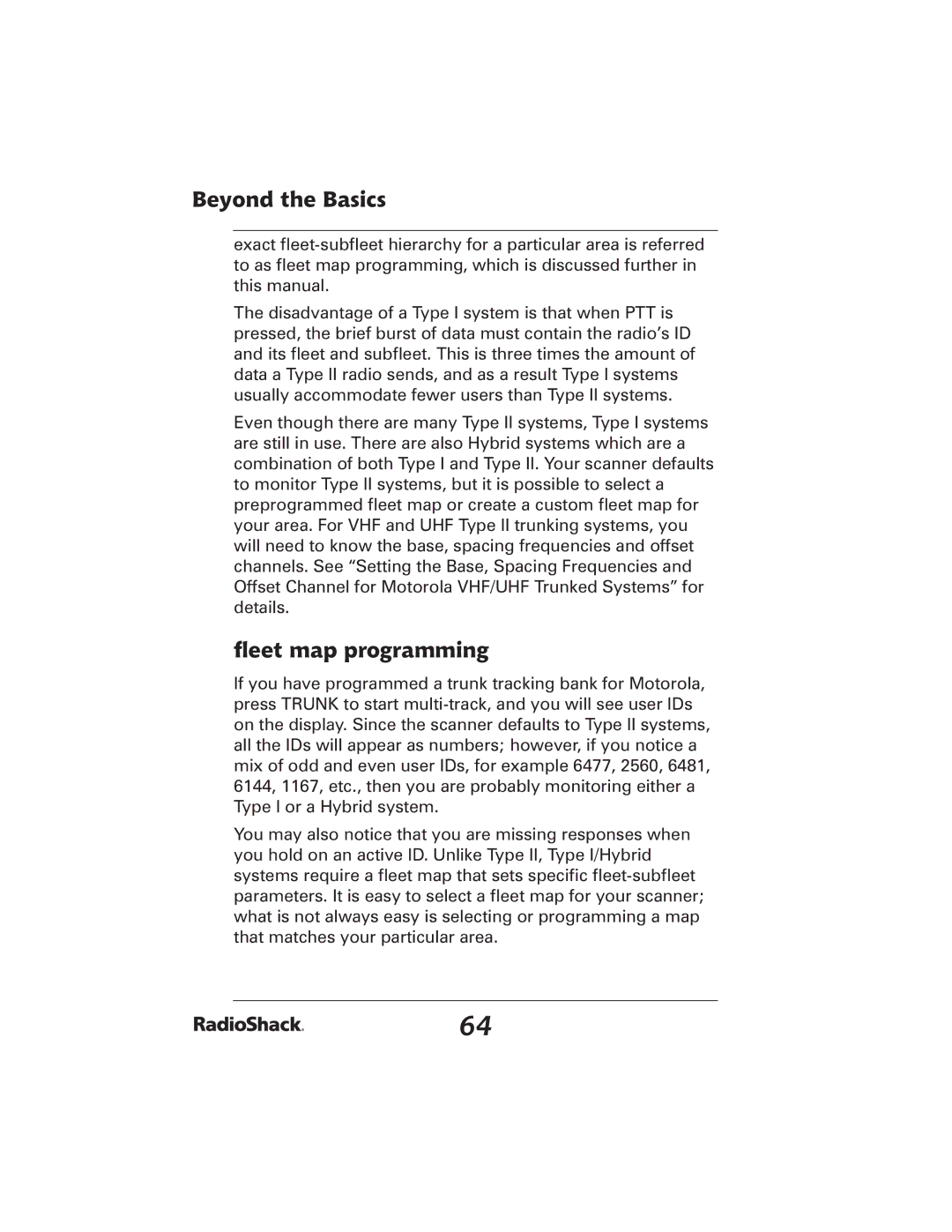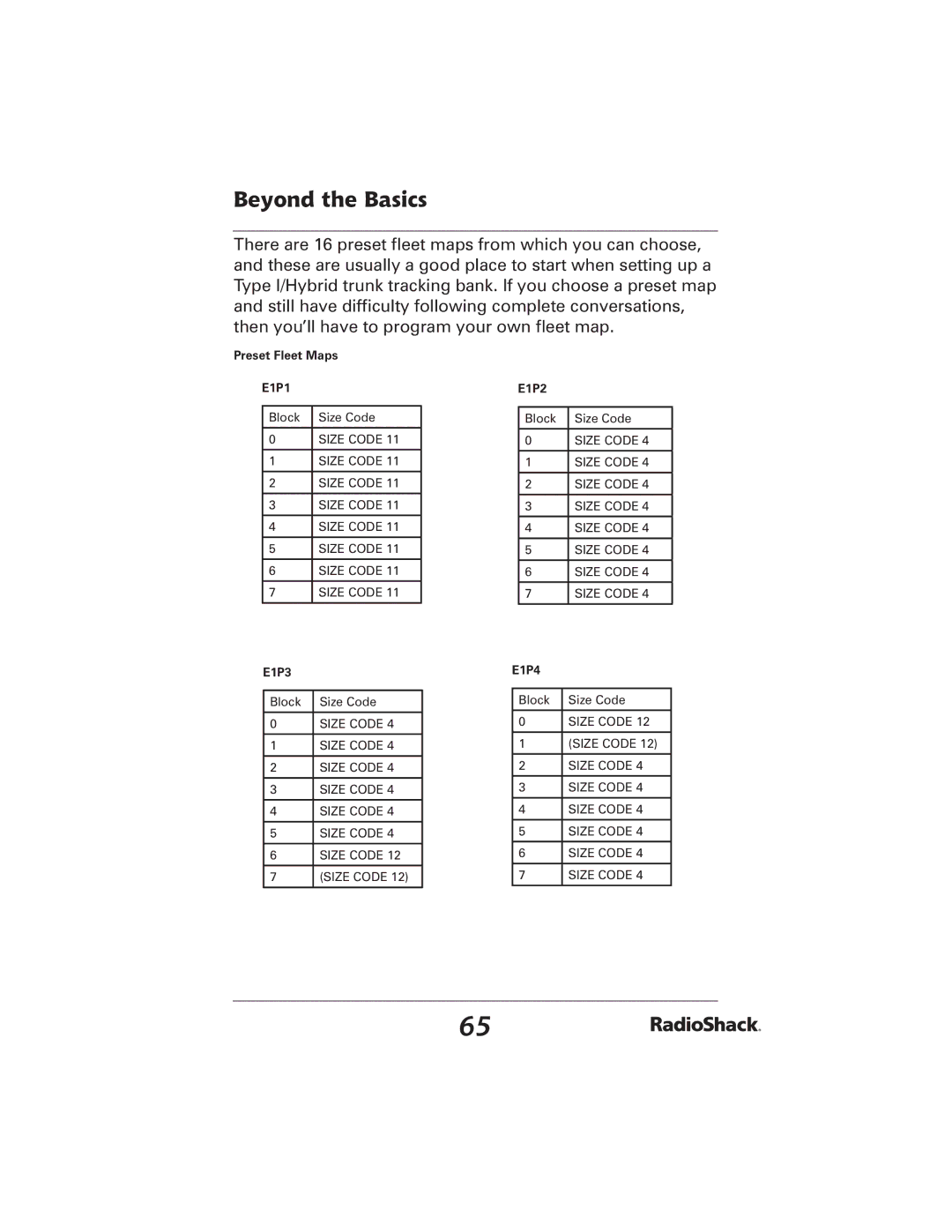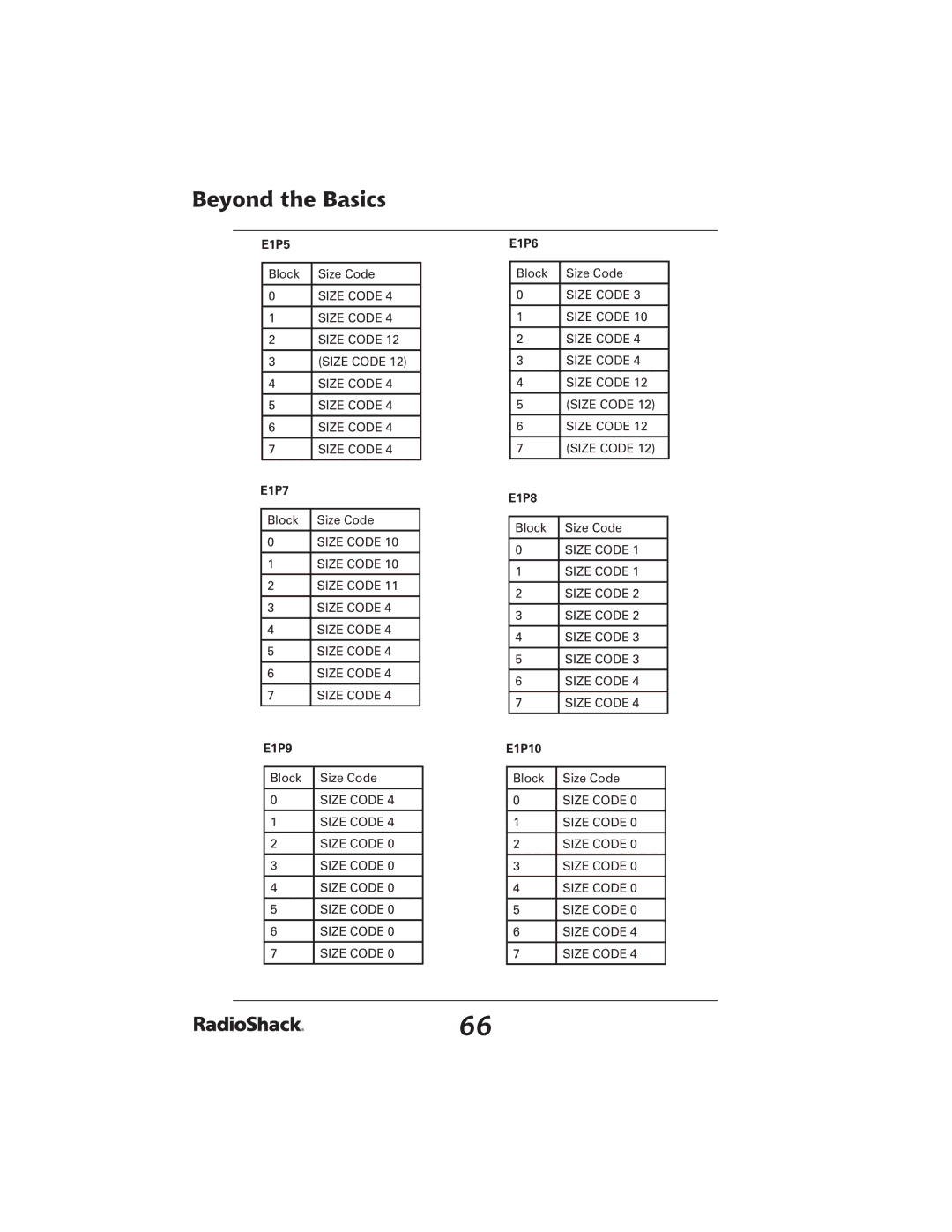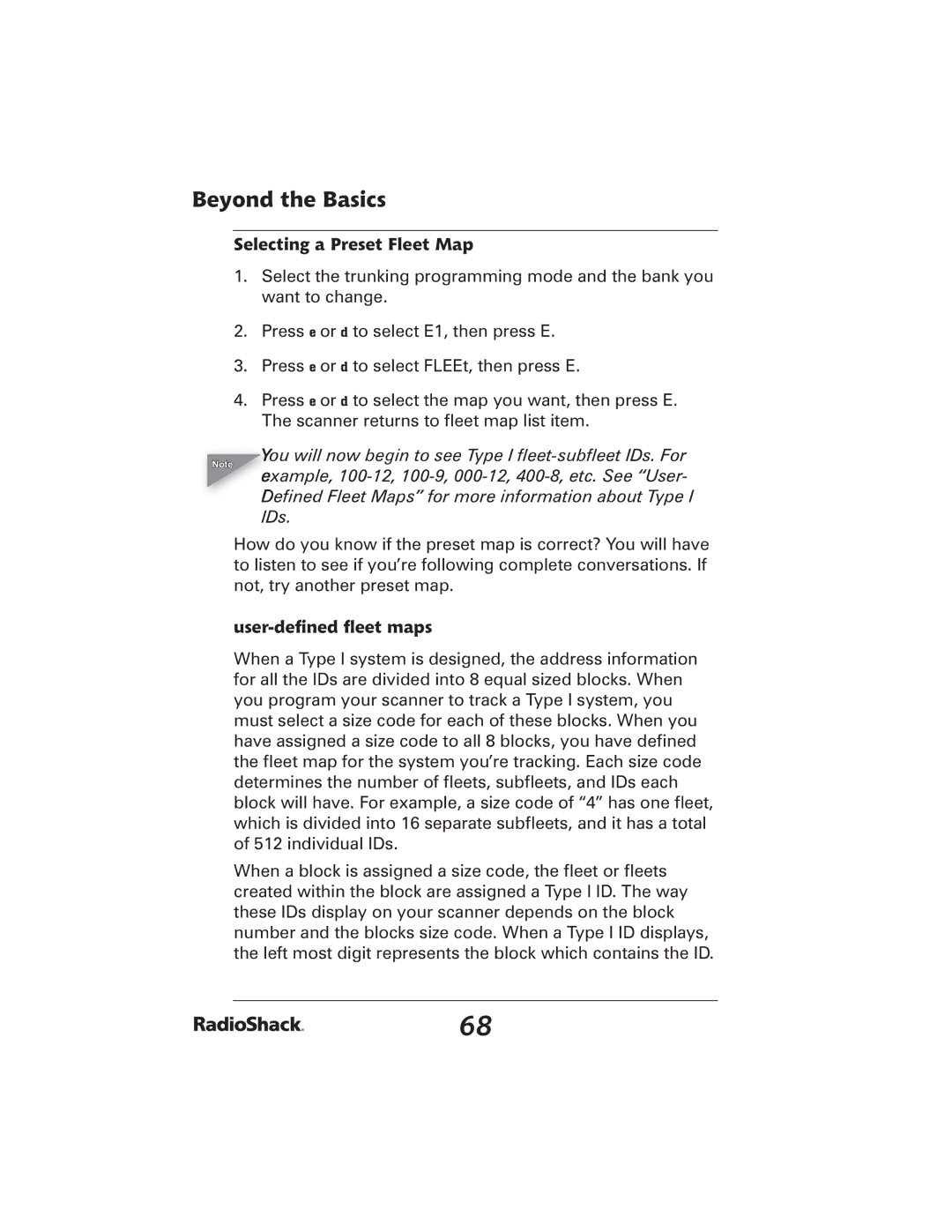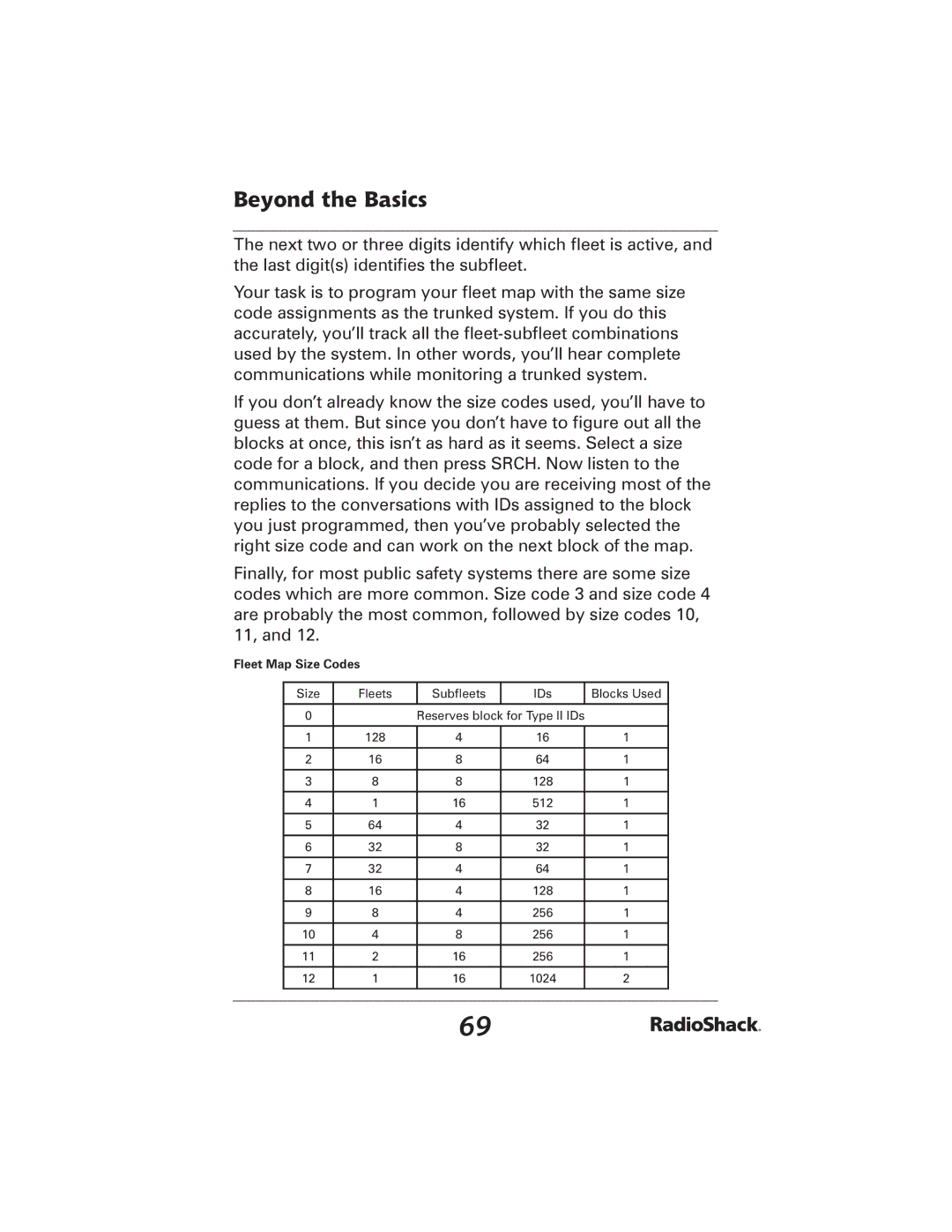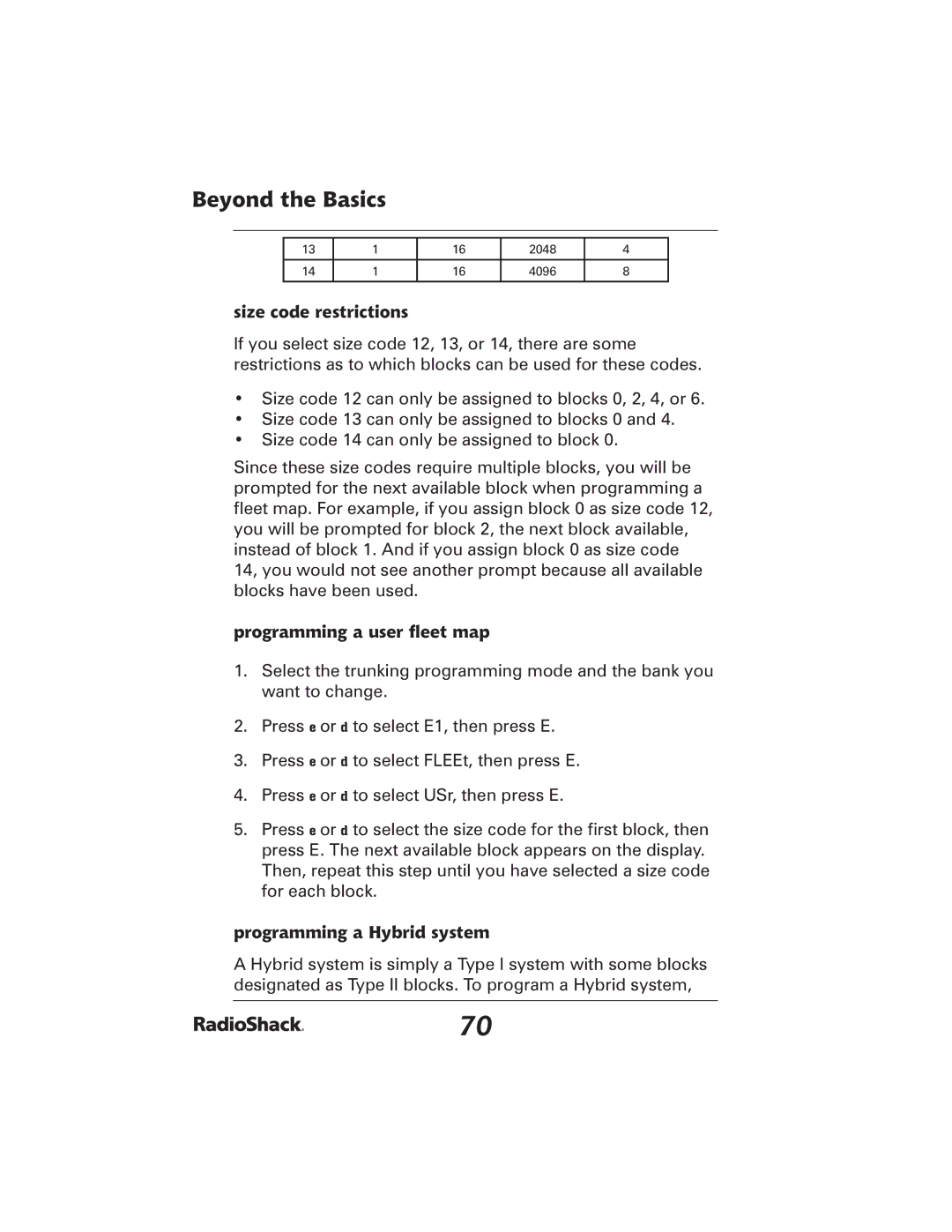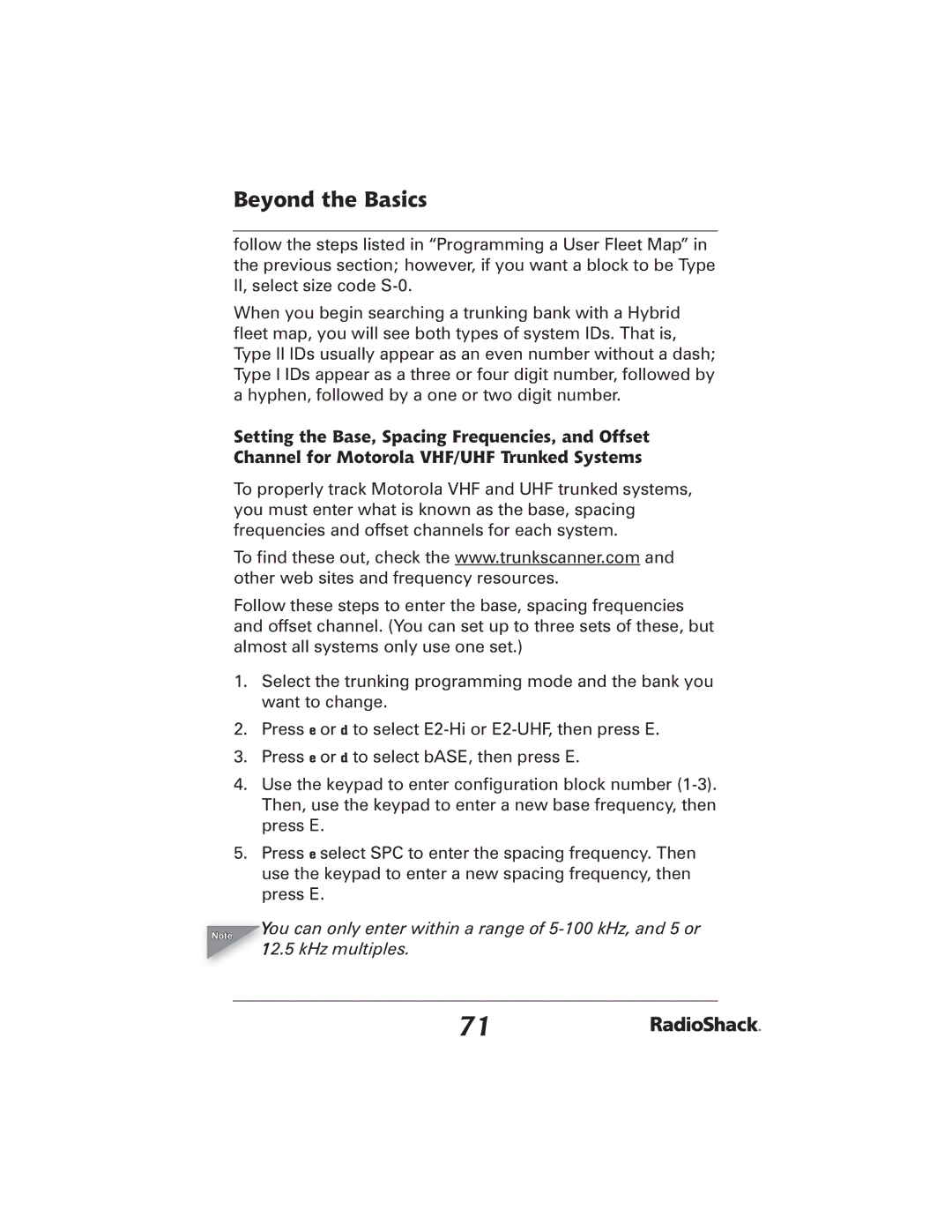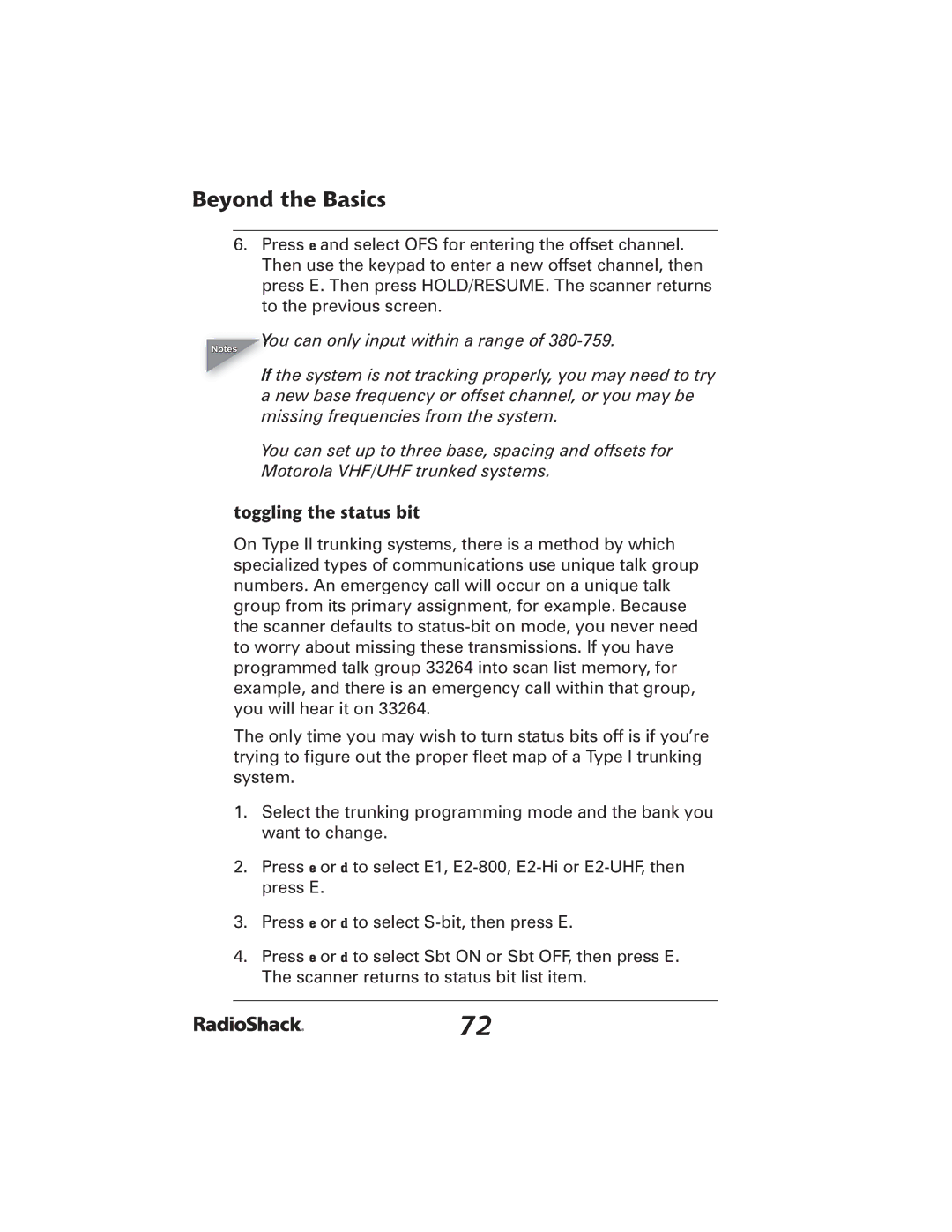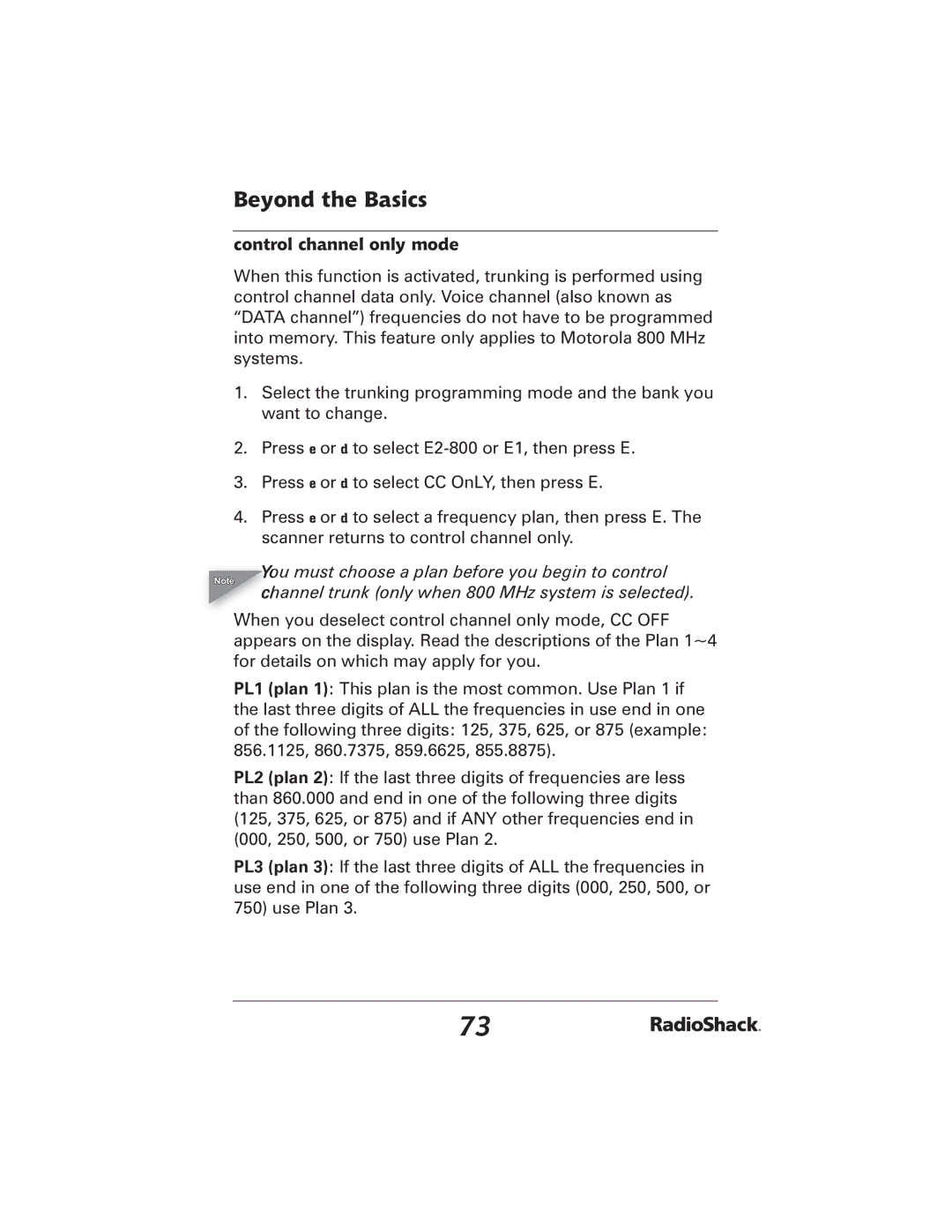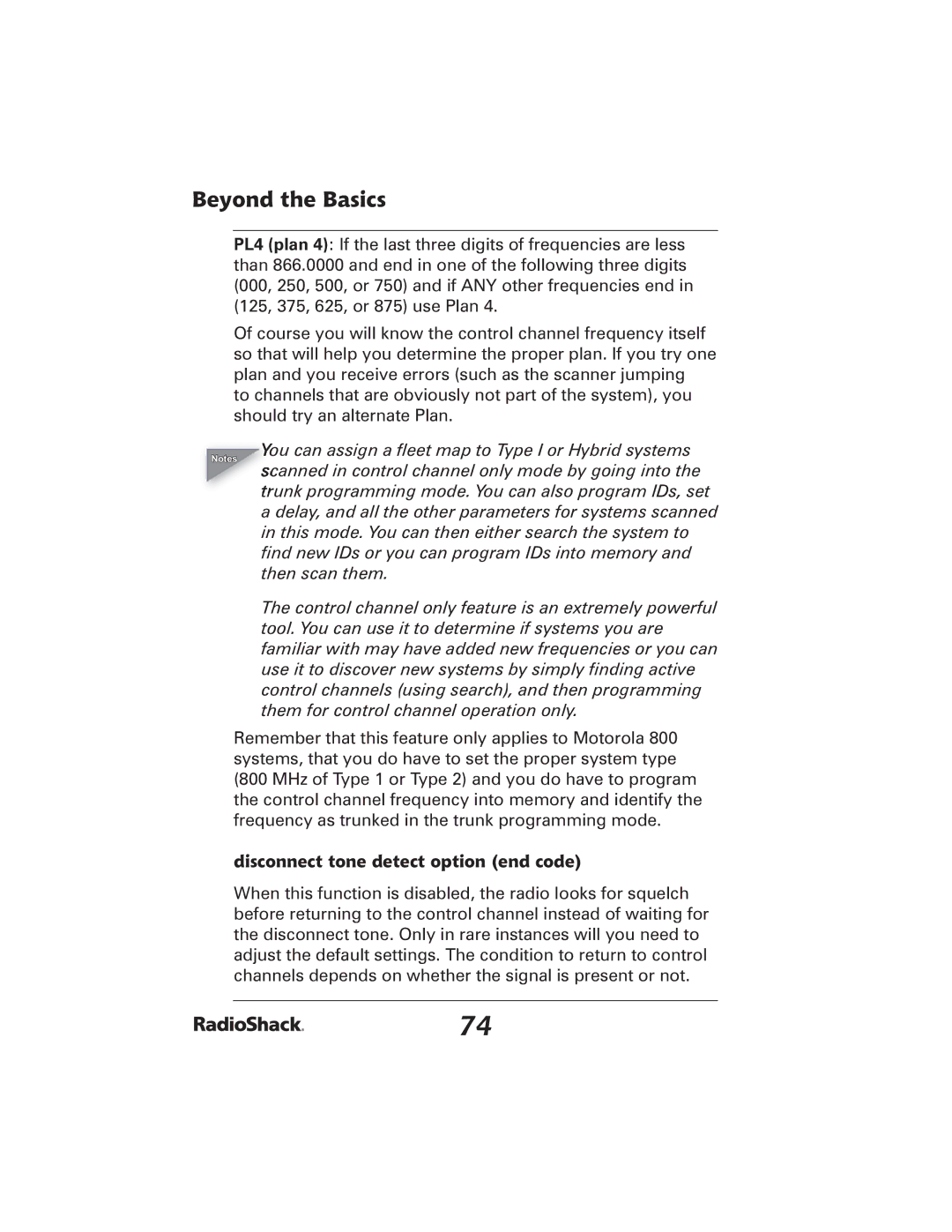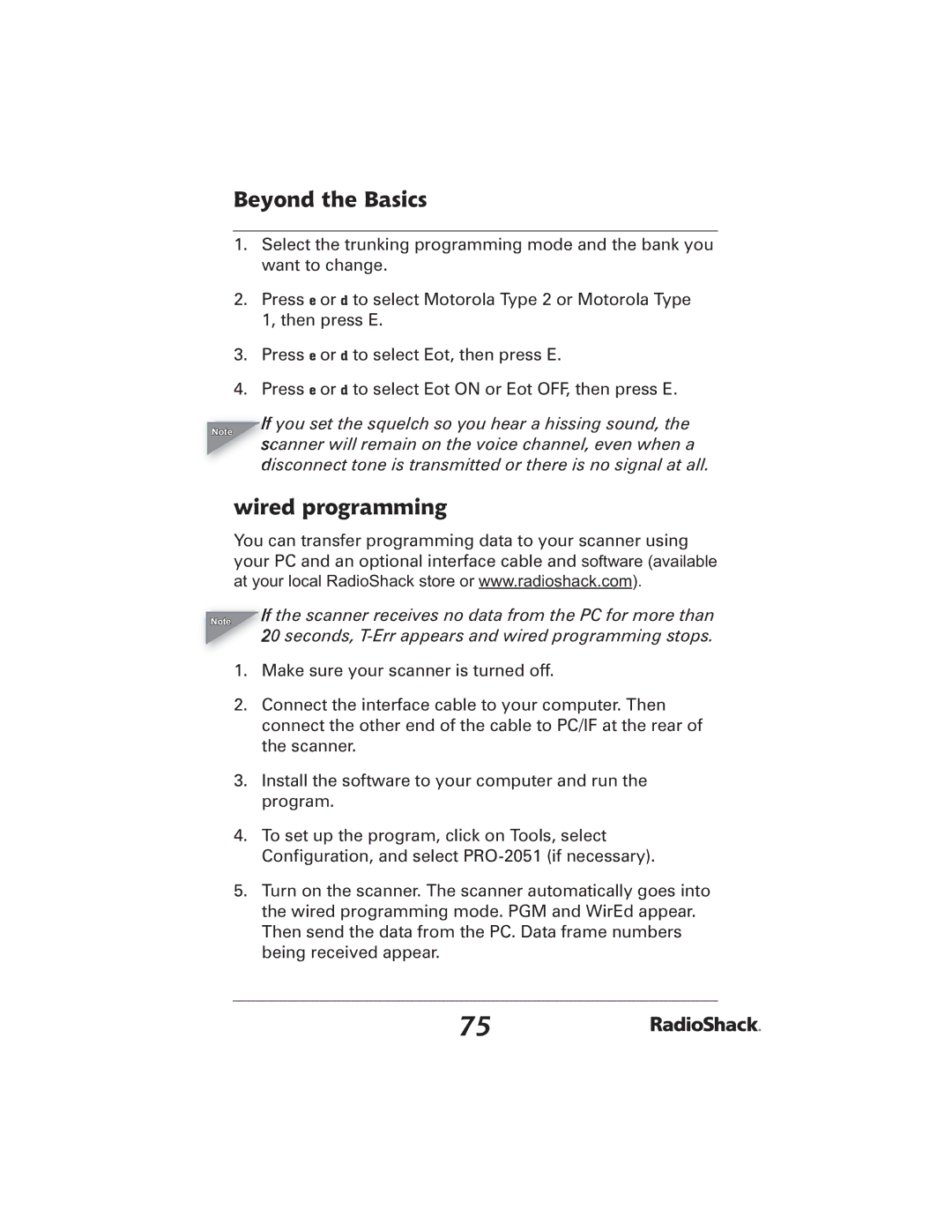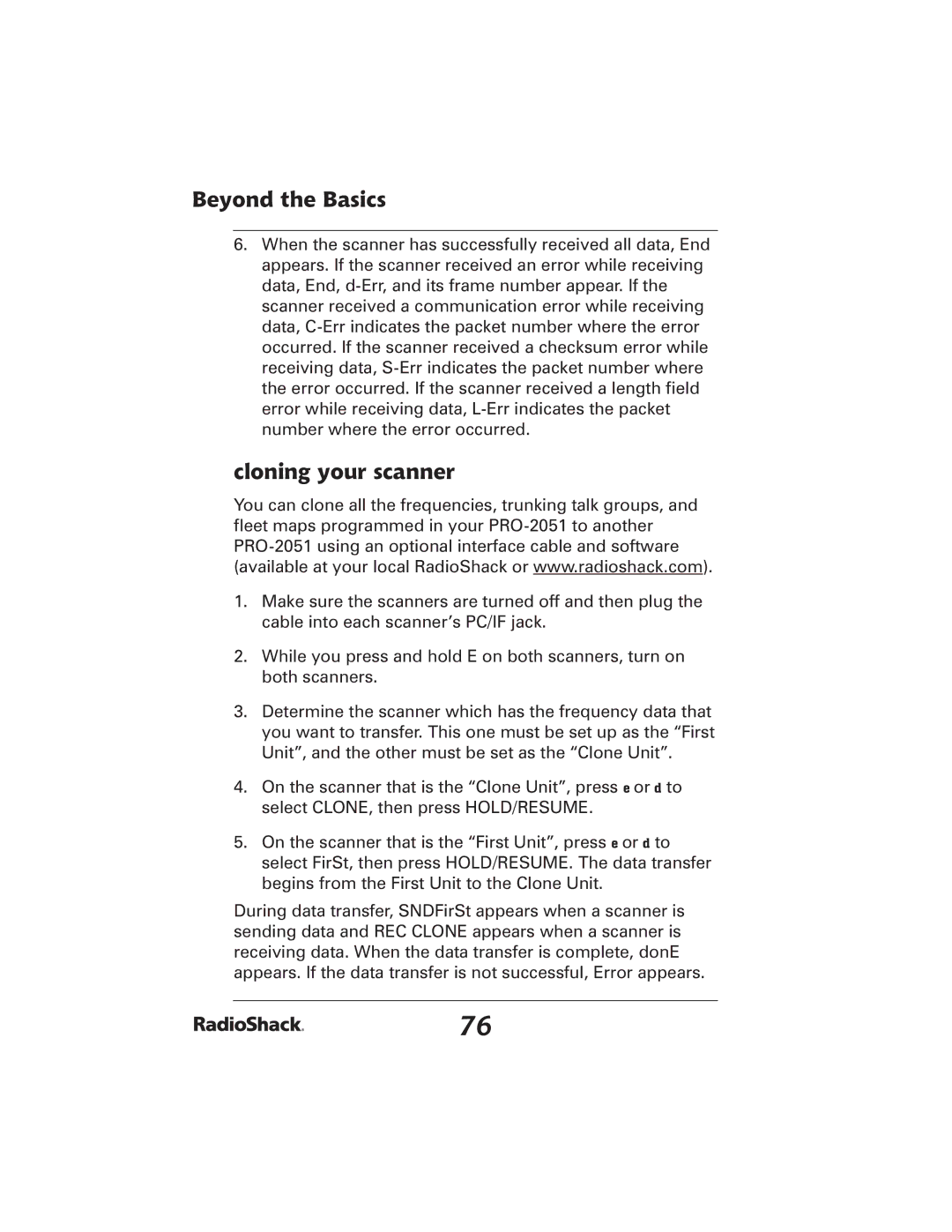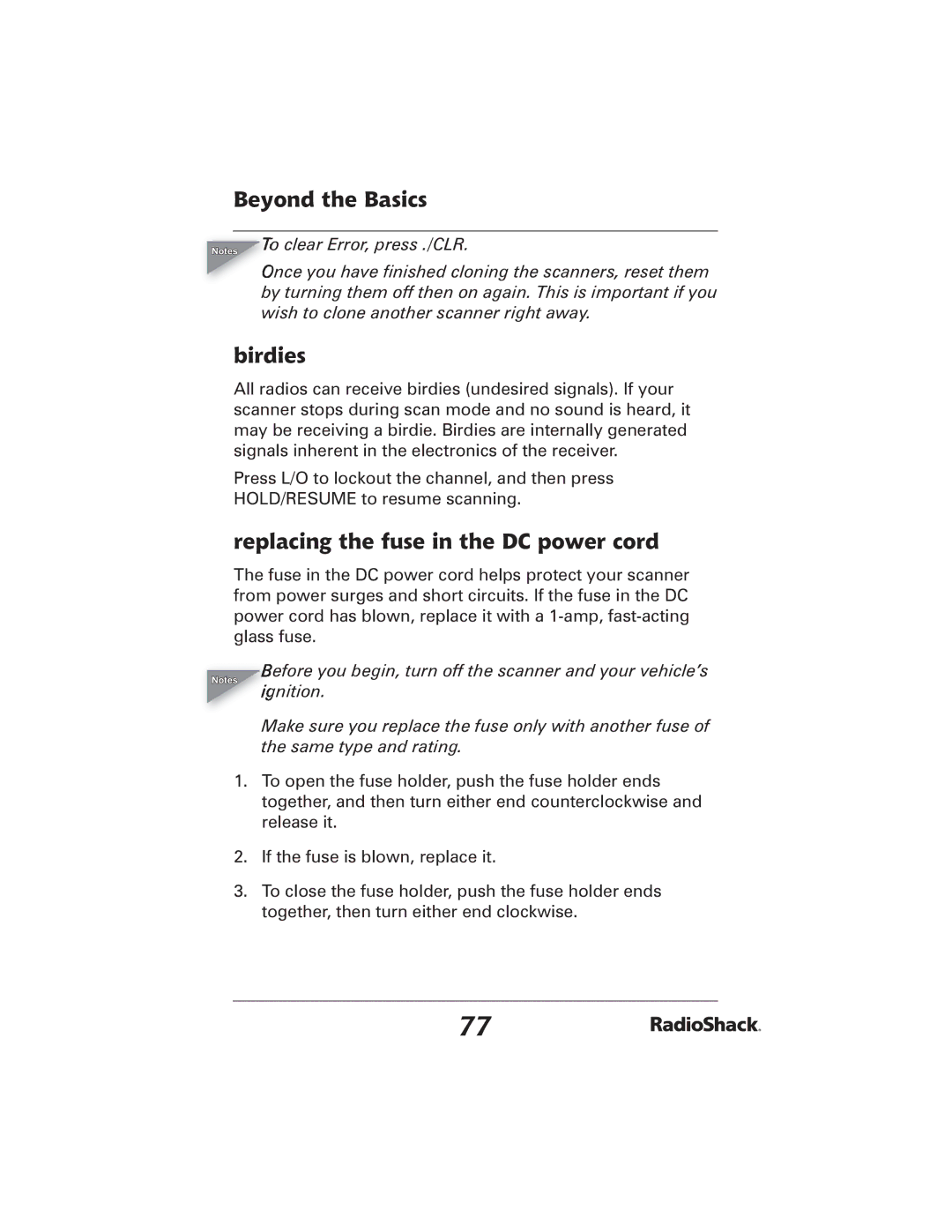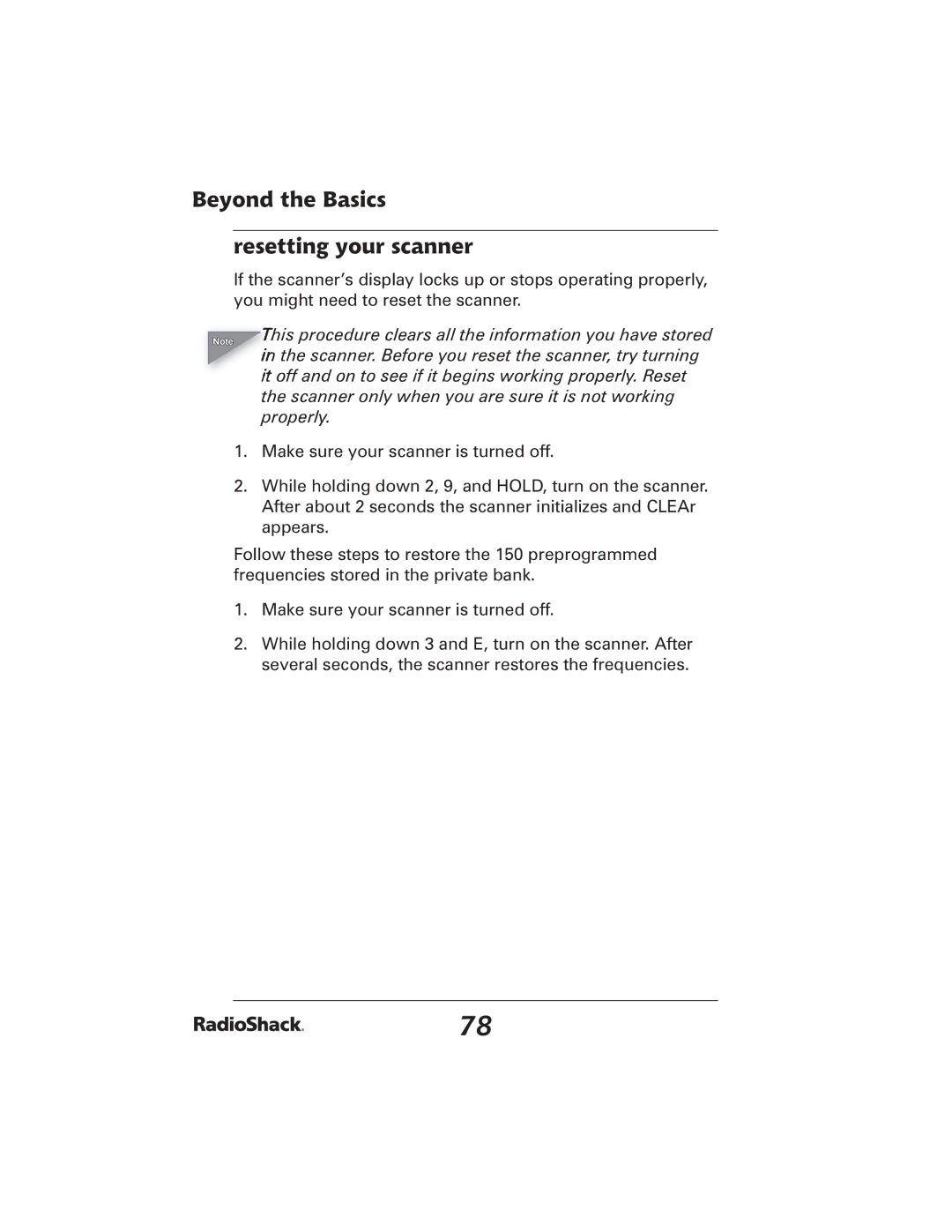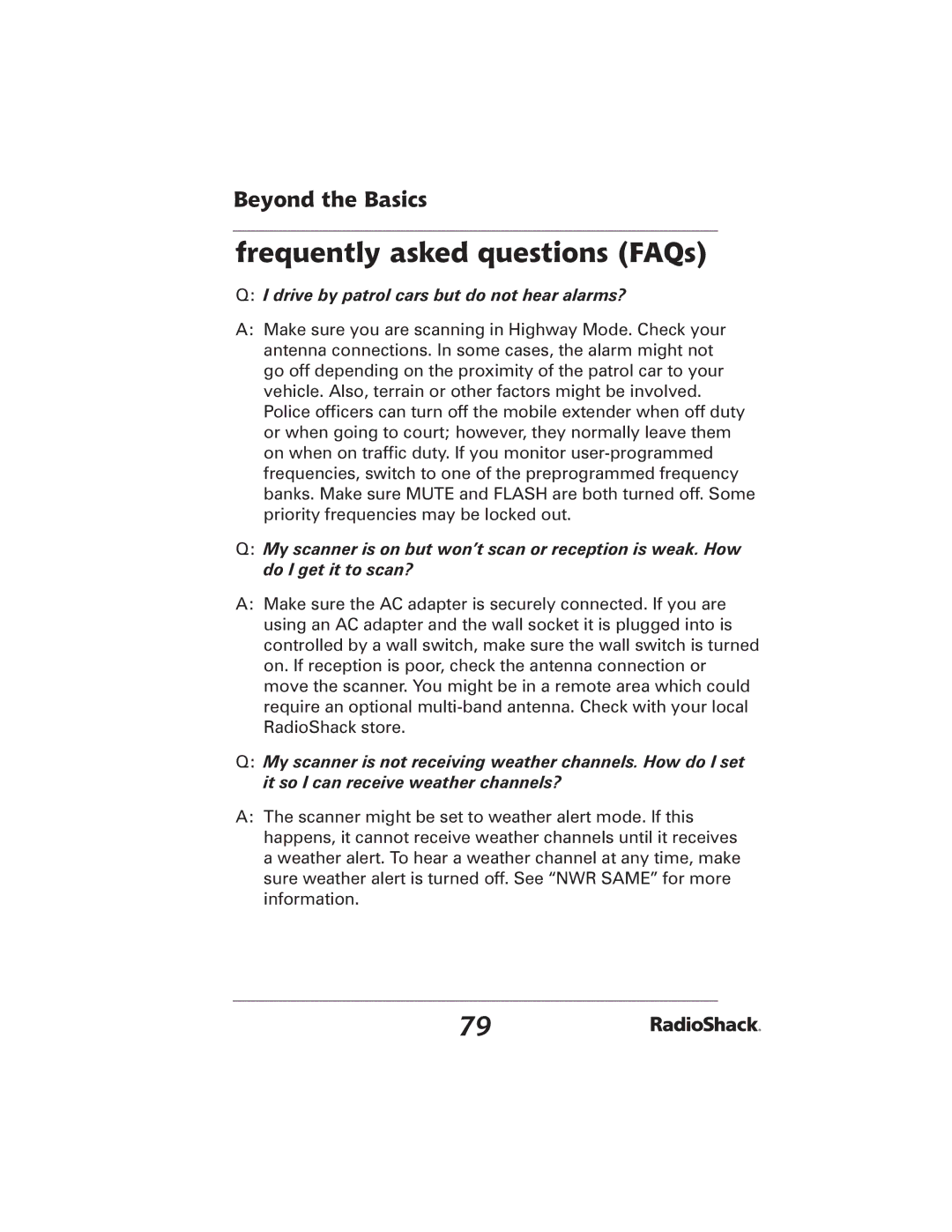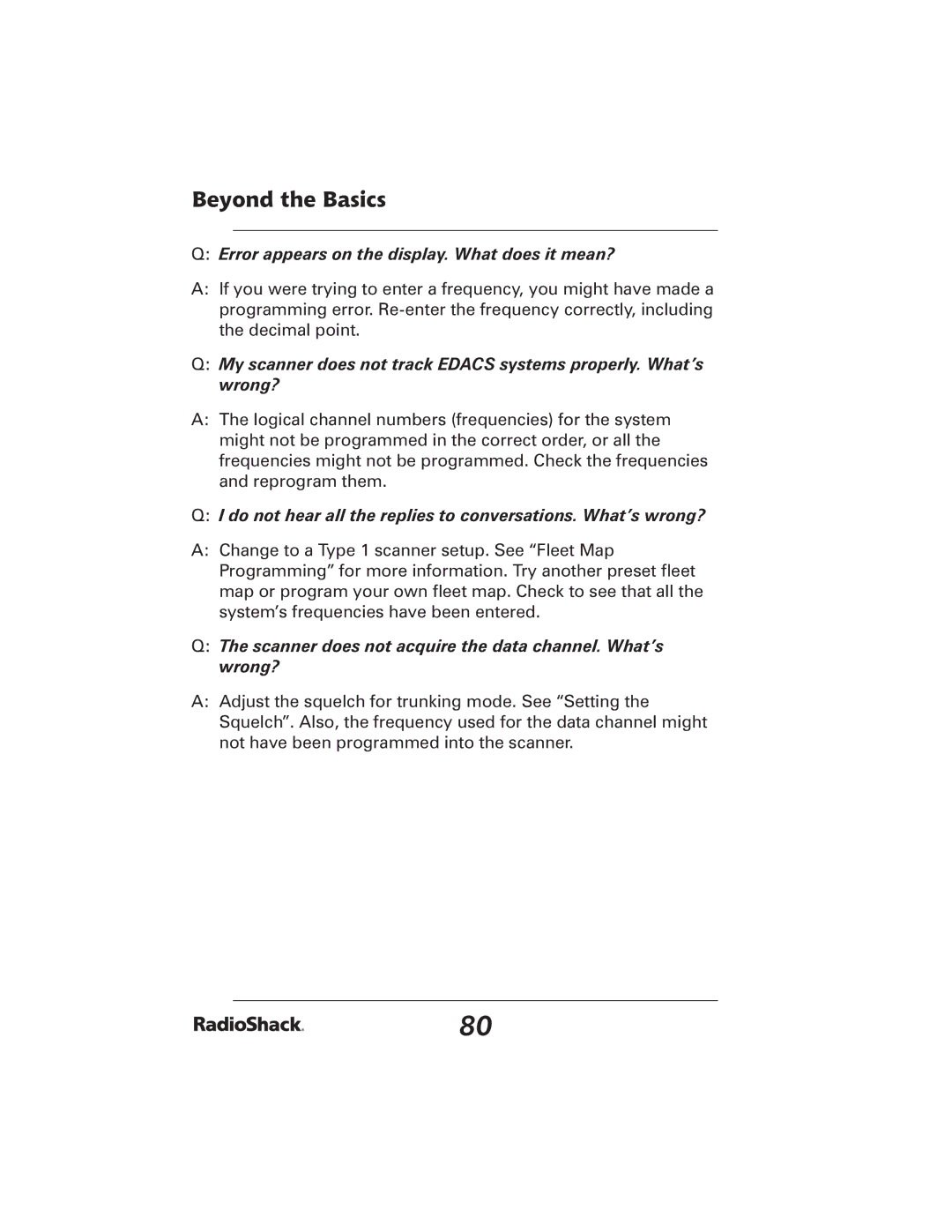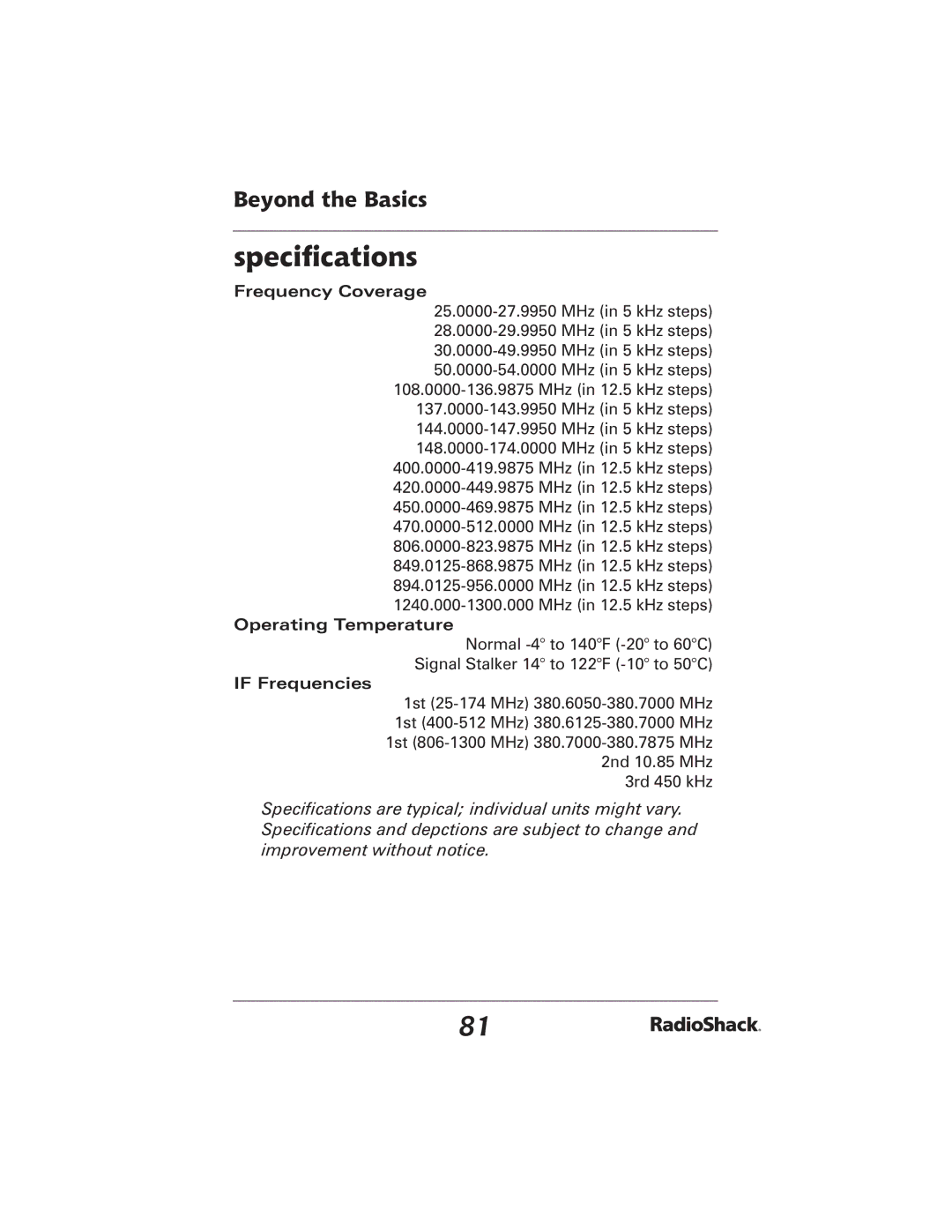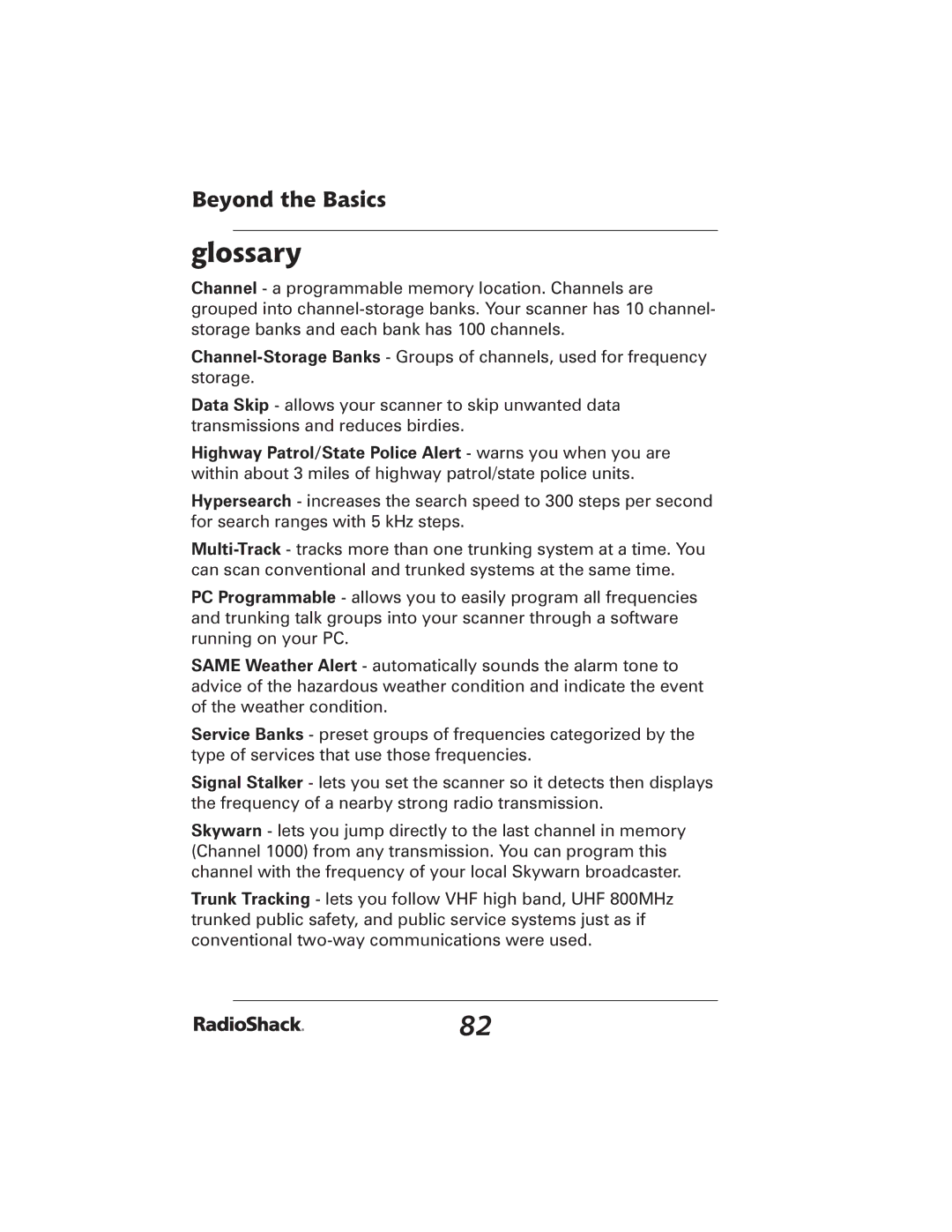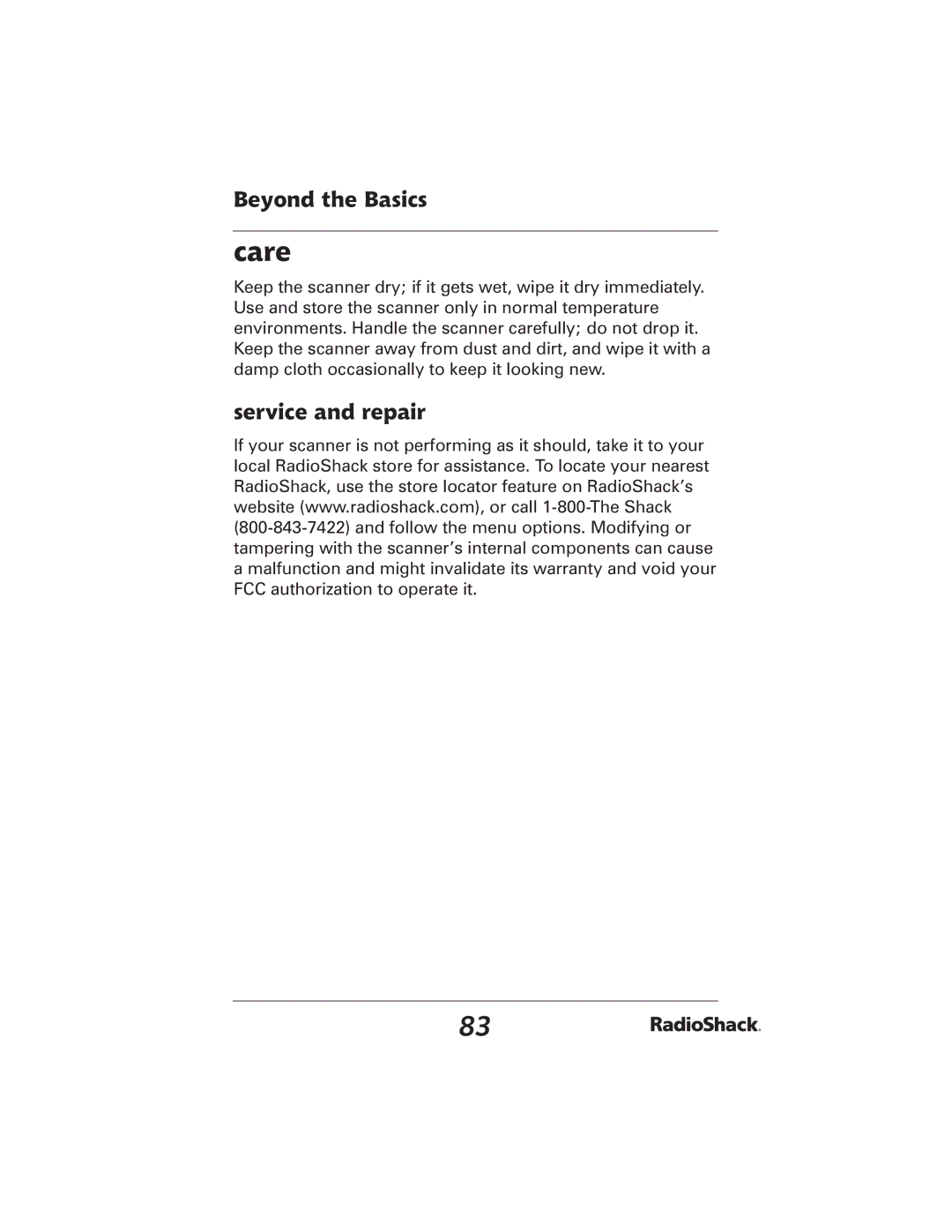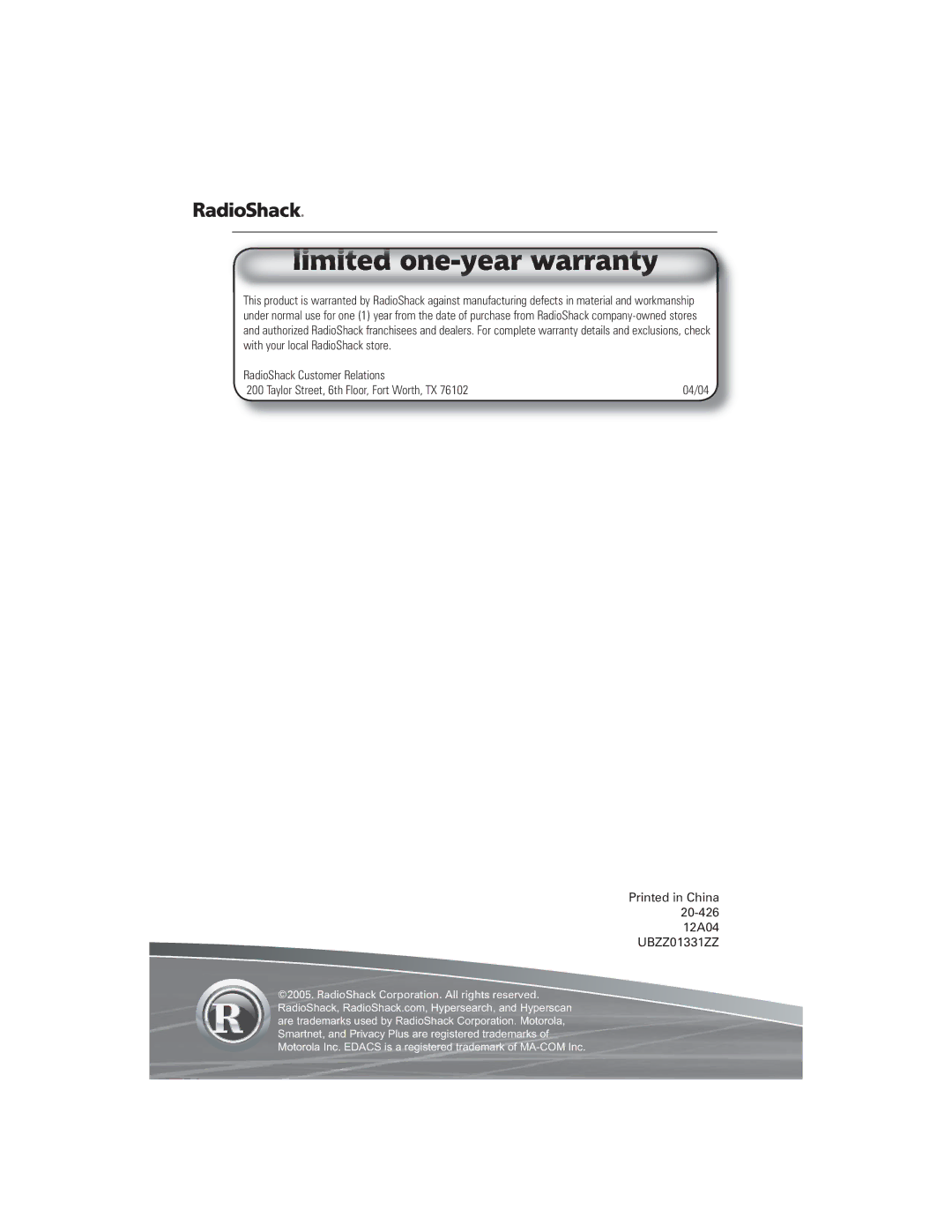Beyond the Basics
Notes | To clear Error, press ./CLR. |
|
Once you have finished cloning the scanners, reset them by turning them off then on again. This is important if you wish to clone another scanner right away.
birdies
All radios can receive birdies (undesired signals). If your scanner stops during scan mode and no sound is heard, it may be receiving a birdie. Birdies are internally generated signals inherent in the electronics of the receiver.
Press L/O to lockout the channel, and then press HOLD/RESUME to resume scanning.
replacing the fuse in the DC power cord
The fuse in the DC power cord helps protect your scanner from power surges and short circuits. If the fuse in the DC power cord has blown, replace it with a
Notes
Before you begin, turn off the scanner and your vehicle’s ignition.
Make sure you replace the fuse only with another fuse of the same type and rating.
1.To open the fuse holder, push the fuse holder ends together, and then turn either end counterclockwise and release it.
2.If the fuse is blown, replace it.
3.To close the fuse holder, push the fuse holder ends together, then turn either end clockwise.
77