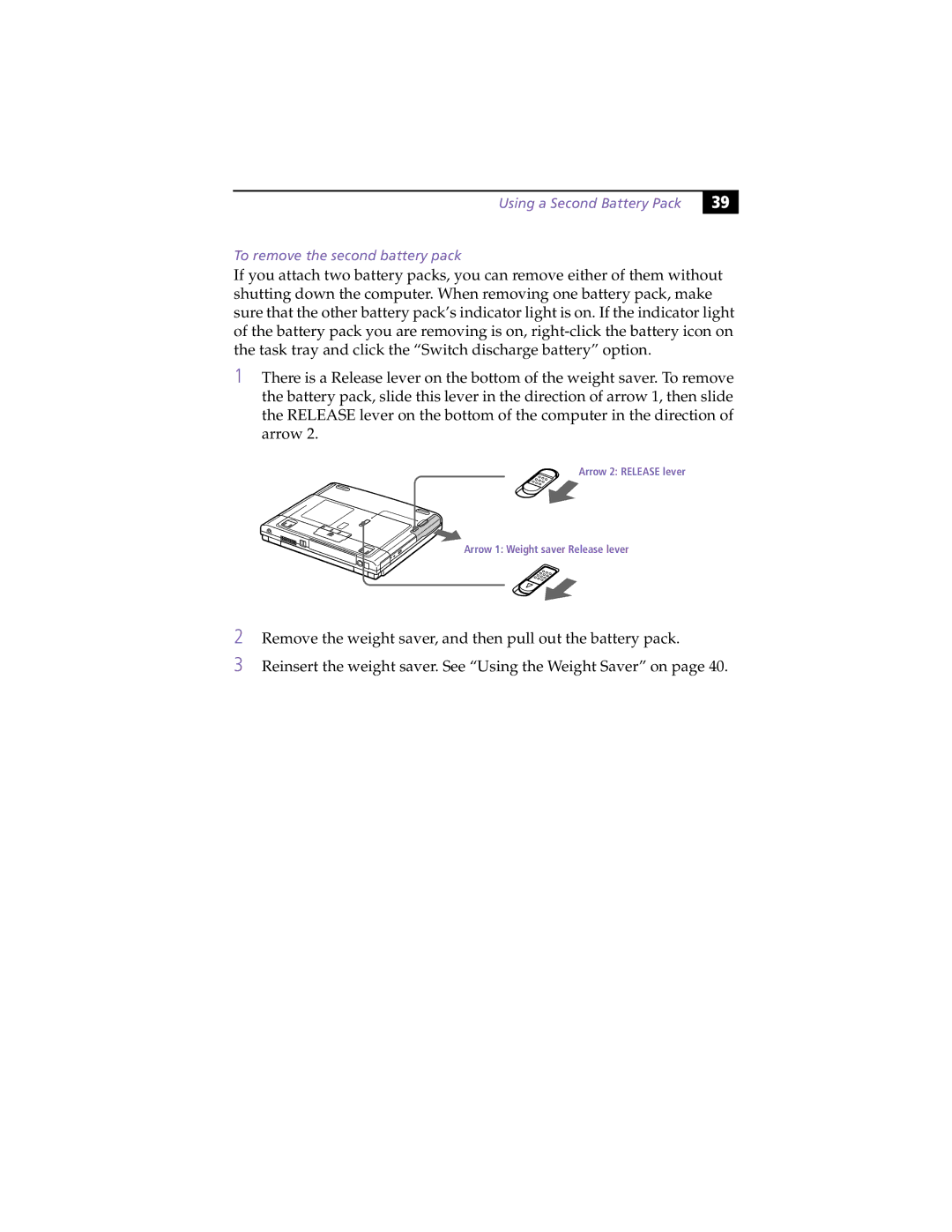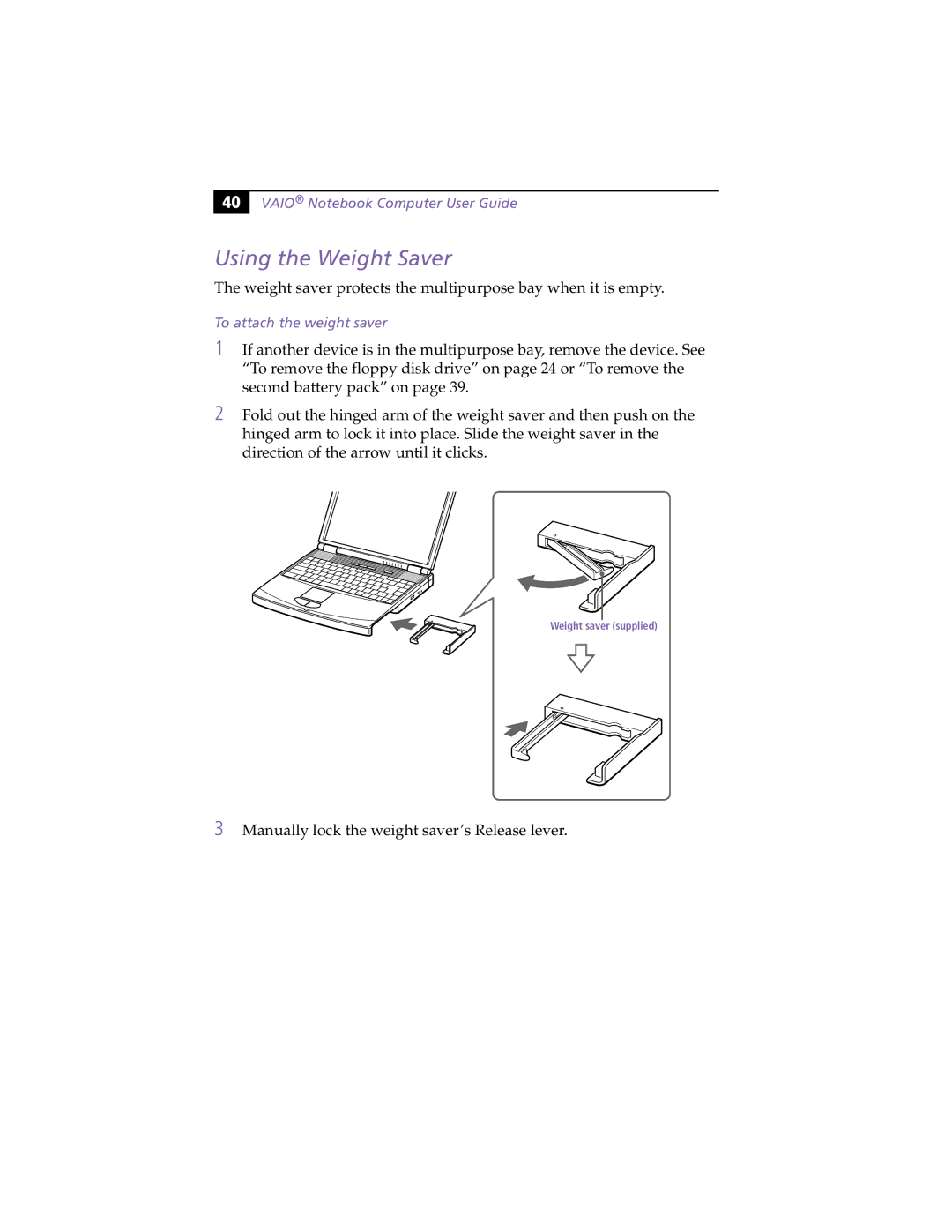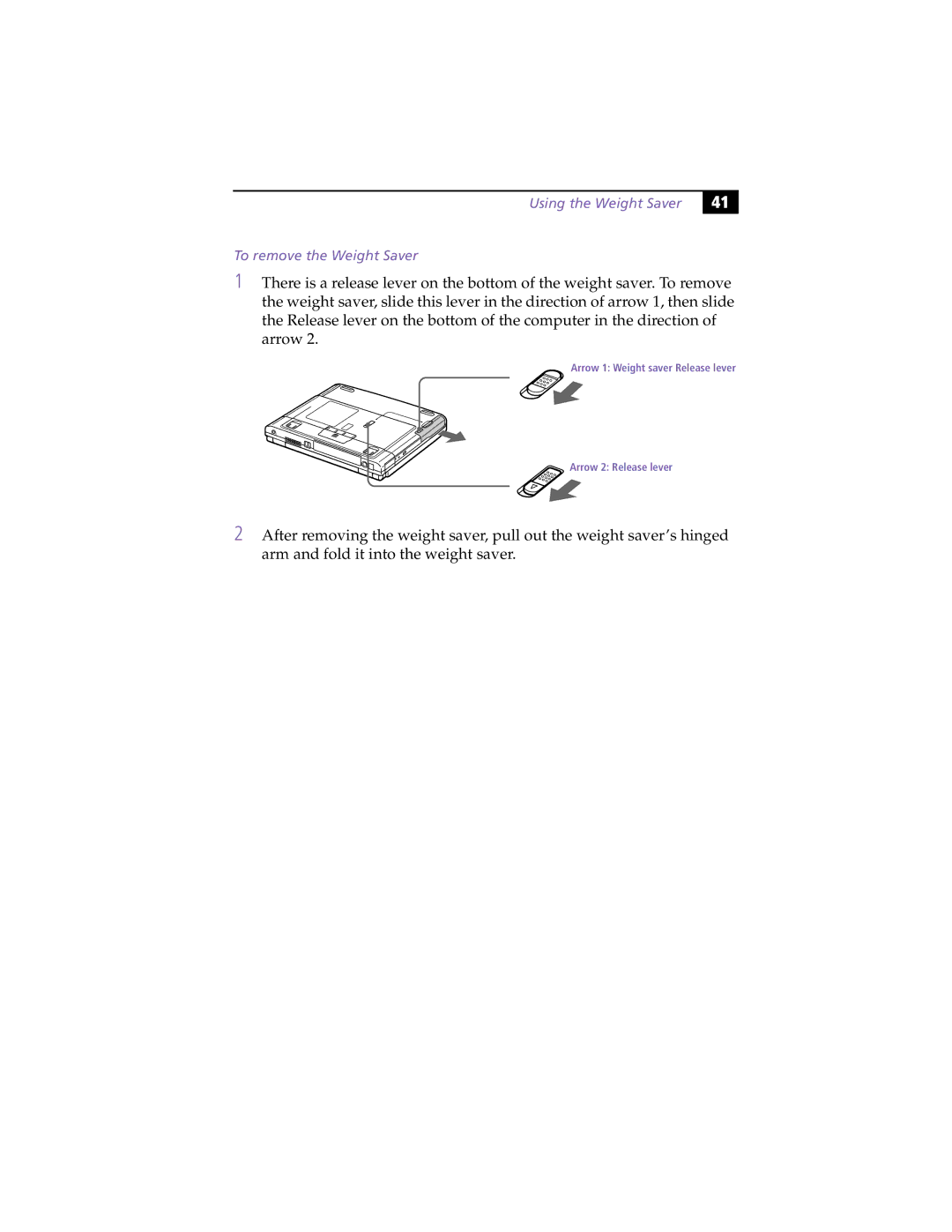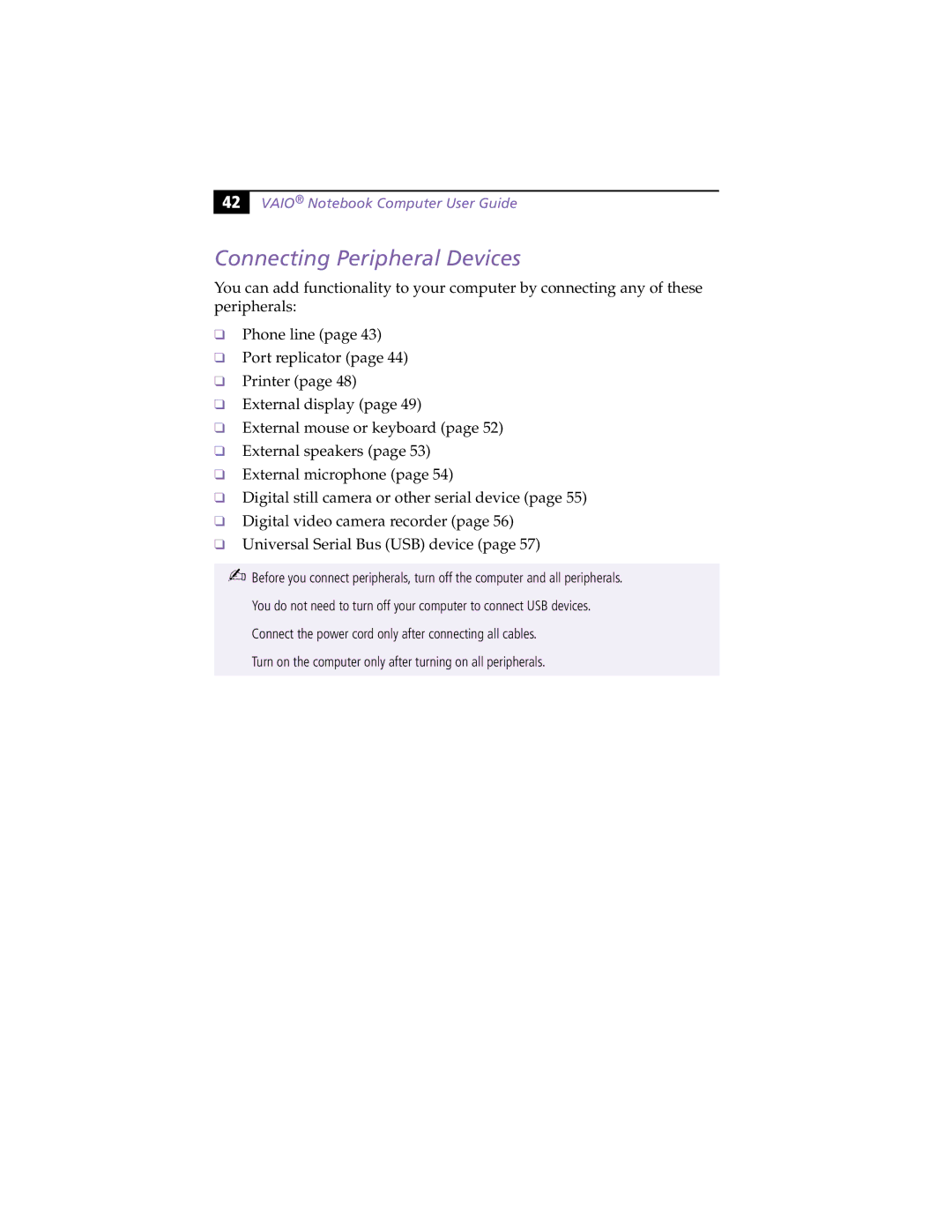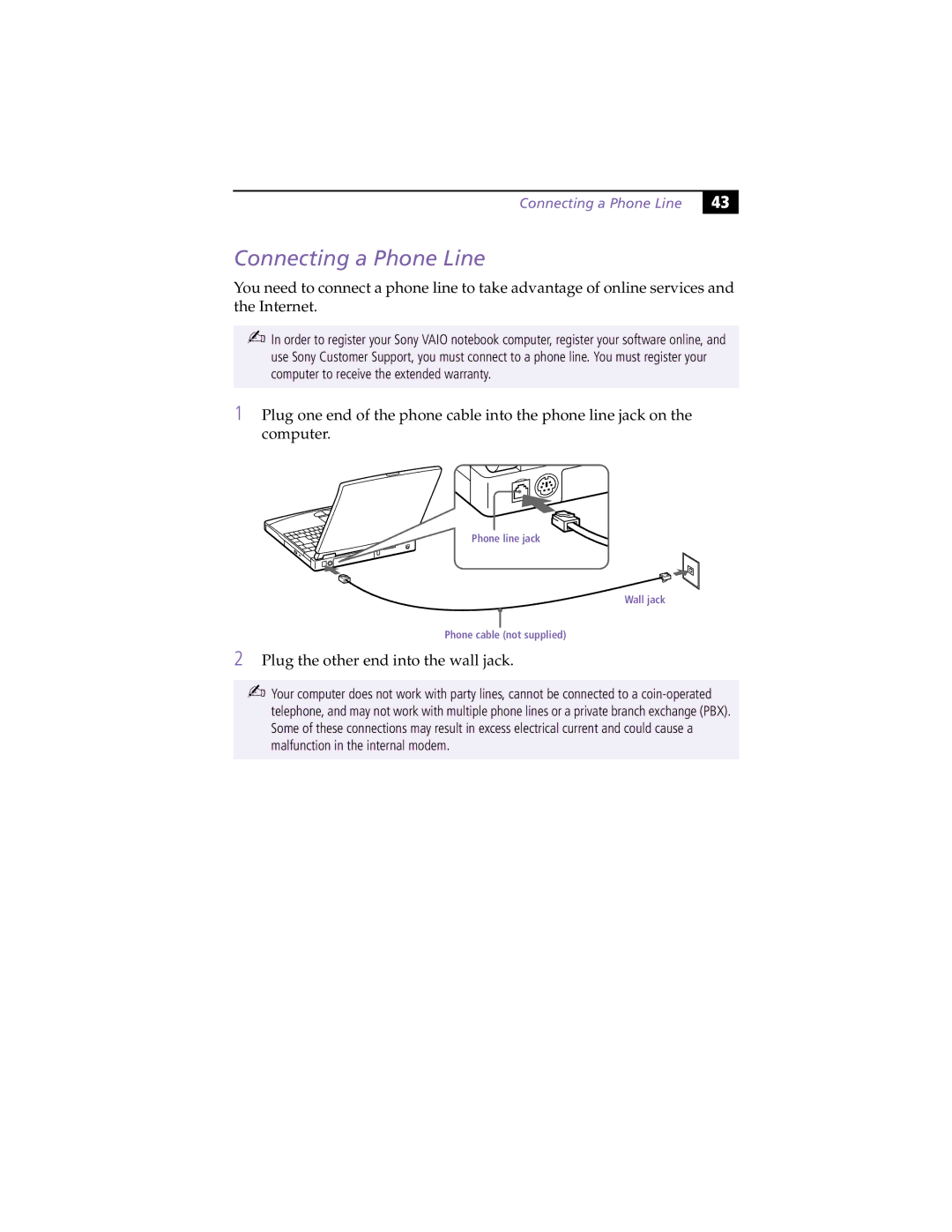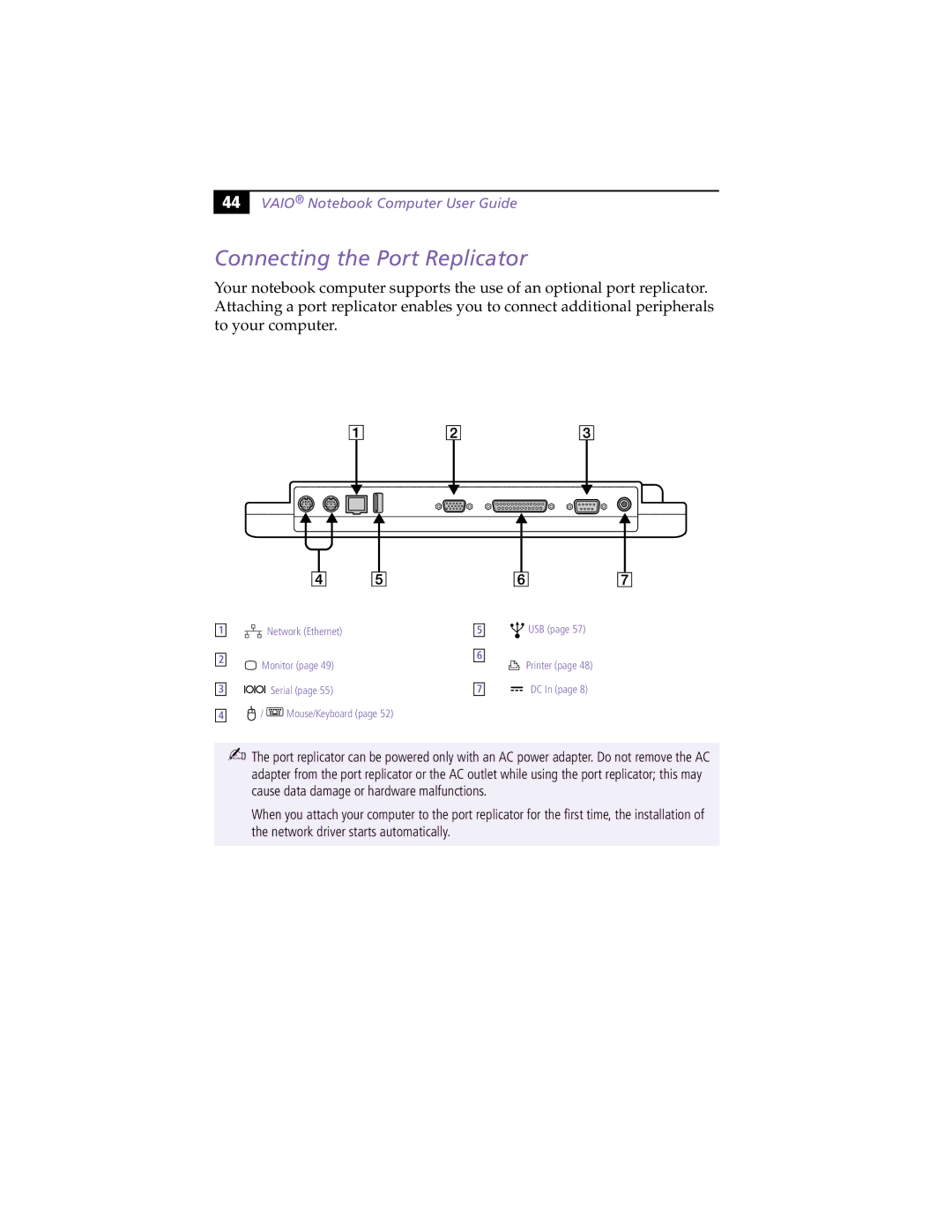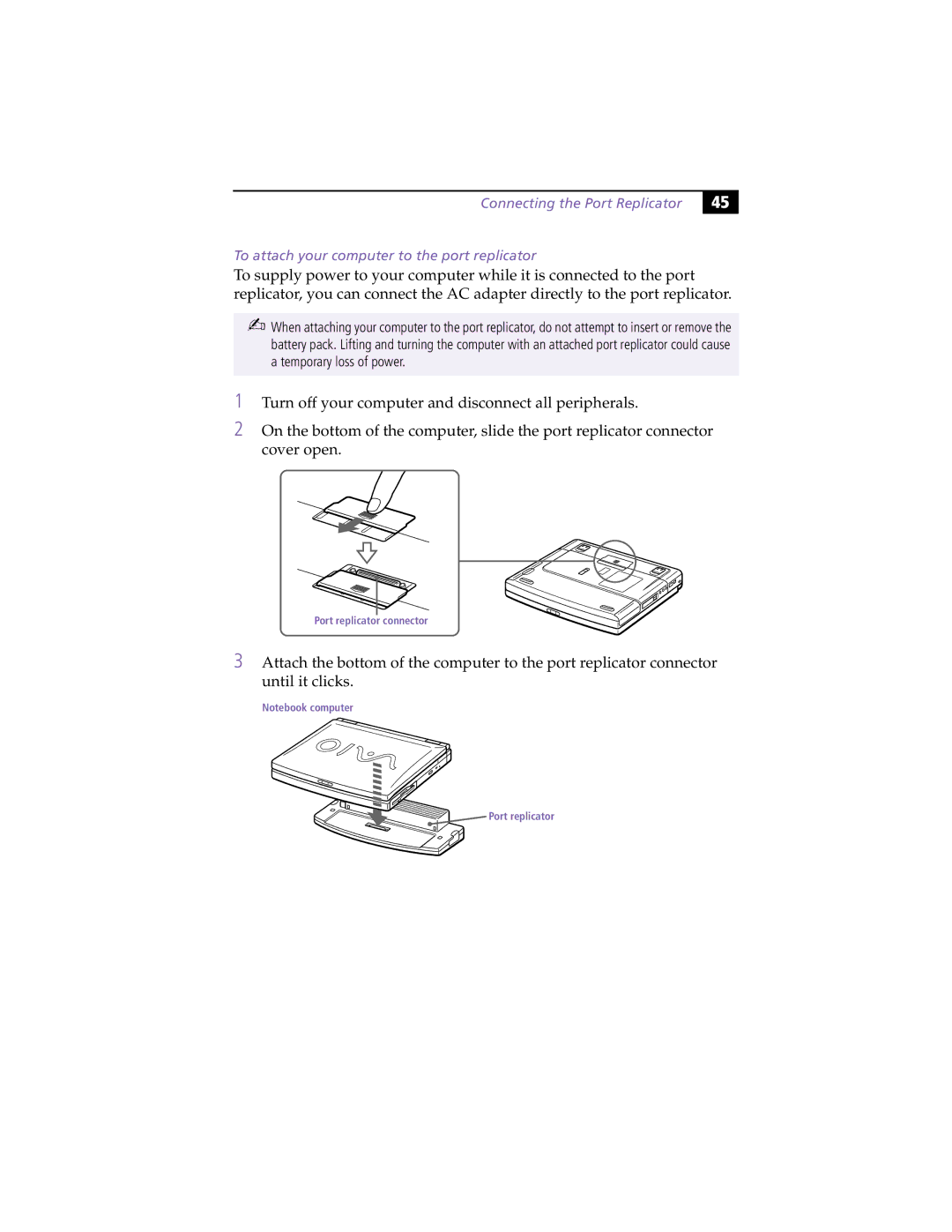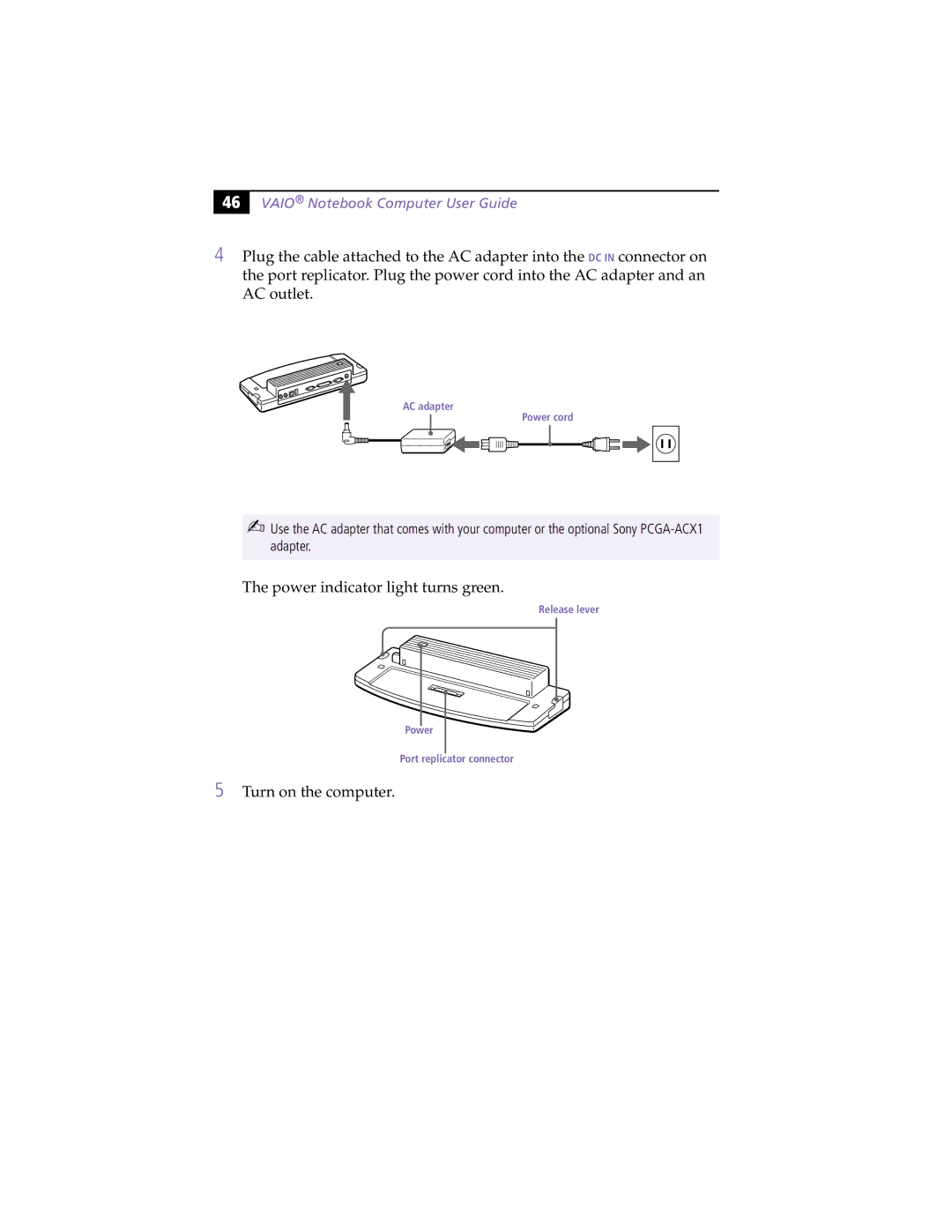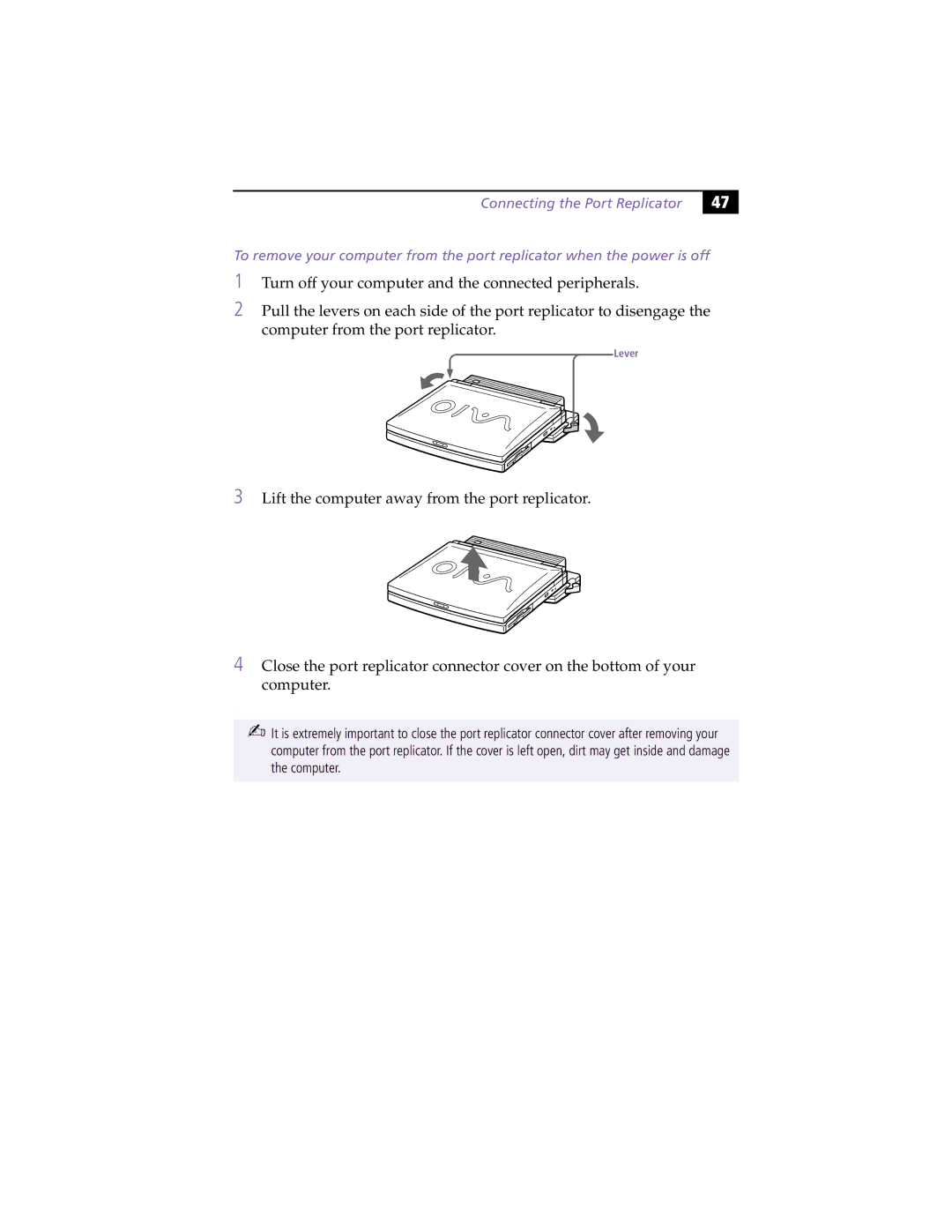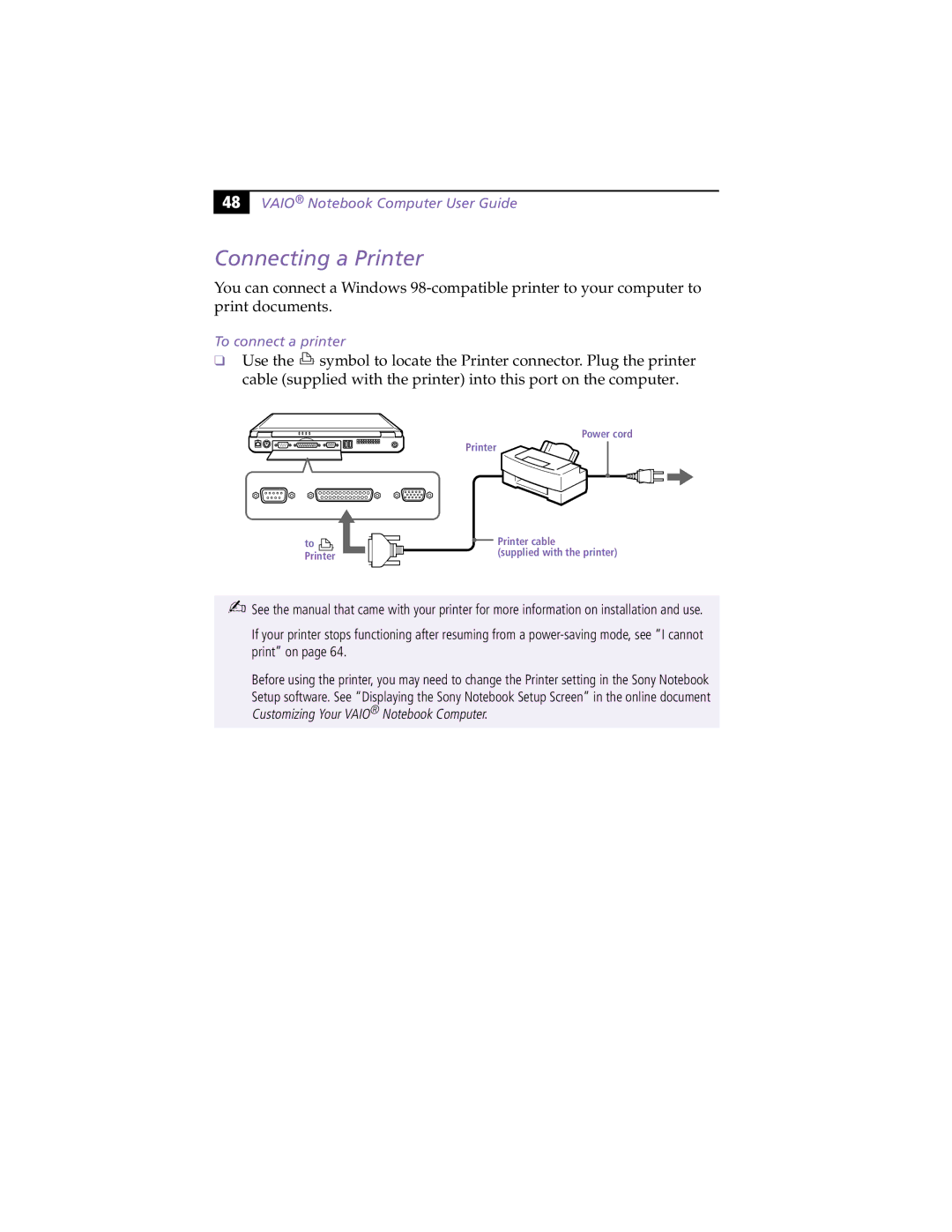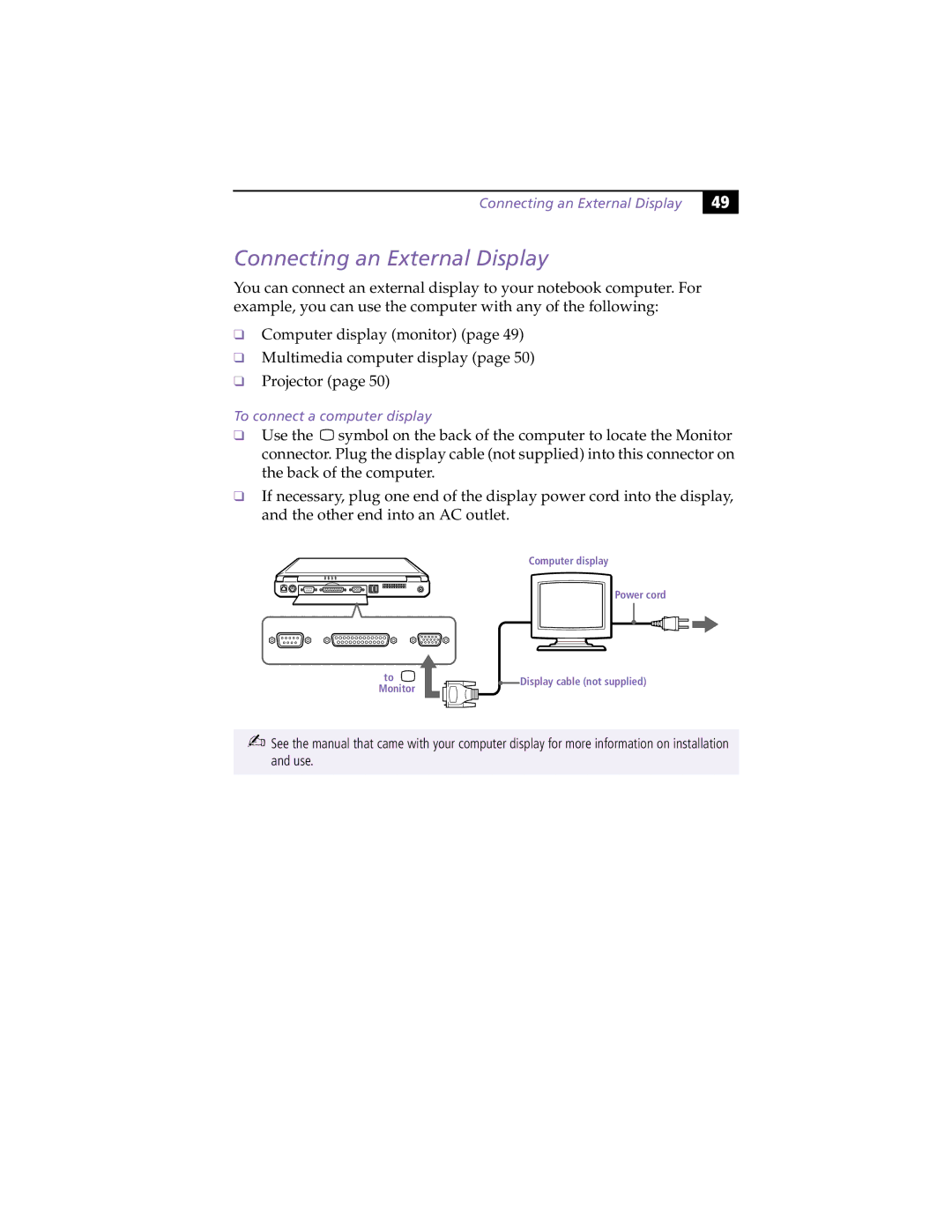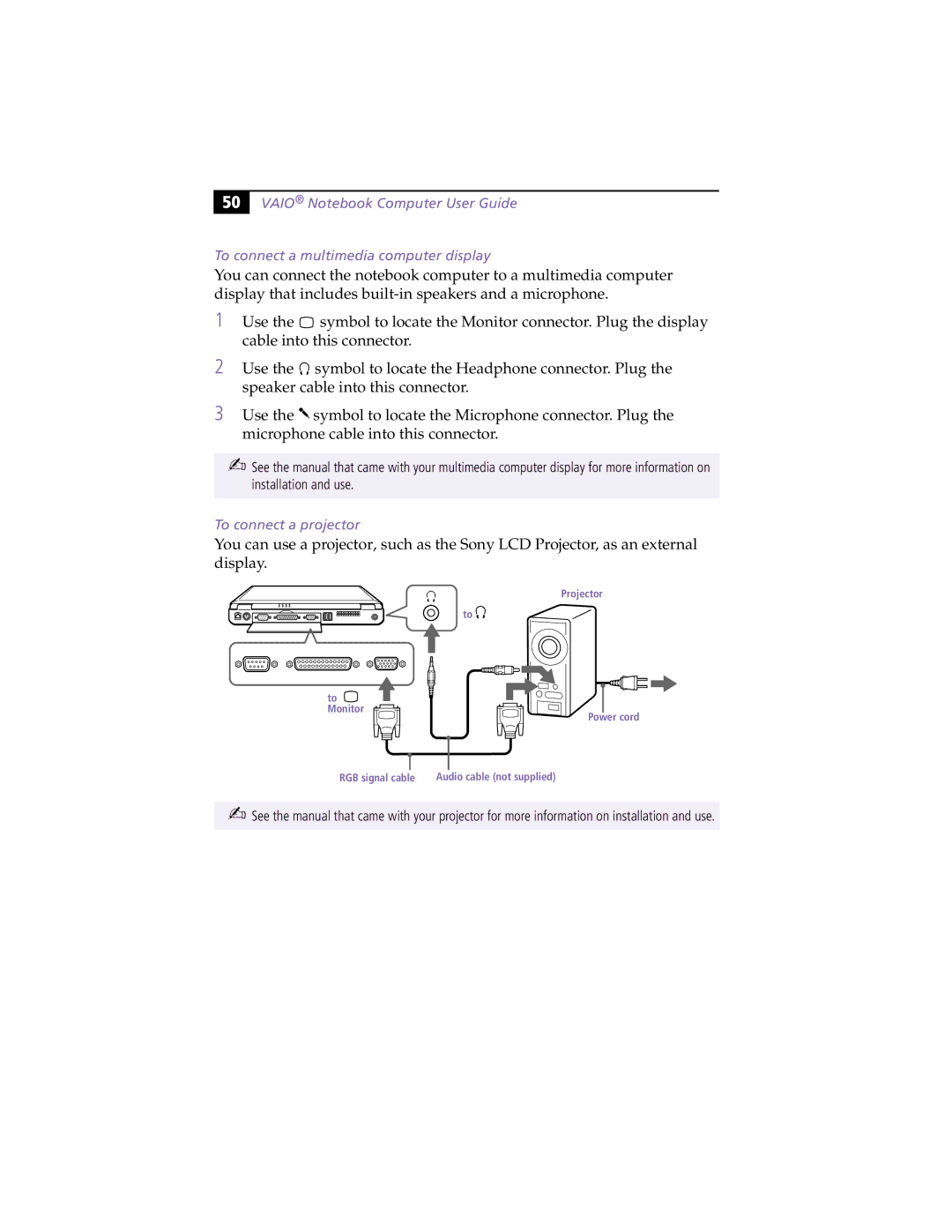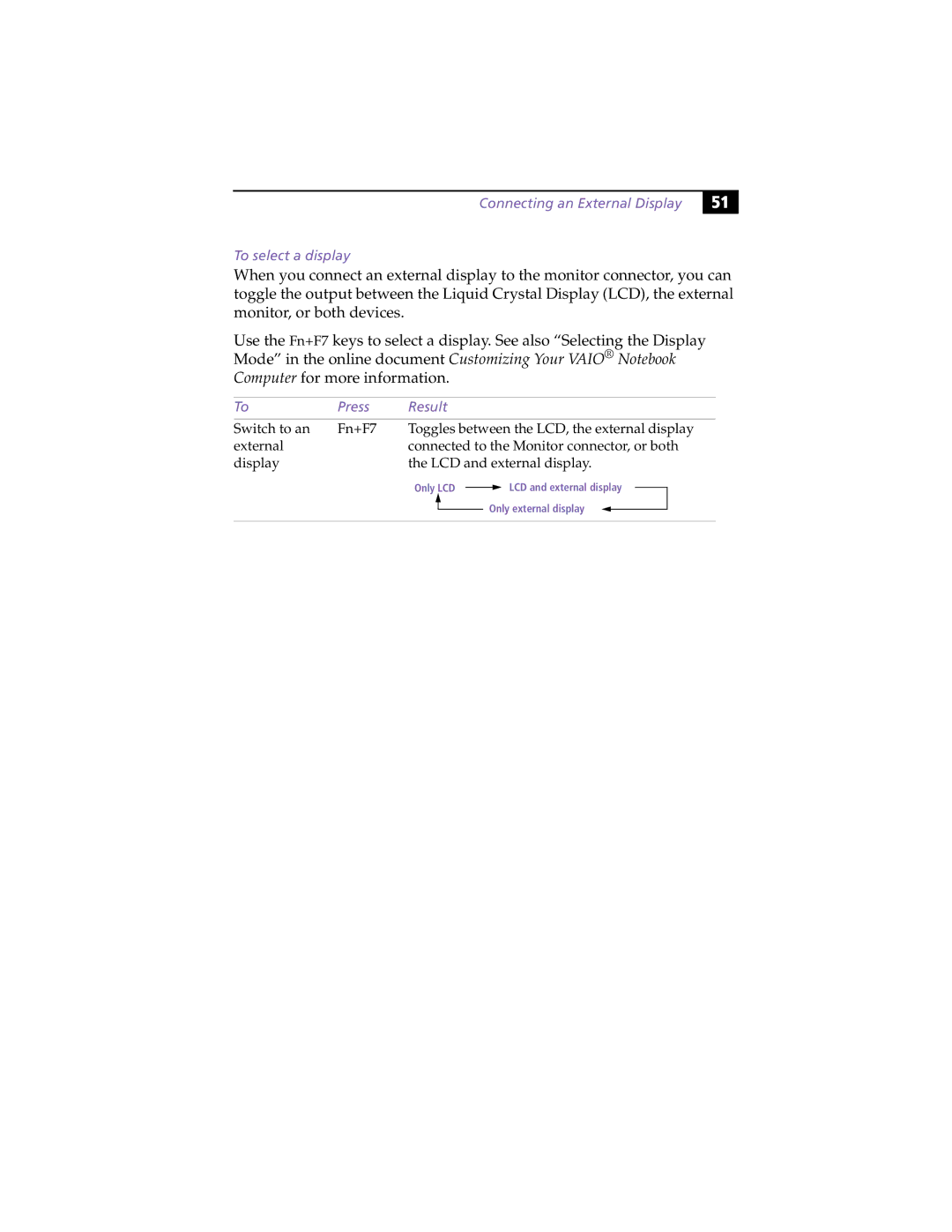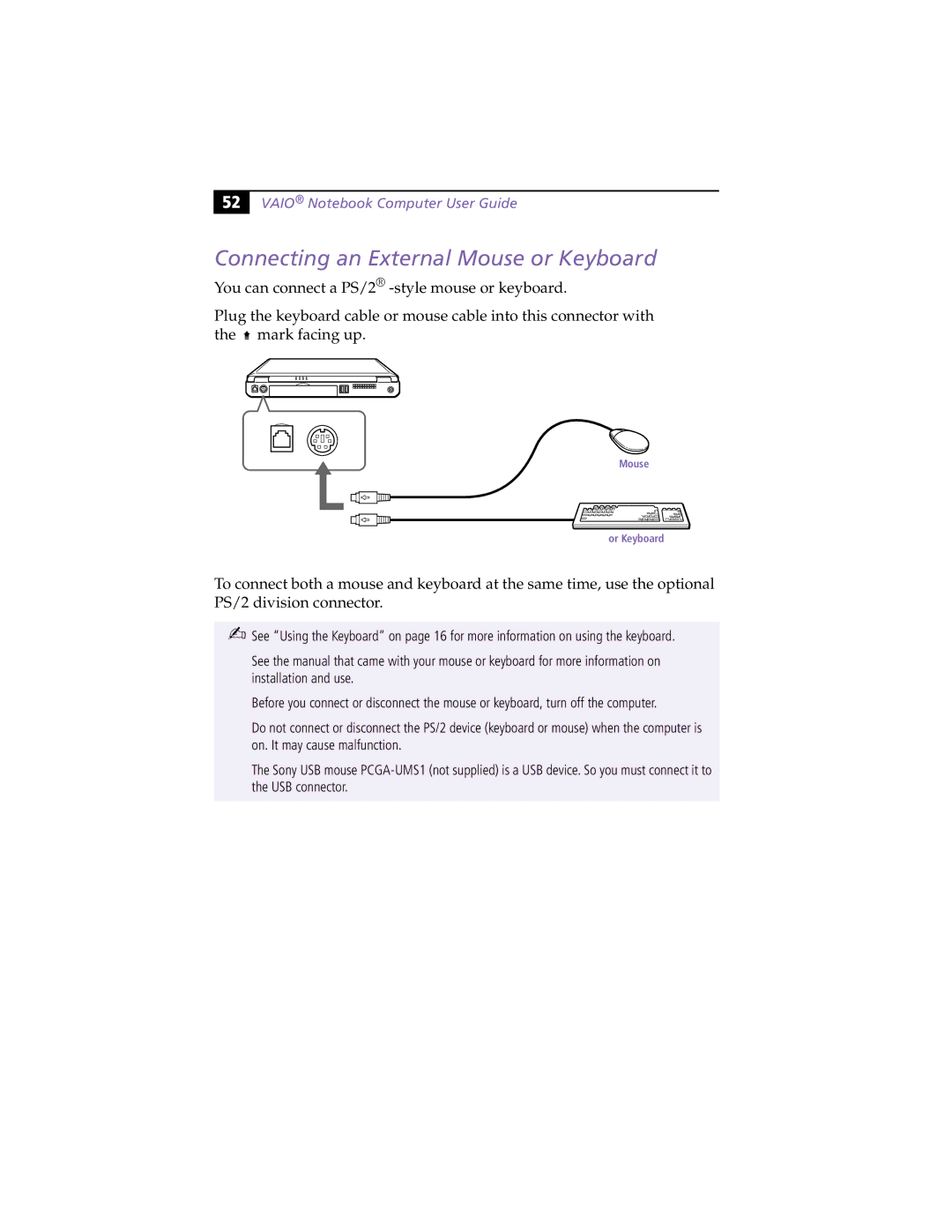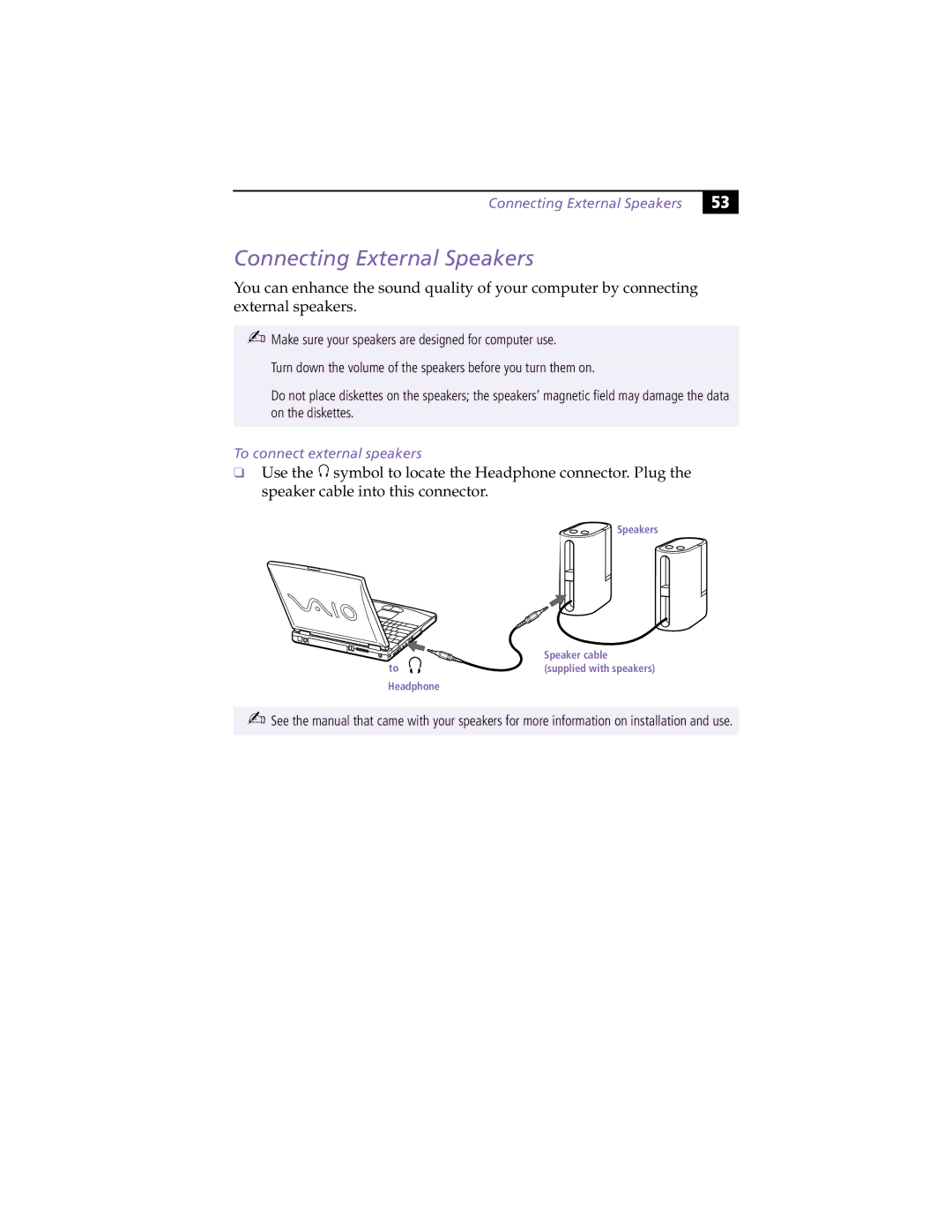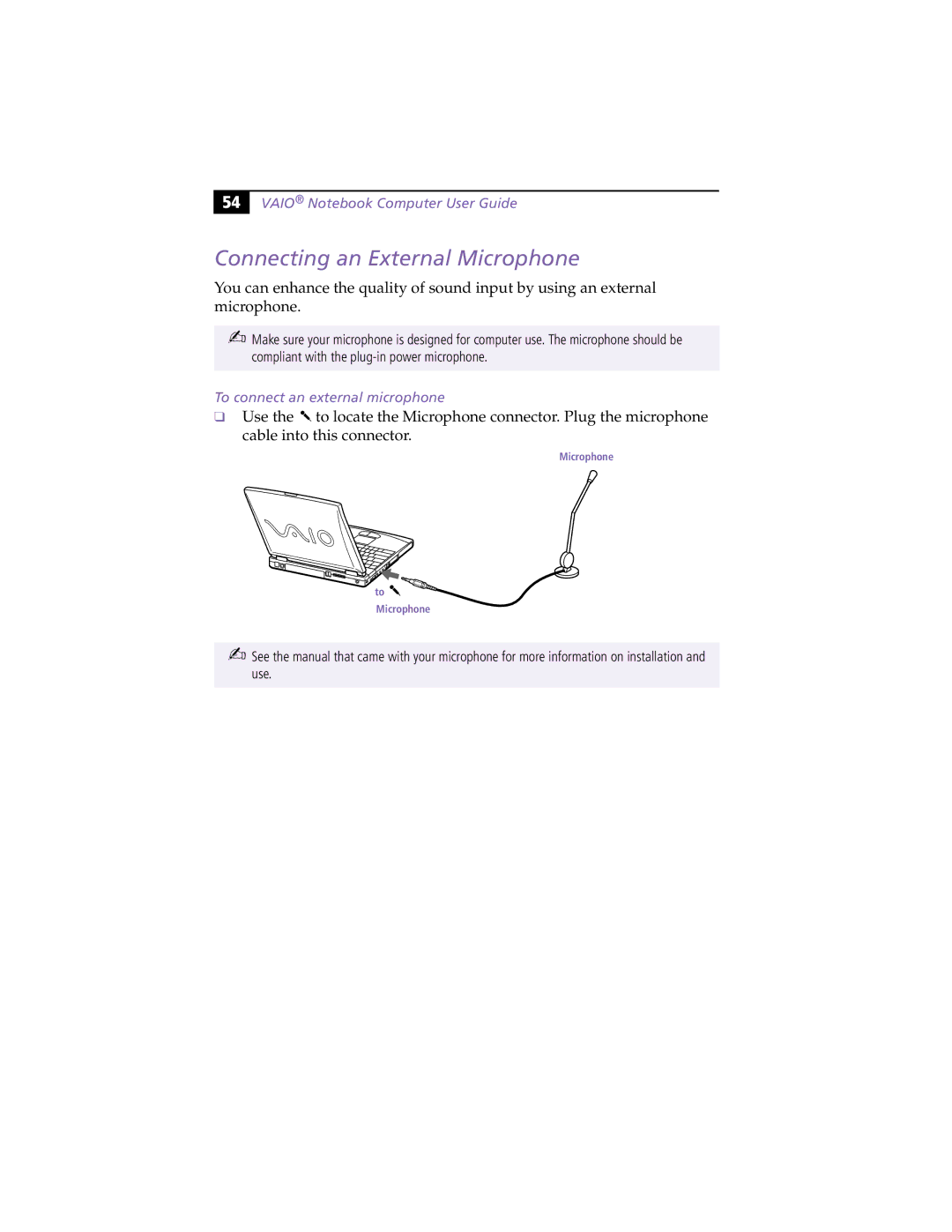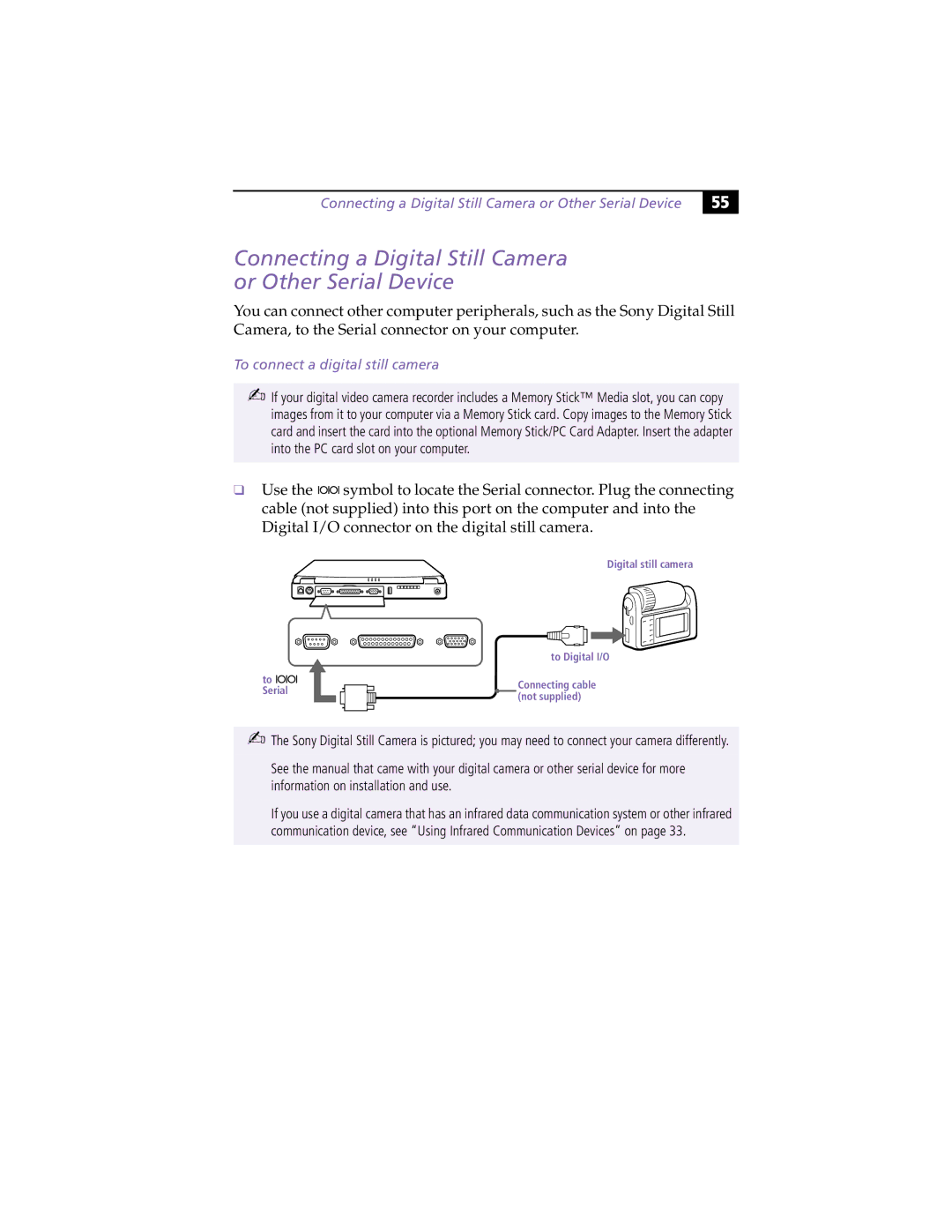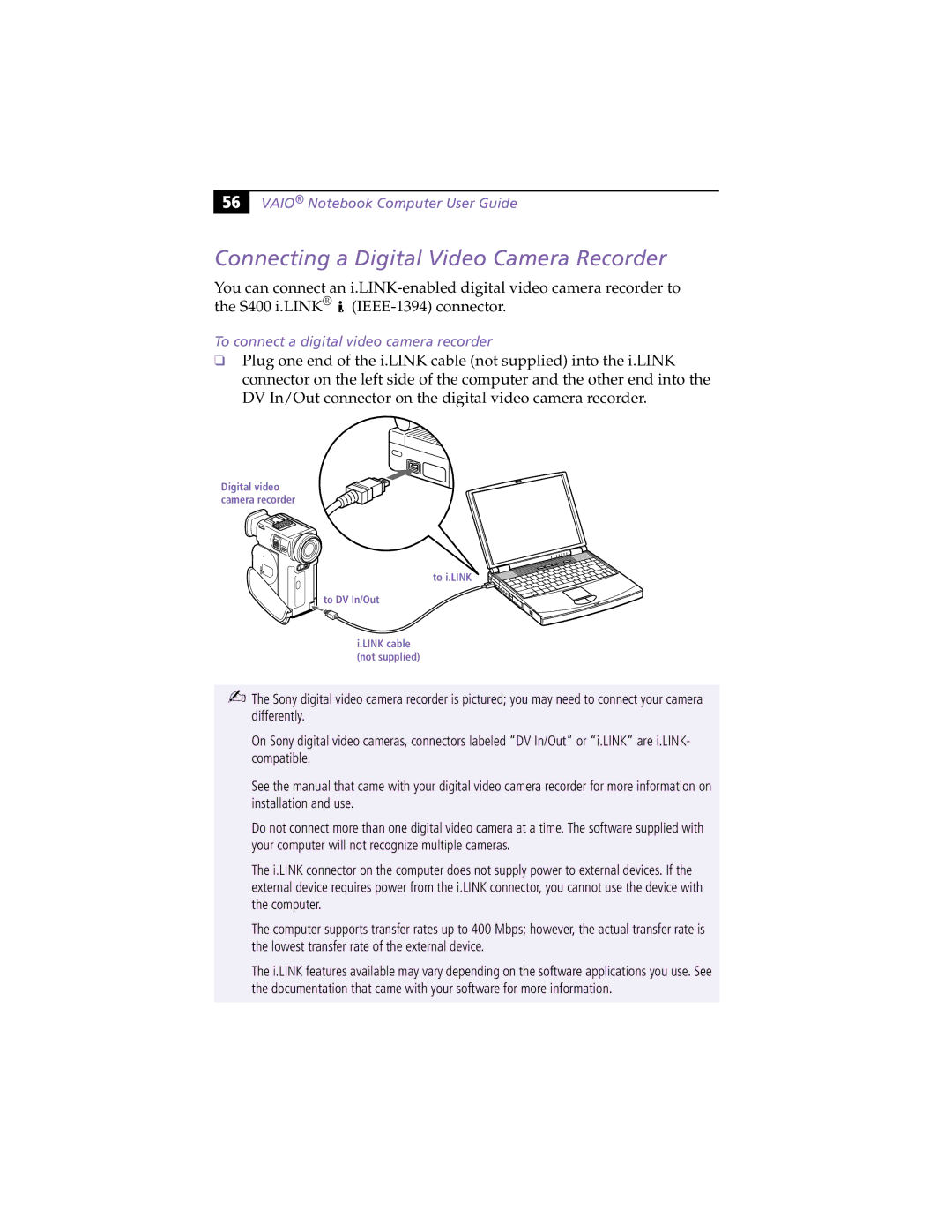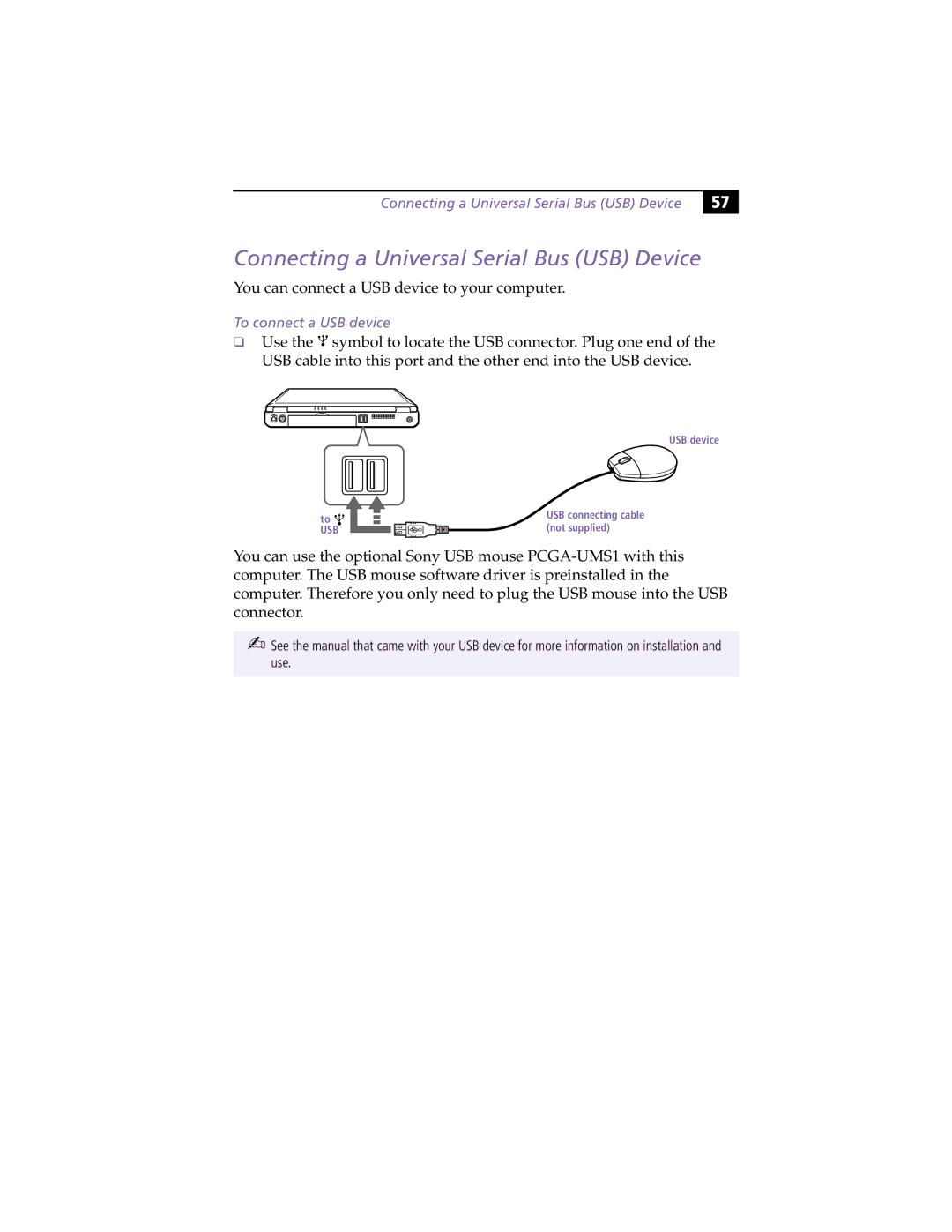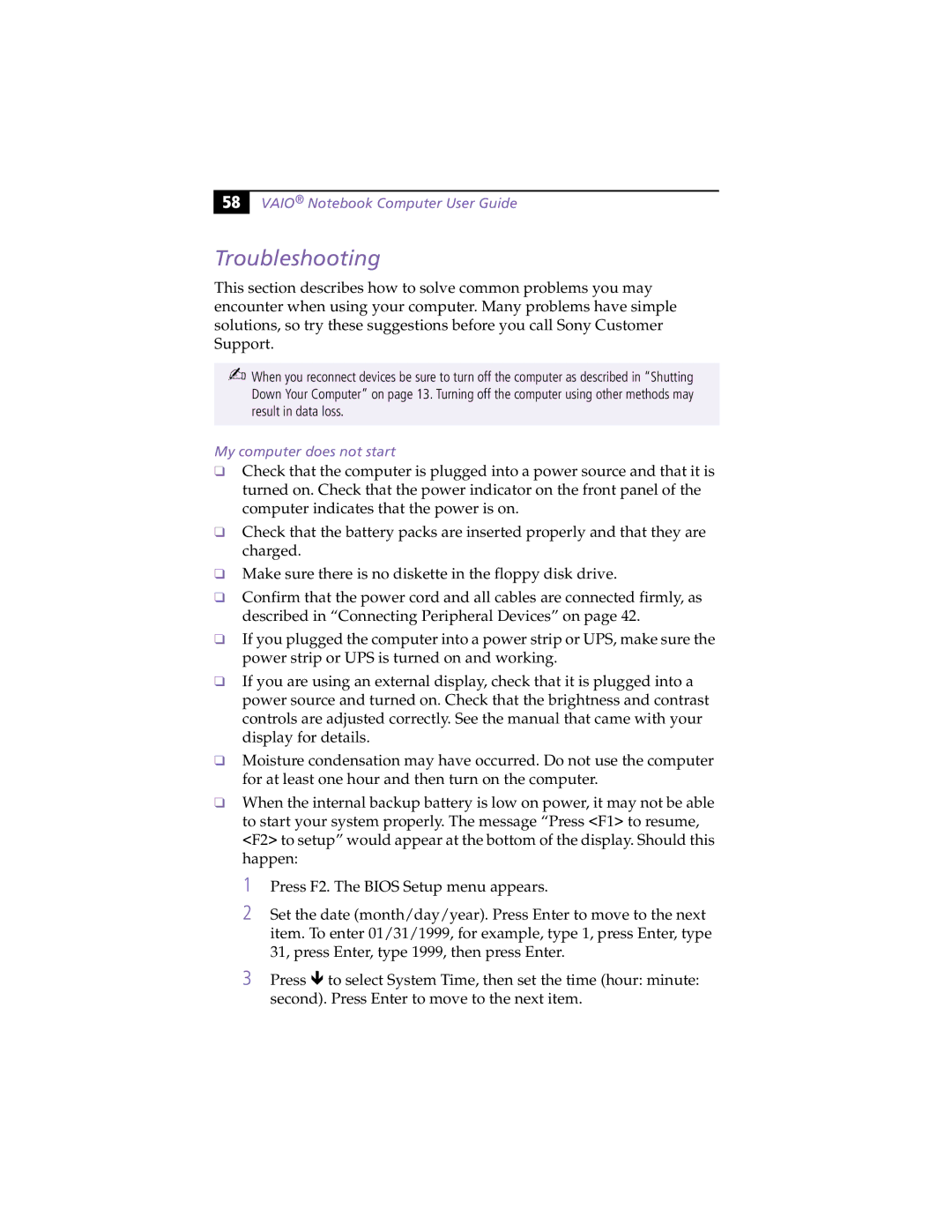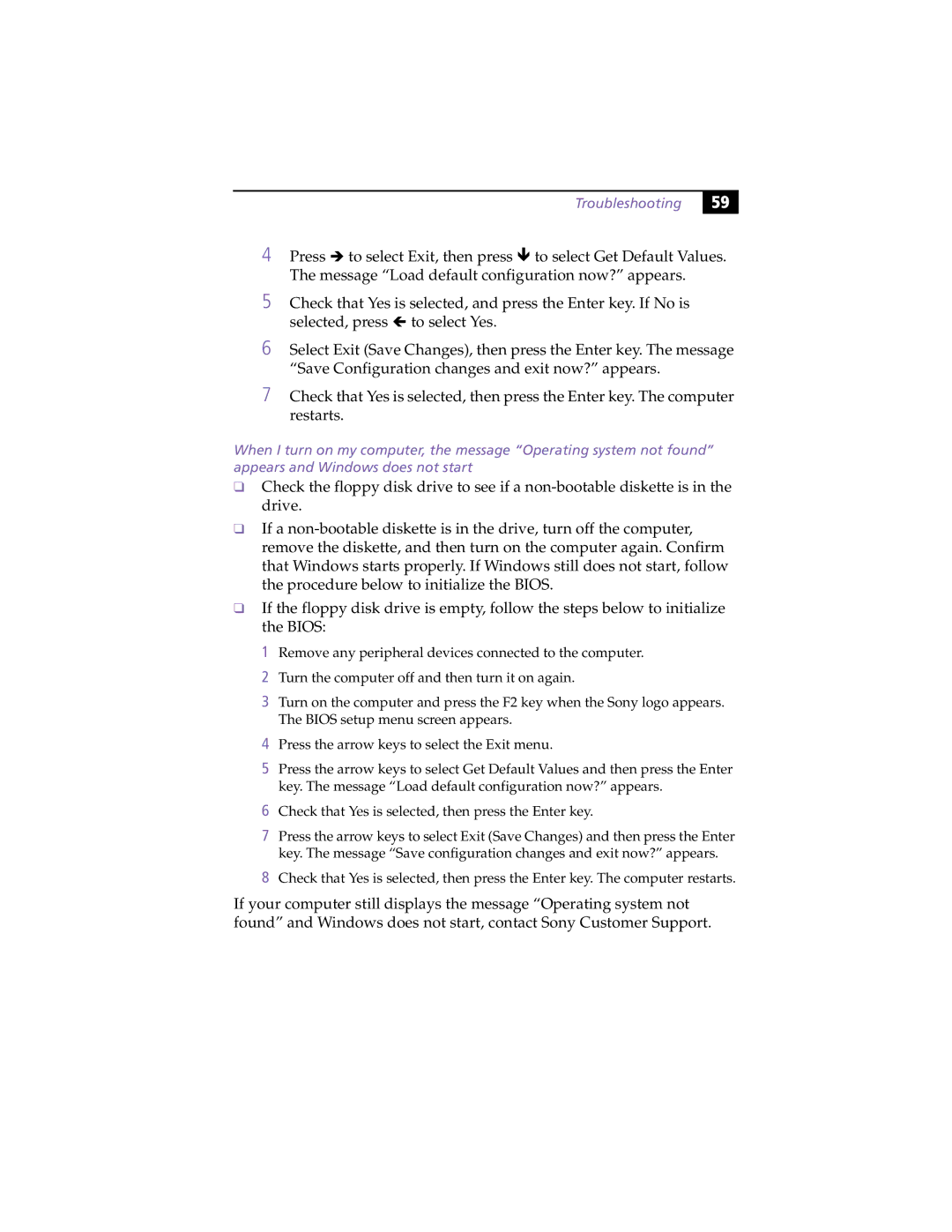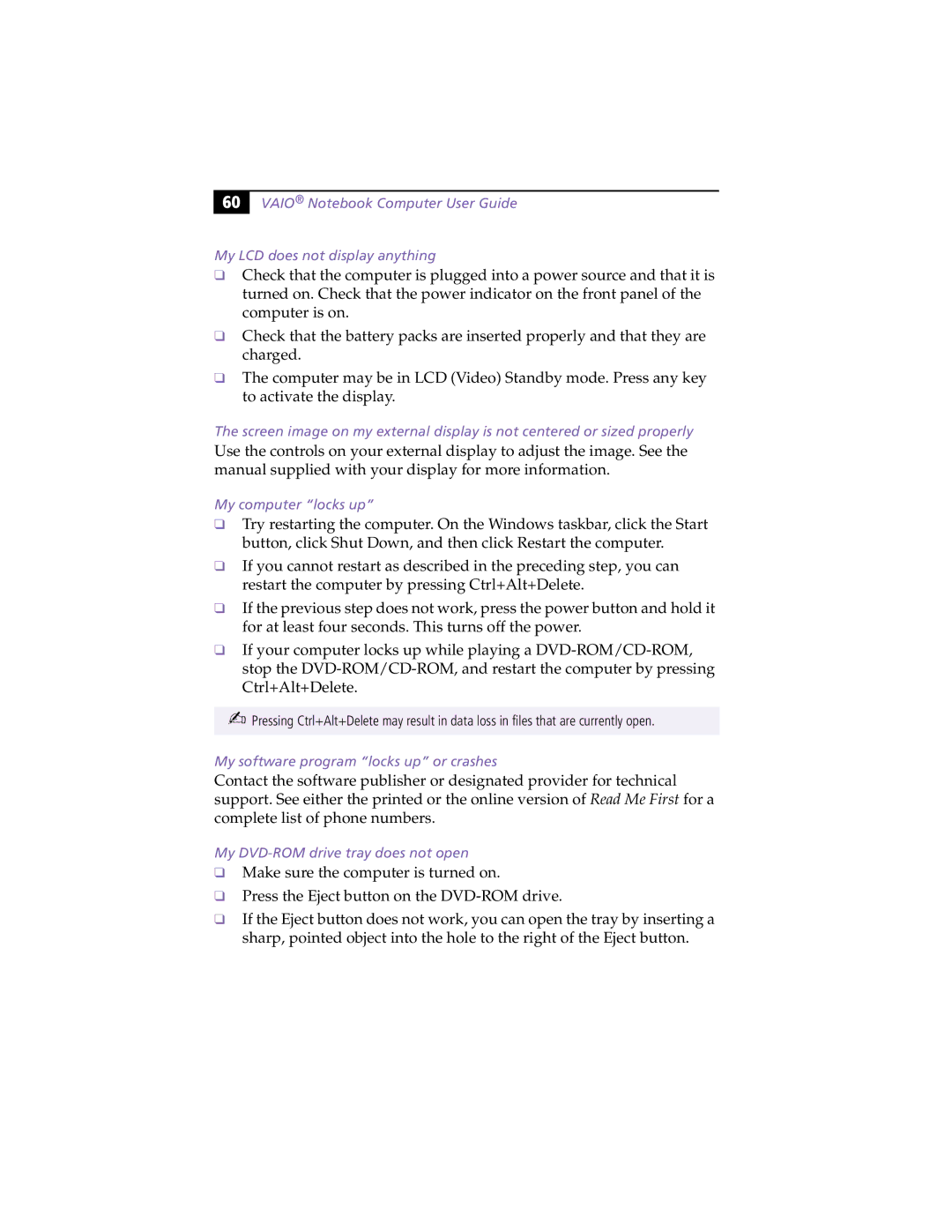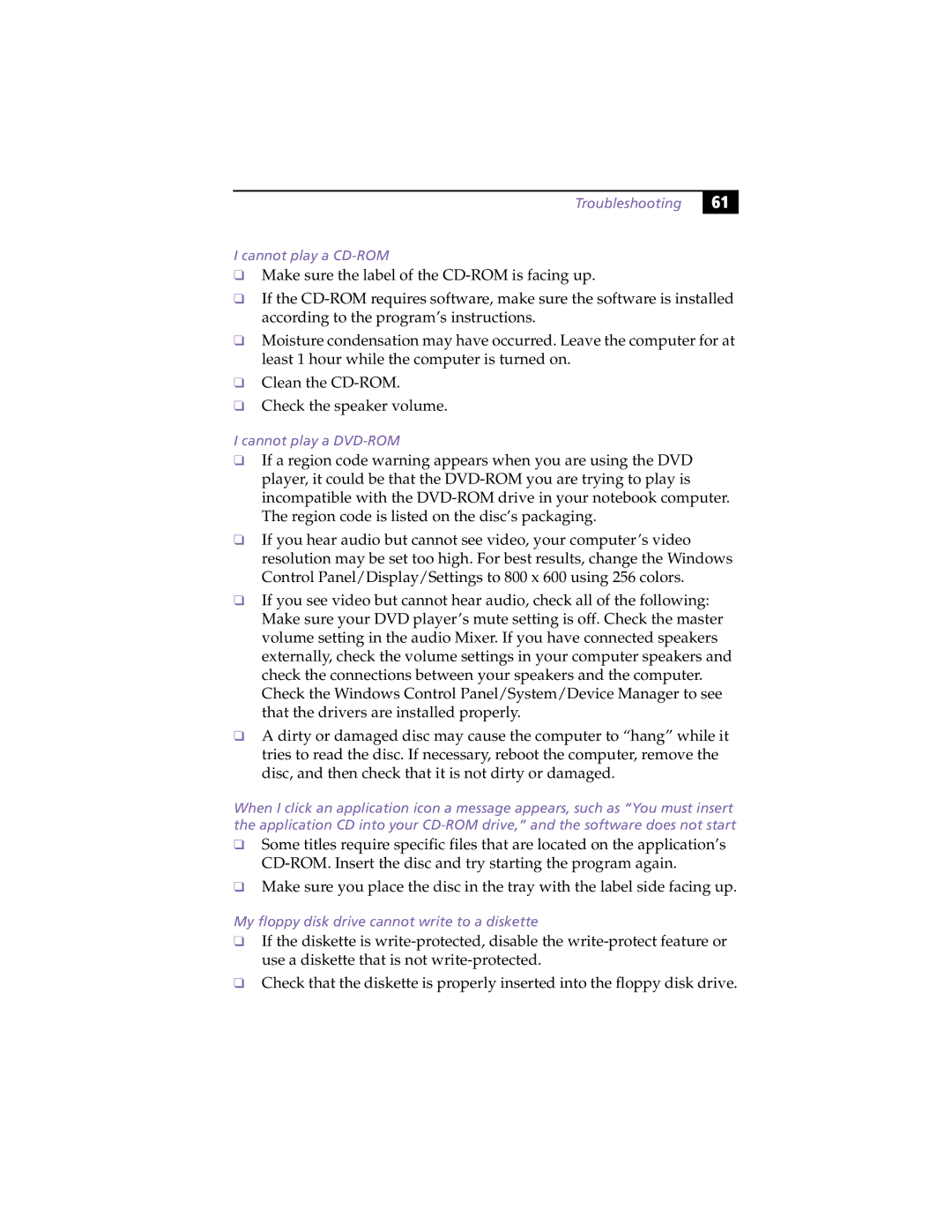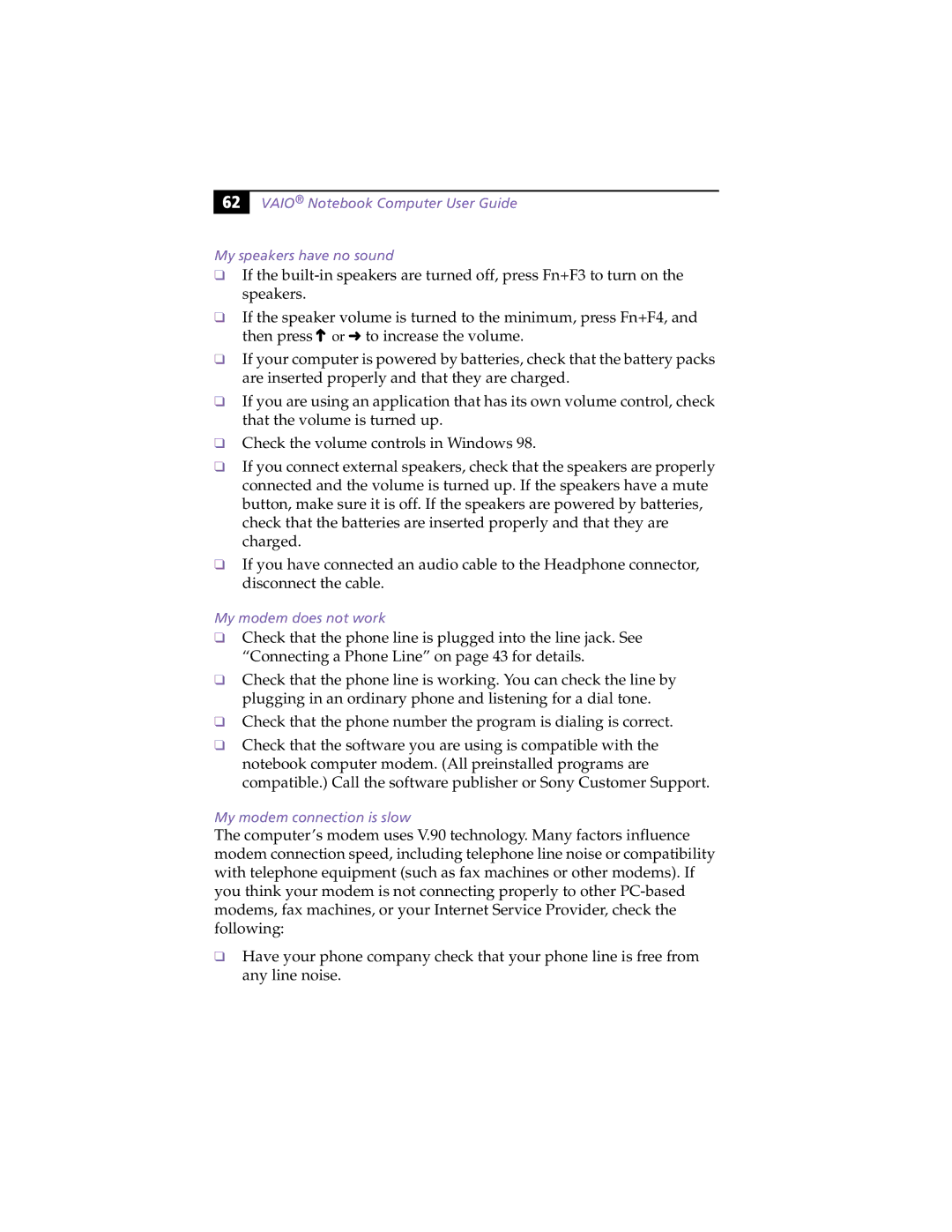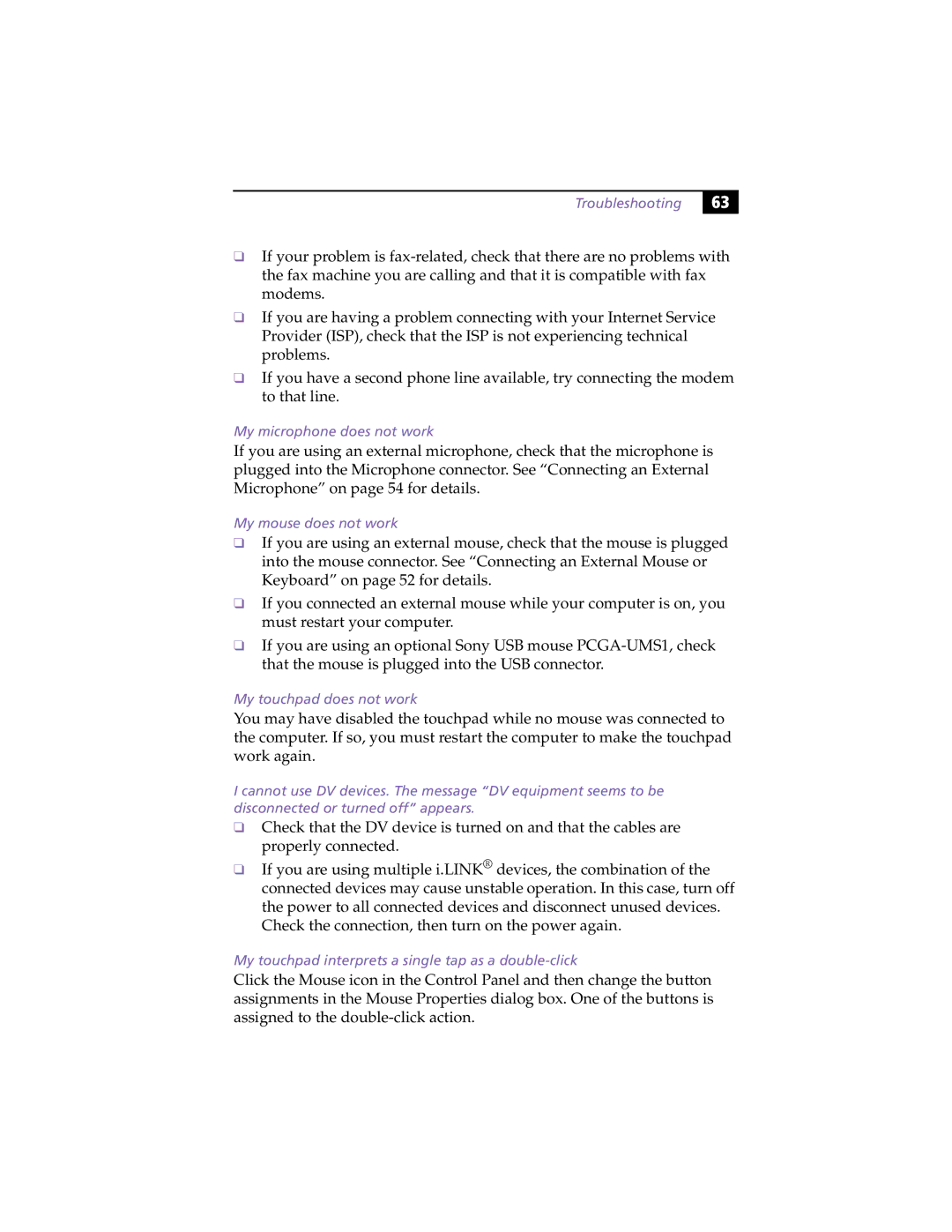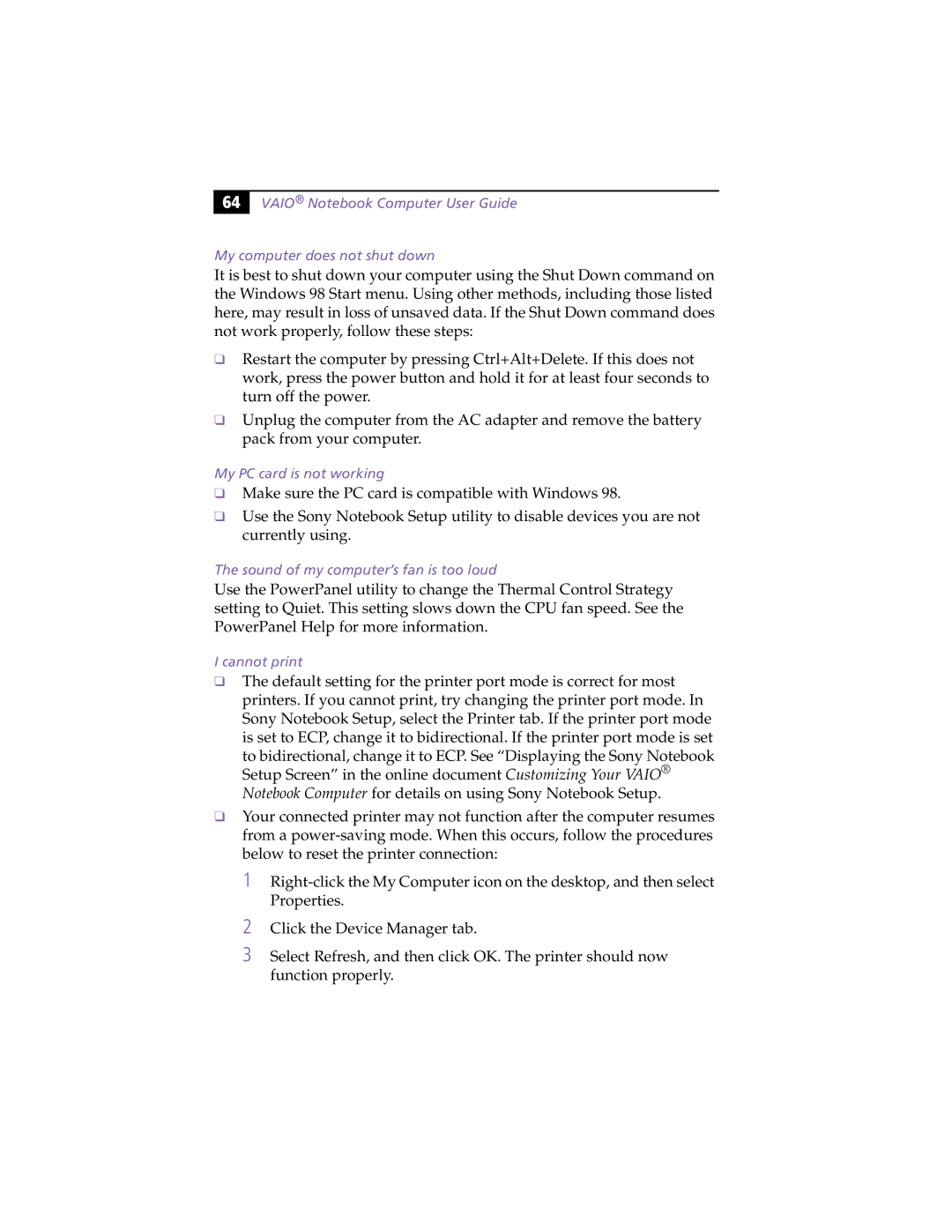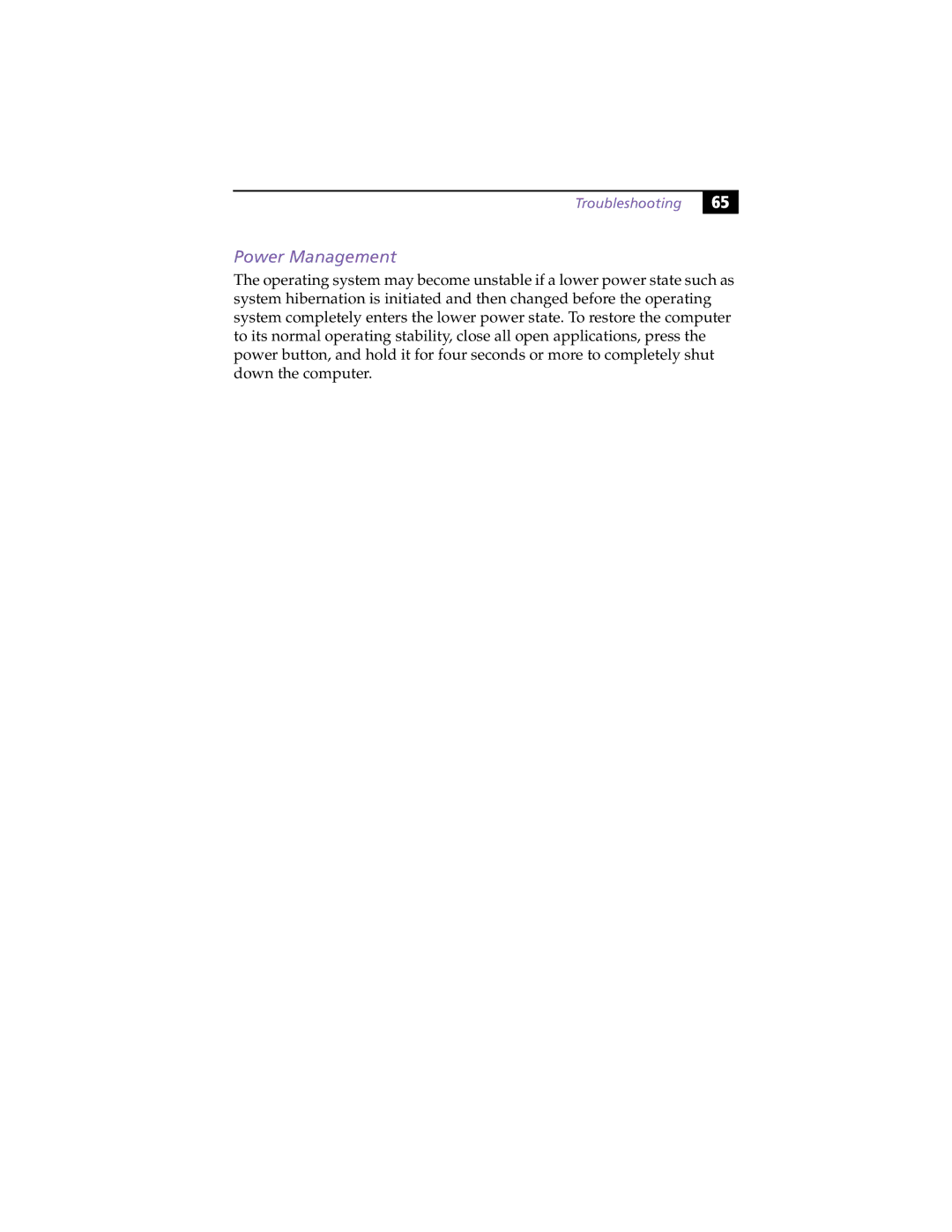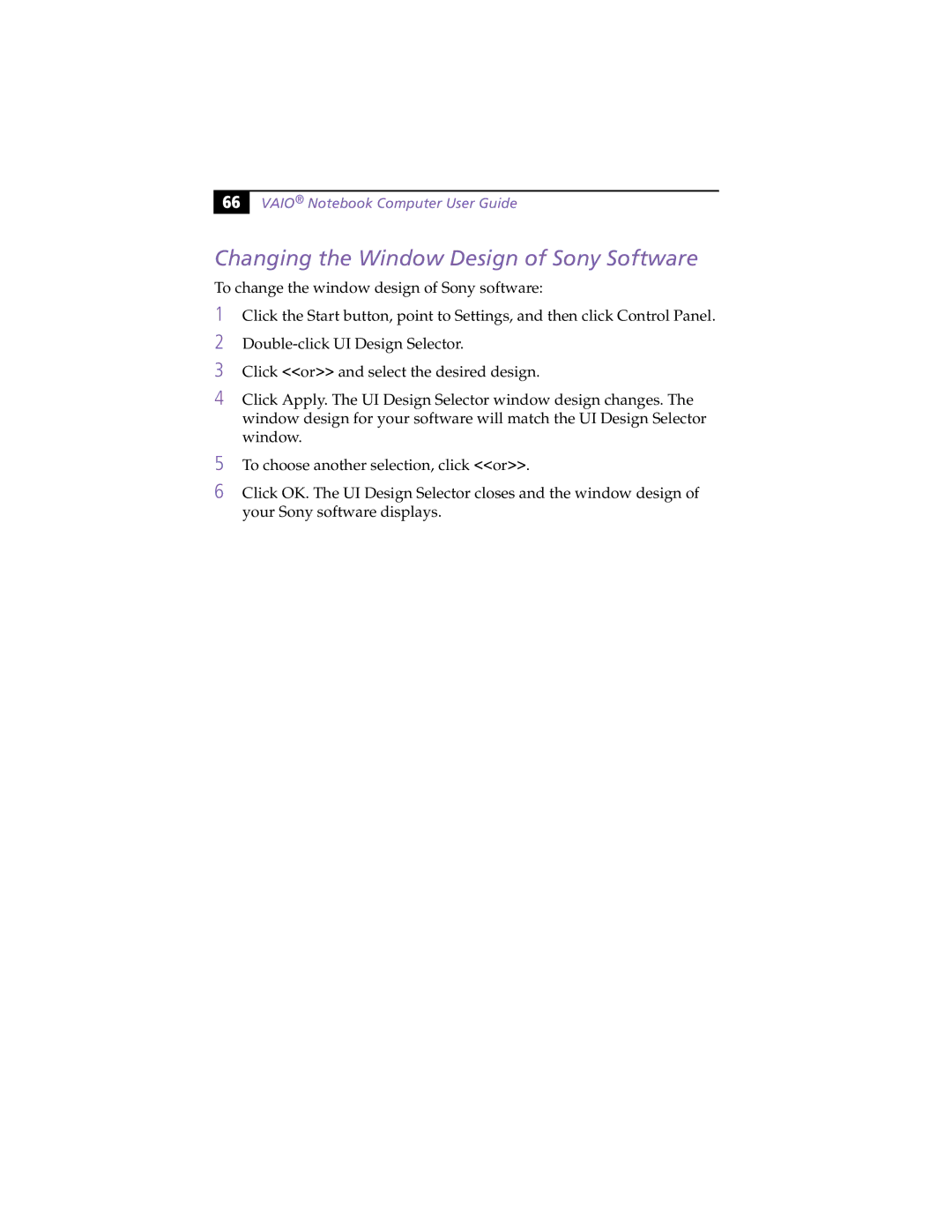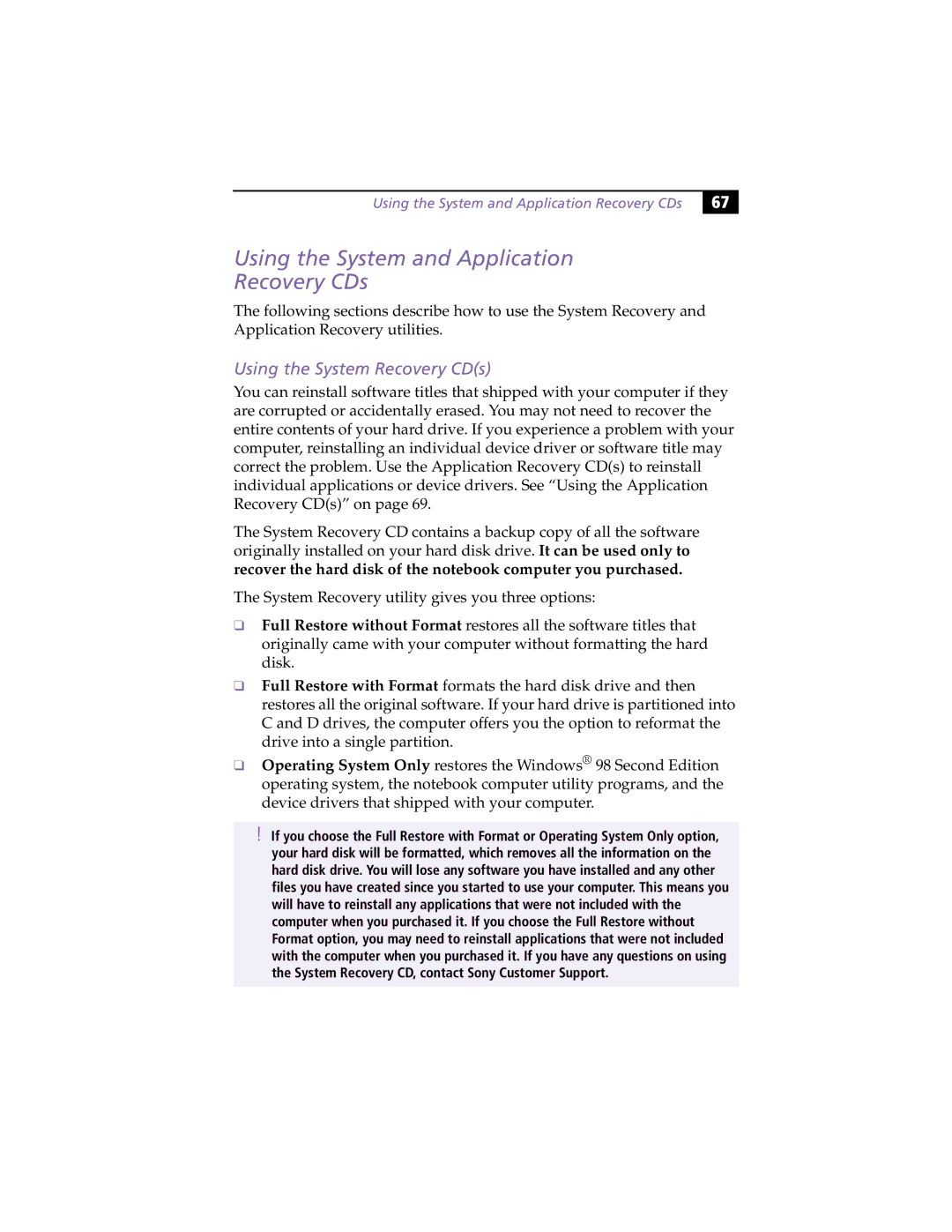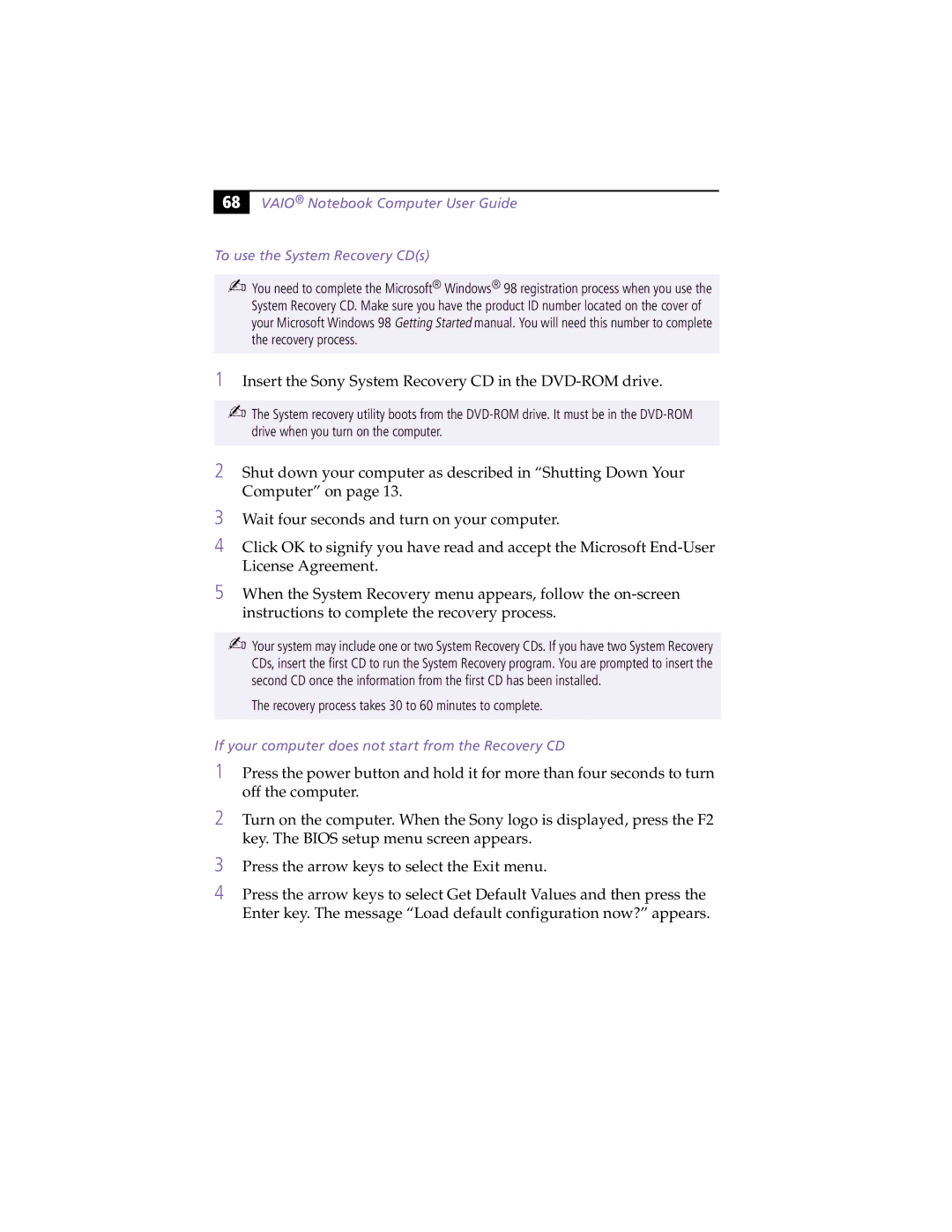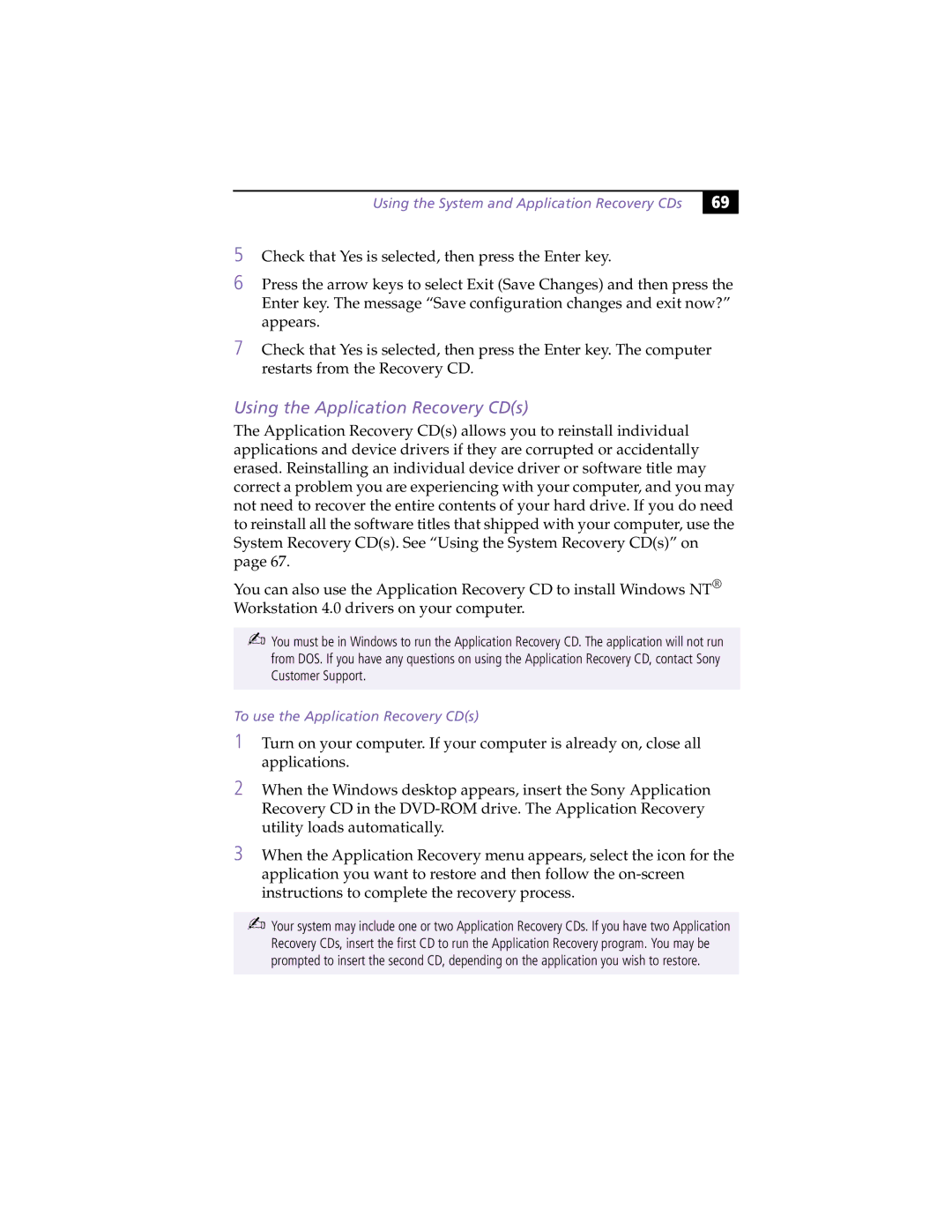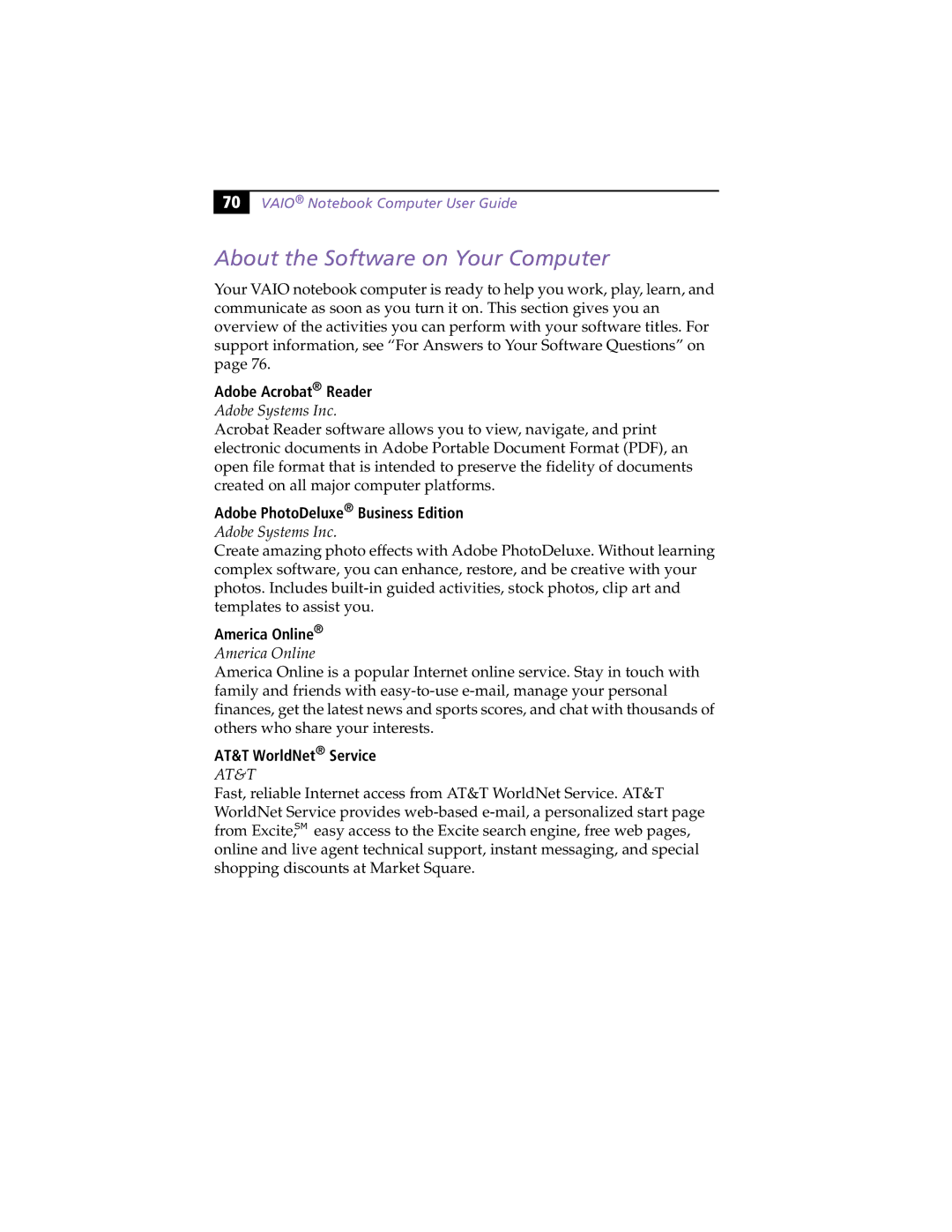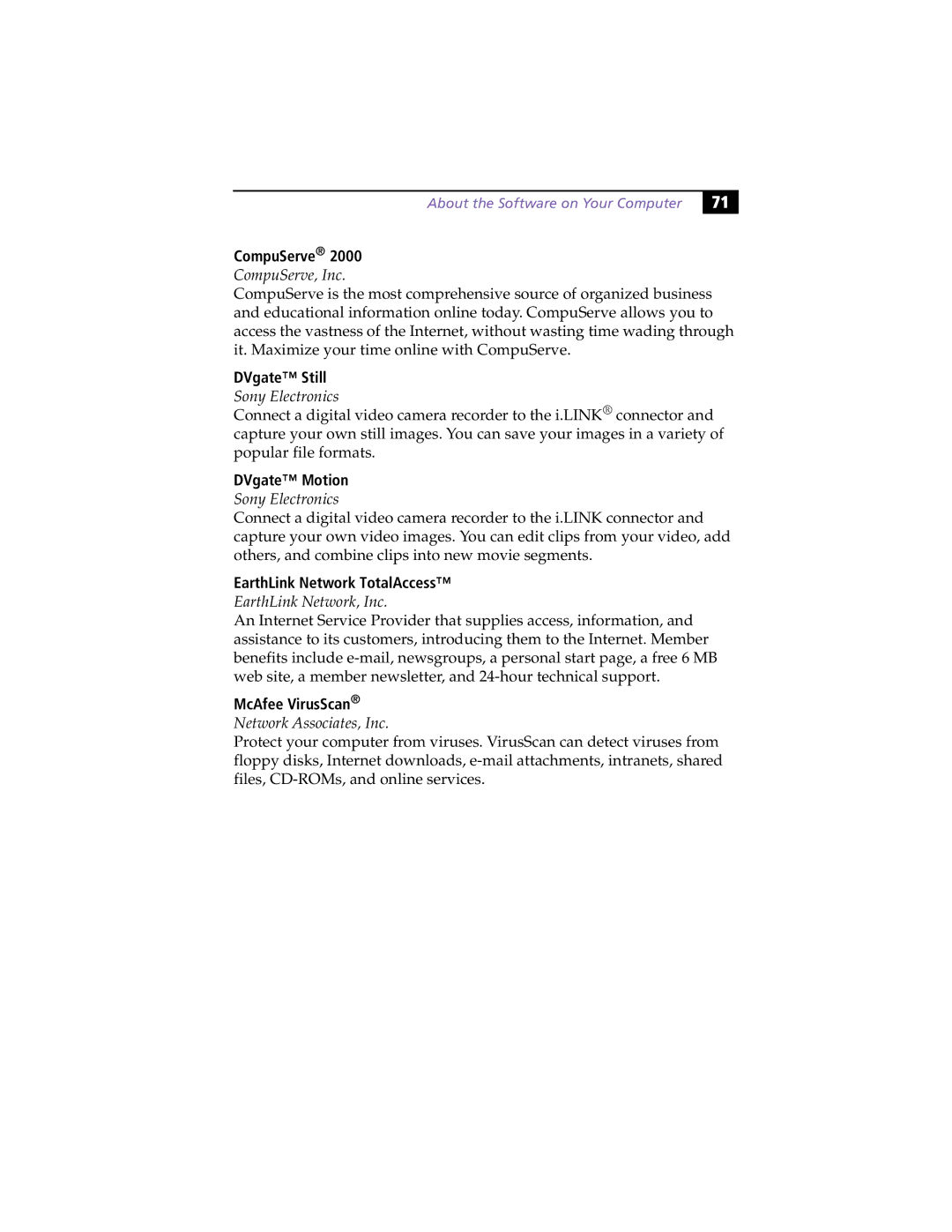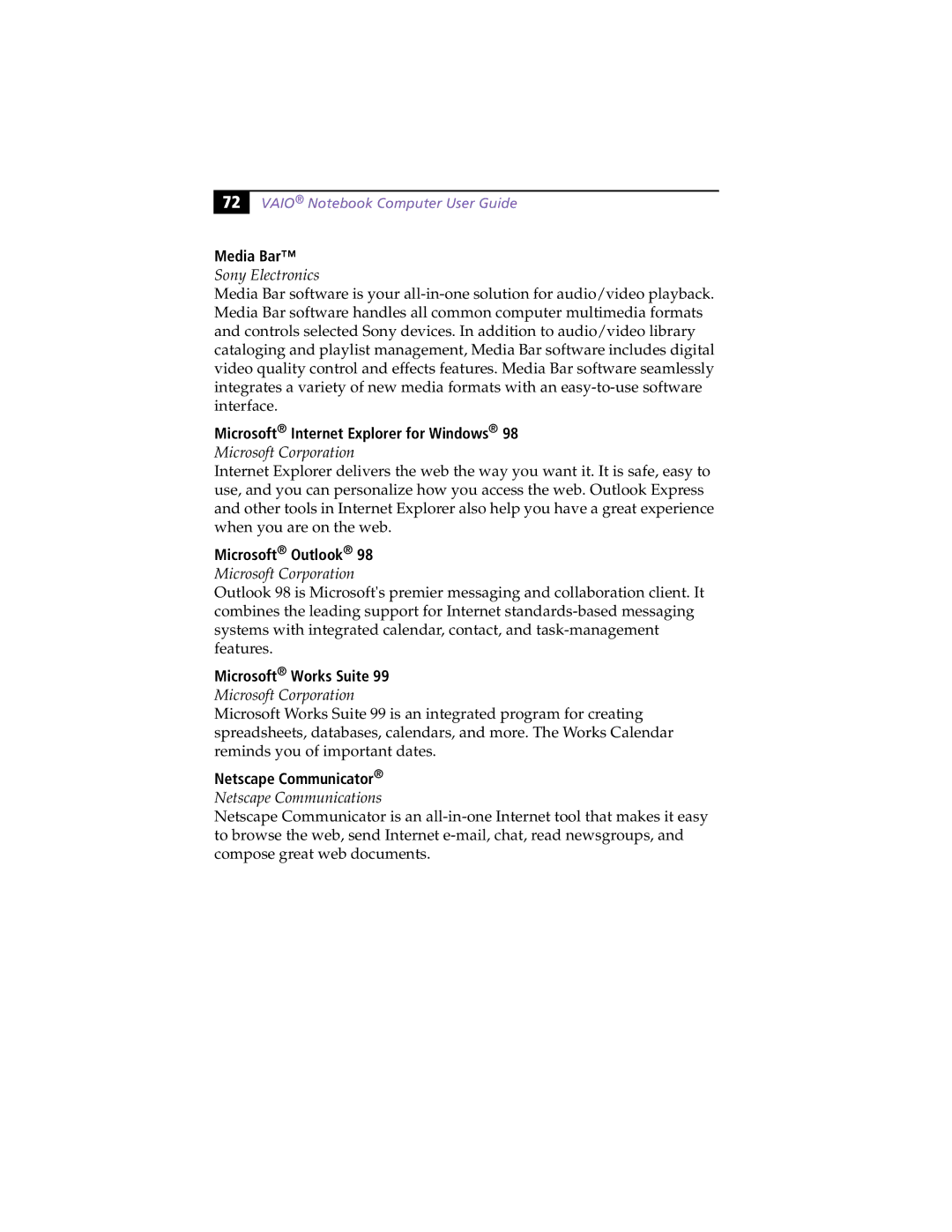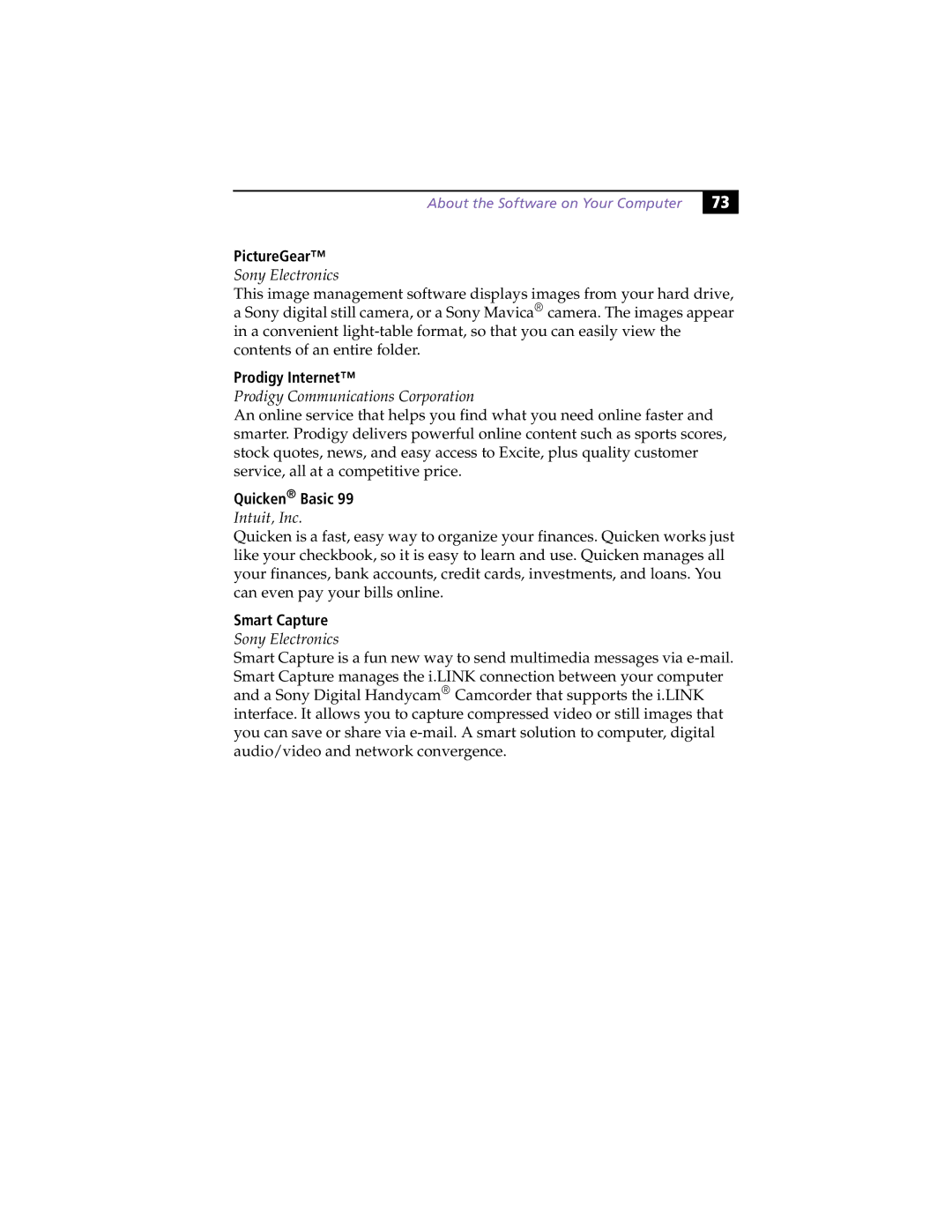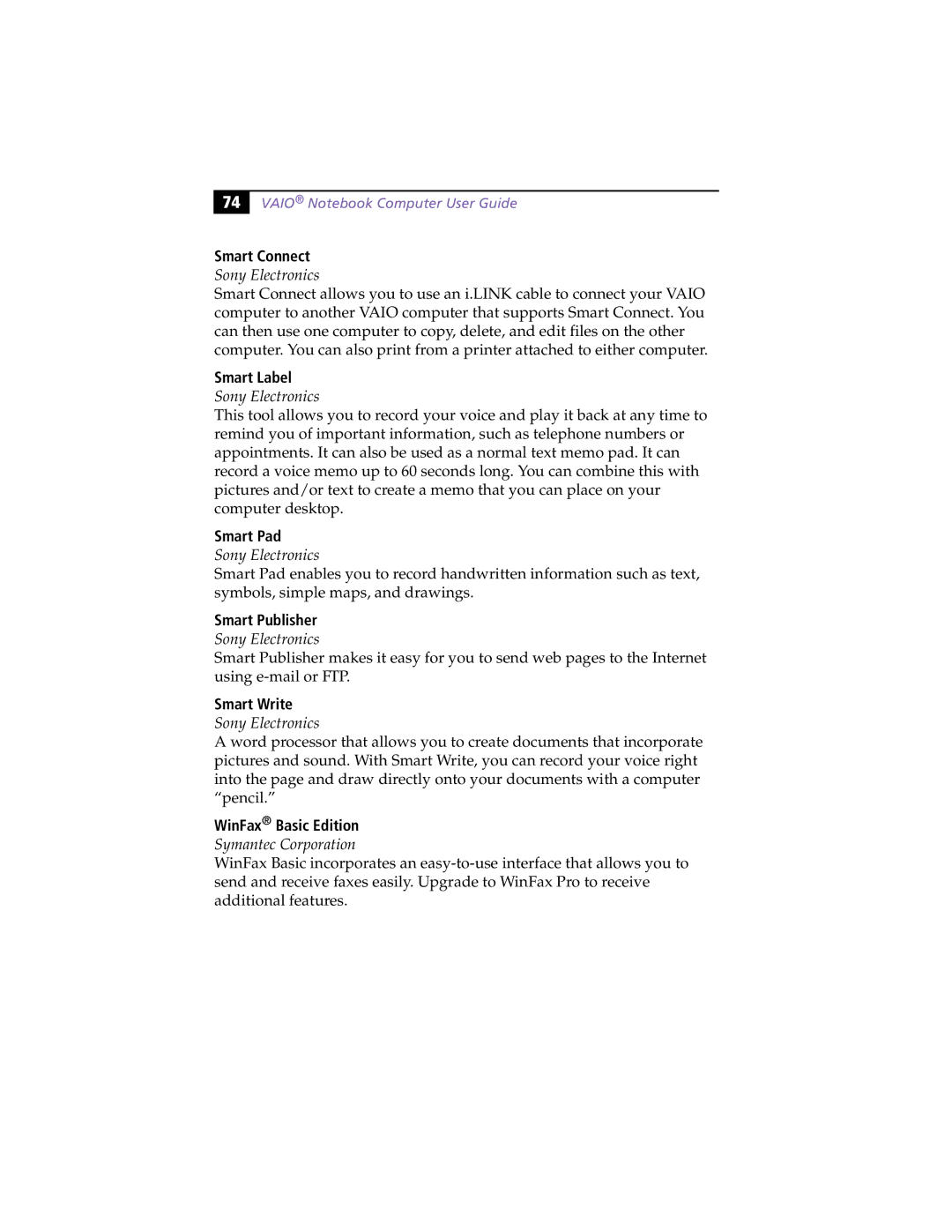Connecting an External Display
51 |
To select a display
When you connect an external display to the monitor connector, you can toggle the output between the Liquid Crystal Display (LCD), the external monitor, or both devices.
Use the Fn+F7 keys to select a display. See also “Selecting the Display Mode” in the online document Customizing Your VAIO® Notebook Computer for more information.
To | Press | Result |
|
|
|
|
| ||
|
|
|
|
|
|
|
|
| |
Switch to an | Fn+F7 | Toggles between the LCD, the external display | |||||||
external |
| connected to the Monitor connector, or both | |||||||
display |
| the LCD and external display. | |||||||
|
| Only LCD |
|
| LCD and external display |
|
| ||
|
|
|
|
| |||||
|
|
|
|
| Only external display |
|
| ||
|
|
|
|
|
|
|
| ||
|
|
|
|
|
|
| |||
|
|
|
|
|
|
|
|
|
|