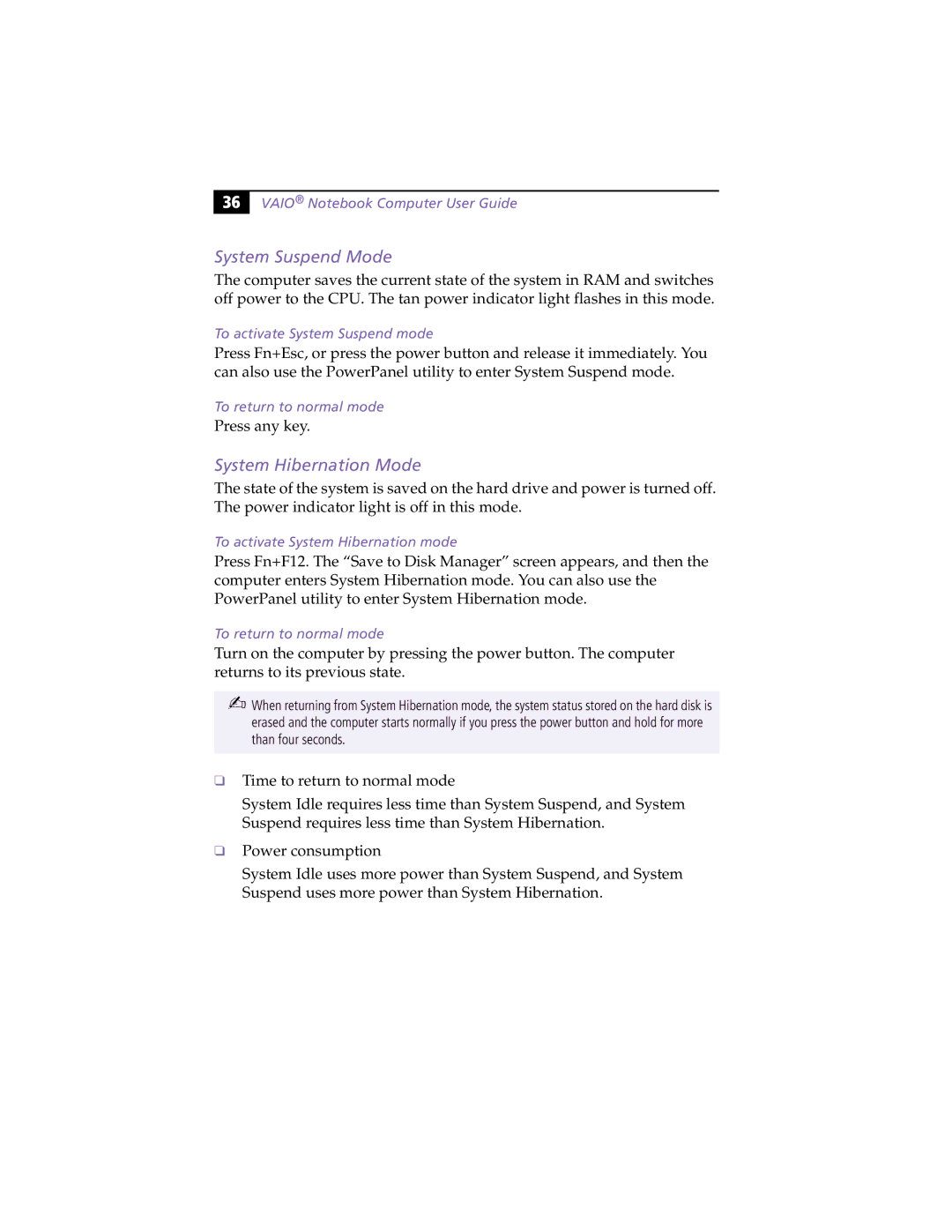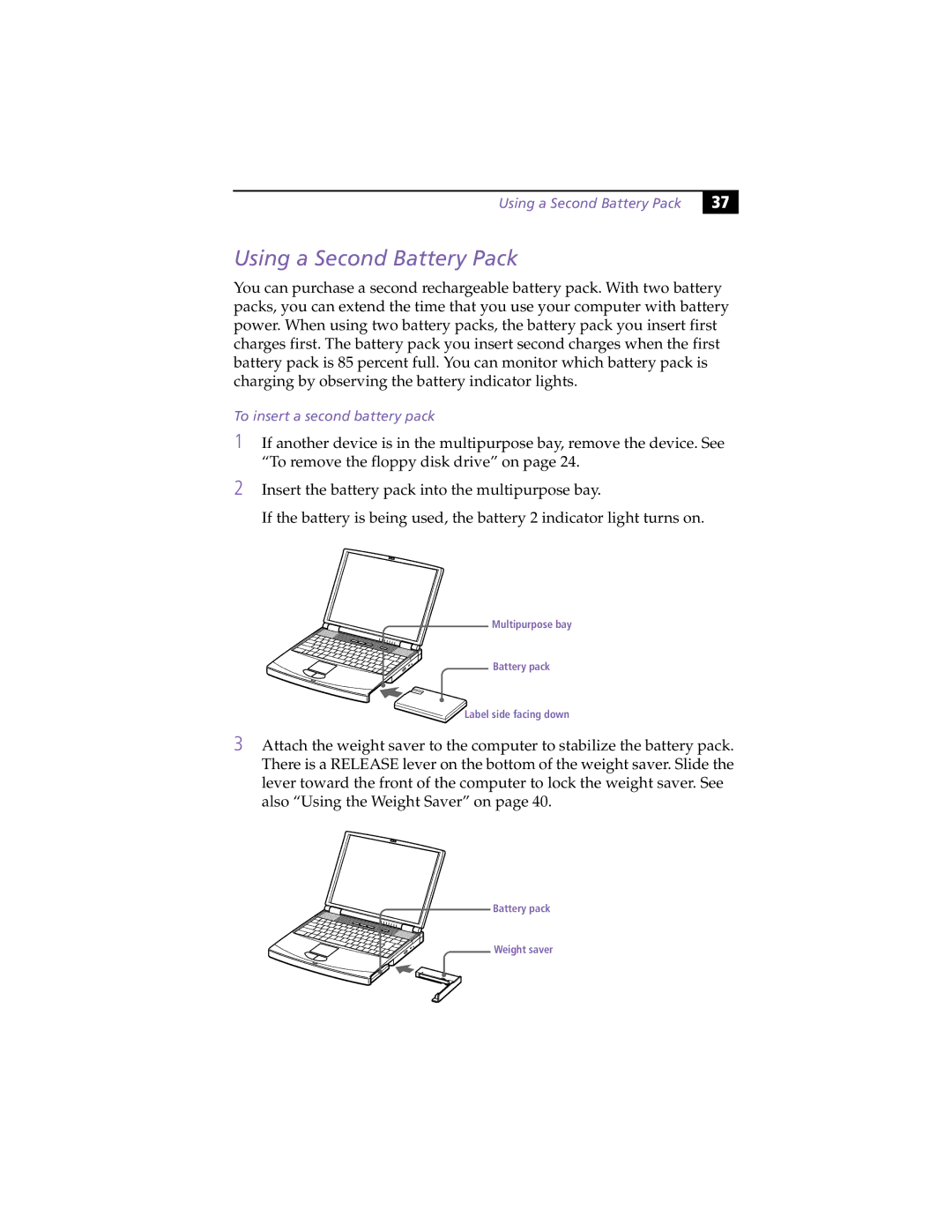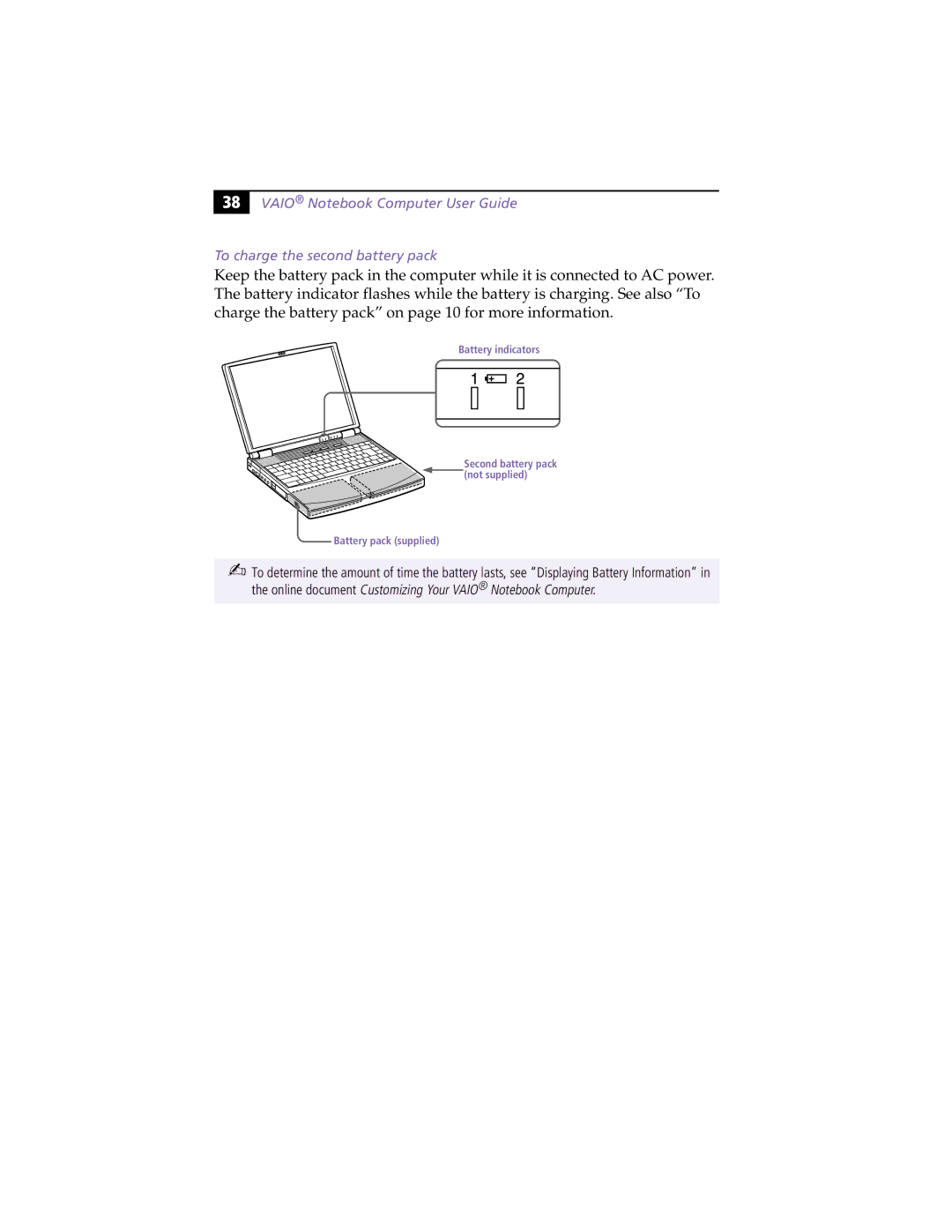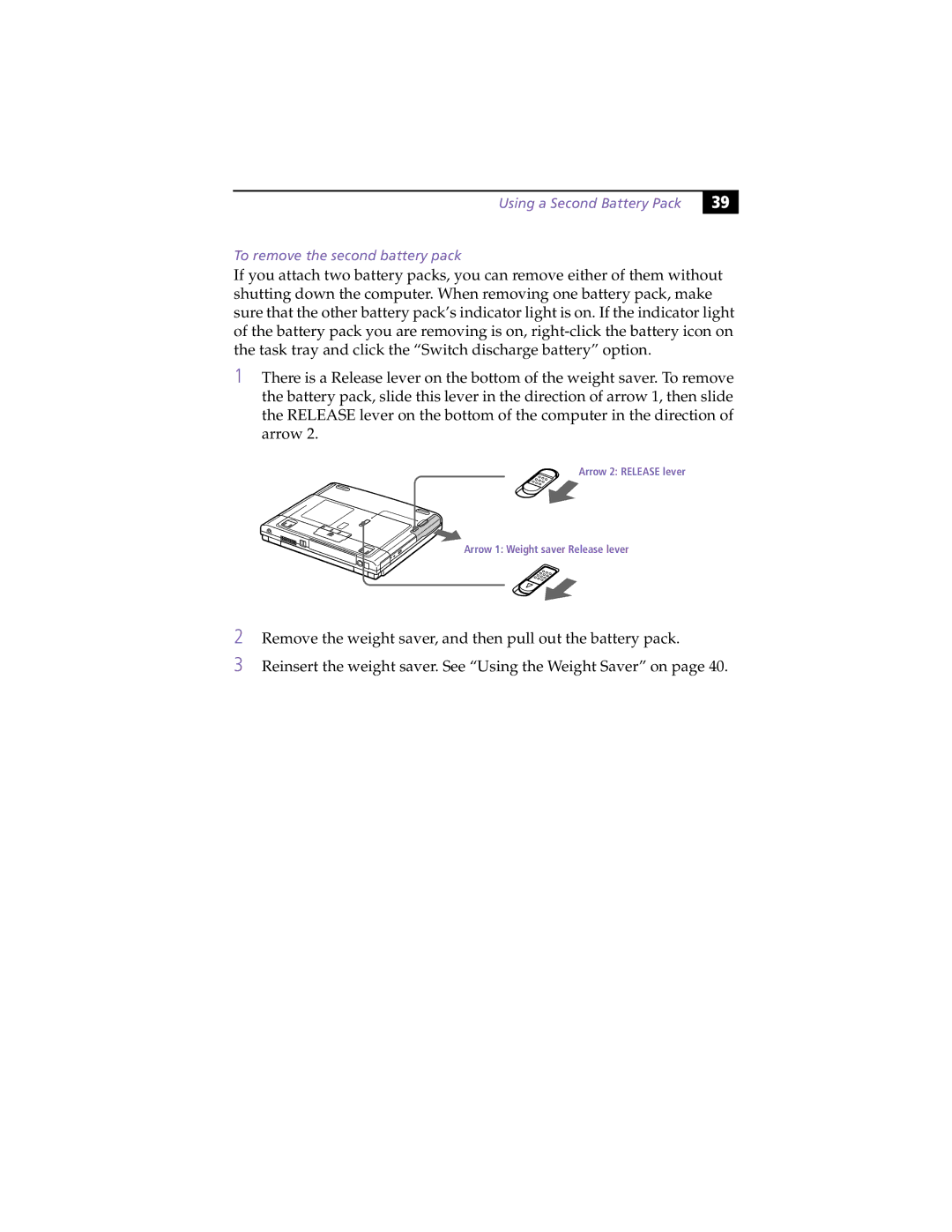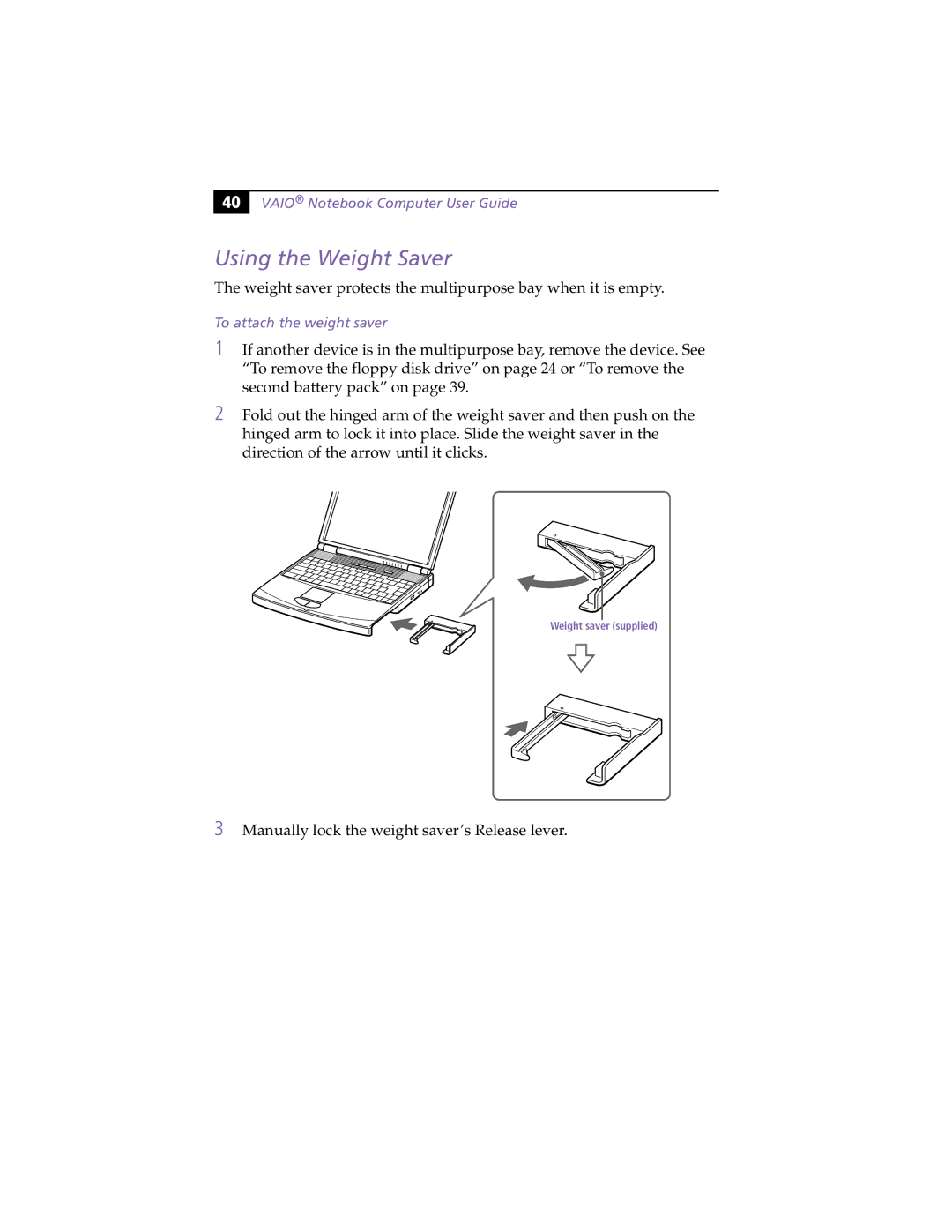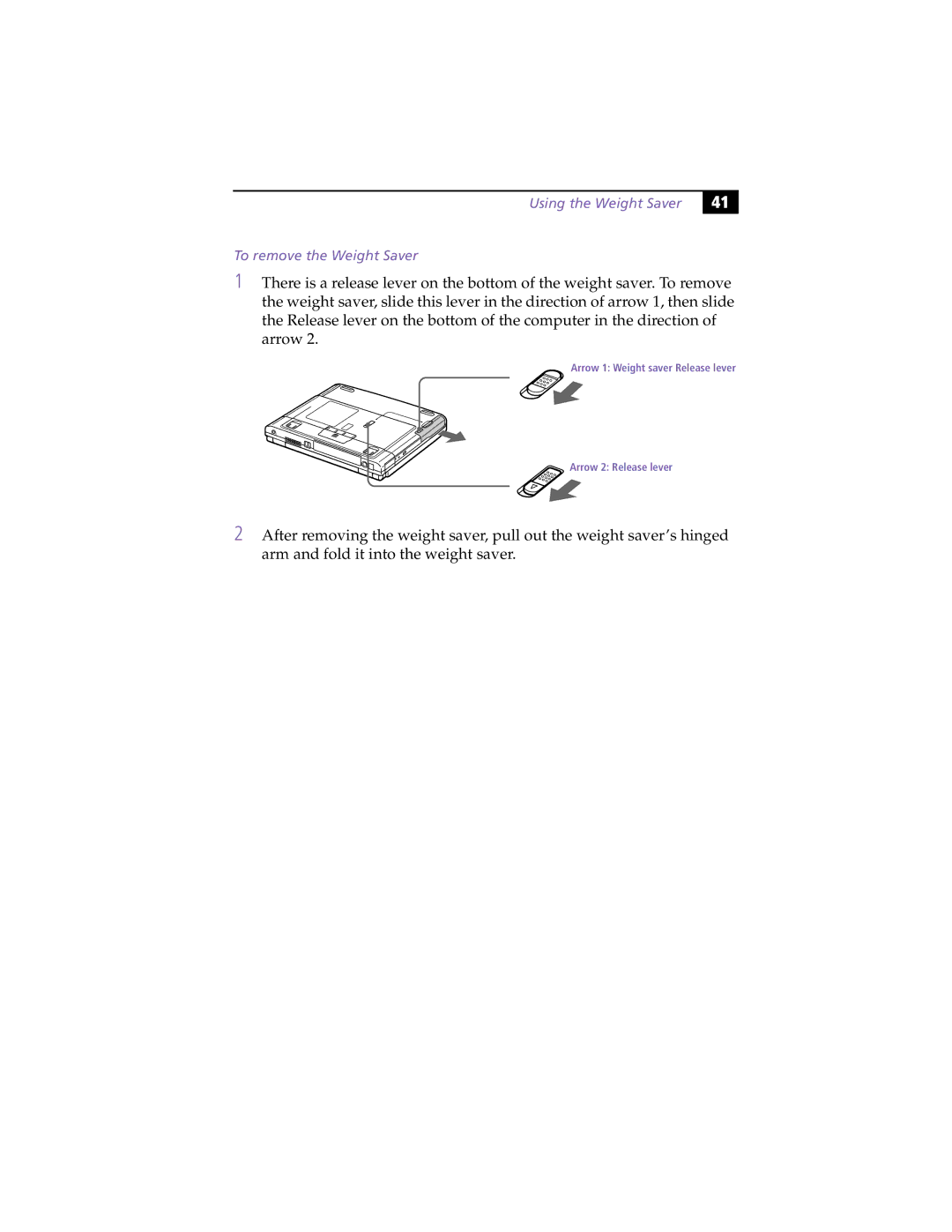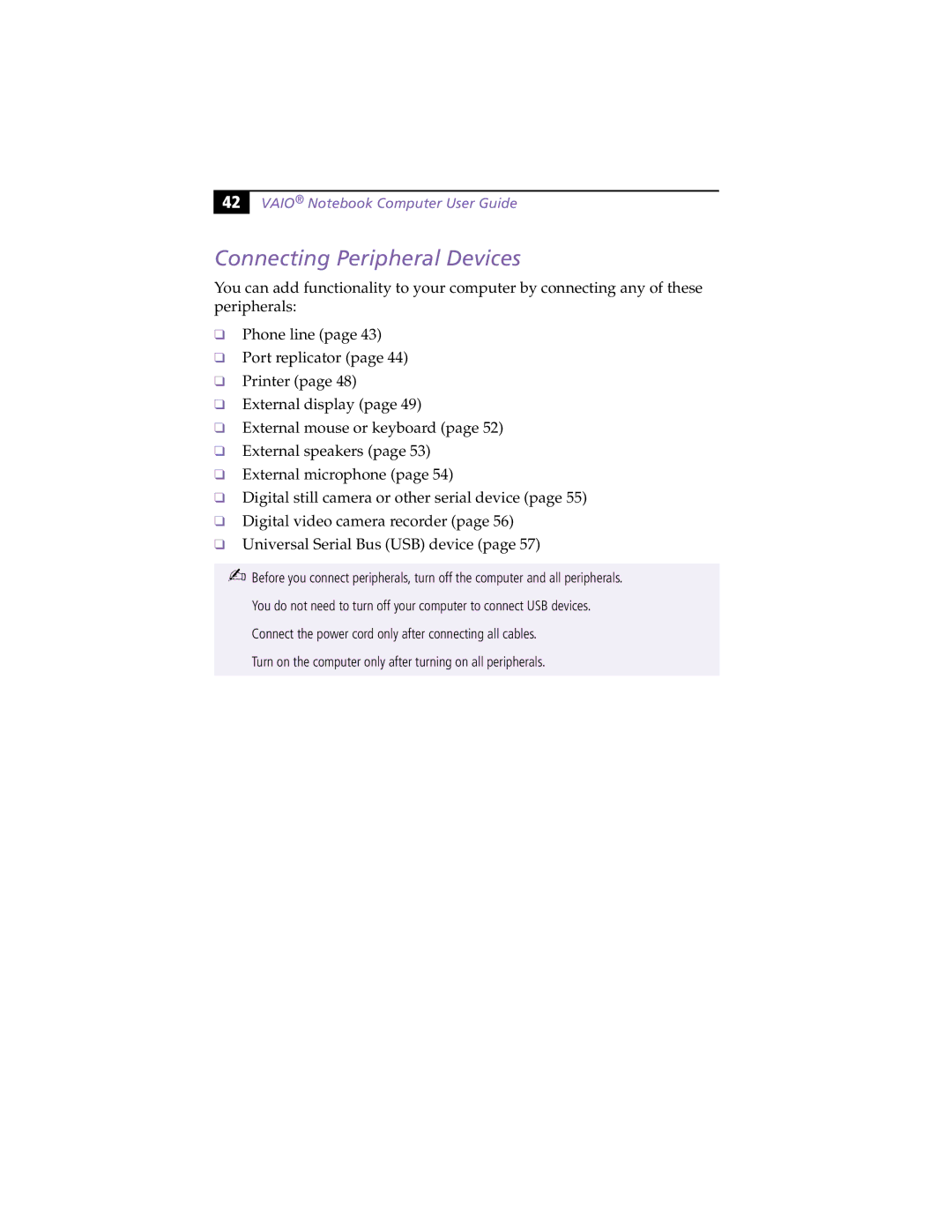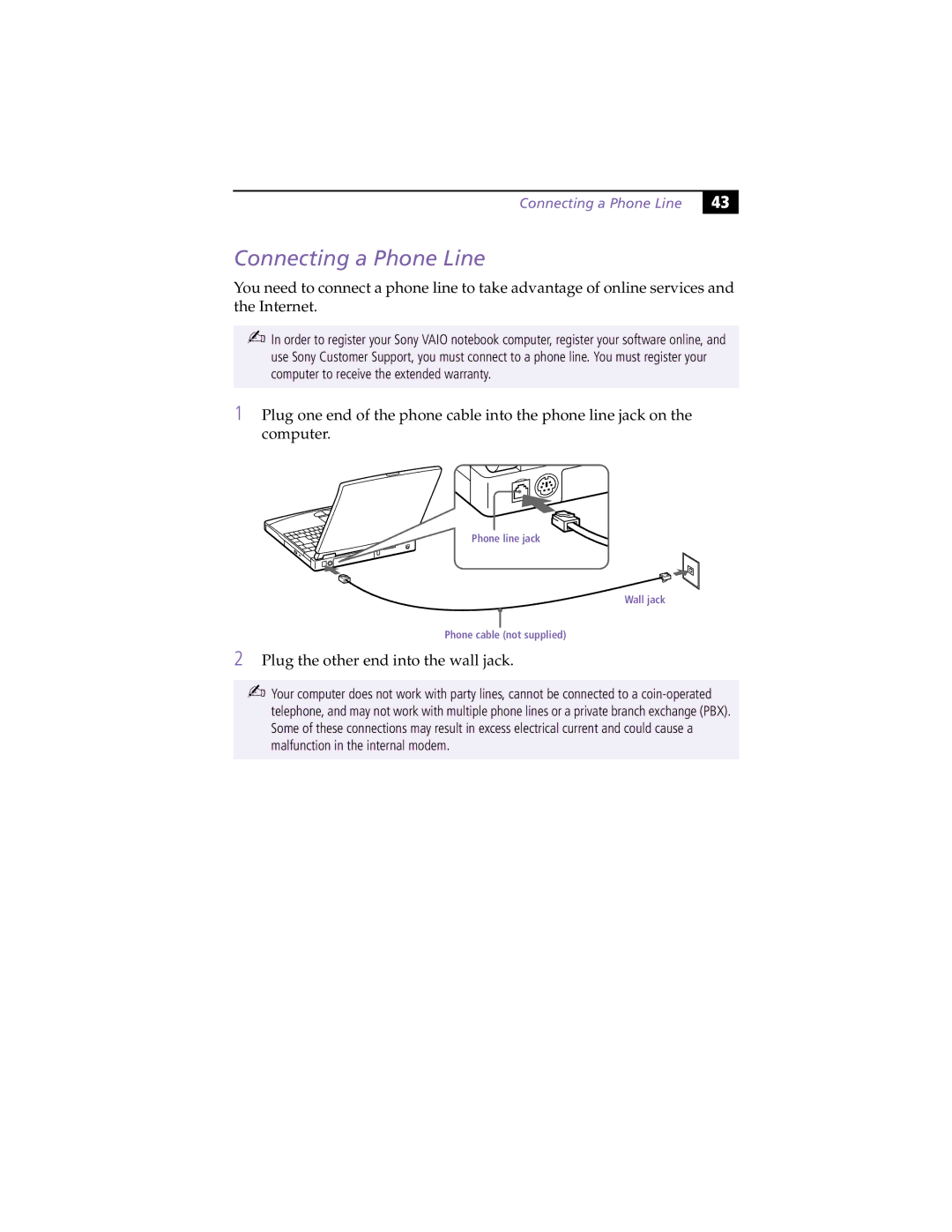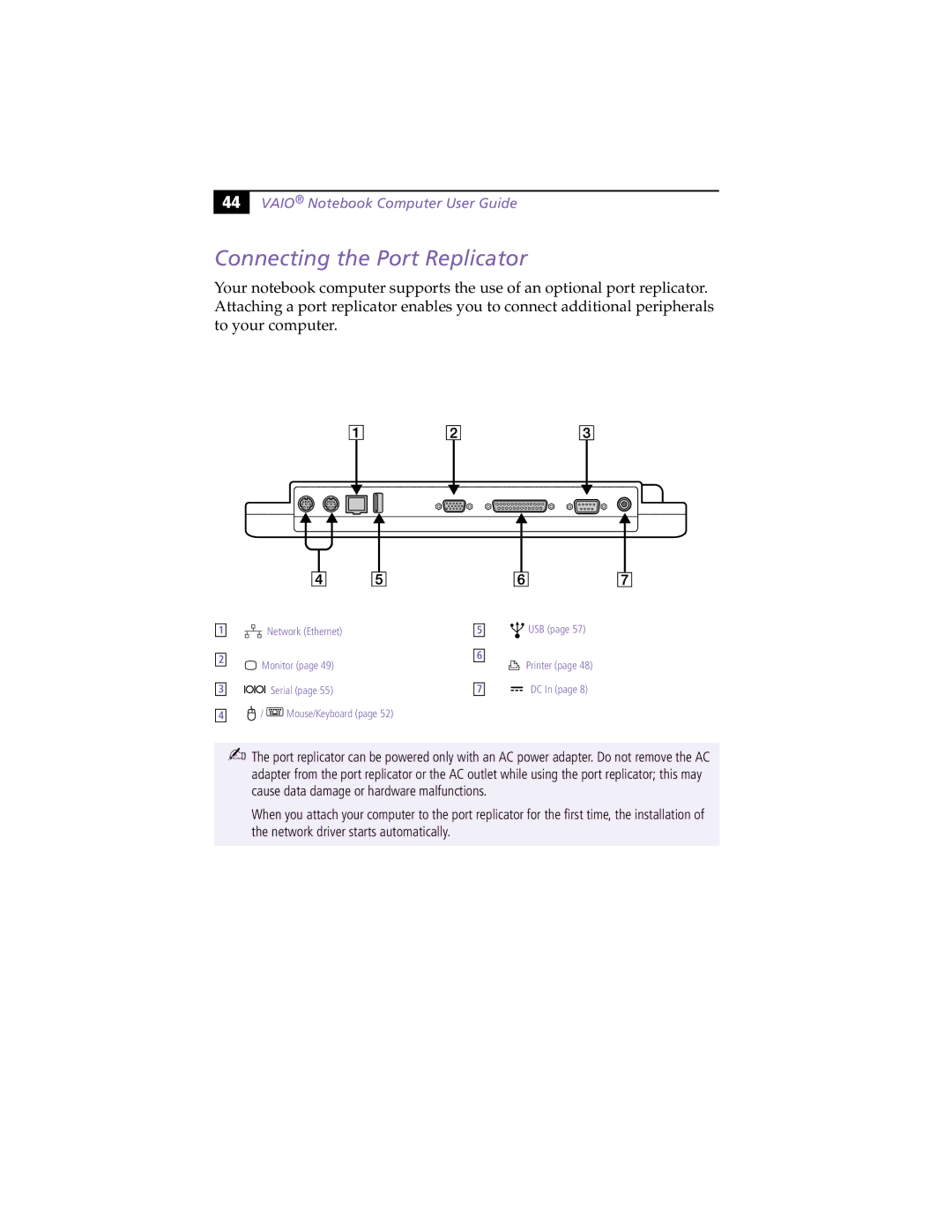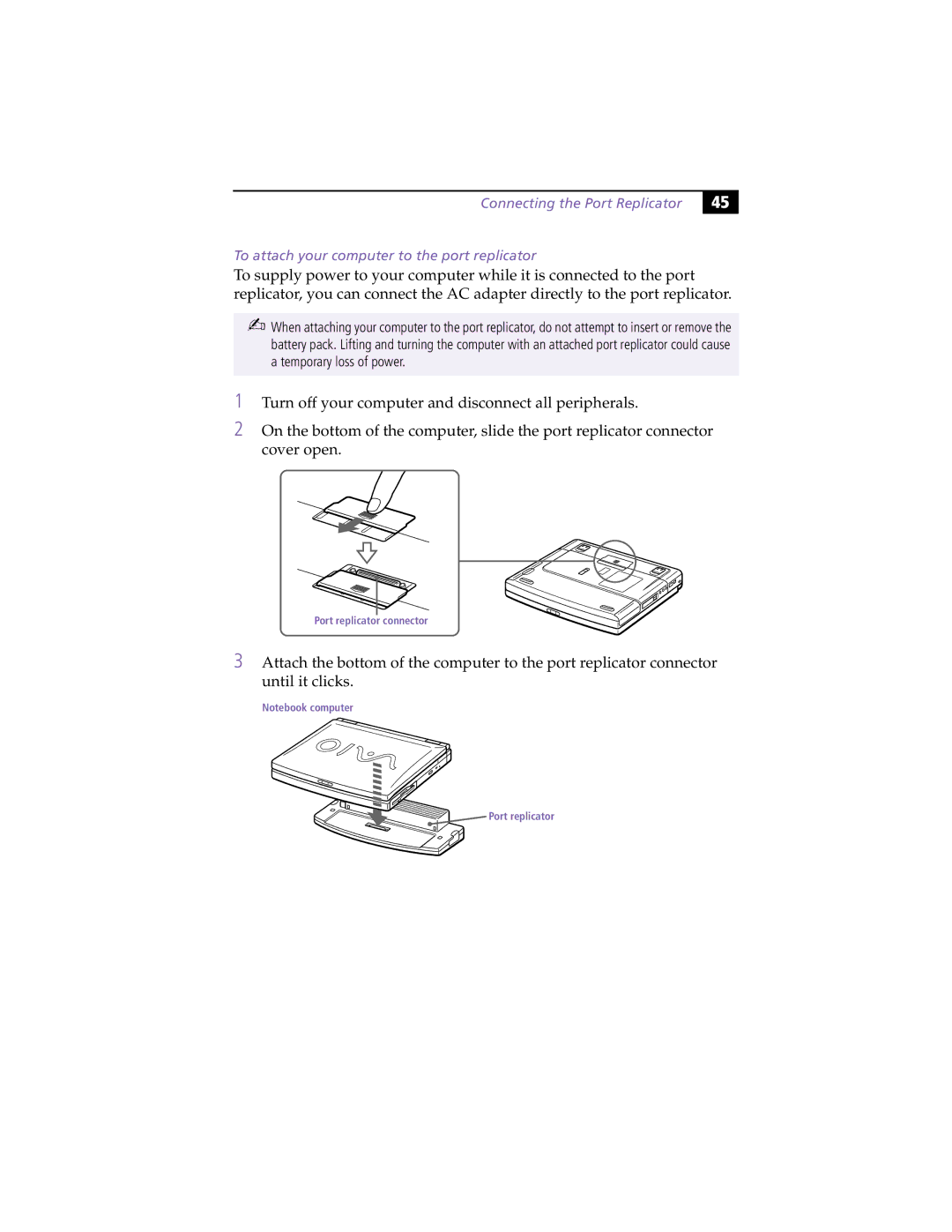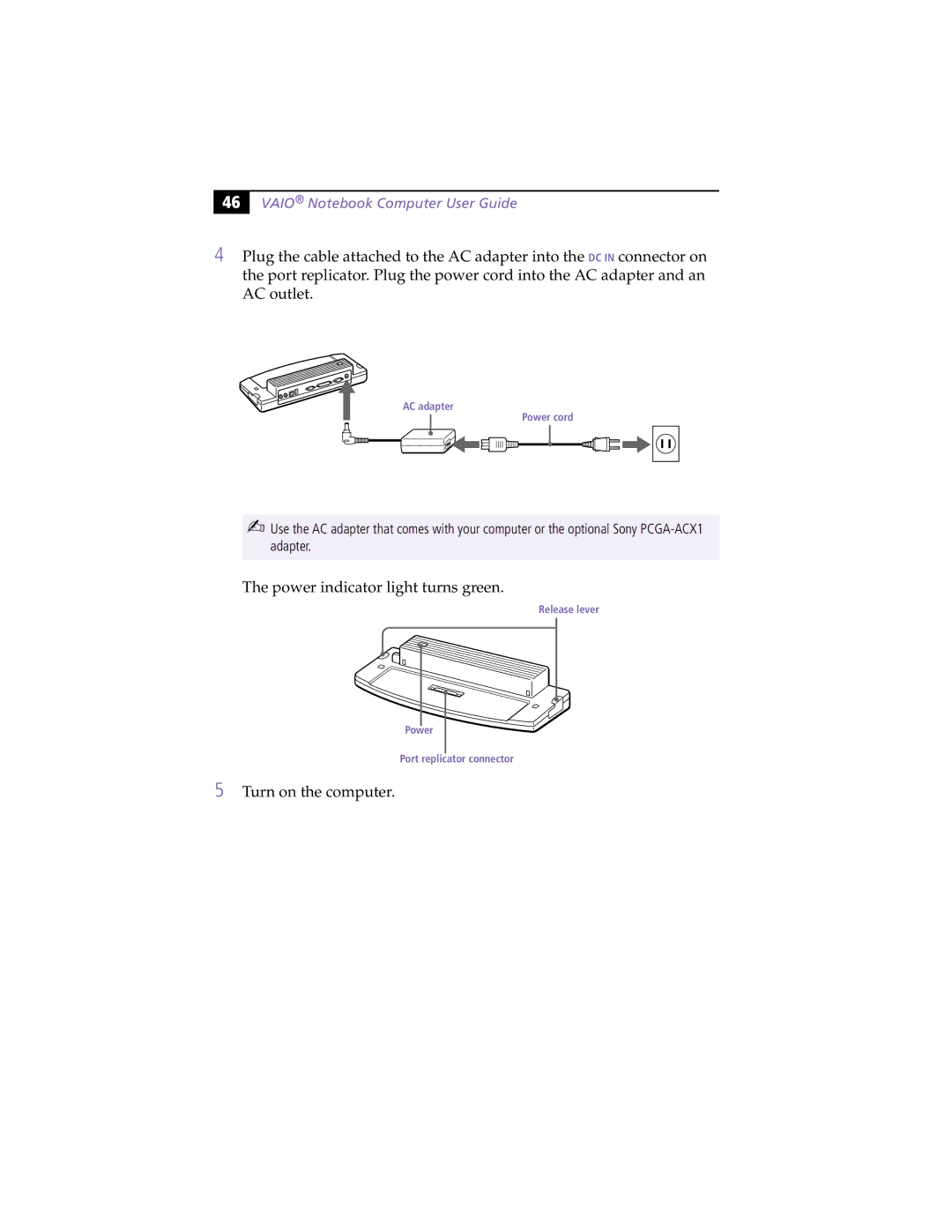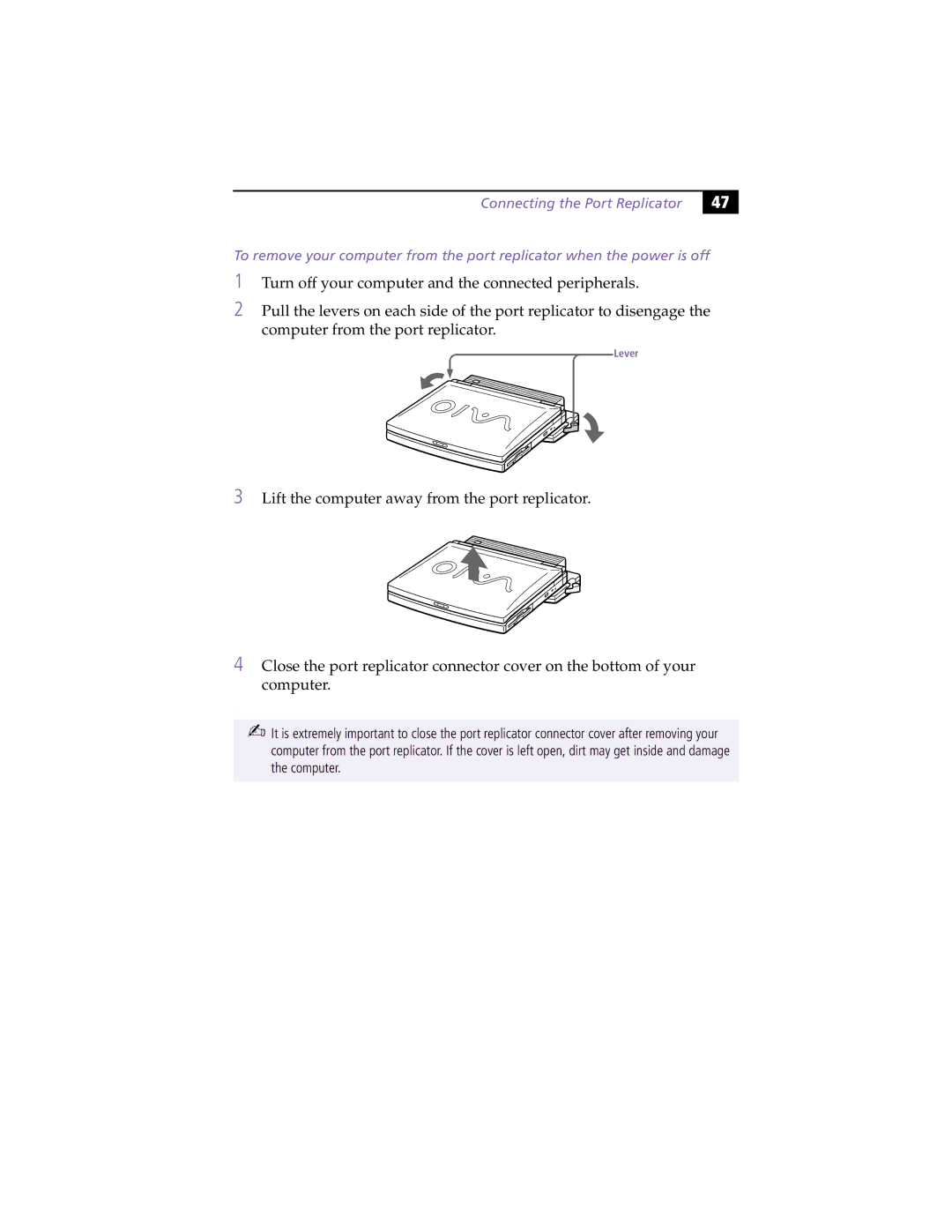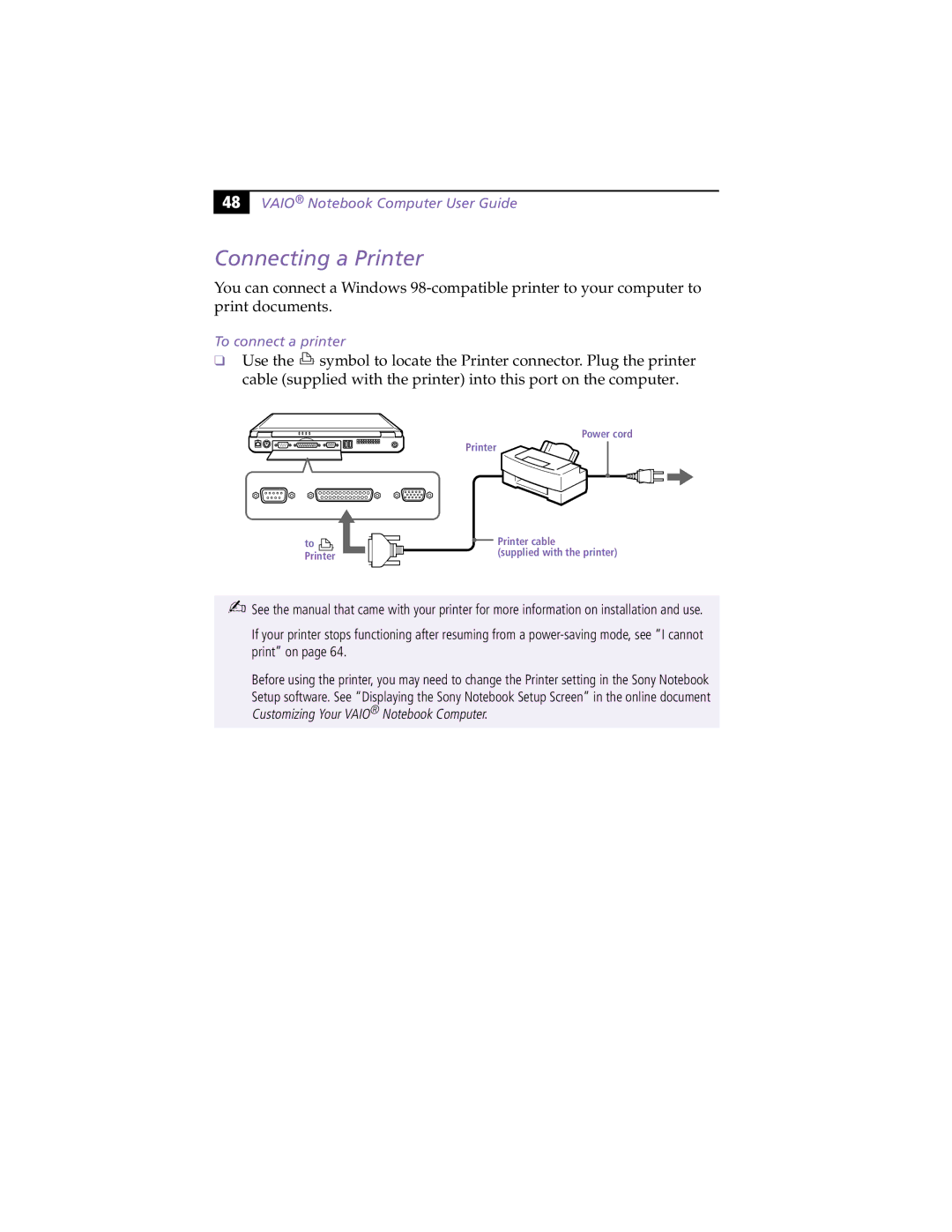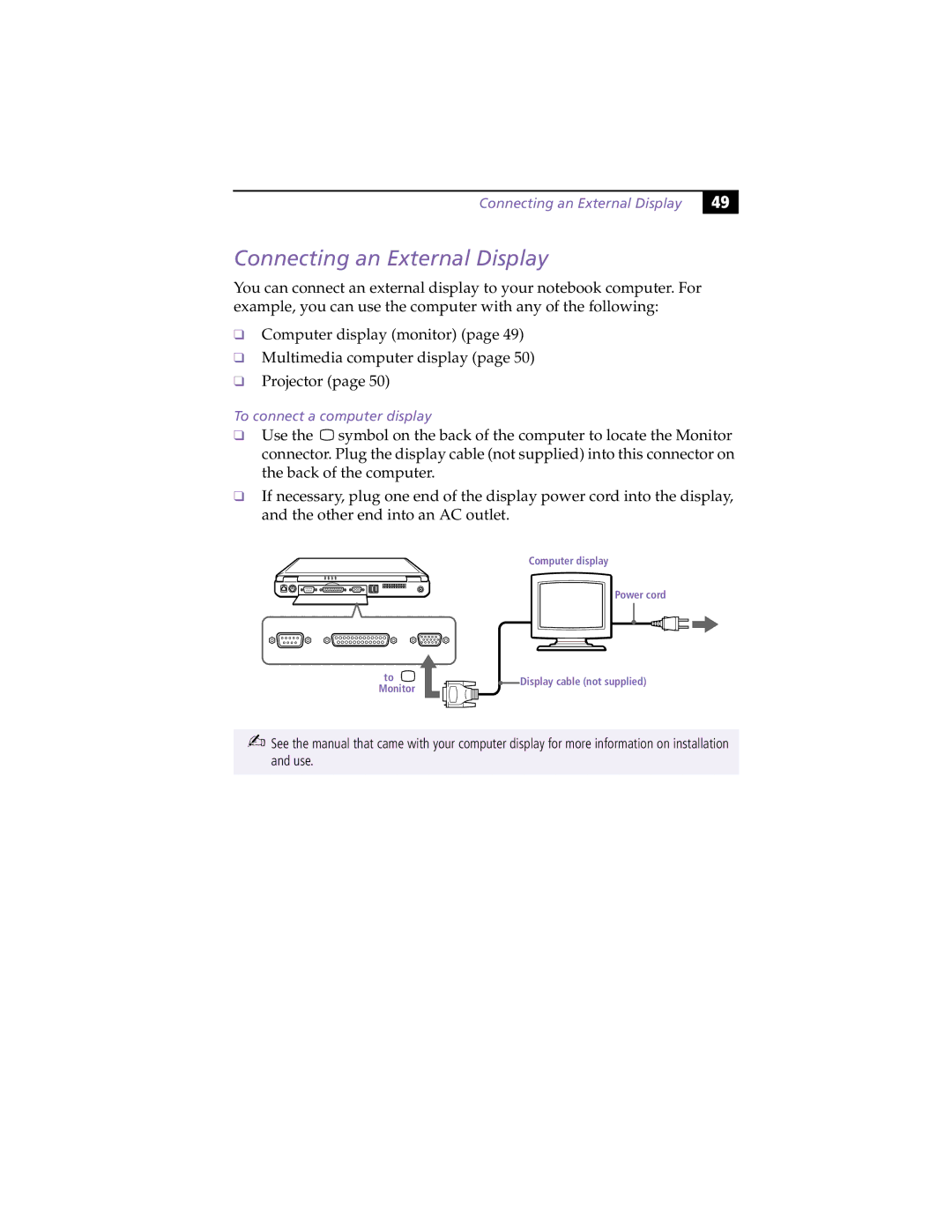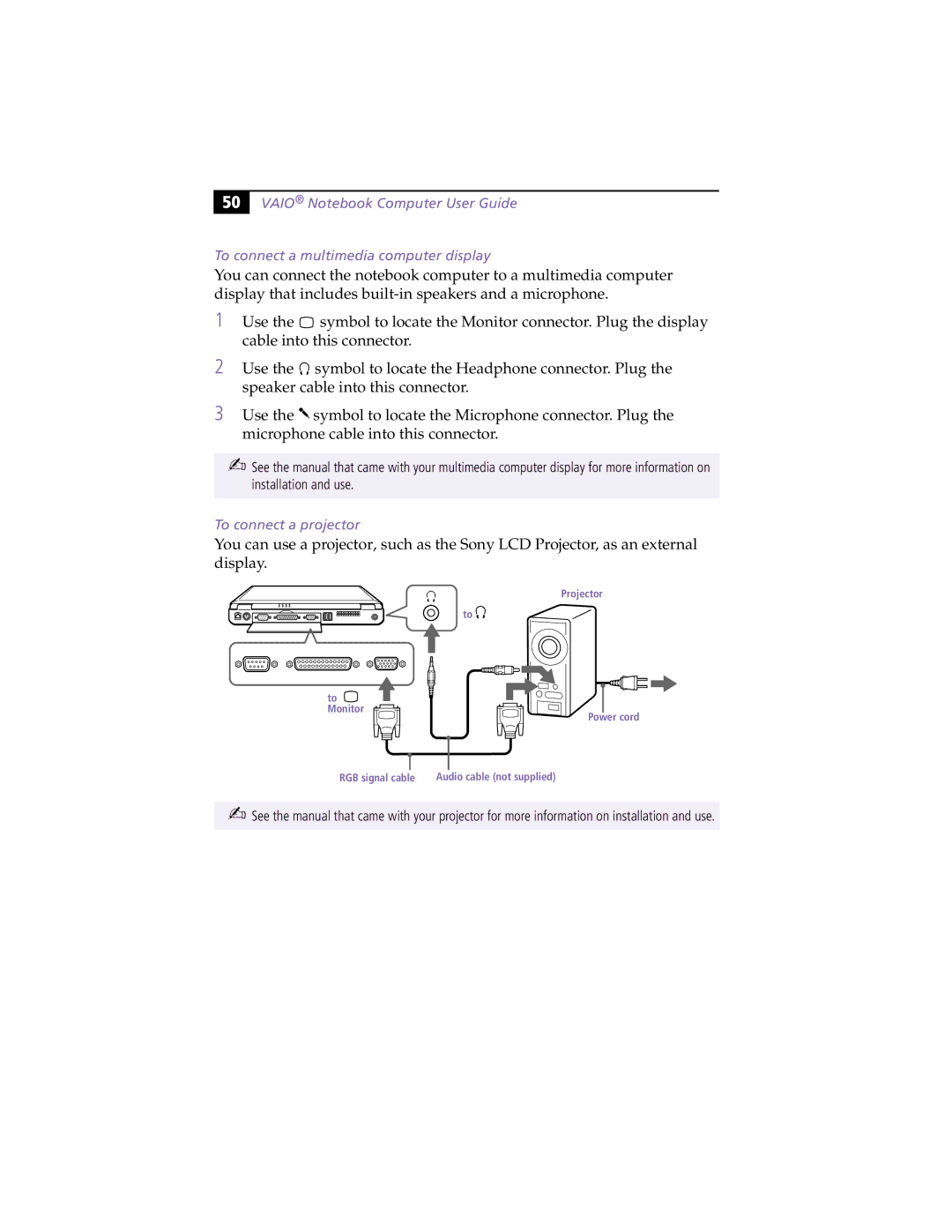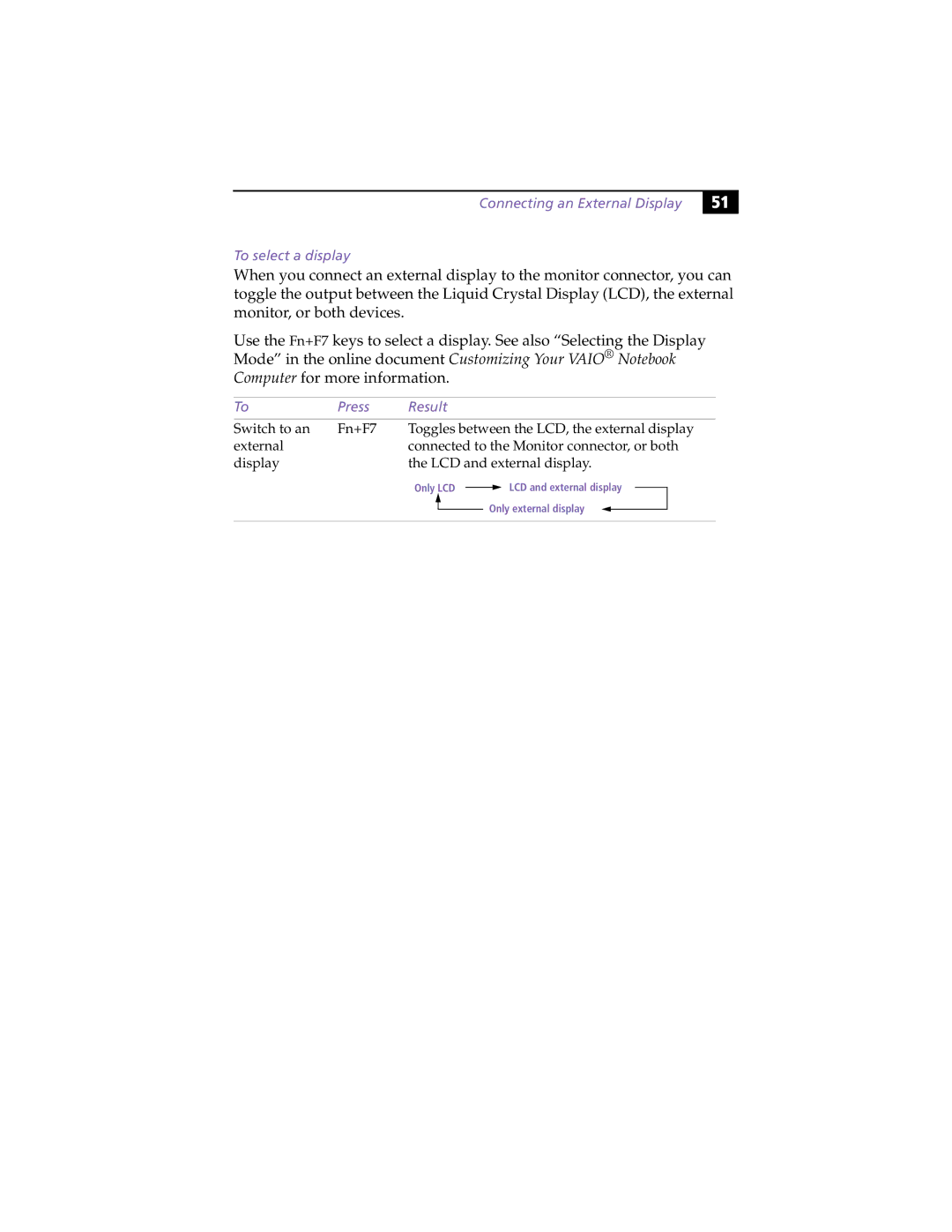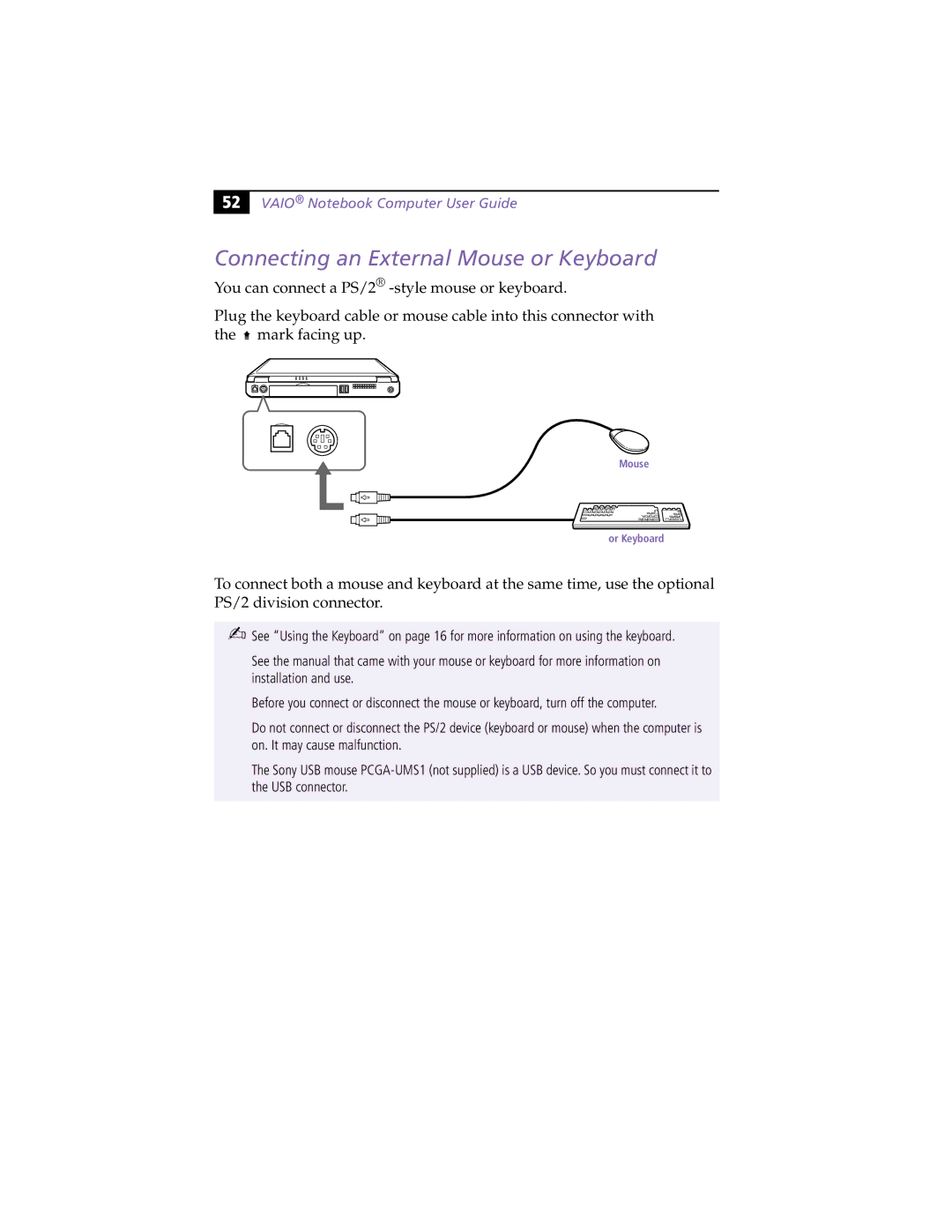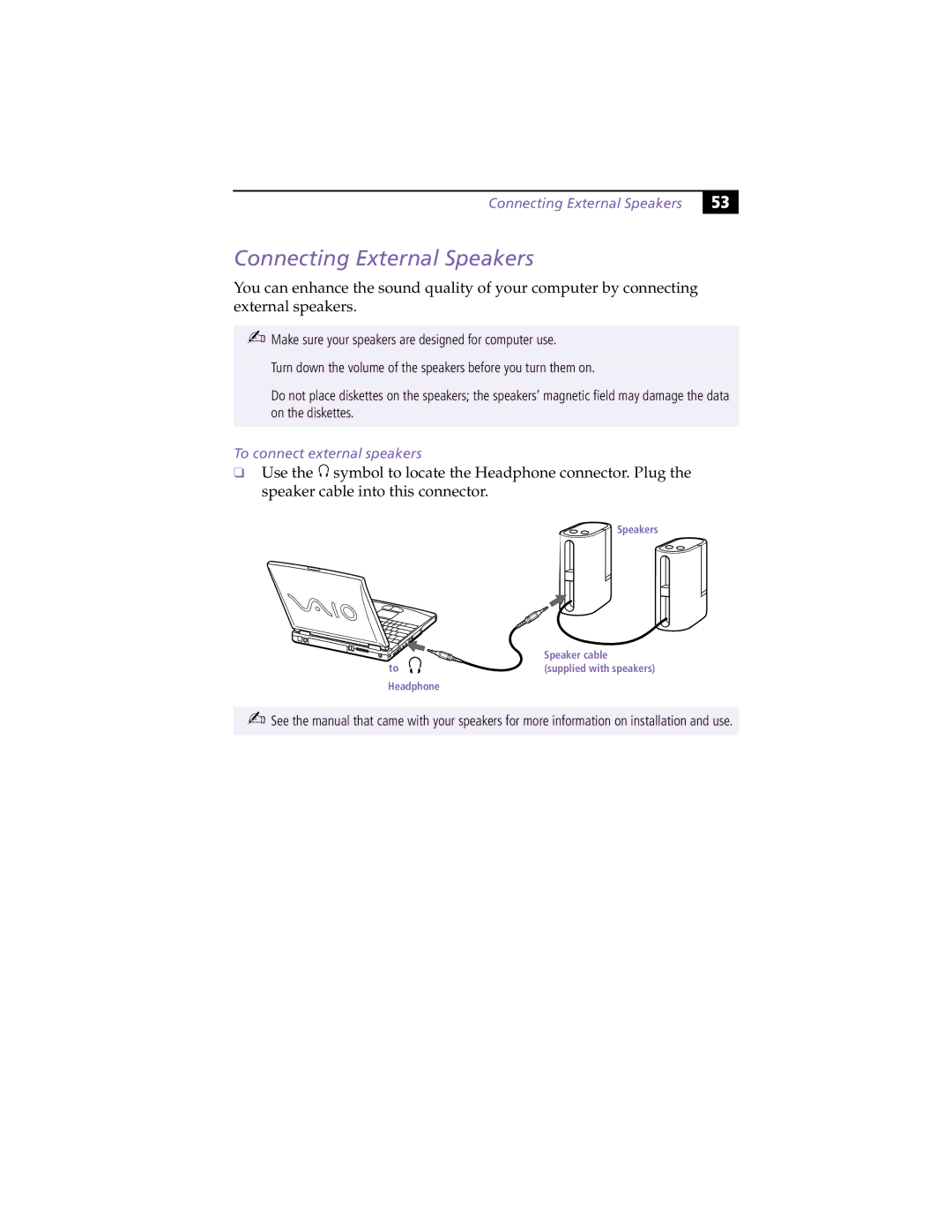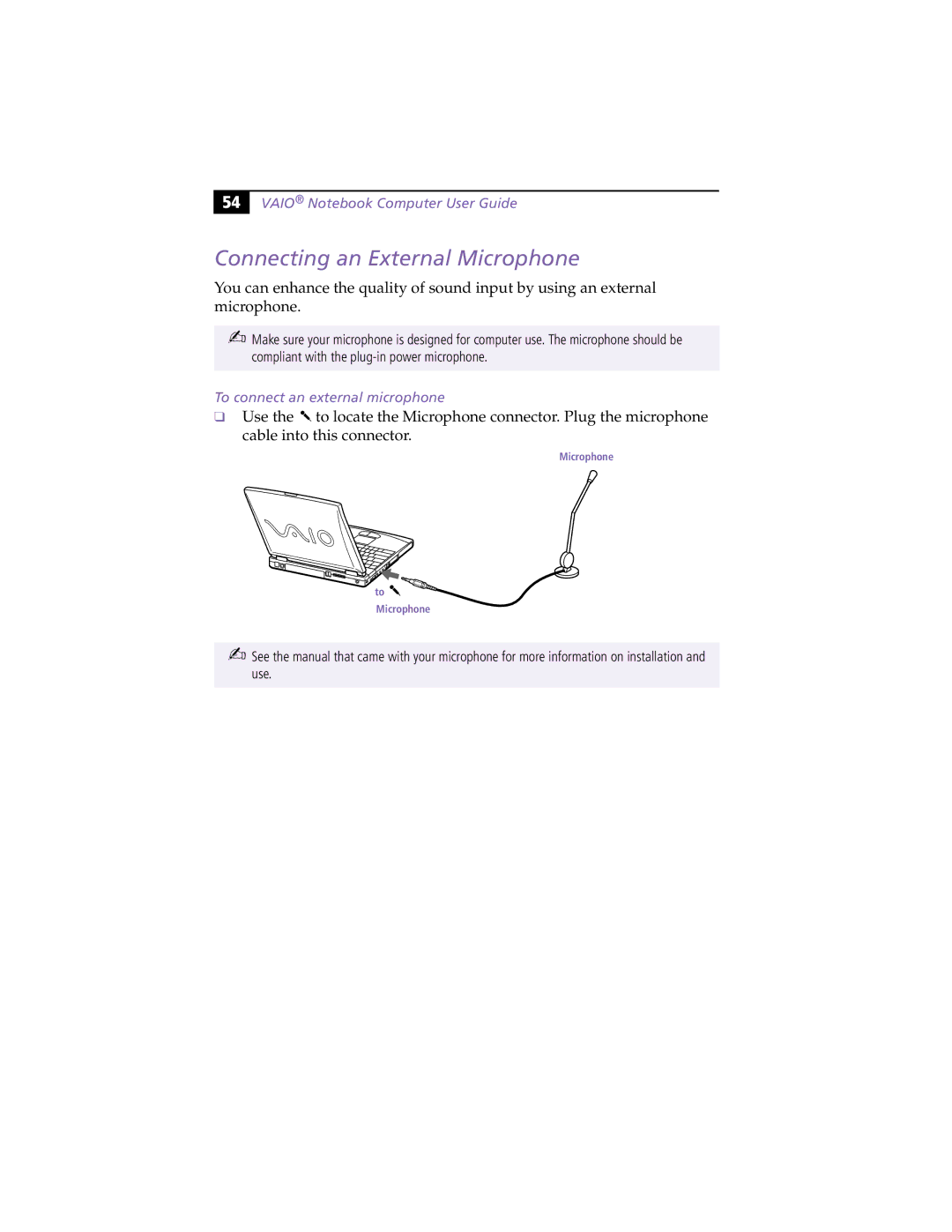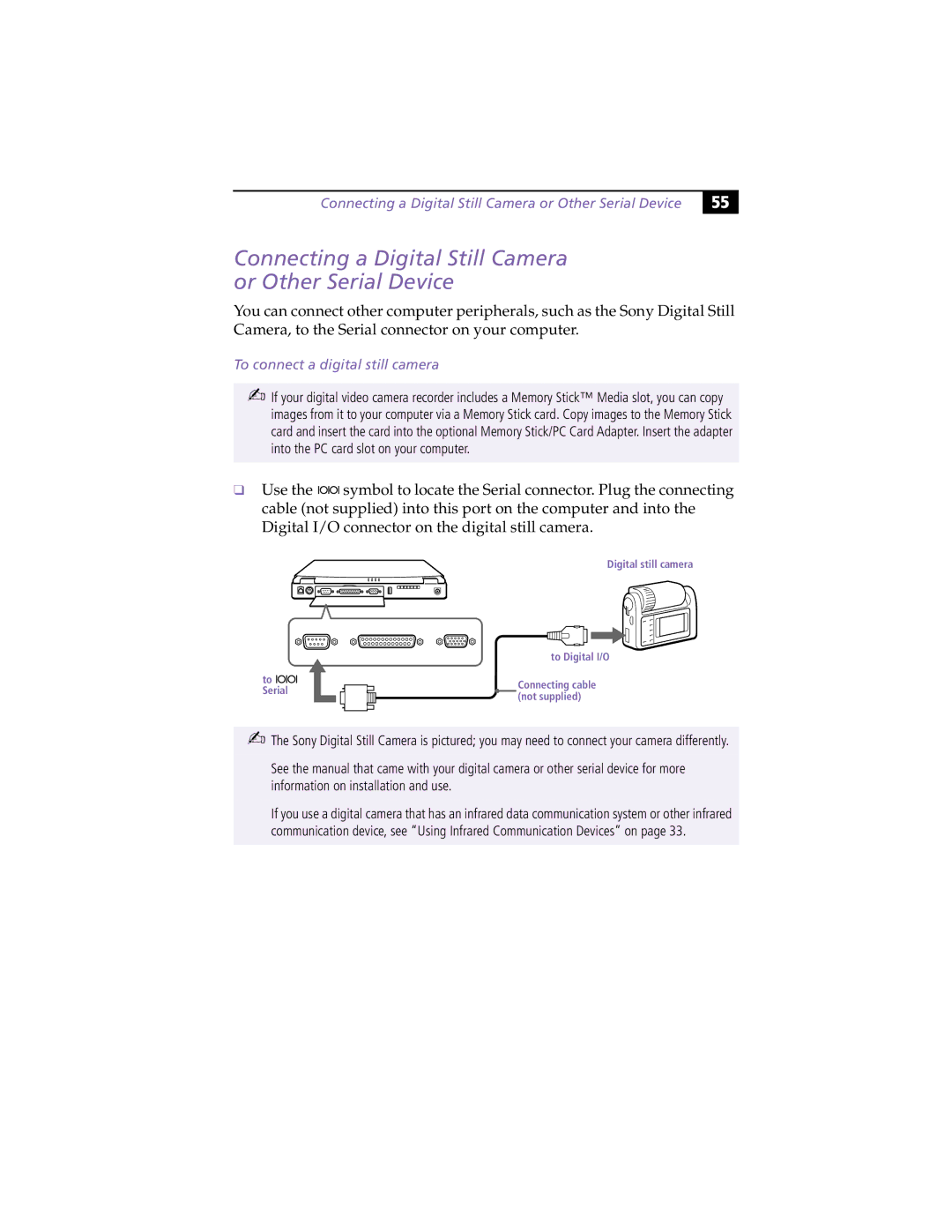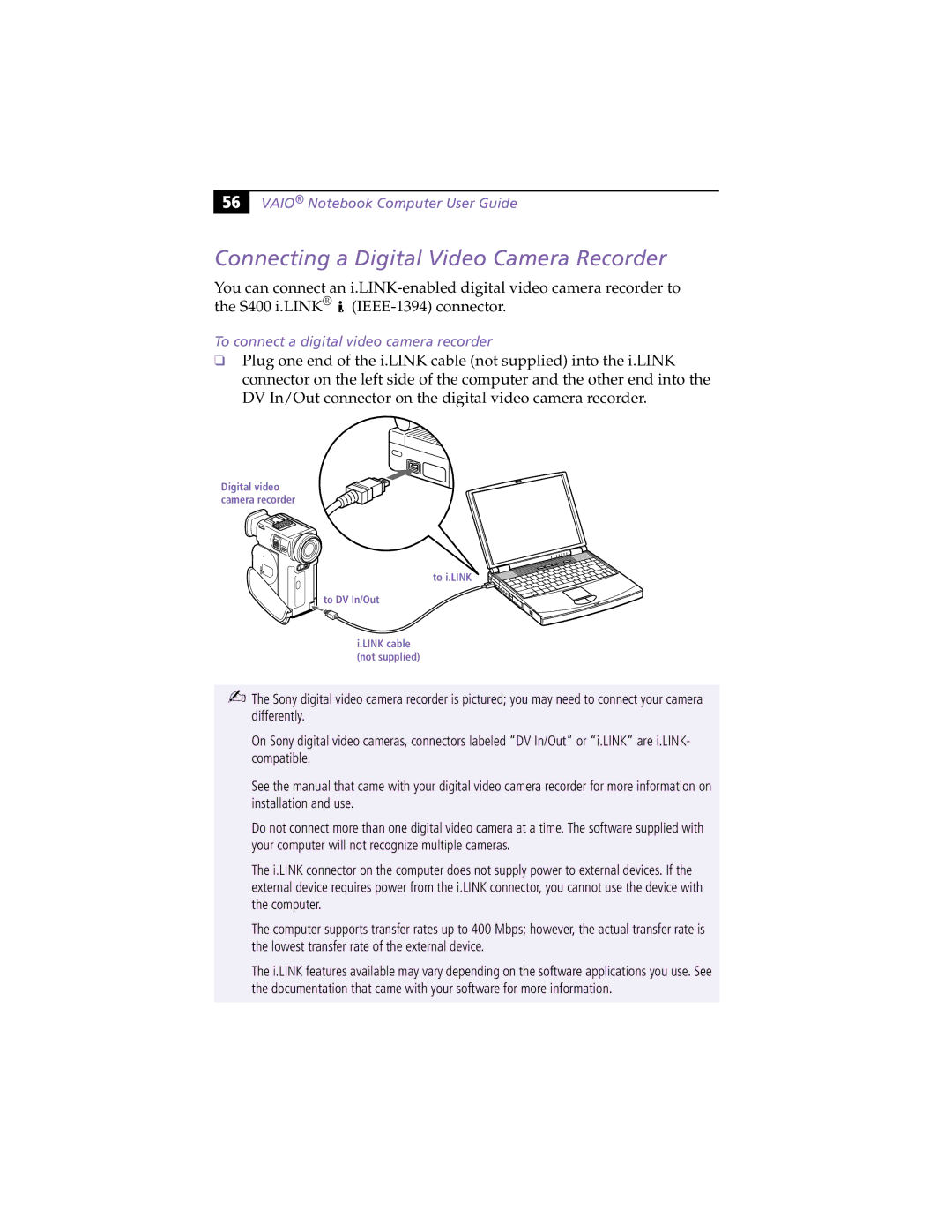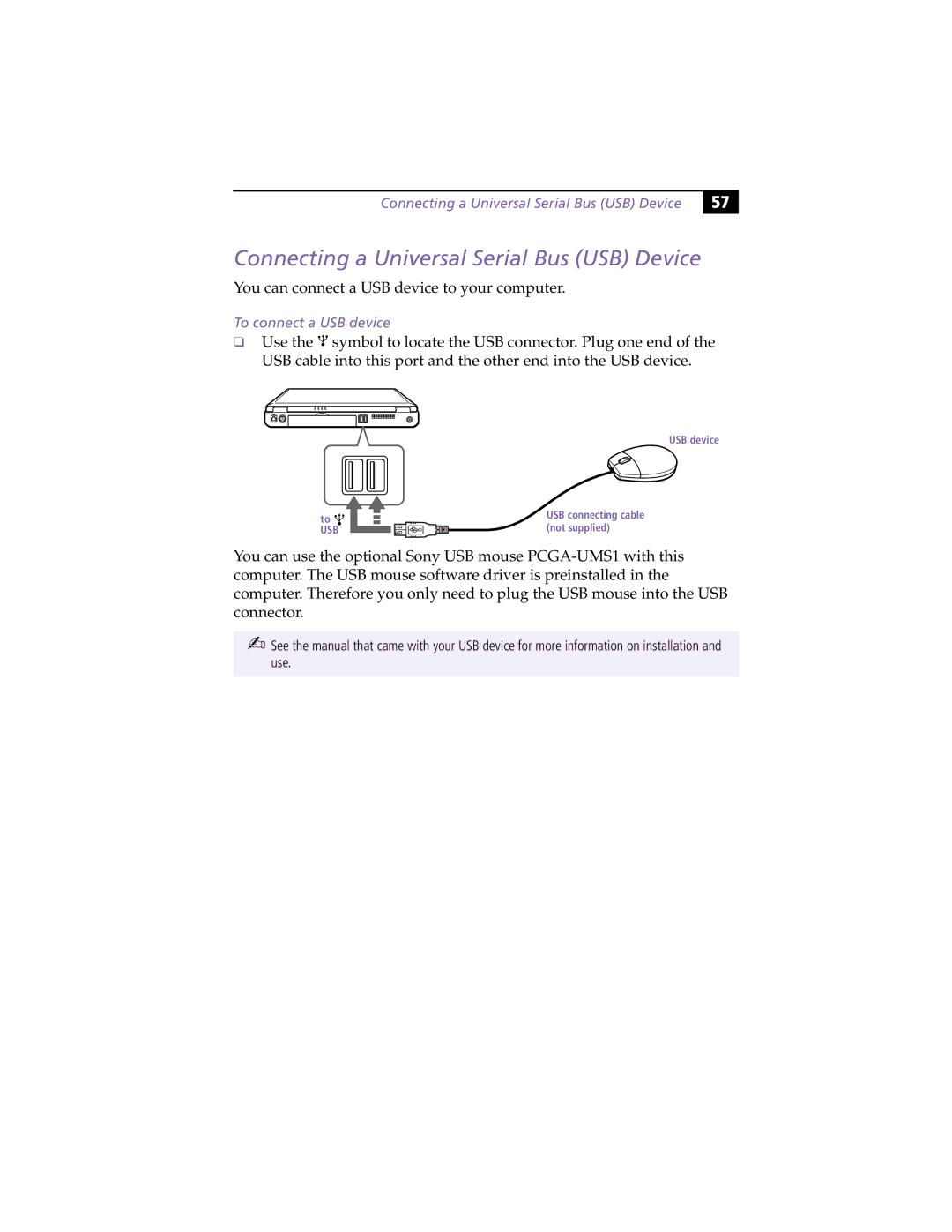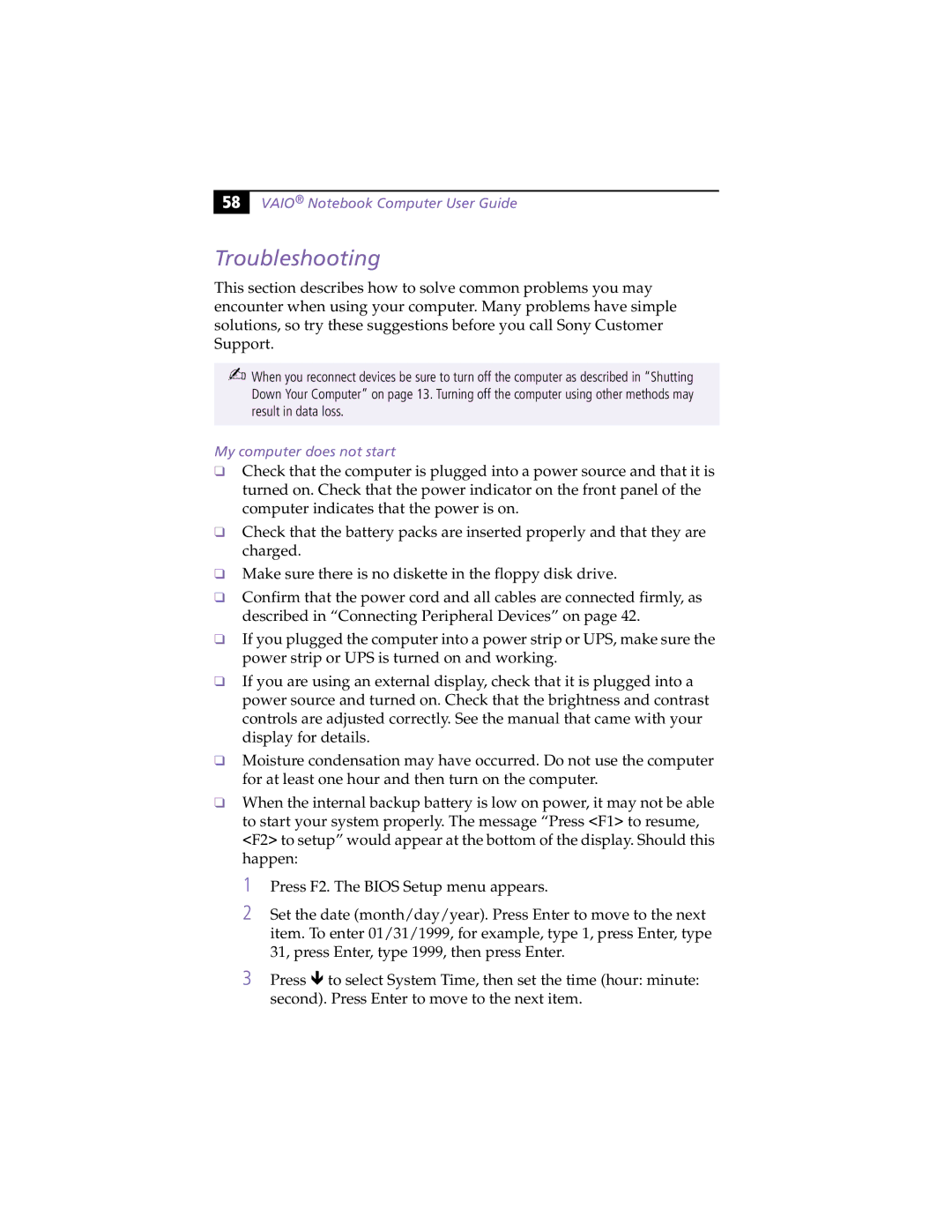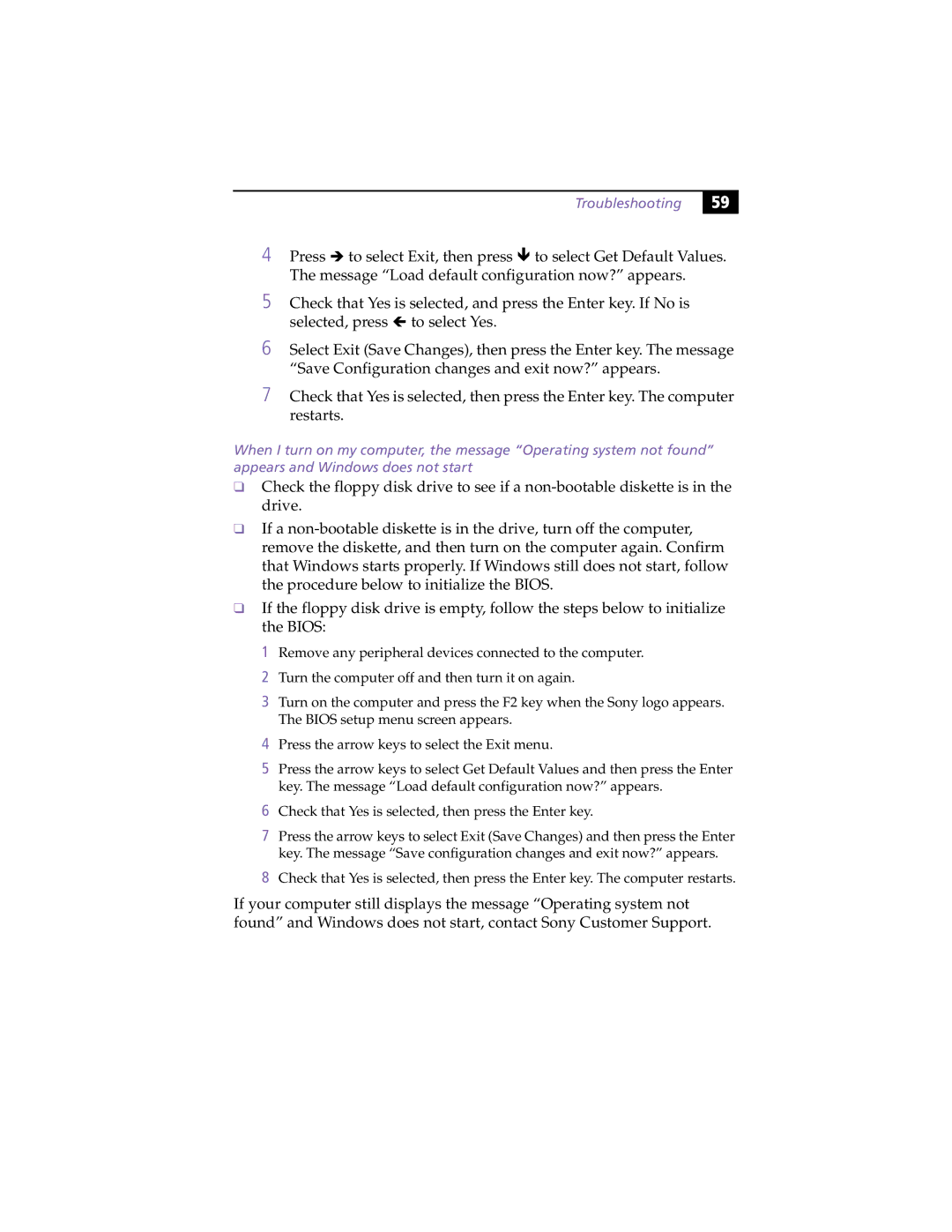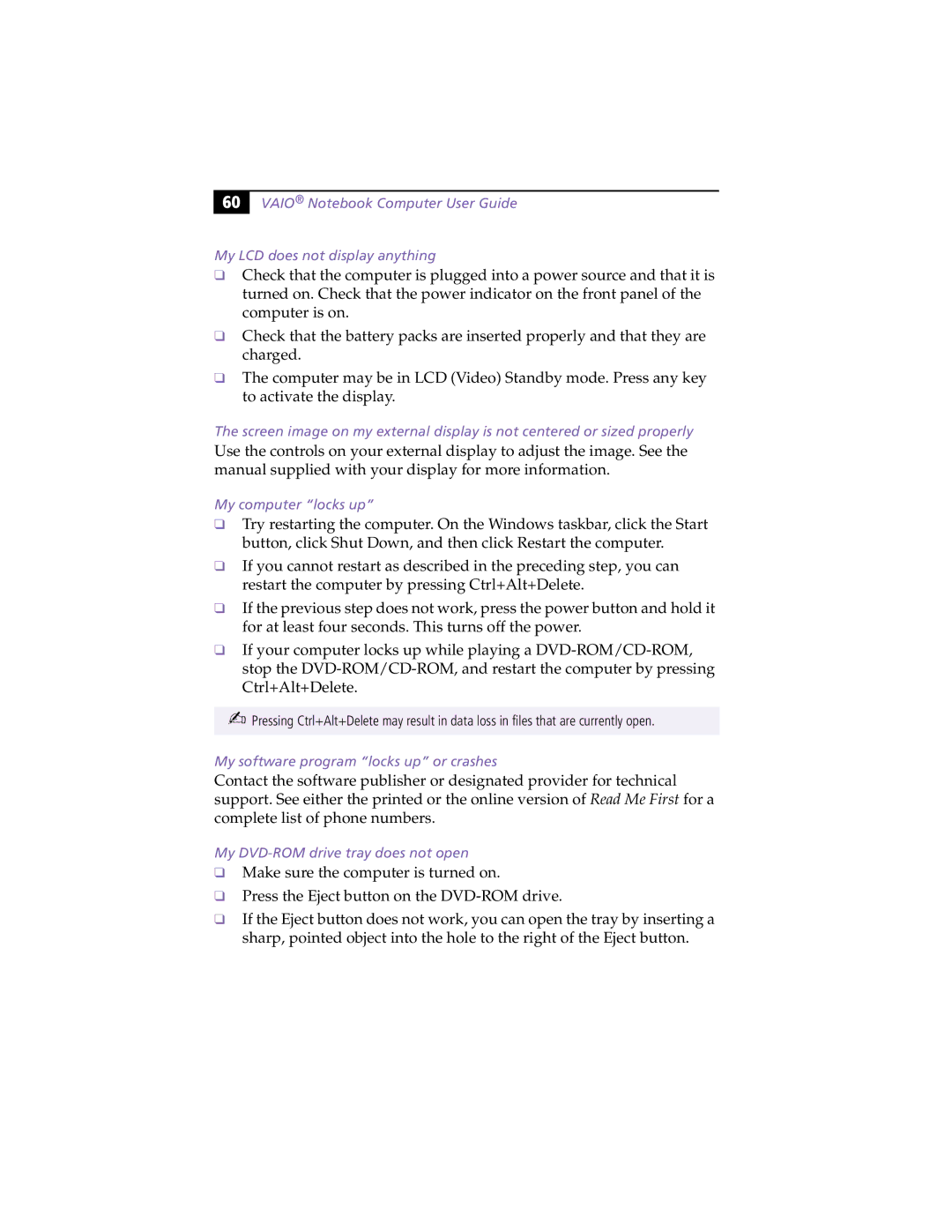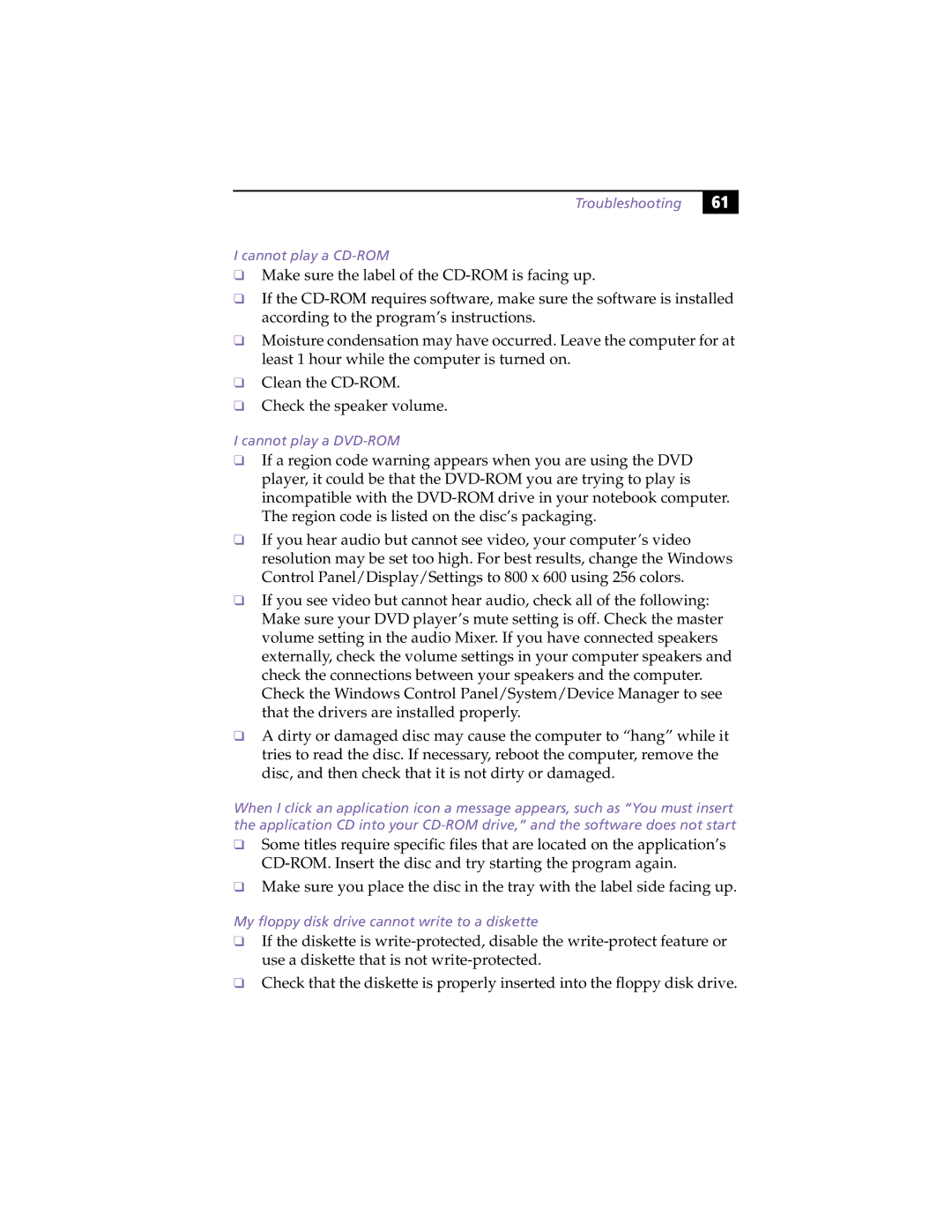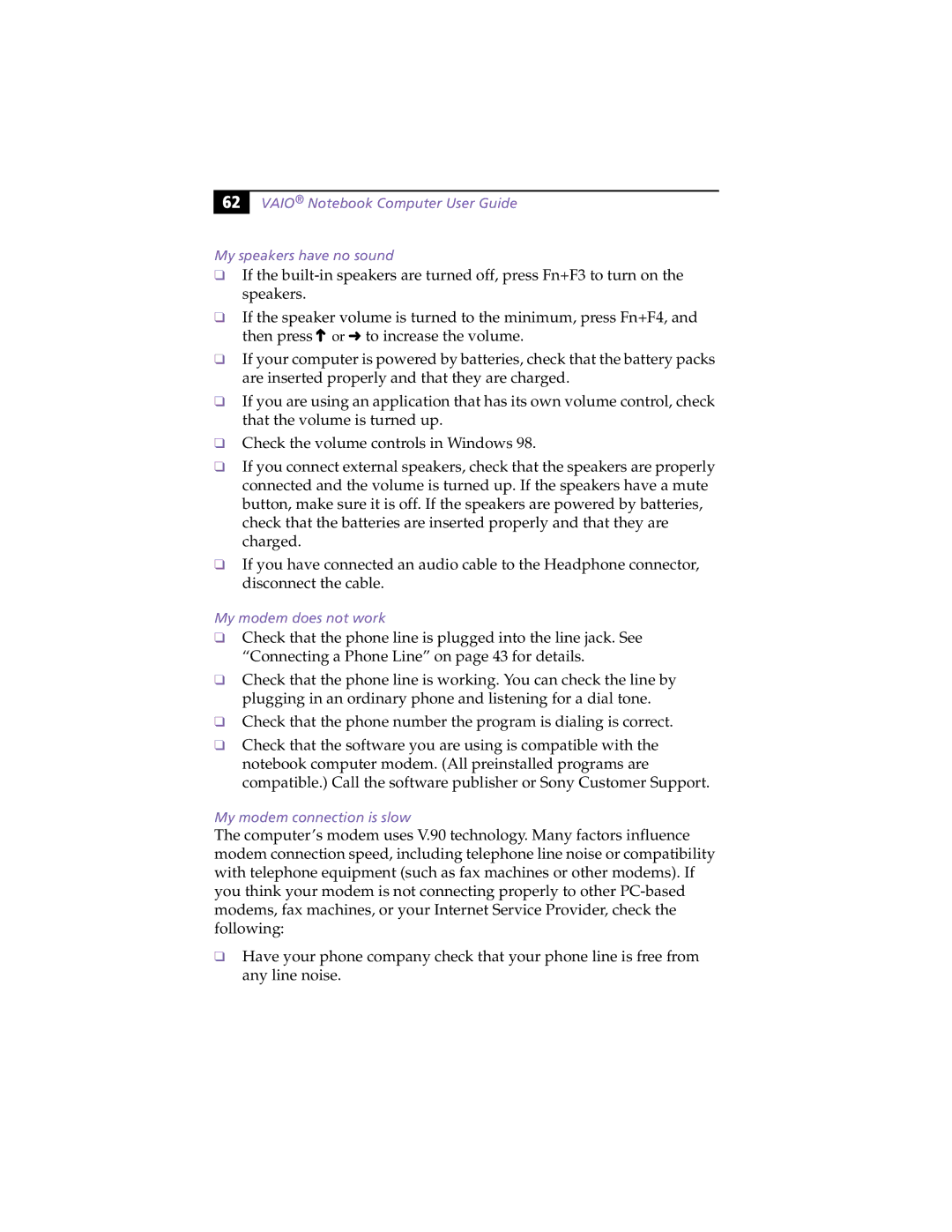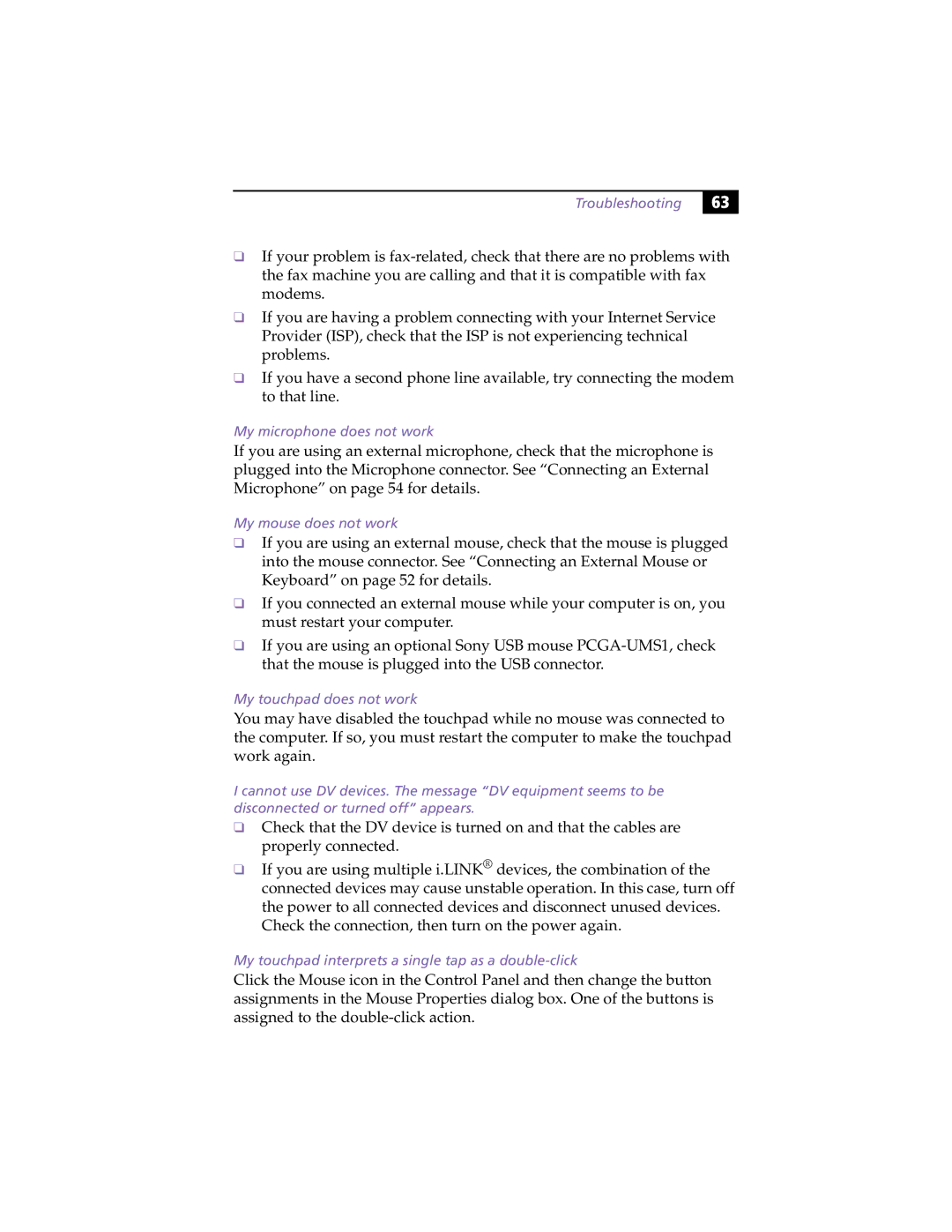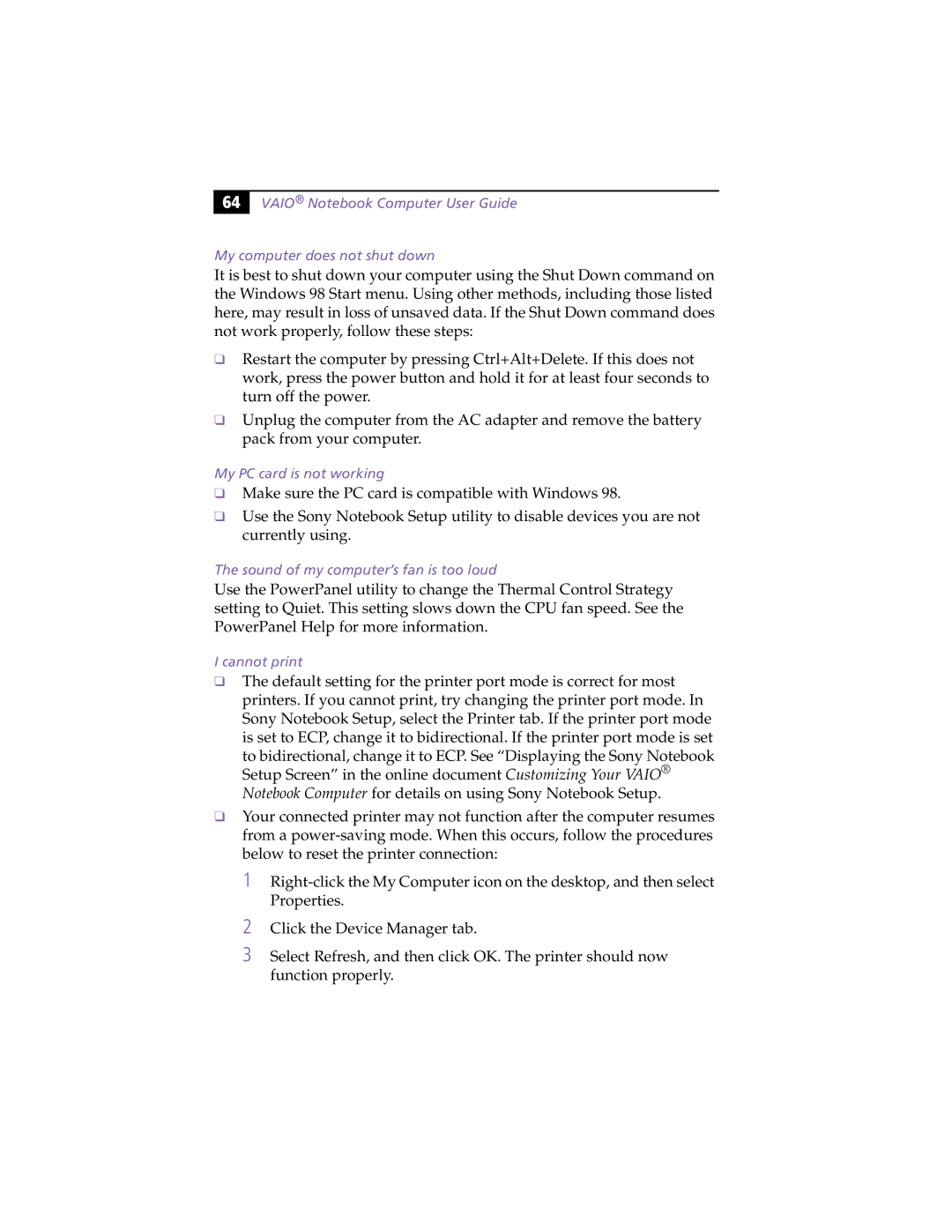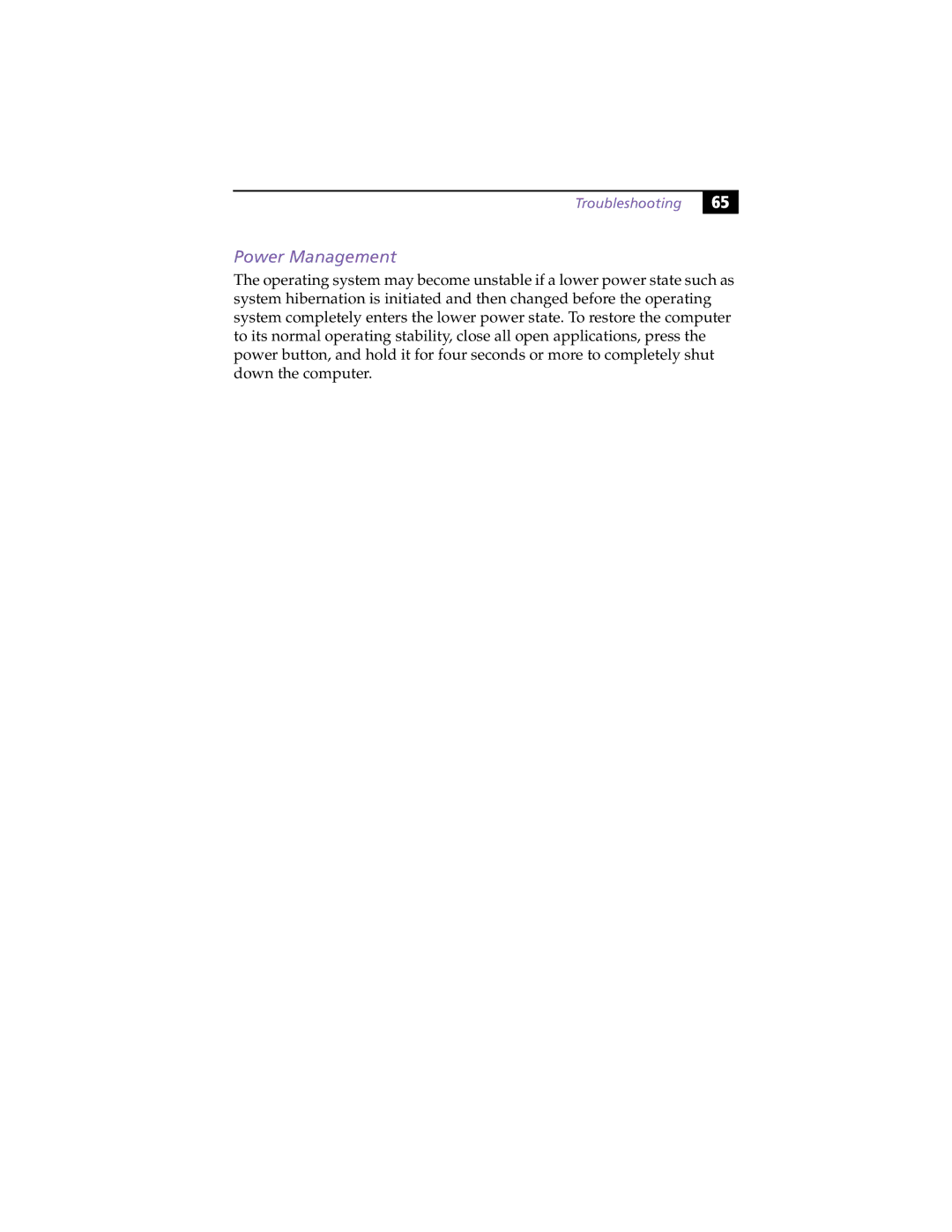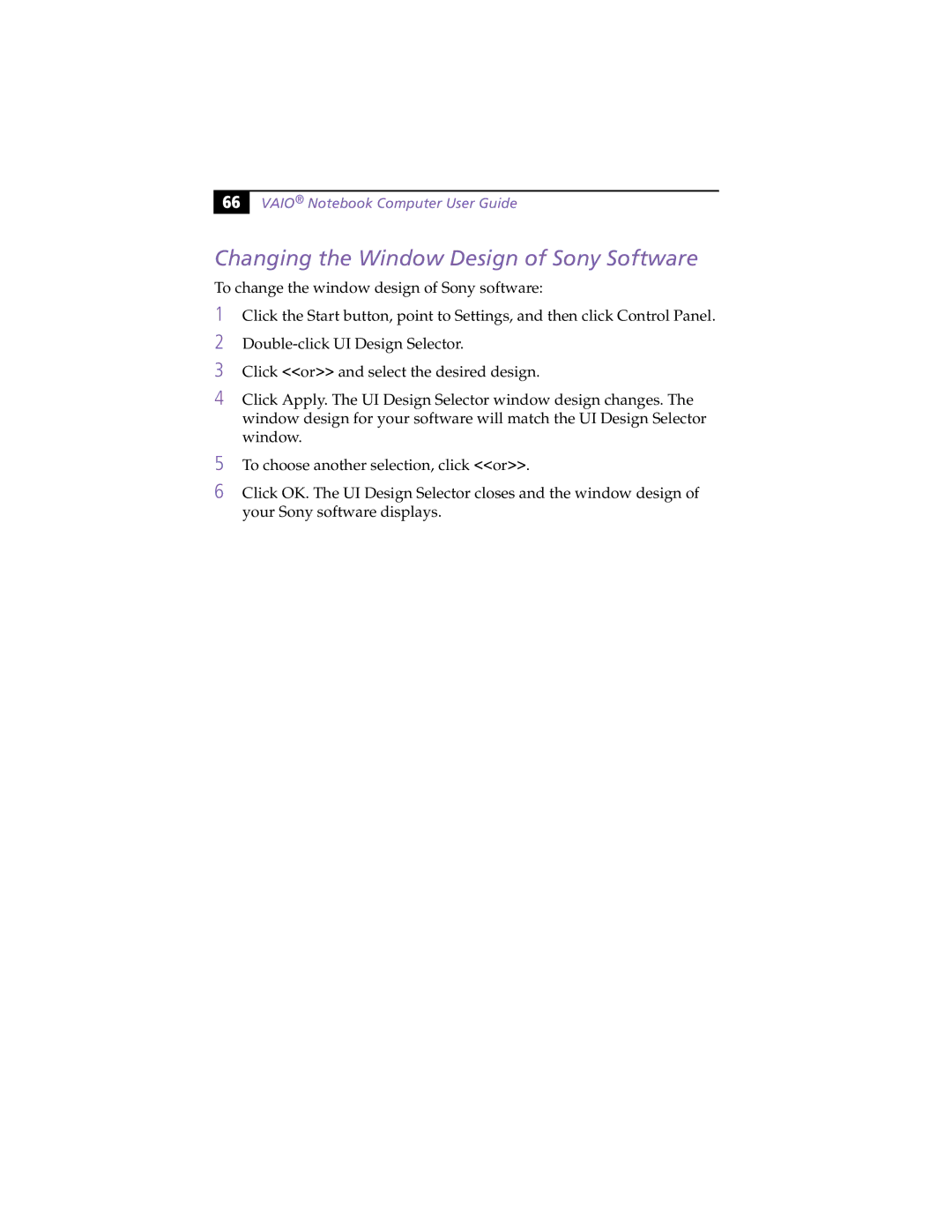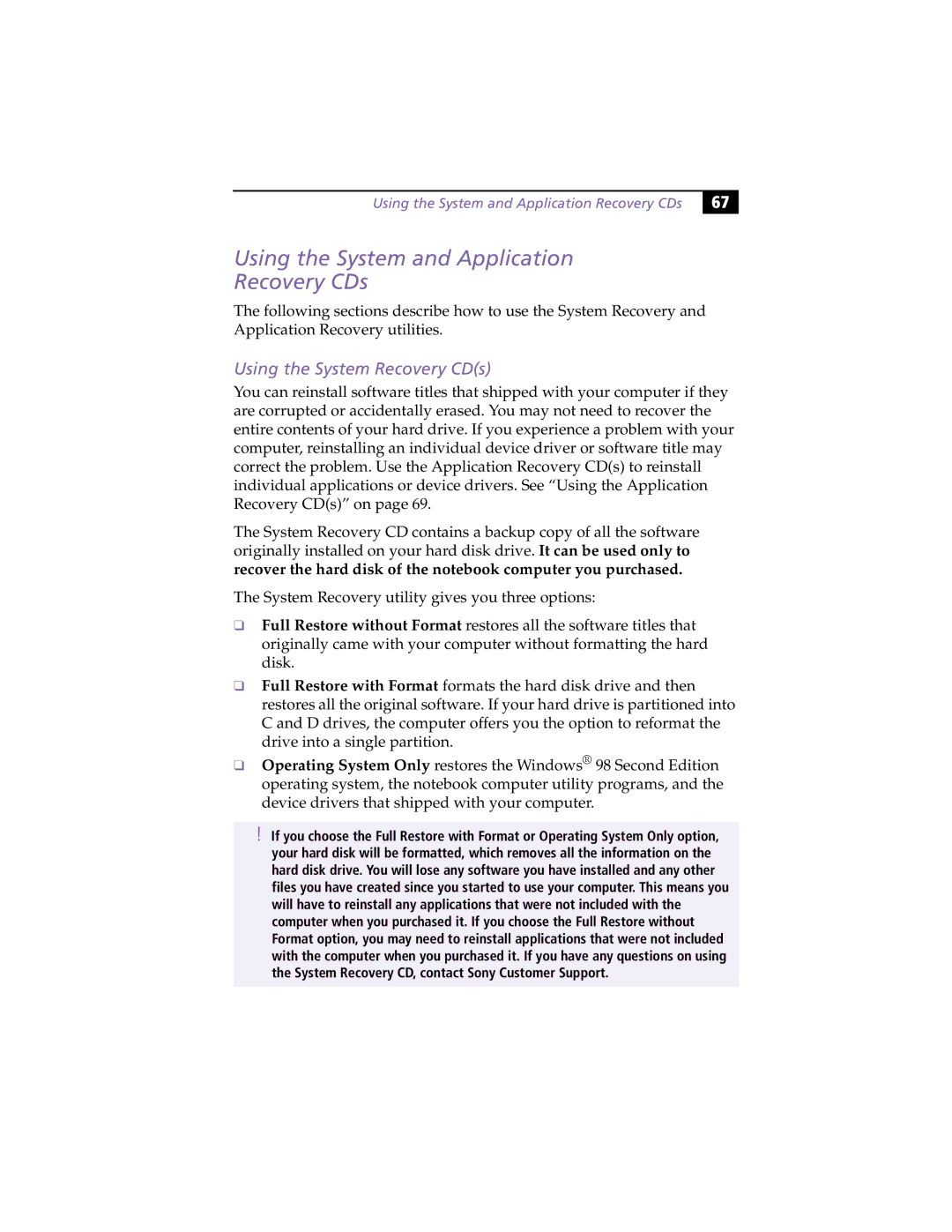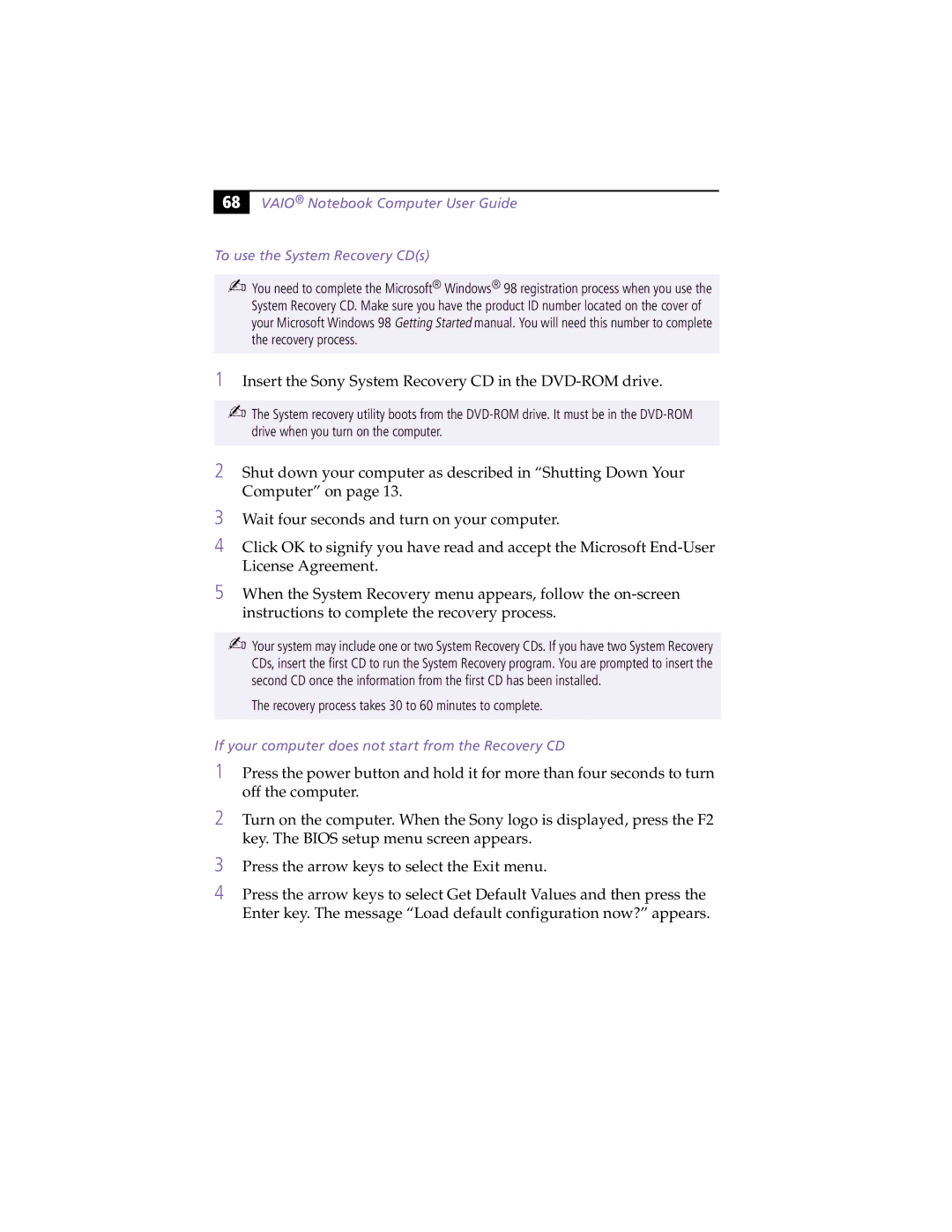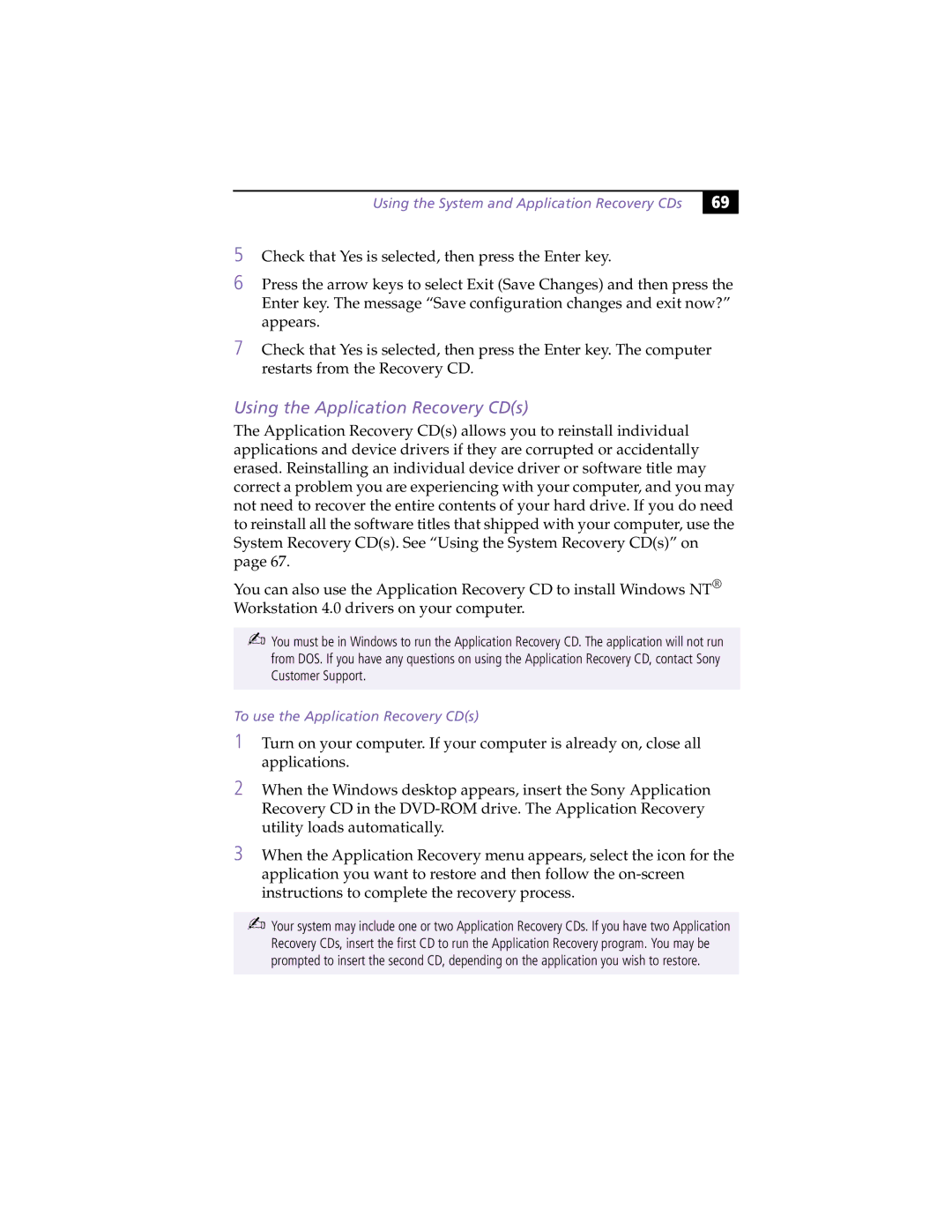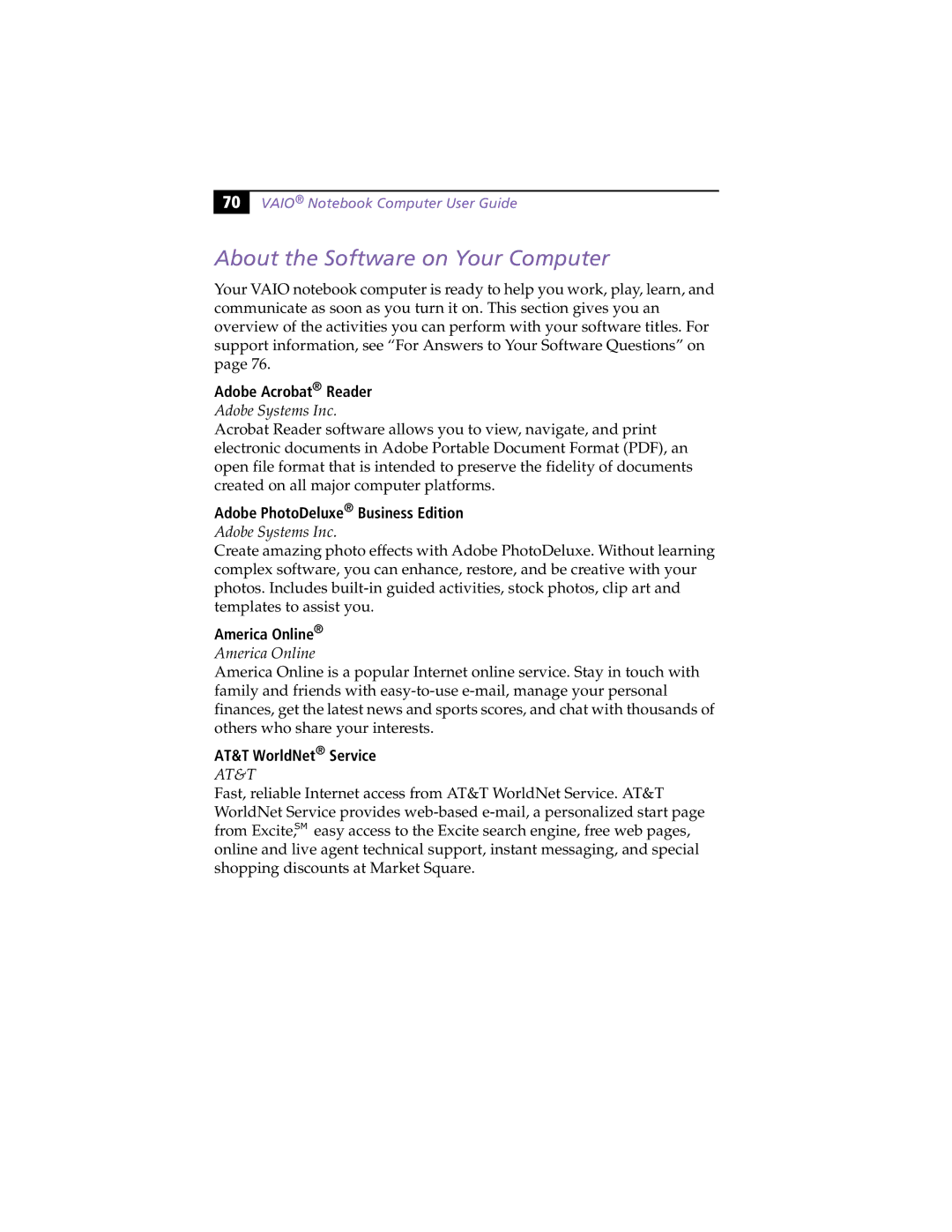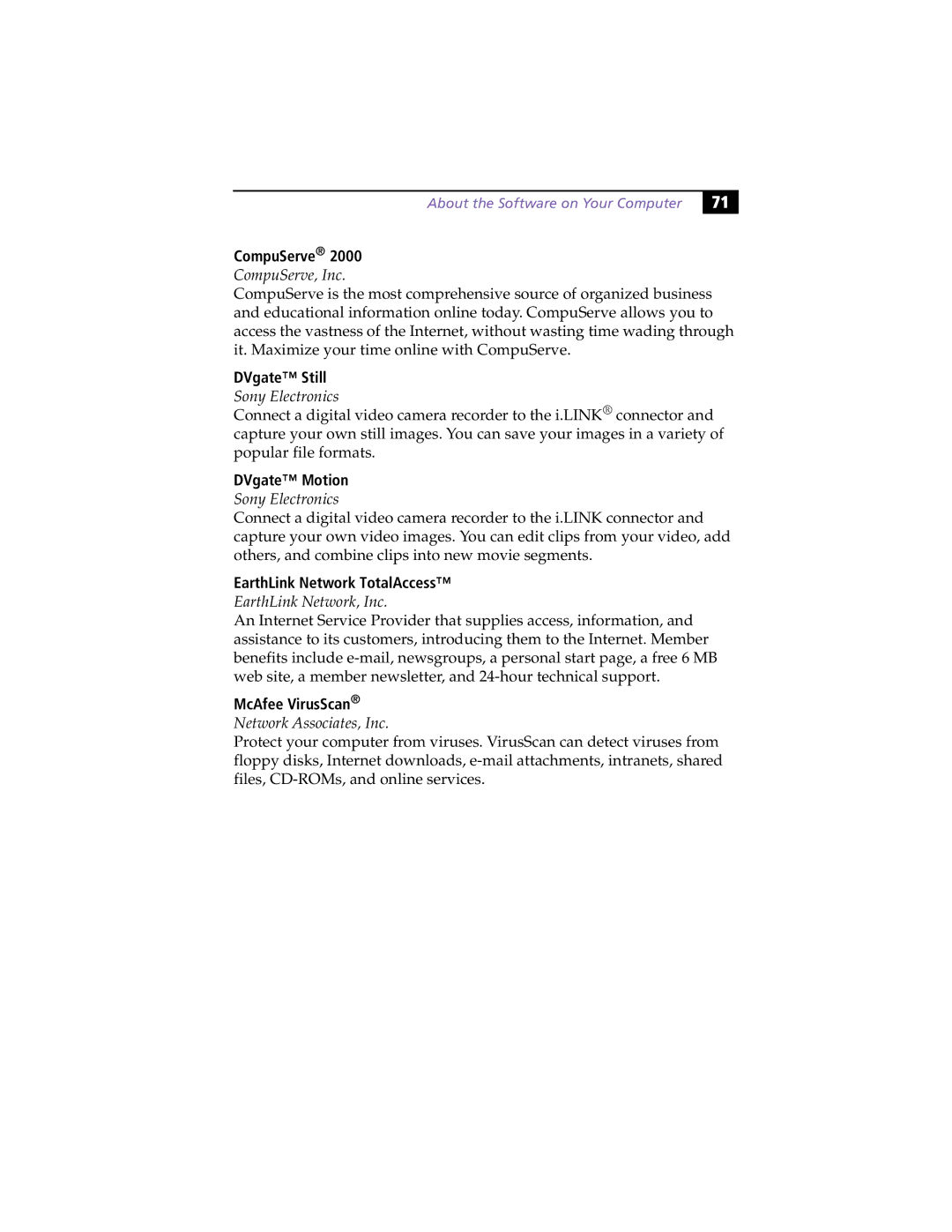48 |
VAIO® Notebook Computer User Guide
Connecting a Printer
You can connect a Windows
To connect a printer
❑Use the ![]() symbol to locate the Printer connector. Plug the printer cable (supplied with the printer) into this port on the computer.
symbol to locate the Printer connector. Plug the printer cable (supplied with the printer) into this port on the computer.
Power cord
Printer
to | Printer cable |
Printer | (supplied with the printer) |
|
✍See the manual that came with your printer for more information on installation and use.
If your printer stops functioning after resuming from a
Before using the printer, you may need to change the Printer setting in the Sony Notebook
Setup software. See “Displaying the Sony Notebook Setup Screen” in the online document Customizing Your VAIO® Notebook Computer.