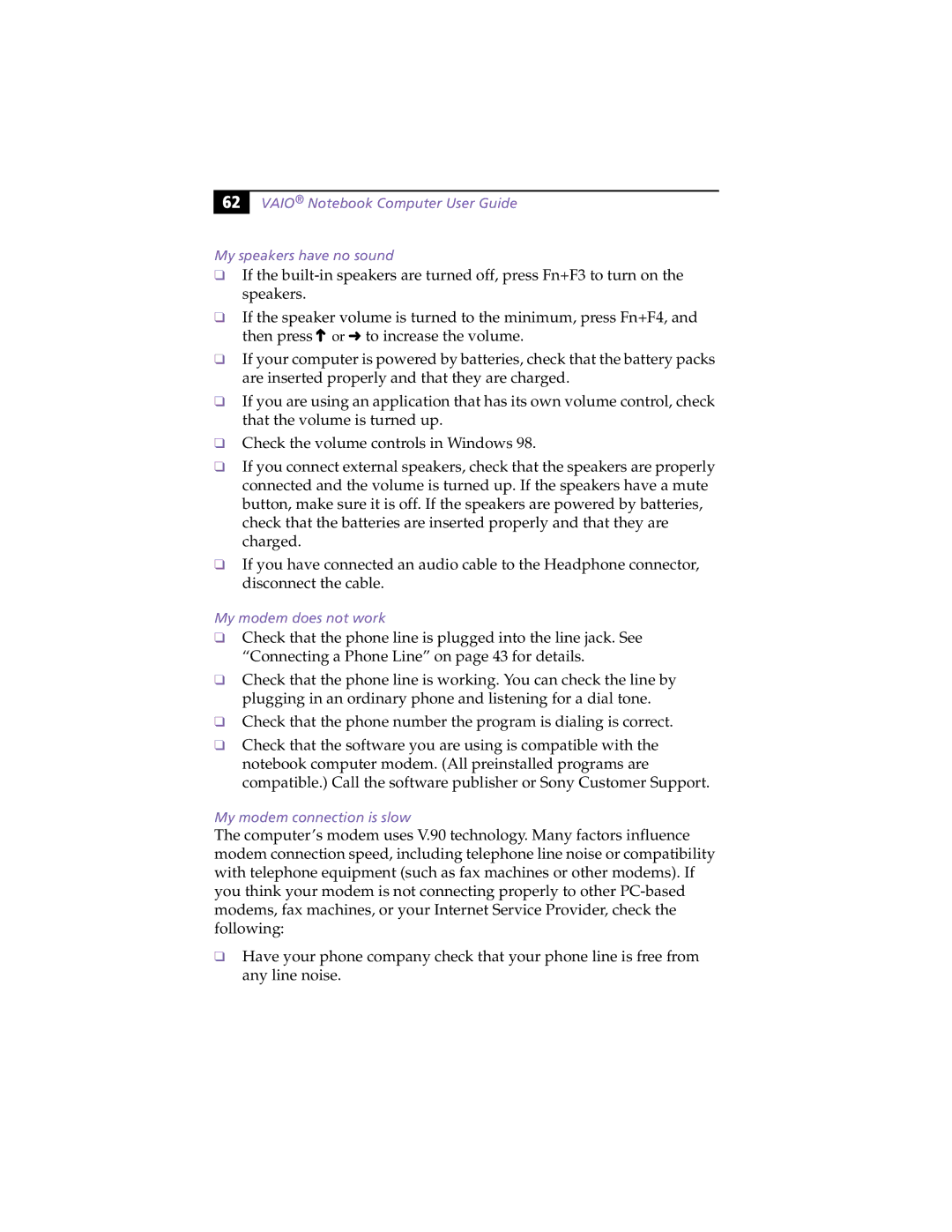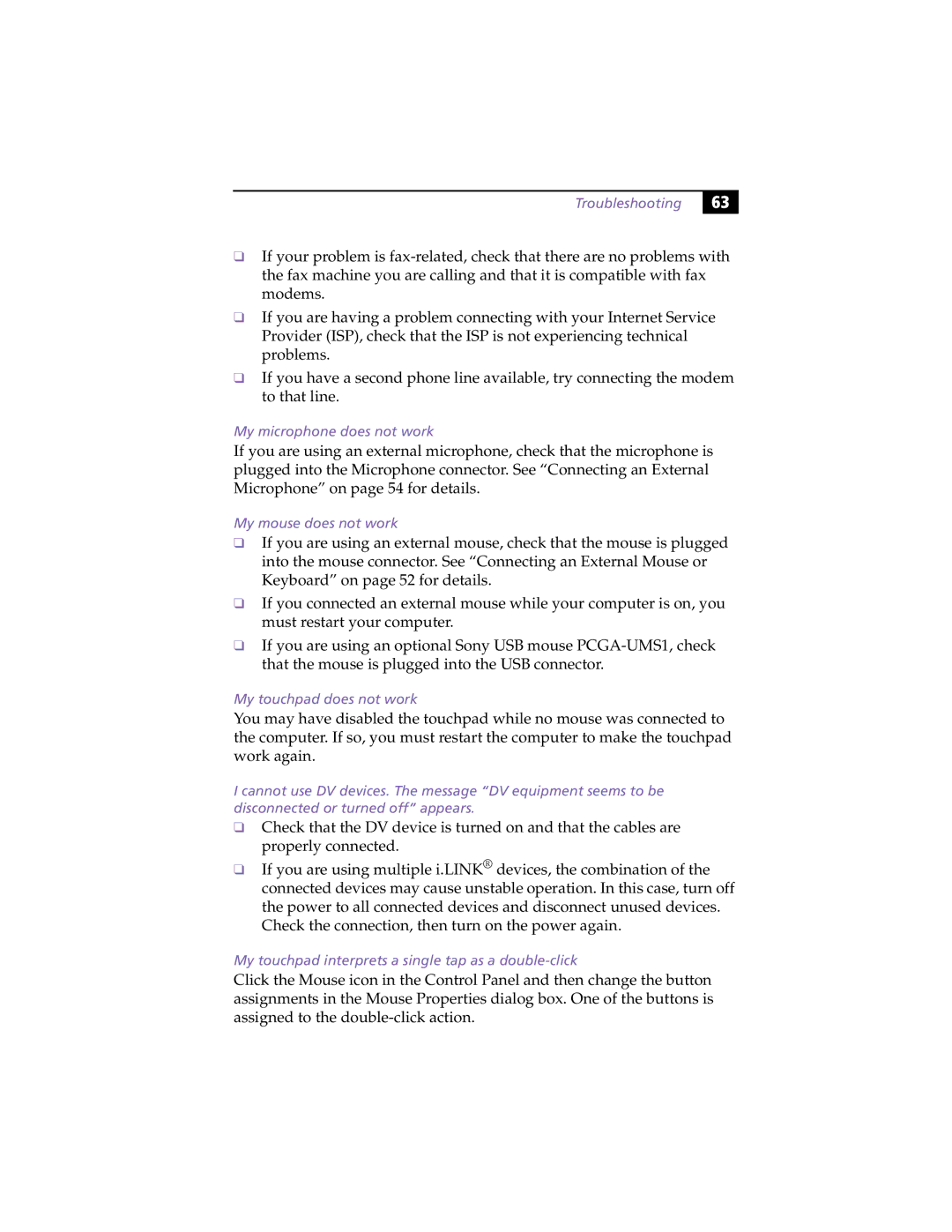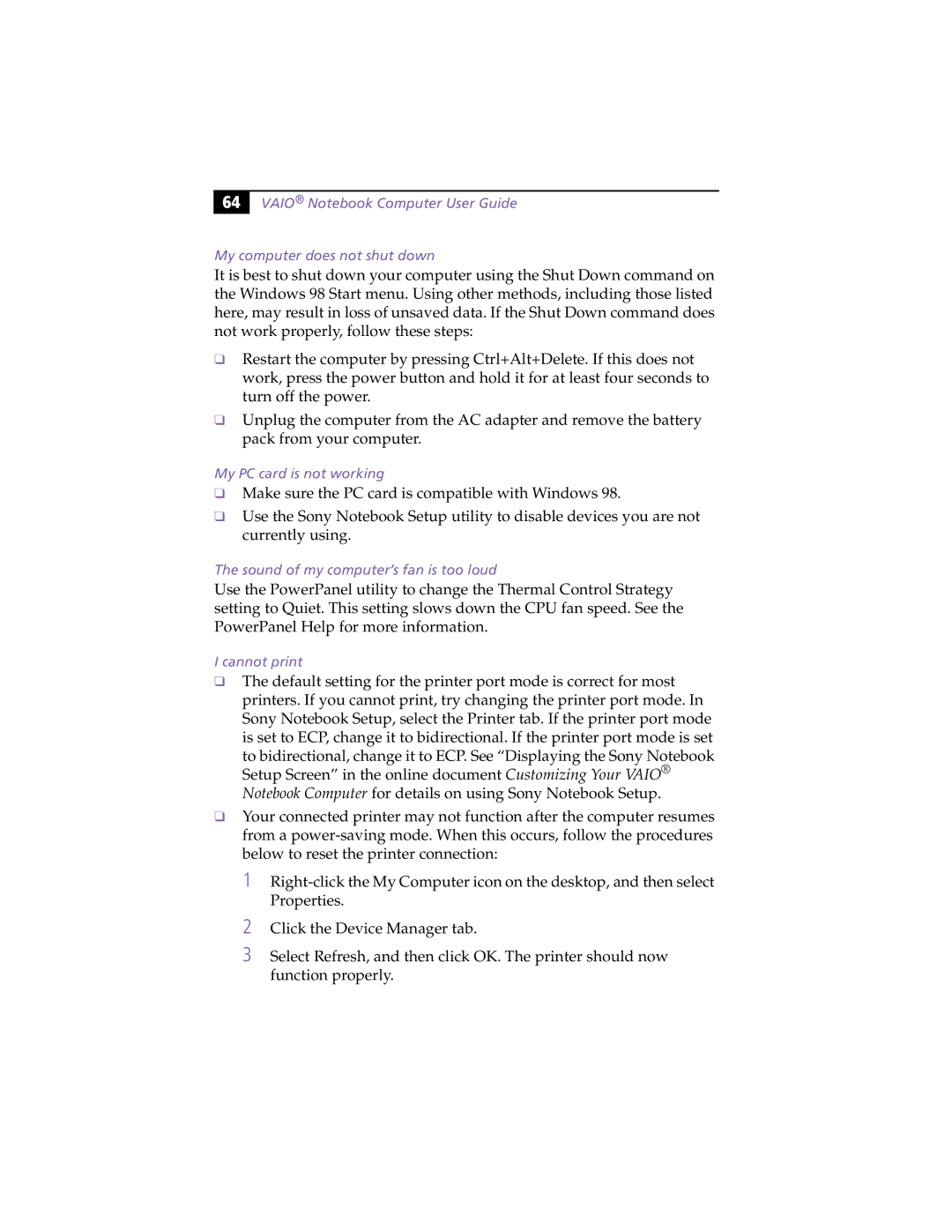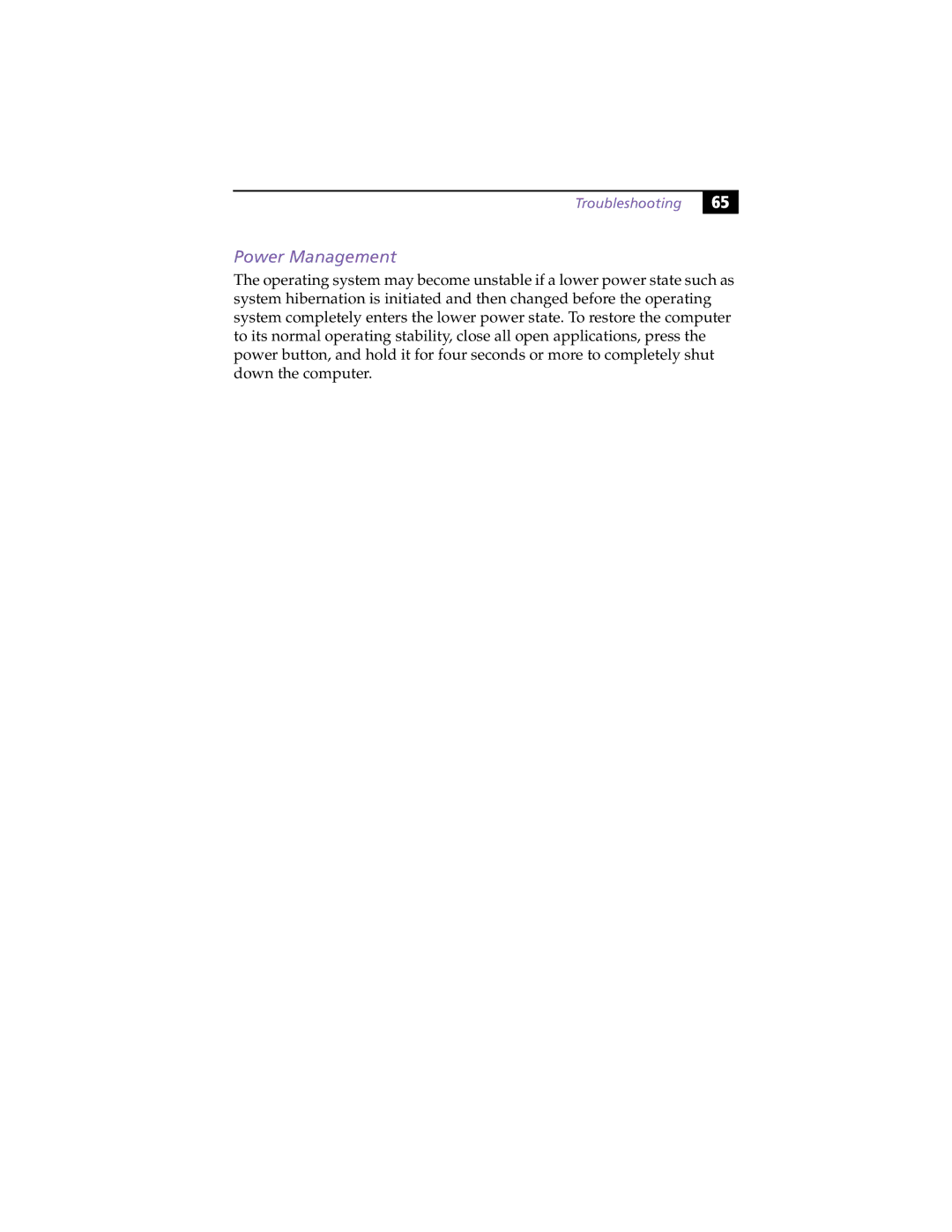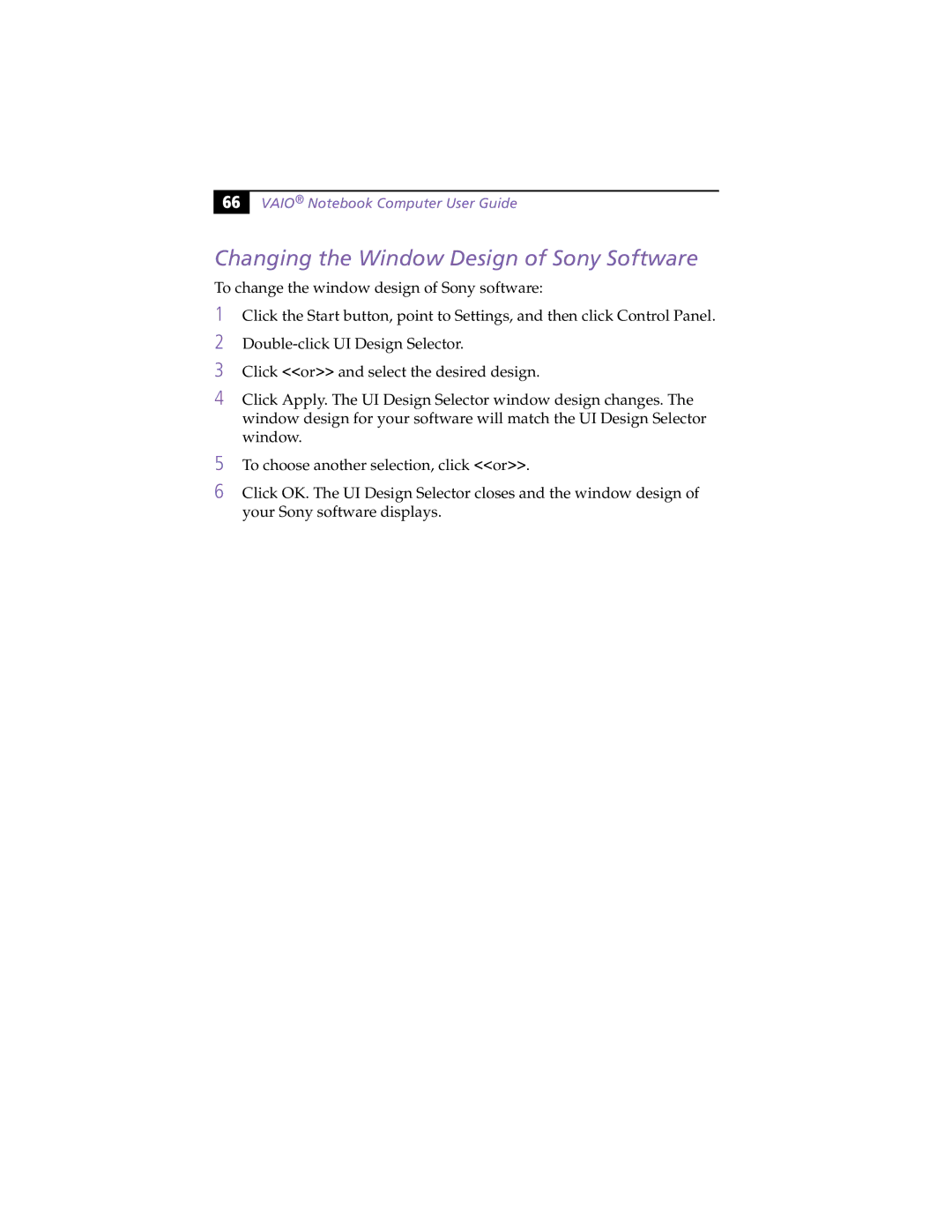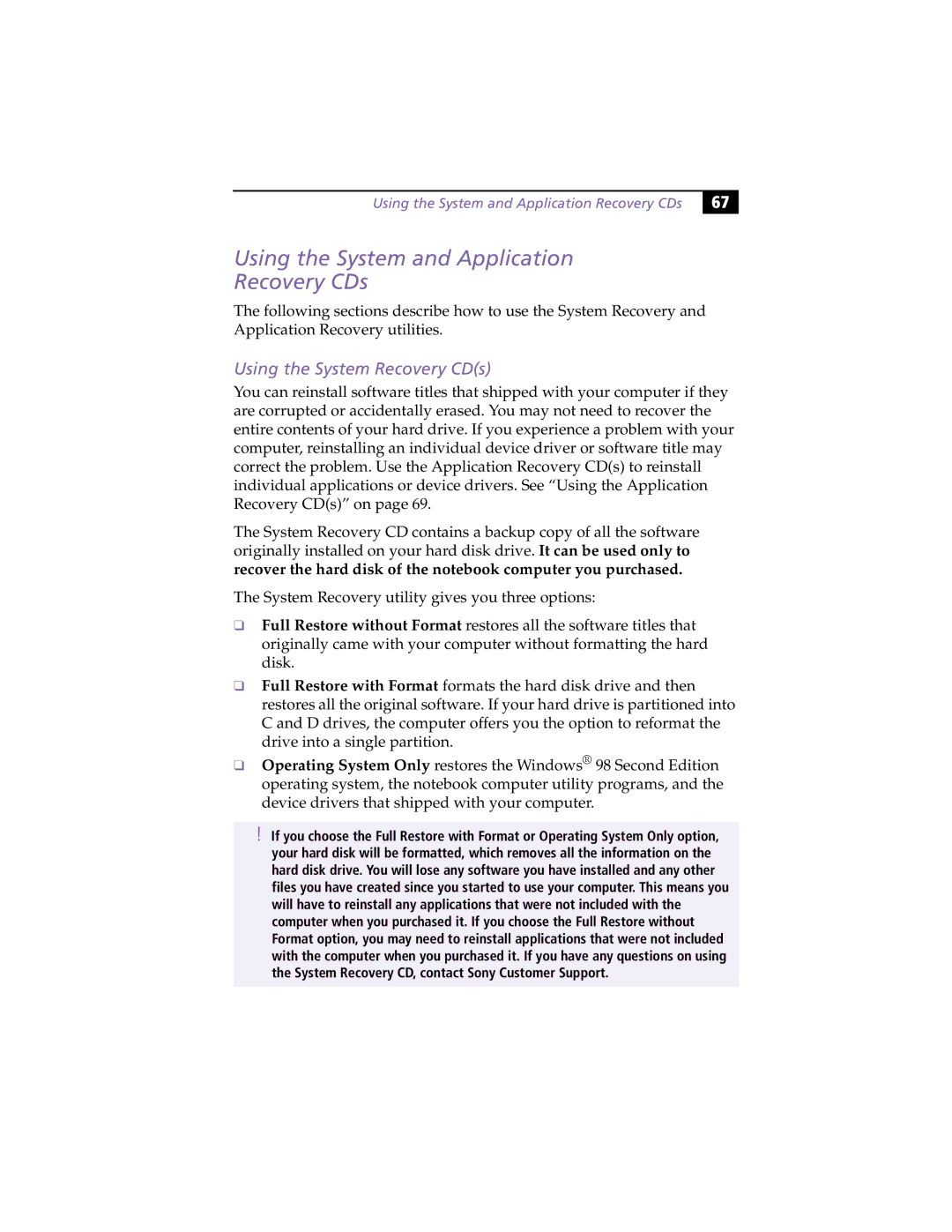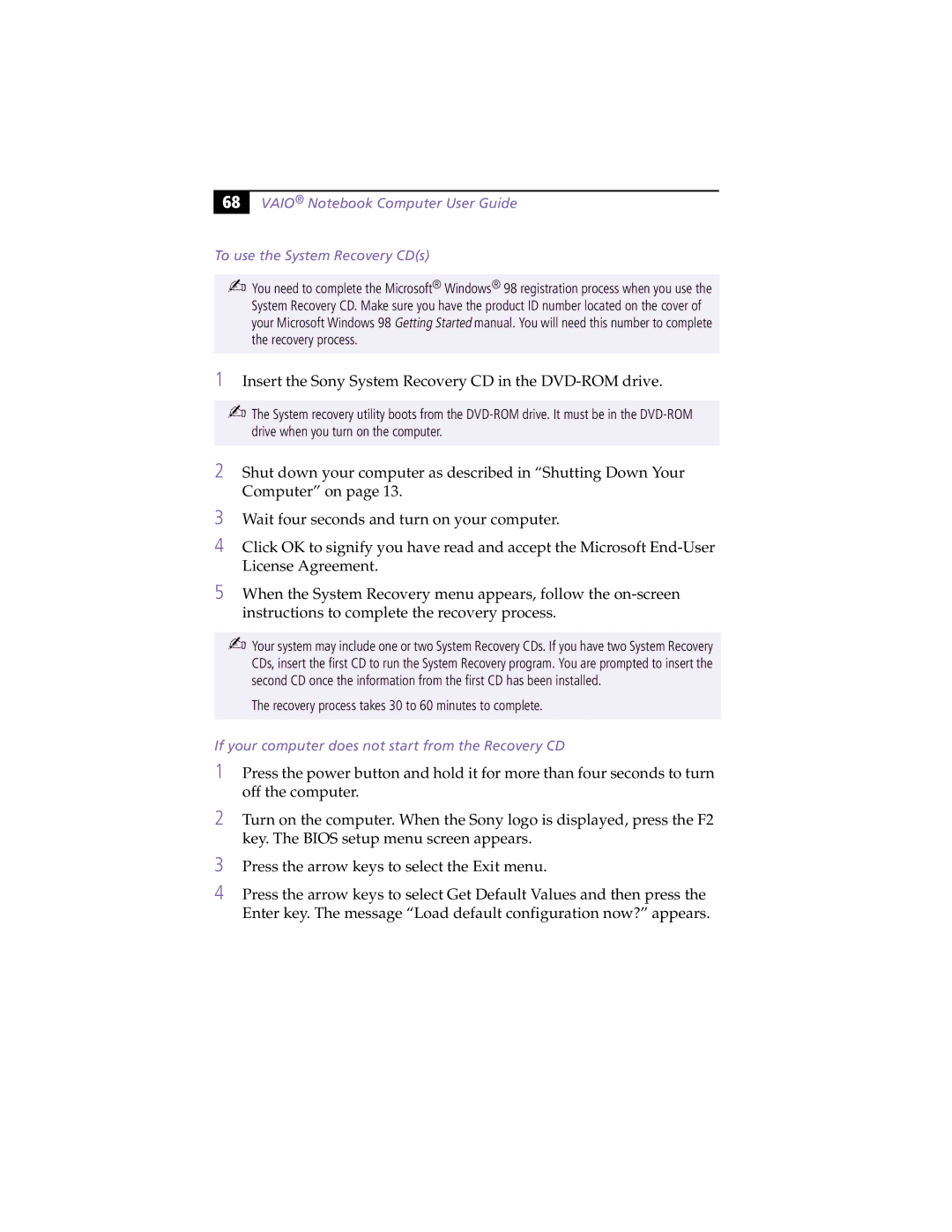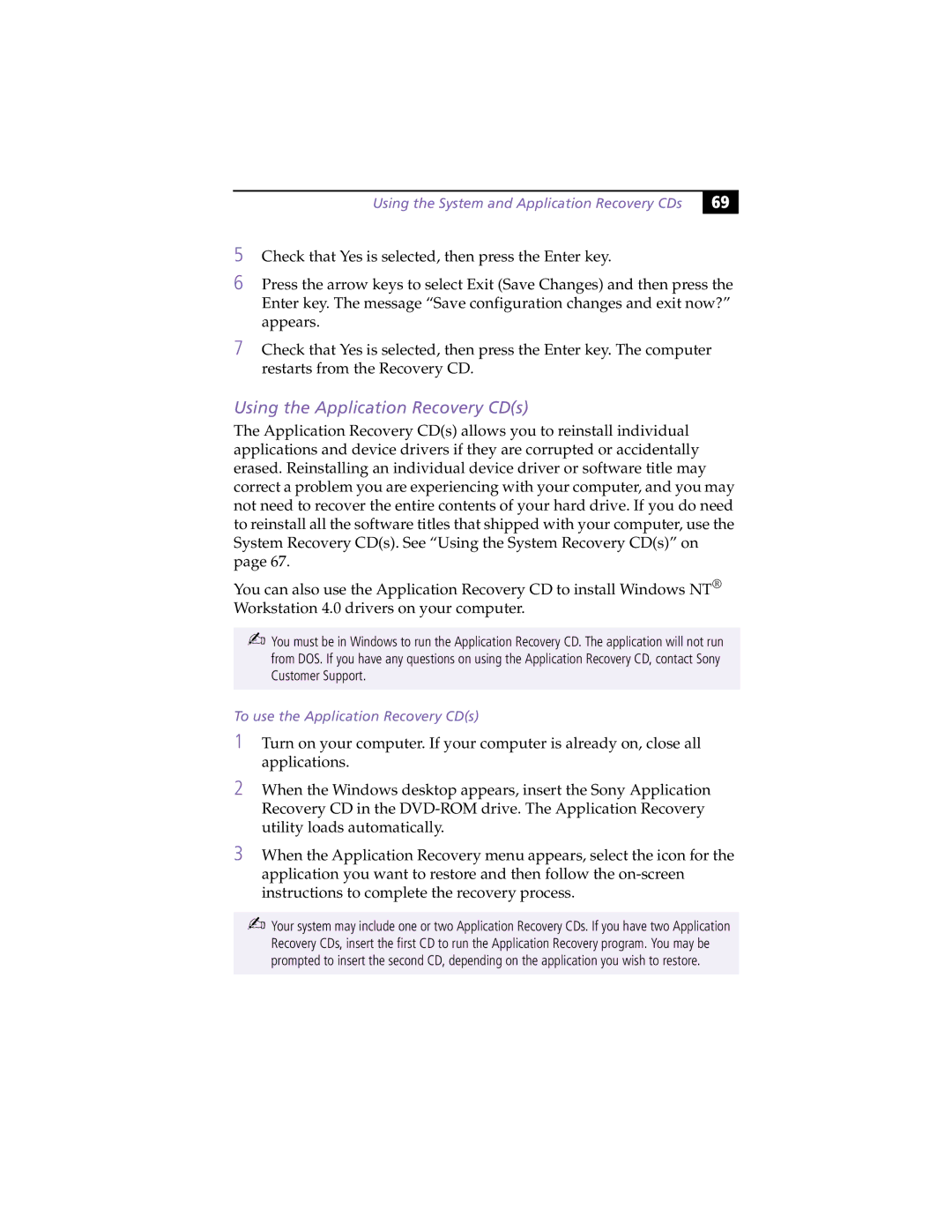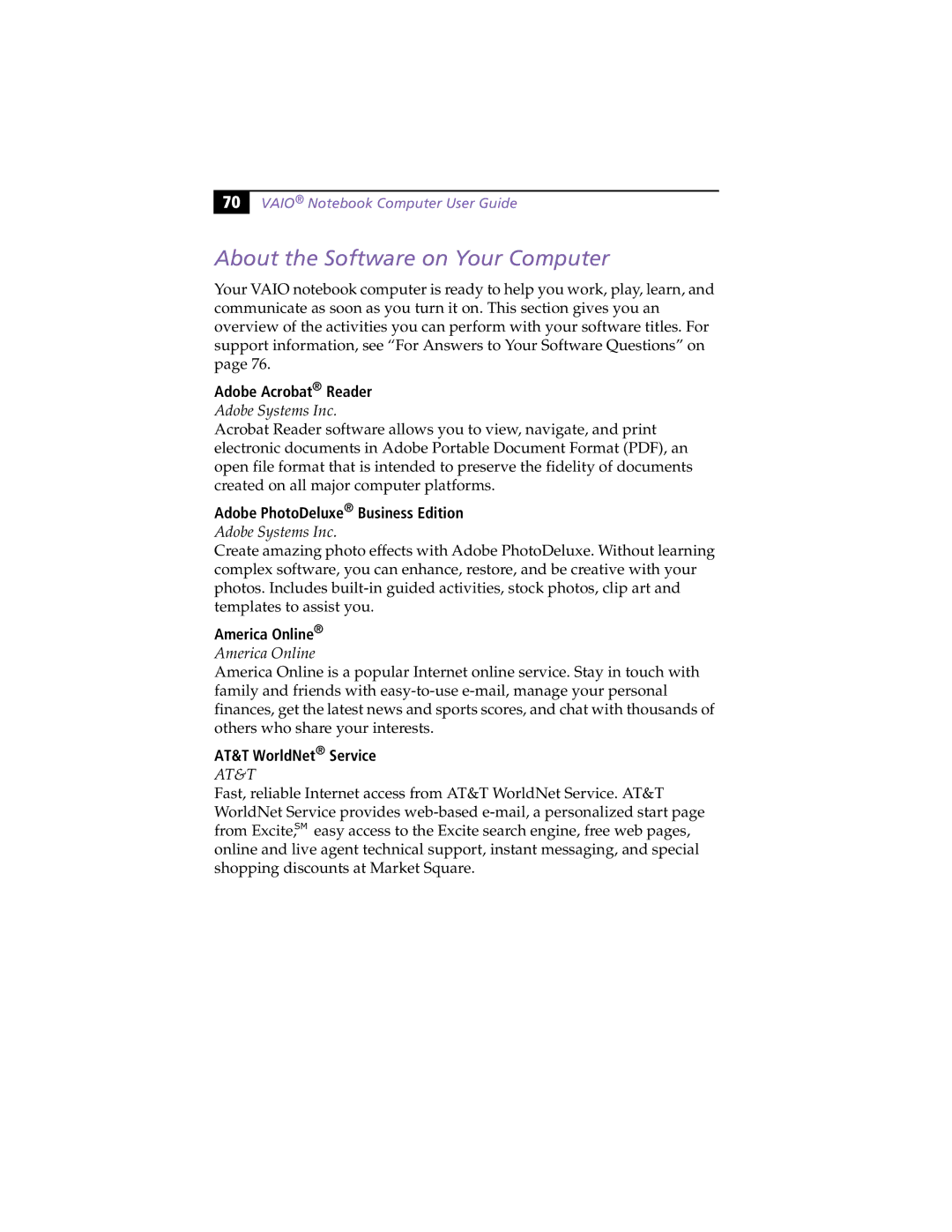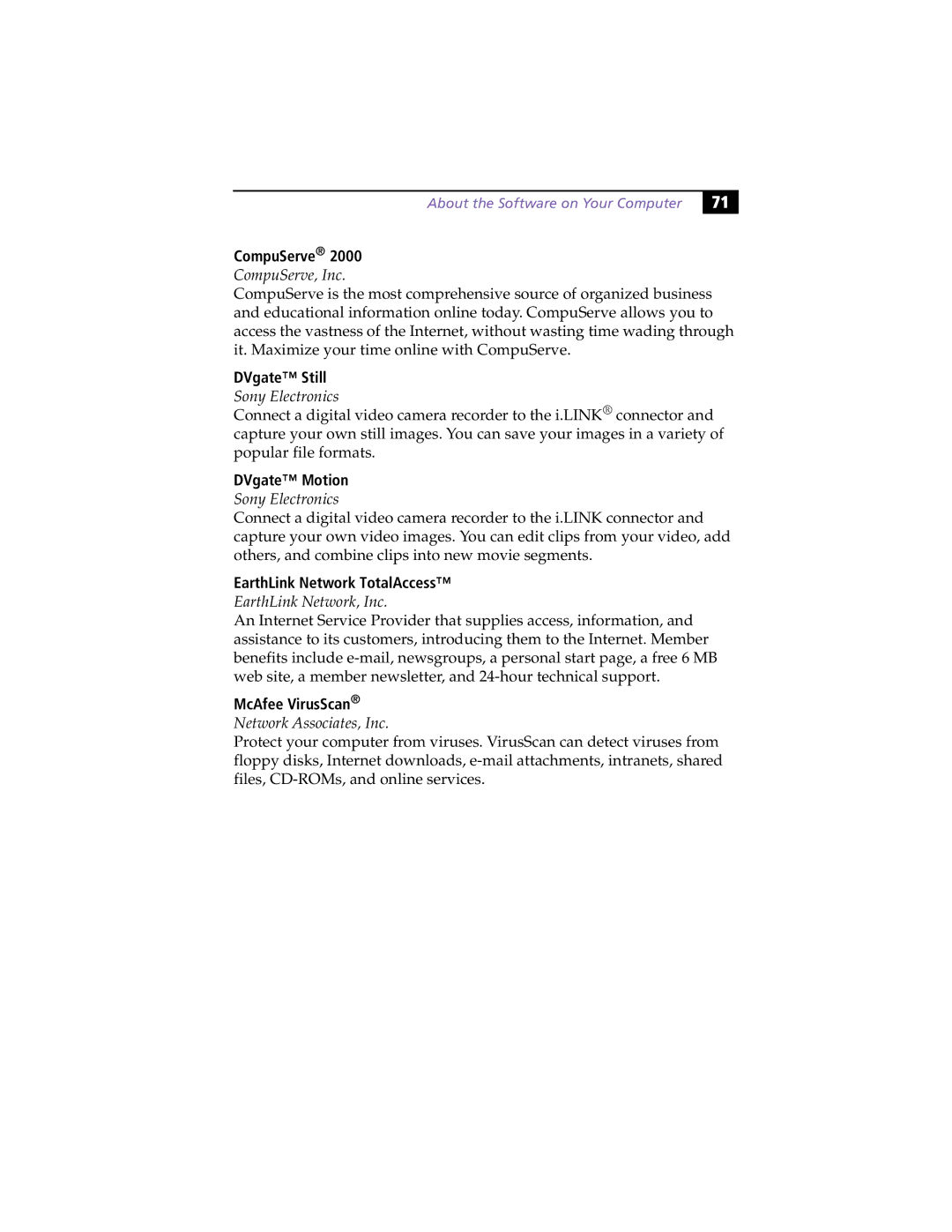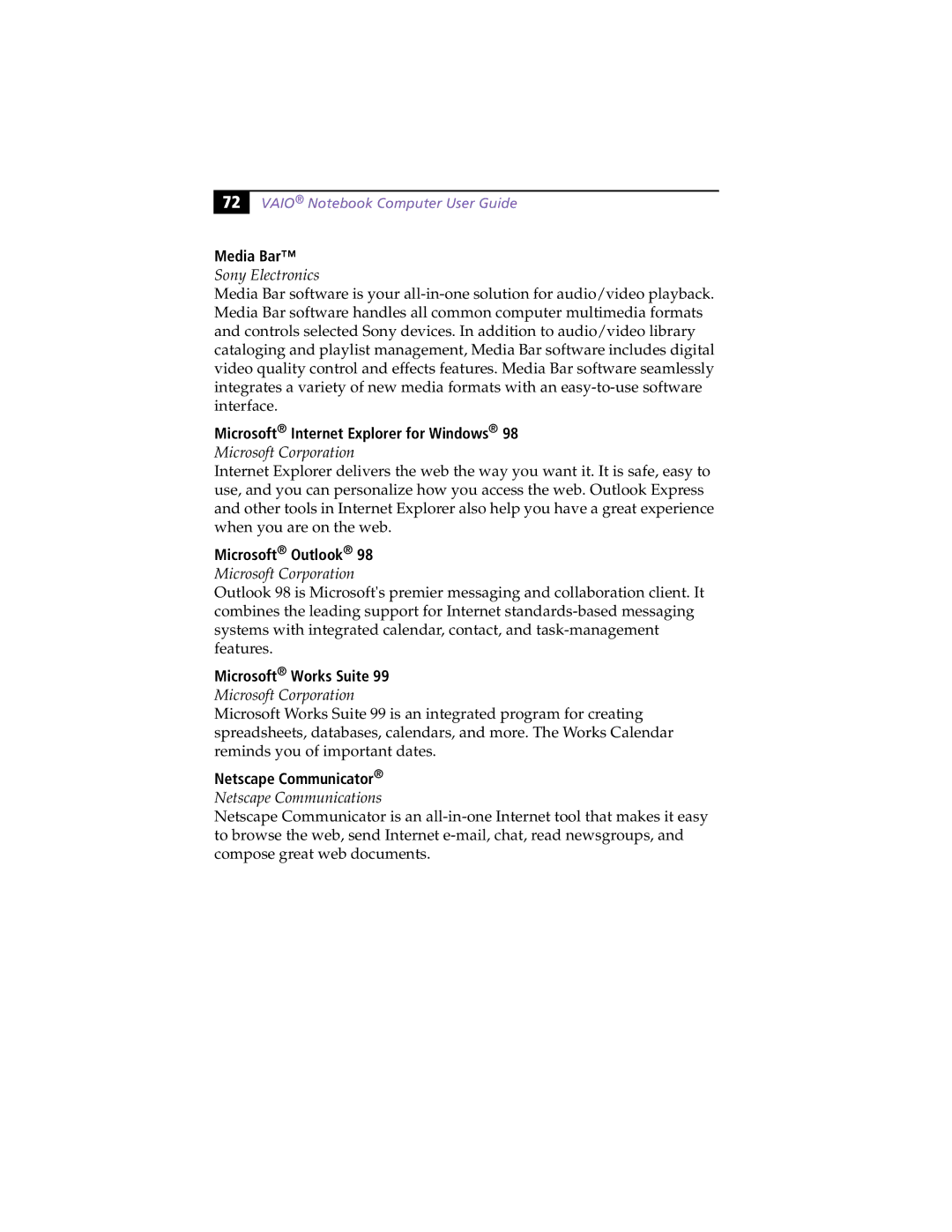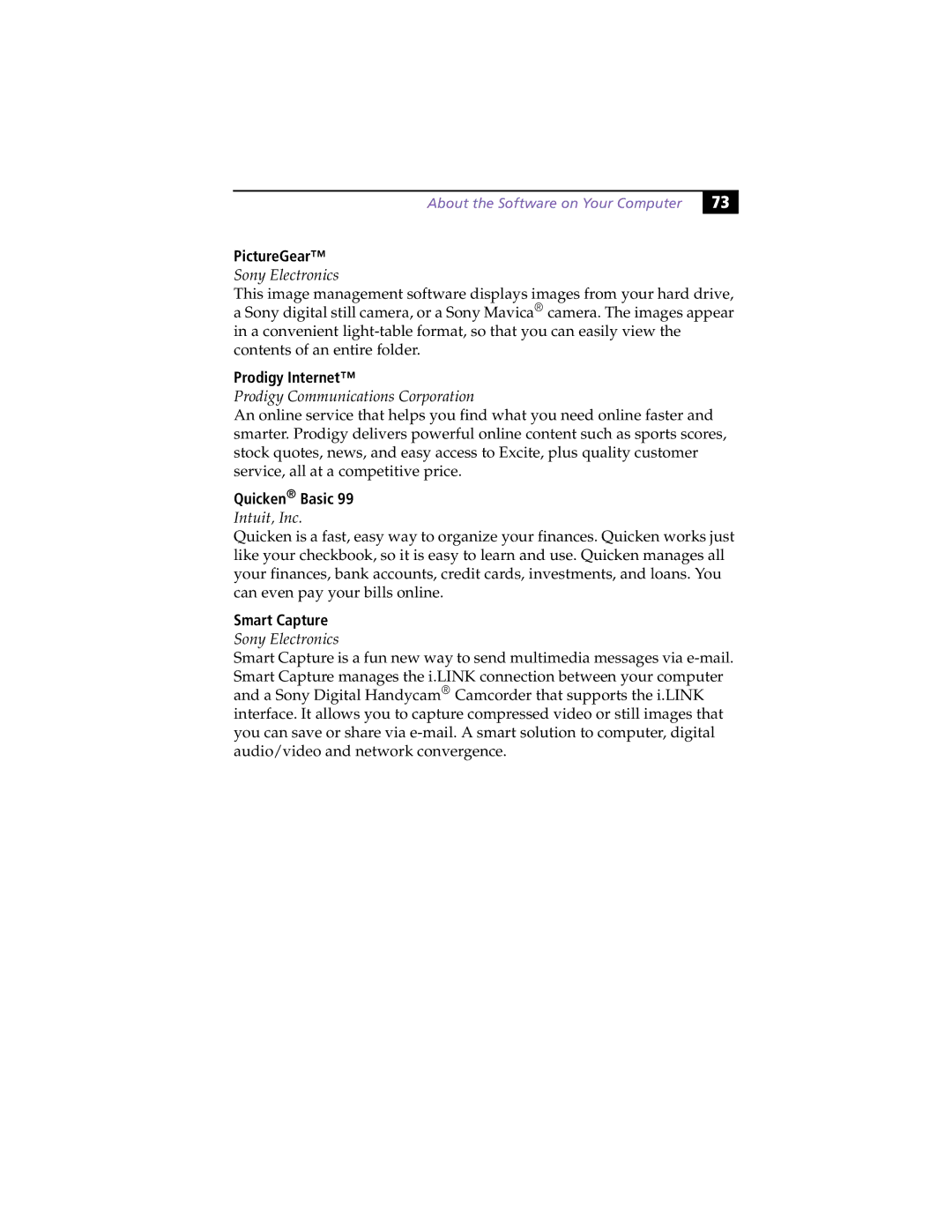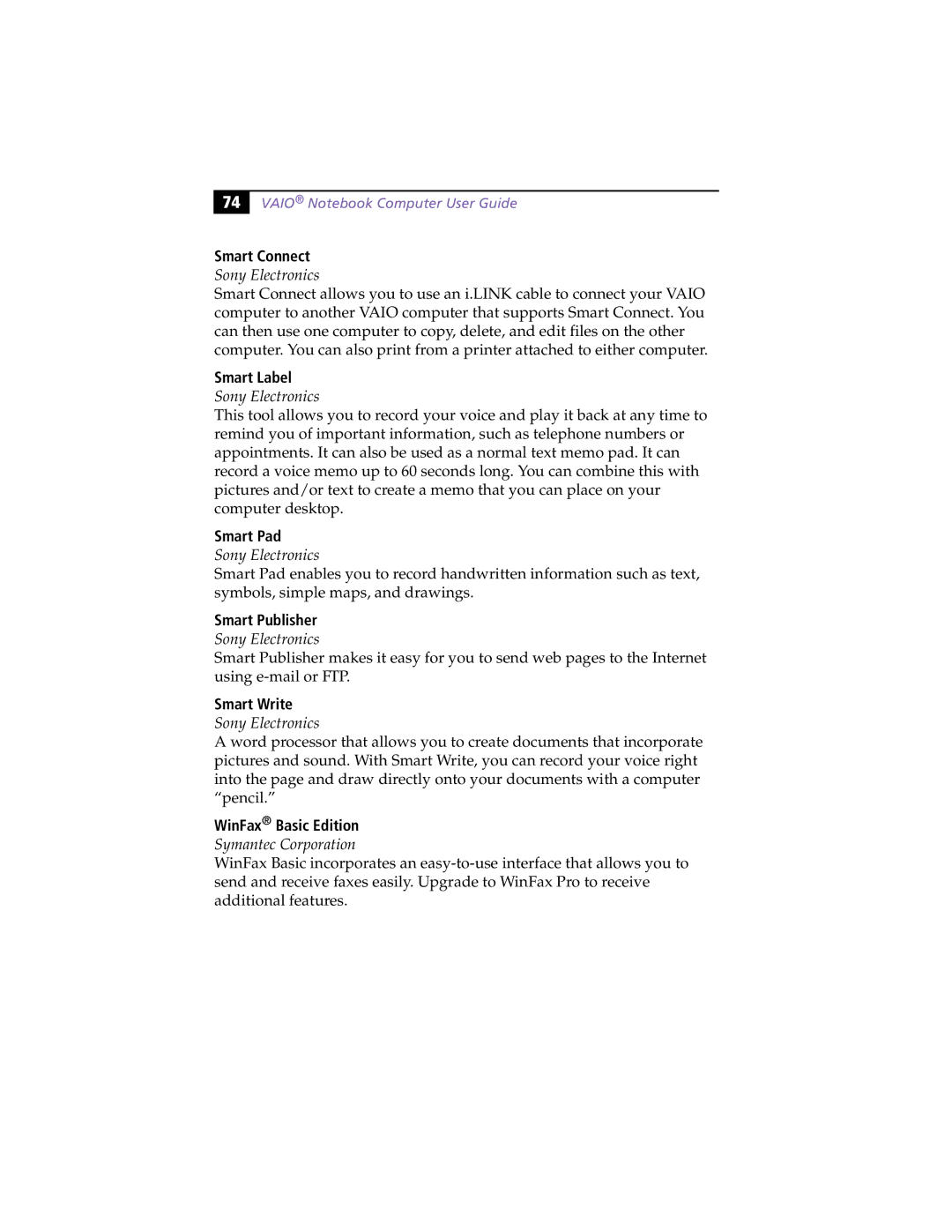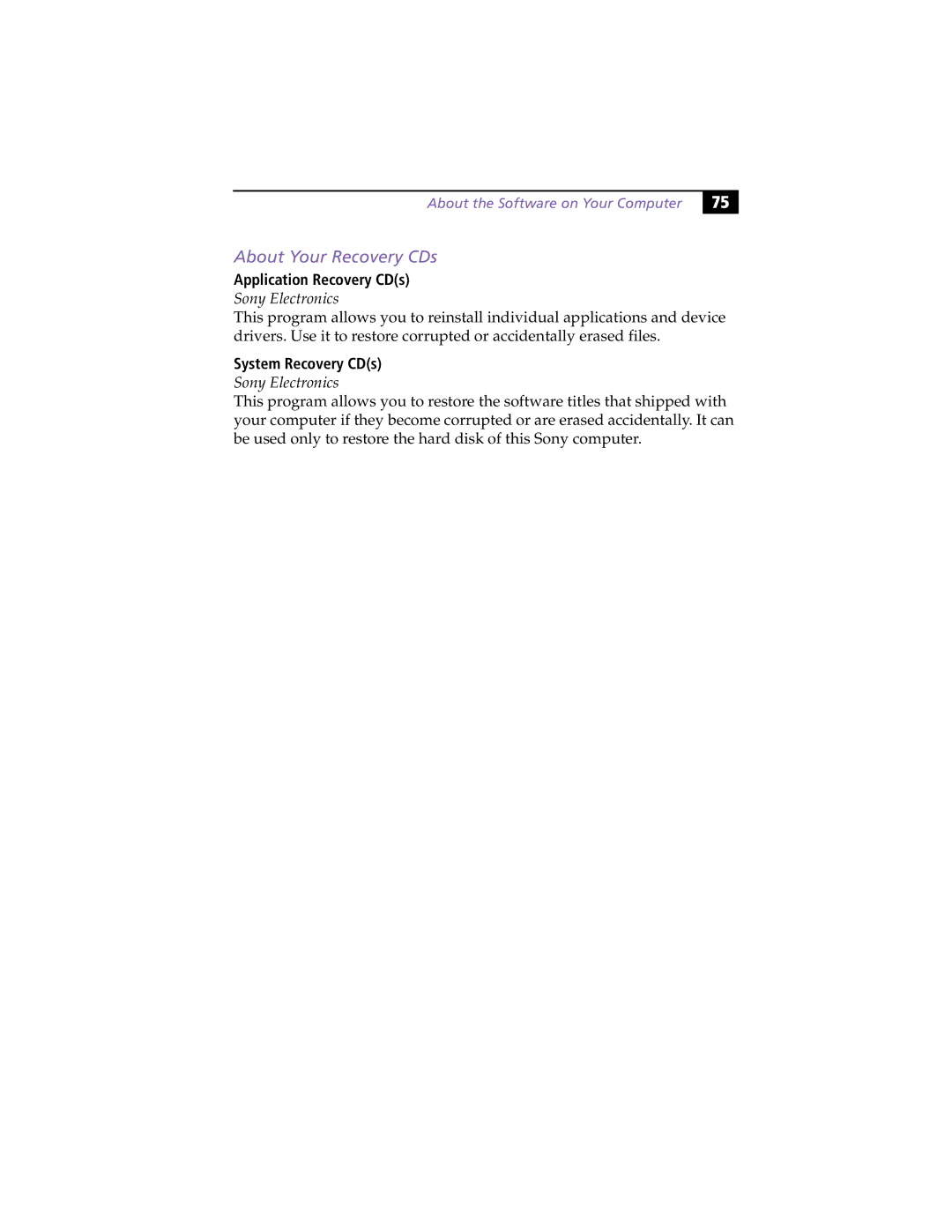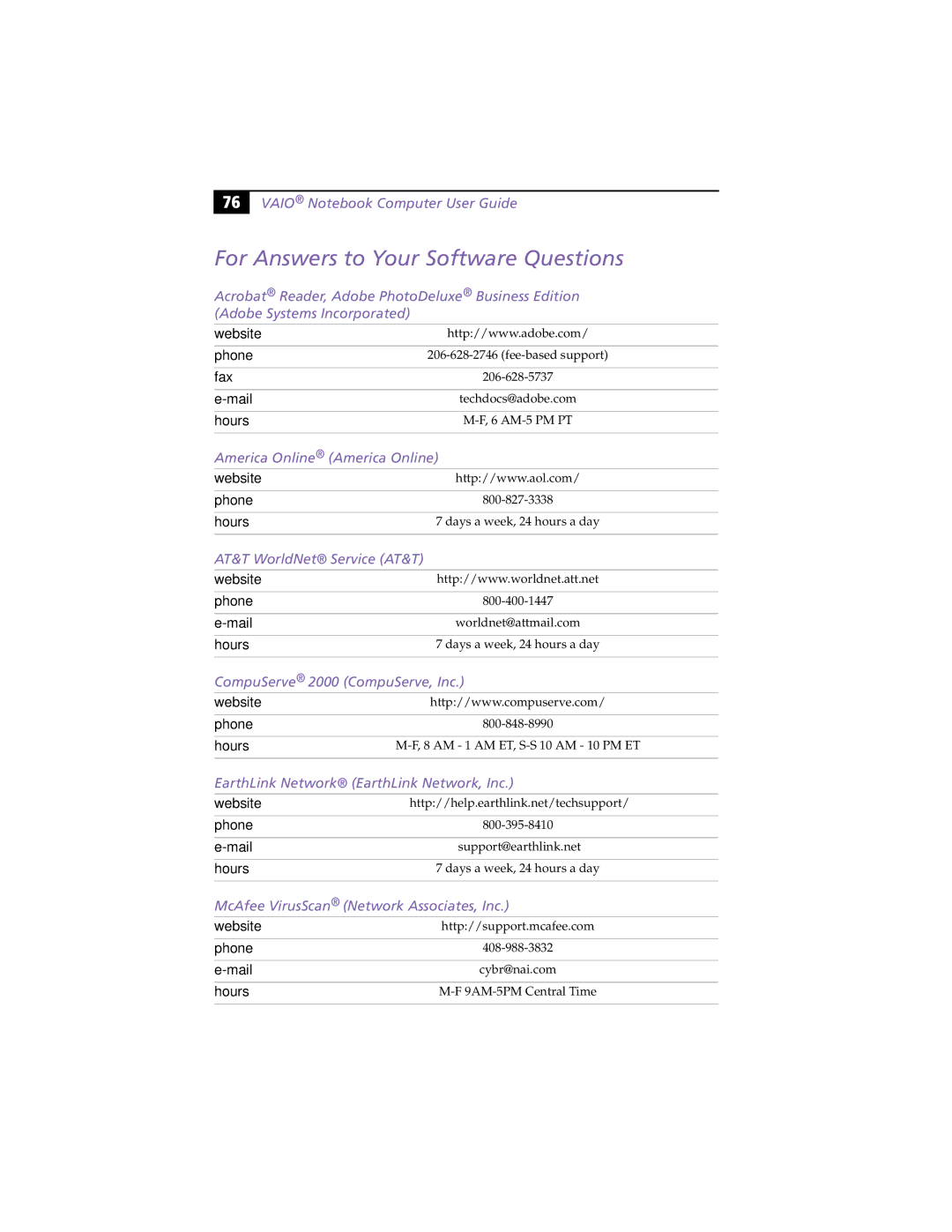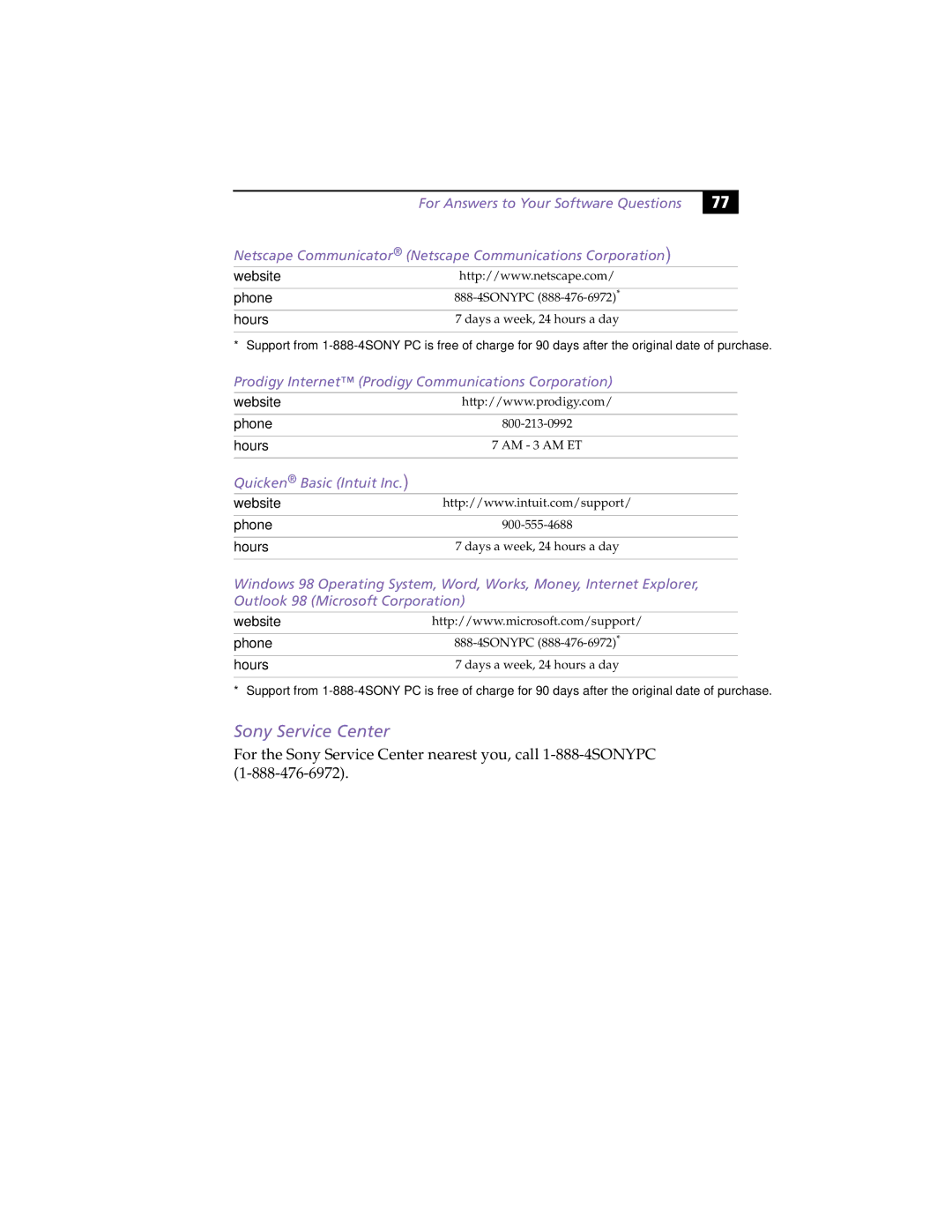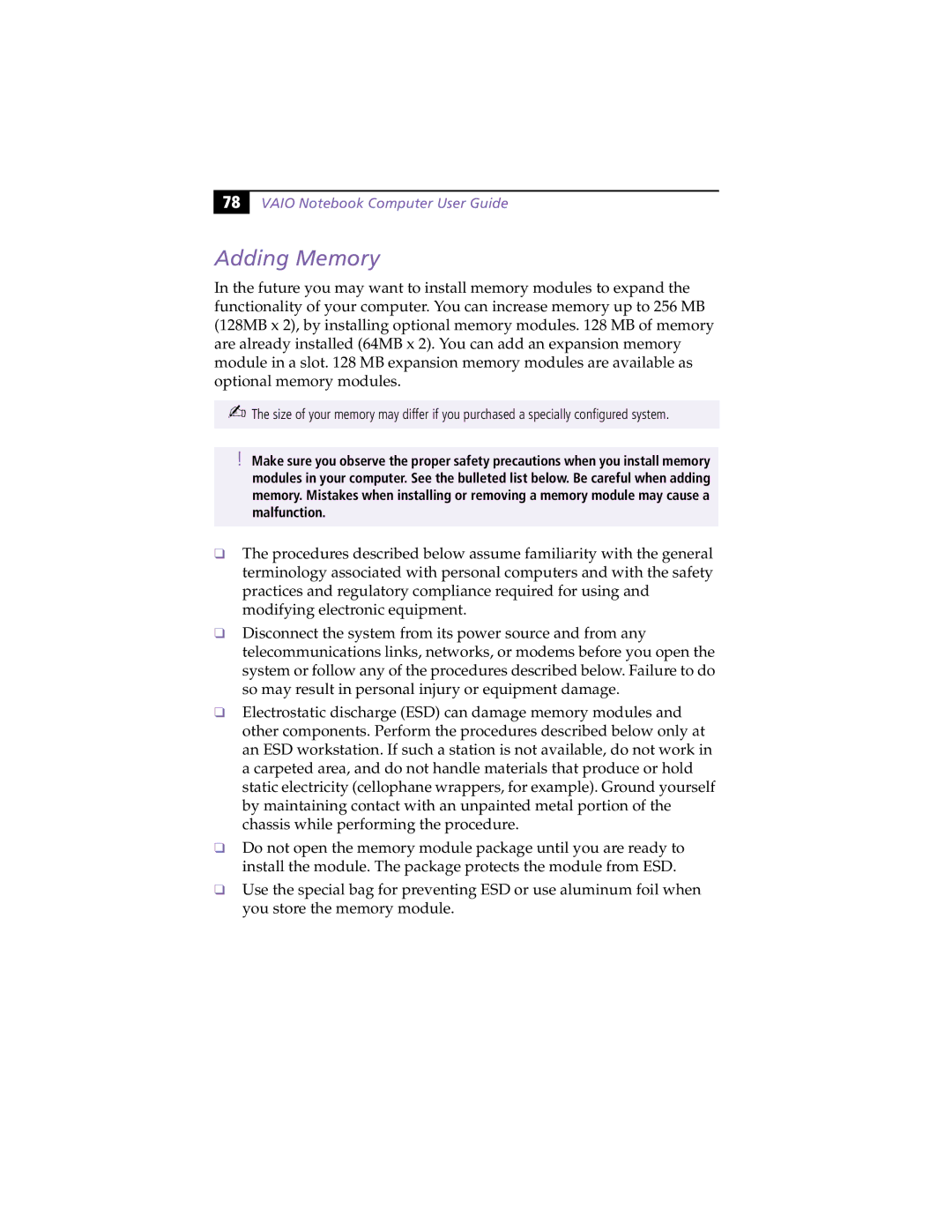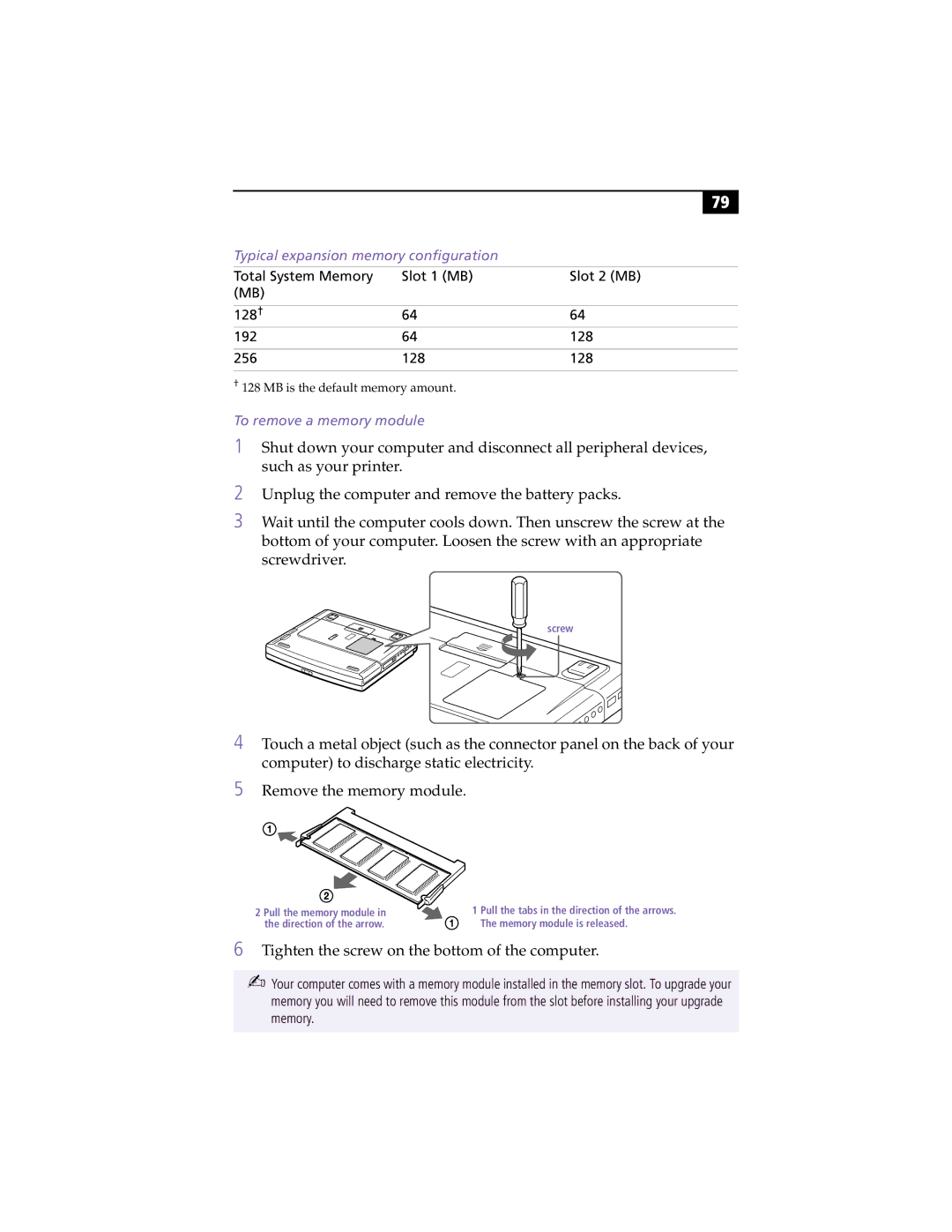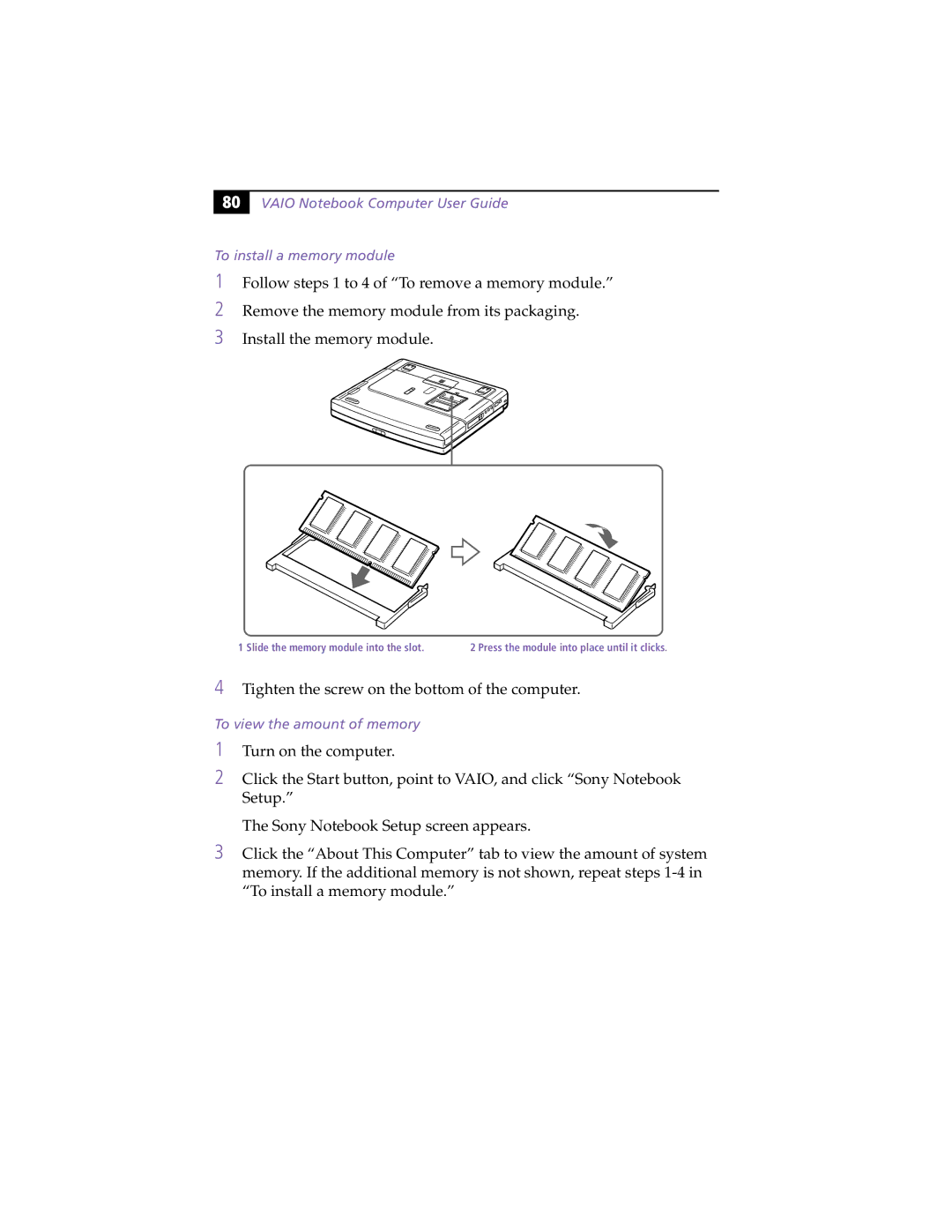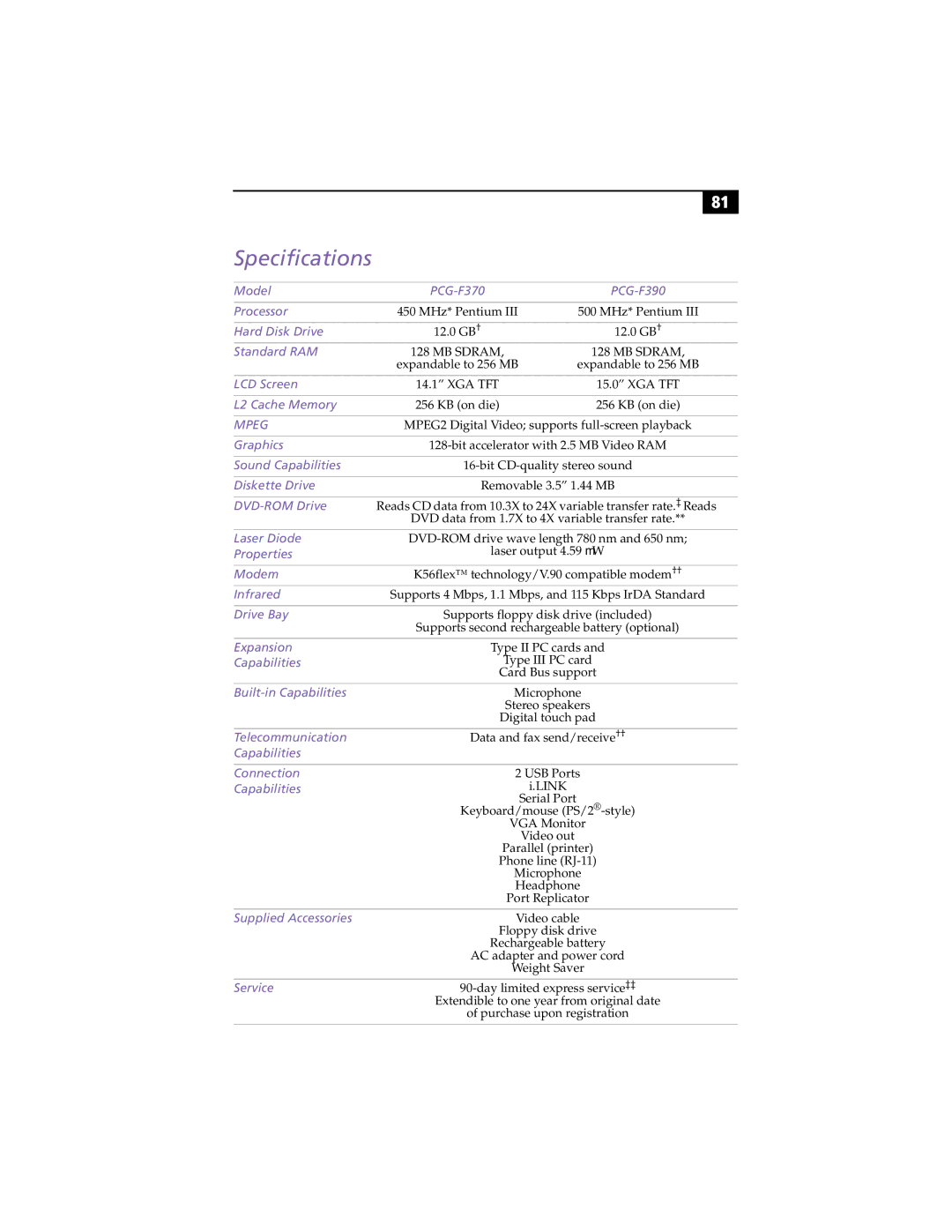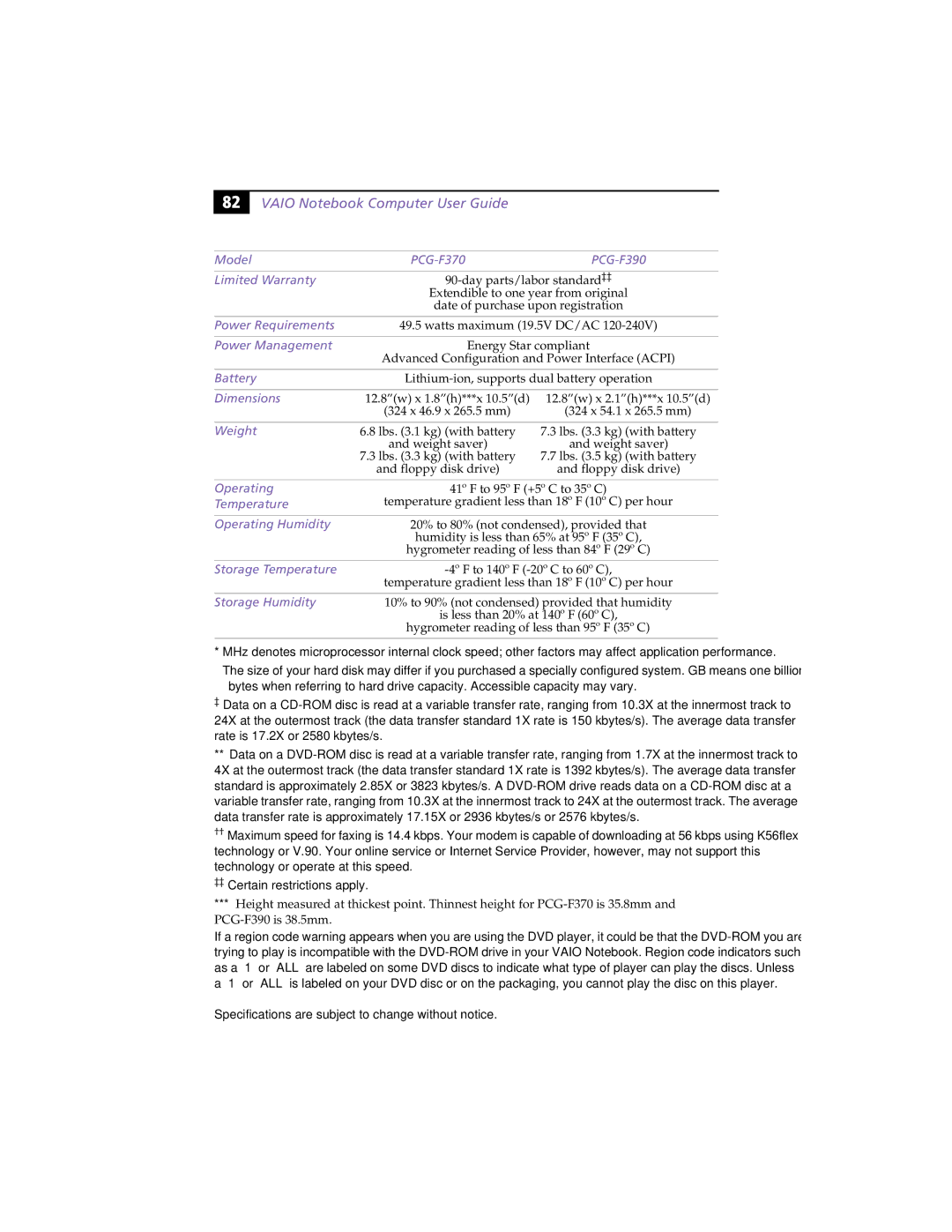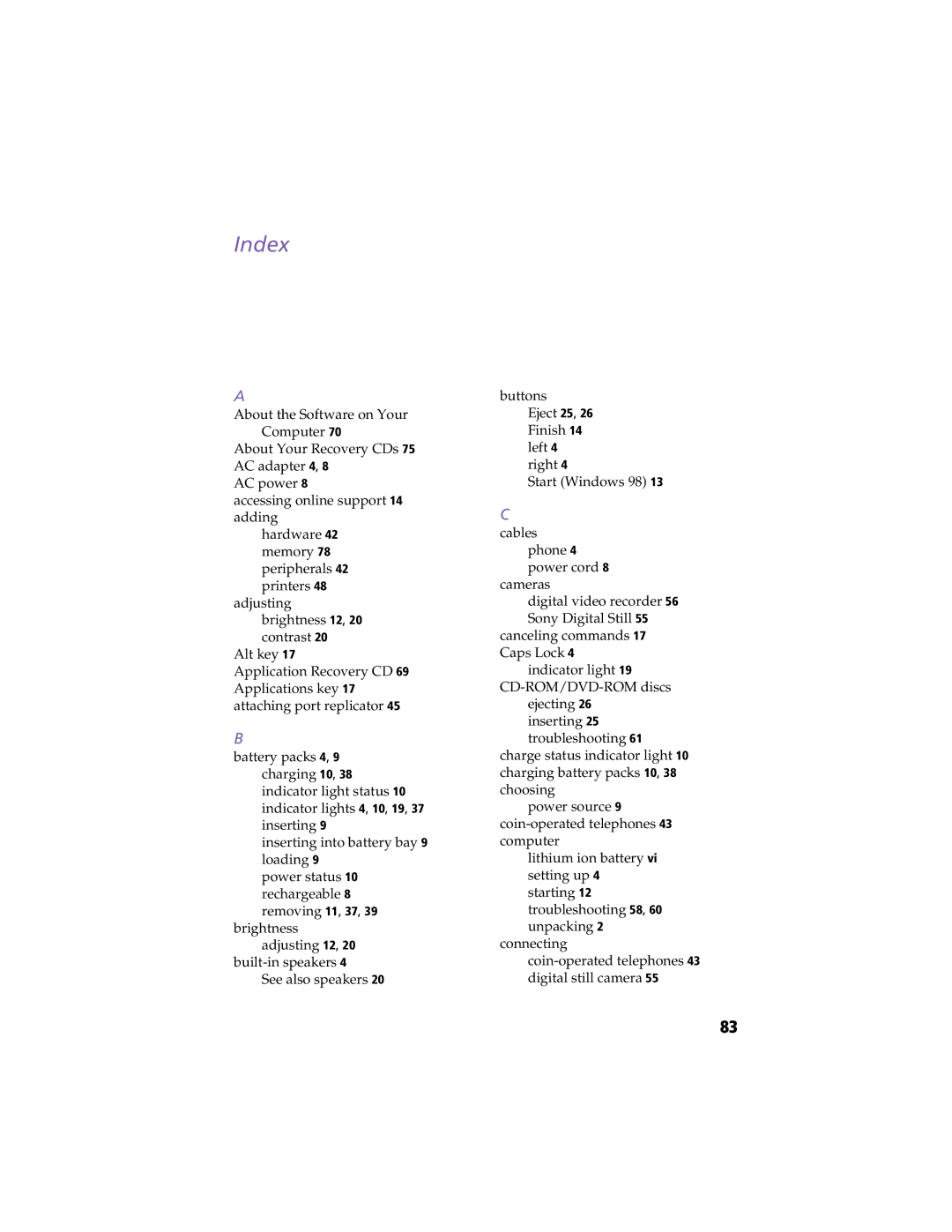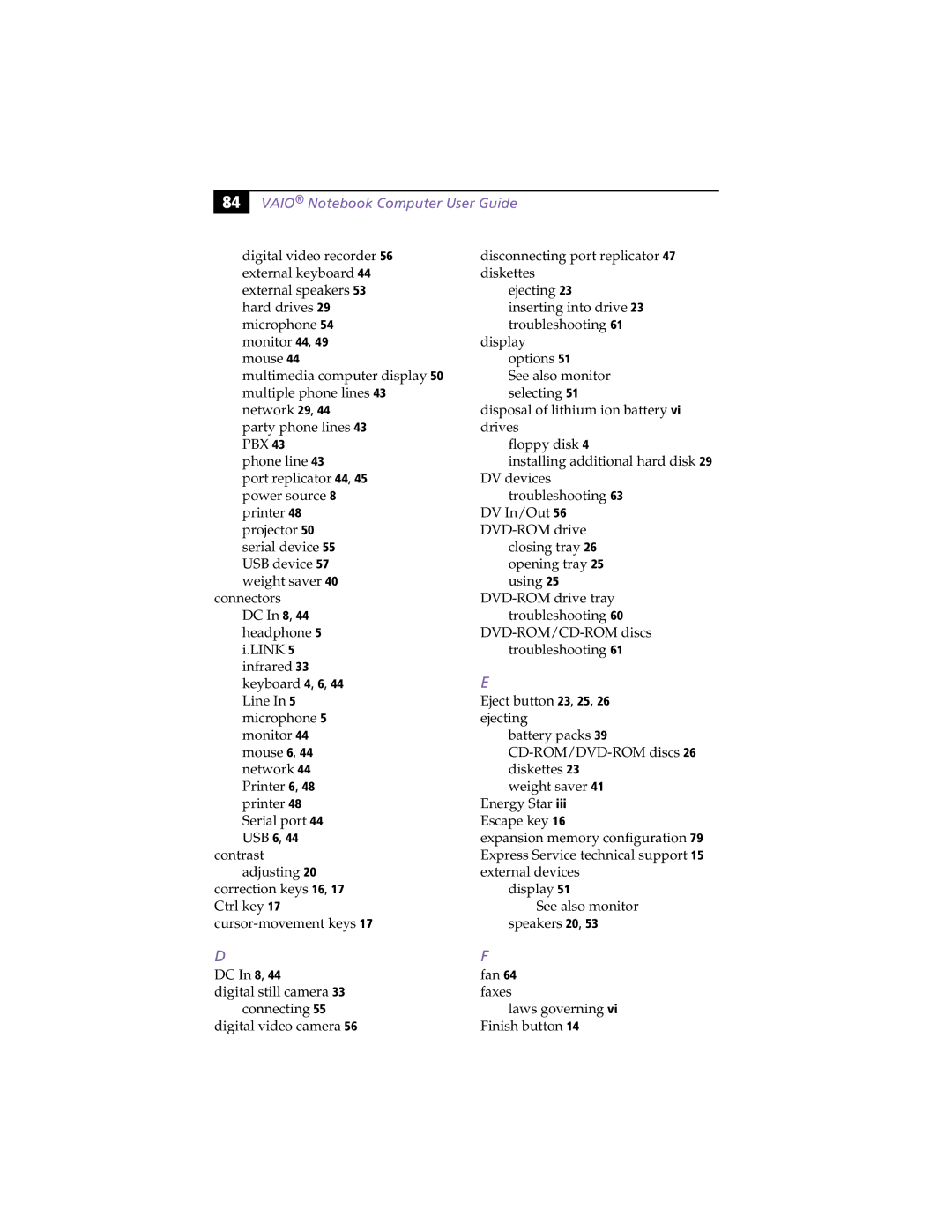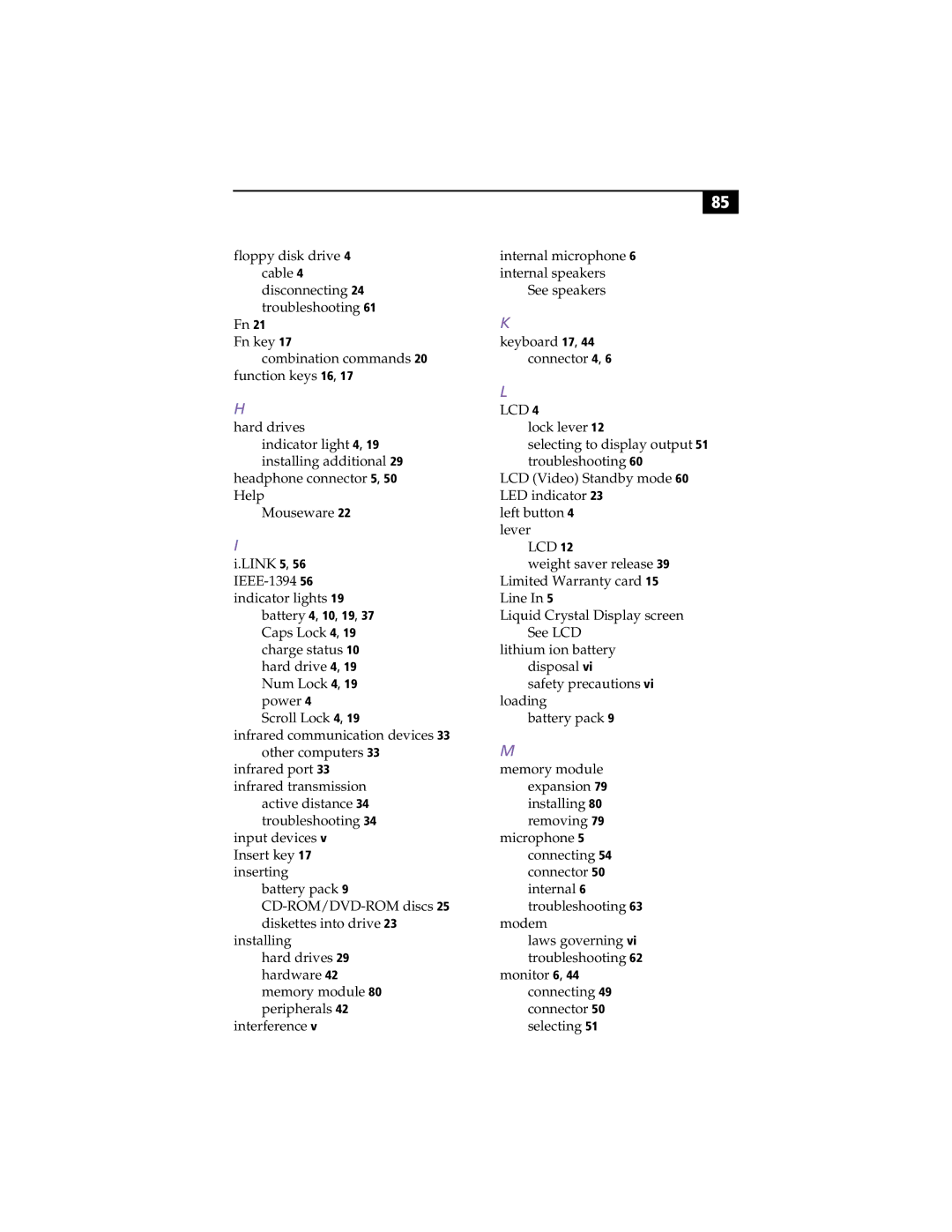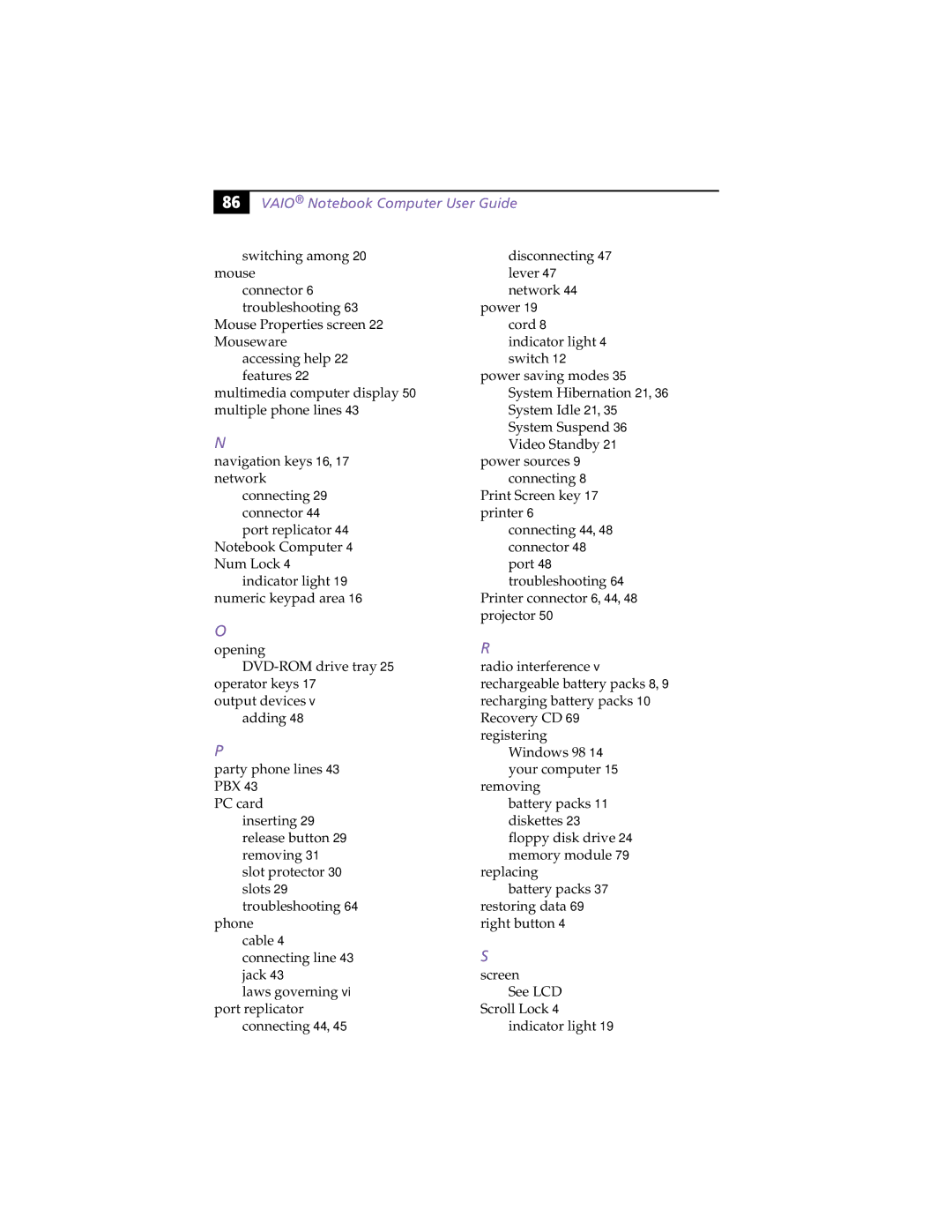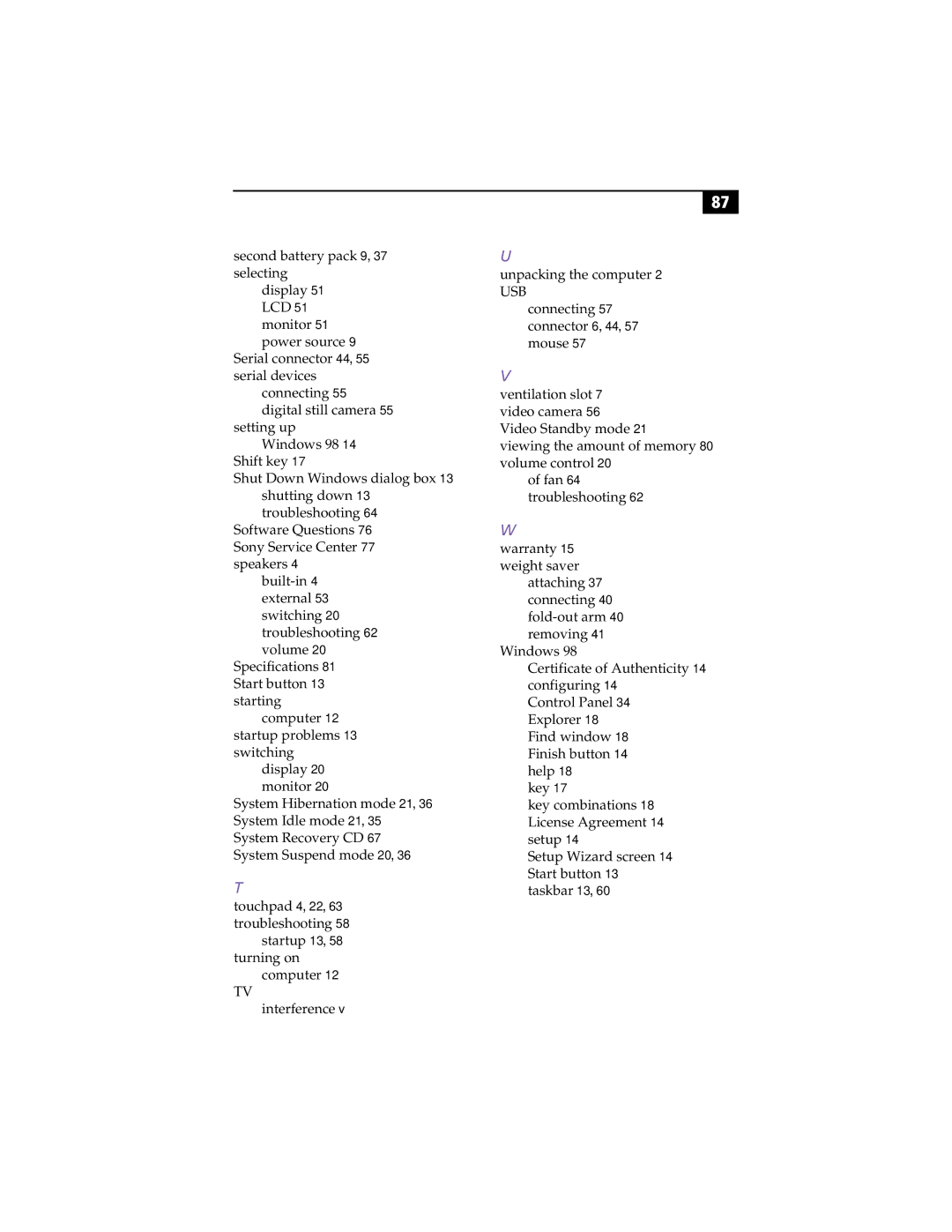74 |
VAIO® Notebook Computer User Guide
Smart Connect
Sony Electronics
Smart Connect allows you to use an i.LINK cable to connect your VAIO computer to another VAIO computer that supports Smart Connect. You can then use one computer to copy, delete, and edit files on the other computer. You can also print from a printer attached to either computer.
Smart Label
Sony Electronics
This tool allows you to record your voice and play it back at any time to remind you of important information, such as telephone numbers or appointments. It can also be used as a normal text memo pad. It can record a voice memo up to 60 seconds long. You can combine this with pictures and/or text to create a memo that you can place on your computer desktop.
Smart Pad
Sony Electronics
Smart Pad enables you to record handwritten information such as text, symbols, simple maps, and drawings.
Smart Publisher
Sony Electronics
Smart Publisher makes it easy for you to send web pages to the Internet using
Smart Write
Sony Electronics
A word processor that allows you to create documents that incorporate pictures and sound. With Smart Write, you can record your voice right into the page and draw directly onto your documents with a computer “pencil.”
WinFax® Basic Edition
Symantec Corporation
WinFax Basic incorporates an