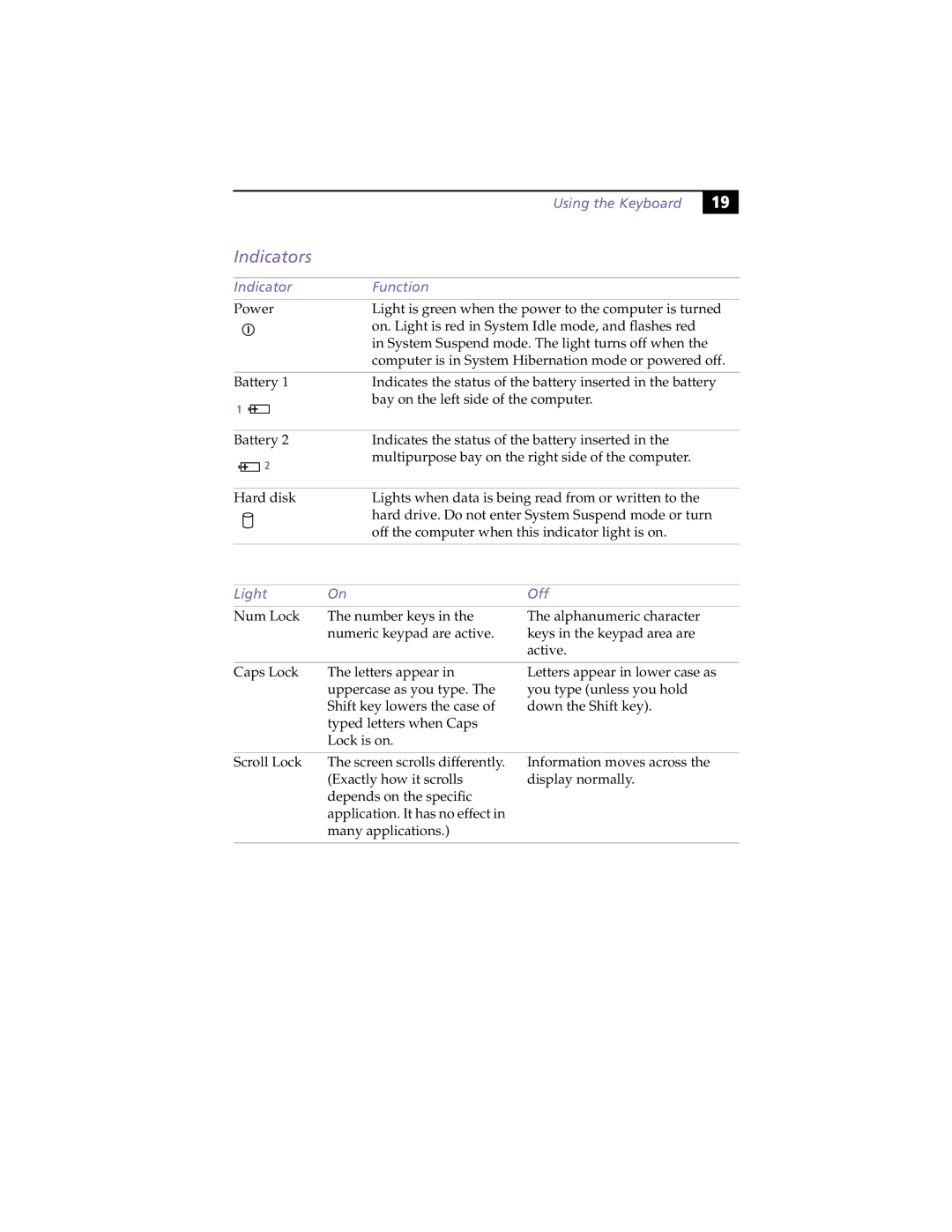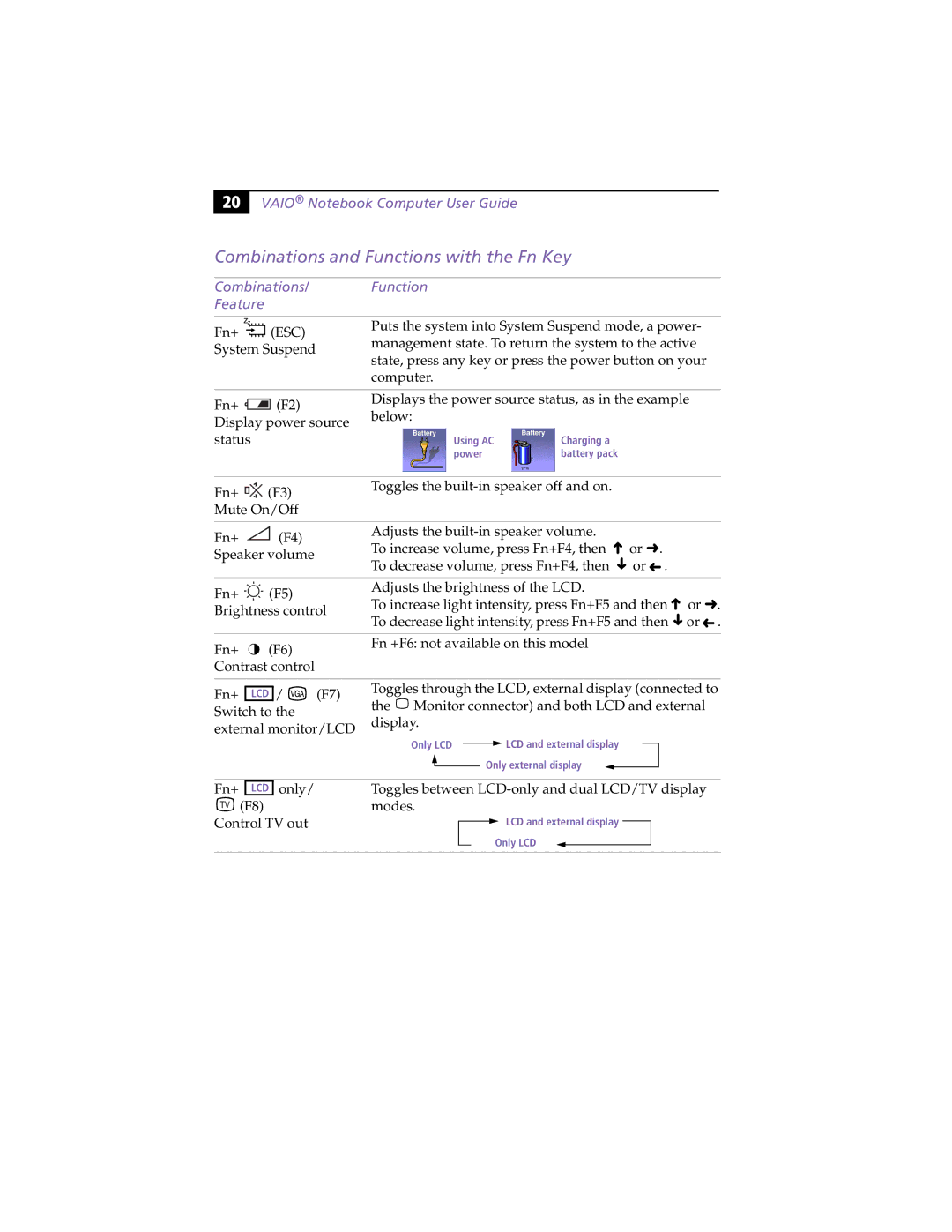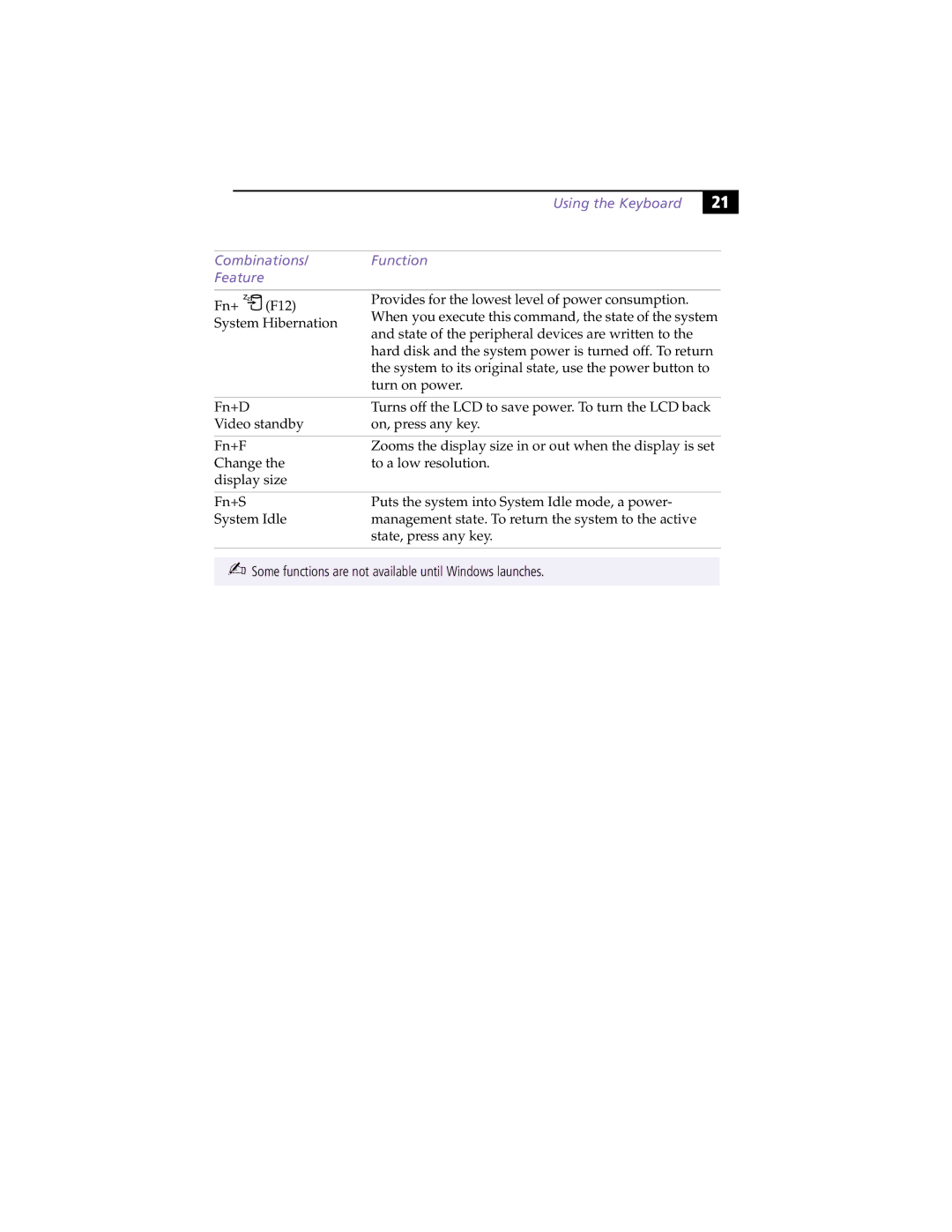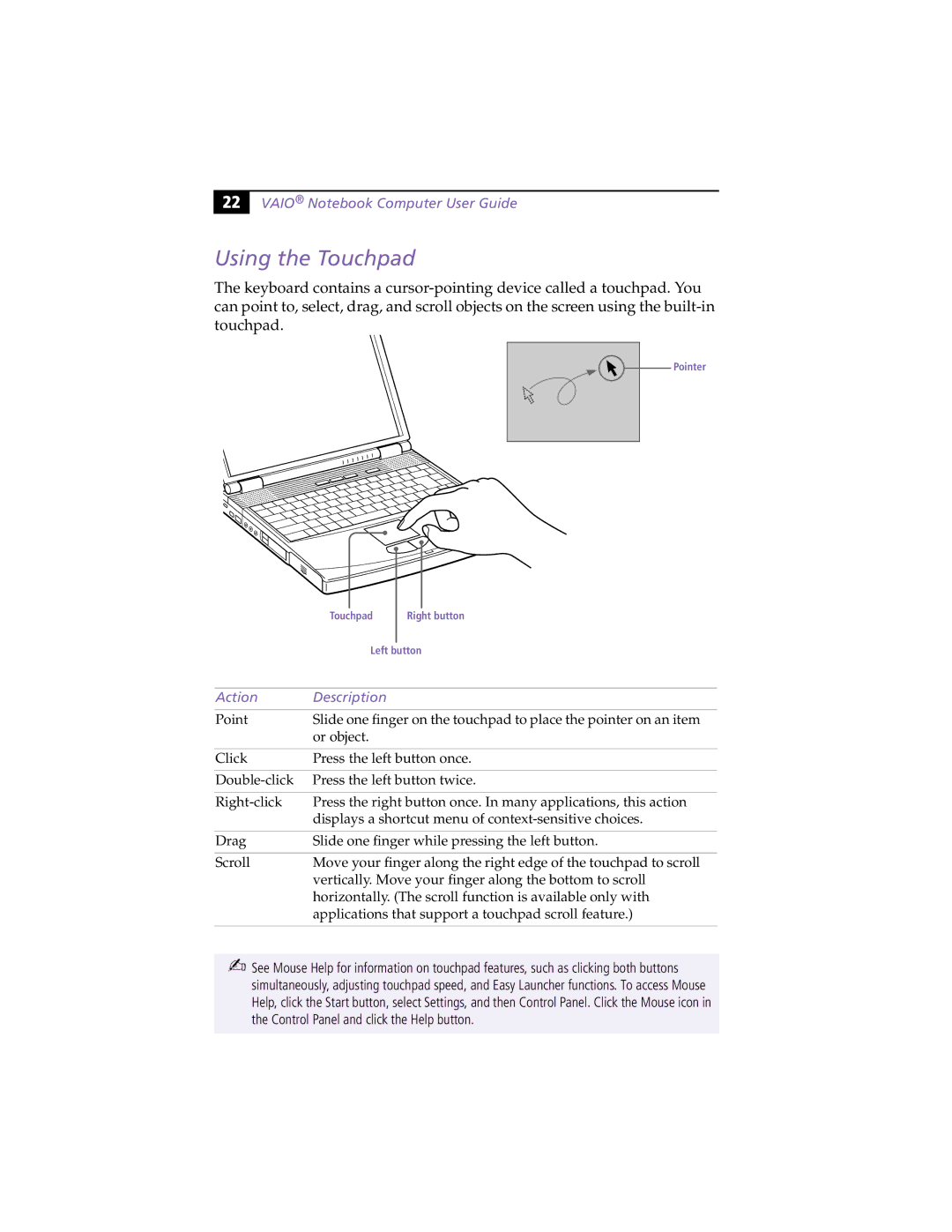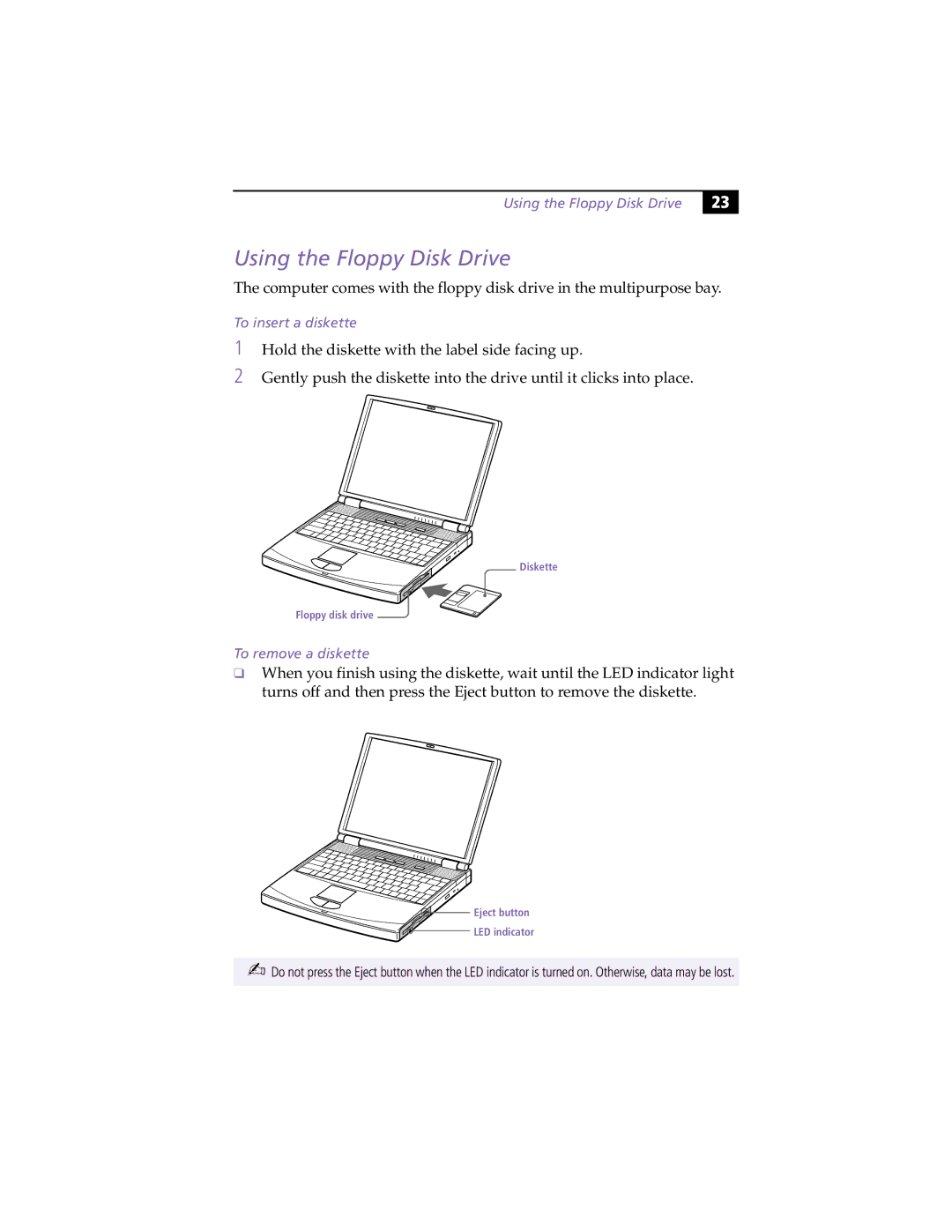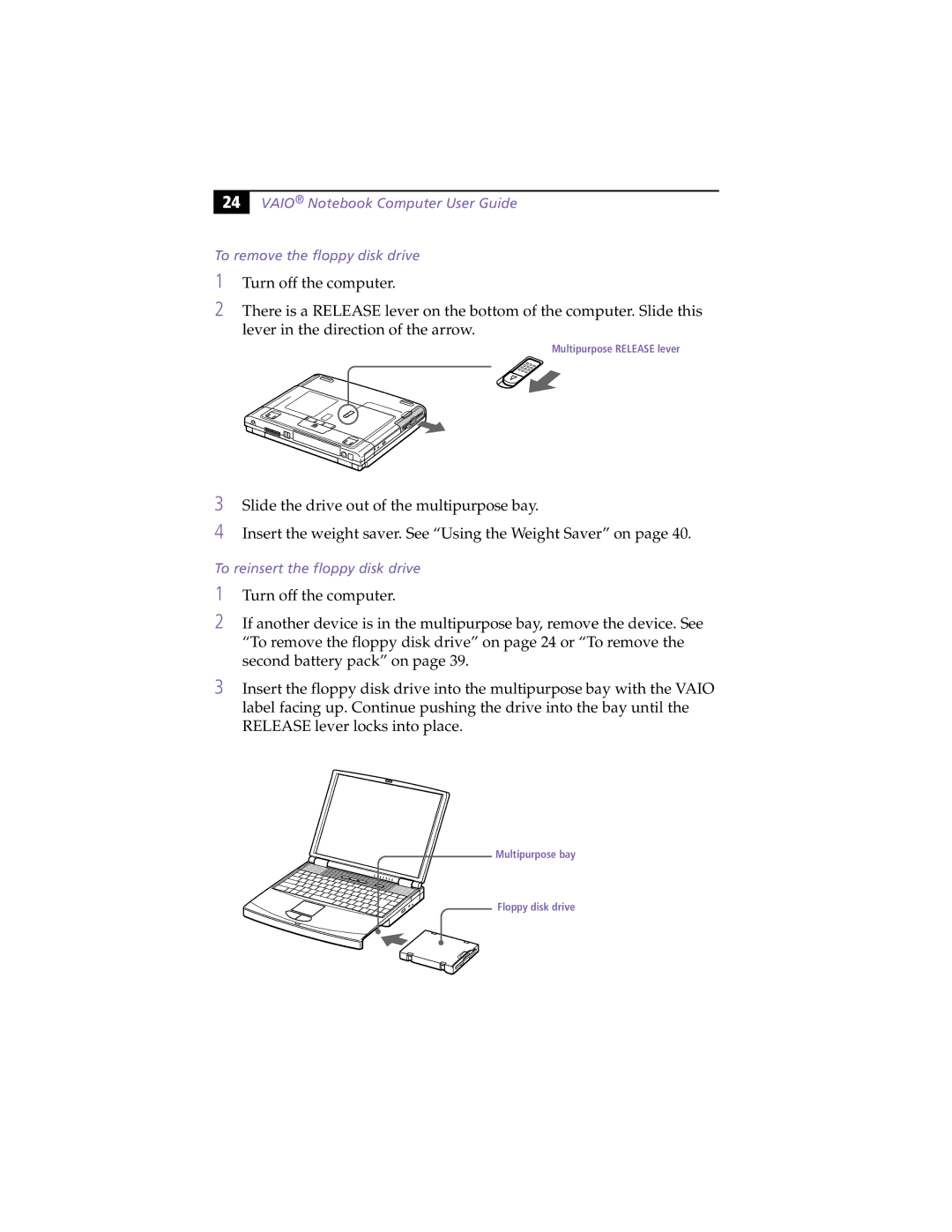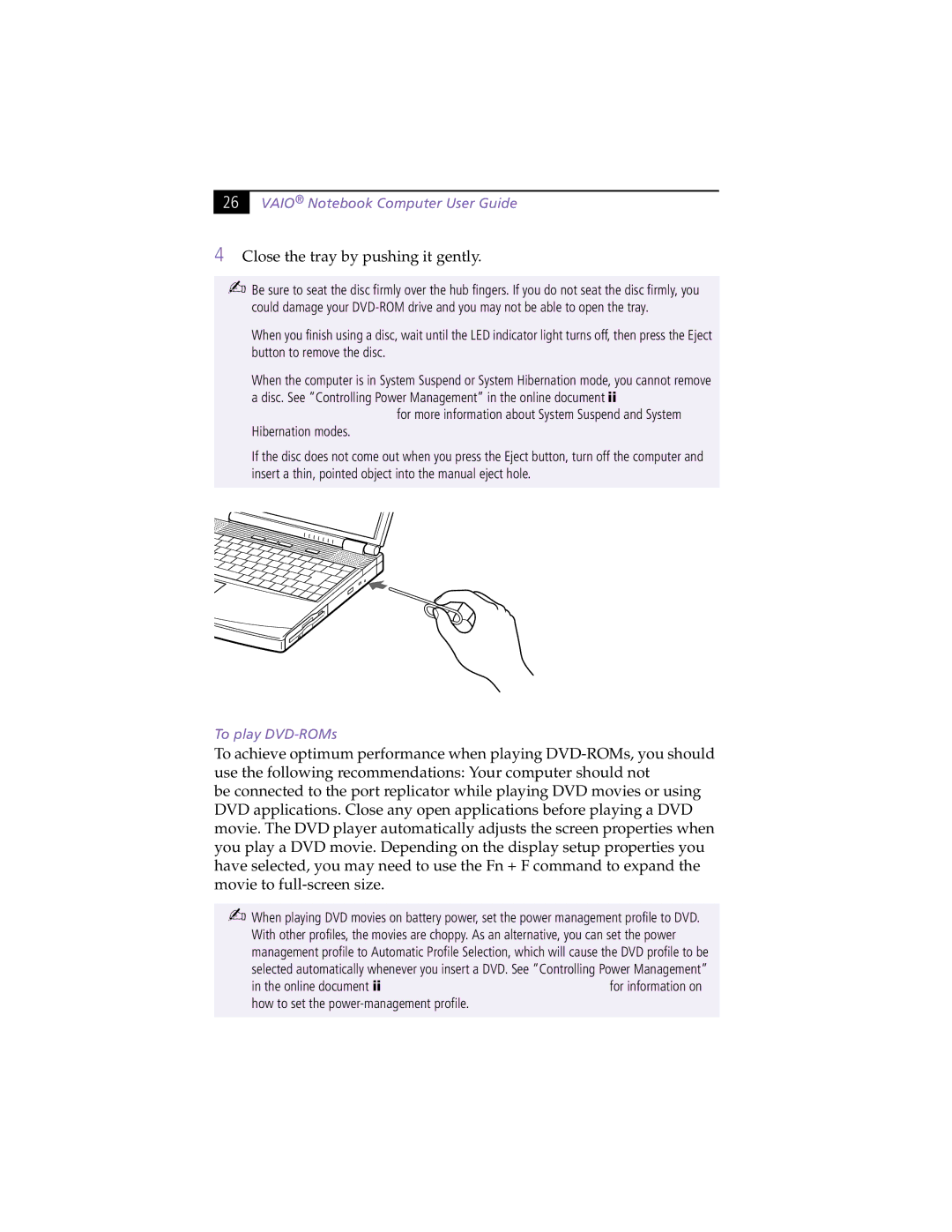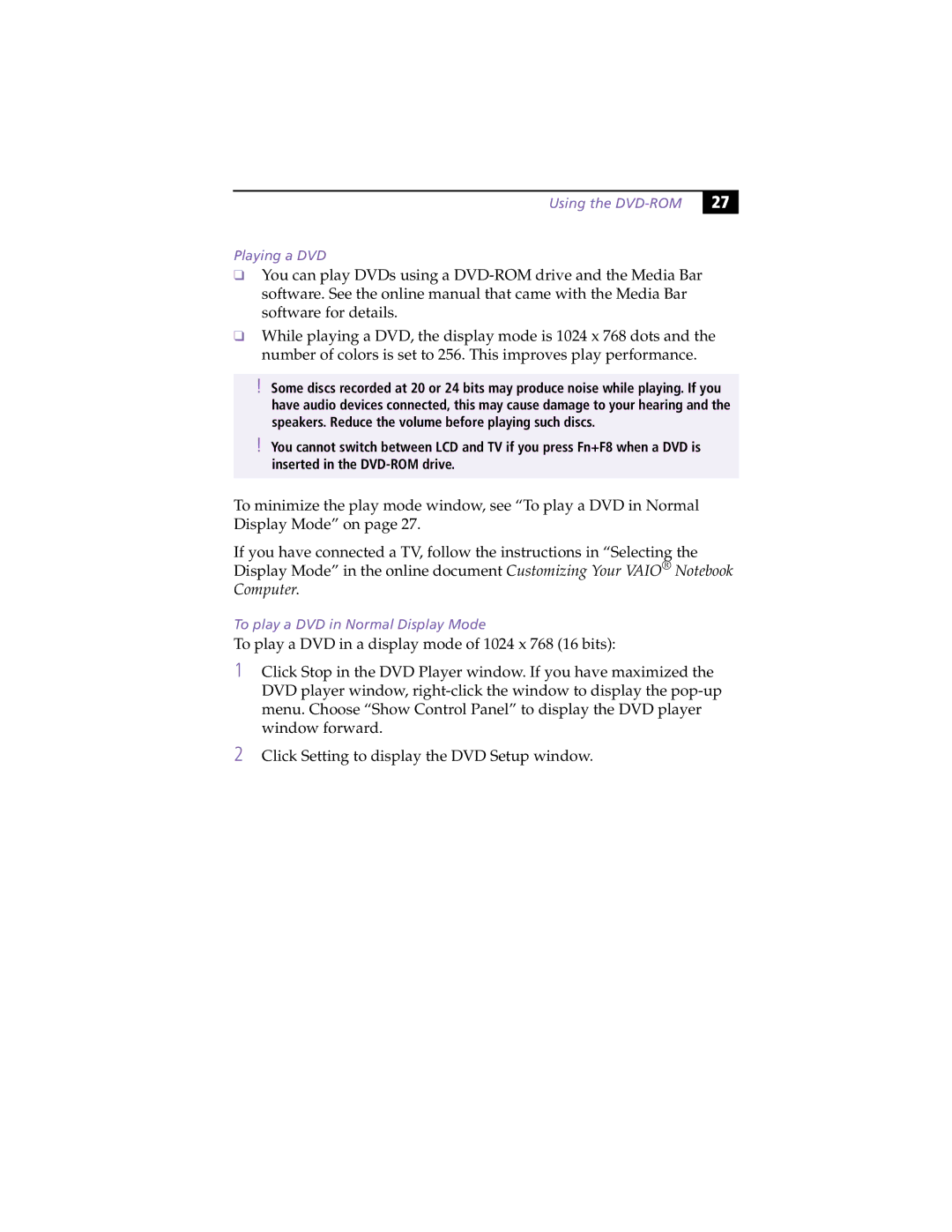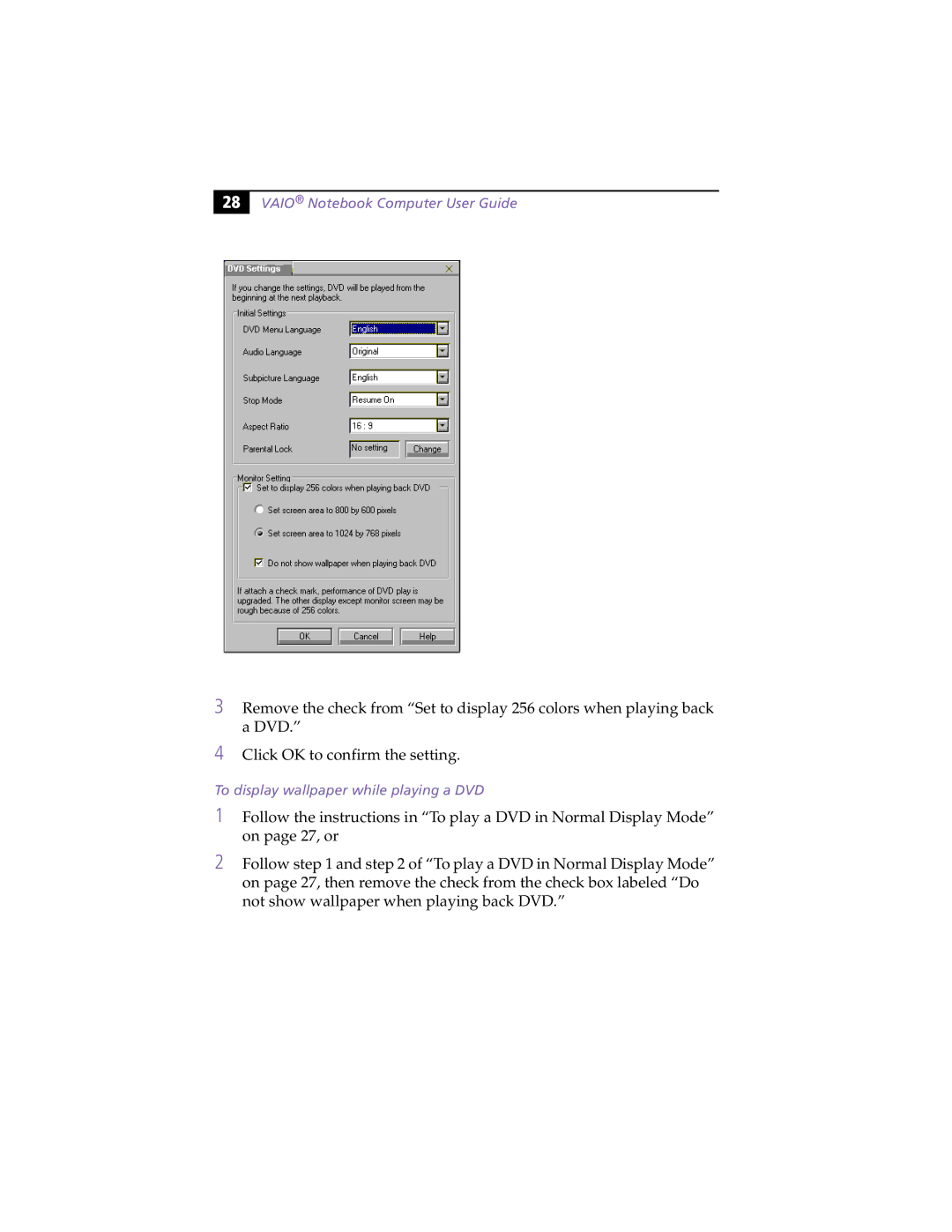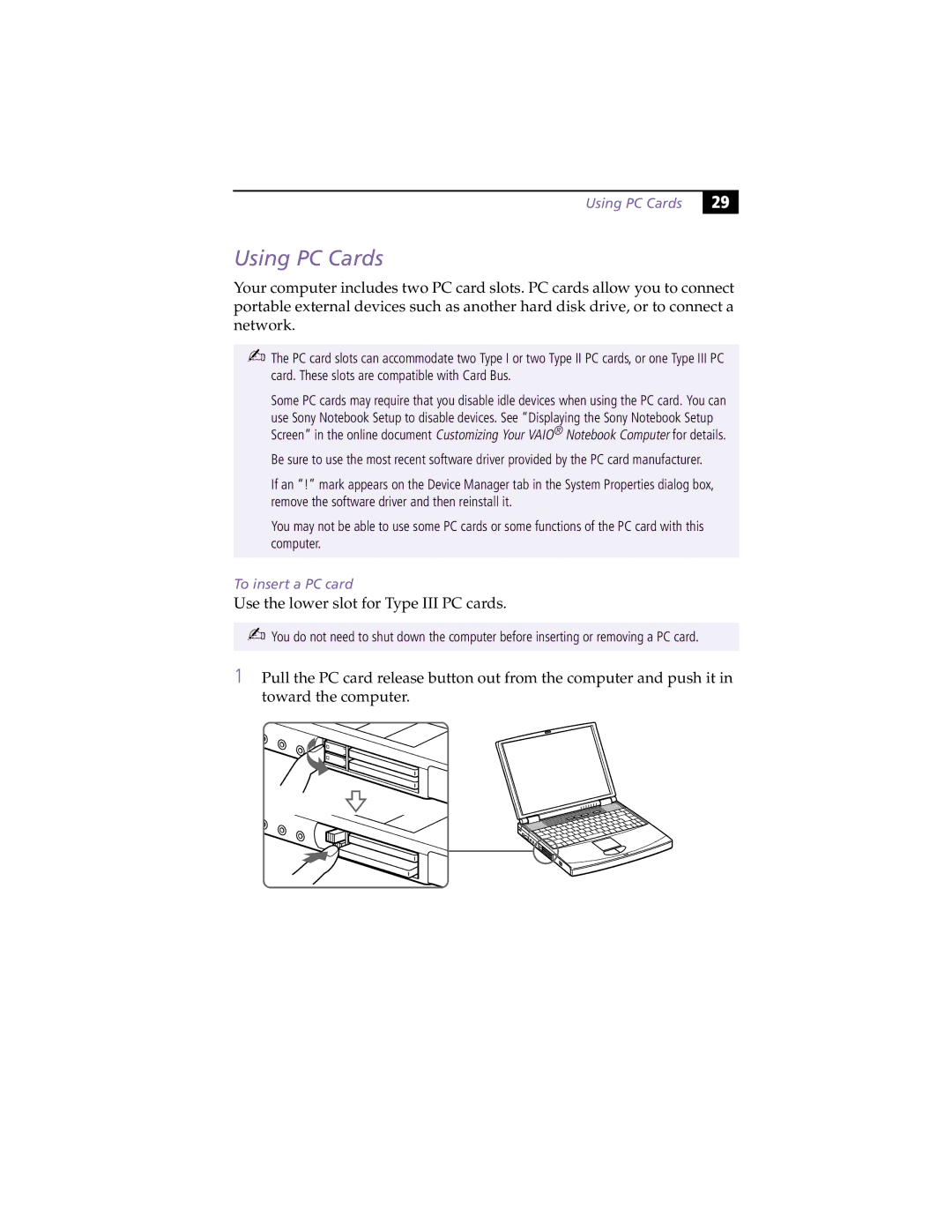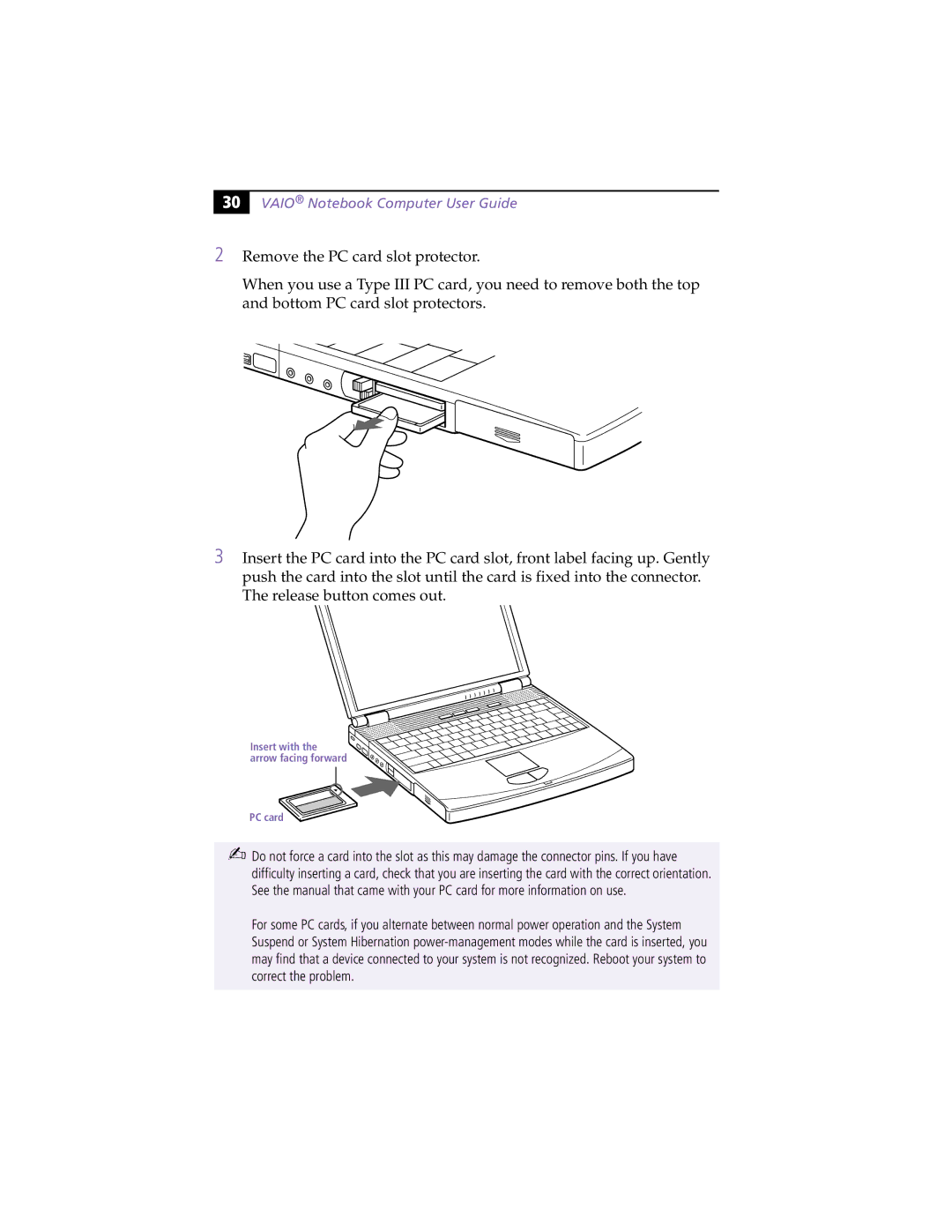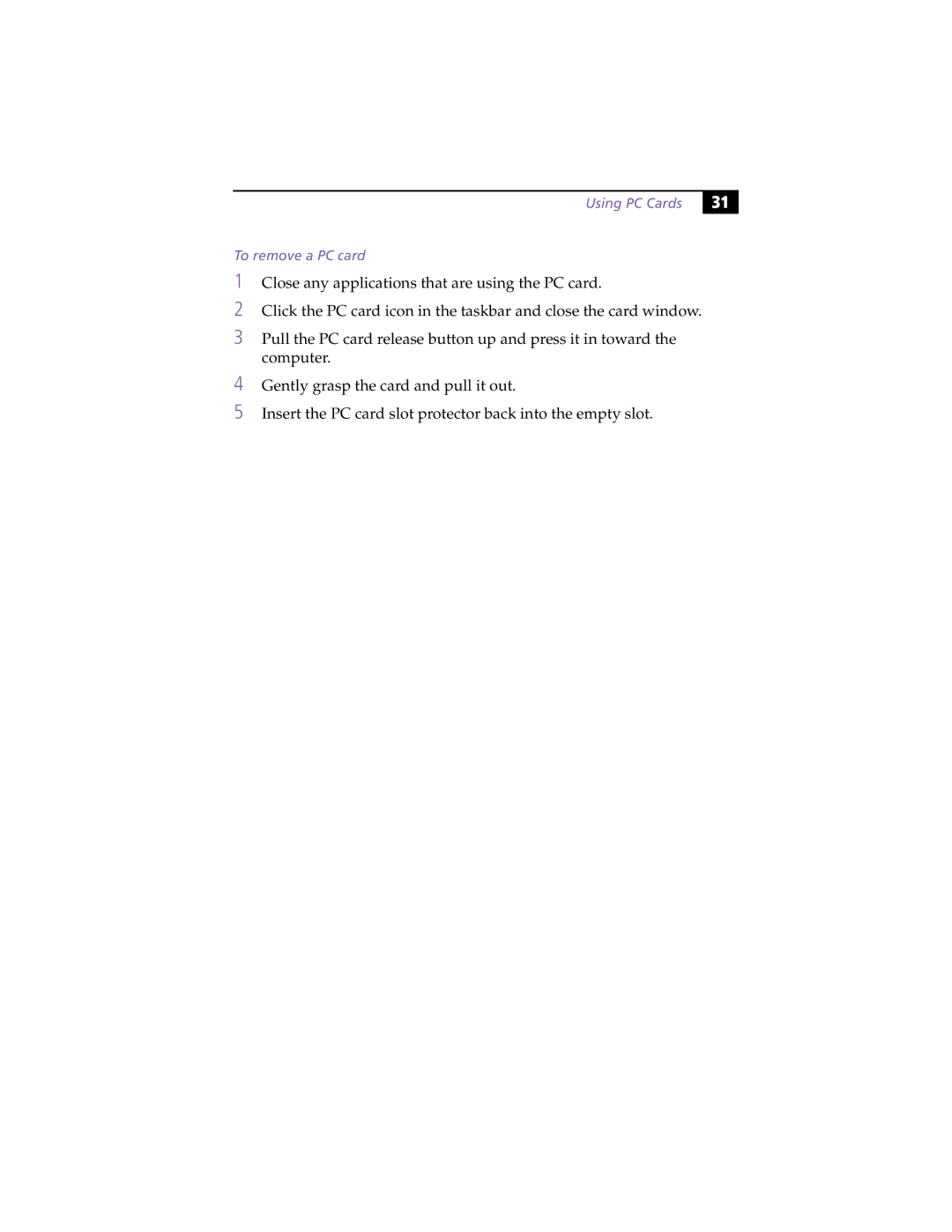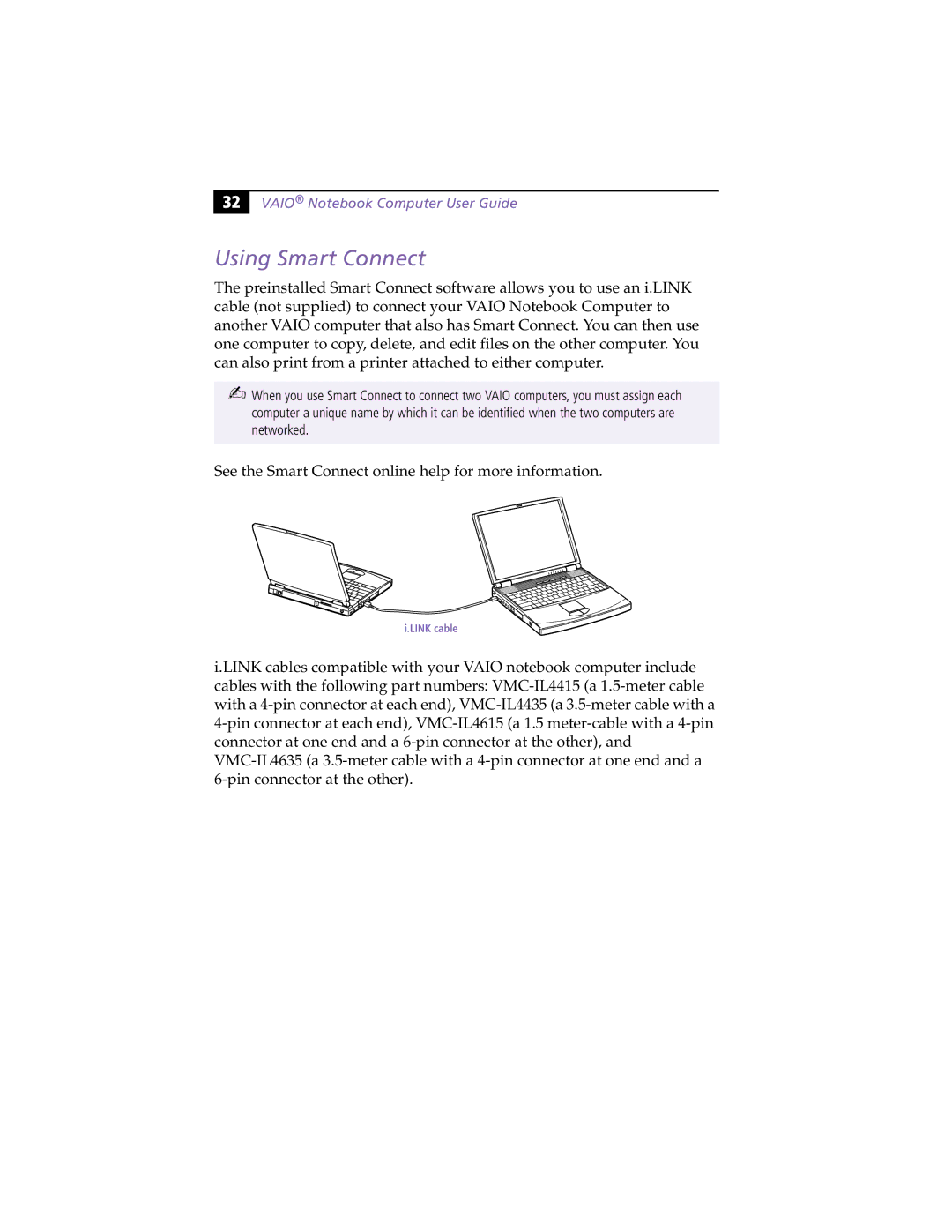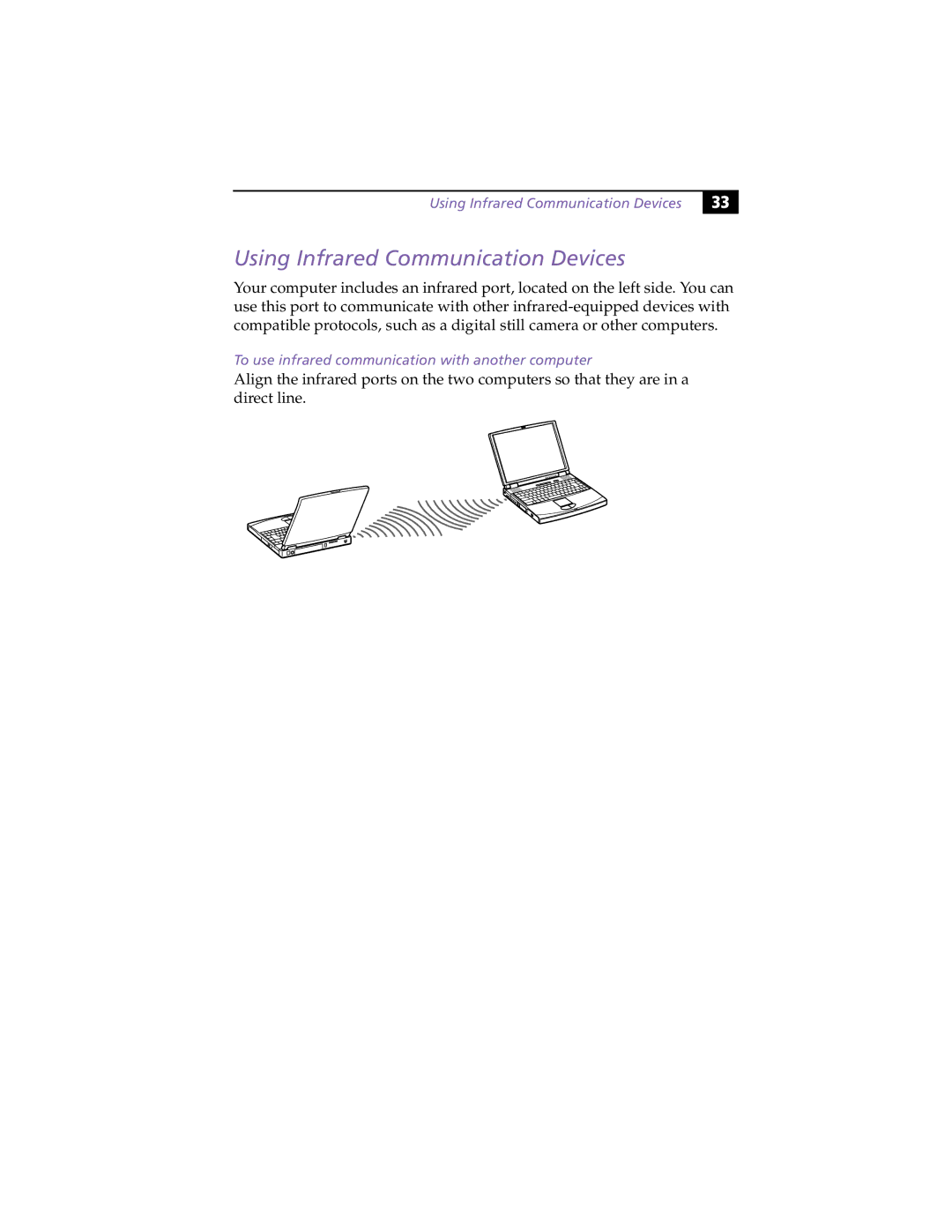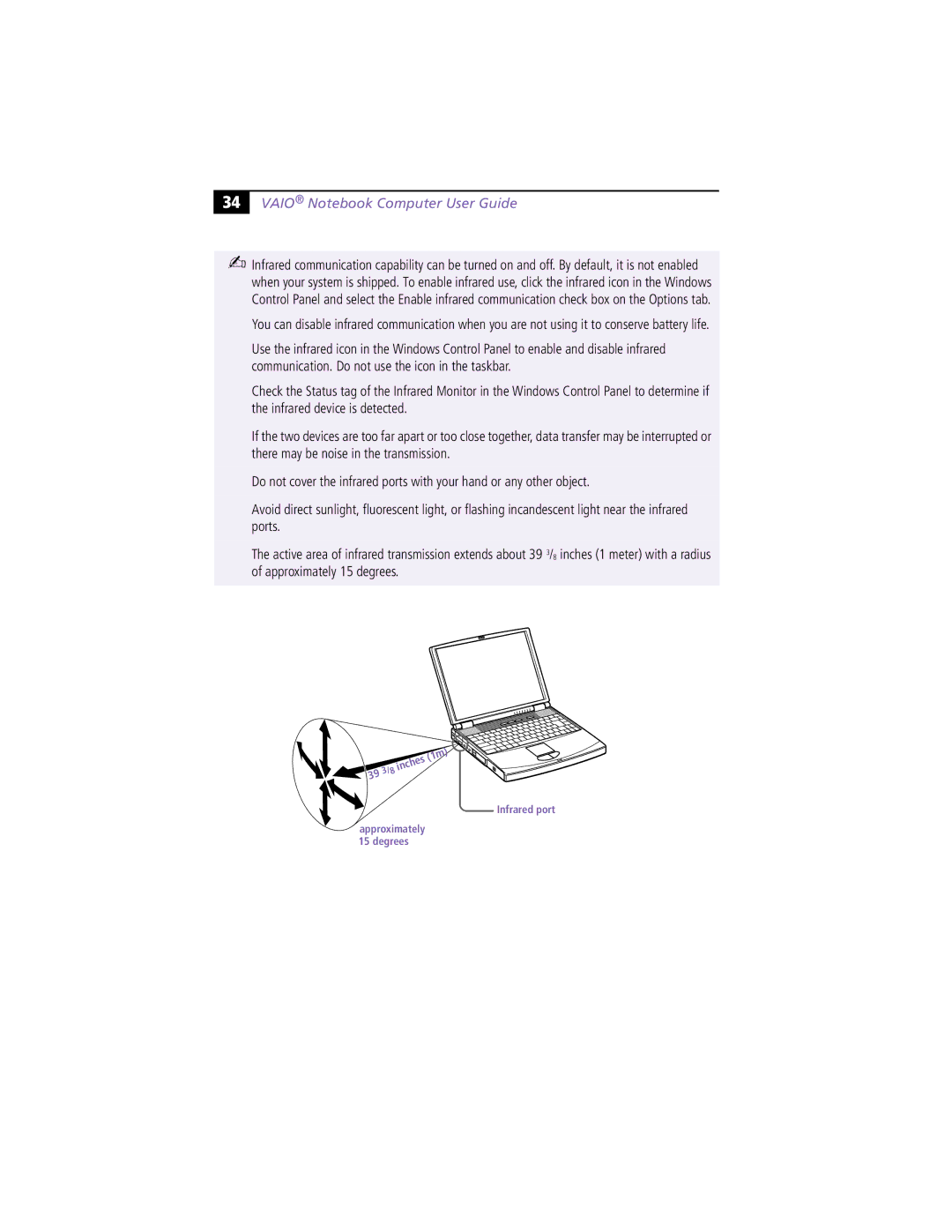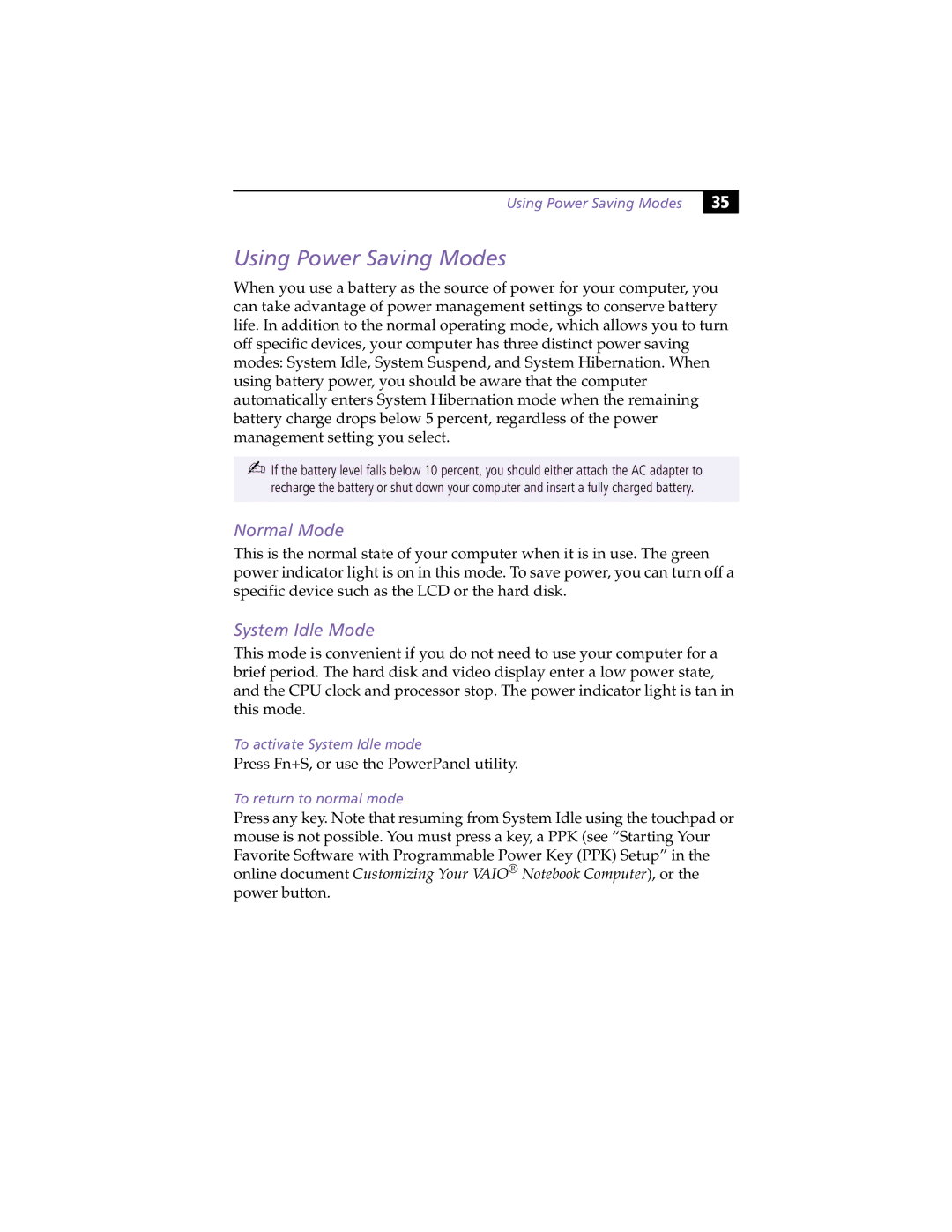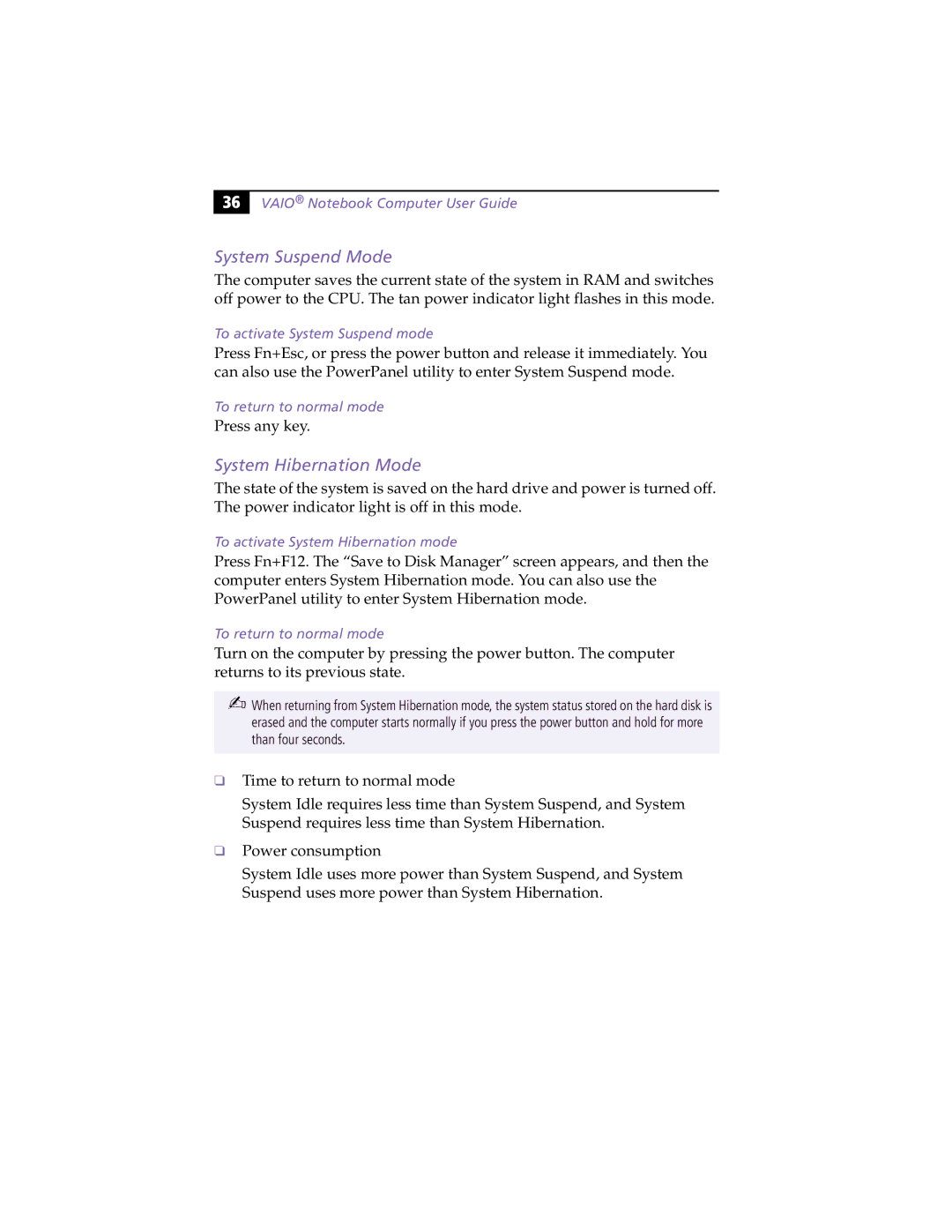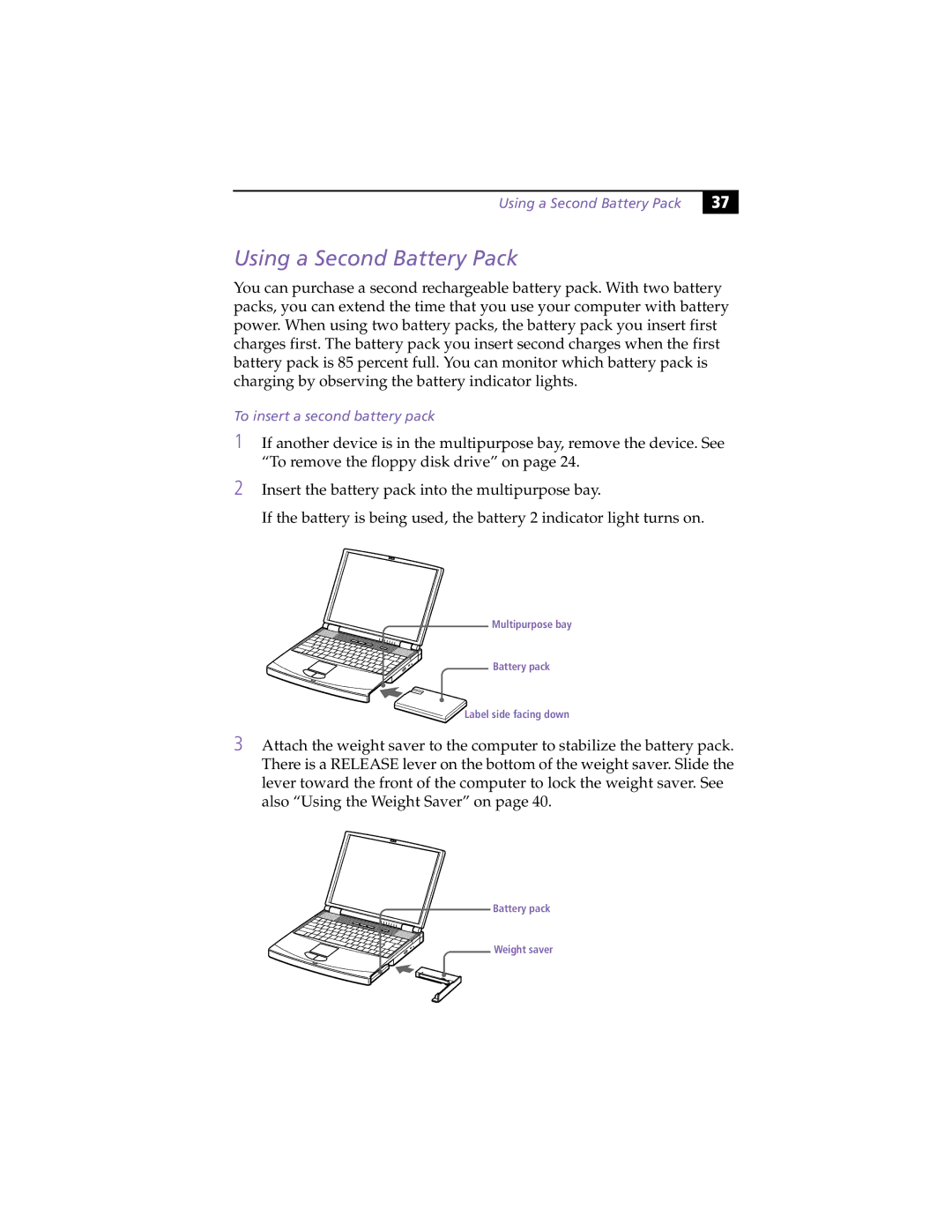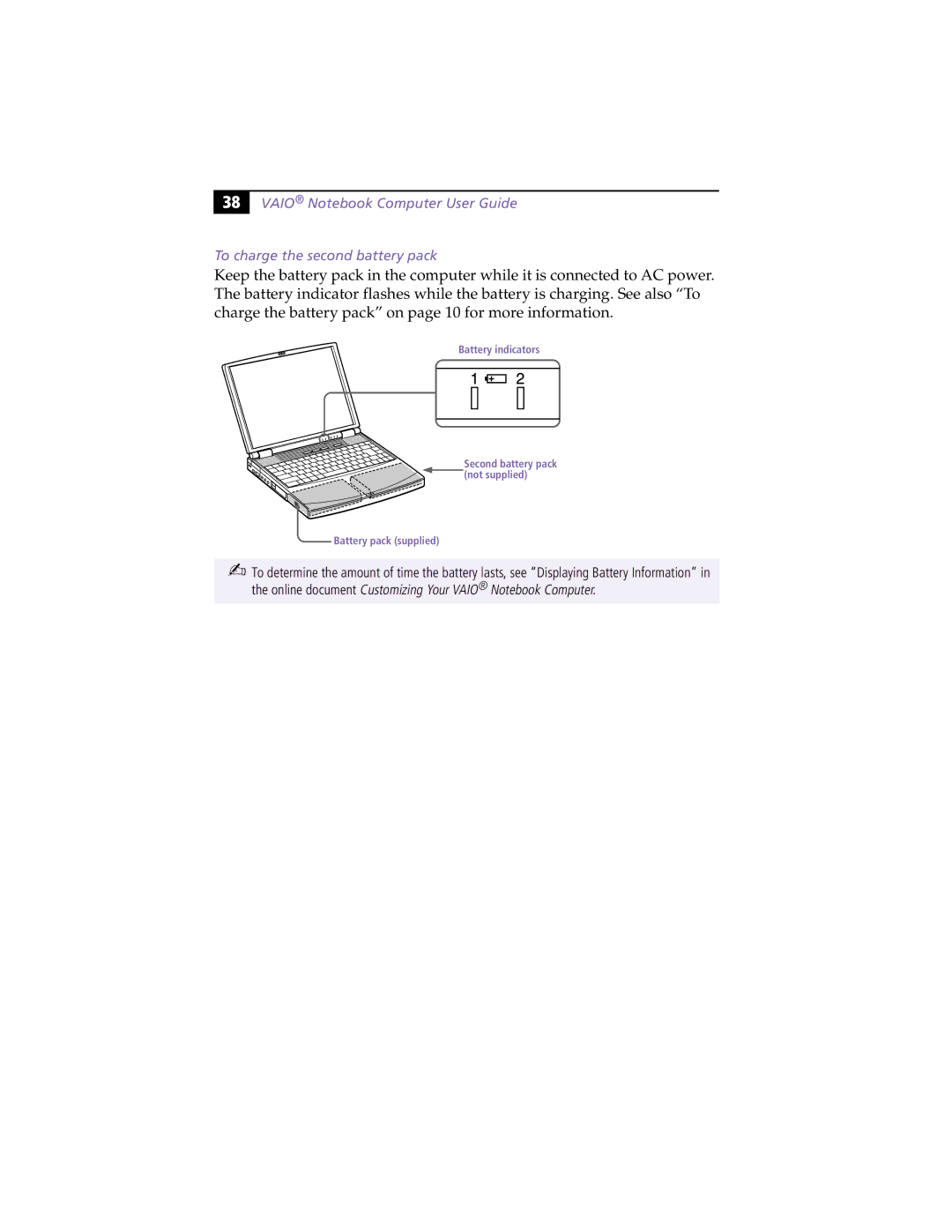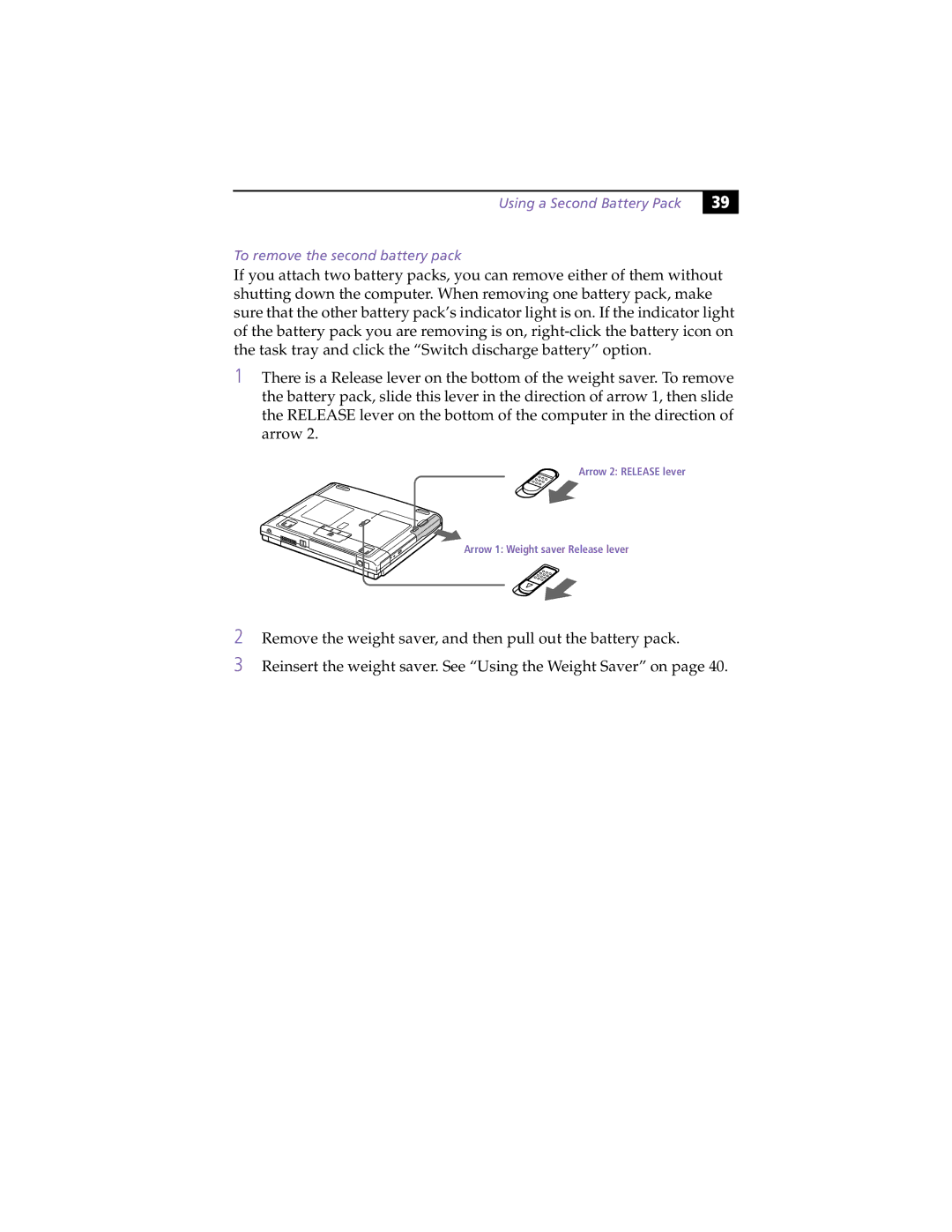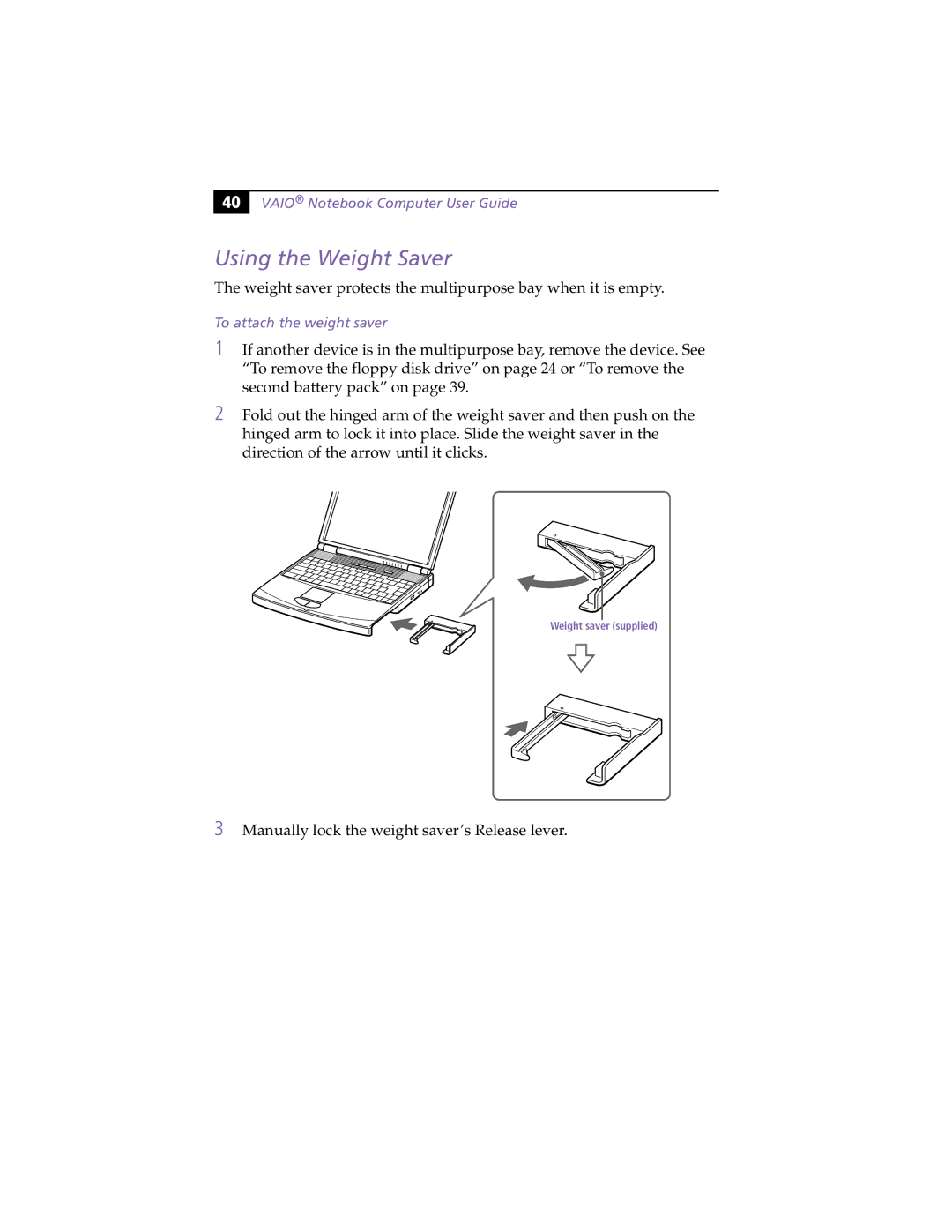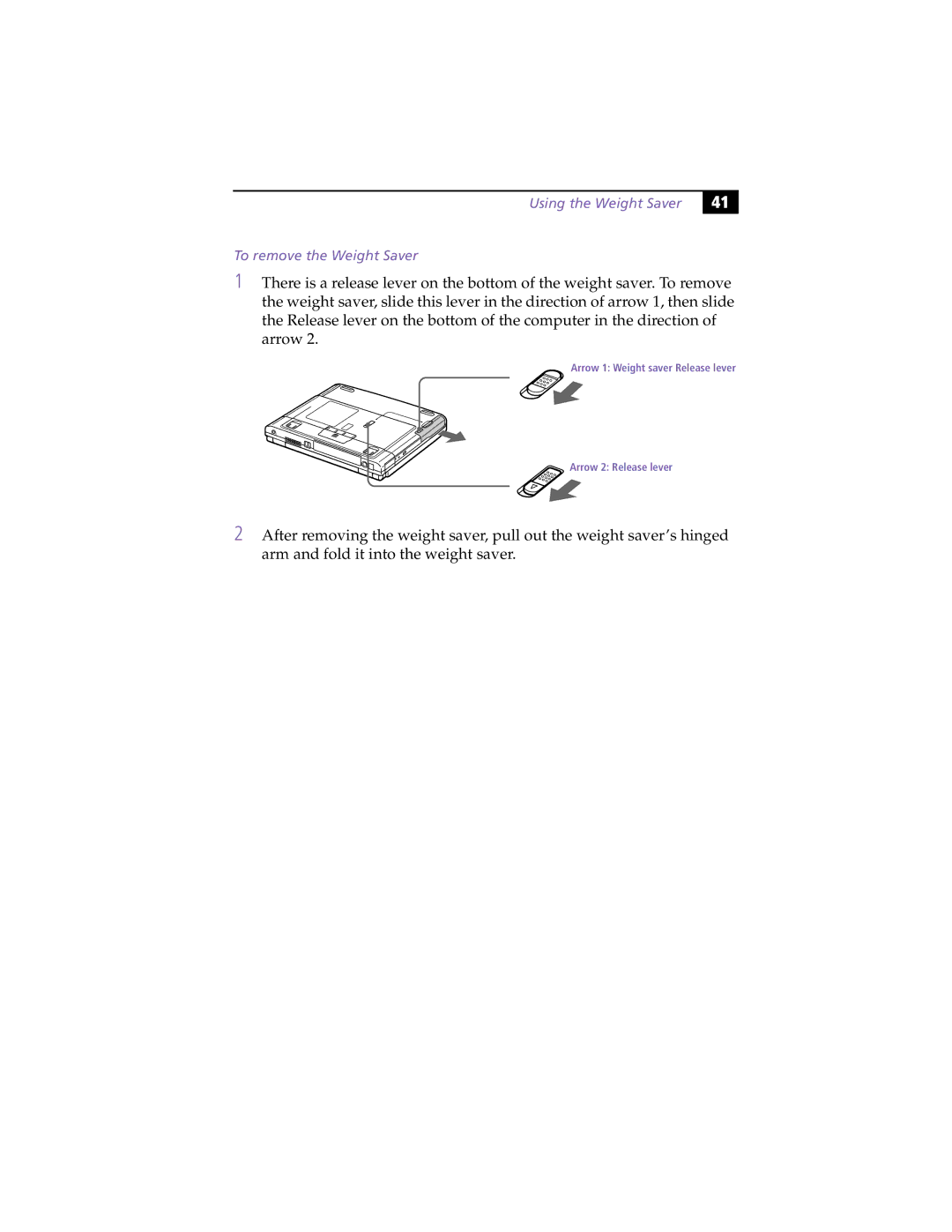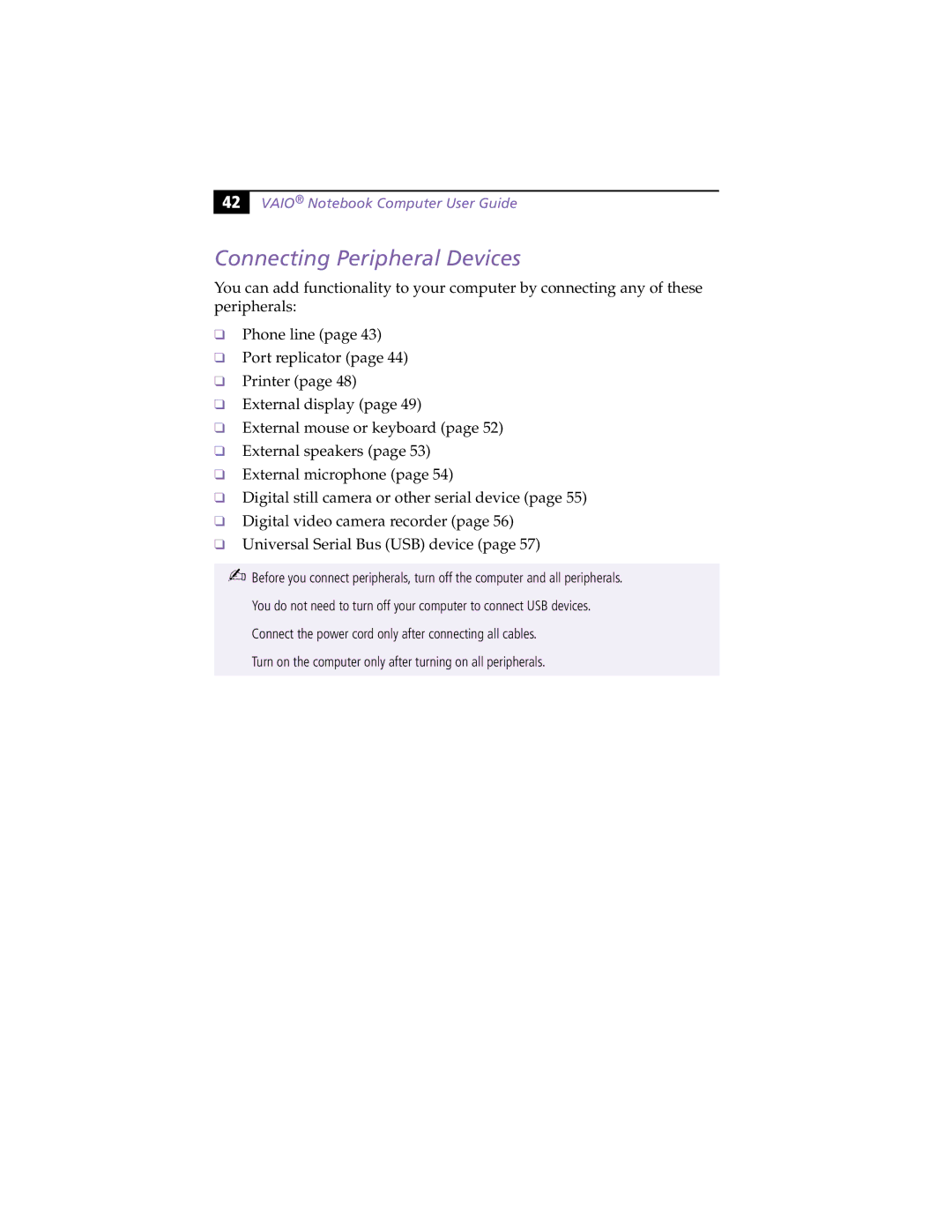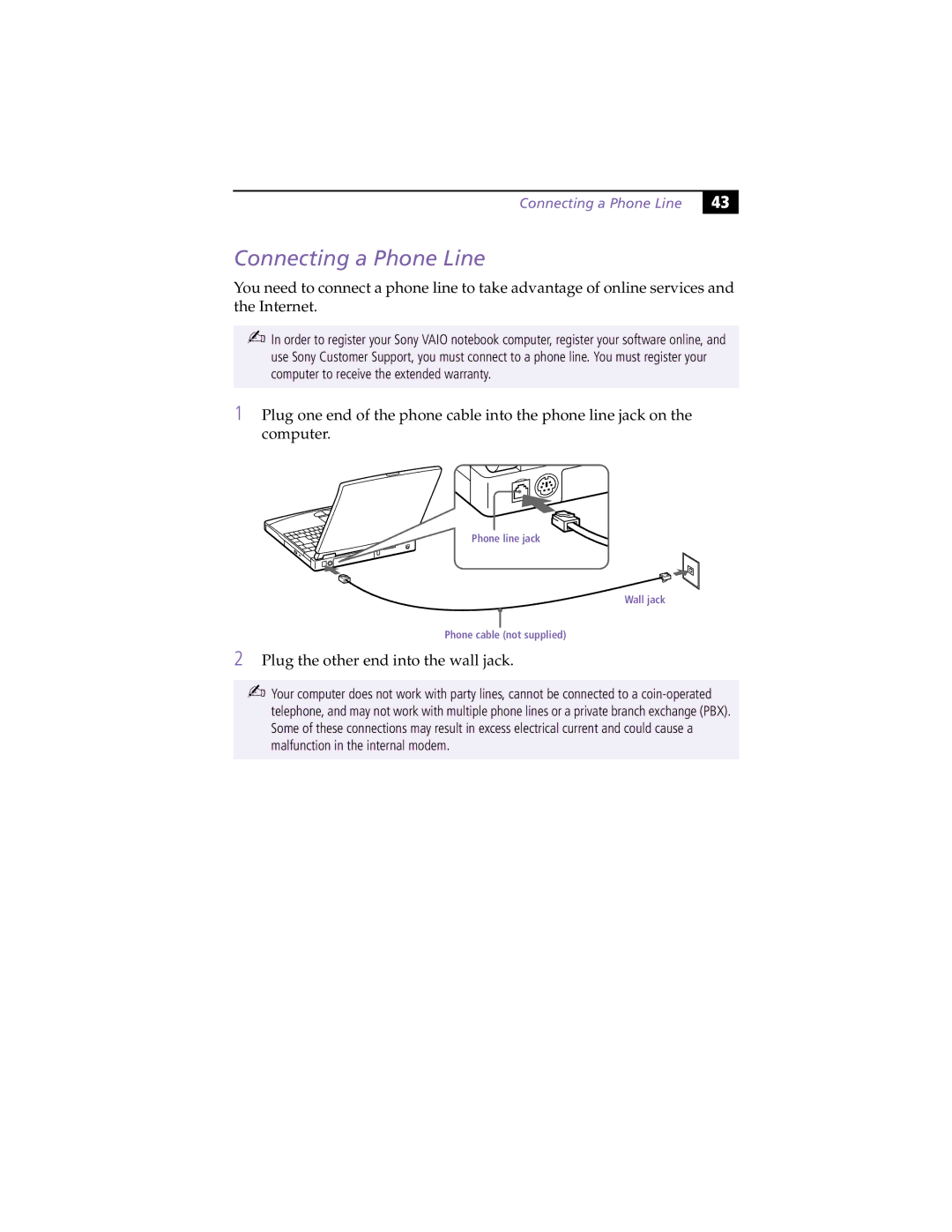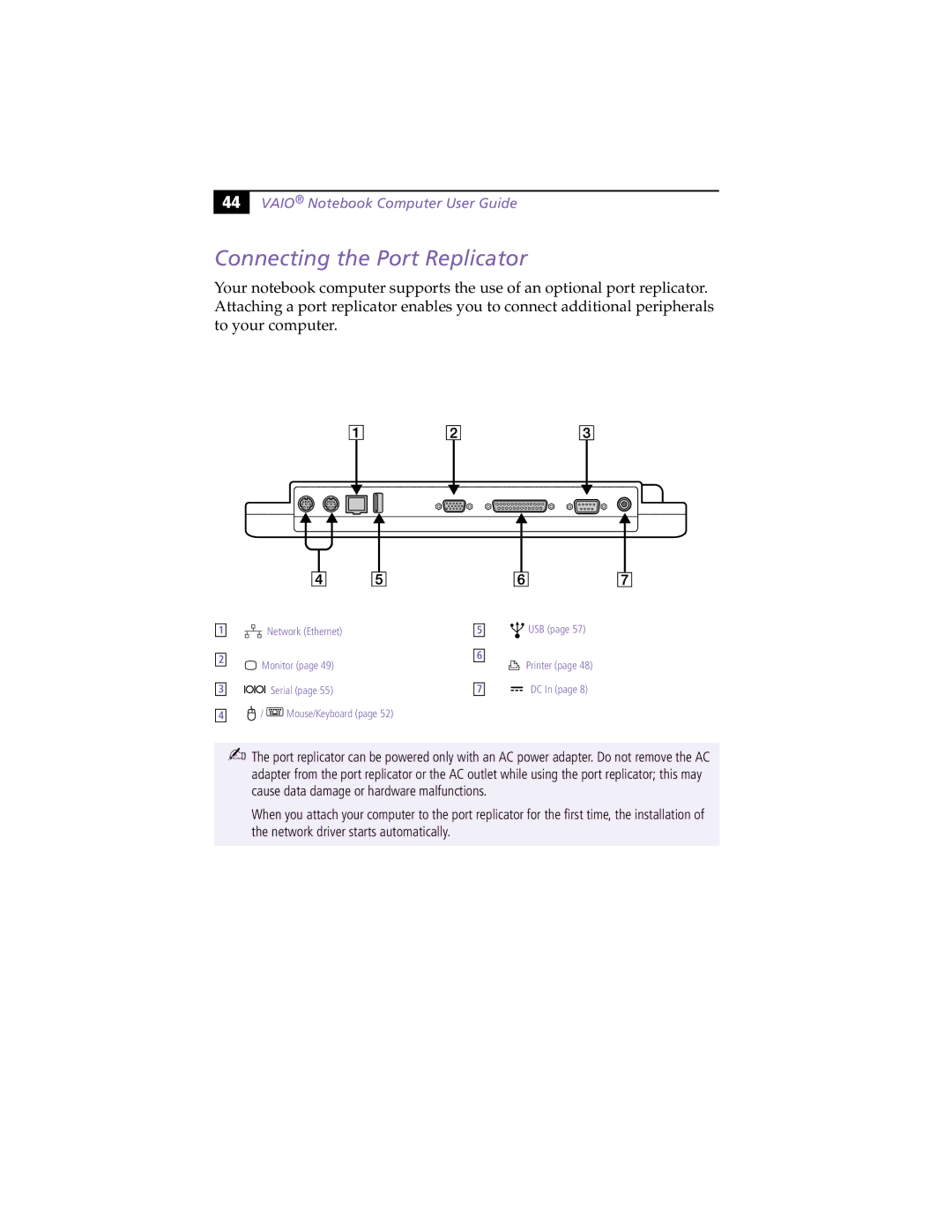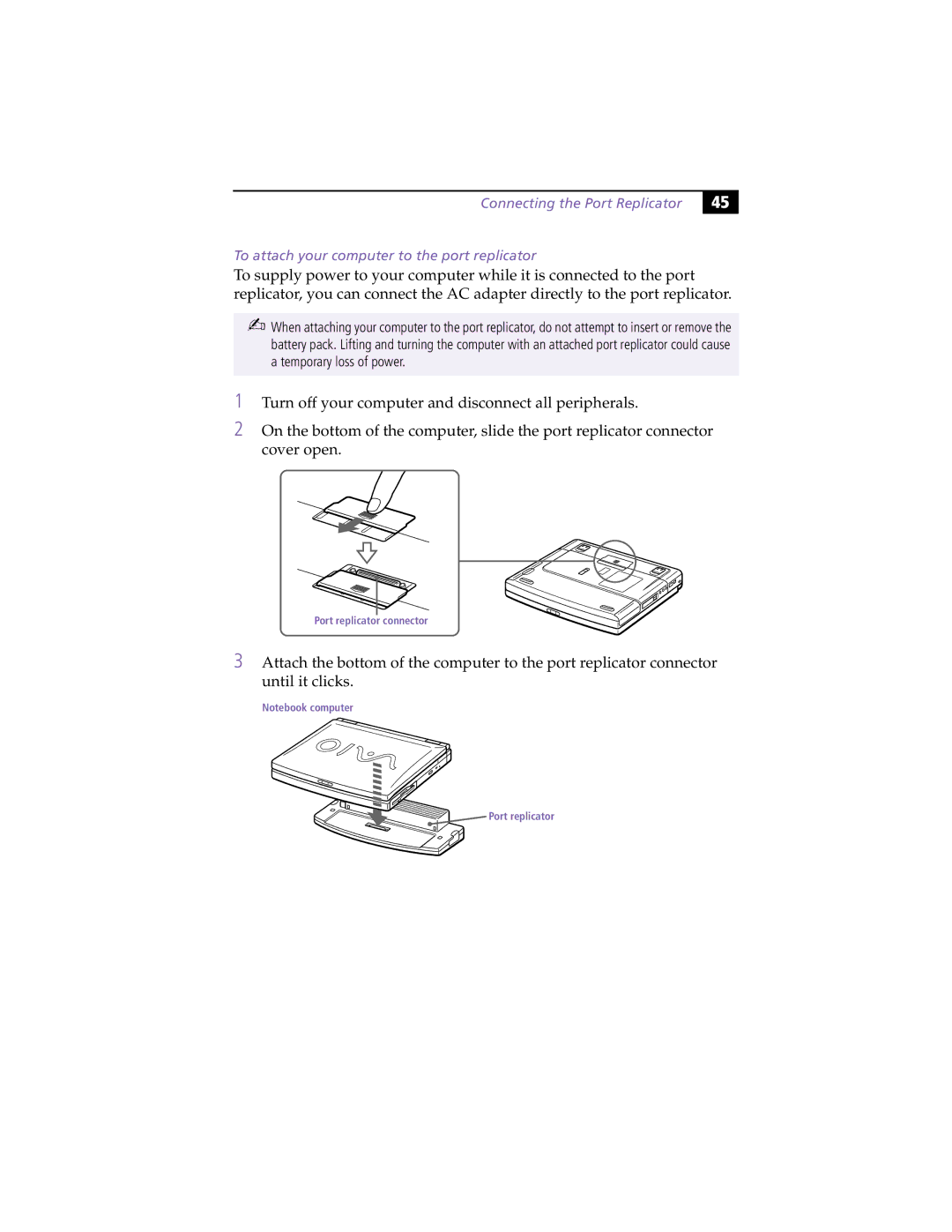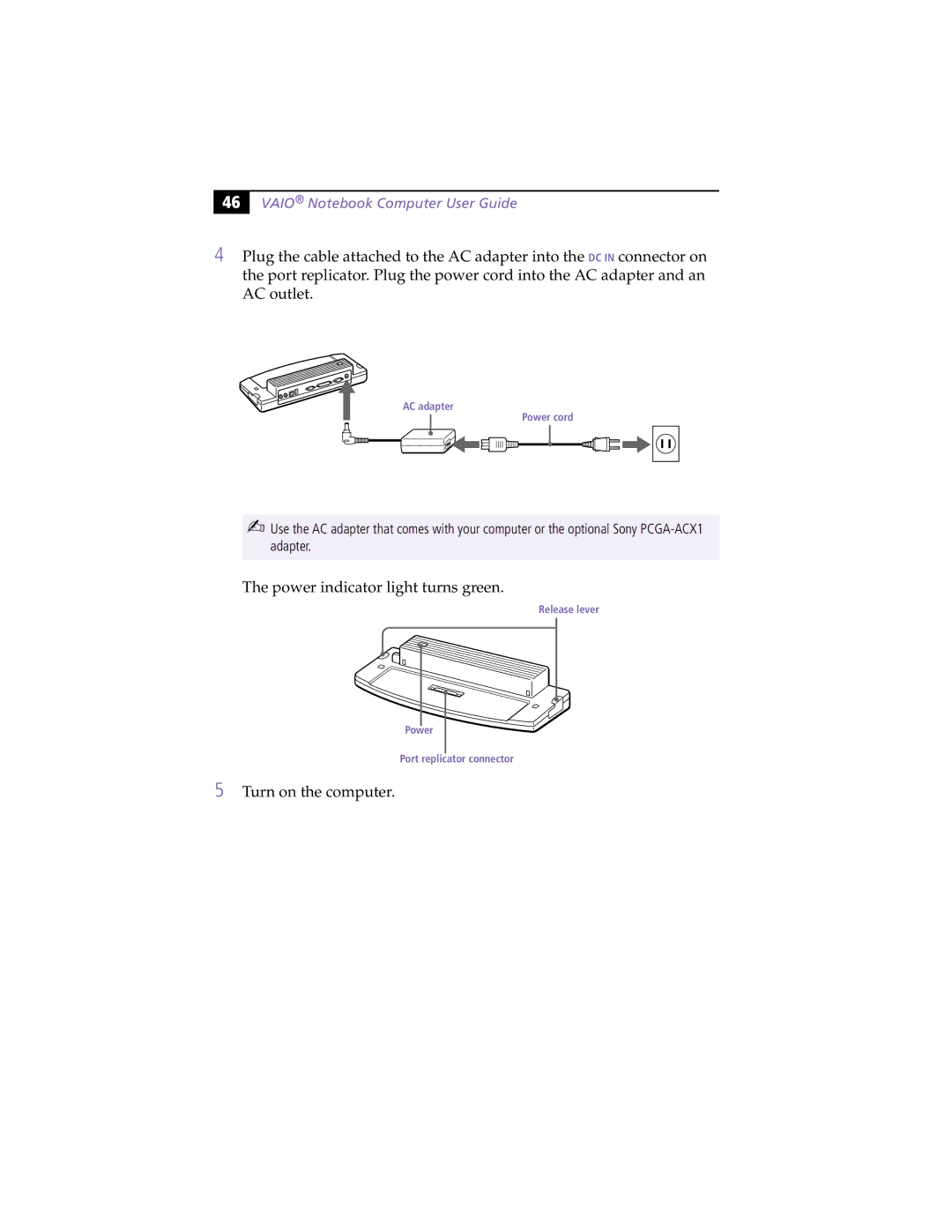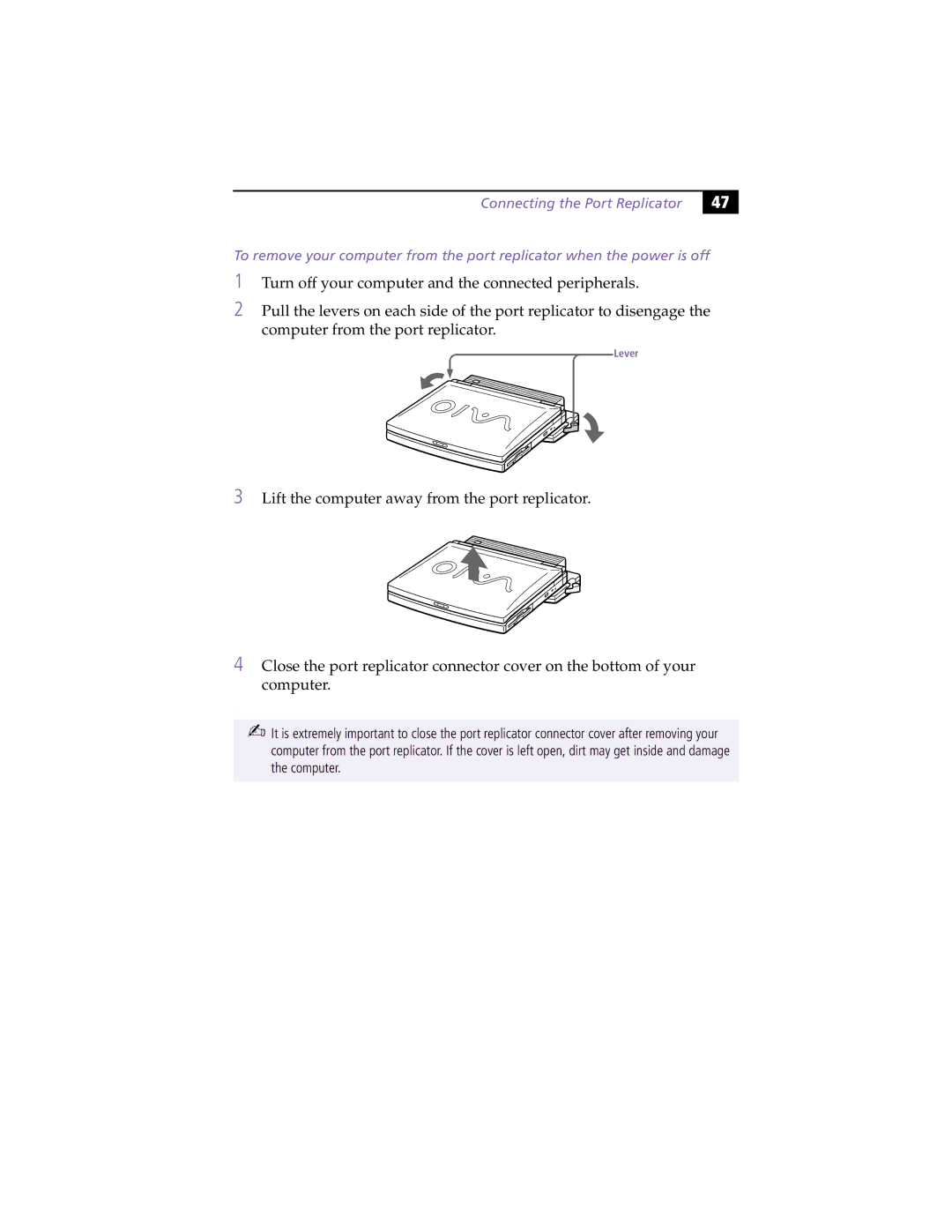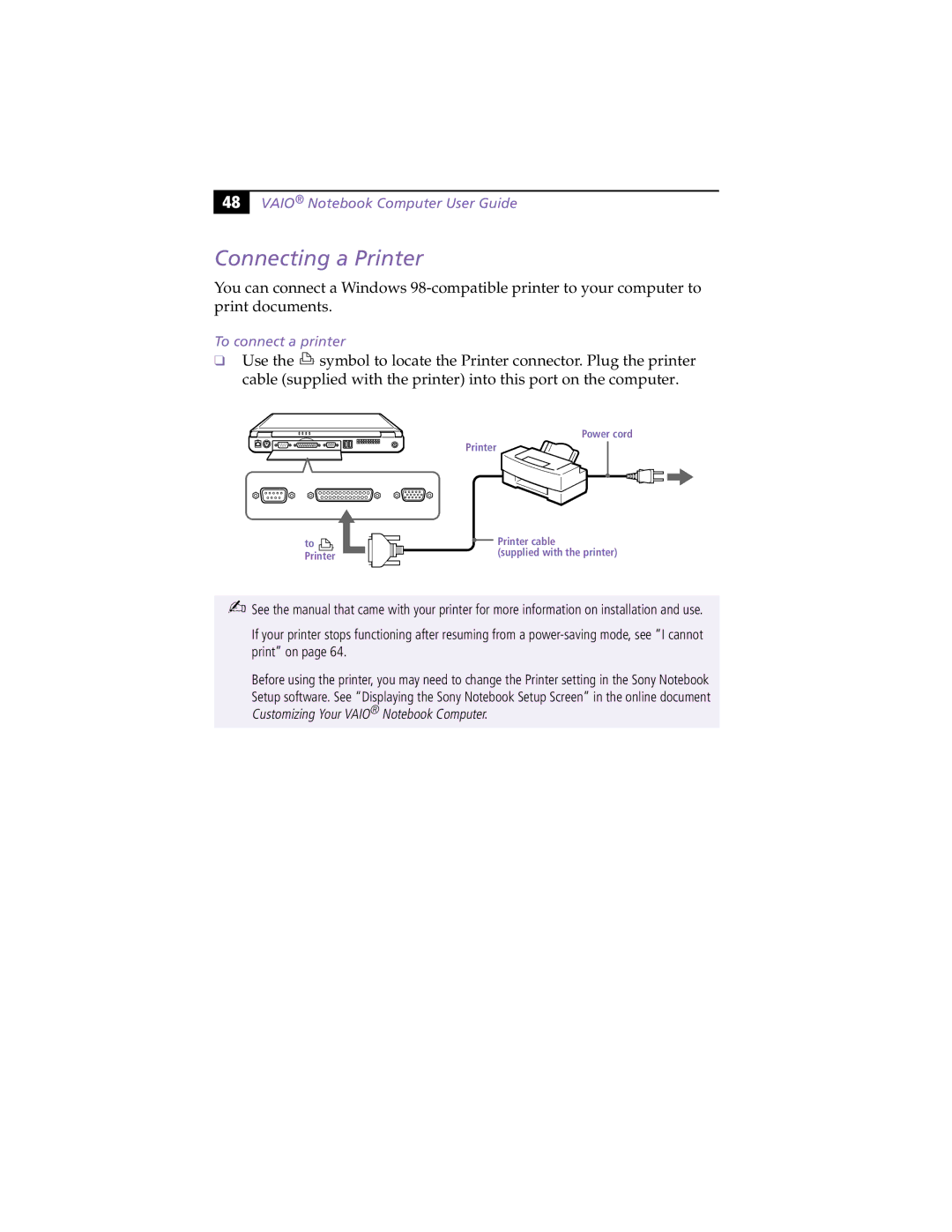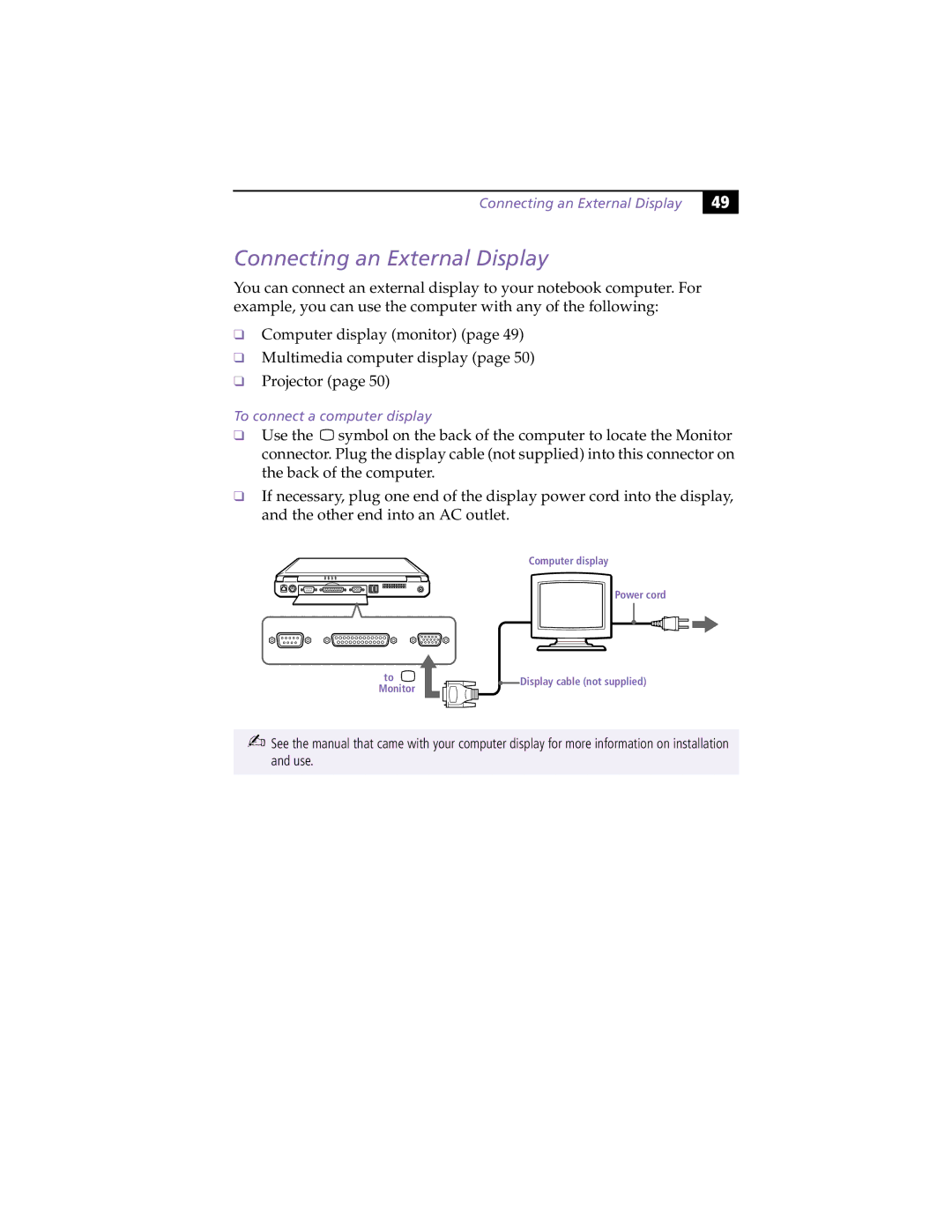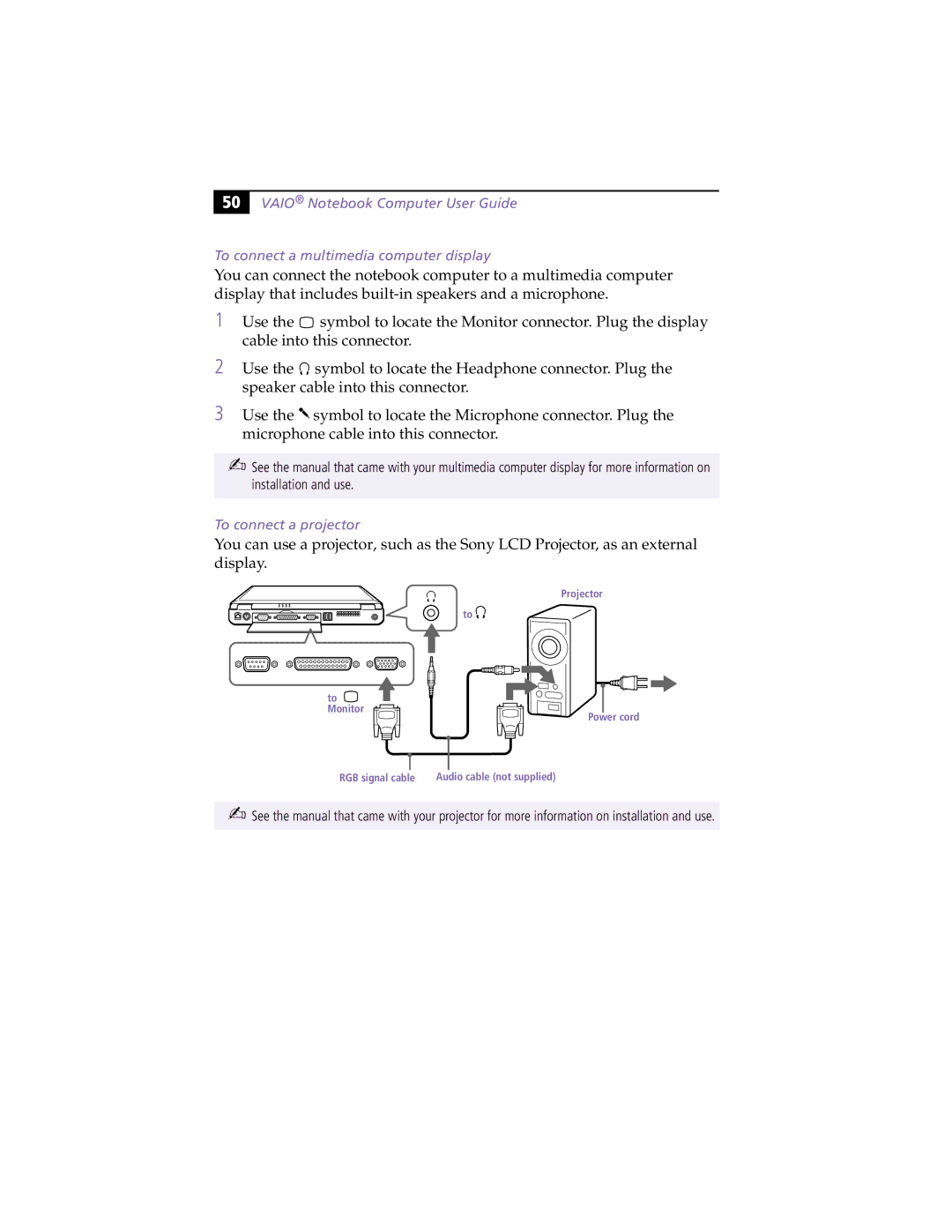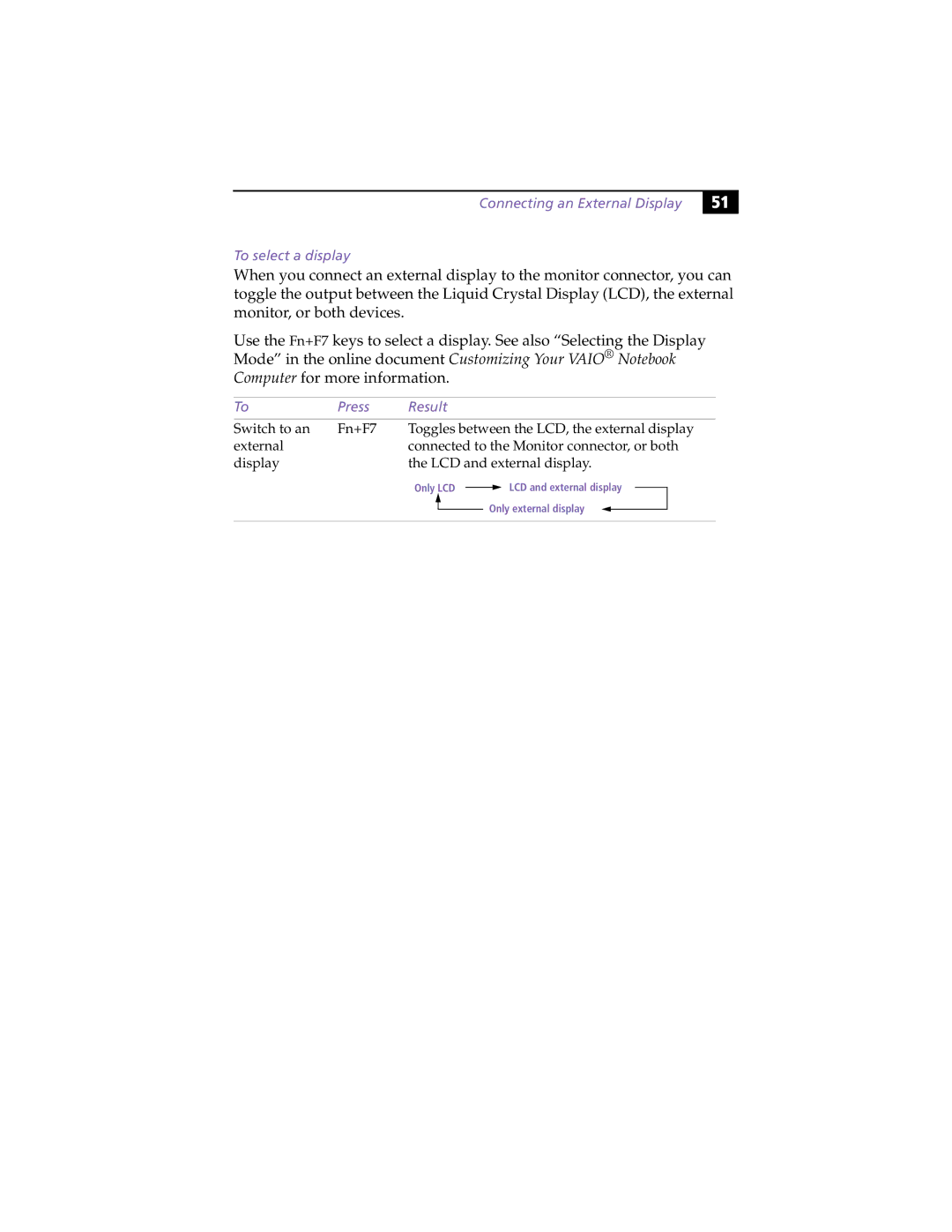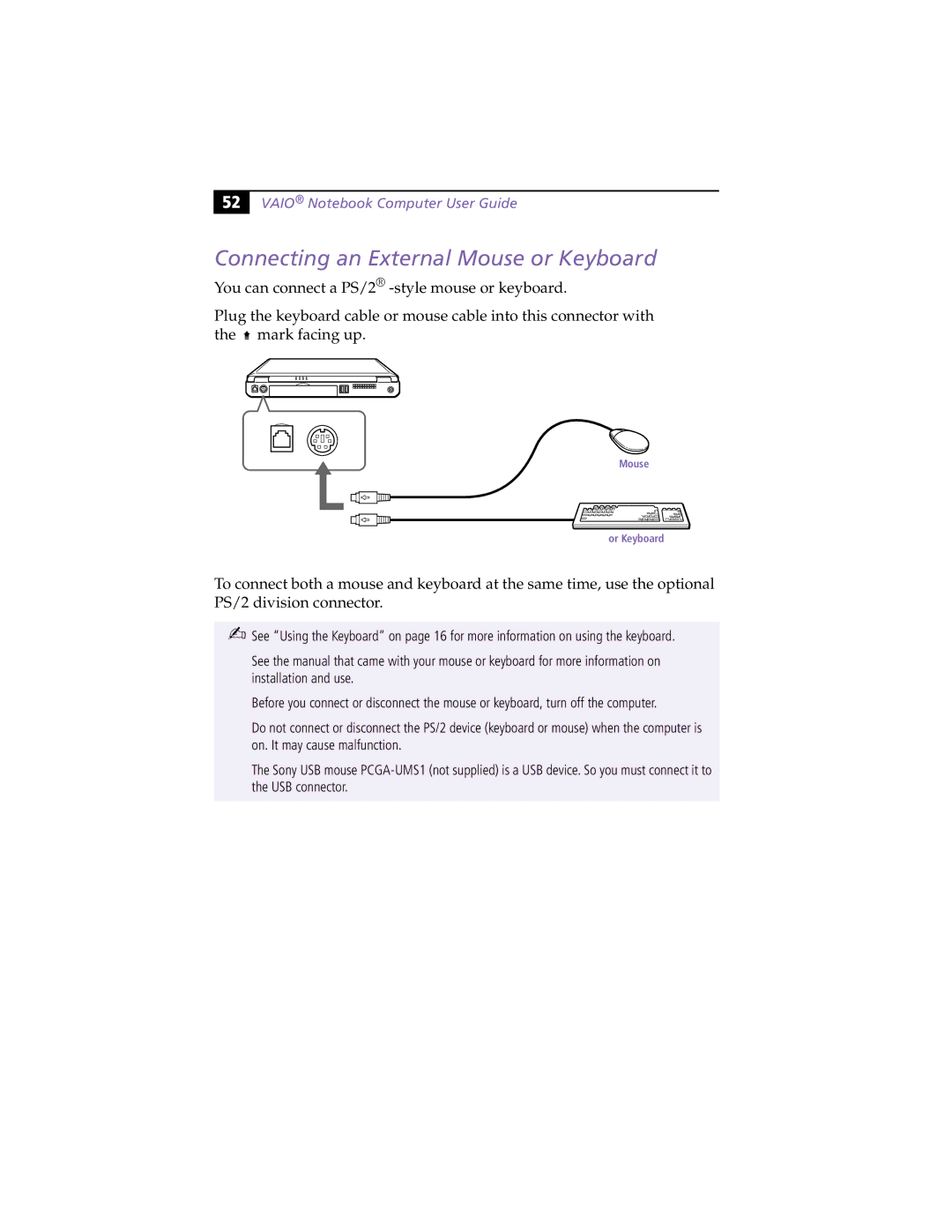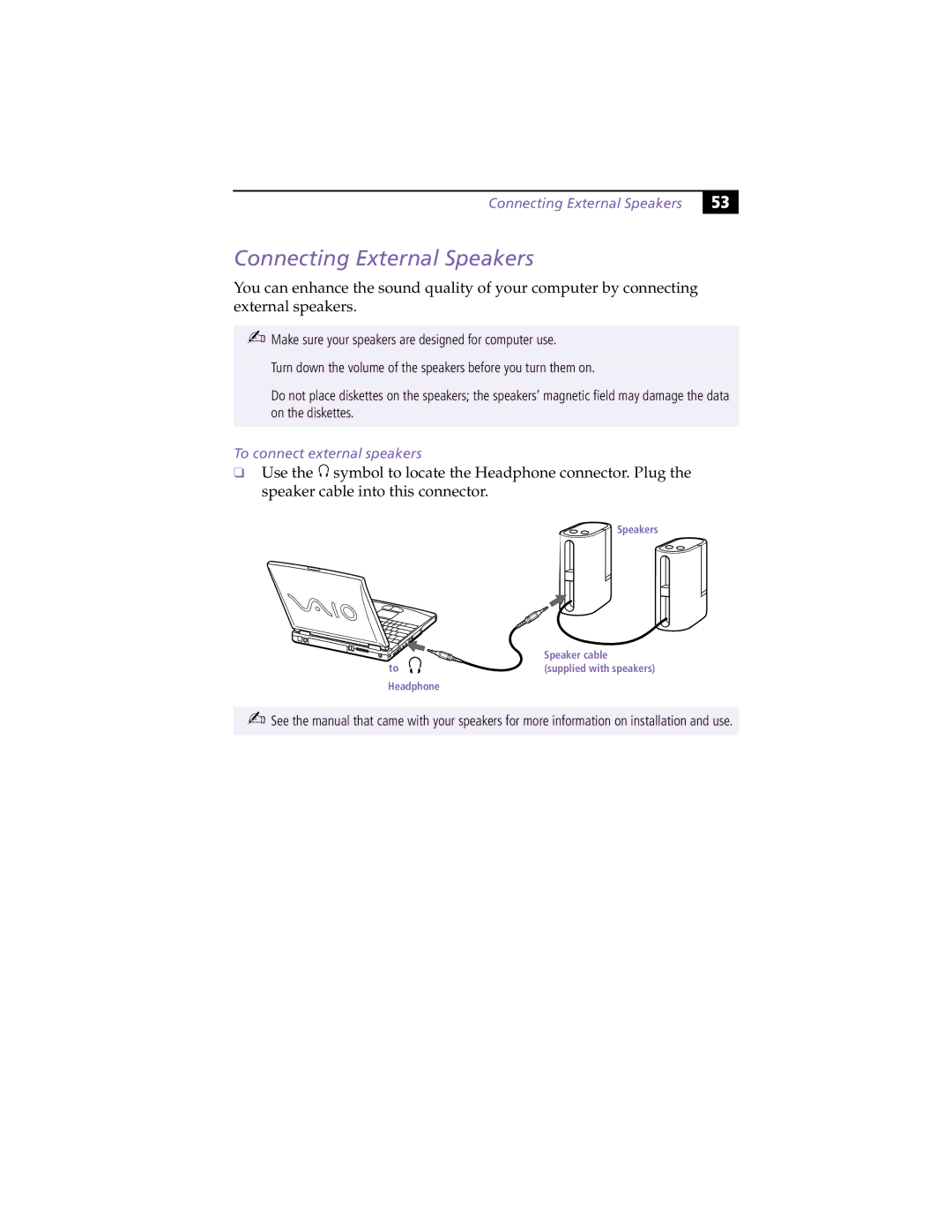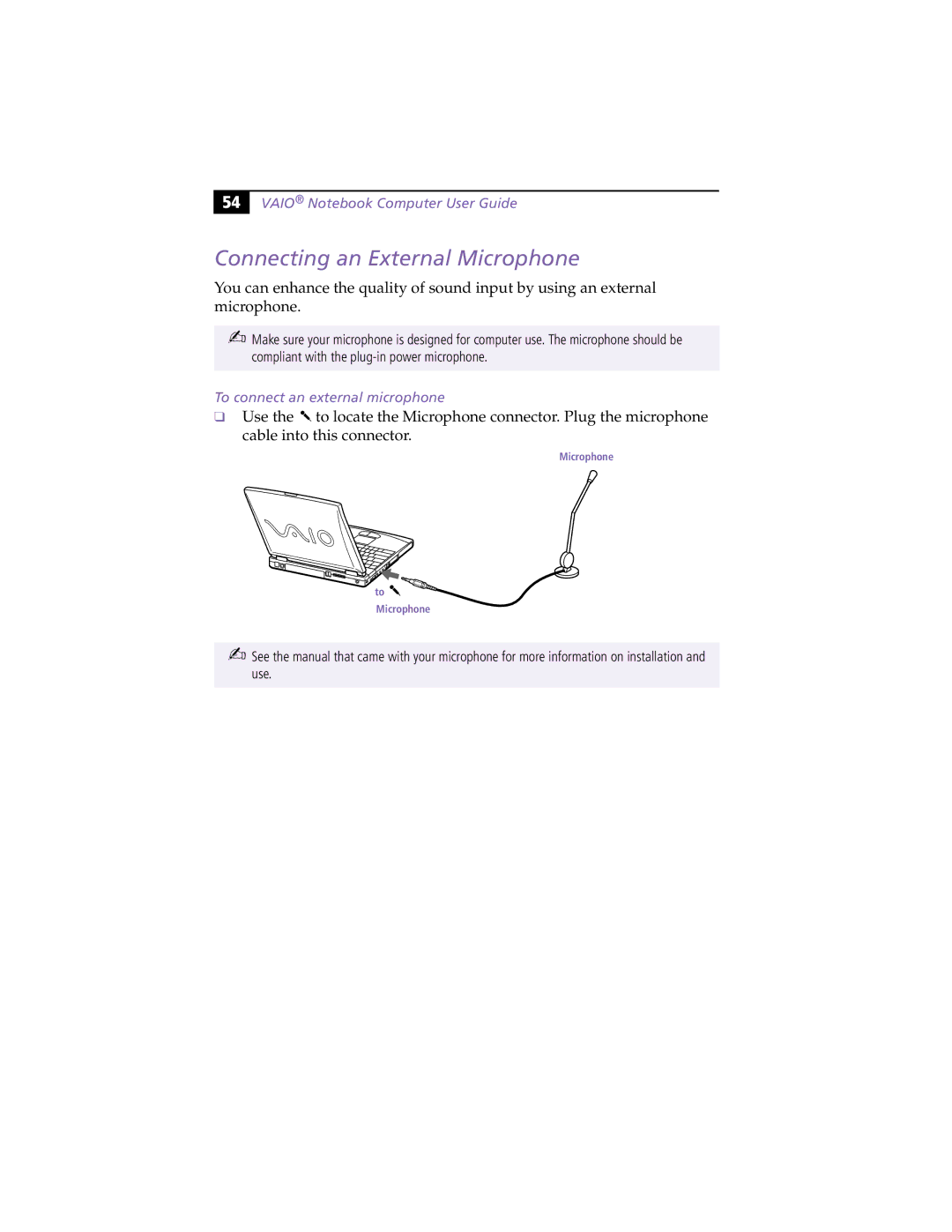Using PC Cards
31 |
To remove a PC card
1Close any applications that are using the PC card.
2Click the PC card icon in the taskbar and close the card window.
3Pull the PC card release button up and press it in toward the computer.
4Gently grasp the card and pull it out.
5Insert the PC card slot protector back into the empty slot.