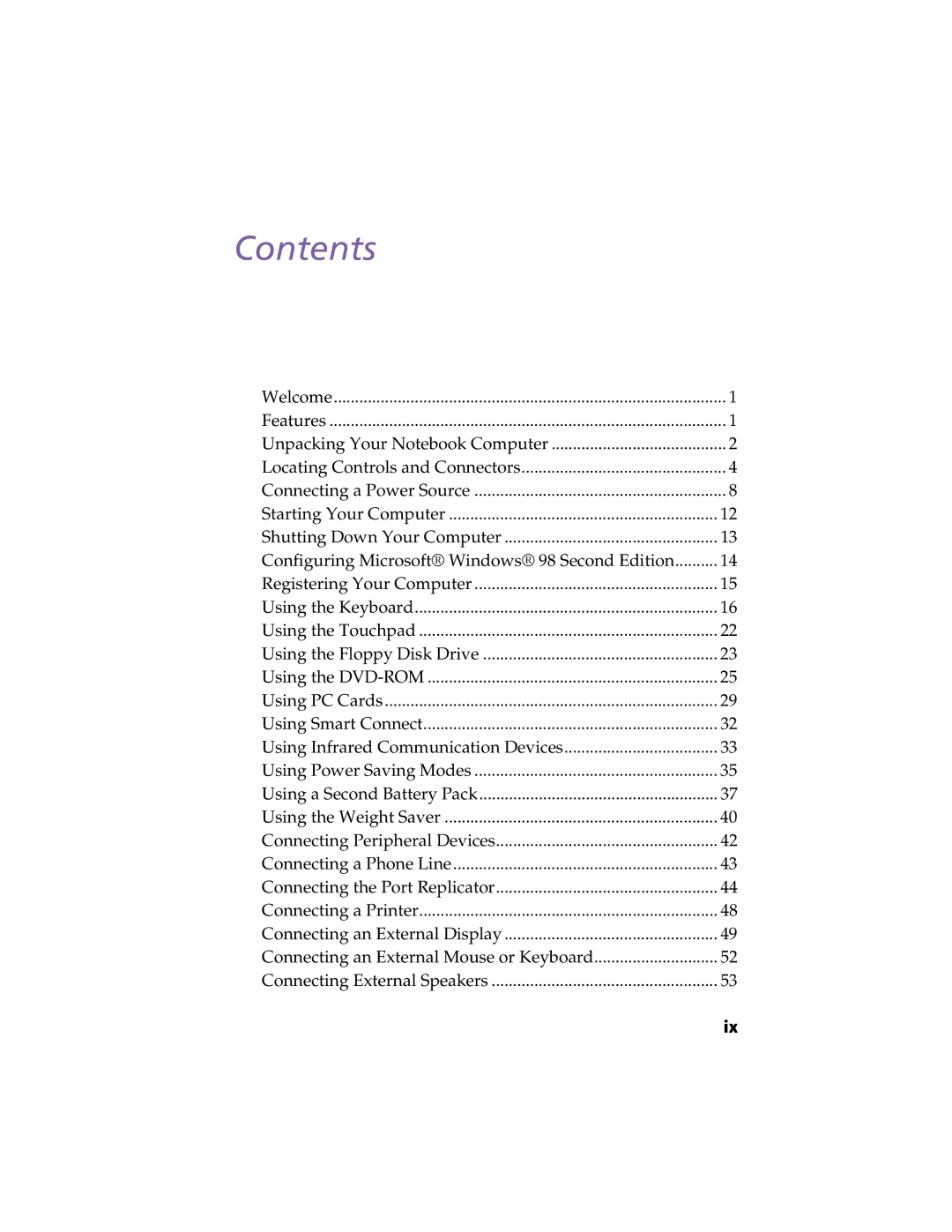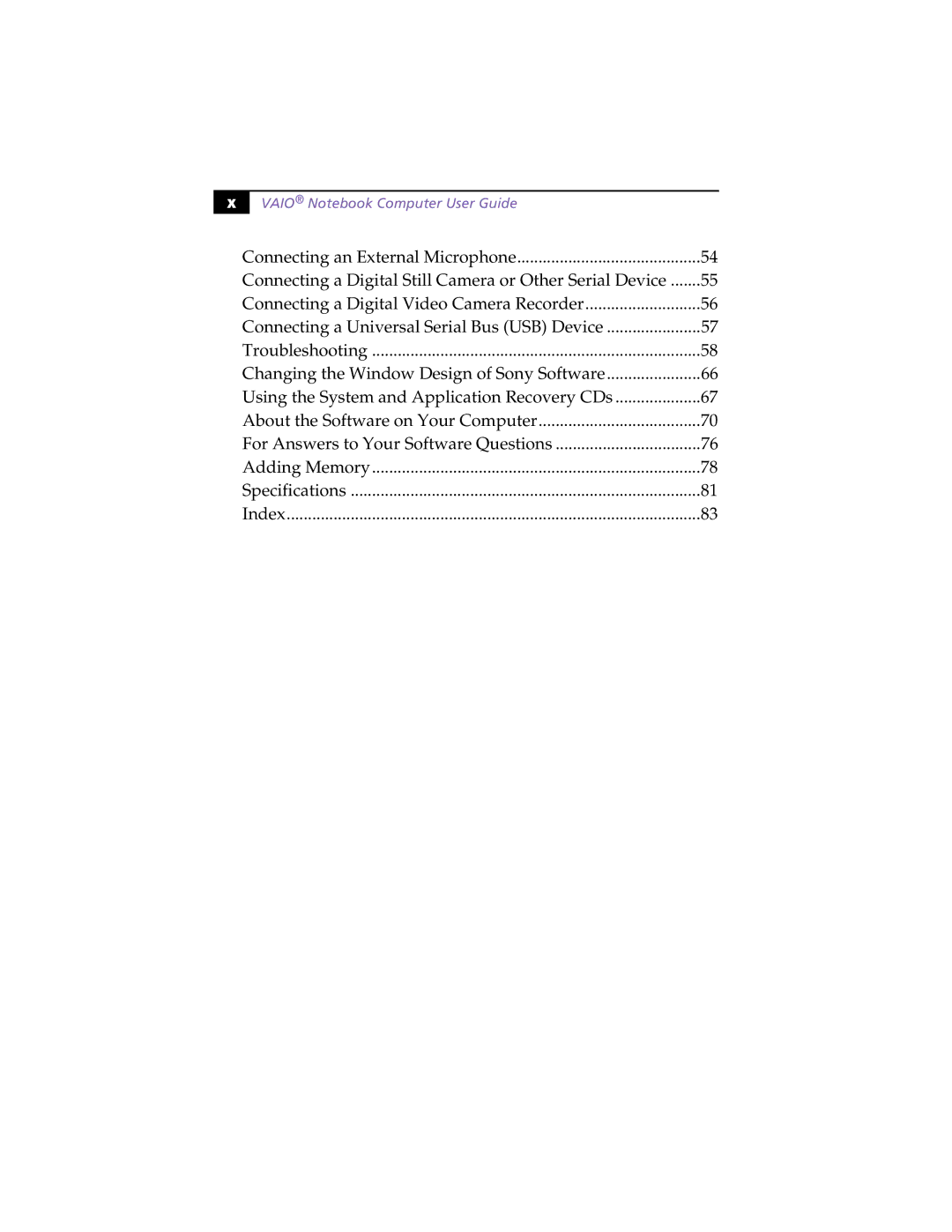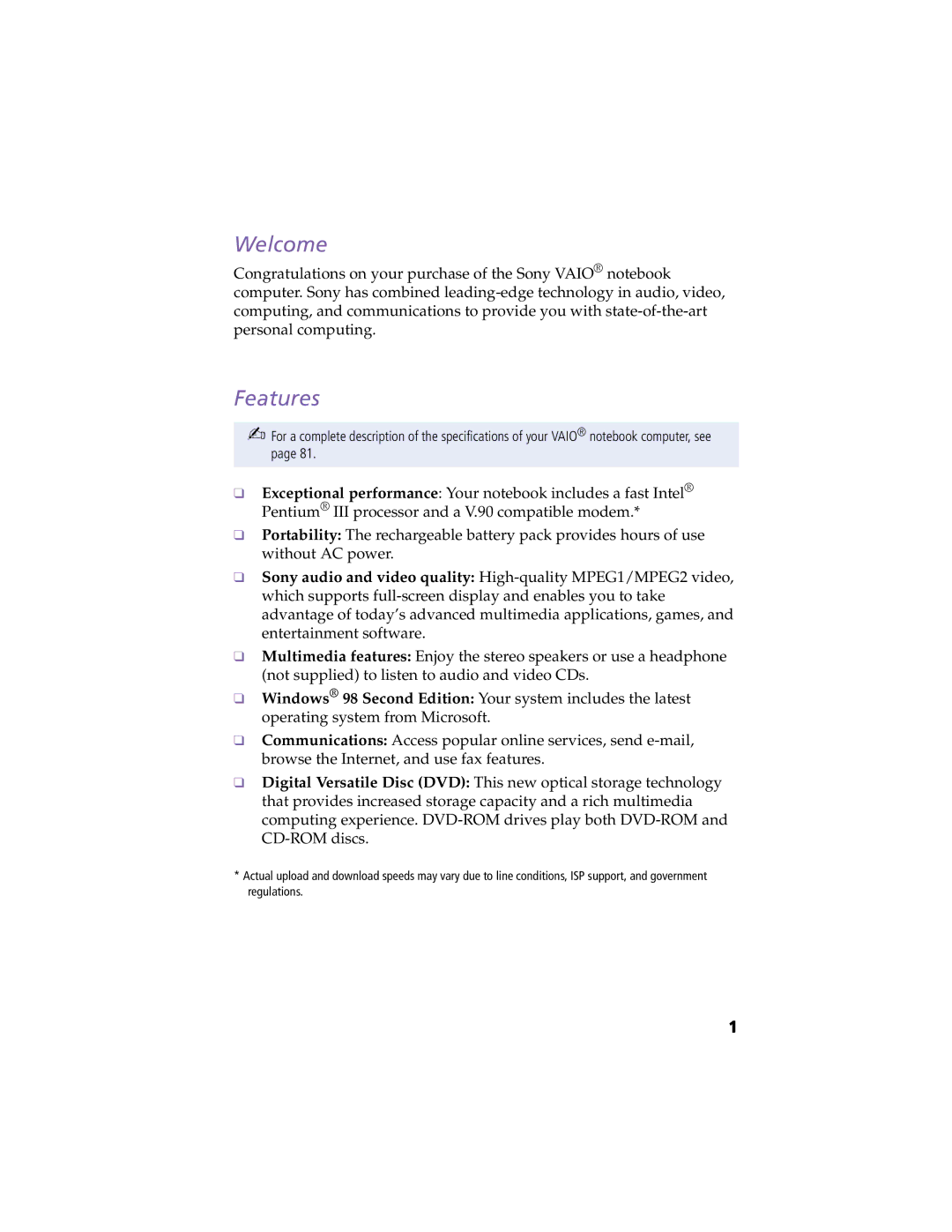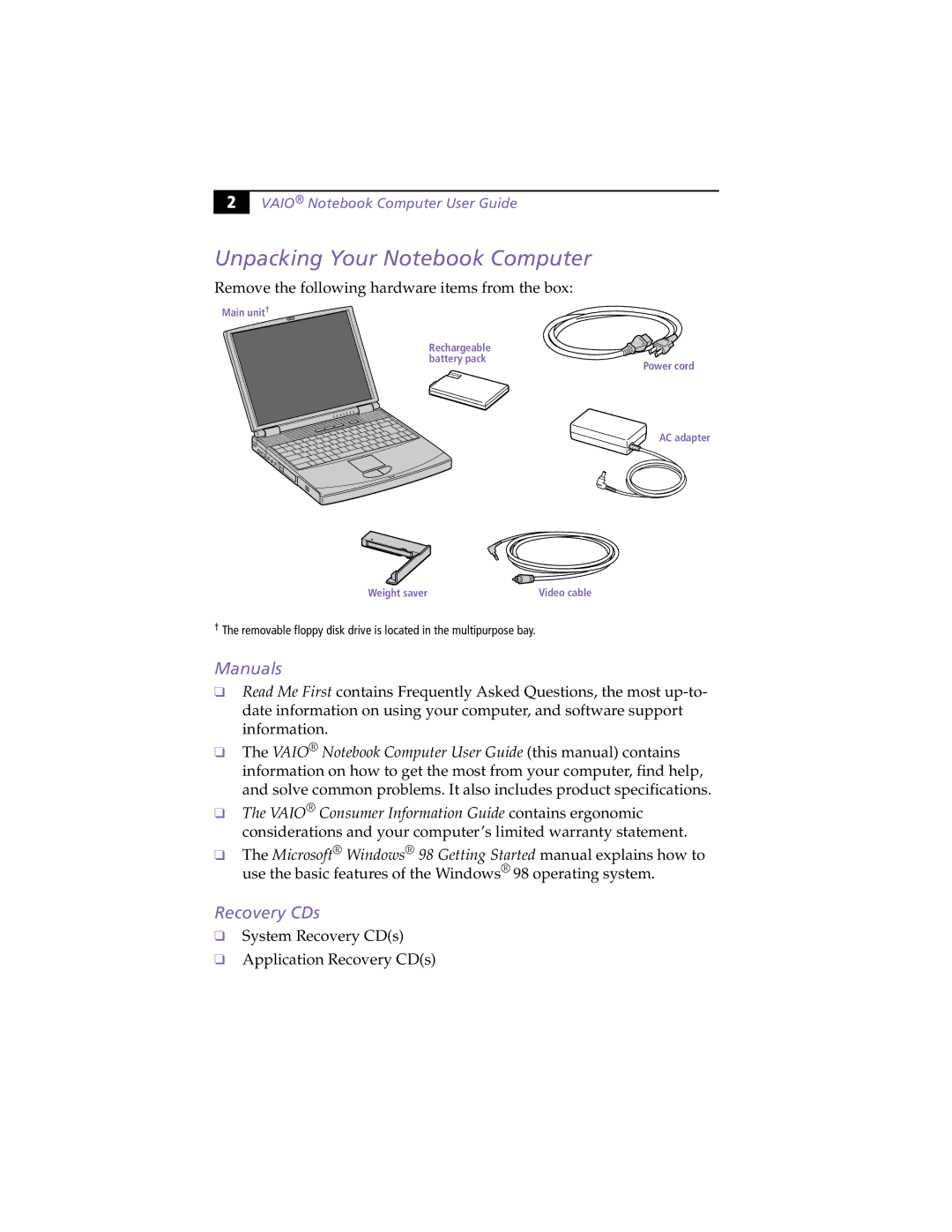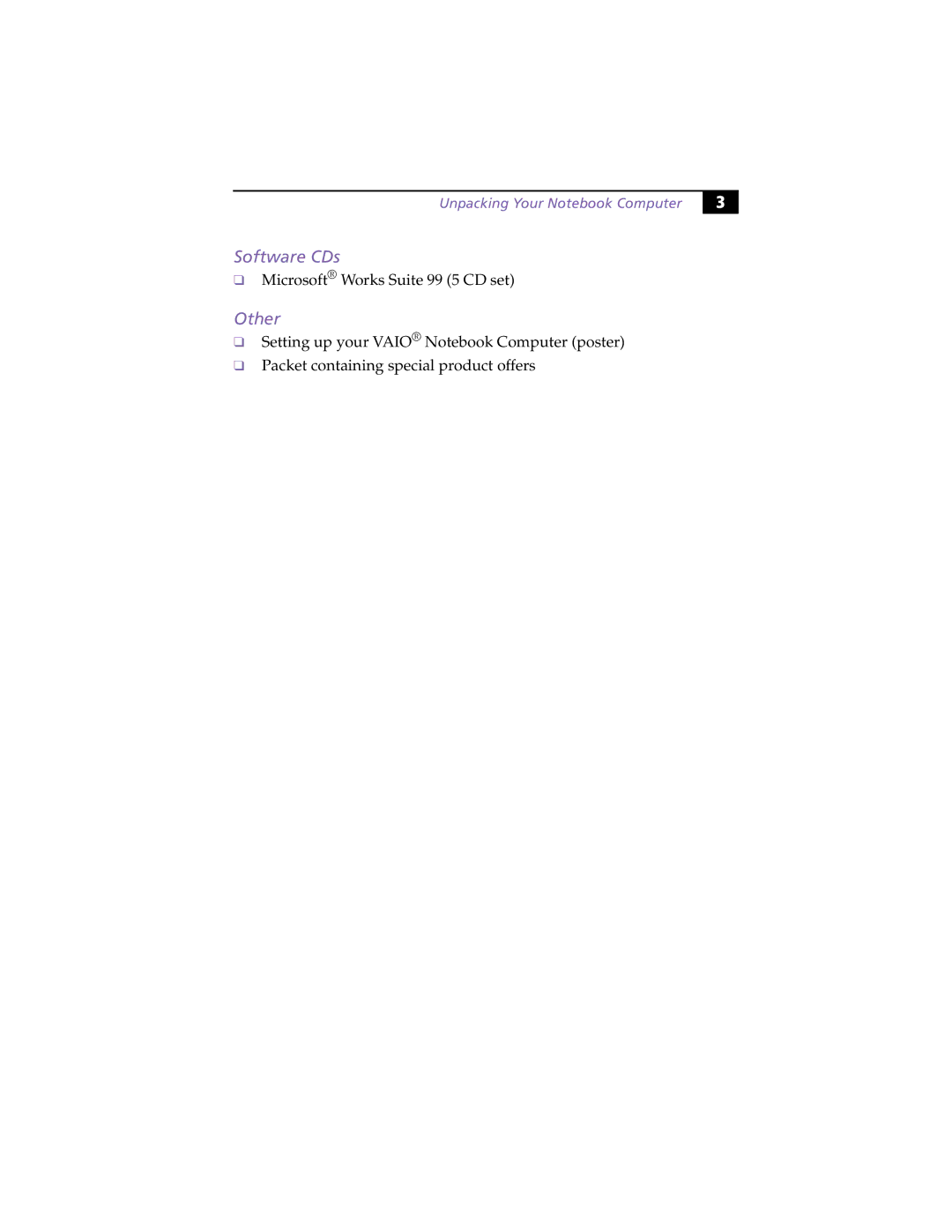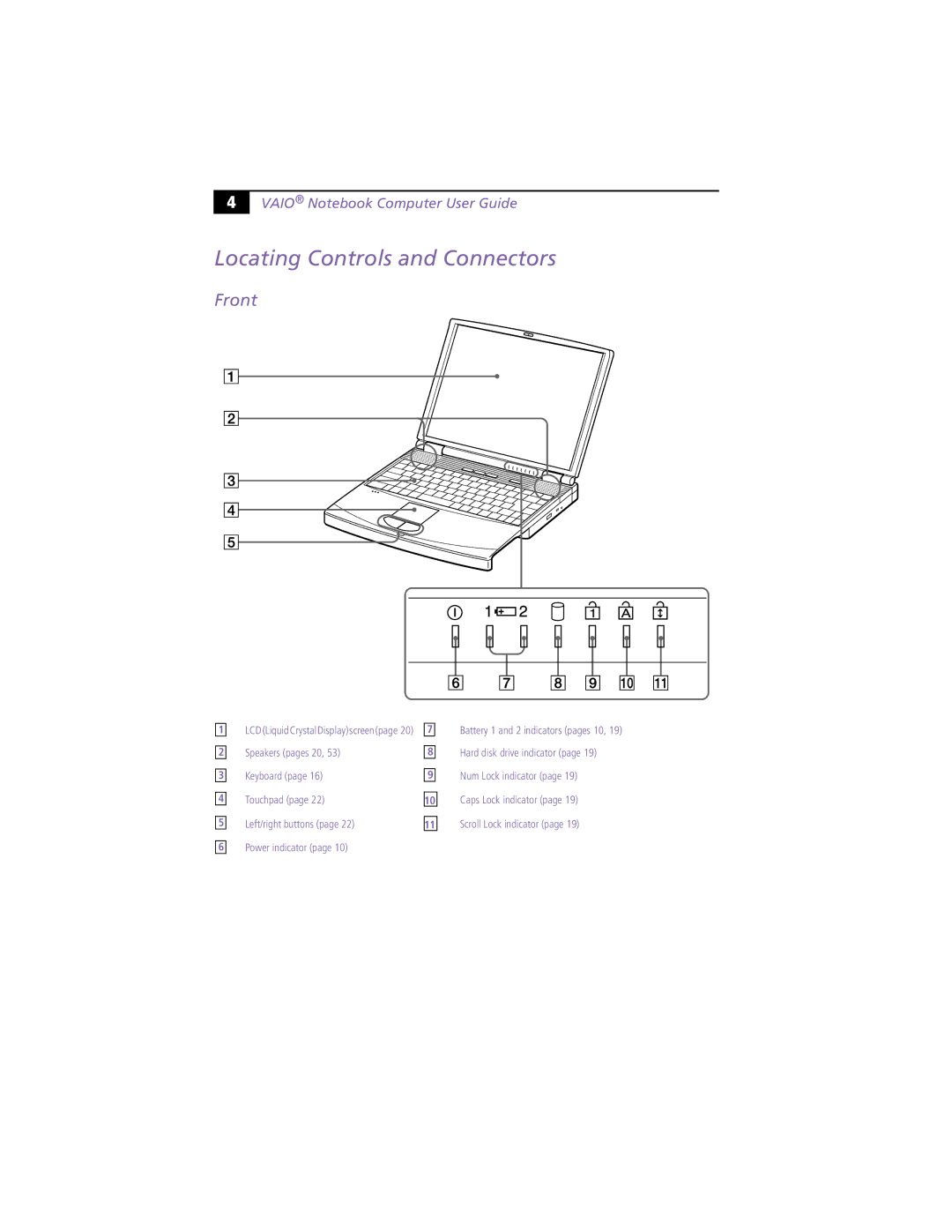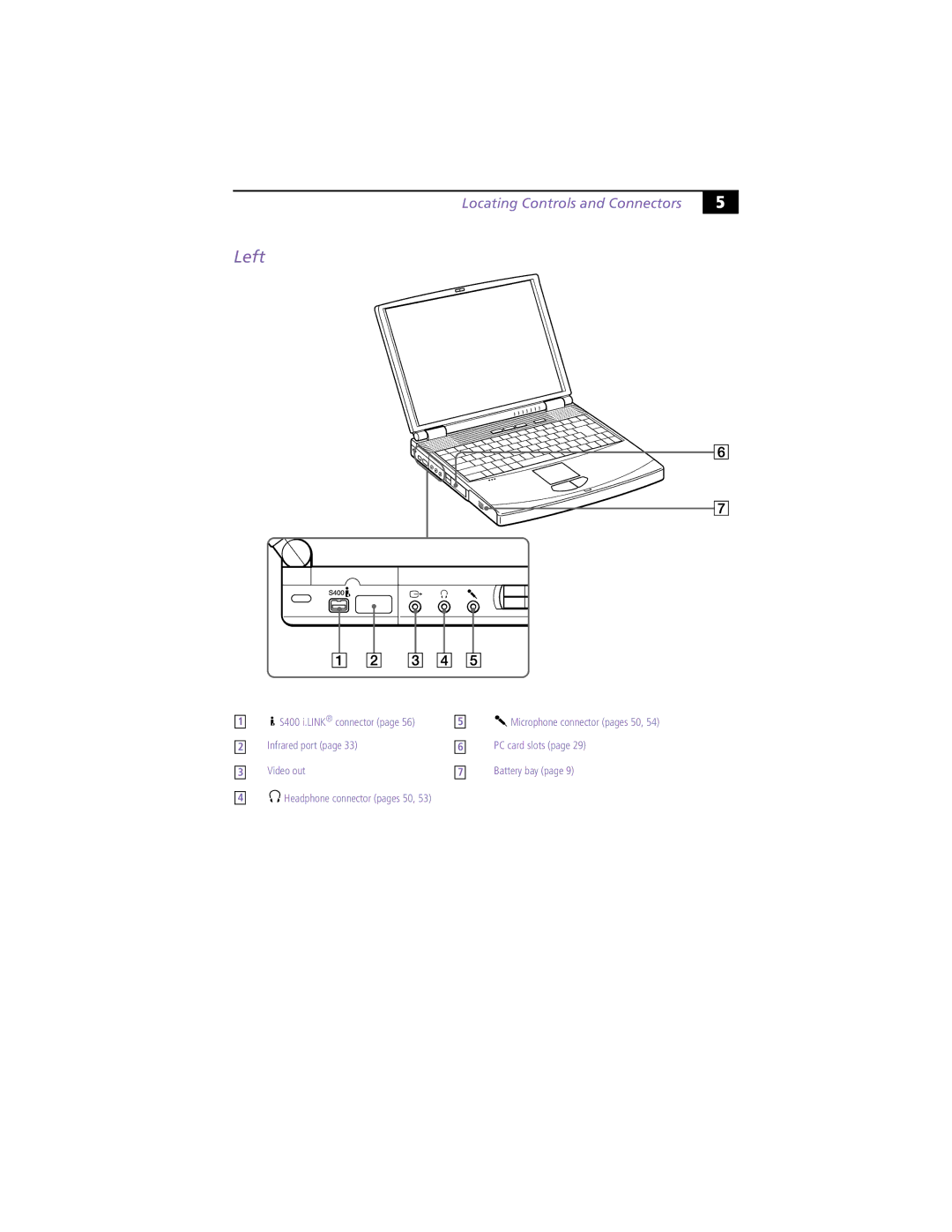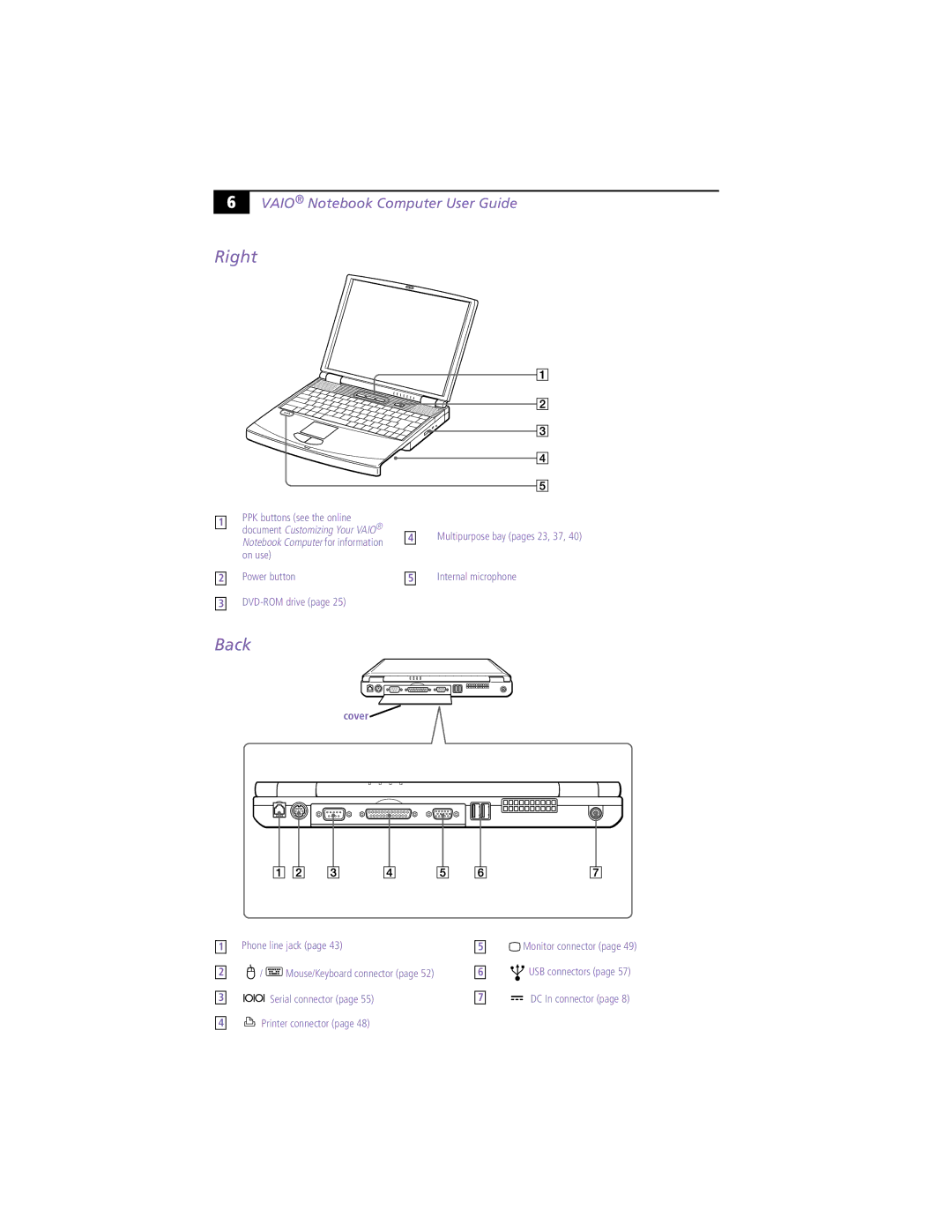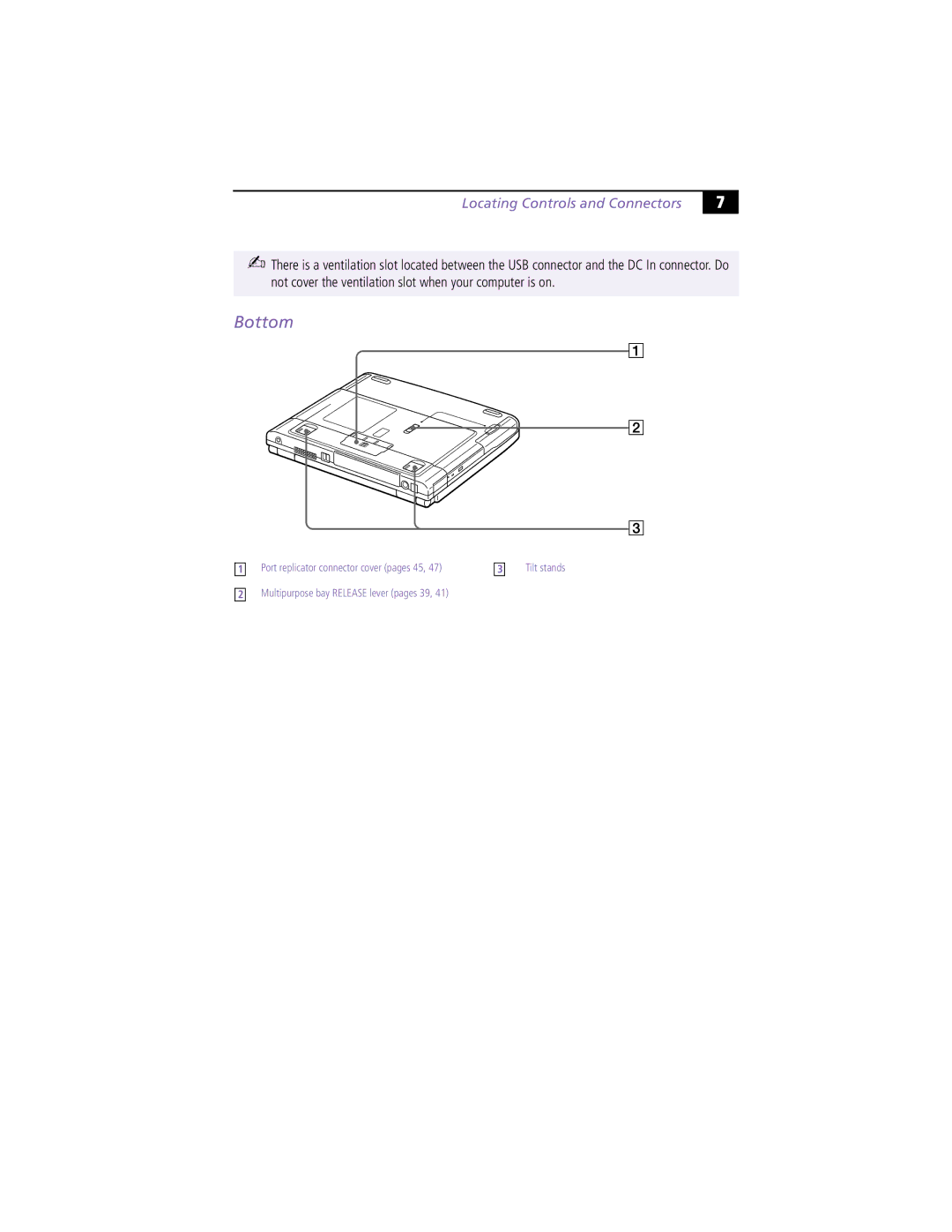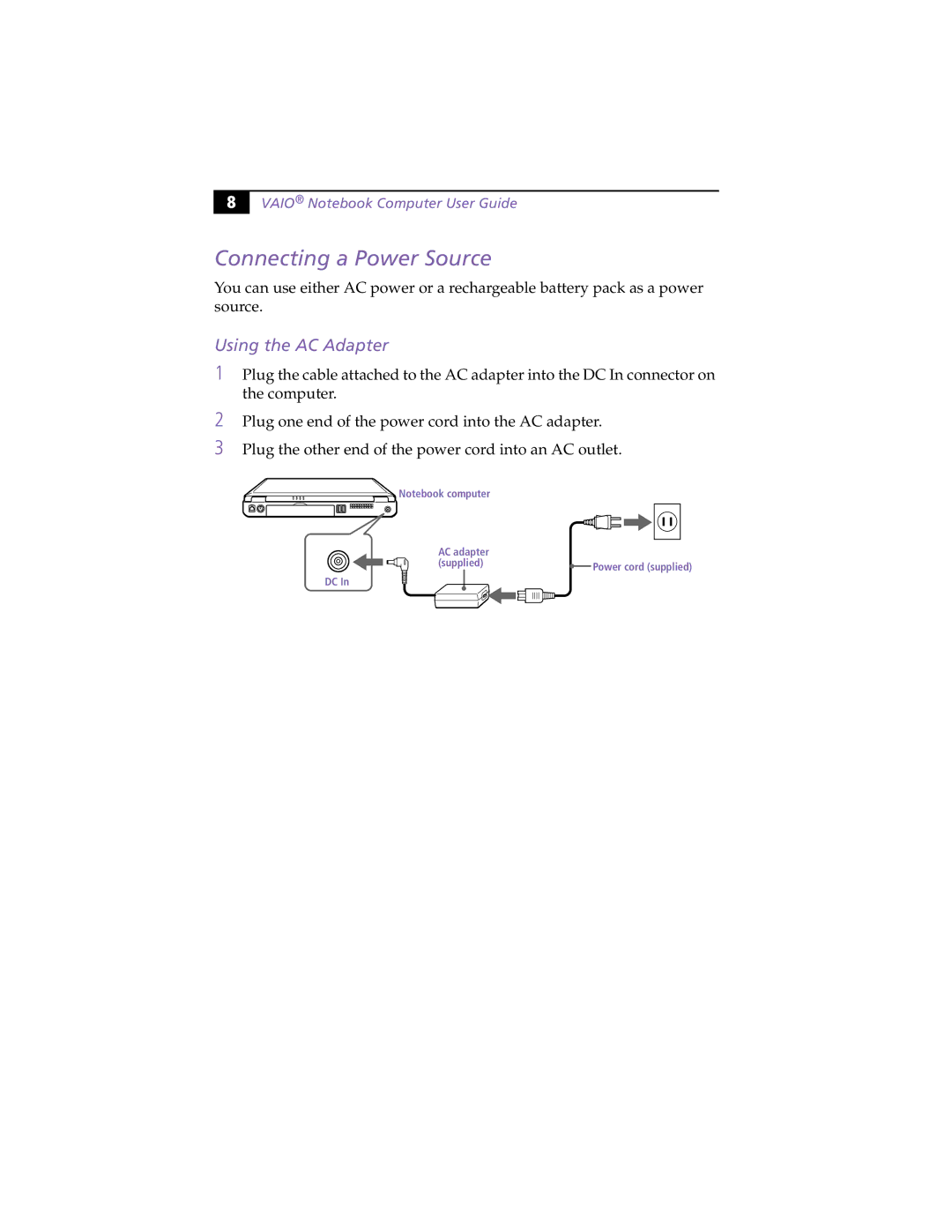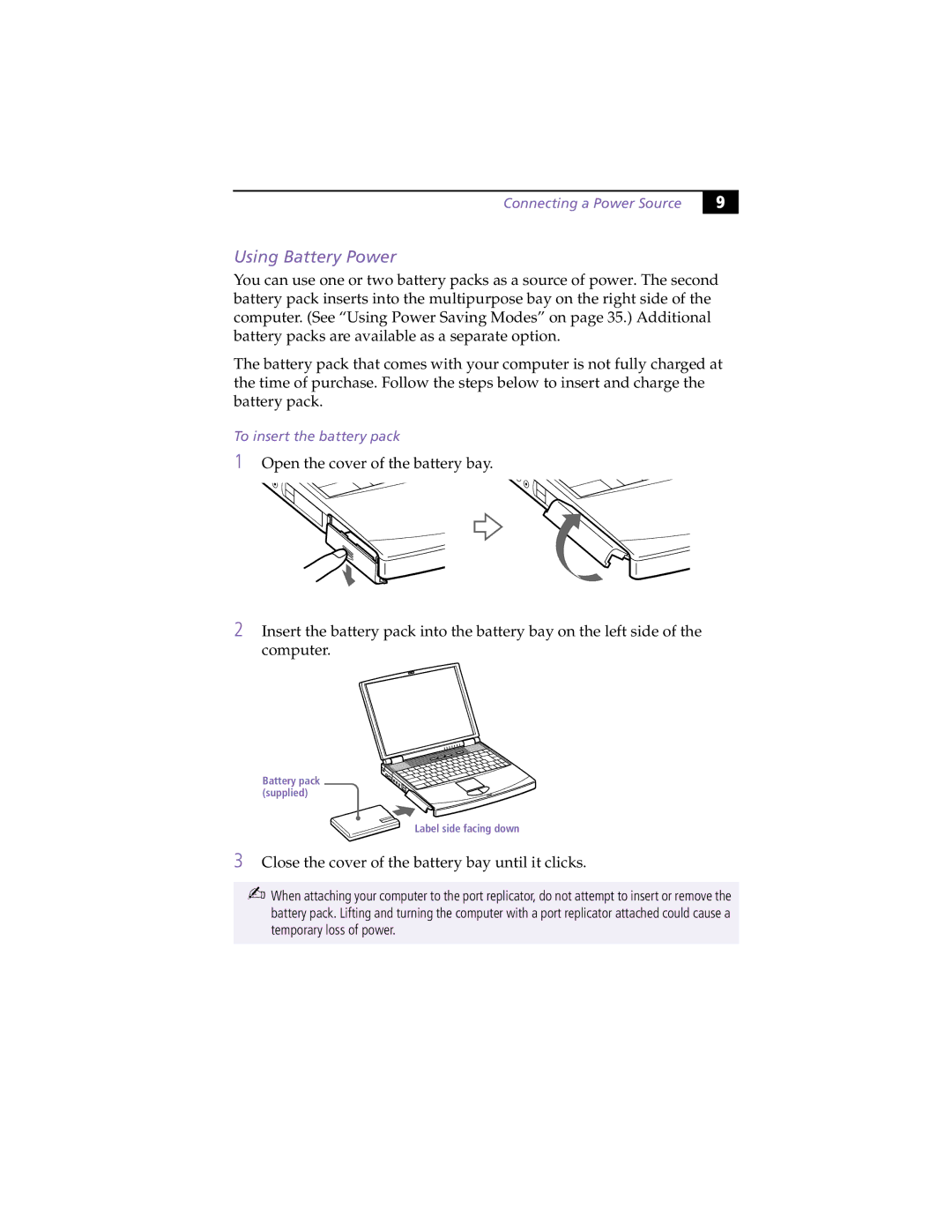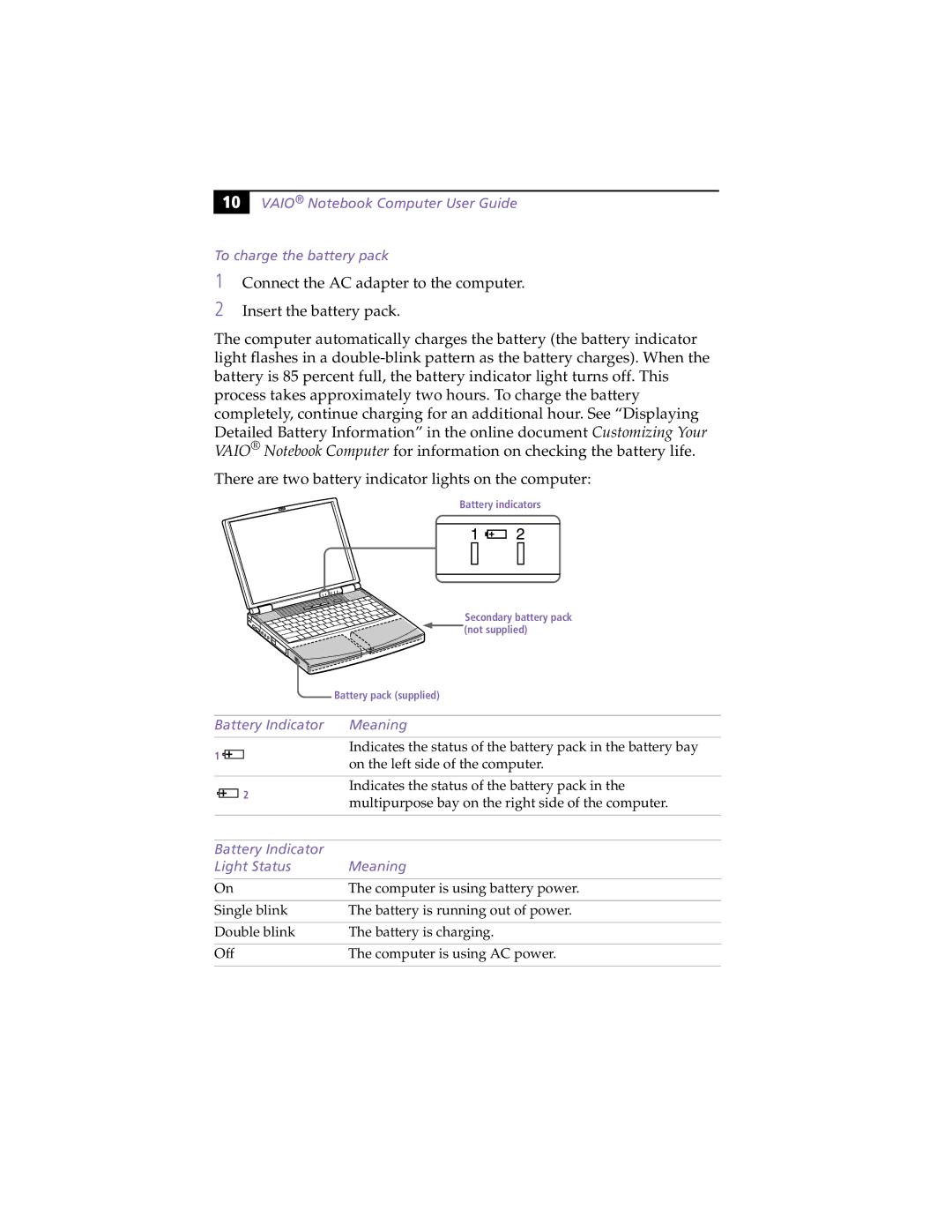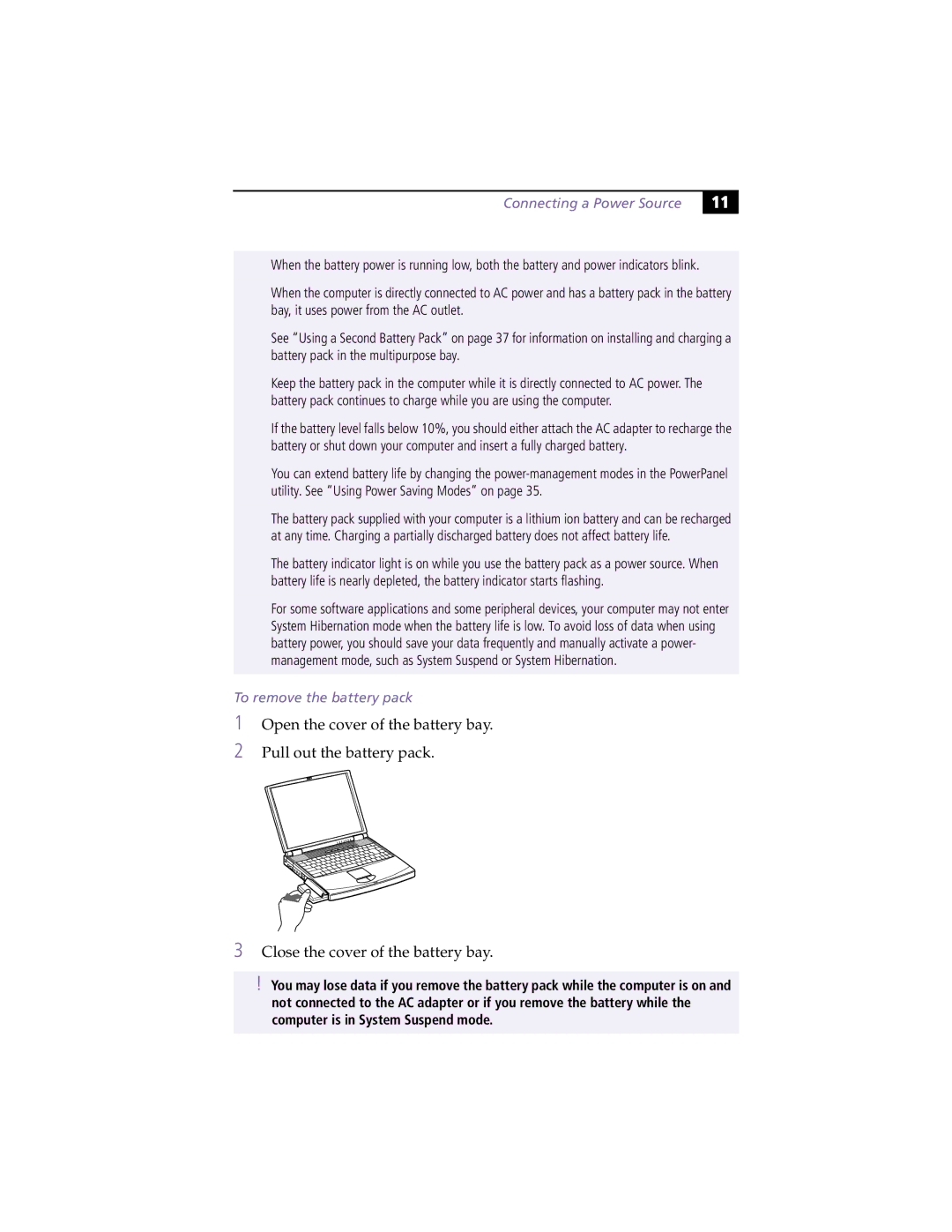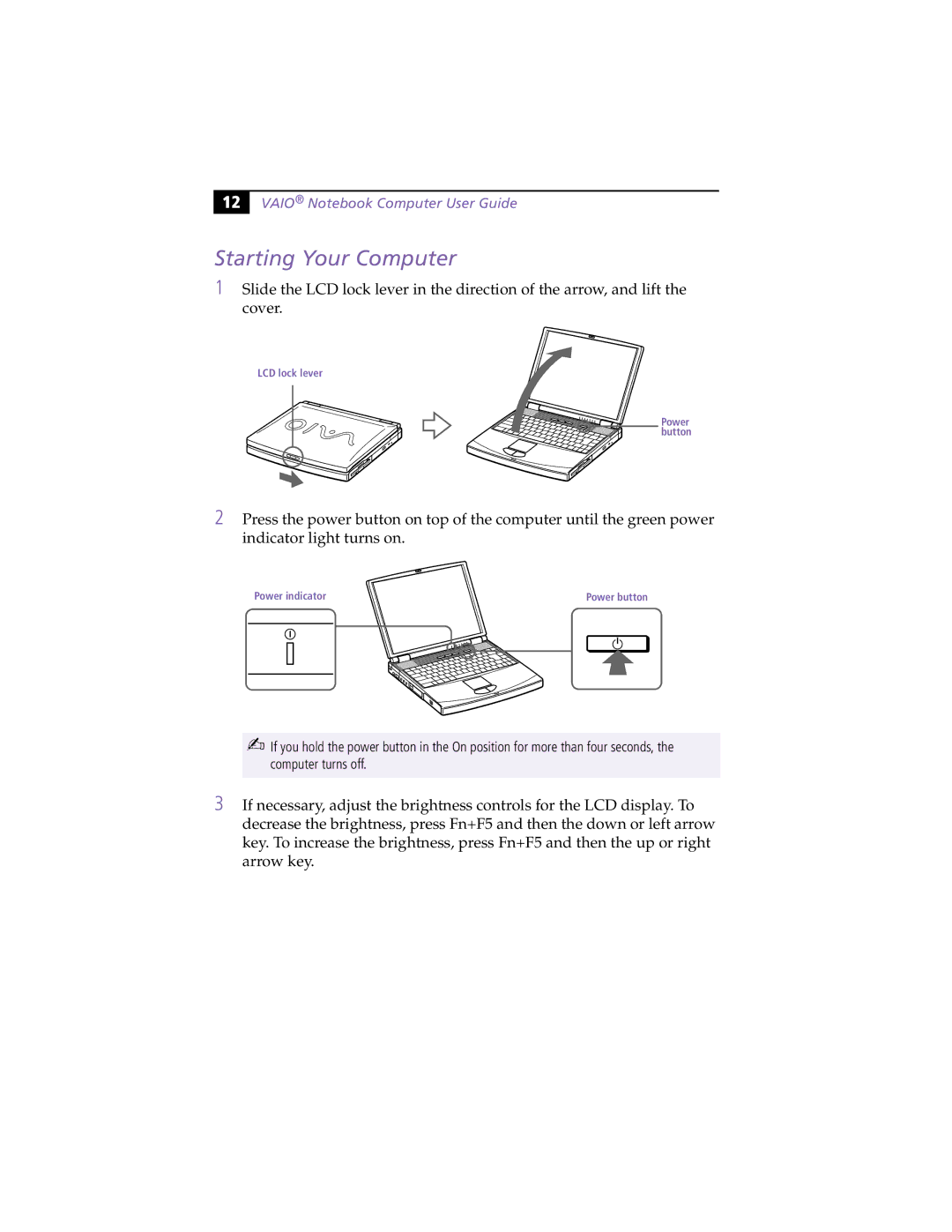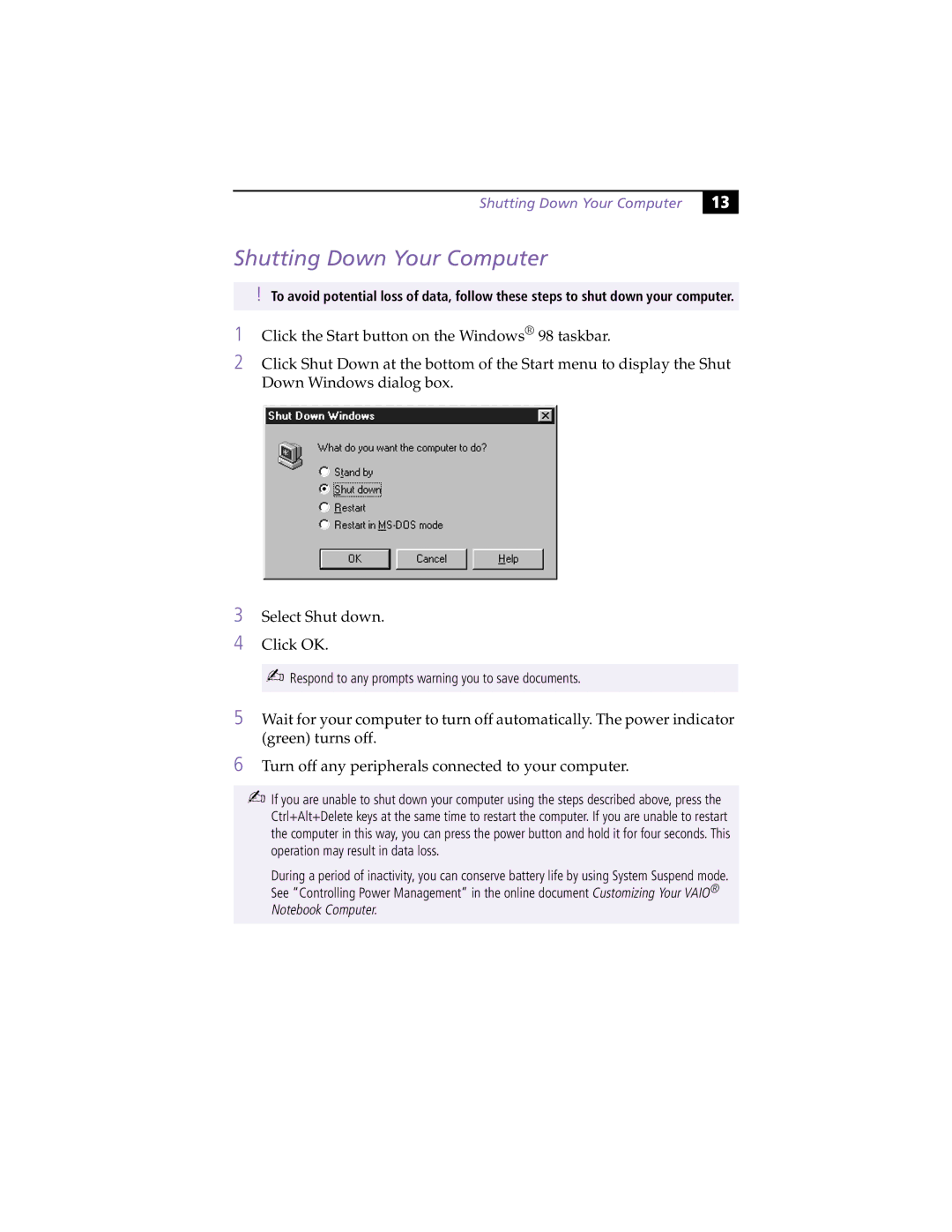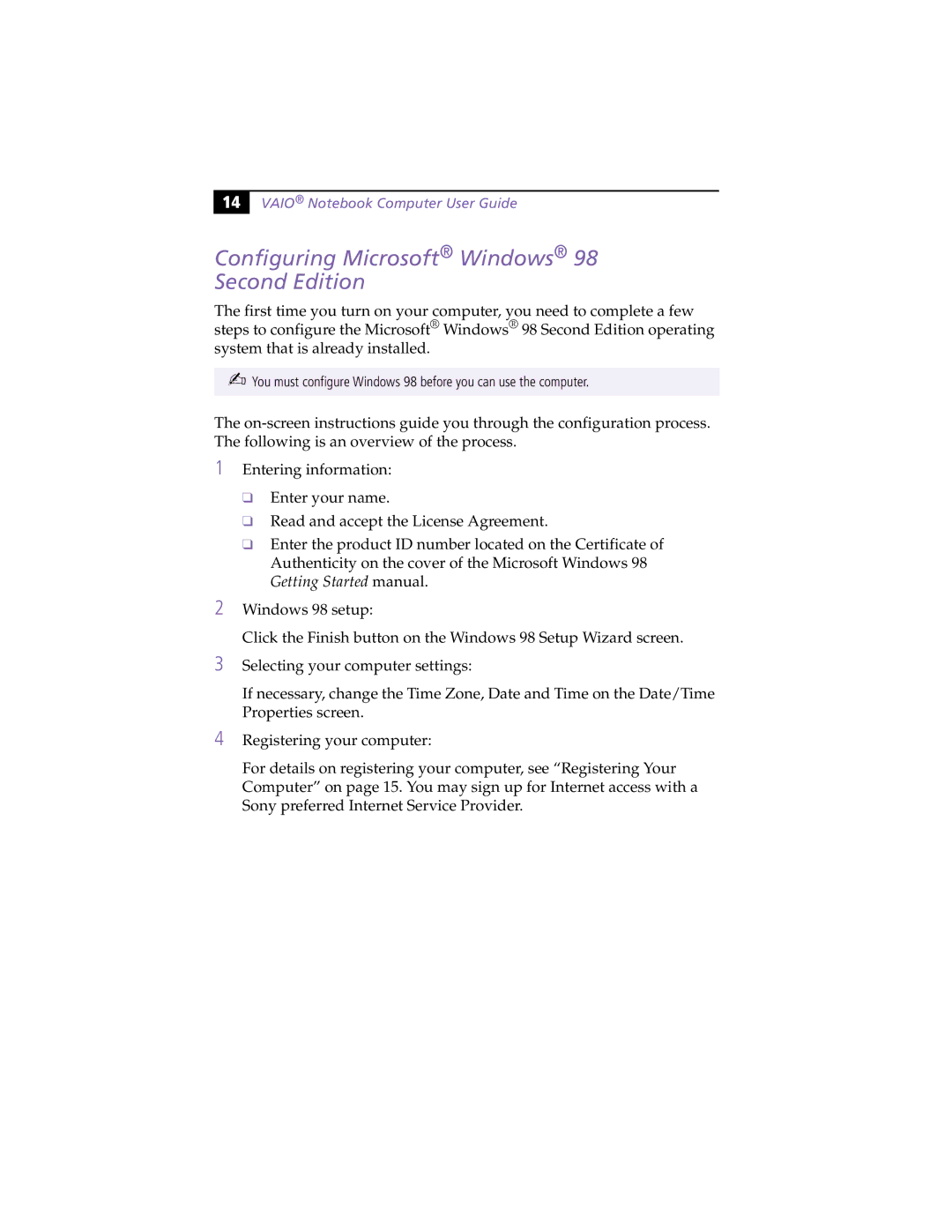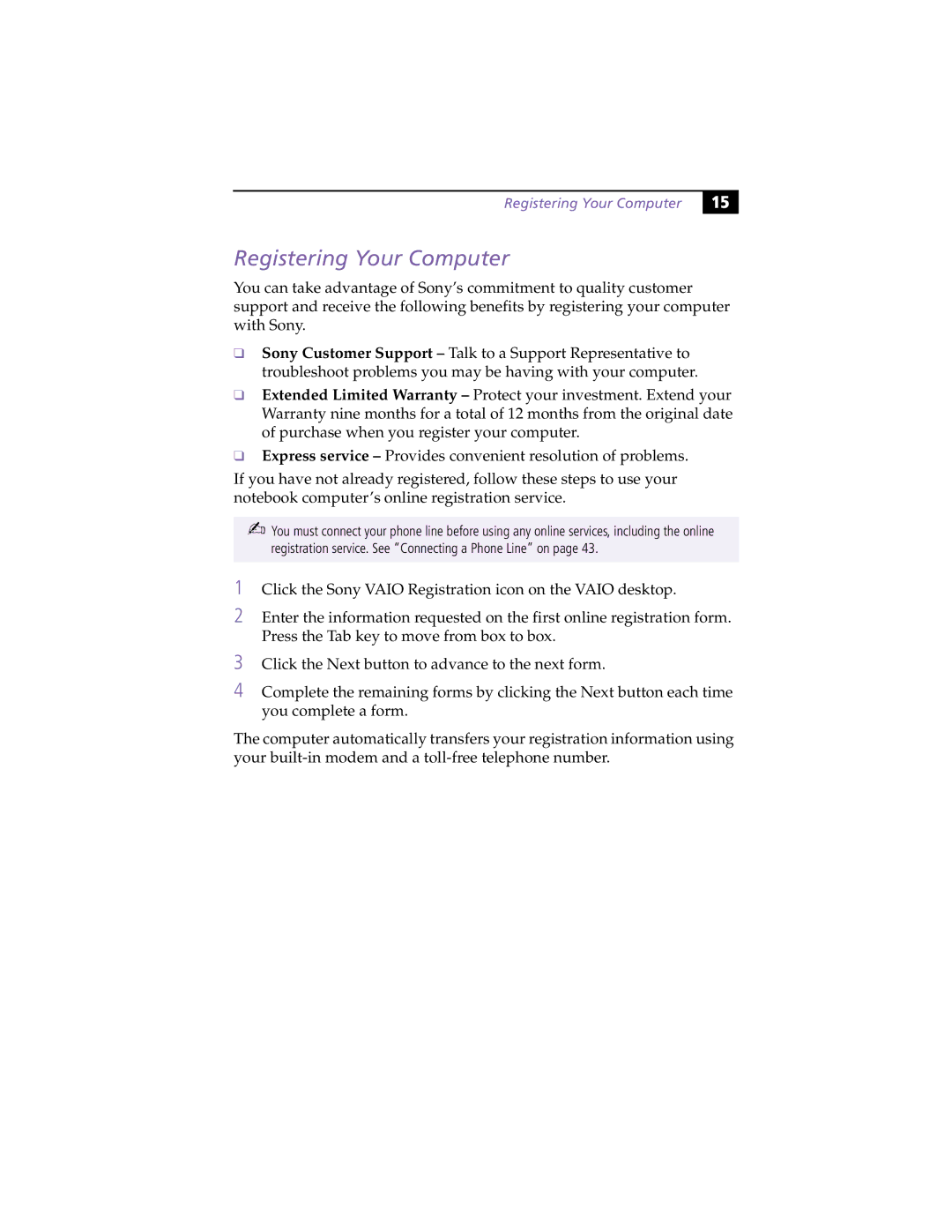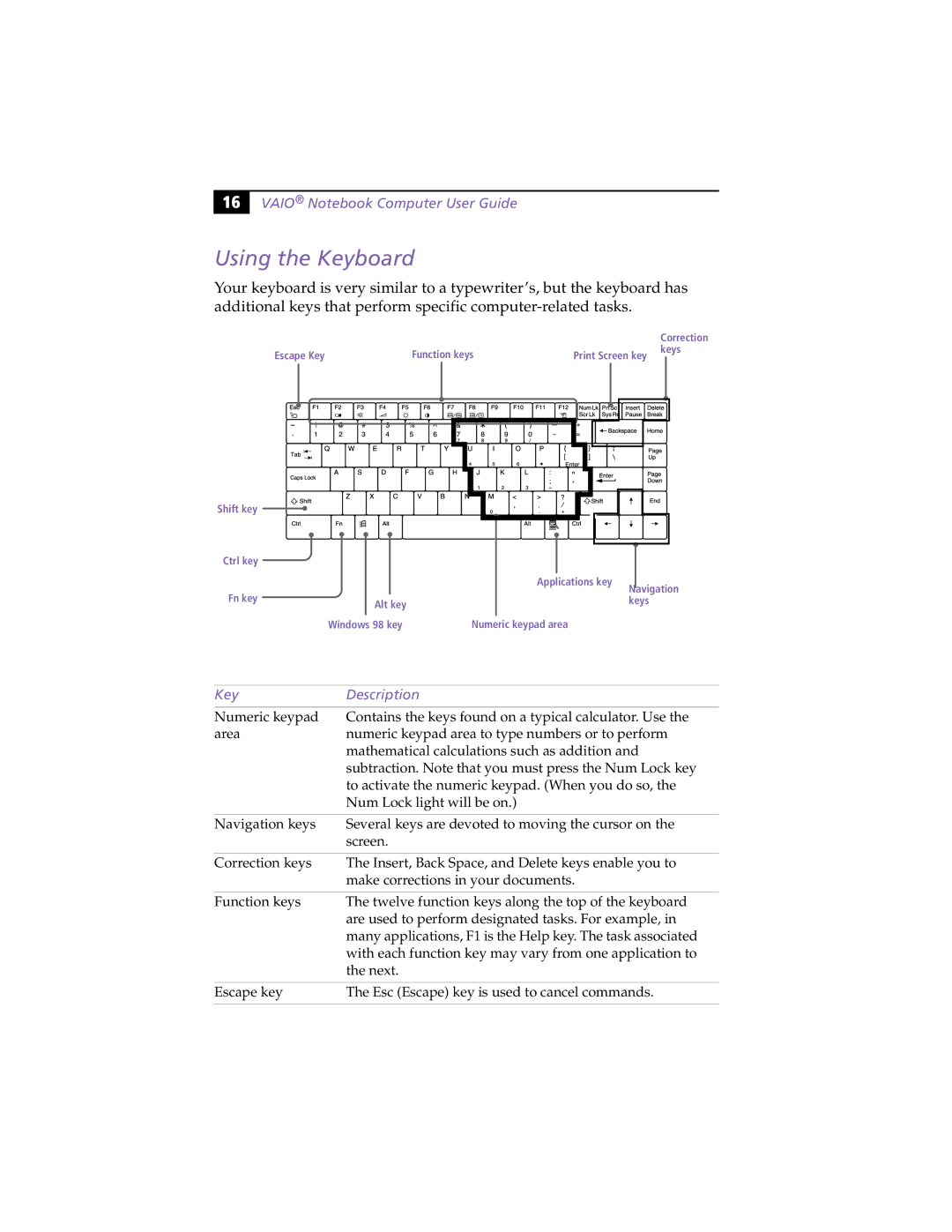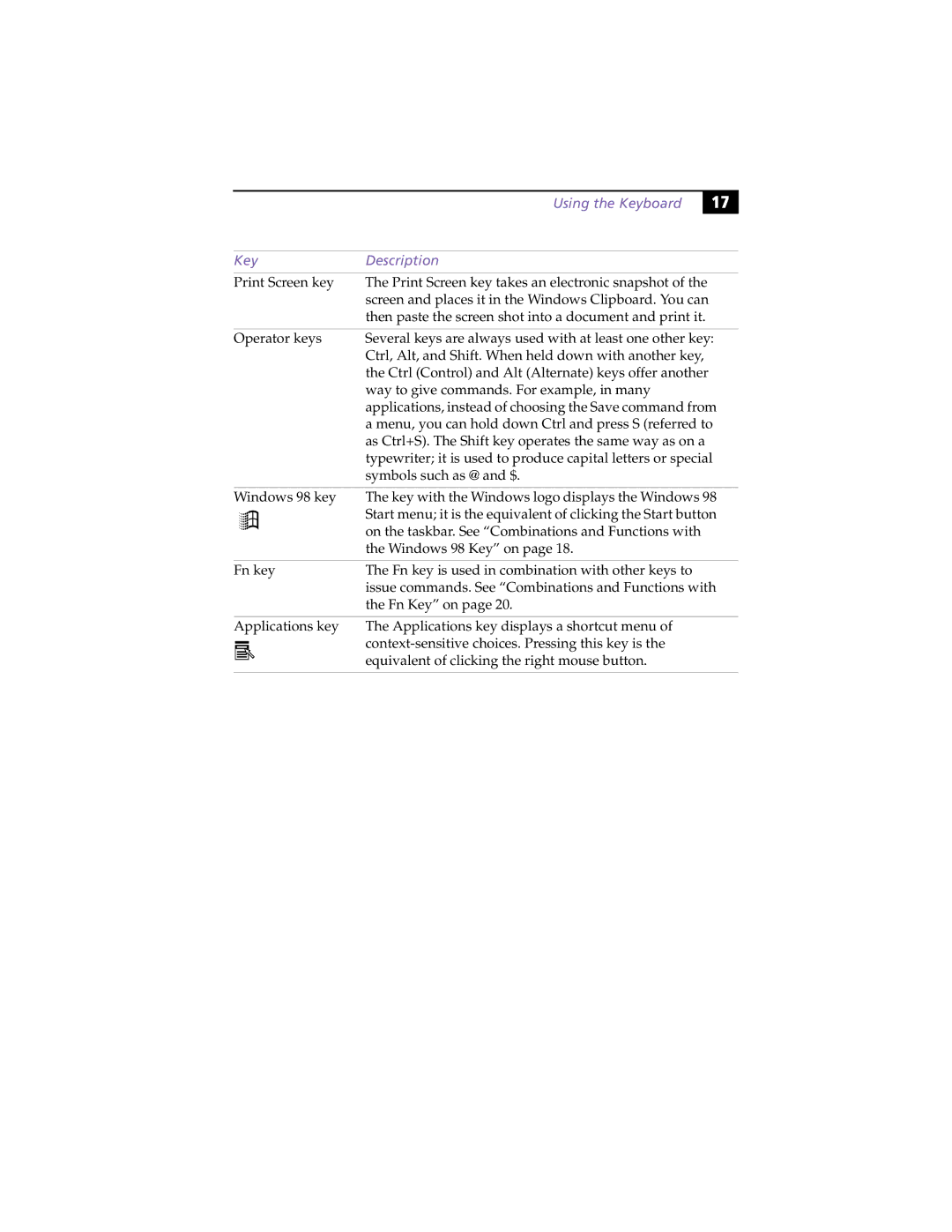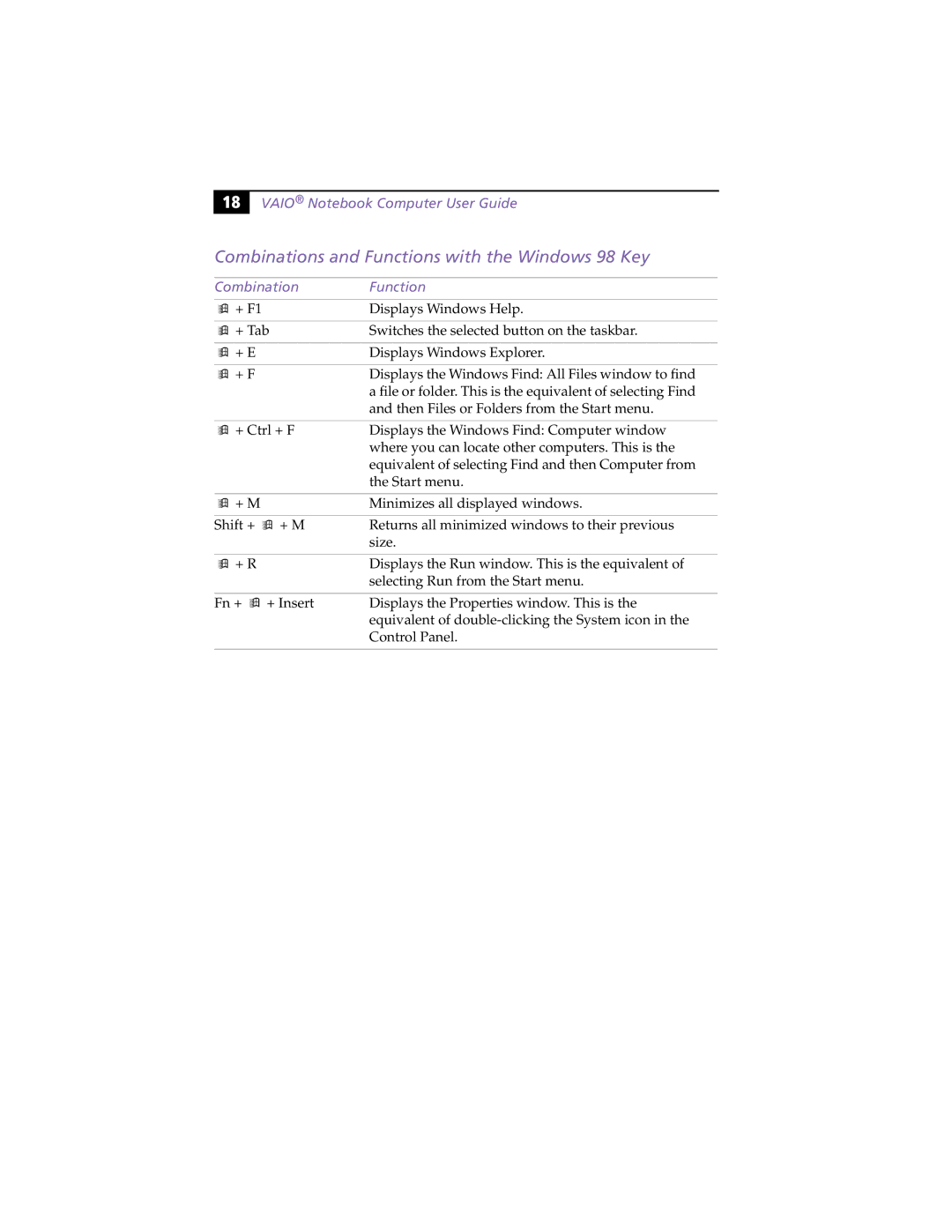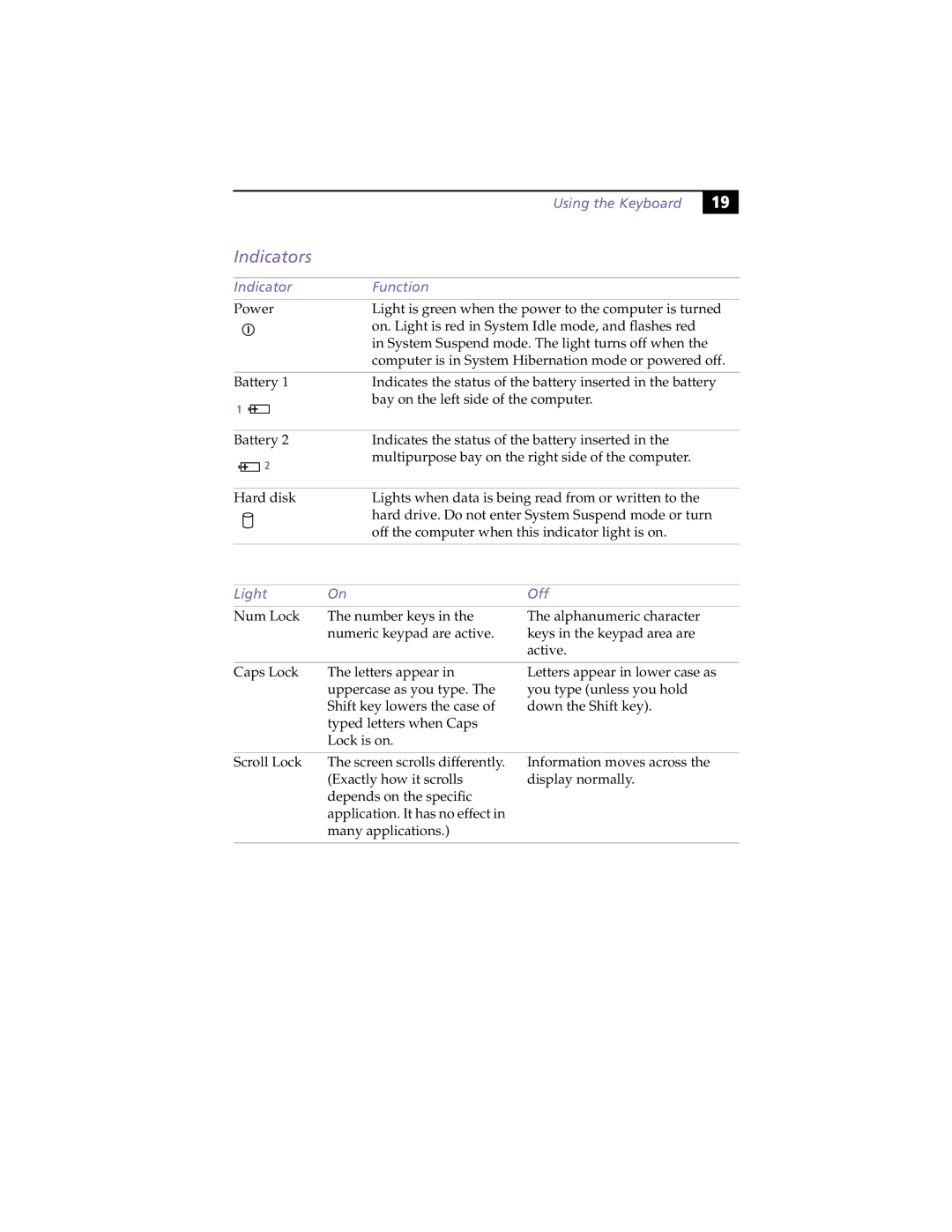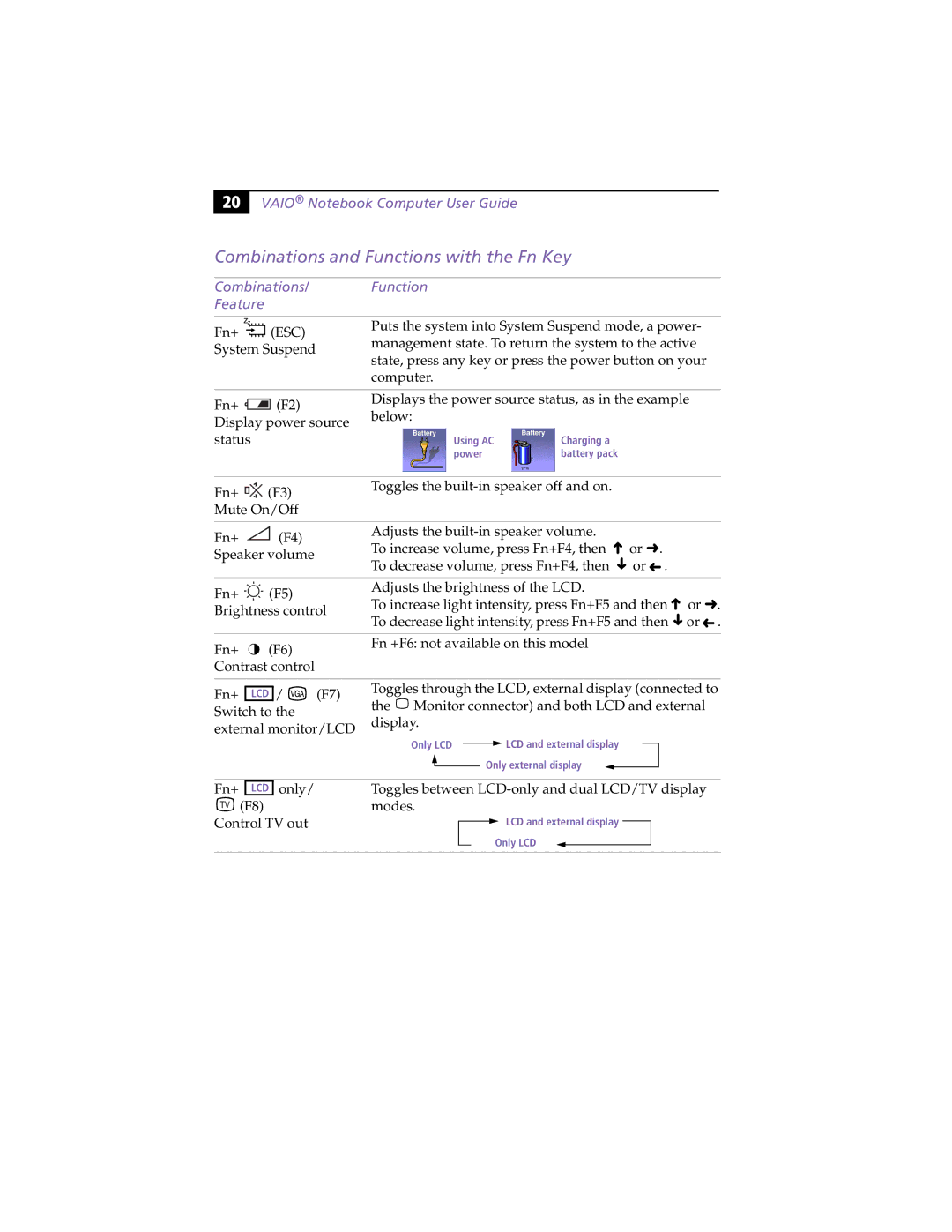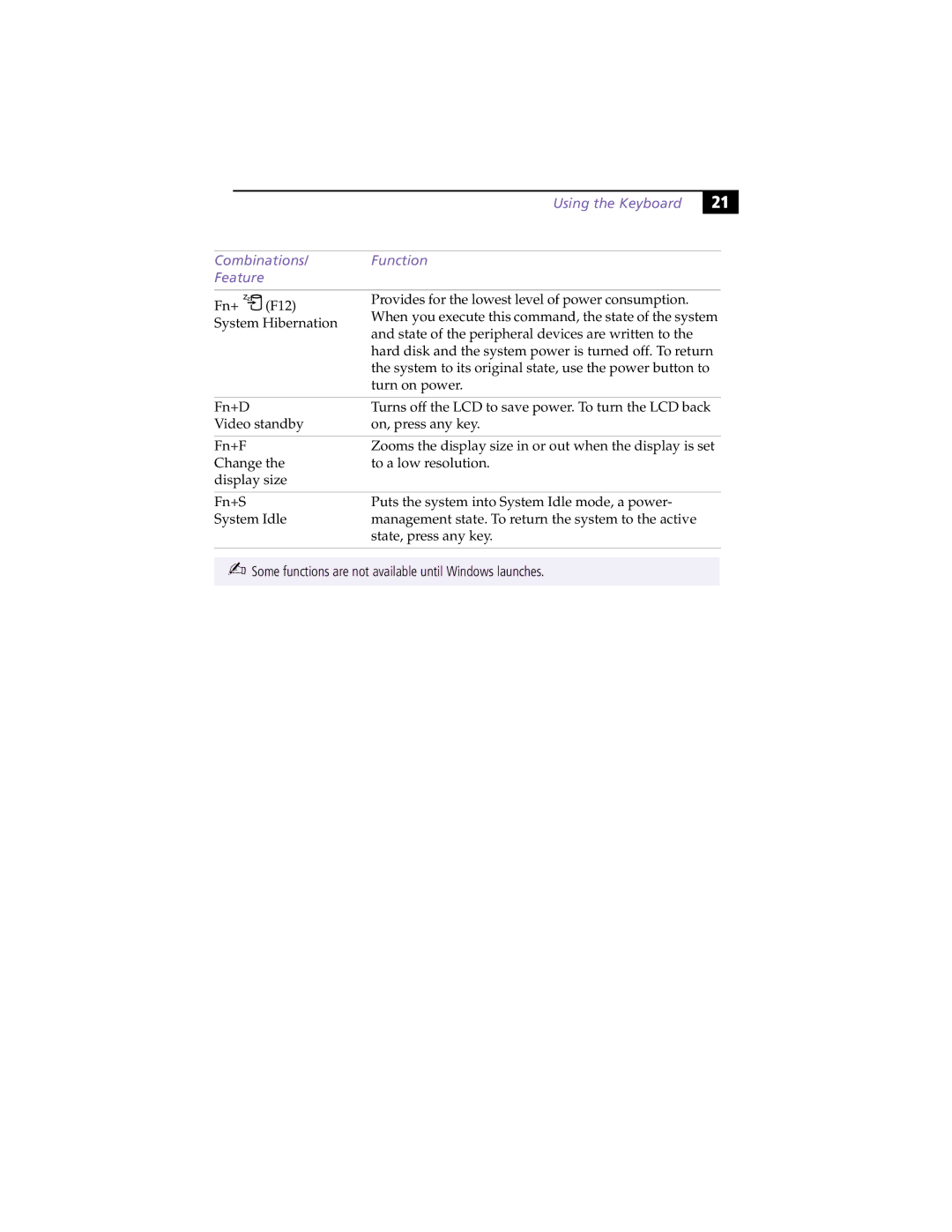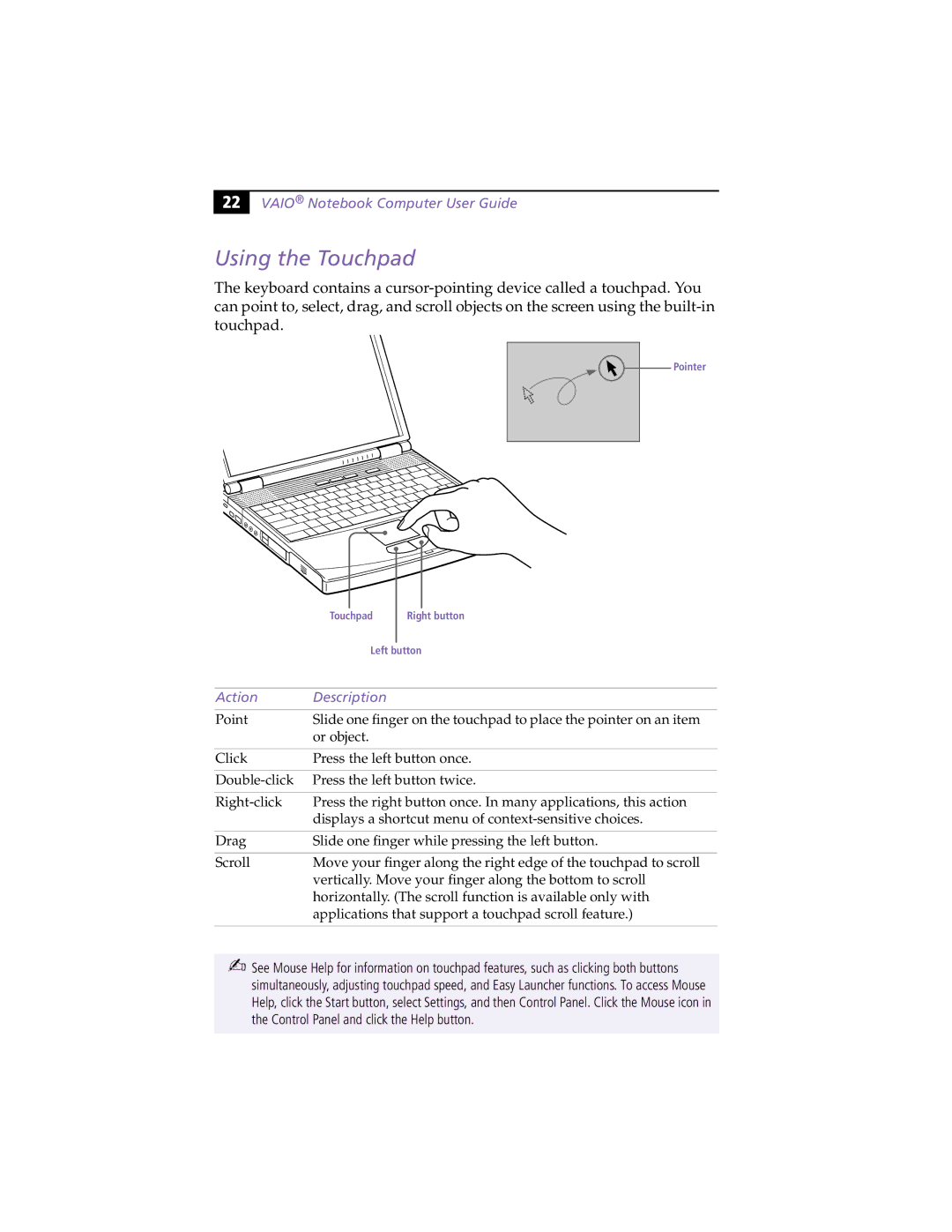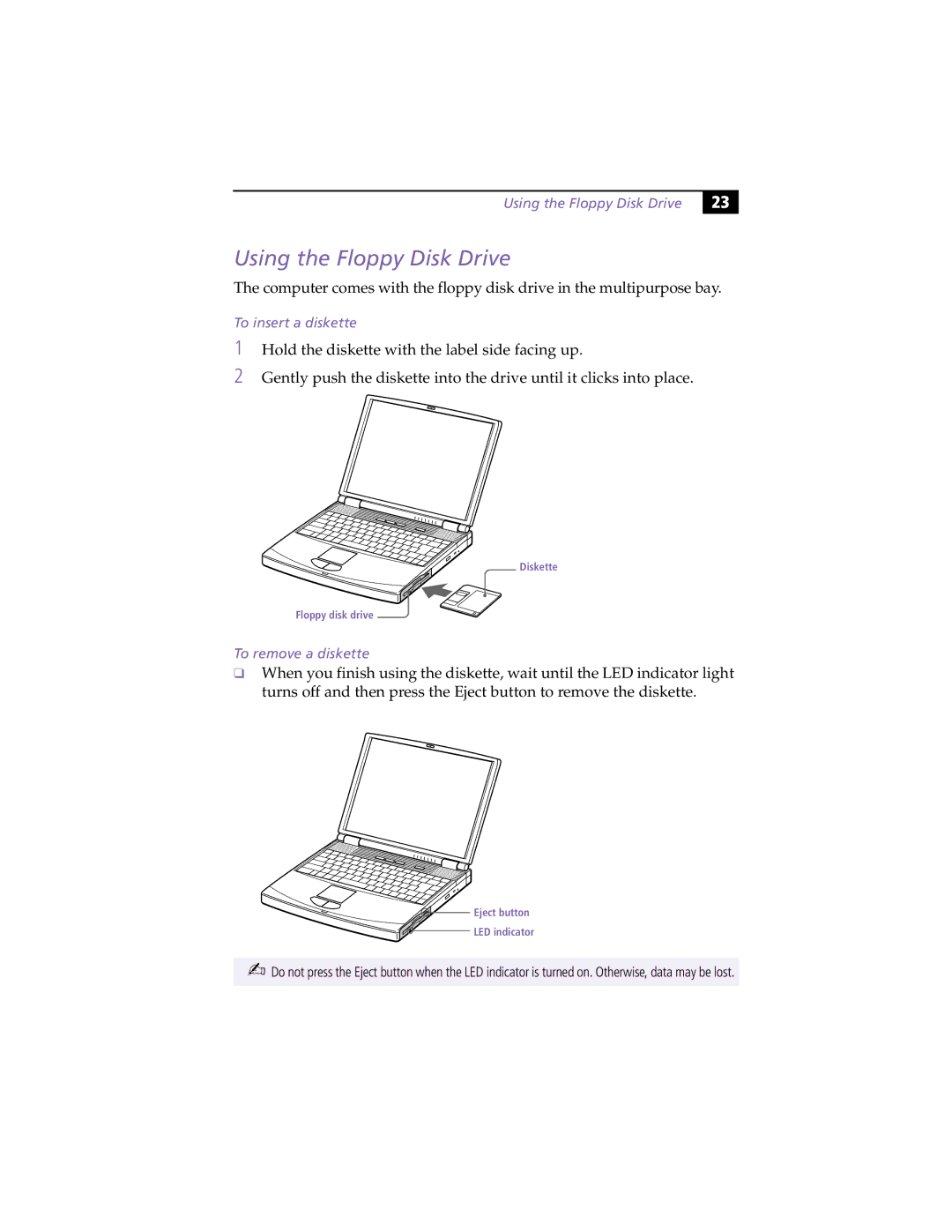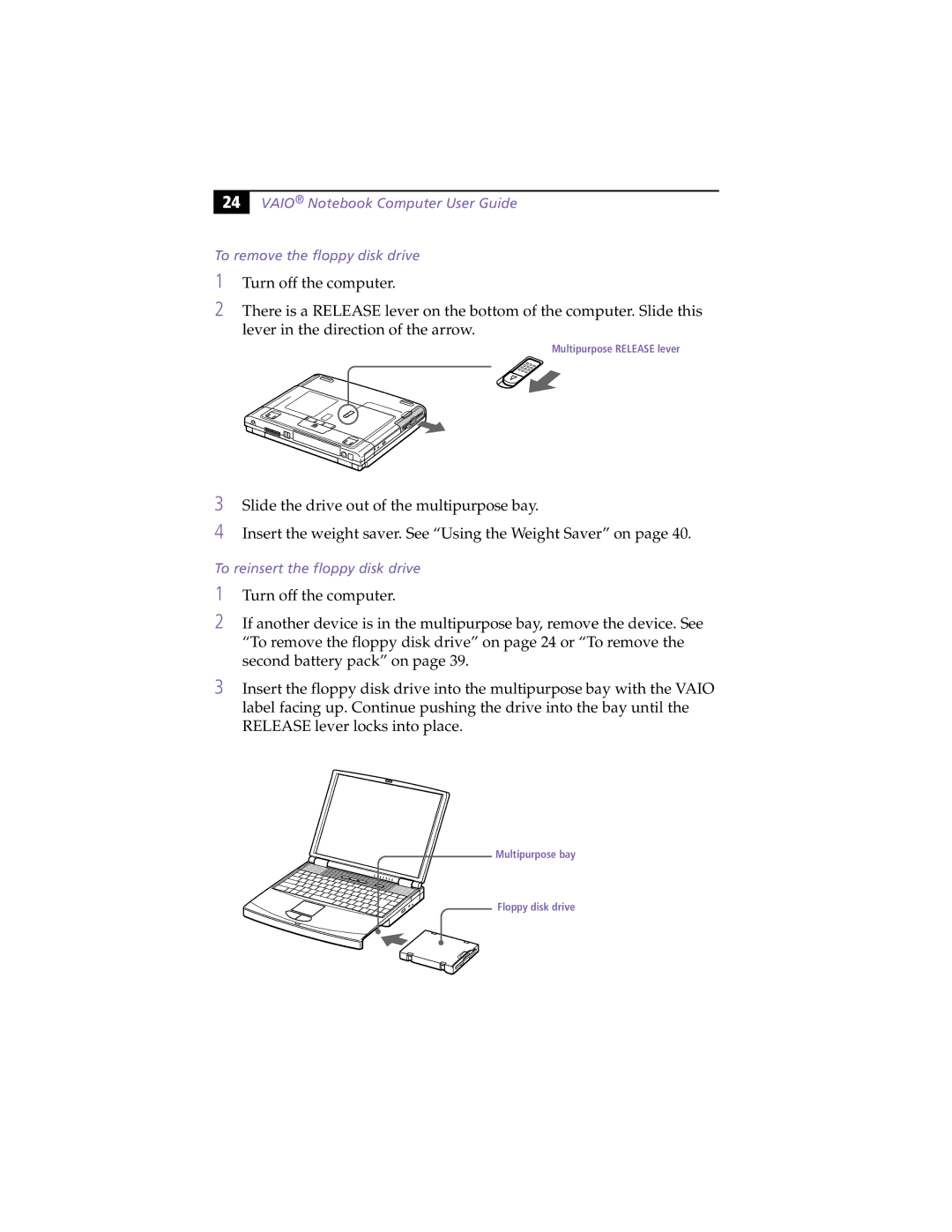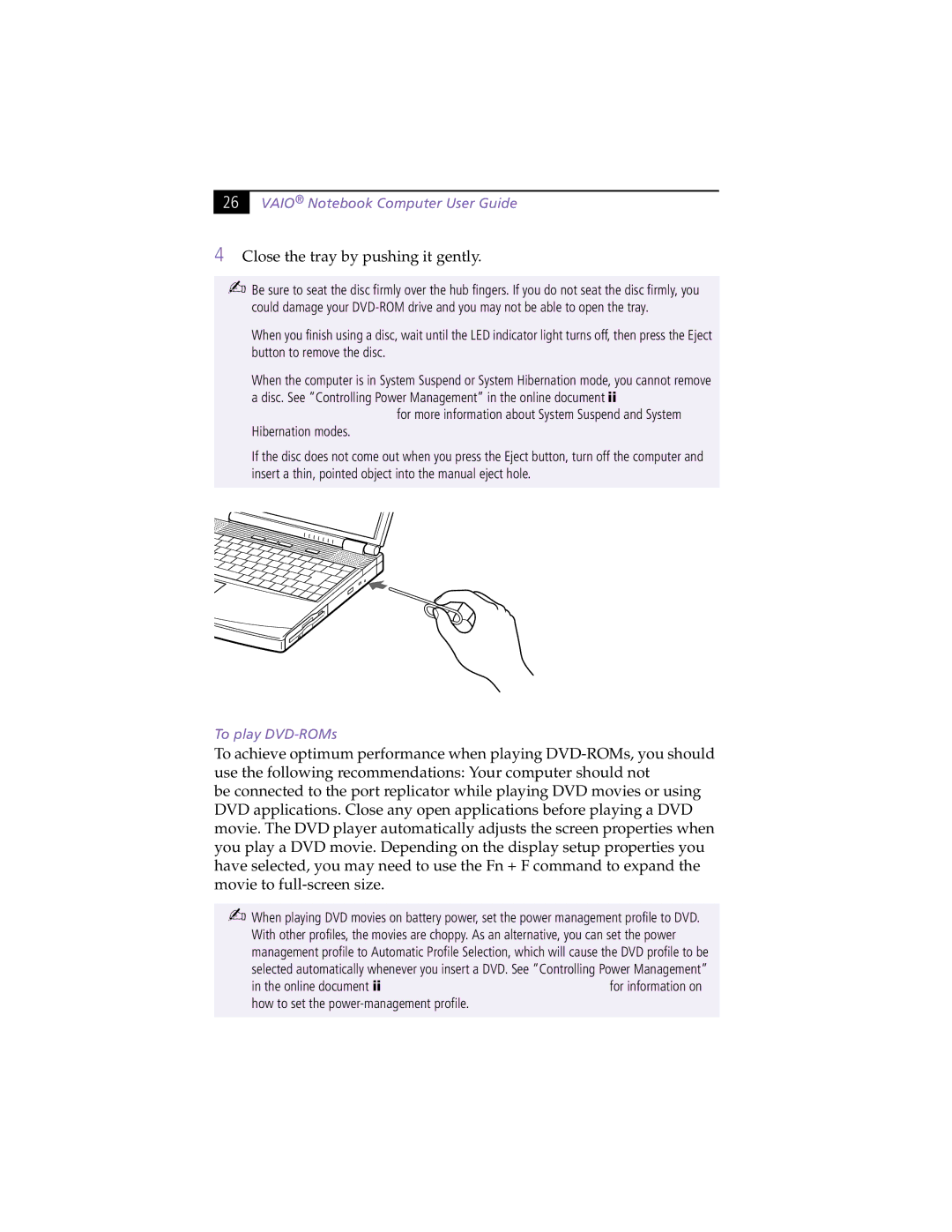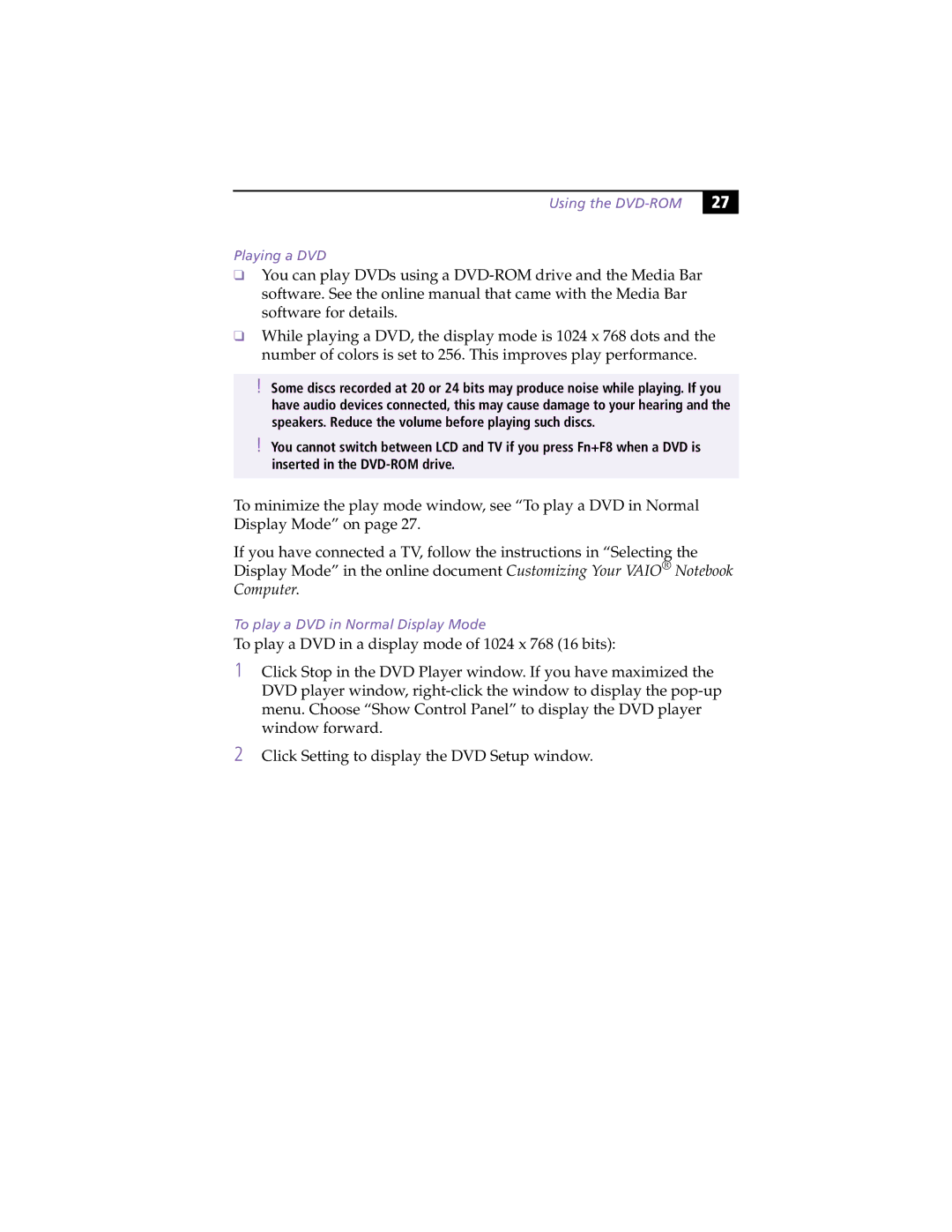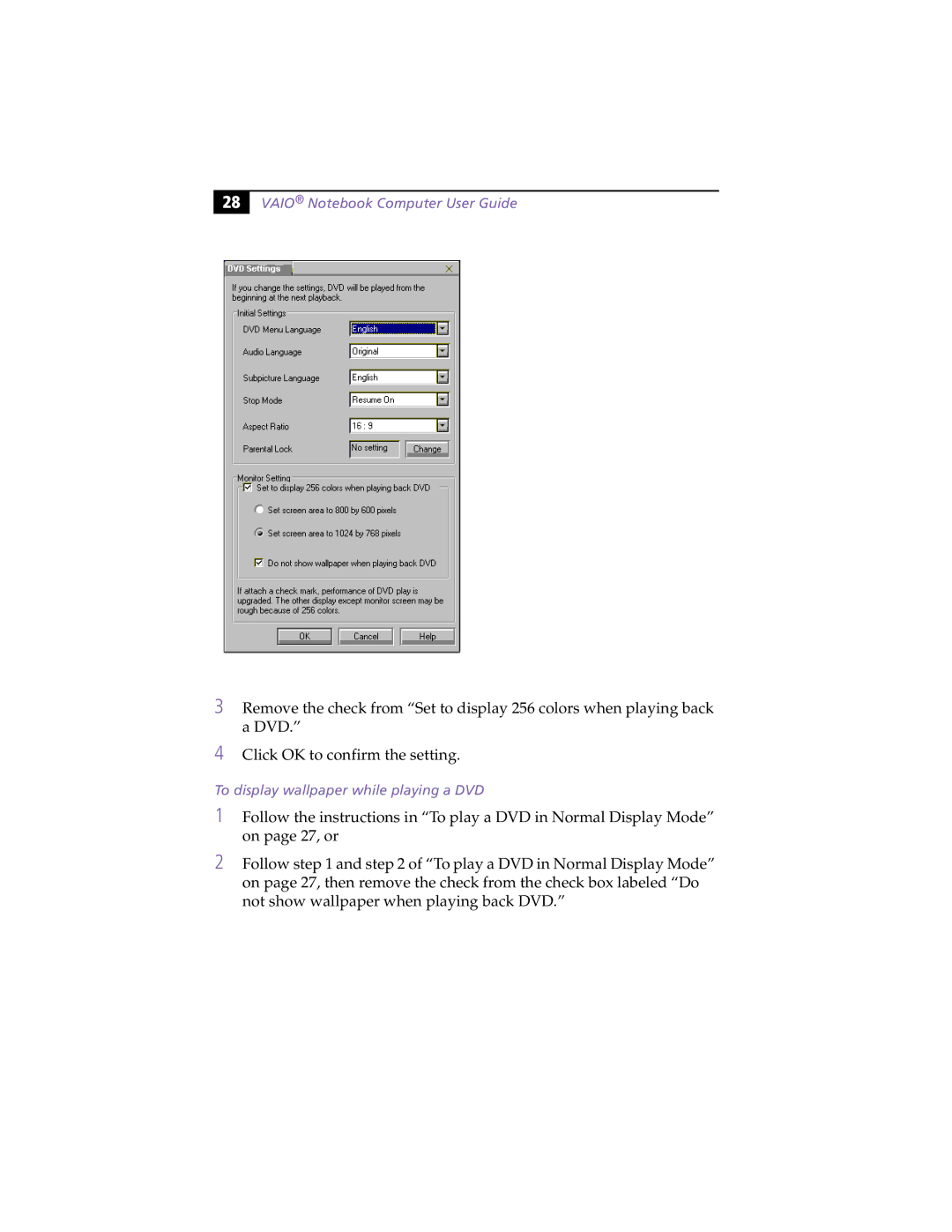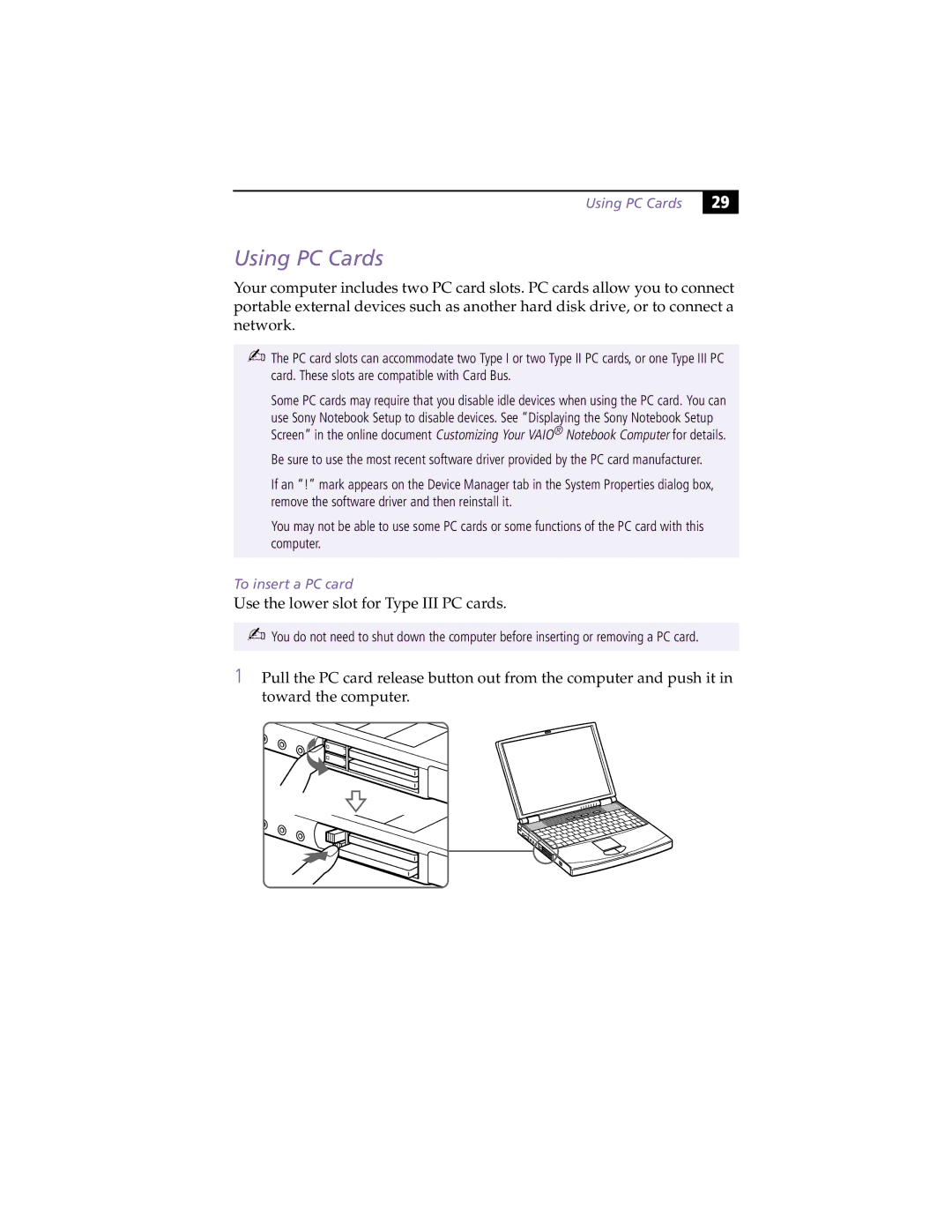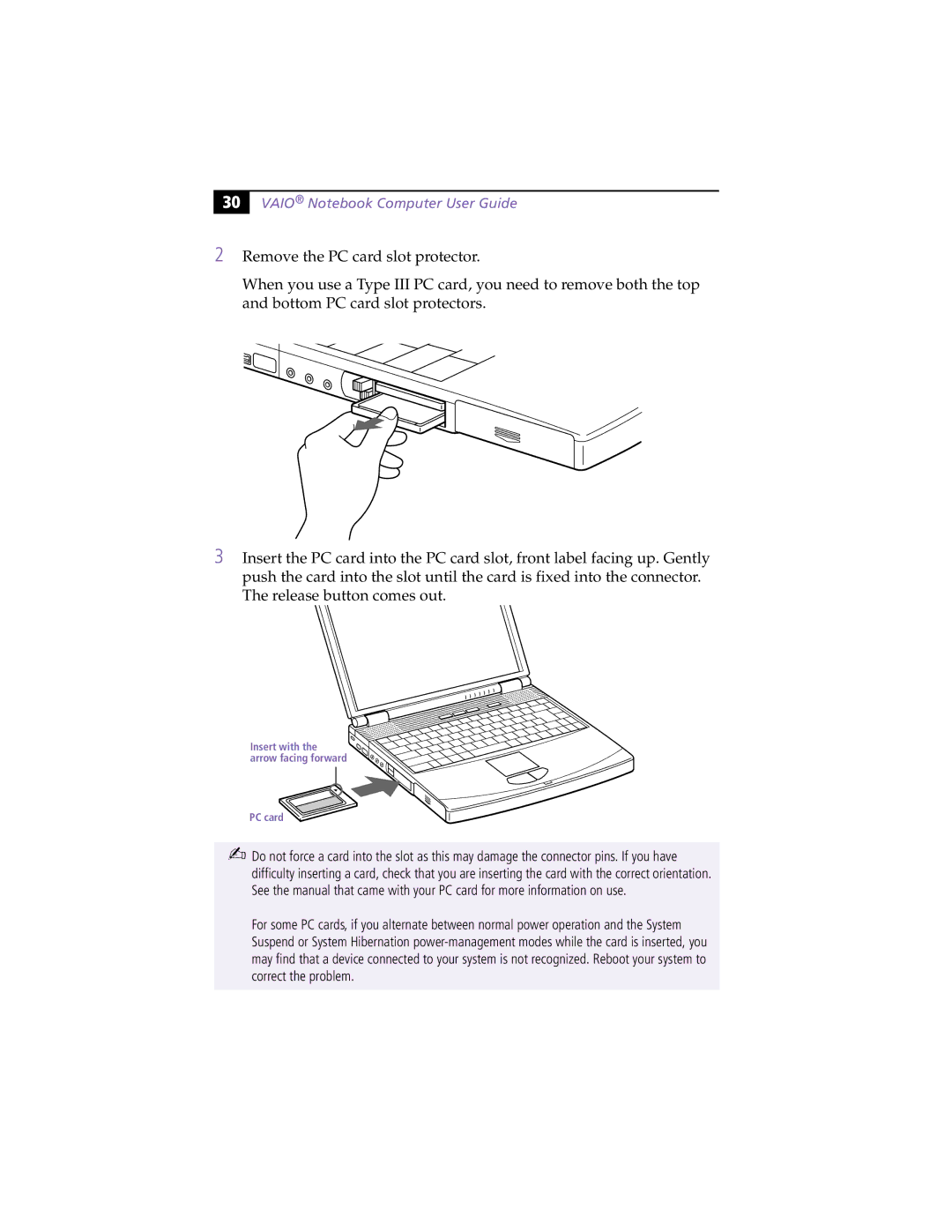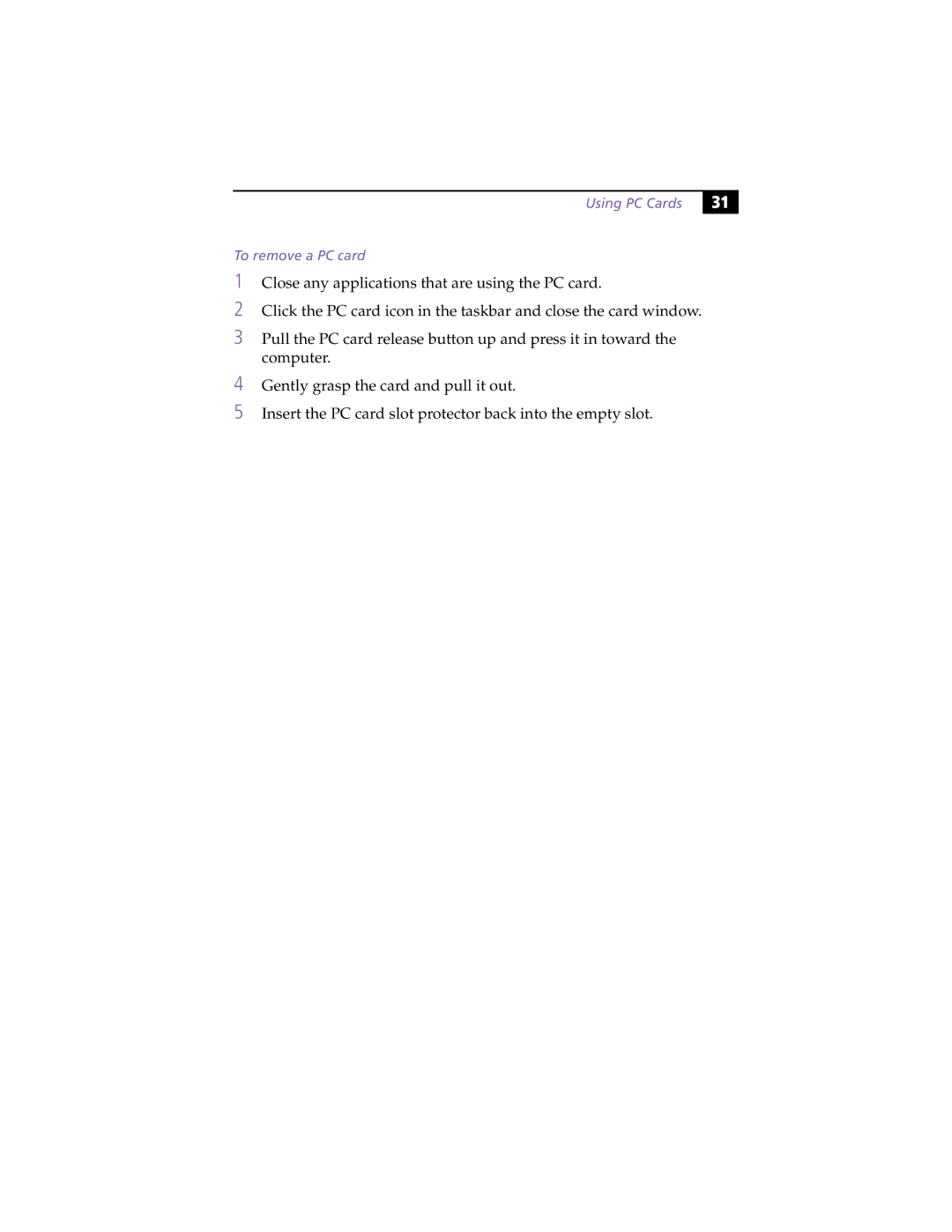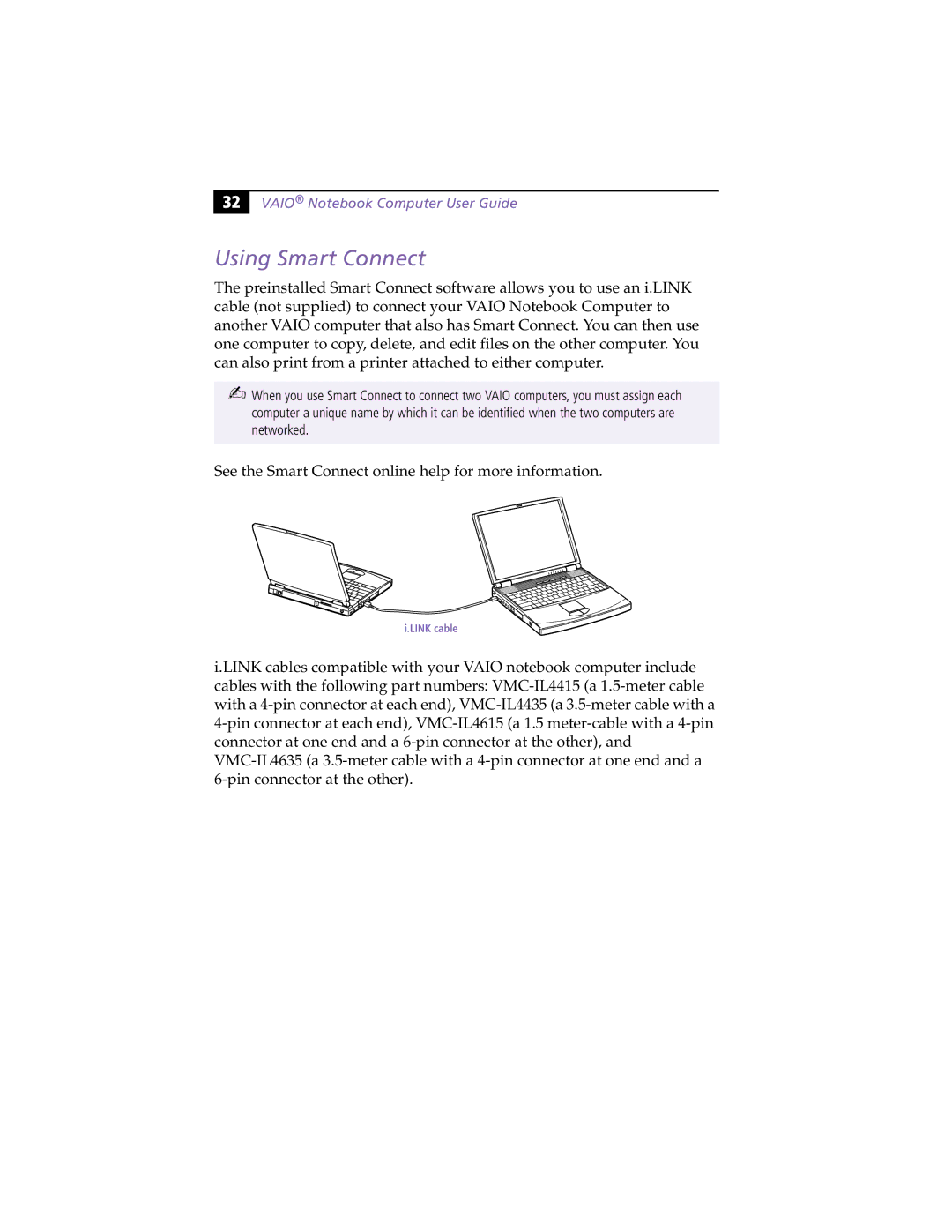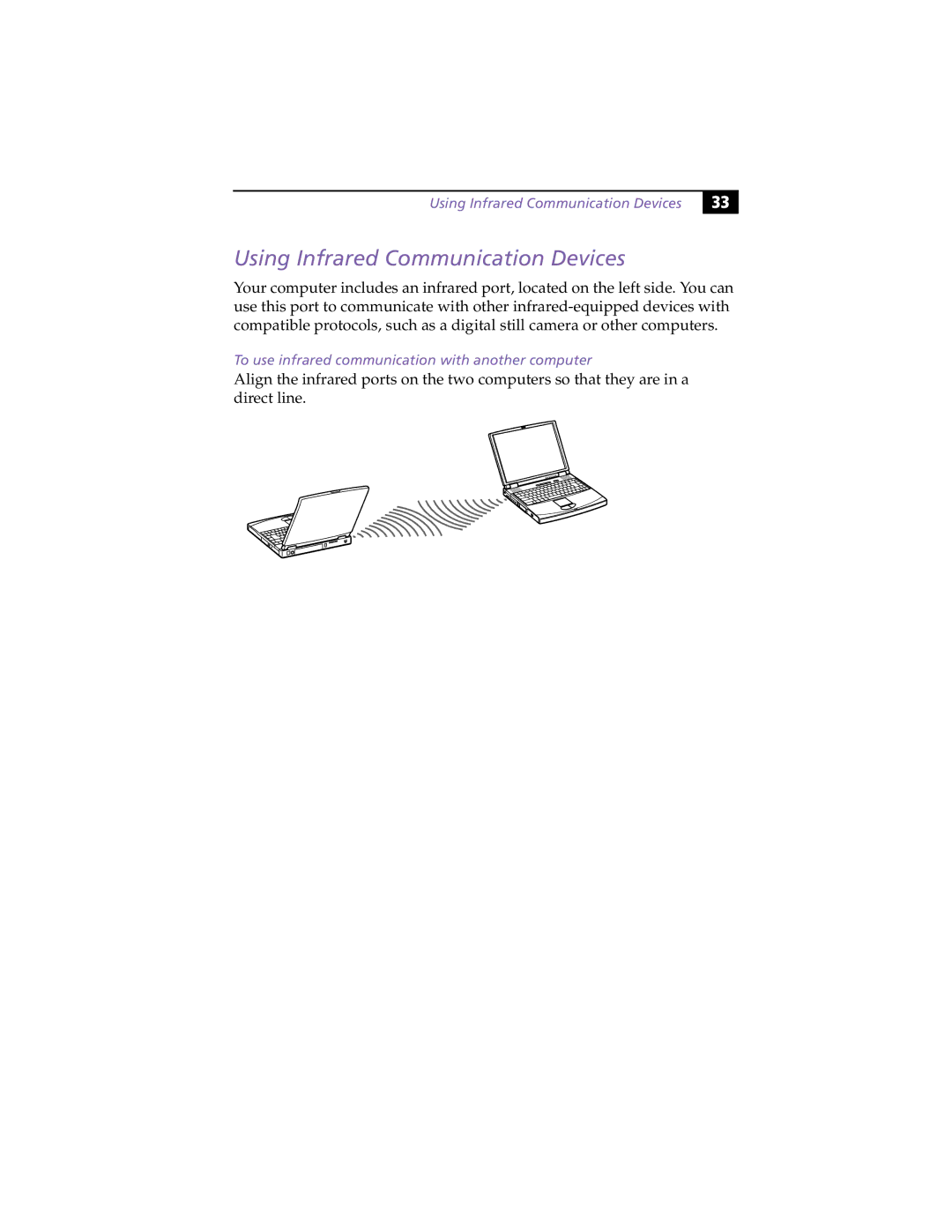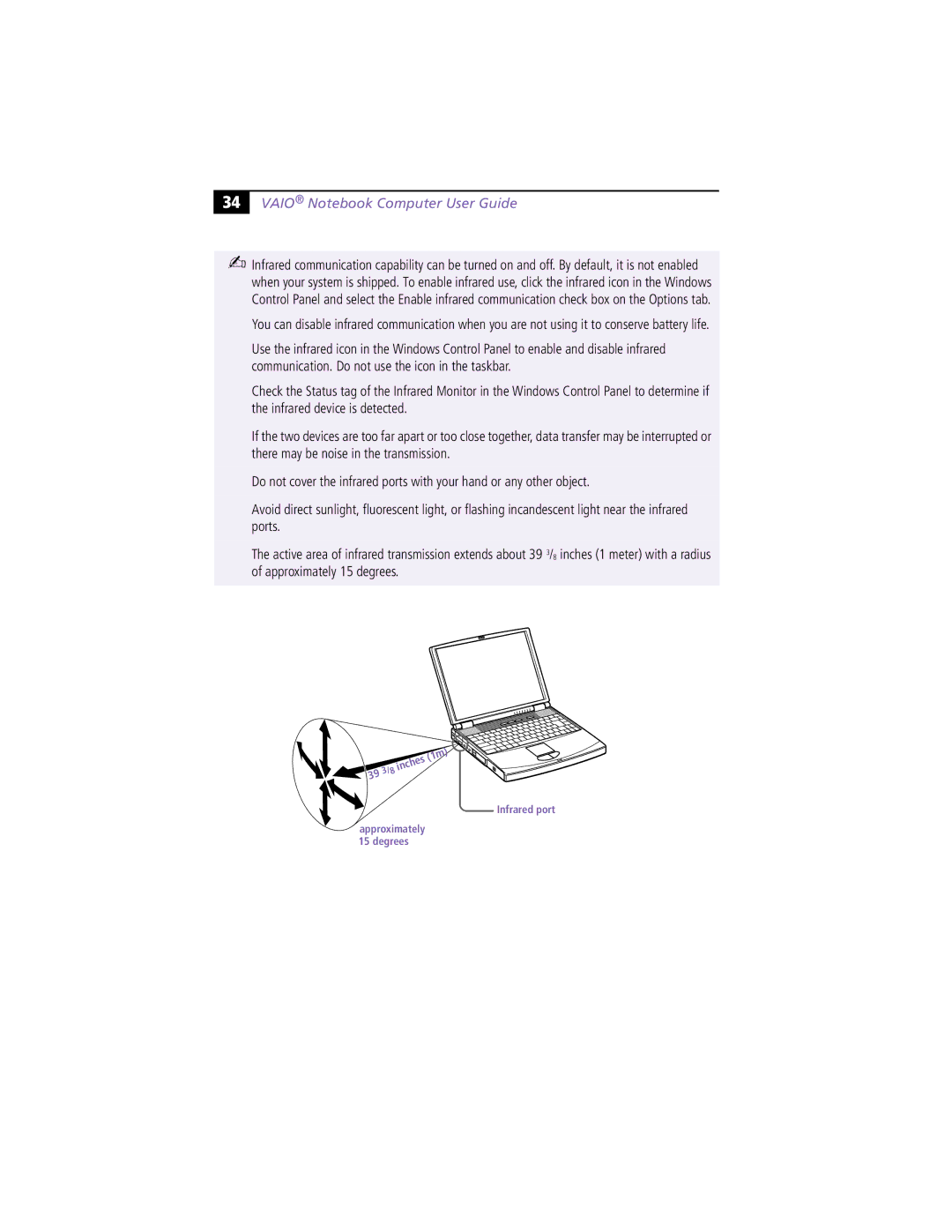Connecting a Power Source
11 |
When the battery power is running low, both the battery and power indicators blink.
When the computer is directly connected to AC power and has a battery pack in the battery bay, it uses power from the AC outlet.
See “Using a Second Battery Pack” on page 37 for information on installing and charging a battery pack in the multipurpose bay.
Keep the battery pack in the computer while it is directly connected to AC power. The battery pack continues to charge while you are using the computer.
If the battery level falls below 10%, you should either attach the AC adapter to recharge the battery or shut down your computer and insert a fully charged battery.
You can extend battery life by changing the
The battery pack supplied with your computer is a lithium ion battery and can be recharged at any time. Charging a partially discharged battery does not affect battery life.
The battery indicator light is on while you use the battery pack as a power source. When battery life is nearly depleted, the battery indicator starts flashing.
For some software applications and some peripheral devices, your computer may not enter System Hibernation mode when the battery life is low. To avoid loss of data when using battery power, you should save your data frequently and manually activate a power- management mode, such as System Suspend or System Hibernation.
To remove the battery pack
1Open the cover of the battery bay.
2Pull out the battery pack.
3Close the cover of the battery bay.
!You may lose data if you remove the battery pack while the computer is on and not connected to the AC adapter or if you remove the battery while the computer is in System Suspend mode.