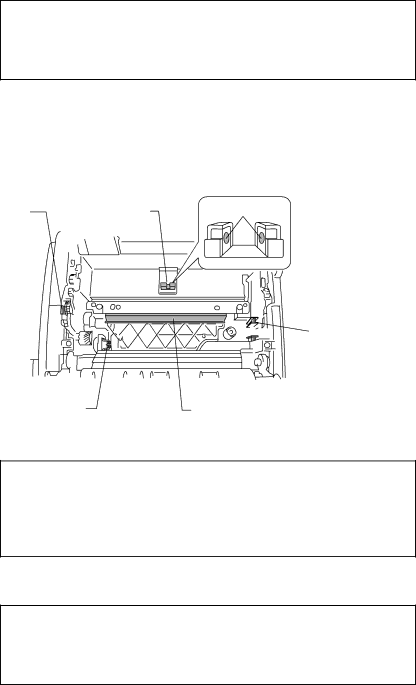
English
CHAPTER 5 MAINTENANCE
☛Caution
Use water or neutral detergents for cleaning. Cleaning with volatile liquids such as thinners or benzene will damage the internal surfaces of the printer.
6.Take the drum unit out of the printer.
7.Wipe the following electric plates ③, ④, ⑤ with cleaning alcohol on a cotton swab. Wipe the scanner window ⑥ and the toner sensor ⑦ with a soft dry cloth.
➄ Electric Plate | ➆ Toner Sensor | ||||||||||||||||||||||
|
|
|
|
|
|
|
|
|
|
|
|
|
|
|
|
|
|
|
|
|
|
|
|
|
|
|
|
|
|
|
|
|
|
|
|
|
|
|
|
|
|
|
|
|
|
|
|
|
|
|
|
|
|
|
|
|
|
|
|
|
|
|
|
|
|
|
|
|
|
|
|
|
|
|
|
|
|
|
|
|
|
|
|
|
|
|
|
|
|
|
|
|
|
|
|
|
|
|
|
|
|
|
|
|
|
|
|
|
|
|
|
|
|
|
|
|
|
|
|
|
|
|
|
|
|
|
|
|
|
|
|
|
|
|
|
|
|
|
|
|
|
|
|
|
|
|
|
|
|
|
|
|
|
|
|
|
|
|
|
|
|
|
|
|
|
|
|
|
|
|
|
|
|
|
|
|
|
|
|
|
|
|
|
|
|
|
|
|
|
|
|
|
|
|
|
|
|
|
|
|
|
|
|
|
|
|
|
|
|
|
|
|
|
|
|
Clean Here
![]()
![]()
![]() ➂ Electric Plate
➂ Electric Plate
➃ Electric Plate | ➅ Scanner Window |
Fig. 5-18 Cleaning the Printer Interior
☛Caution
∙Do not wipe the scanner window with cleaning alcohol (isopropyl).
∙Make sure that the arrow marks on the toner cartridge are aligned with each other before turning the drum unit upside down. See the section “REPLACE THE TONER CARTRIDGE” in Chapter 5.
8. Turn the drum unit upside down carefully.
☛Caution
Handle the drum unit carefully as it contains toner. If toner scatters and your hands or cloths get dirty, wipe or wash it off with cold water immediately.