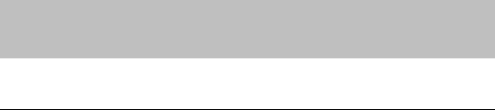
English
APPENDICES
APPENDICES
PRINTER SPECIFICATIONS
Printing
Print Method | Electrophotography by semiconductor laser beam scanning | |
Laser | Wavelength: 780 nm | |
| Output: | 5 mW max |
Resolution | 600 dots per inch with APT (Advanced Photoscale | |
| Technology) |
|
Print Quality | Normal printing mode | |
| Economy printing mode (up to 50% toner saving) | |
Print Speed | 6 pages per minute (when loading A4 or | |
| the | |
Approximately 1 minute at 23°C (73.4°F) | ||
First Print | 20 seconds (when loading A4 or | |
| ||
Print Media | Toner in a cartridge | |
| Life 3,000 pages per cartridge using a | |
| - Replacement toner cartridge | |
| 1,000 pages per cartridge when using the starter toner | |
| cartridge (printing on A4 or letter size paper at 5% | |
| print coverage). | |
Functions
Printer Driver | Windows 3.1/3.11 driver, supporting |
| TrueType™ compatible fonts for Microsoft Windows ® |
Interface | |
Memory | 0.5 MB (subject to the printer model) |
| Expandable up to 4.0 MB with the optional memory board |
Control Panel | 1 switch and 2 lamps |
Diagnostics |