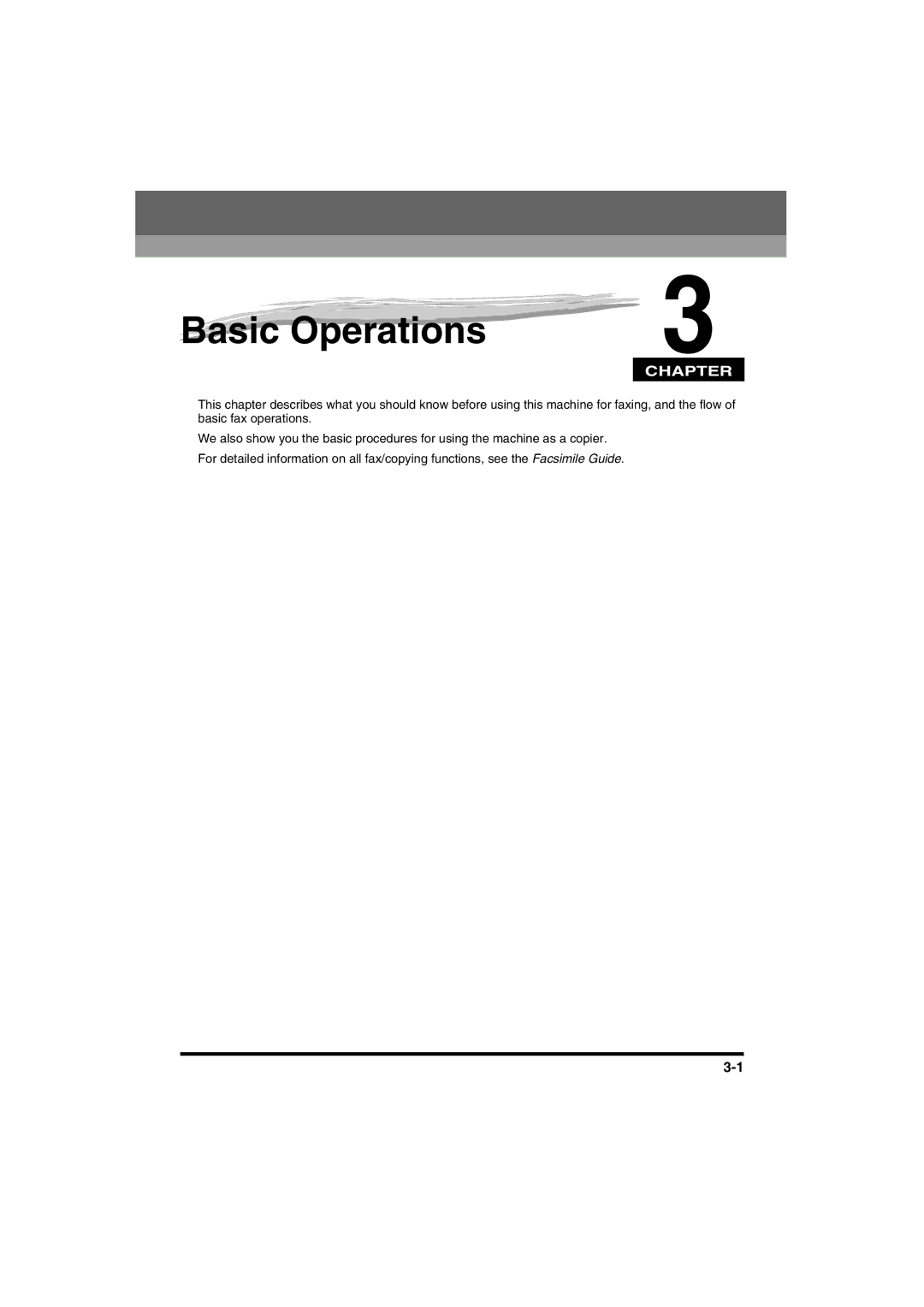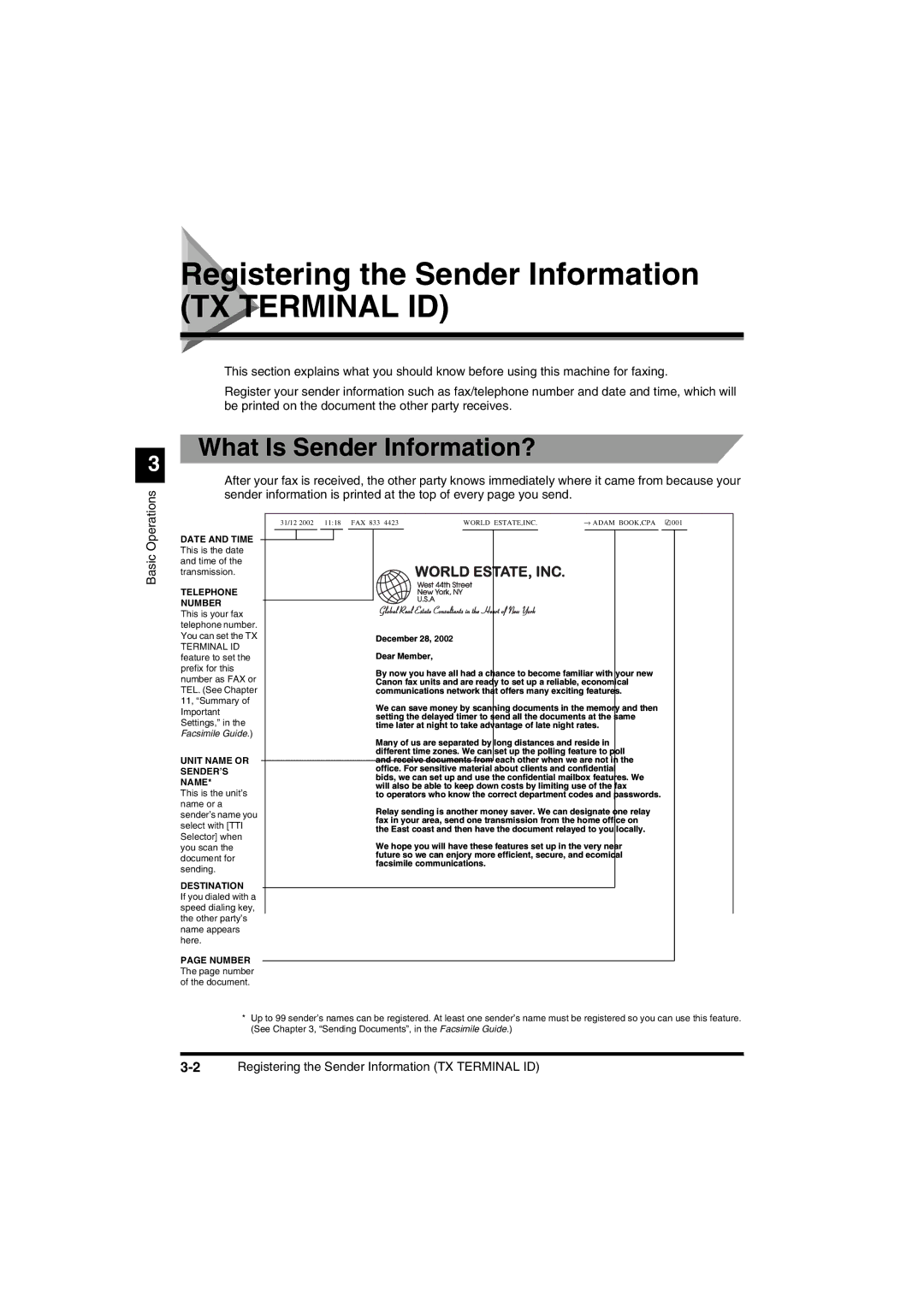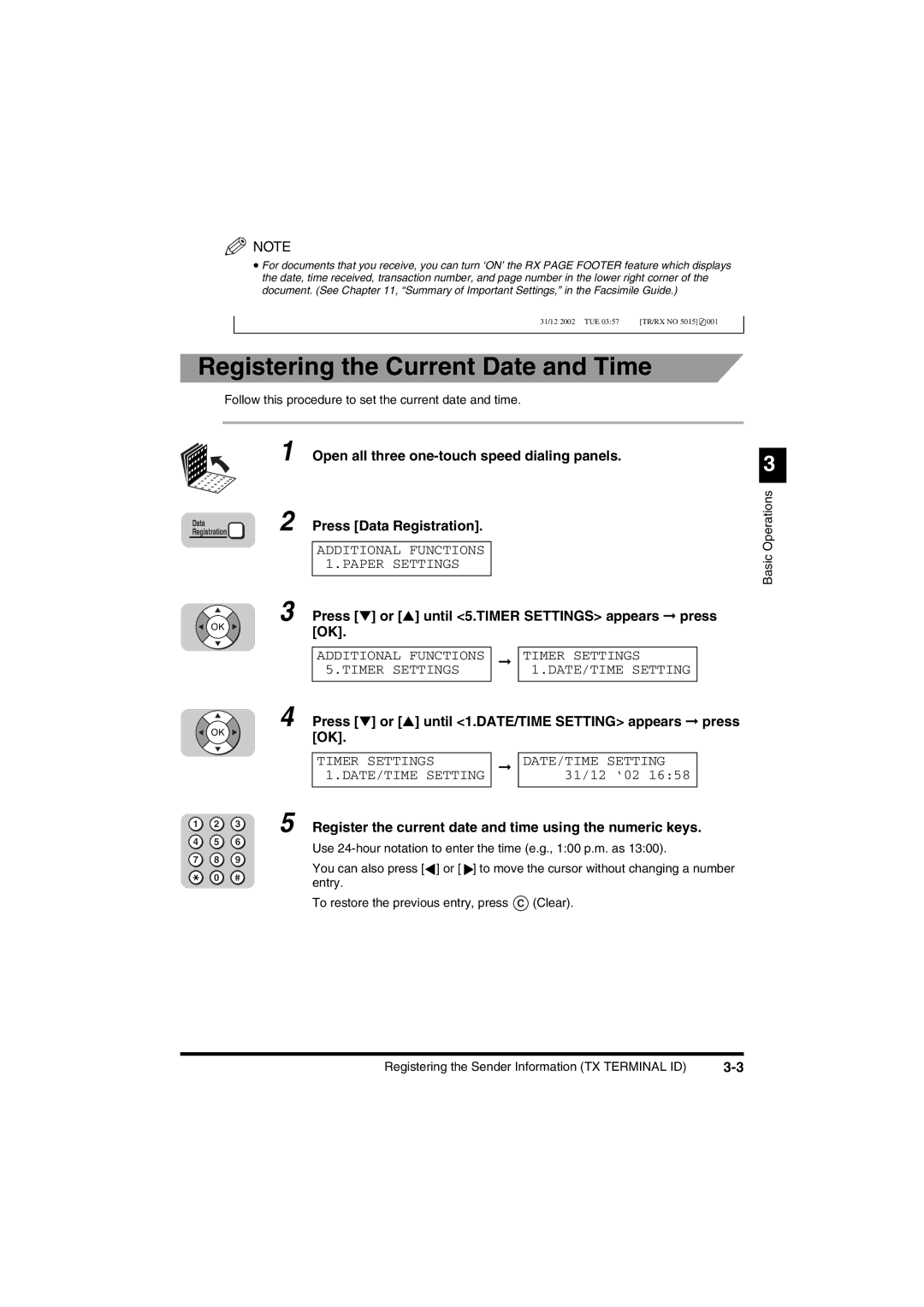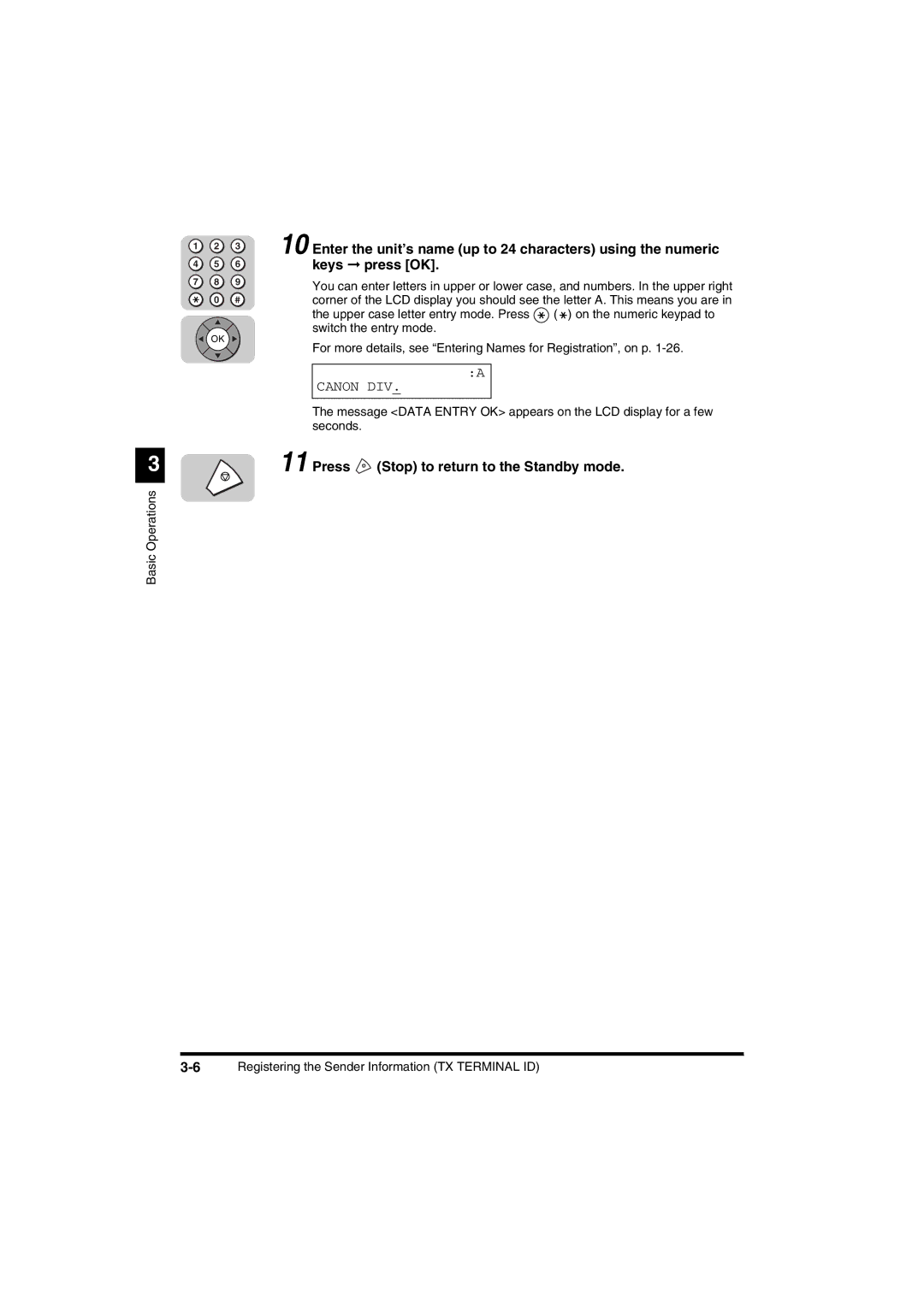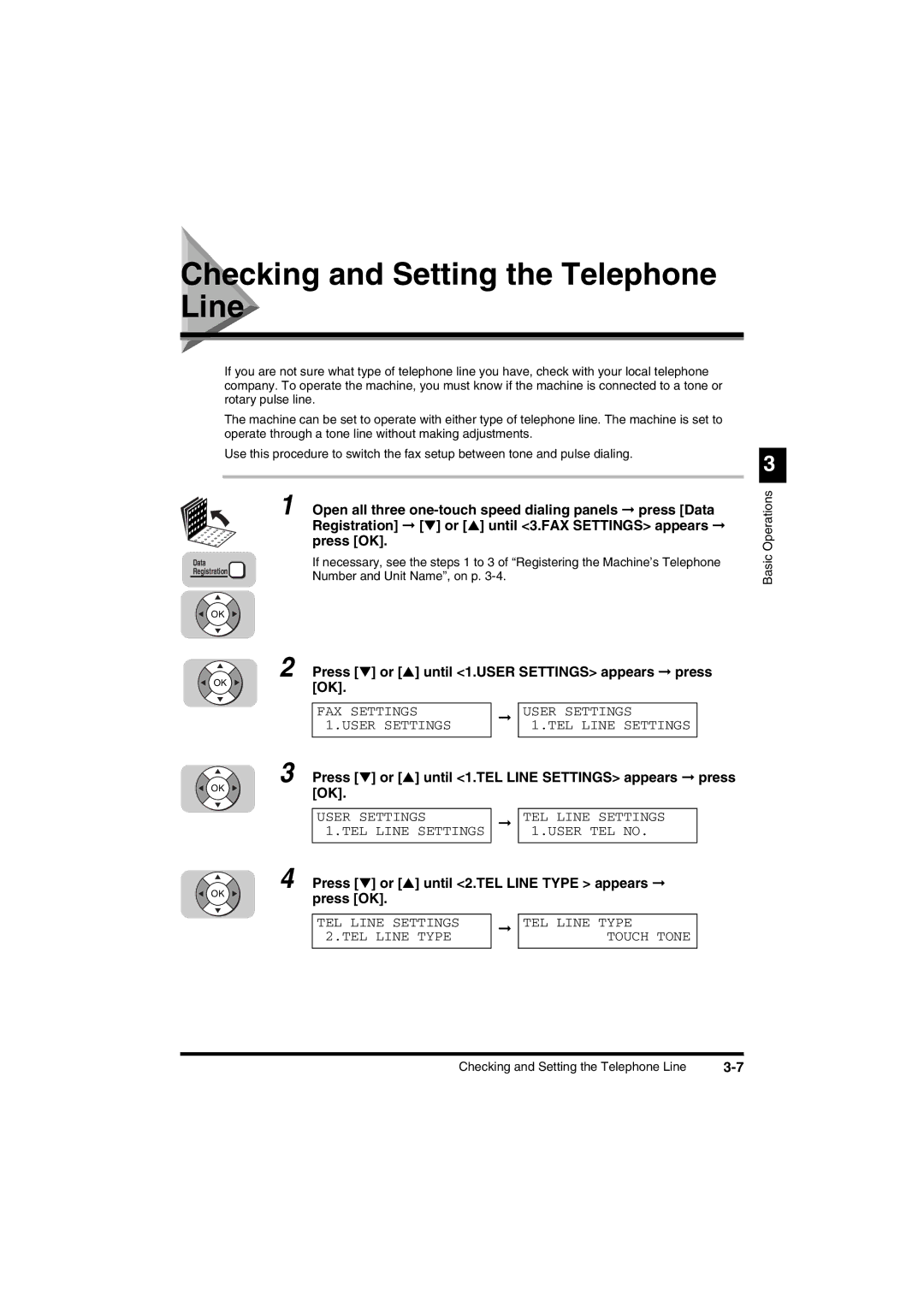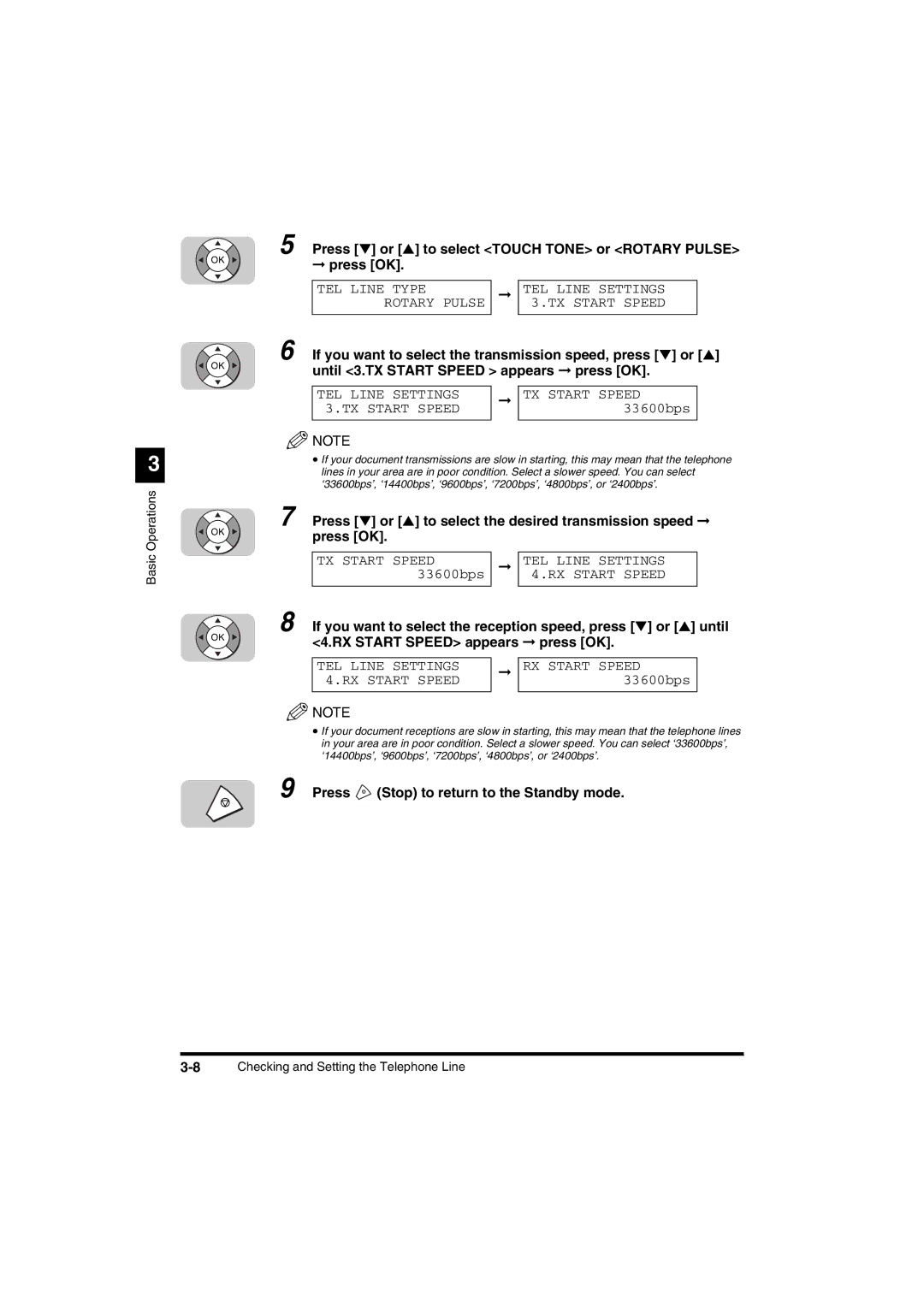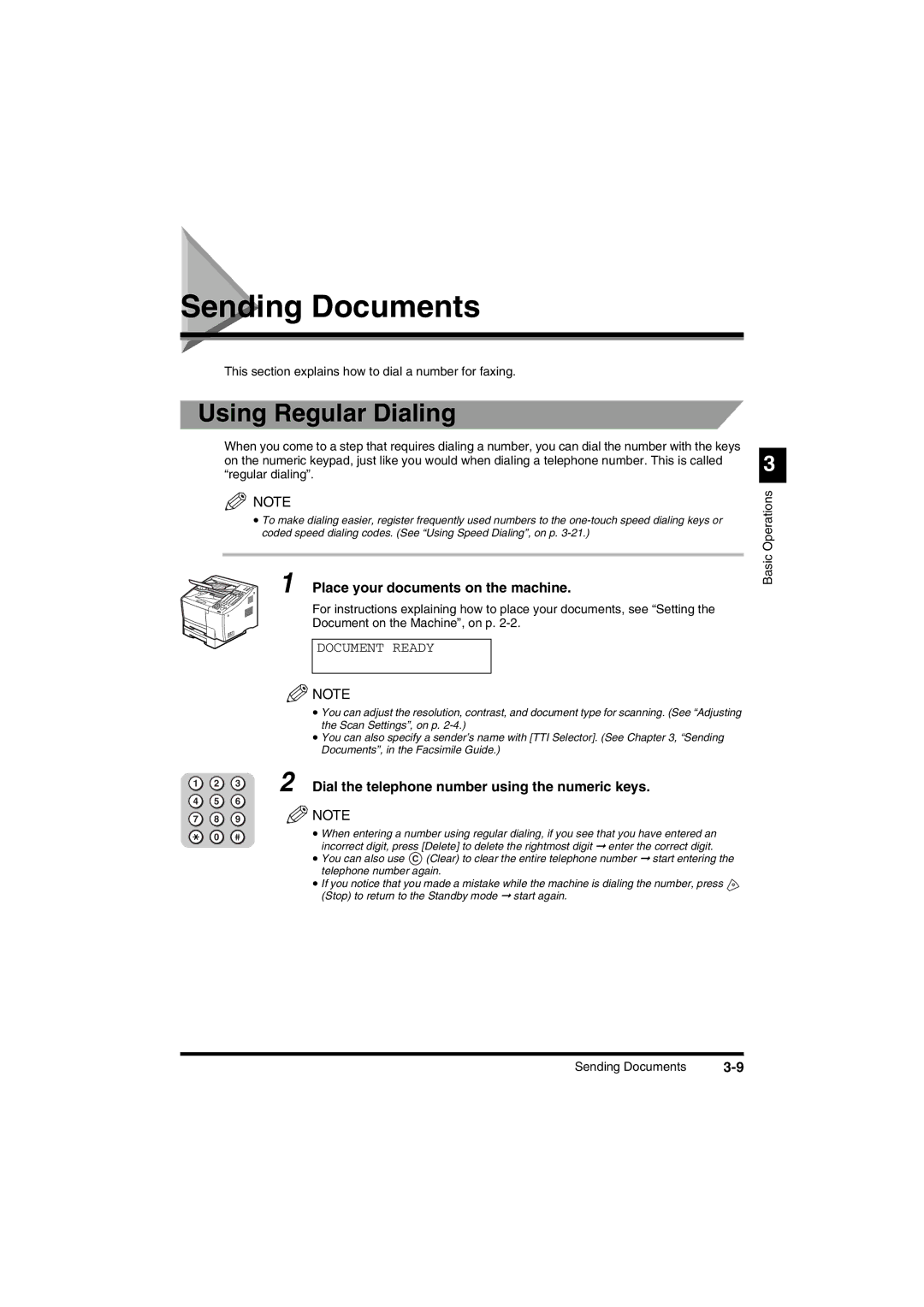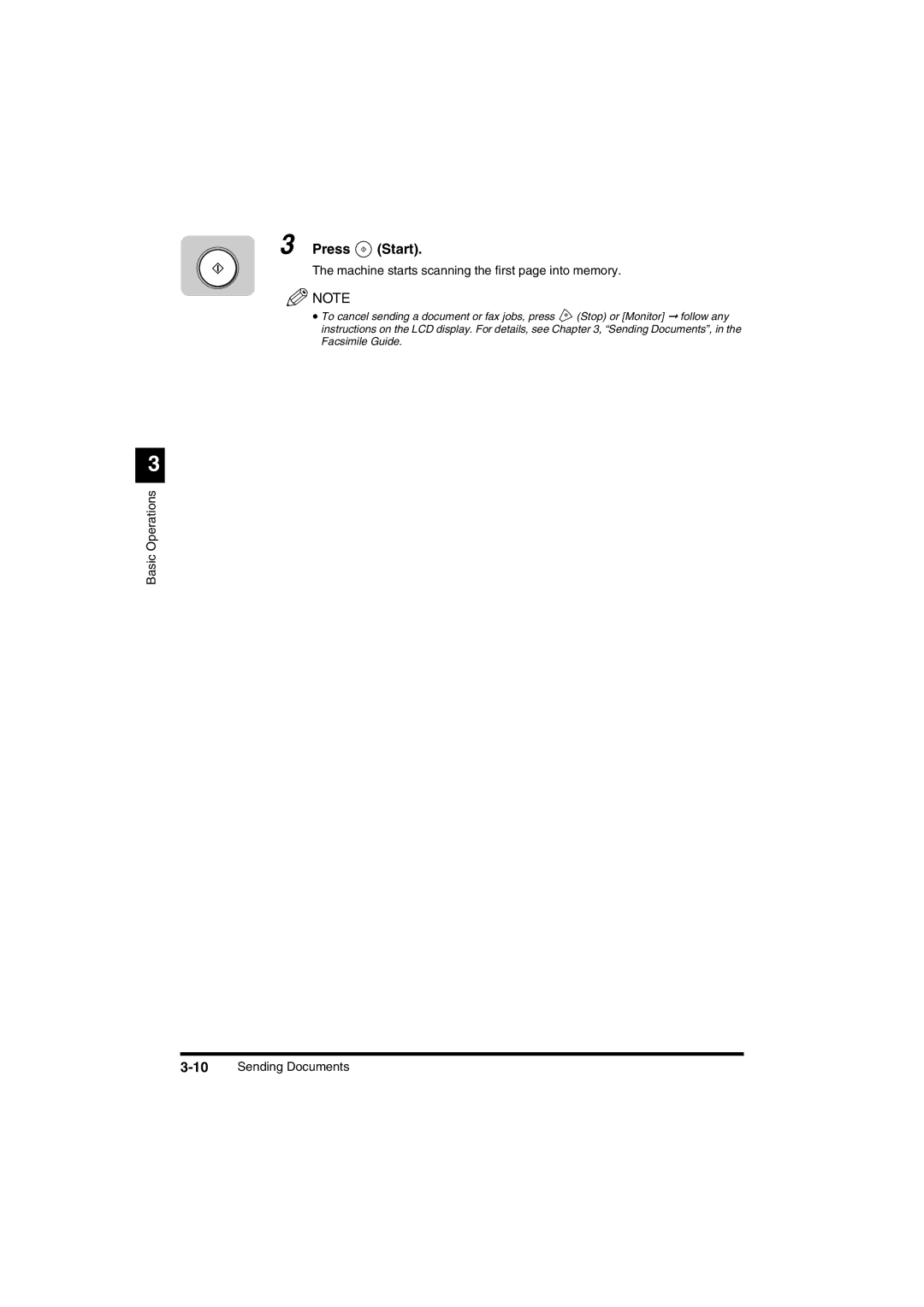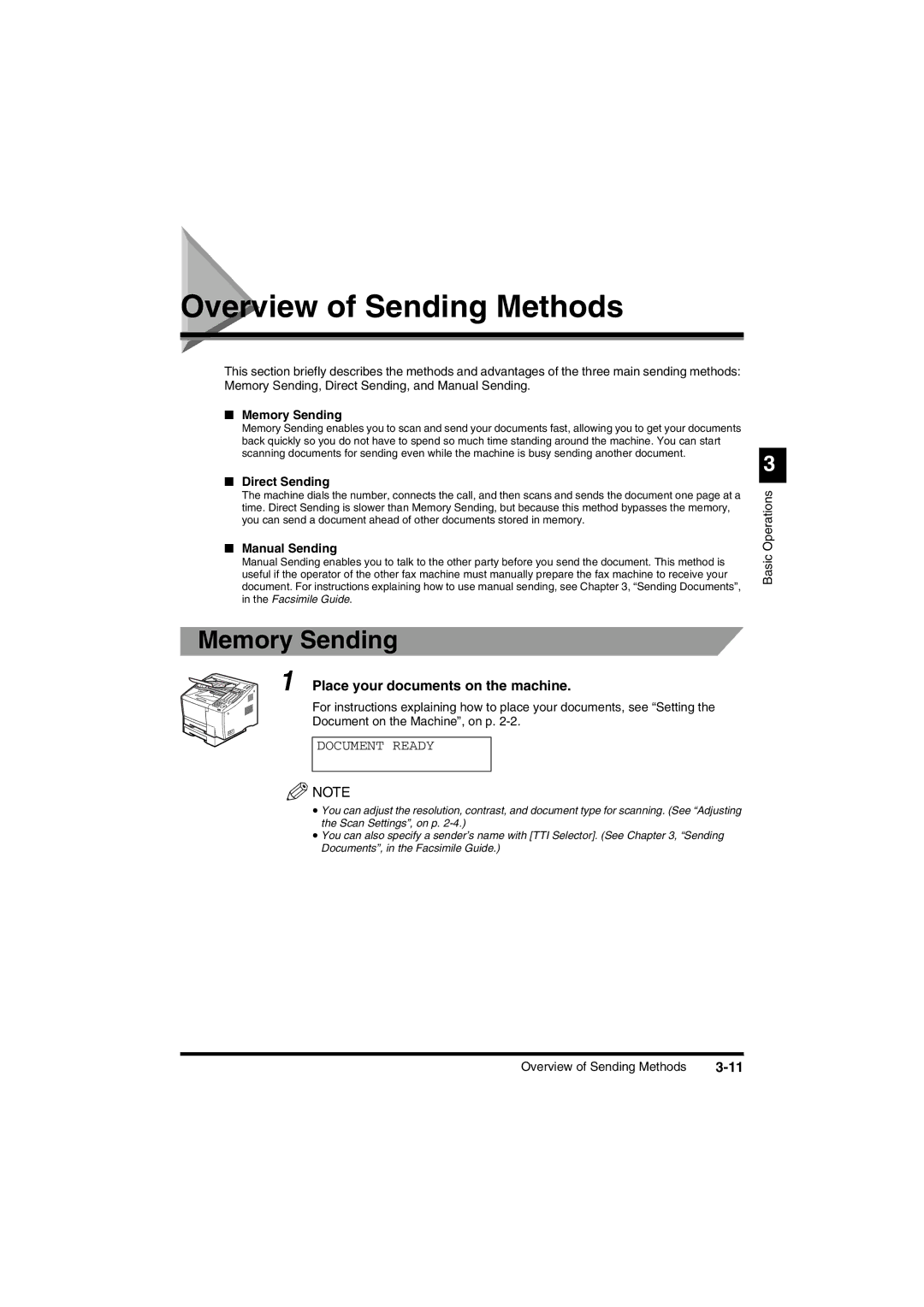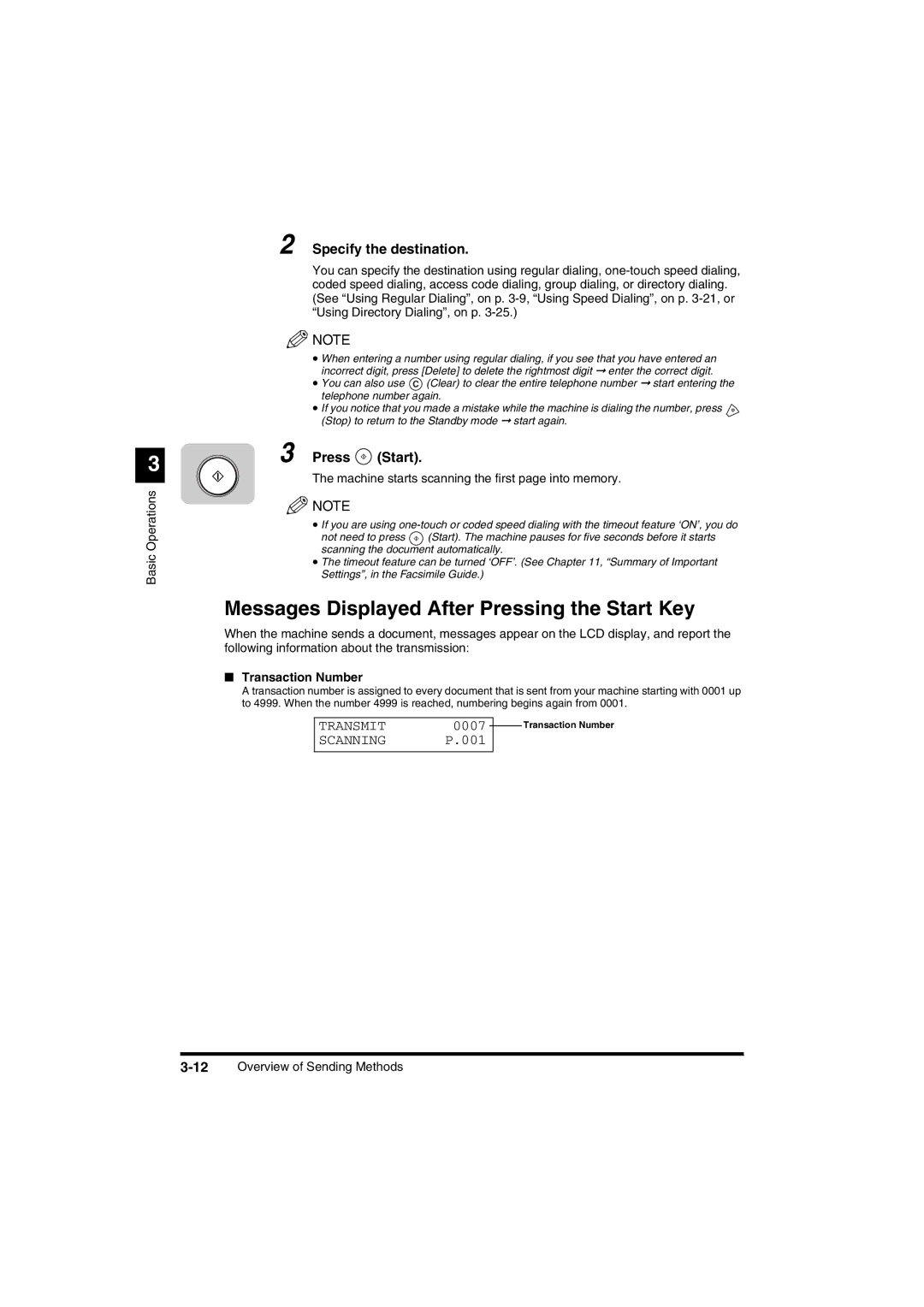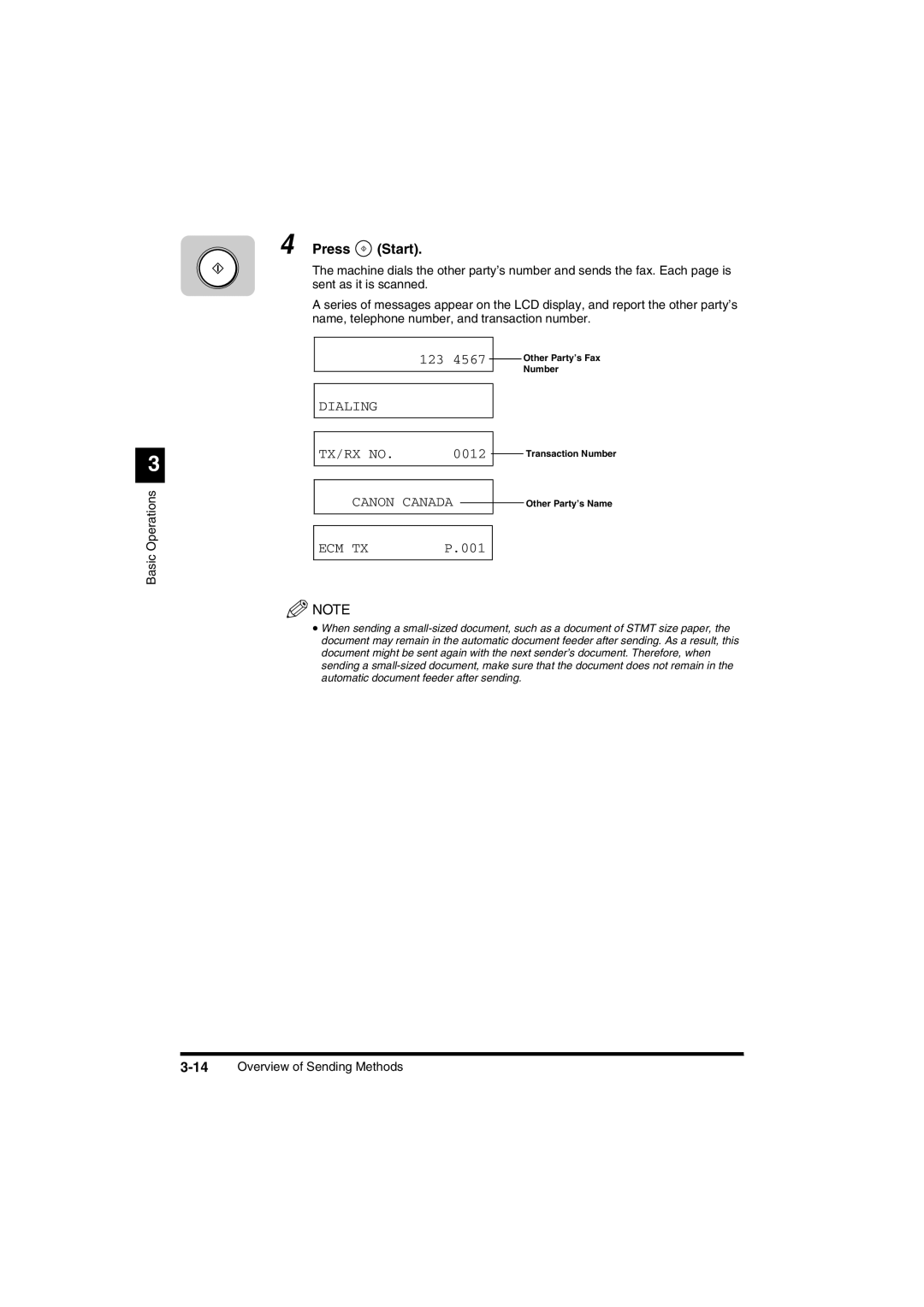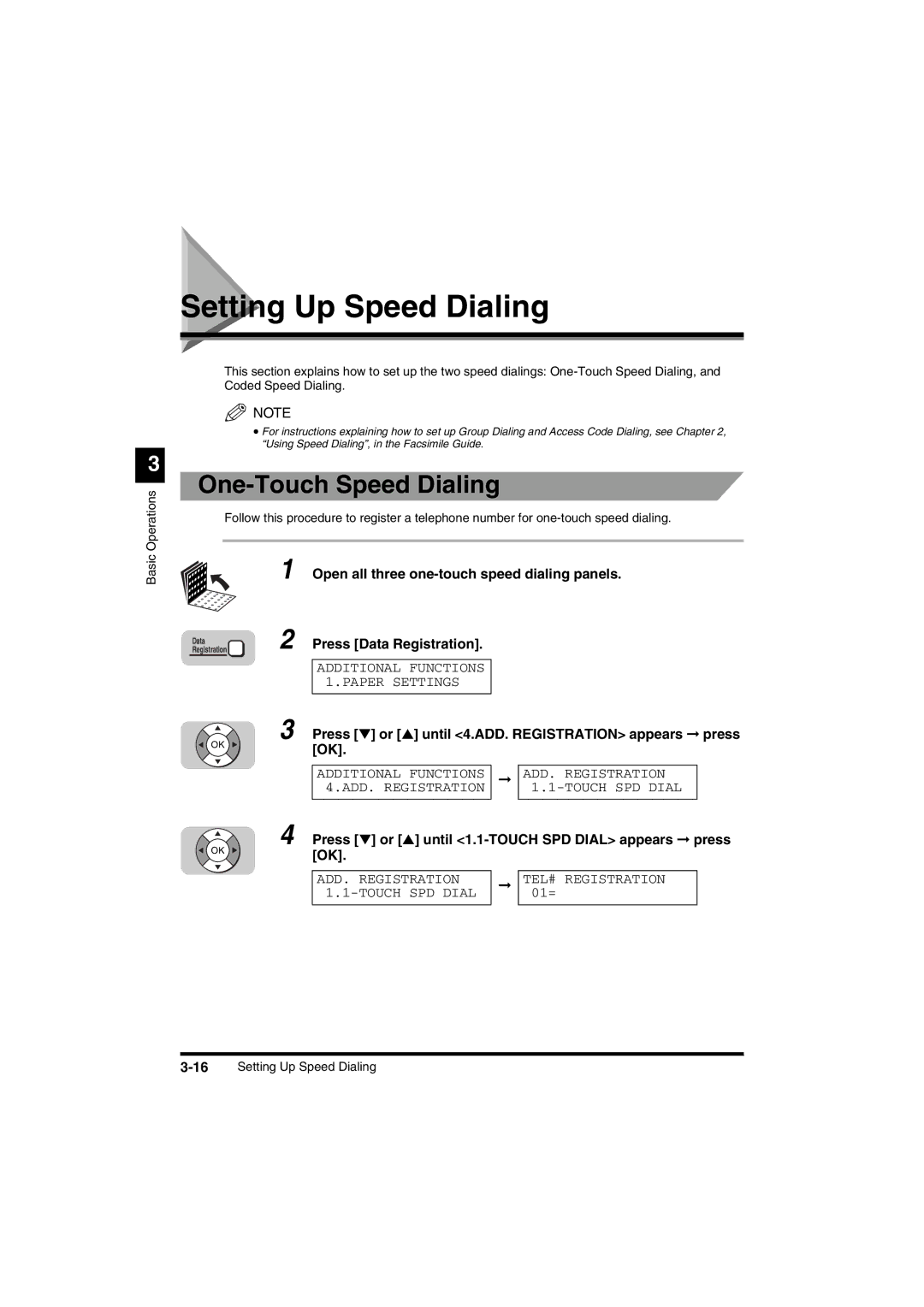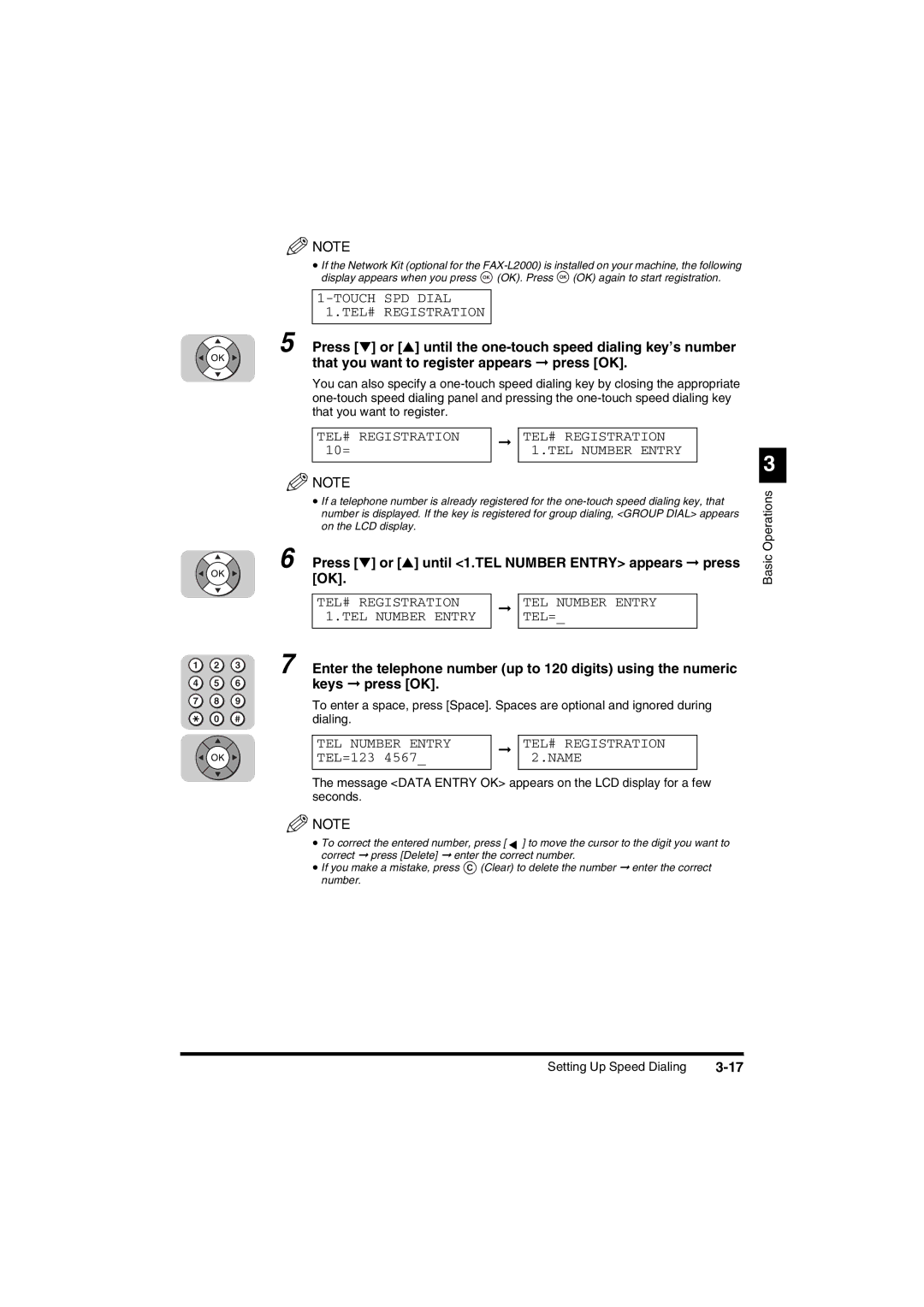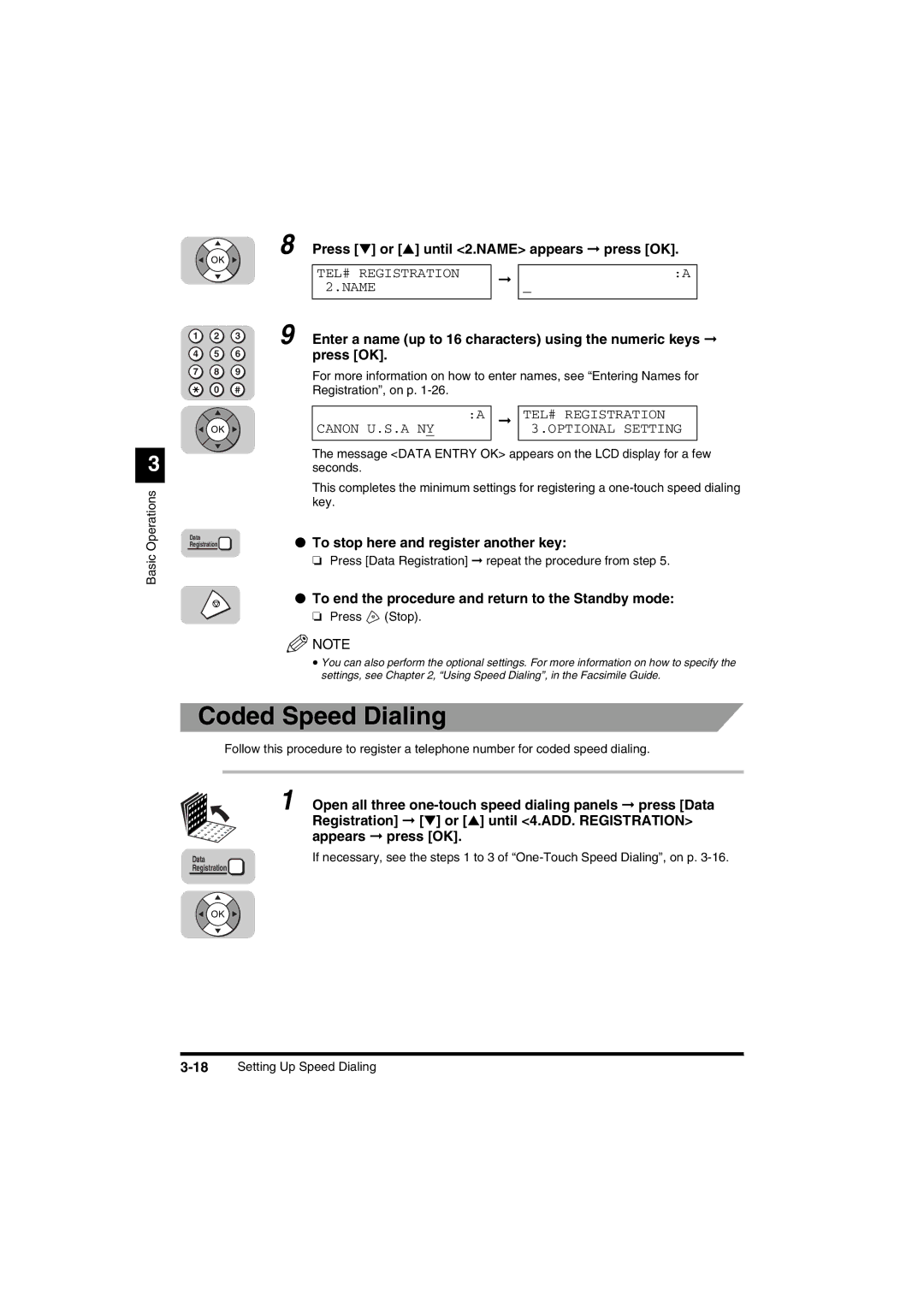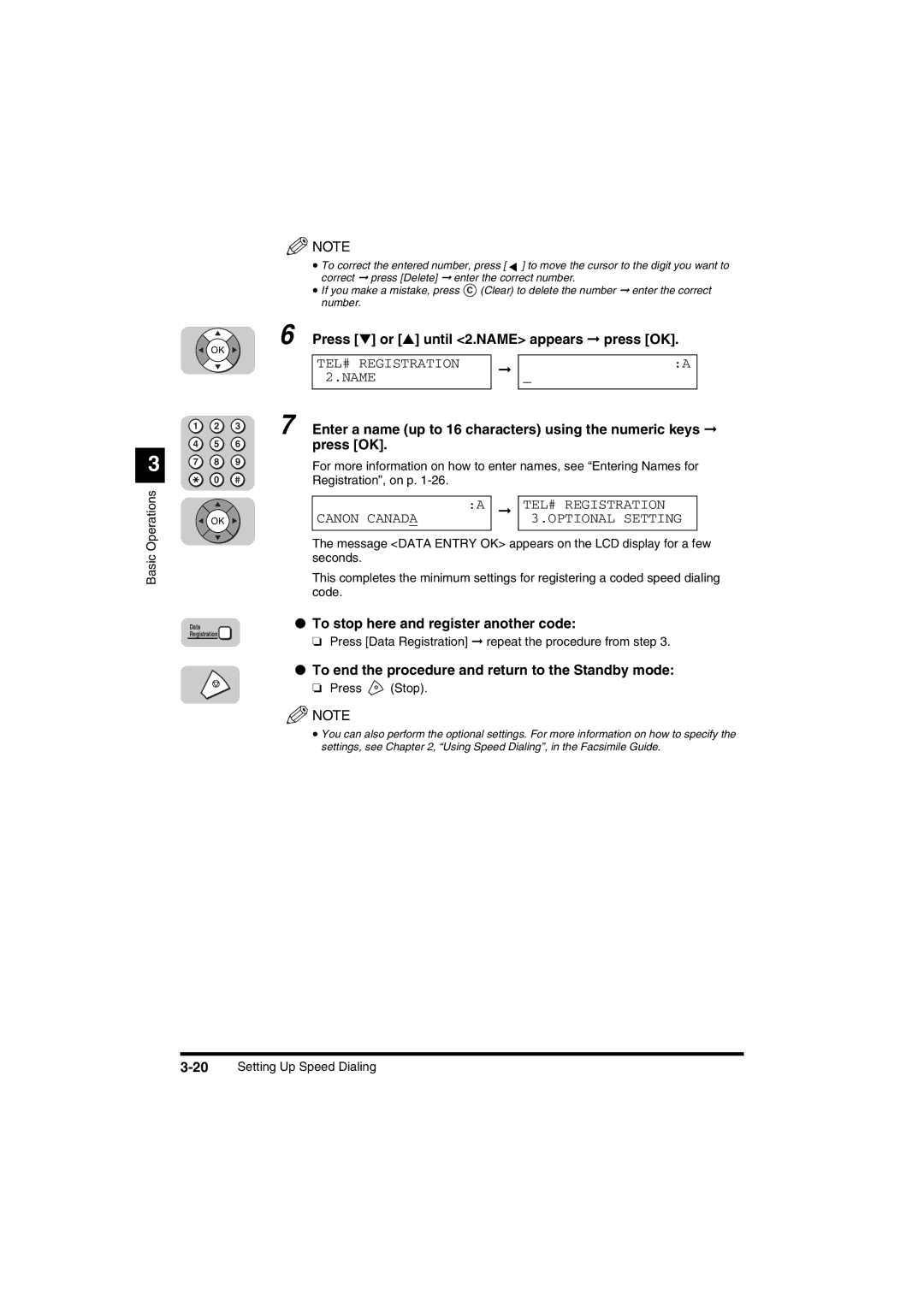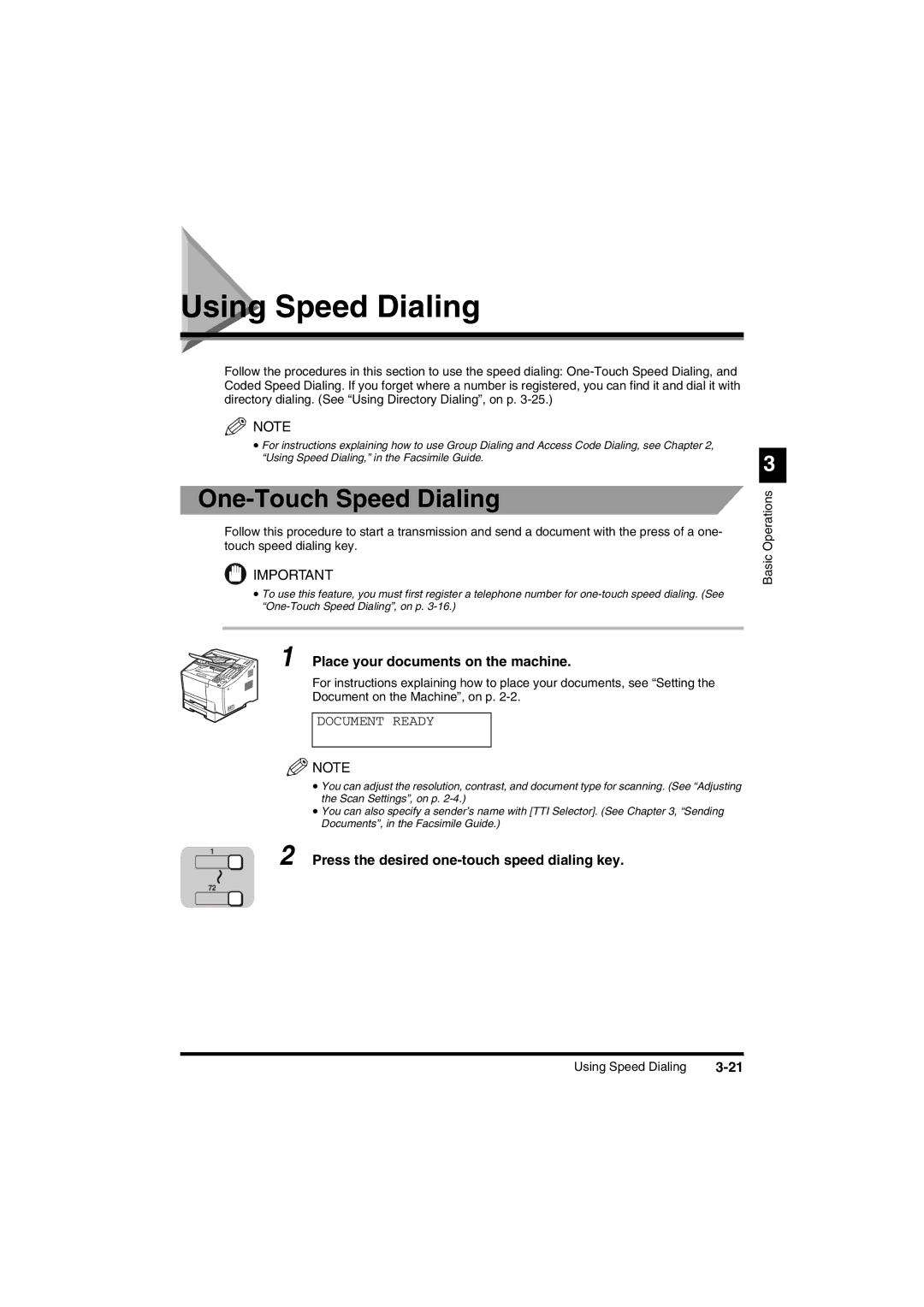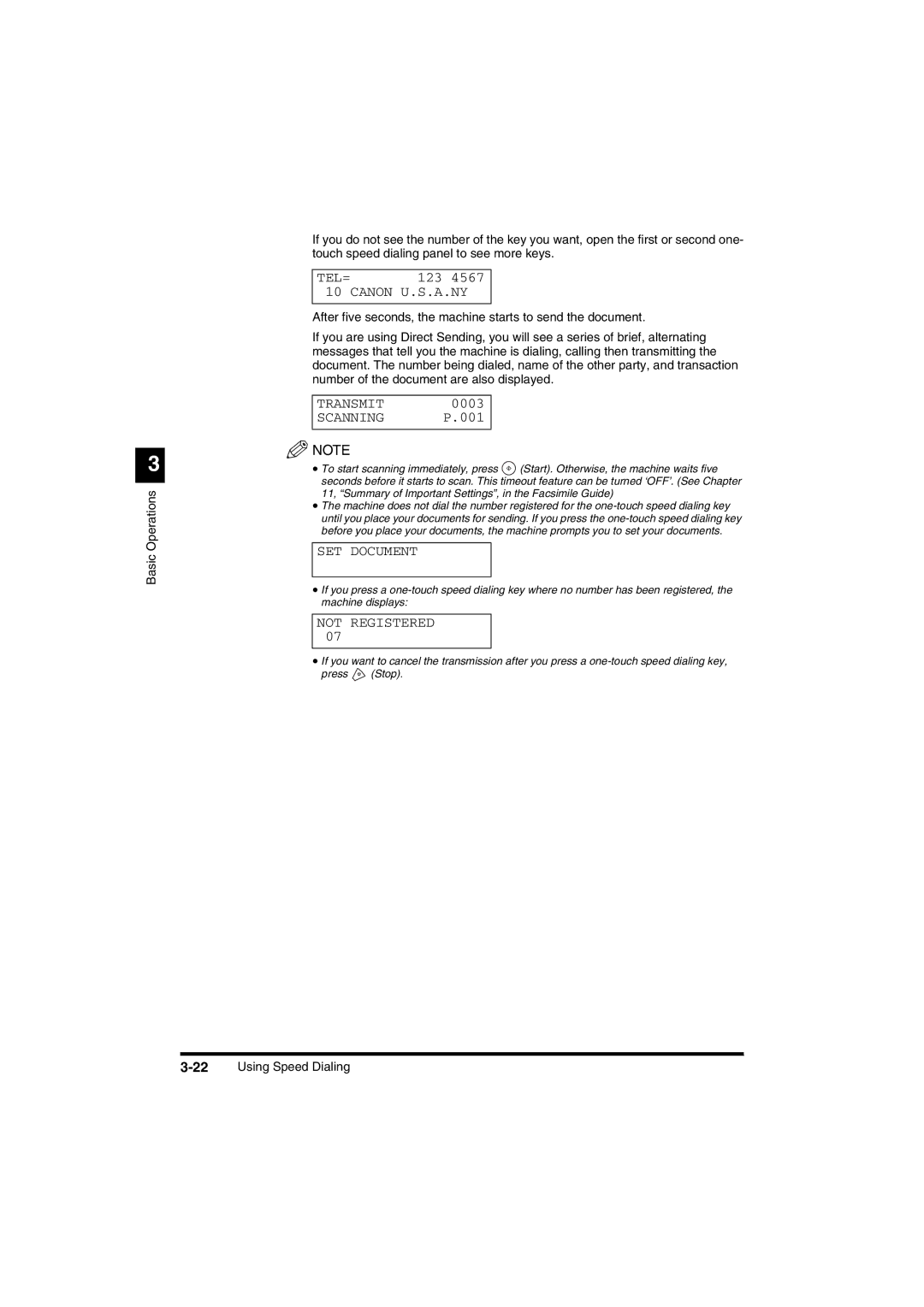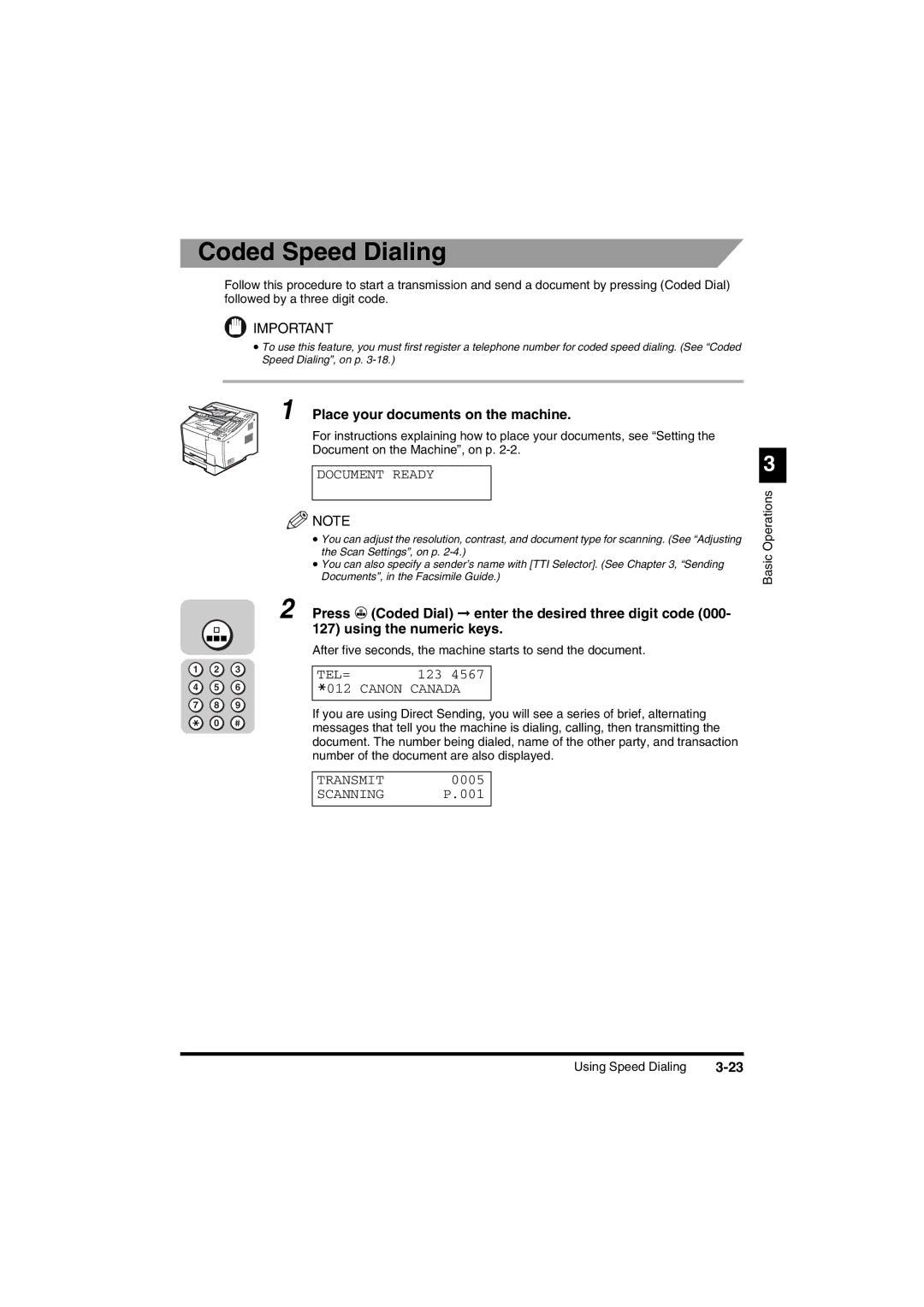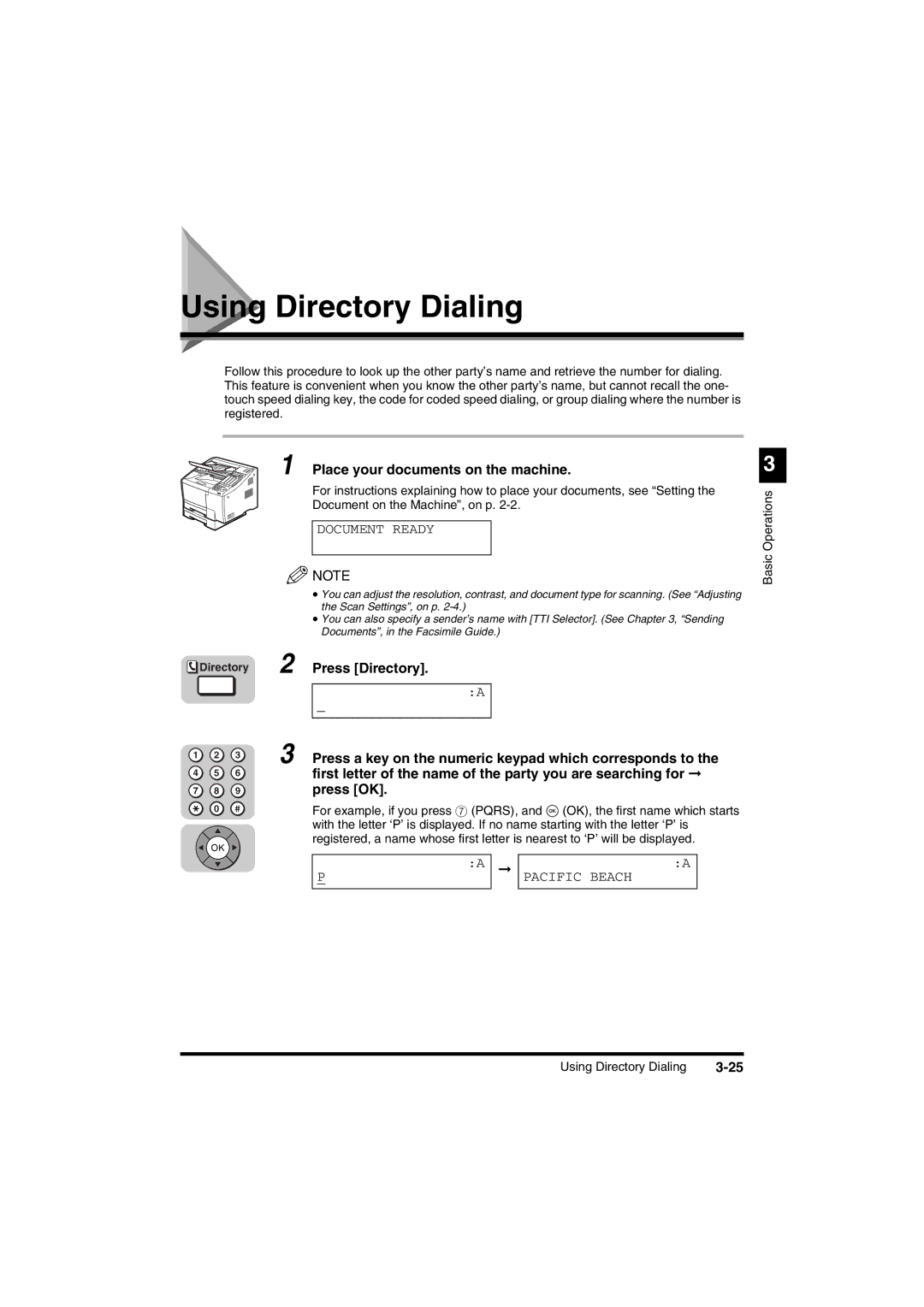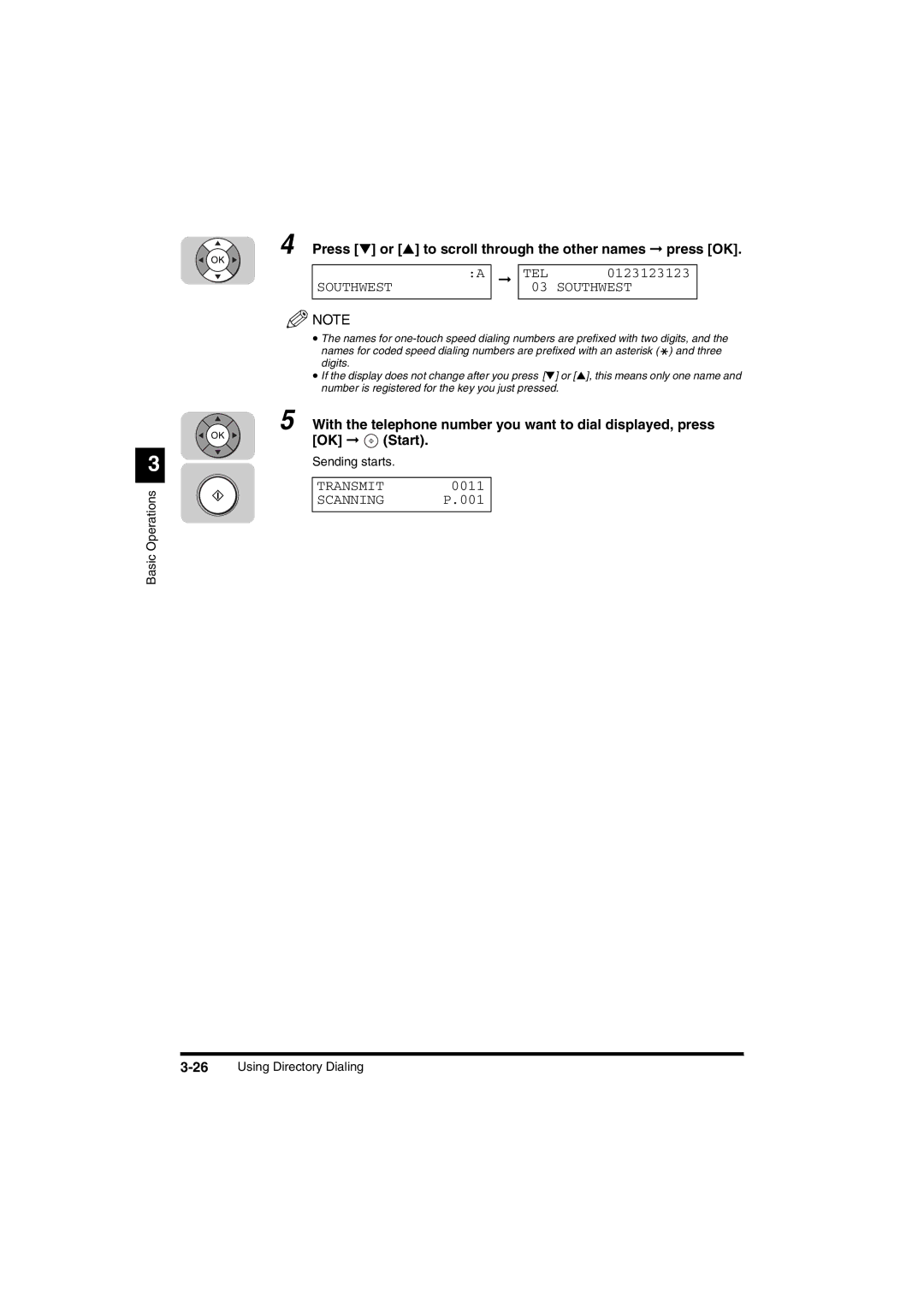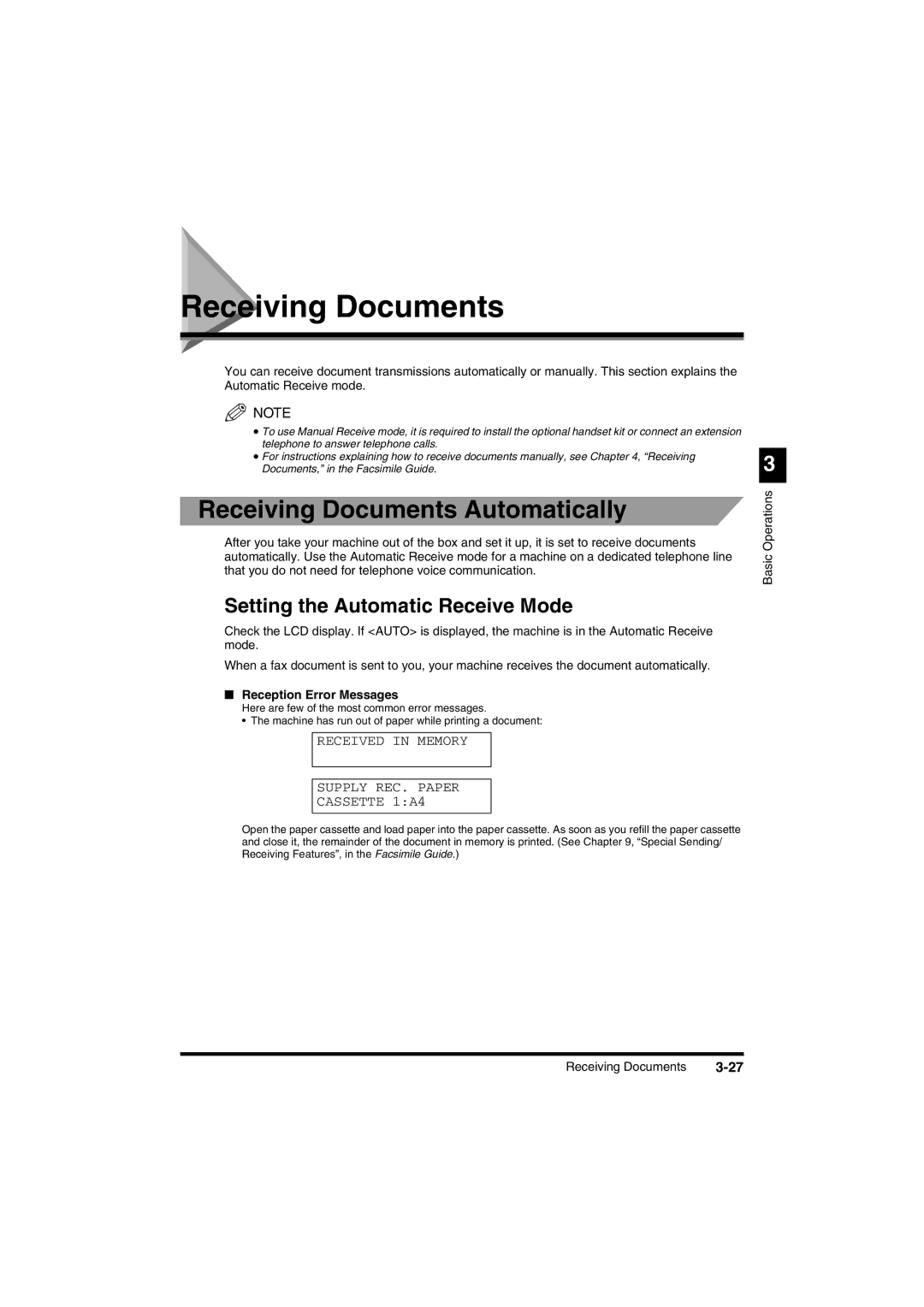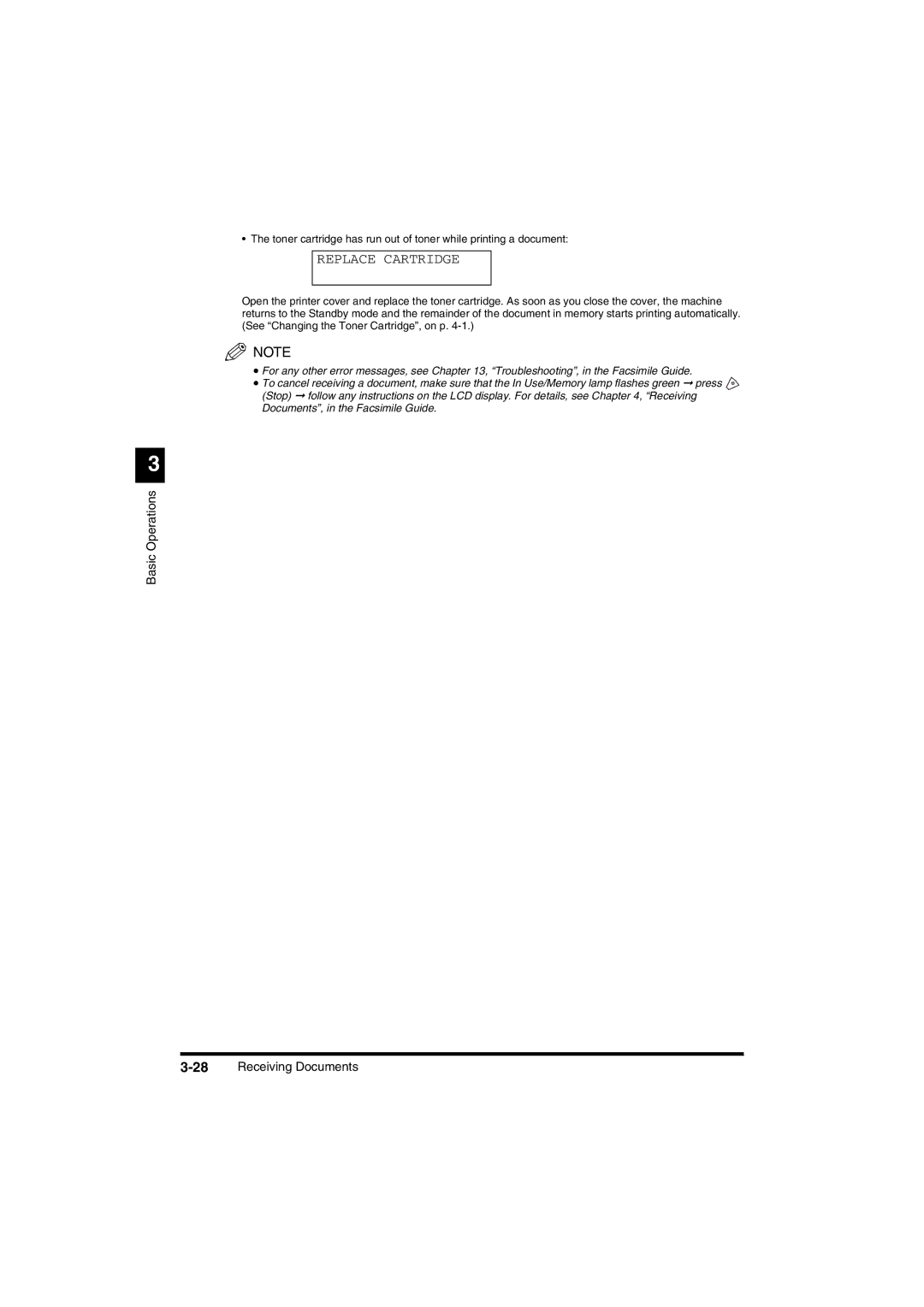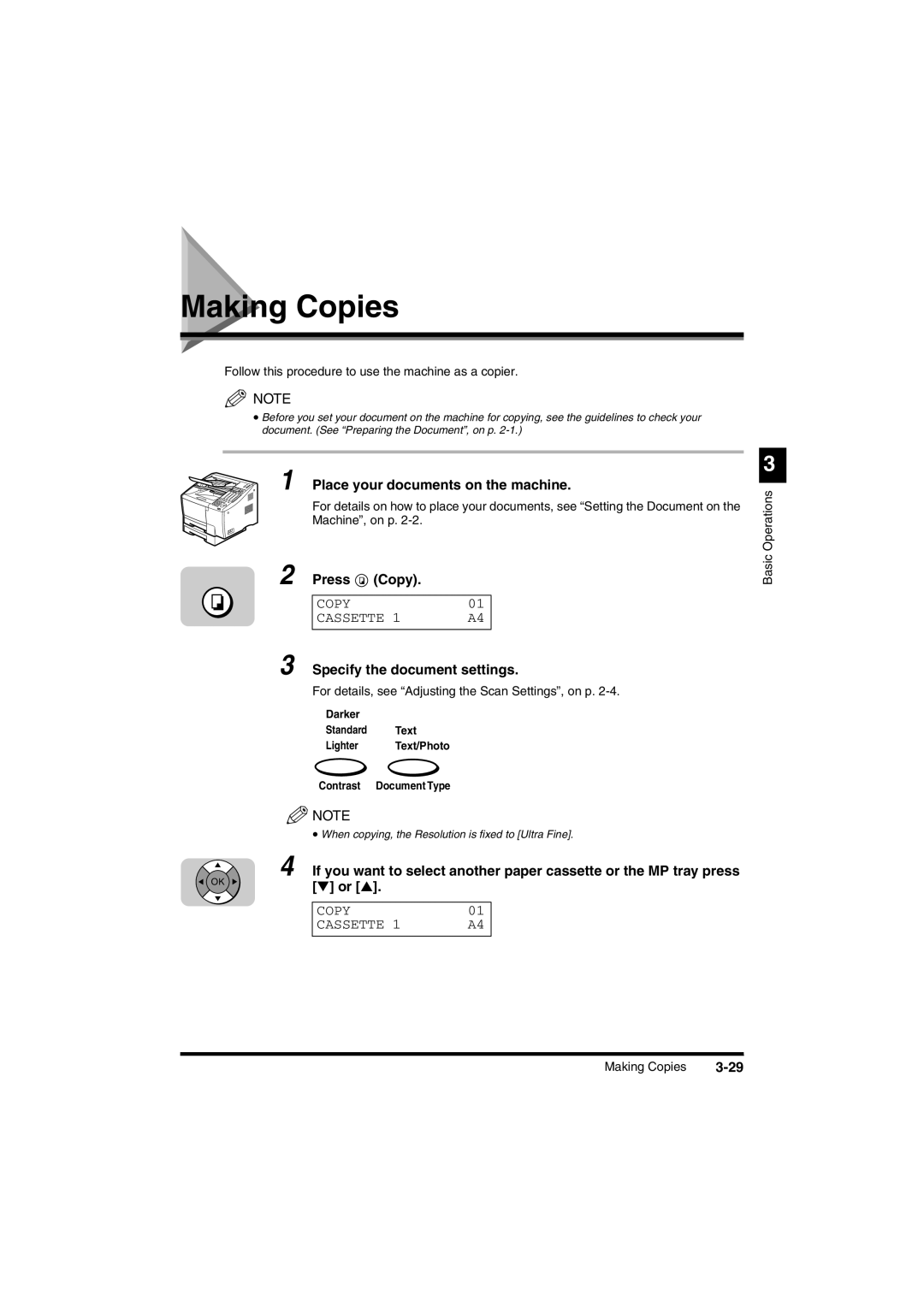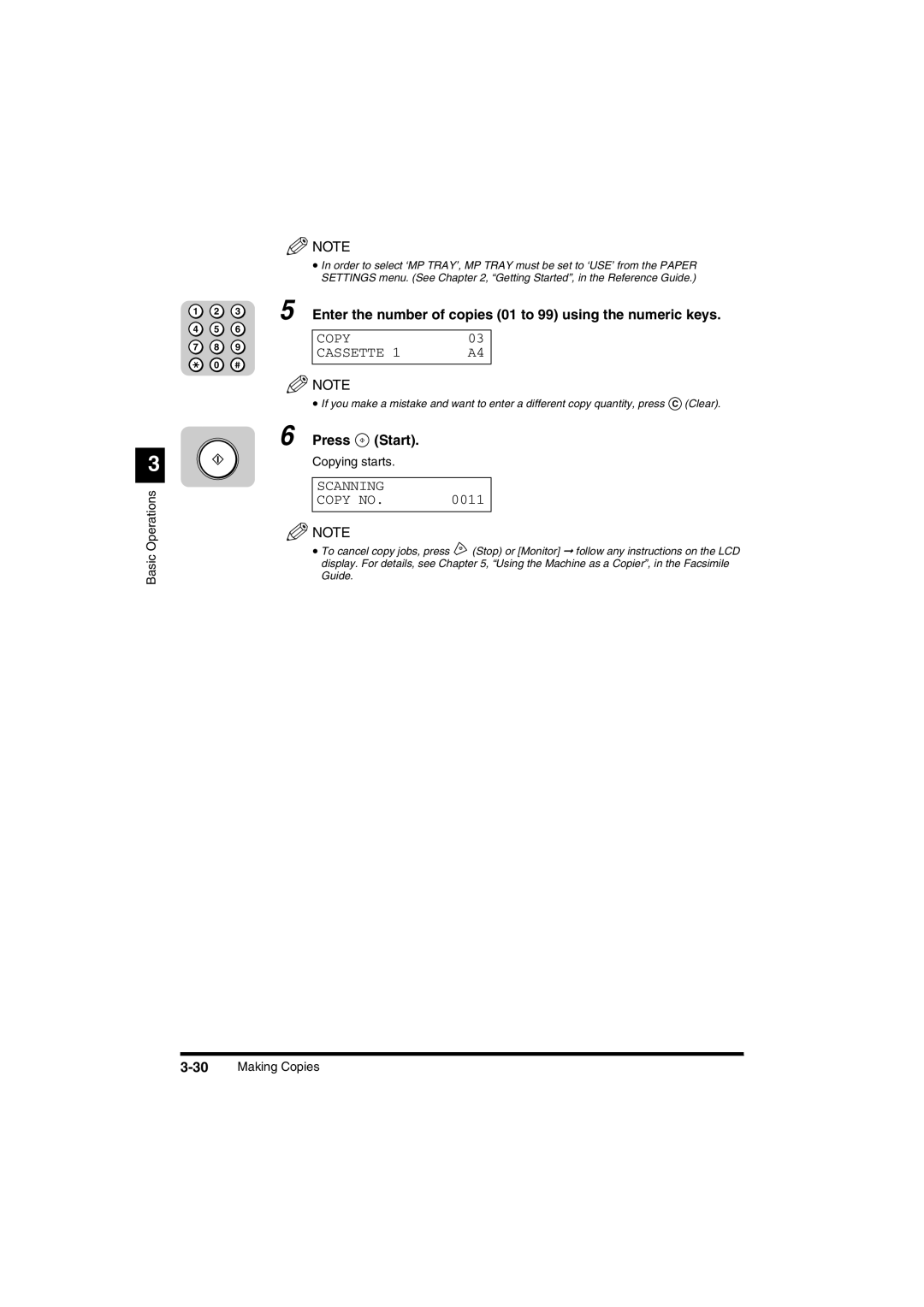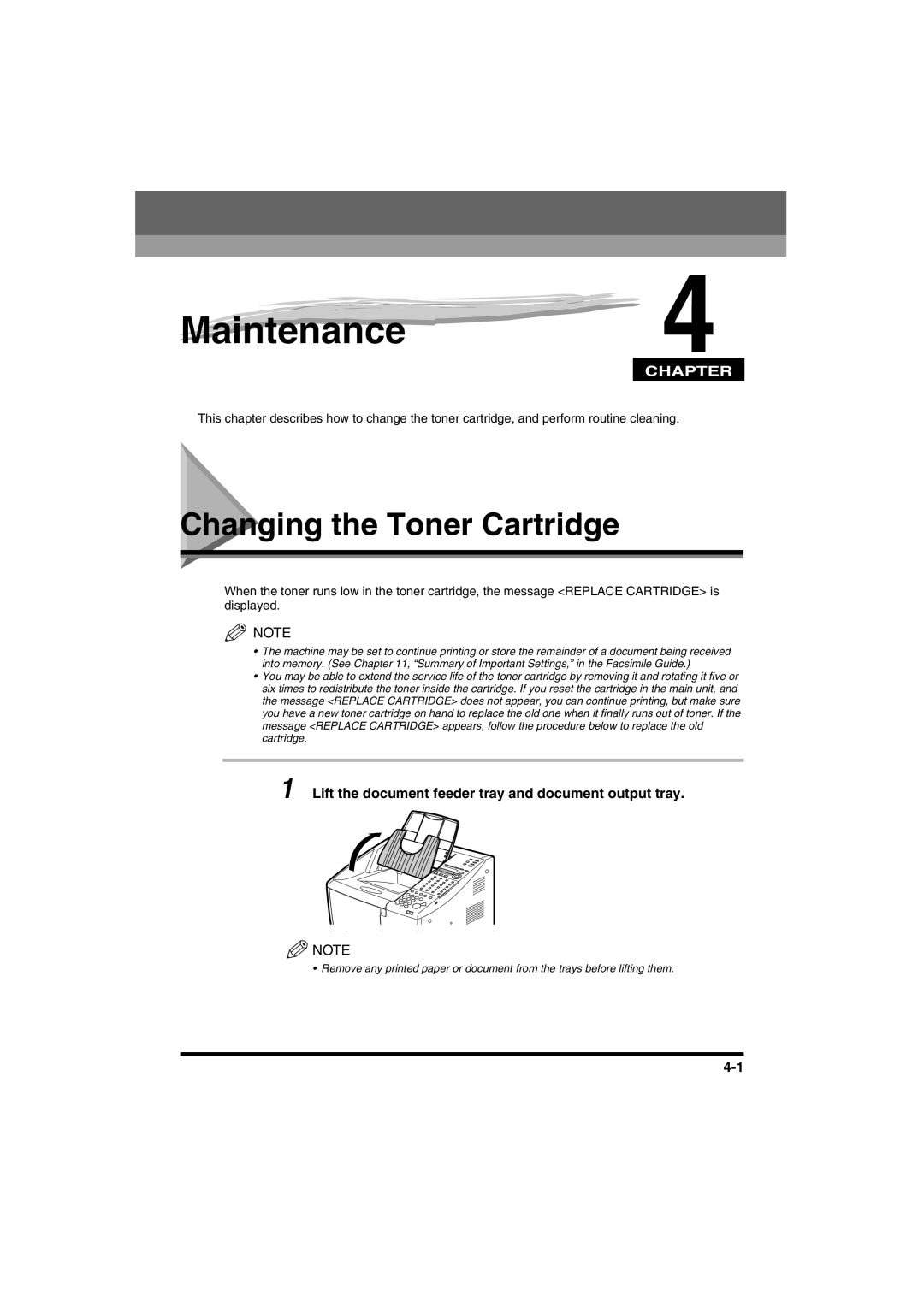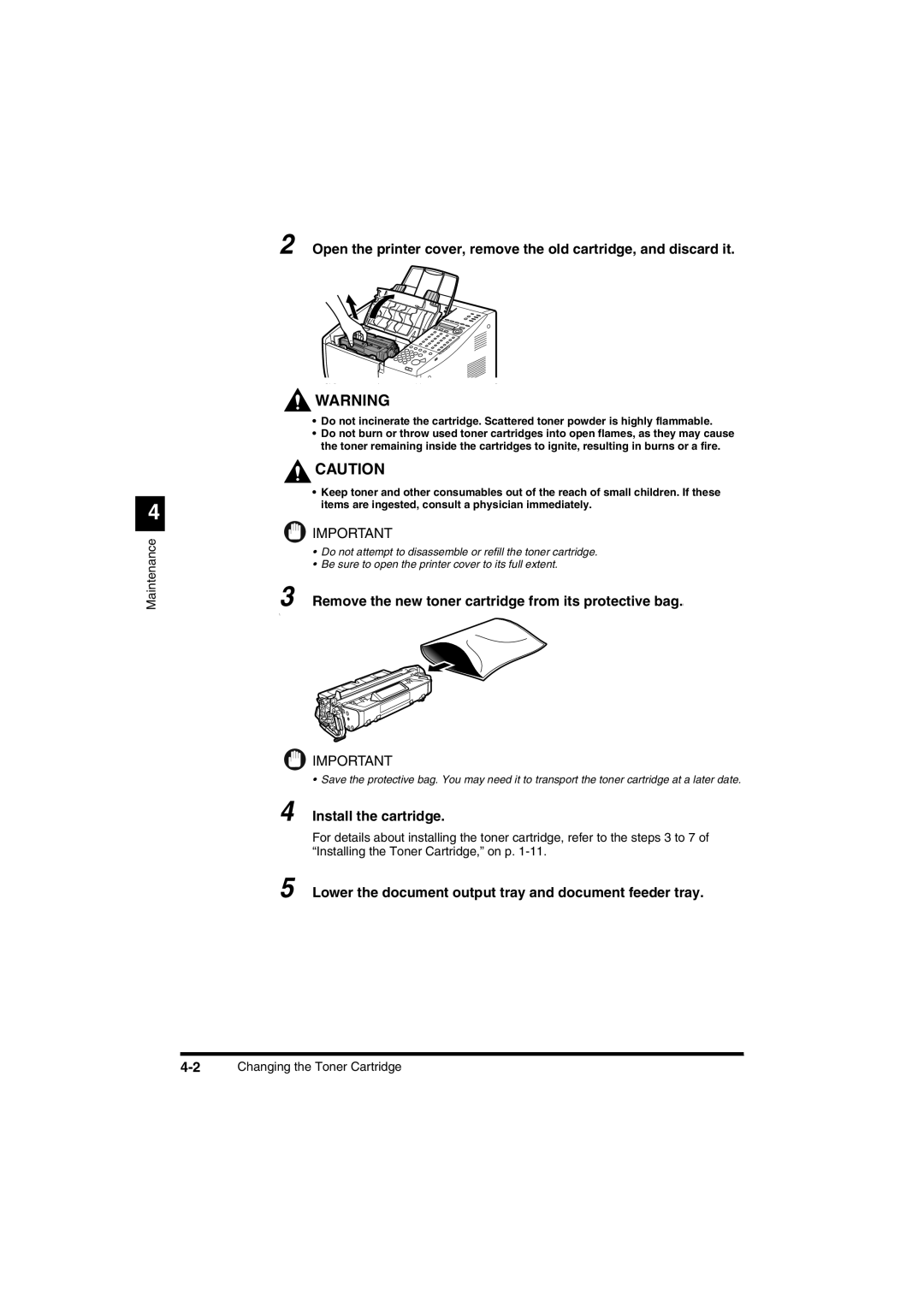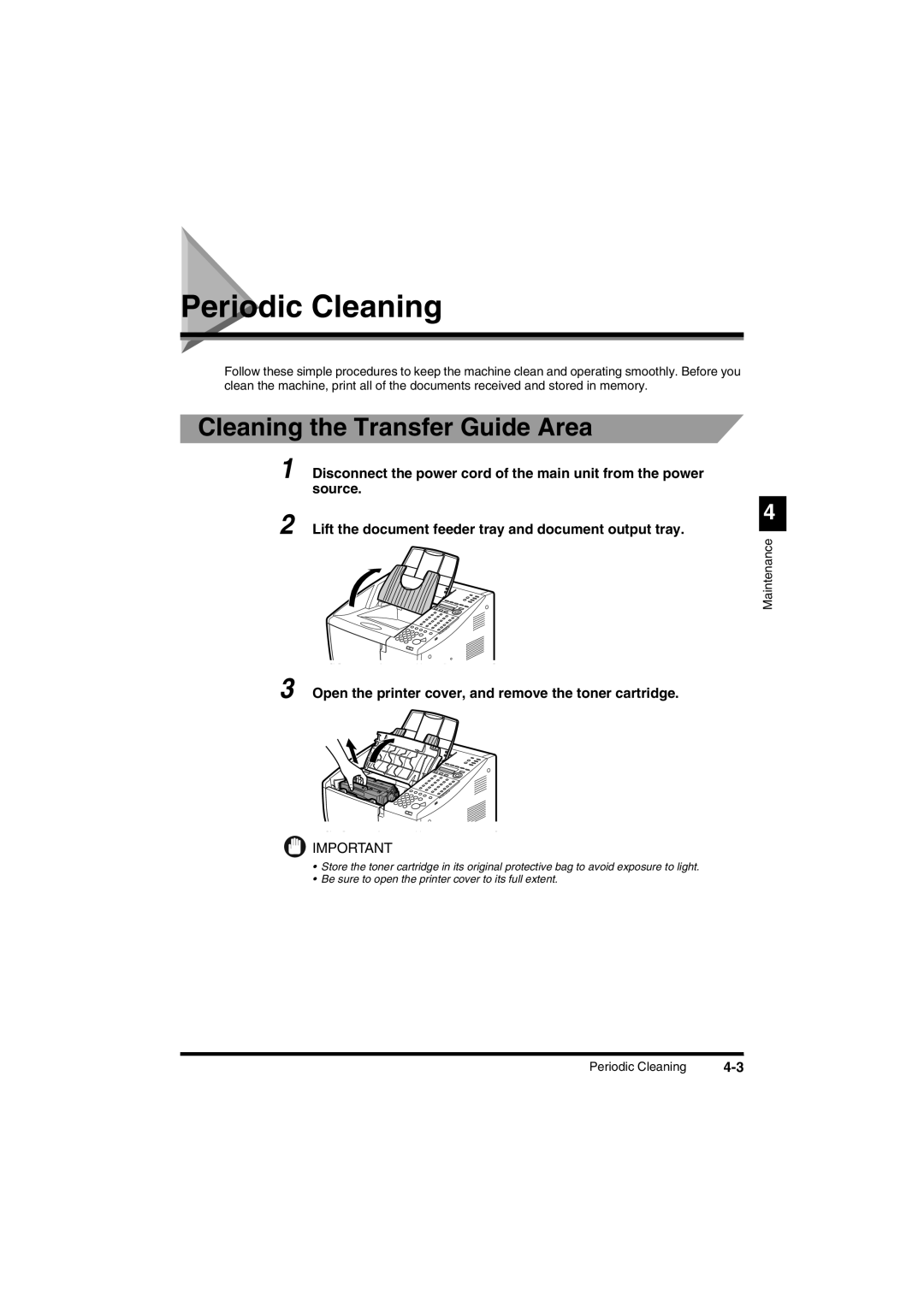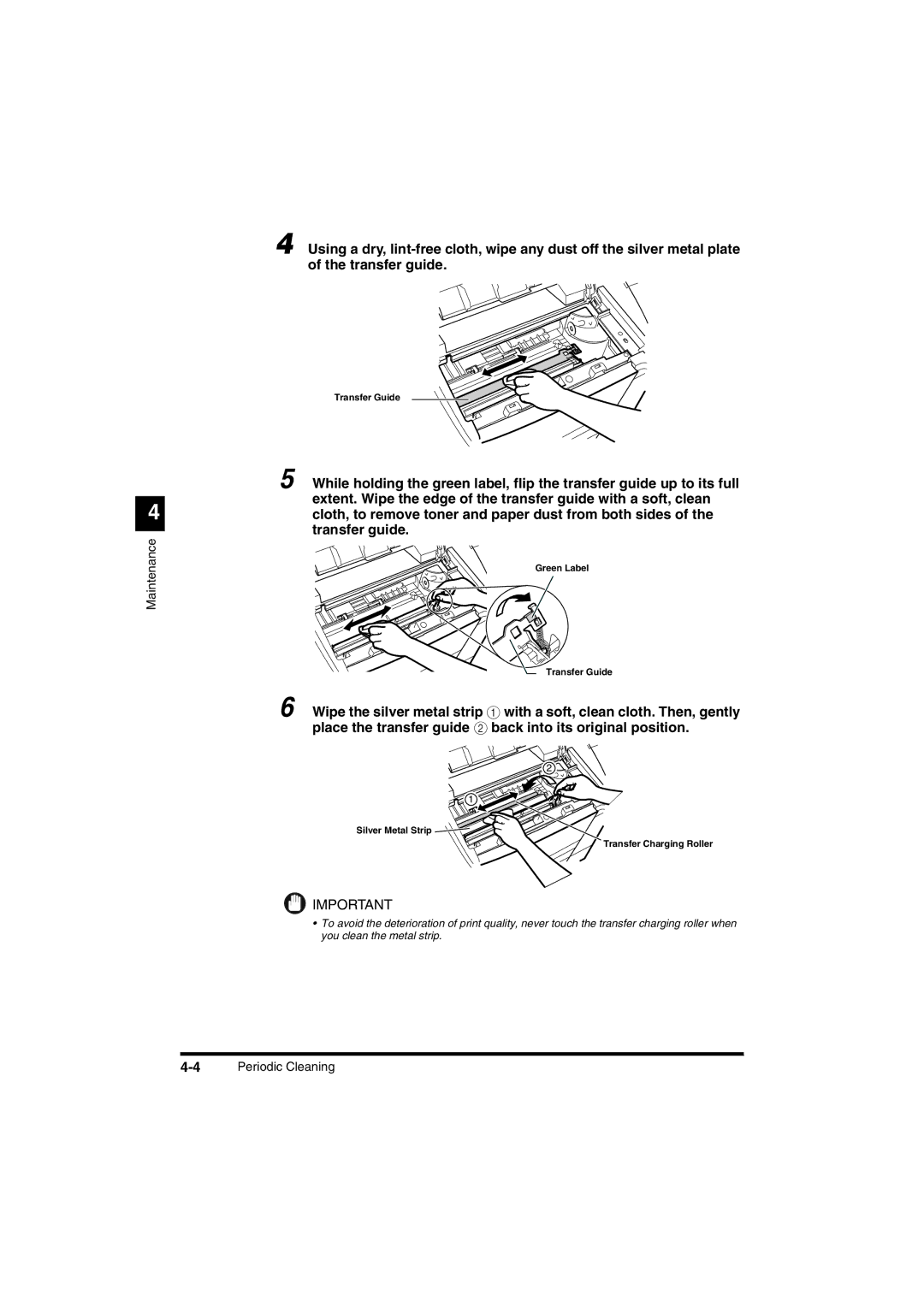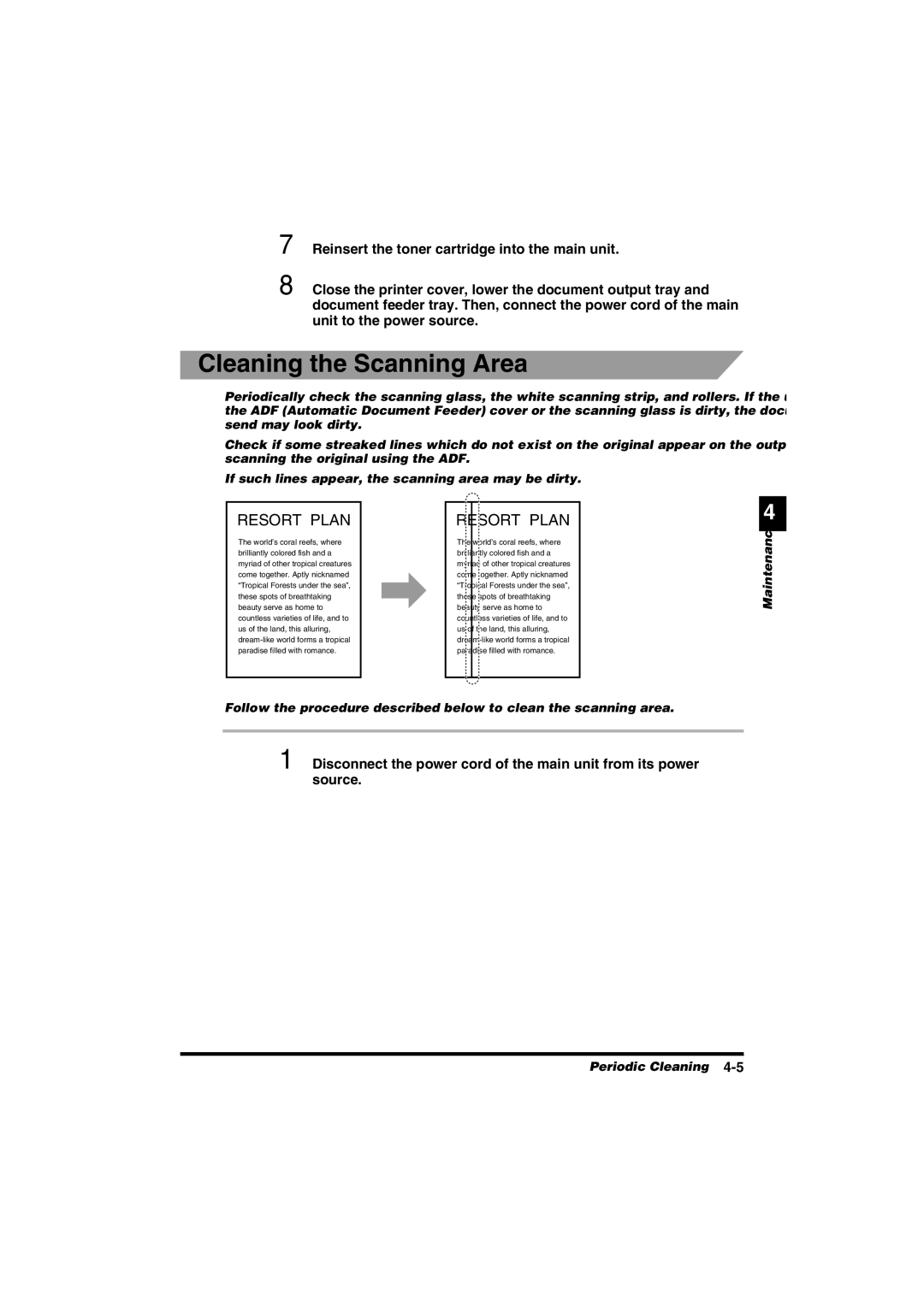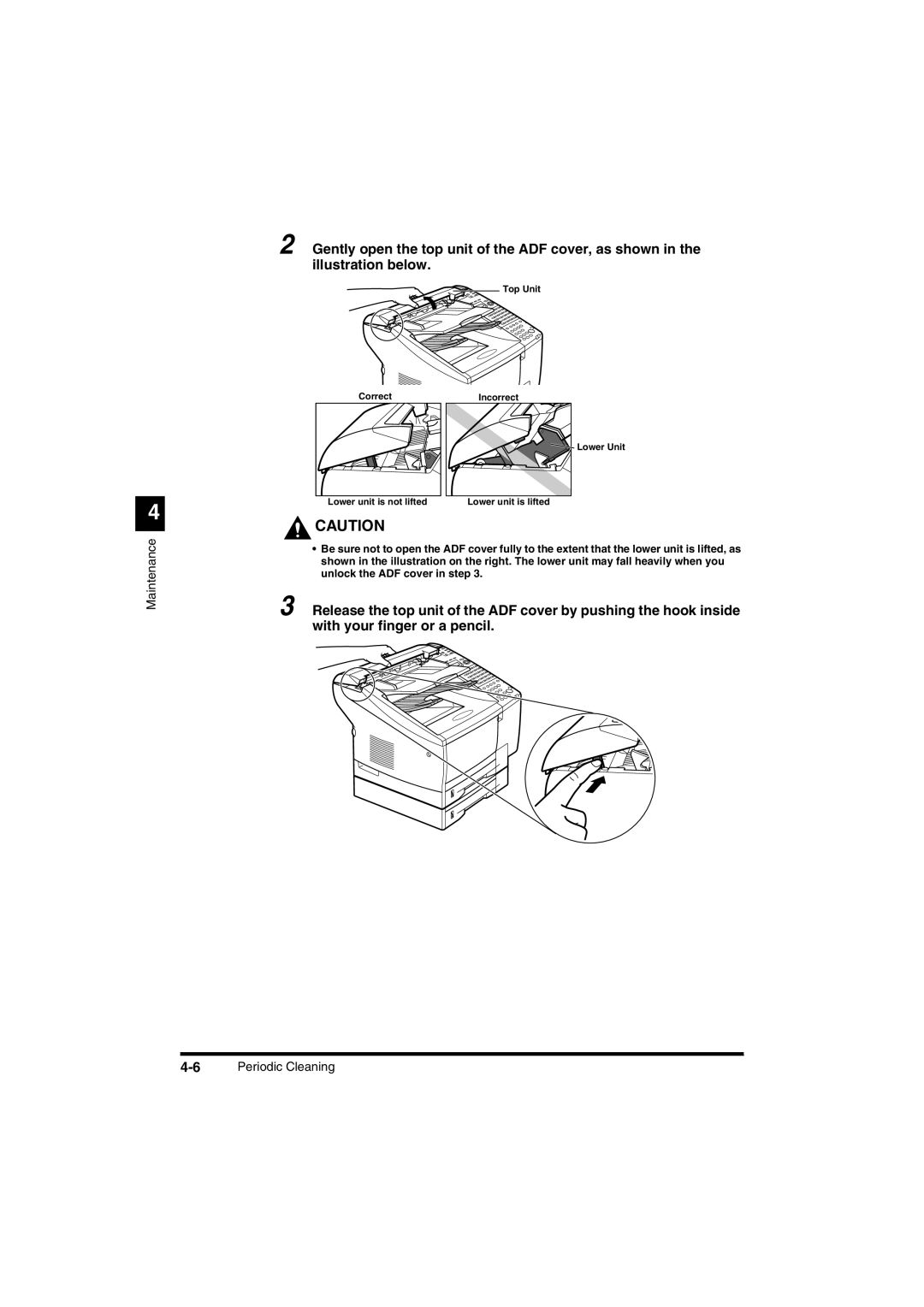FAX-L2000, FAX-L2000IP specifications
The Canon FAX-L2000IP and FAX-L2000 are robust, high-performance fax machines designed primarily for professional environments that require reliable and efficient document transmission. With their advanced features and technology, these machines streamline communication, making them an indispensable tool for businesses of all sizes.One of the main features of the FAX-L2000IP and FAX-L2000 is their ability to support high-speed fax transmission, which is crucial for organizations that handle large volumes of documents. With a maximum transmission speed of up to 33.6 Kbps, these devices ensure that important documents are sent and received promptly, reducing waiting times significantly.
Both models incorporate Canon's innovative laser printing technology, enabling sharp text and clear images on every fax. With a print resolution of up to 600 x 600 dpi, users can expect high-quality output, maintaining professionalism in all business communications. The devices are equipped with a 50-sheet automatic document feeder, allowing users to send multiple pages without manual intervention, which enhances productivity in busy office settings.
Another characteristic that sets the Canon FAX-L2000IP and FAX-L2000 apart is their compact design. These fax machines can easily fit into tight office spaces while still offering a range of functionalities that maximize their utility. The user-friendly interface, complete with an intuitive control panel, allows for straightforward operation, ensuring that even those who may be less tech-savvy can use the machines efficiently.
The FAX-L2000IP model stands out with its integrated IP faxing capabilities, allowing users to send faxes over the internet via an existing network. This feature not only reduces the costs associated with traditional phone line faxing but also enhances speed and reliability. Additionally, both models support memory faxing, which allows users to store incoming faxes and forward them later, adding another layer of convenience.
The Canon FAX-L2000 series also emphasizes security and confidentiality in document handling. With features such as secure fax reception and transmission encryption, businesses can trust that sensitive information remains protected. This focus on security is particularly beneficial for industries that handle confidential data, such as healthcare or legal services.
In summary, the Canon FAX-L2000IP and FAX-L2000 are sophisticated fax machines that combine speed, quality, and ease of use. Their advanced technologies, compact design, and robust features make them ideal for organizations seeking efficient document communication solutions. With a strong emphasis on quality and security, these models are well-equipped to meet the demands of modern business environments.