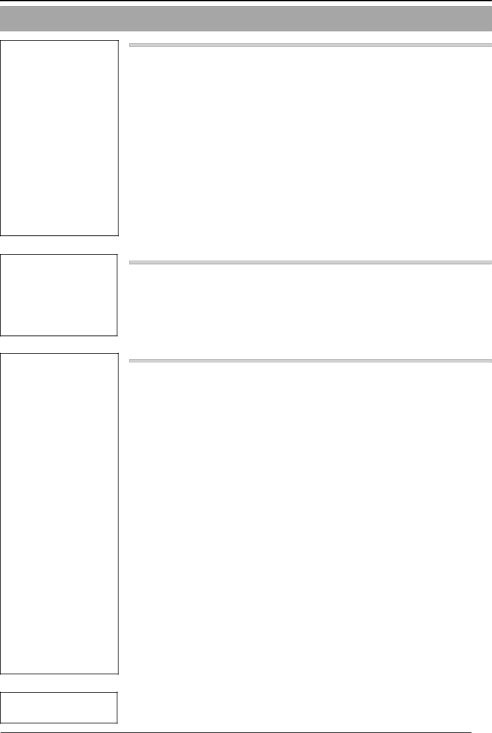
Settings
(V.Networks
Controller)
Operation
(V.Networks
Controller)
Operation
(Web Browser)
Others
Step 3 Setting Using the V.Networks Controller |
| |
58 | ||
59 | ||
Motion Detection Standby | 61 | |
62 | ||
Image Quality Setting | 63 | |
Frame Rate | 67 | |
Preset Position Setting | 68 | |
Alarm Setting | 69 | |
Pan/Tilt Setting | 71 | |
Auto Pan Setting | 72 | |
Auto Patrol Setting | 74 | |
Auto Trace Setting | 76 | |
Time Stamp | 78 | |
Changing Registered Information | 79 | |
Step 4 Operating Using the V.Networks Controller |
| |
80 | ||
Record/Stop | 82 | |
Playback | 83 | |
85 | ||
Snapshot | 86 | |
Step 5 Operating Using a Web Browser |
| |
Operating Environment | 87 | |
Access Authorization Level | 88 | |
89 | ||
90 | ||
1. | Other Settings | 92 |
2. | Control | 95 |
3. | Image Setting | 96 |
4. | PAN/TILT Setting | 98 |
5. | Position Memory Setting | 99 |
6. | View Setting | 100 |
7. | Alarm Setting | 101 |
8. | FTP Setting | 103 |
9. | Auto Pan Setting | 105 |
10. | Auto Patrol Setting | 106 |
11. | Auto Trace Setting | 107 |
12. | Black & White Setting | 108 |
13. | Schedule Setting | 108 |
14. | Private Mask Setting | 109 |
15. | Limit Setting | 110 |
16. | Auto Return Setting | 111 |
Viewing Still Images | 112 | |
Viewing Live Images | 113 | |
Image Link | 114 | |
Troubleshooting | 115 | |
Specifications | 117 | |
5