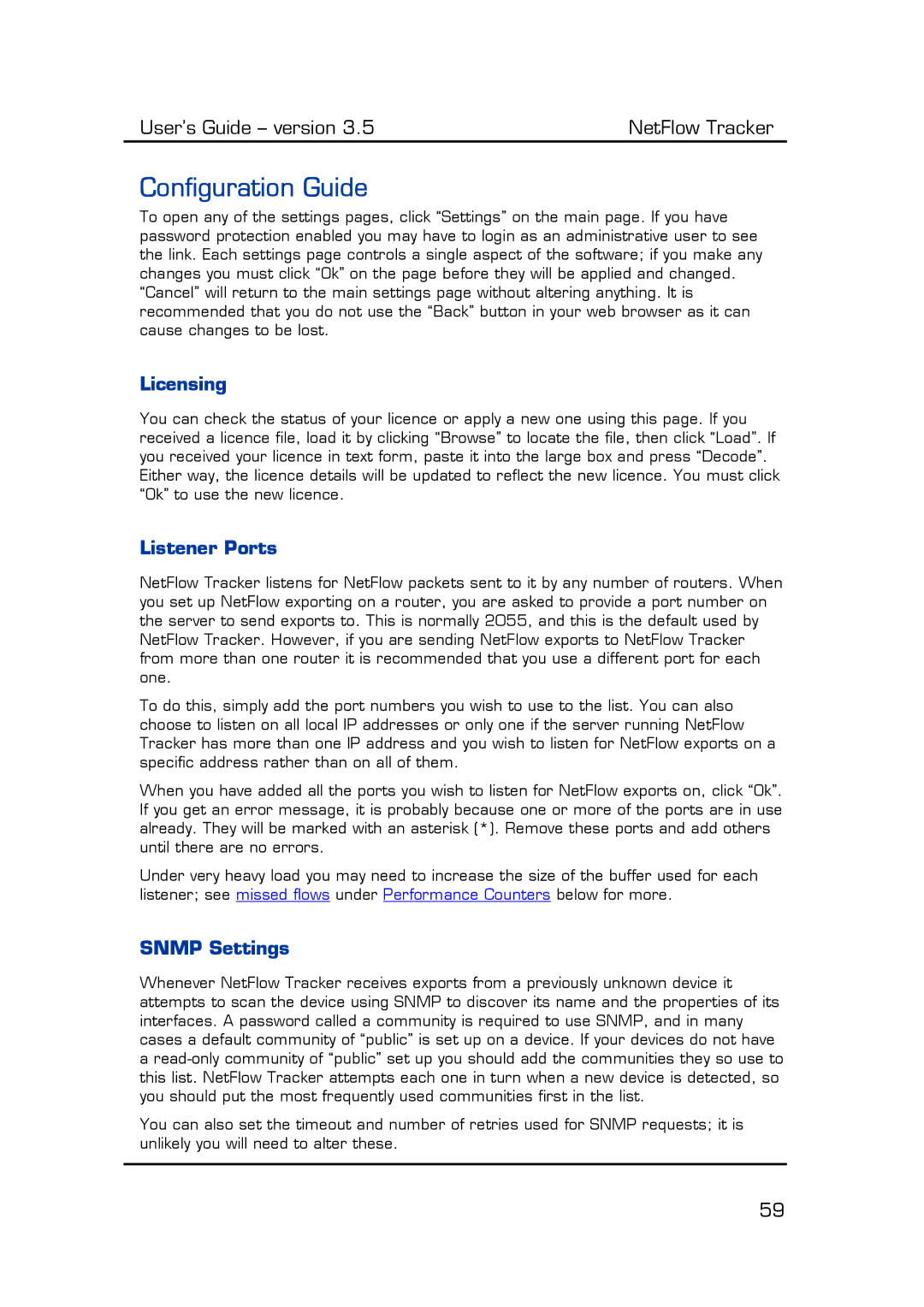User’s Guide – version 3.5 | NetFlow Tracker |
Configuration Guide
To open any of the settings pages, click “Settings” on the main page. If you have password protection enabled you may have to login as an administrative user to see the link. Each settings page controls a single aspect of the software; if you make any changes you must click “Ok” on the page before they will be applied and changed. “Cancel” will return to the main settings page without altering anything. It is recommended that you do not use the “Back” button in your web browser as it can cause changes to be lost.
Licensing
You can check the status of your licence or apply a new one using this page. If you received a licence file, load it by clicking “Browse” to locate the file, then click “Load”. If you received your licence in text form, paste it into the large box and press “Decode”. Either way, the licence details will be updated to reflect the new licence. You must click “Ok” to use the new licence.
Listener Ports
NetFlow Tracker listens for NetFlow packets sent to it by any number of routers. When you set up NetFlow exporting on a router, you are asked to provide a port number on the server to send exports to. This is normally 2055, and this is the default used by NetFlow Tracker. However, if you are sending NetFlow exports to NetFlow Tracker from more than one router it is recommended that you use a different port for each one.
To do this, simply add the port numbers you wish to use to the list. You can also choose to listen on all local IP addresses or only one if the server running NetFlow Tracker has more than one IP address and you wish to listen for NetFlow exports on a specific address rather than on all of them.
When you have added all the ports you wish to listen for NetFlow exports on, click “Ok”. If you get an error message, it is probably because one or more of the ports are in use already. They will be marked with an asterisk (*). Remove these ports and add others until there are no errors.
Under very heavy load you may need to increase the size of the buffer used for each listener; see missed flows under Performance Counters below for more.
SNMP Settings
Whenever NetFlow Tracker receives exports from a previously unknown device it attempts to scan the device using SNMP to discover its name and the properties of its interfaces. A password called a community is required to use SNMP, and in many cases a default community of “public” is set up on a device. If your devices do not have a
You can also set the timeout and number of retries used for SNMP requests; it is unlikely you will need to alter these.
59