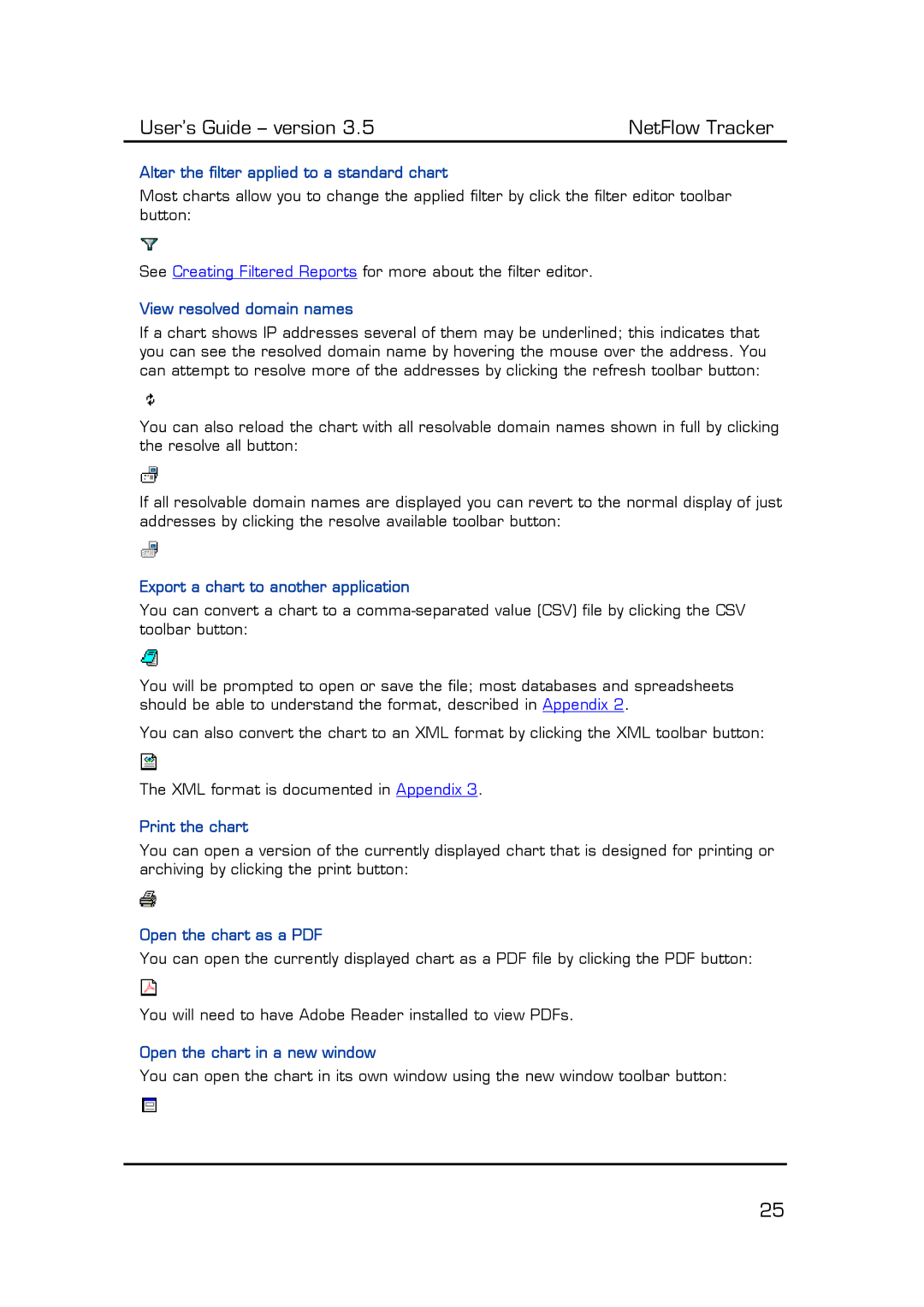User’s Guide – version 3.5 | NetFlow Tracker |
Alter the filter applied to a standard chart
Most charts allow you to change the applied filter by click the filter editor toolbar button:
See Creating Filtered Reports for more about the filter editor.
View resolved domain names
If a chart shows IP addresses several of them may be underlined; this indicates that you can see the resolved domain name by hovering the mouse over the address. You can attempt to resolve more of the addresses by clicking the refresh toolbar button:
You can also reload the chart with all resolvable domain names shown in full by clicking the resolve all button:
If all resolvable domain names are displayed you can revert to the normal display of just addresses by clicking the resolve available toolbar button:
Export a chart to another application
You can convert a chart to a
You will be prompted to open or save the file; most databases and spreadsheets should be able to understand the format, described in Appendix 2.
You can also convert the chart to an XML format by clicking the XML toolbar button:
The XML format is documented in Appendix 3.
Print the chart
You can open a version of the currently displayed chart that is designed for printing or archiving by clicking the print button:
Open the chart as a PDF
You can open the currently displayed chart as a PDF file by clicking the PDF button:
You will need to have Adobe Reader installed to view PDFs.
Open the chart in a new window
You can open the chart in its own window using the new window toolbar button:
25