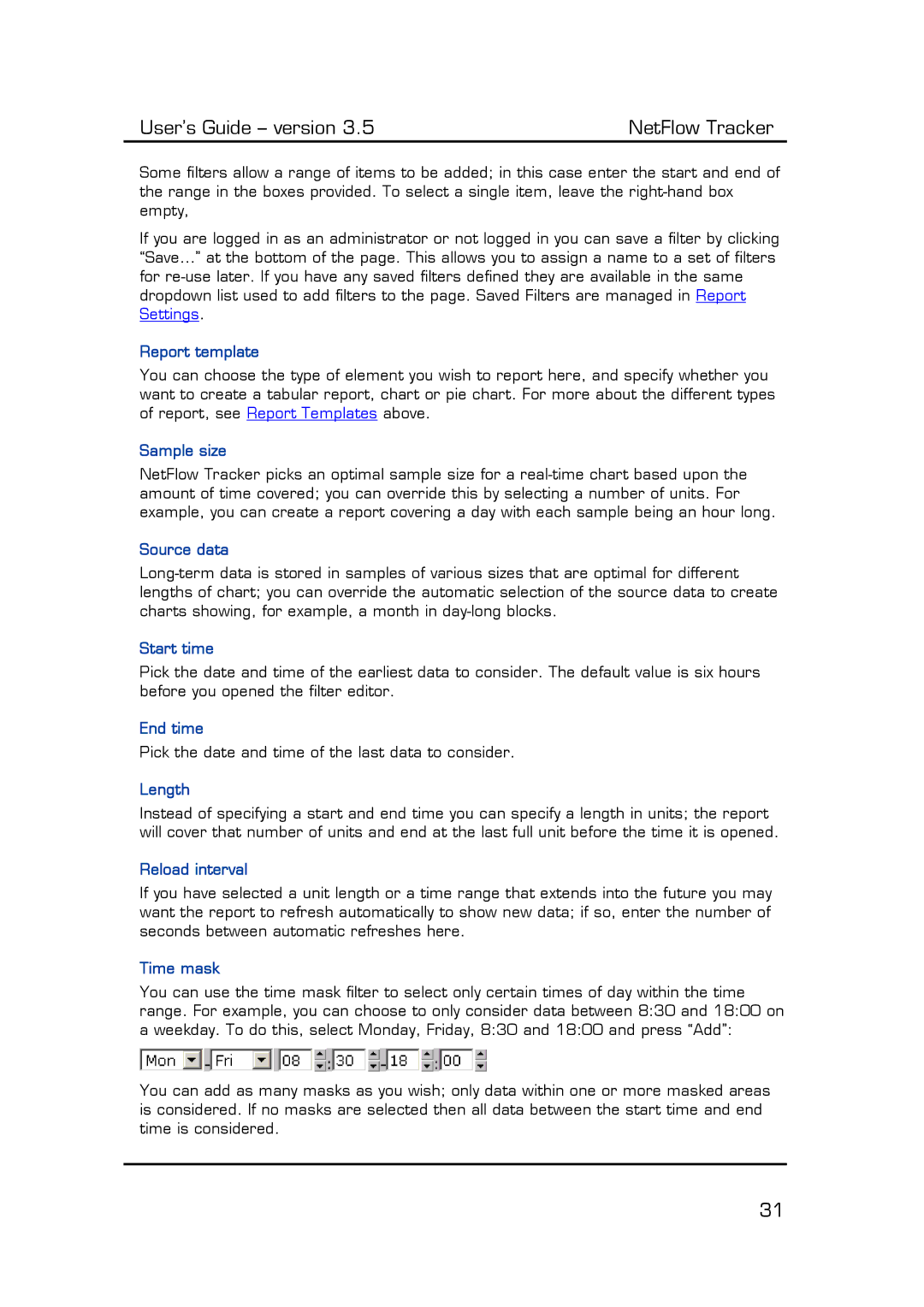User’s Guide – version 3.5 | NetFlow Tracker |
Some filters allow a range of items to be added; in this case enter the start and end of the range in the boxes provided. To select a single item, leave the
If you are logged in as an administrator or not logged in you can save a filter by clicking “Save…” at the bottom of the page. This allows you to assign a name to a set of filters for
Report template
You can choose the type of element you wish to report here, and specify whether you want to create a tabular report, chart or pie chart. For more about the different types of report, see Report Templates above.
Sample size
NetFlow Tracker picks an optimal sample size for a
Source data
Start time
Pick the date and time of the earliest data to consider. The default value is six hours before you opened the filter editor.
End time
Pick the date and time of the last data to consider.
Length
Instead of specifying a start and end time you can specify a length in units; the report will cover that number of units and end at the last full unit before the time it is opened.
Reload interval
If you have selected a unit length or a time range that extends into the future you may want the report to refresh automatically to show new data; if so, enter the number of seconds between automatic refreshes here.
Time mask
You can use the time mask filter to select only certain times of day within the time range. For example, you can choose to only consider data between 8:30 and 18:00 on a weekday. To do this, select Monday, Friday, 8:30 and 18:00 and press “Add”:
You can add as many masks as you wish; only data within one or more masked areas is considered. If no masks are selected then all data between the start time and end time is considered.
31