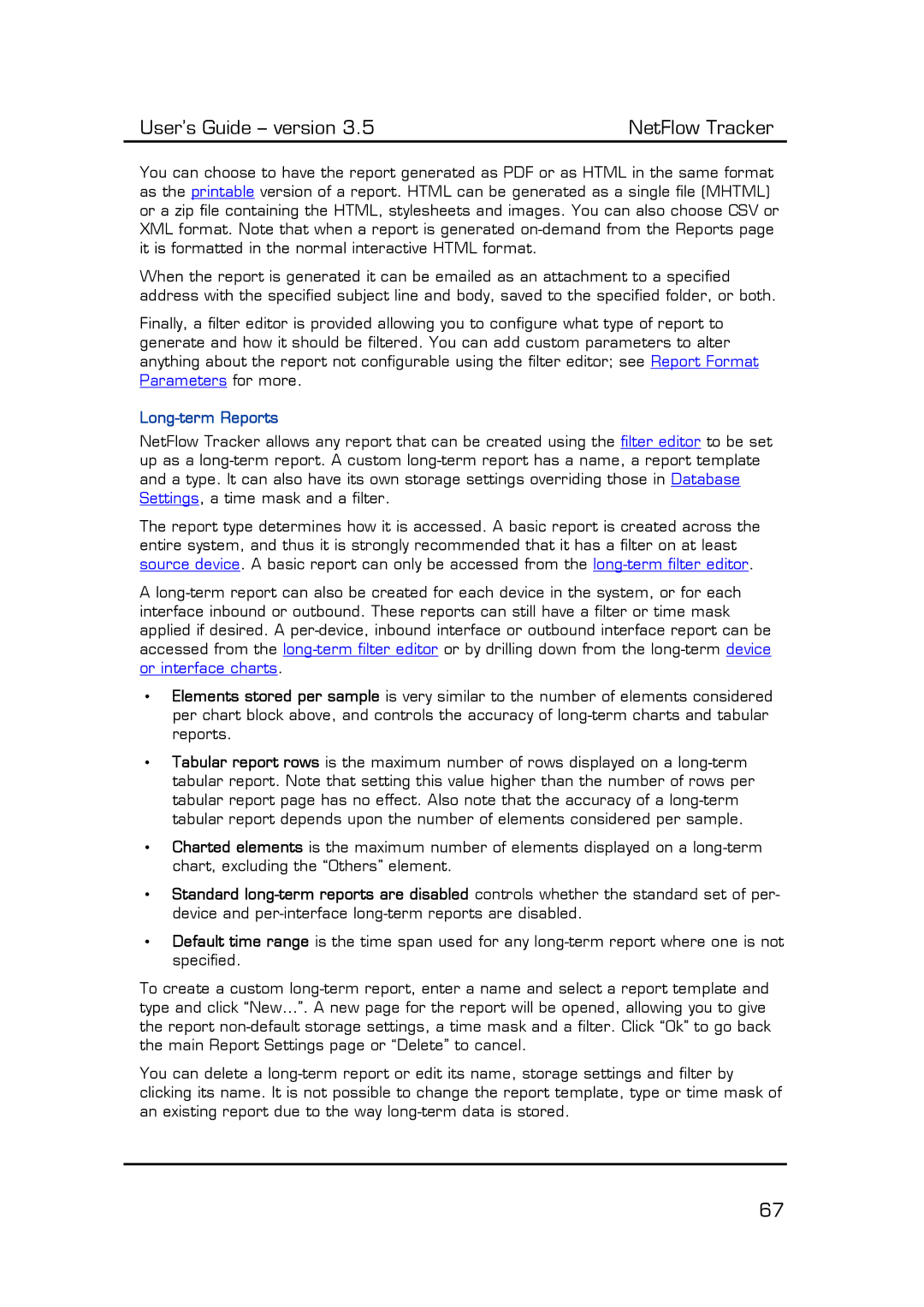You can choose to have the report generated as PDF or as HTML in the same format as the printable version of a report. HTML can be generated as a single file (MHTML) or a zip file containing the HTML, stylesheets and images. You can also choose CSV or XML format. Note that when a report is generated on-demand from the Reports page it is formatted in the normal interactive HTML format.
When the report is generated it can be emailed as an attachment to a specified address with the specified subject line and body, saved to the specified folder, or both.
Finally, a filter editor is provided allowing you to configure what type of report to generate and how it should be filtered. You can add custom parameters to alter anything about the report not configurable using the filter editor; see Report Format Parameters for more.
Long-term Reports
NetFlow Tracker allows any report that can be created using the filter editor to be set up as a long-term report. A custom long-term report has a name, a report template and a type. It can also have its own storage settings overriding those in Database Settings, a time mask and a filter.
The report type determines how it is accessed. A basic report is created across the entire system, and thus it is strongly recommended that it has a filter on at least source device. A basic report can only be accessed from the long-term filter editor.
A long-term report can also be created for each device in the system, or for each interface inbound or outbound. These reports can still have a filter or time mask applied if desired. A per-device, inbound interface or outbound interface report can be accessed from the long-term filter editor or by drilling down from the long-term device or interface charts.
•Elements stored per sample is very similar to the number of elements considered per chart block above, and controls the accuracy of long-term charts and tabular reports.
•Tabular report rows is the maximum number of rows displayed on a long-term tabular report. Note that setting this value higher than the number of rows per tabular report page has no effect. Also note that the accuracy of a long-term tabular report depends upon the number of elements considered per sample.
•Charted elements is the maximum number of elements displayed on a long-term chart, excluding the “Others” element.
•Standard long-term reports are disabled controls whether the standard set of per- device and per-interface long-term reports are disabled.
•Default time range is the time span used for any long-term report where one is not specified.
To create a custom long-term report, enter a name and select a report template and type and click “New…”. A new page for the report will be opened, allowing you to give the report non-default storage settings, a time mask and a filter. Click “Ok” to go back the main Report Settings page or “Delete” to cancel.
You can delete a long-term report or edit its name, storage settings and filter by clicking its name. It is not possible to change the report template, type or time mask of an existing report due to the way long-term data is stored.