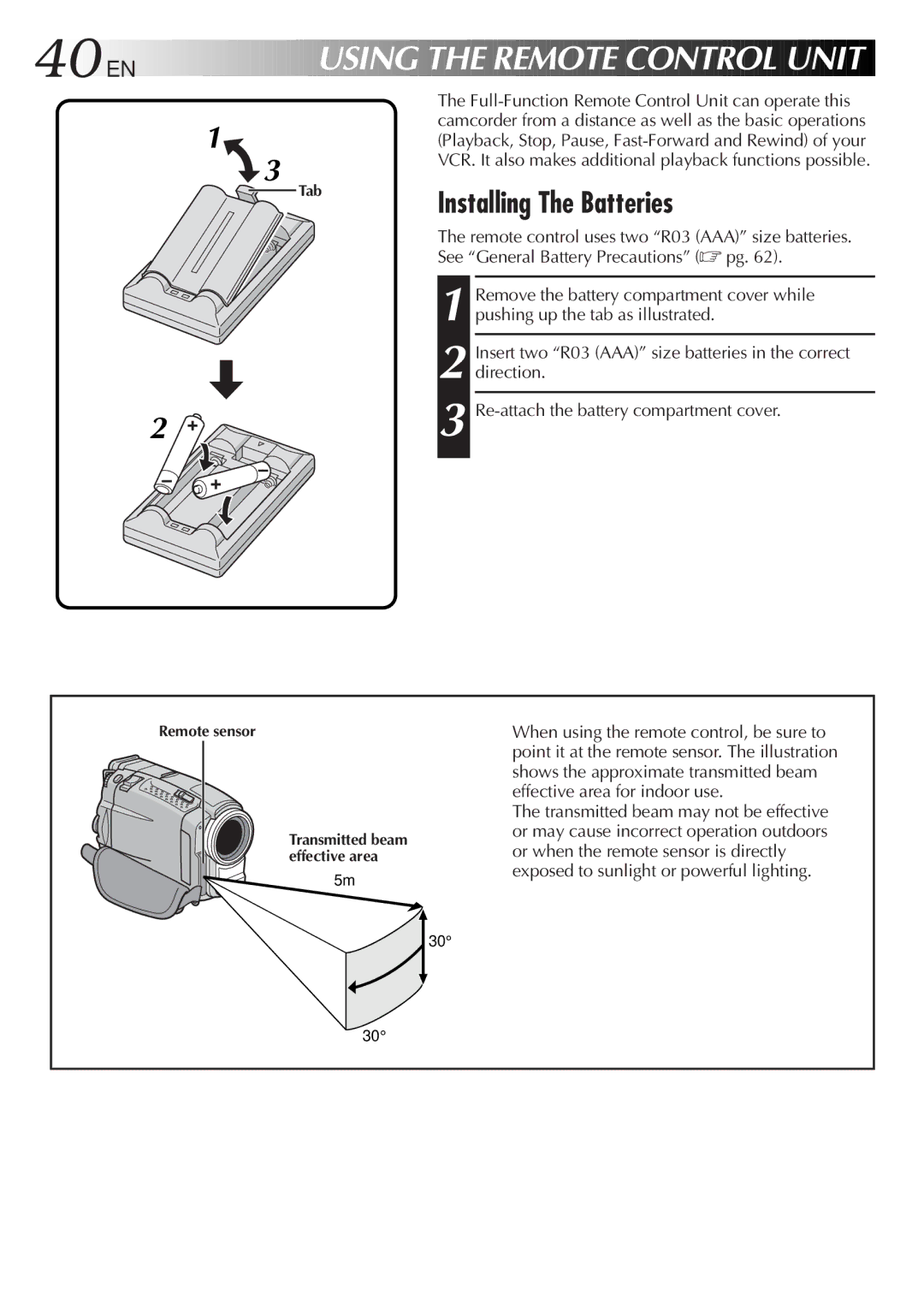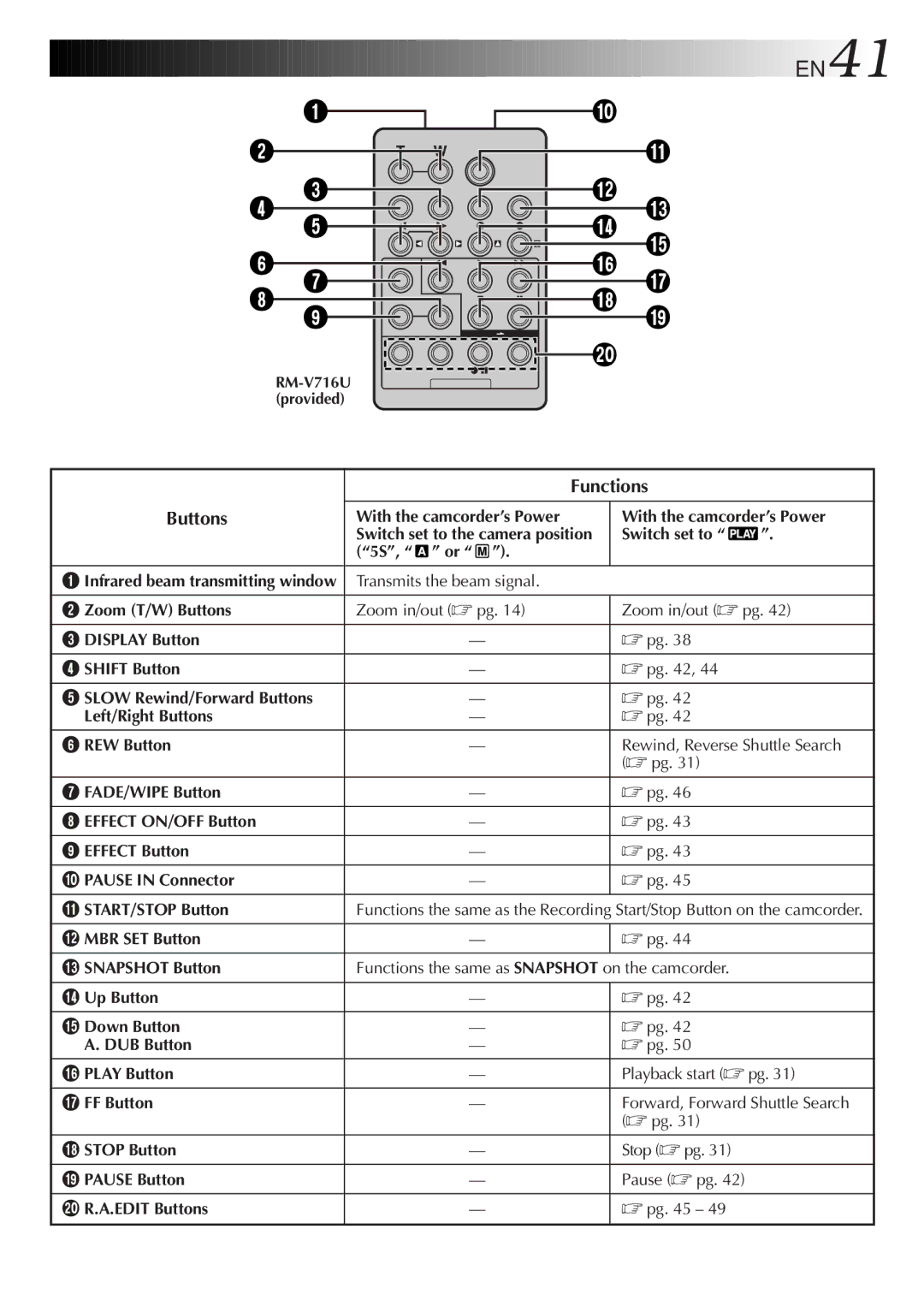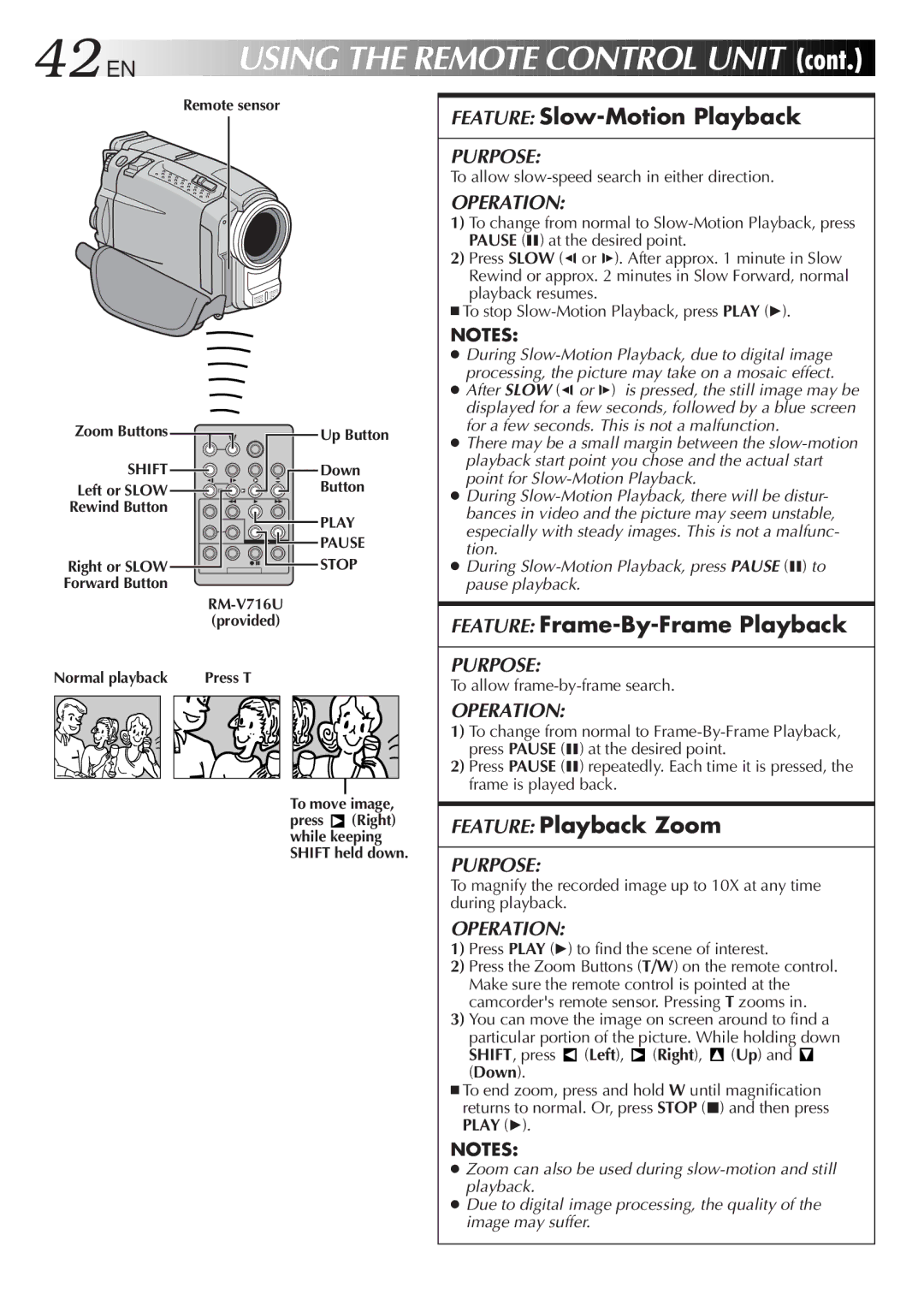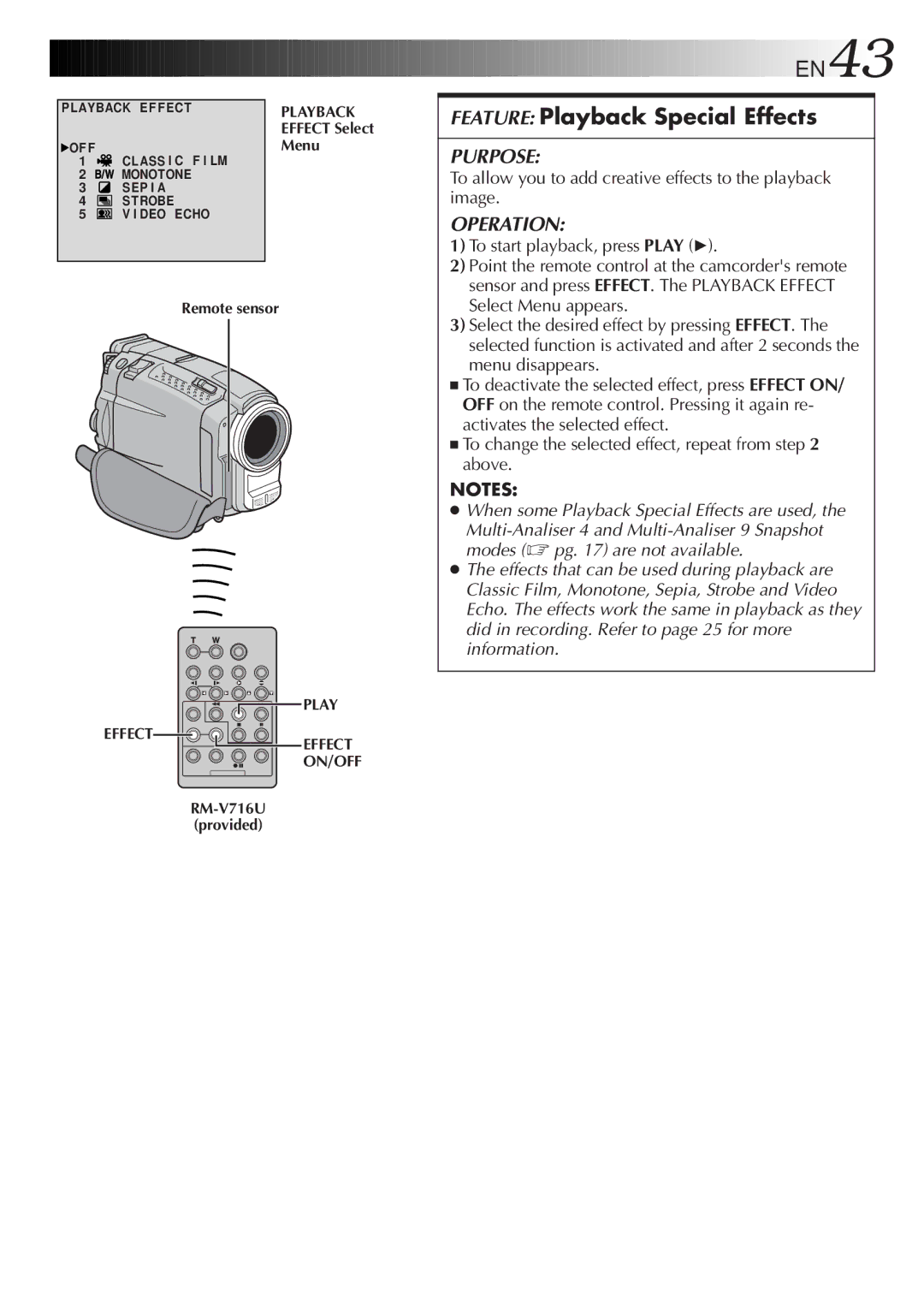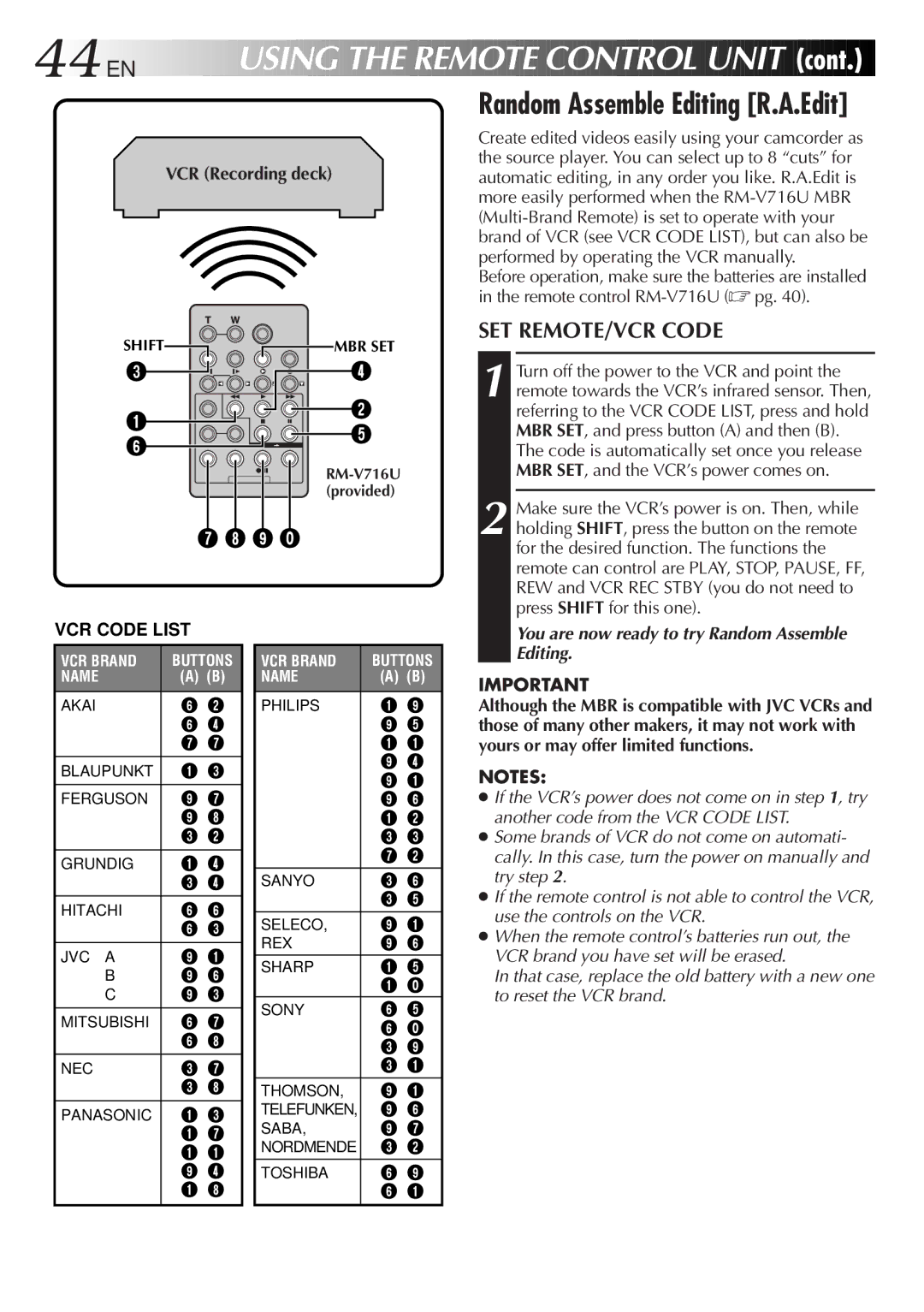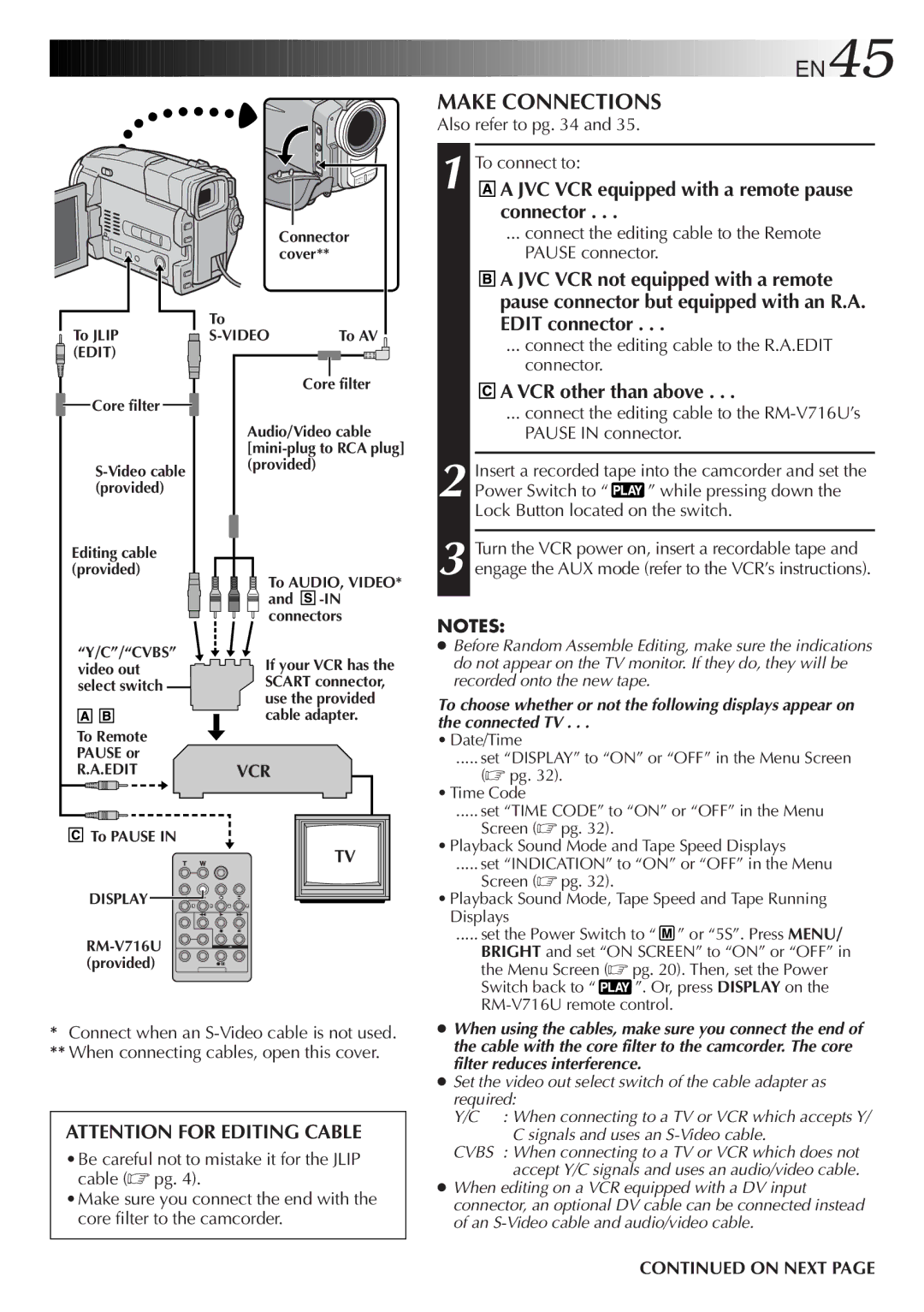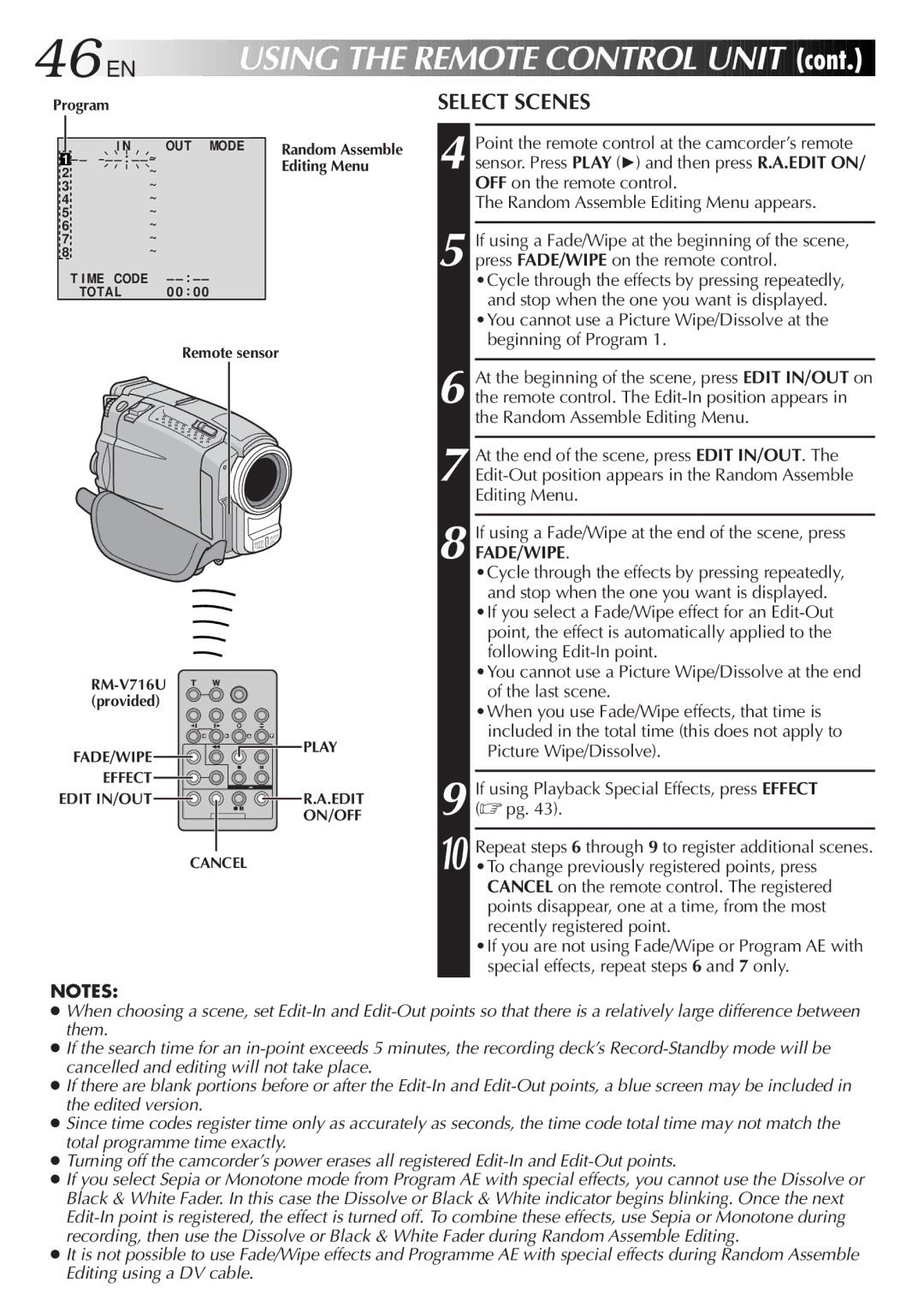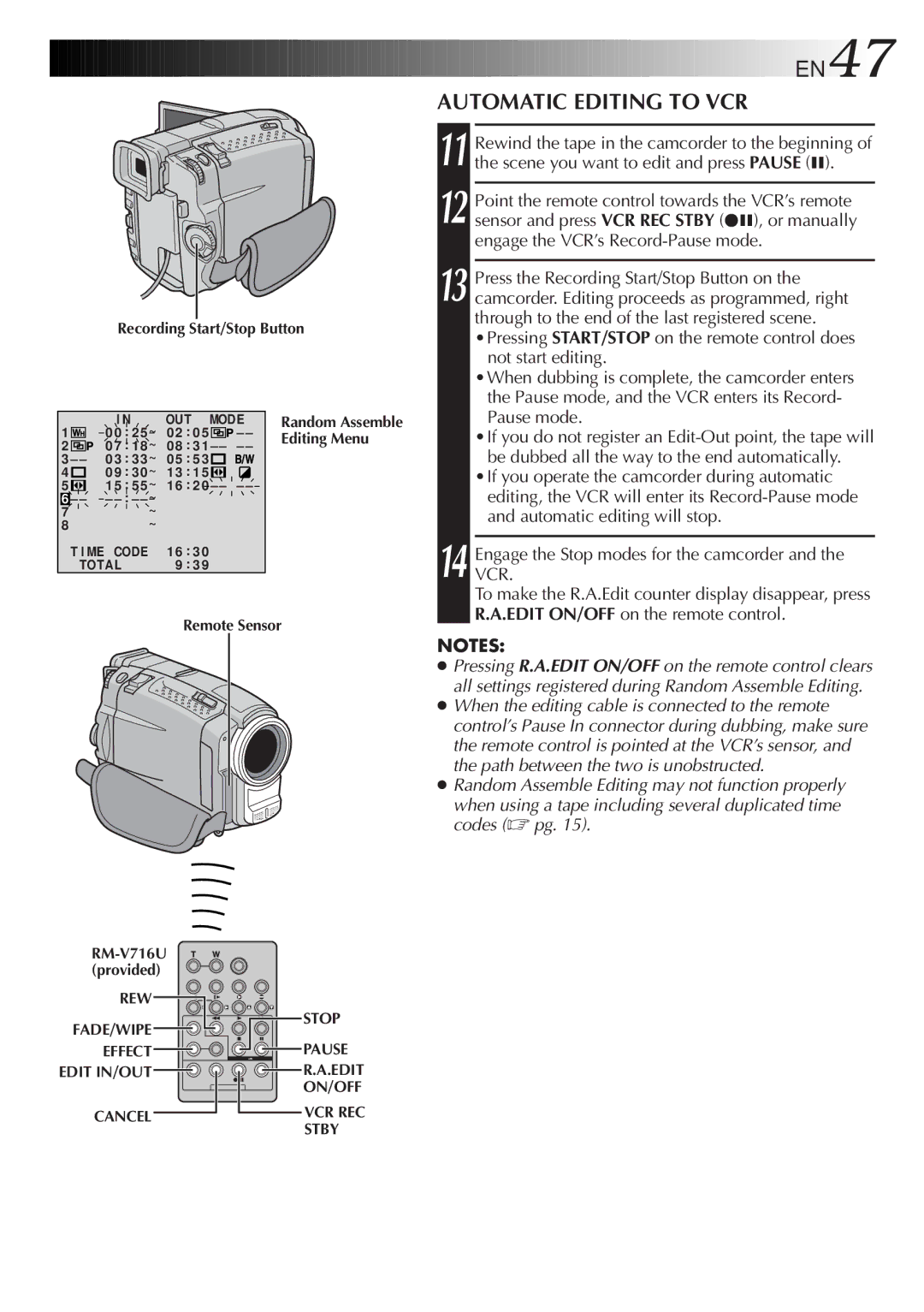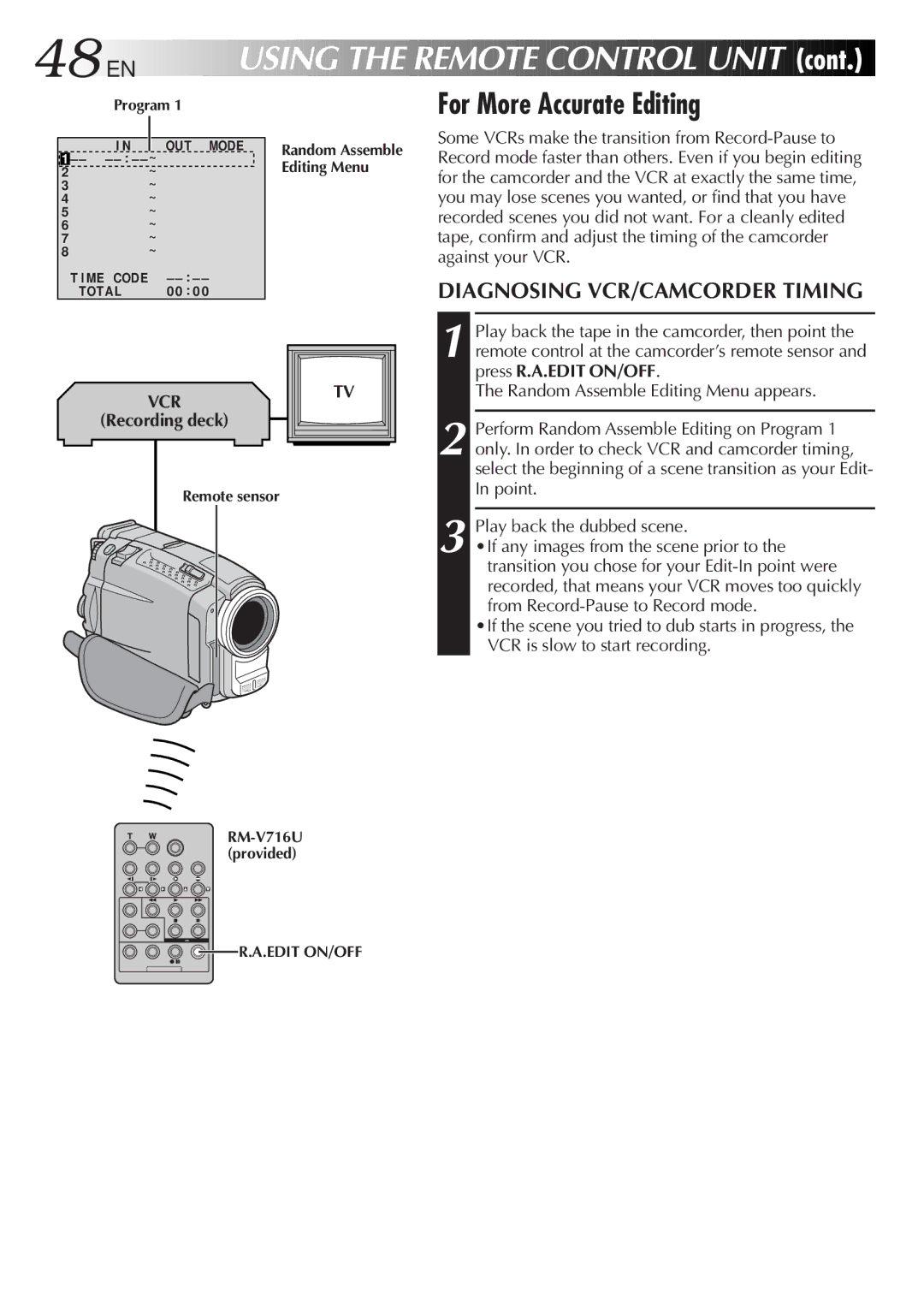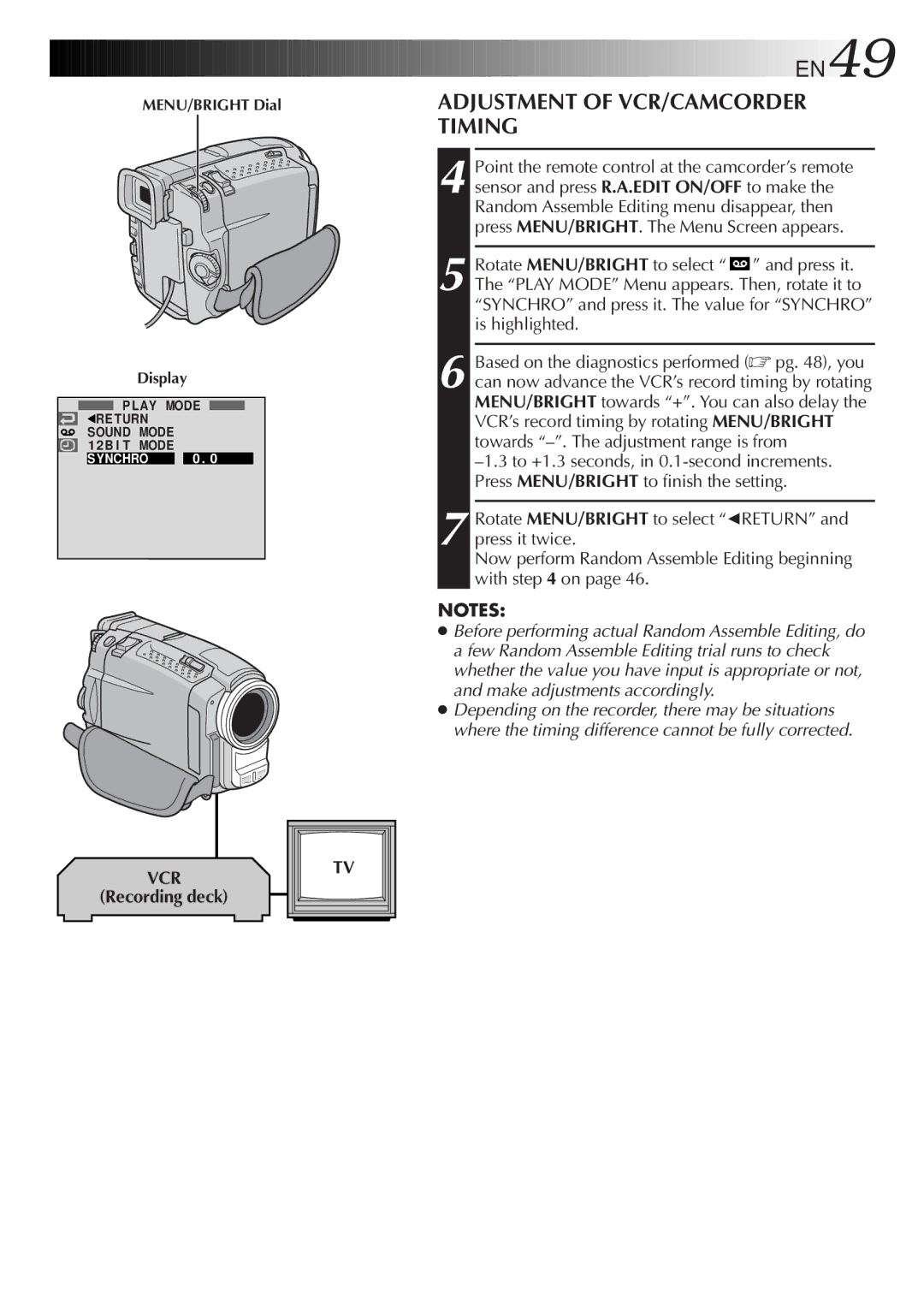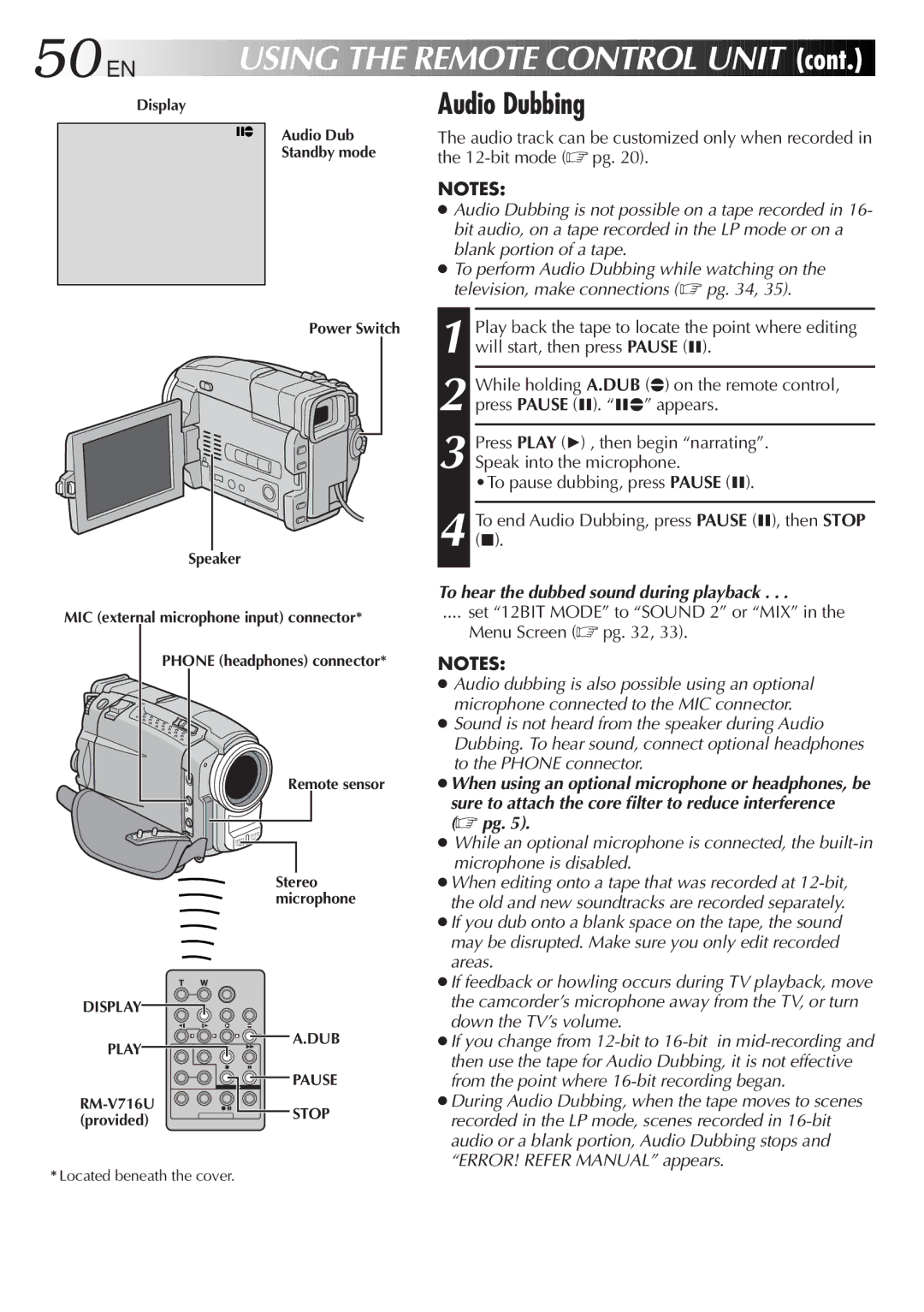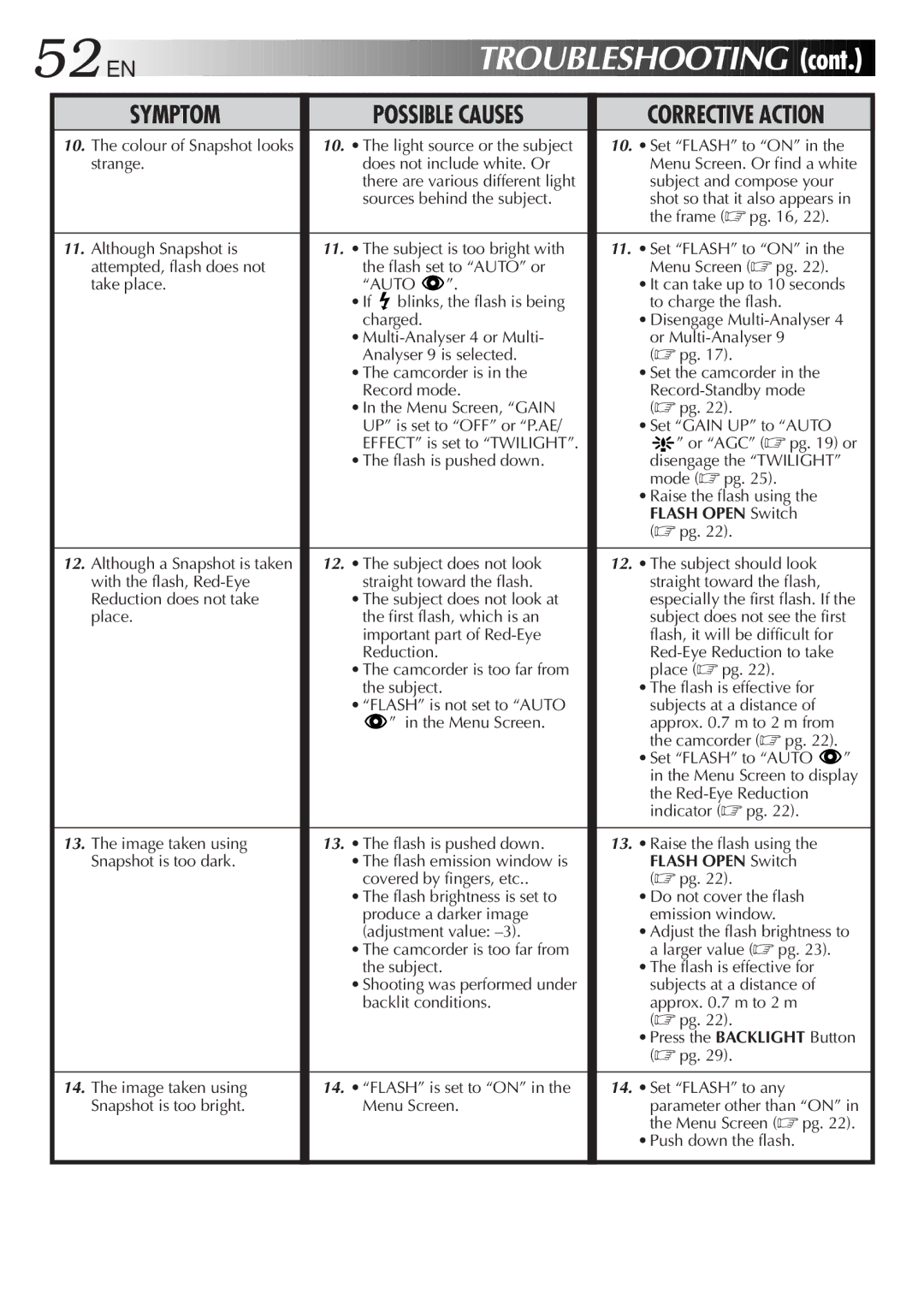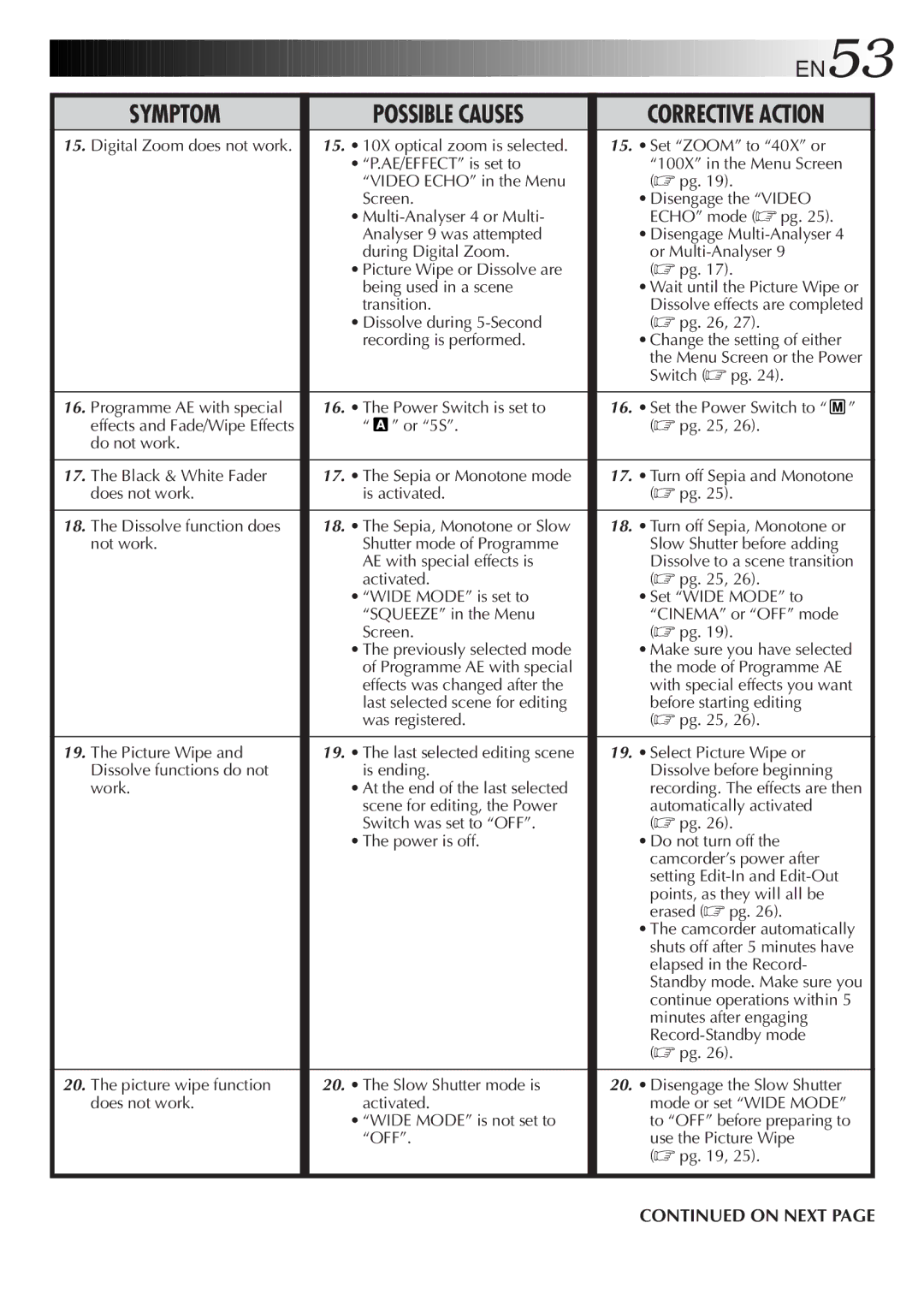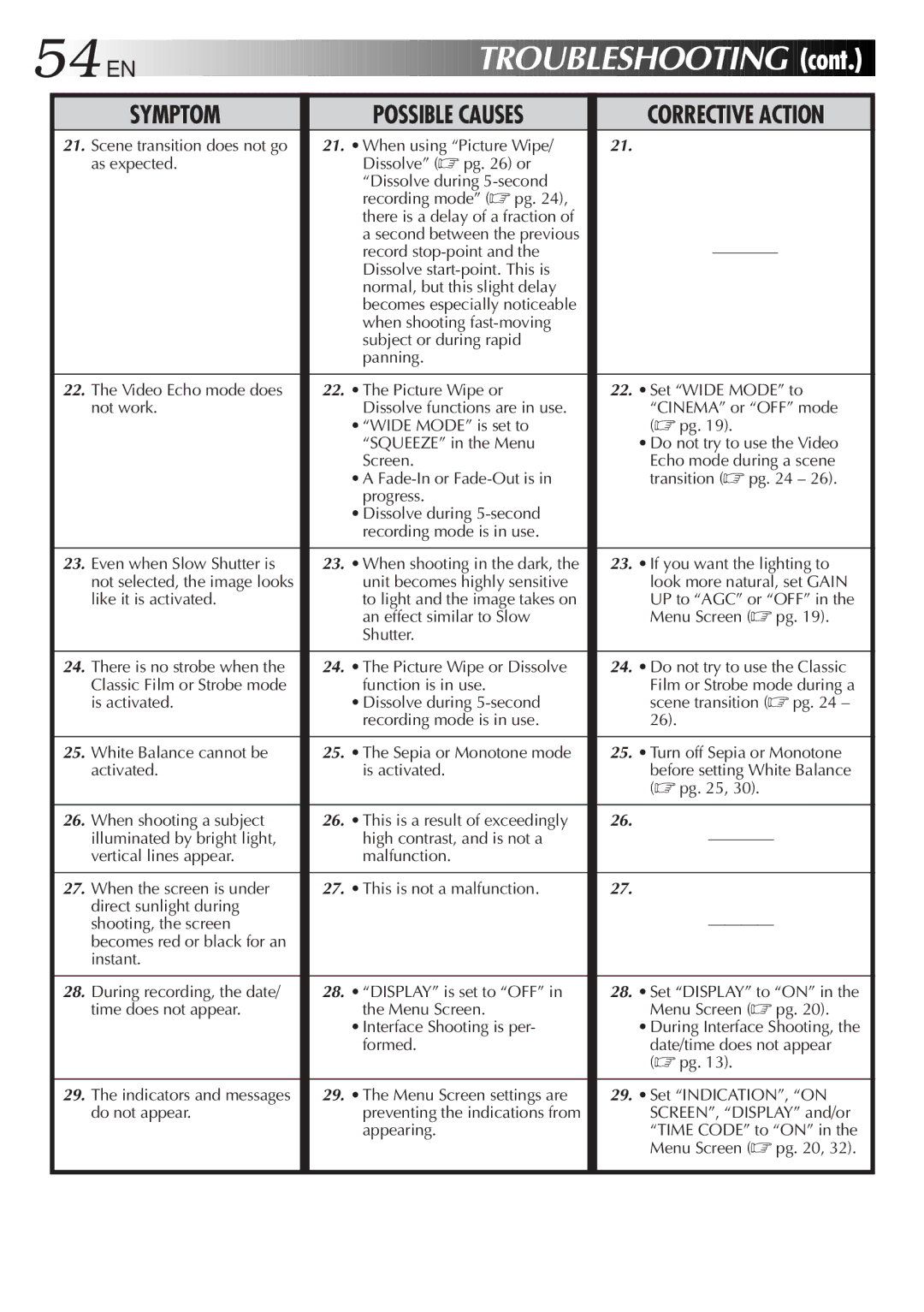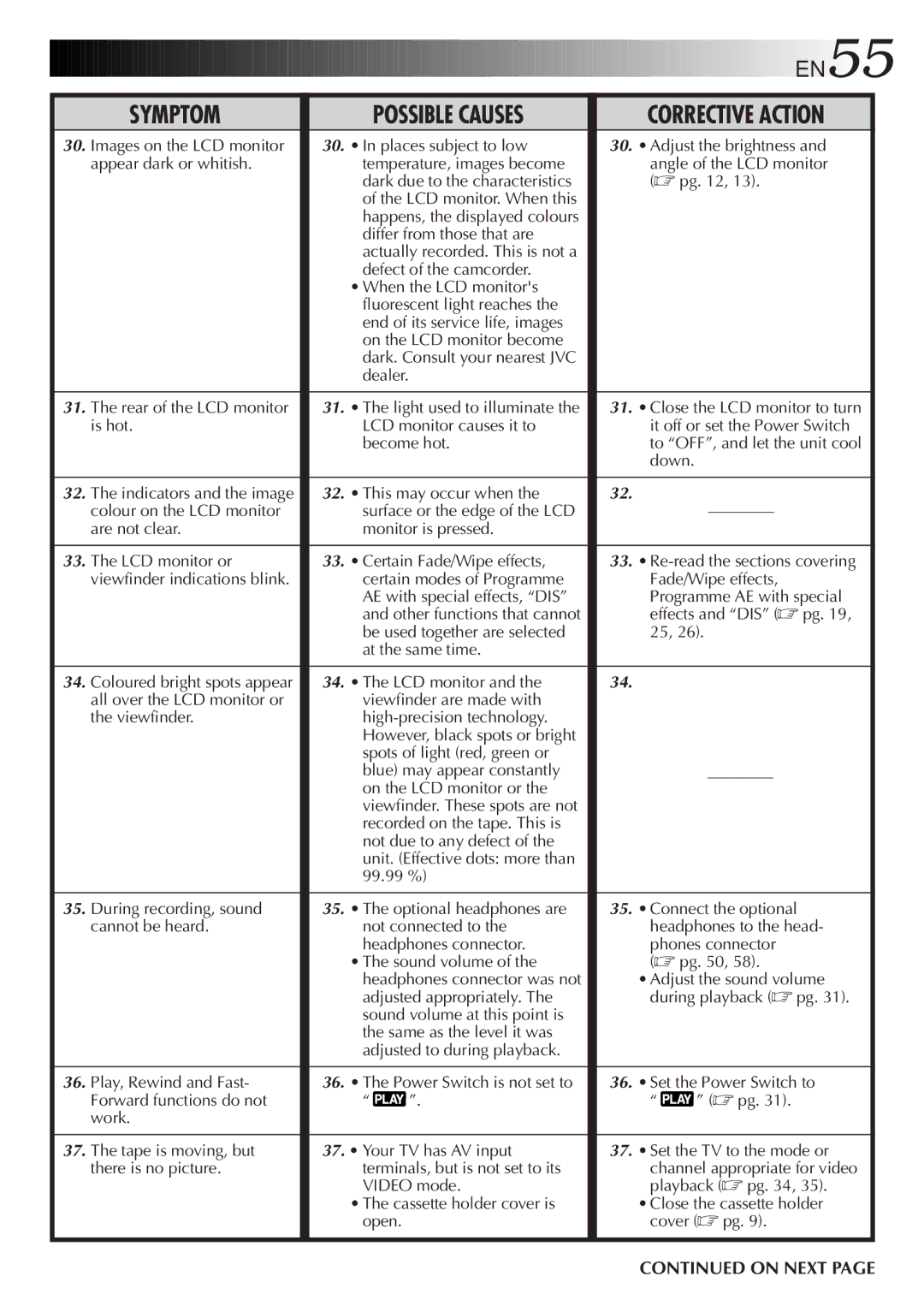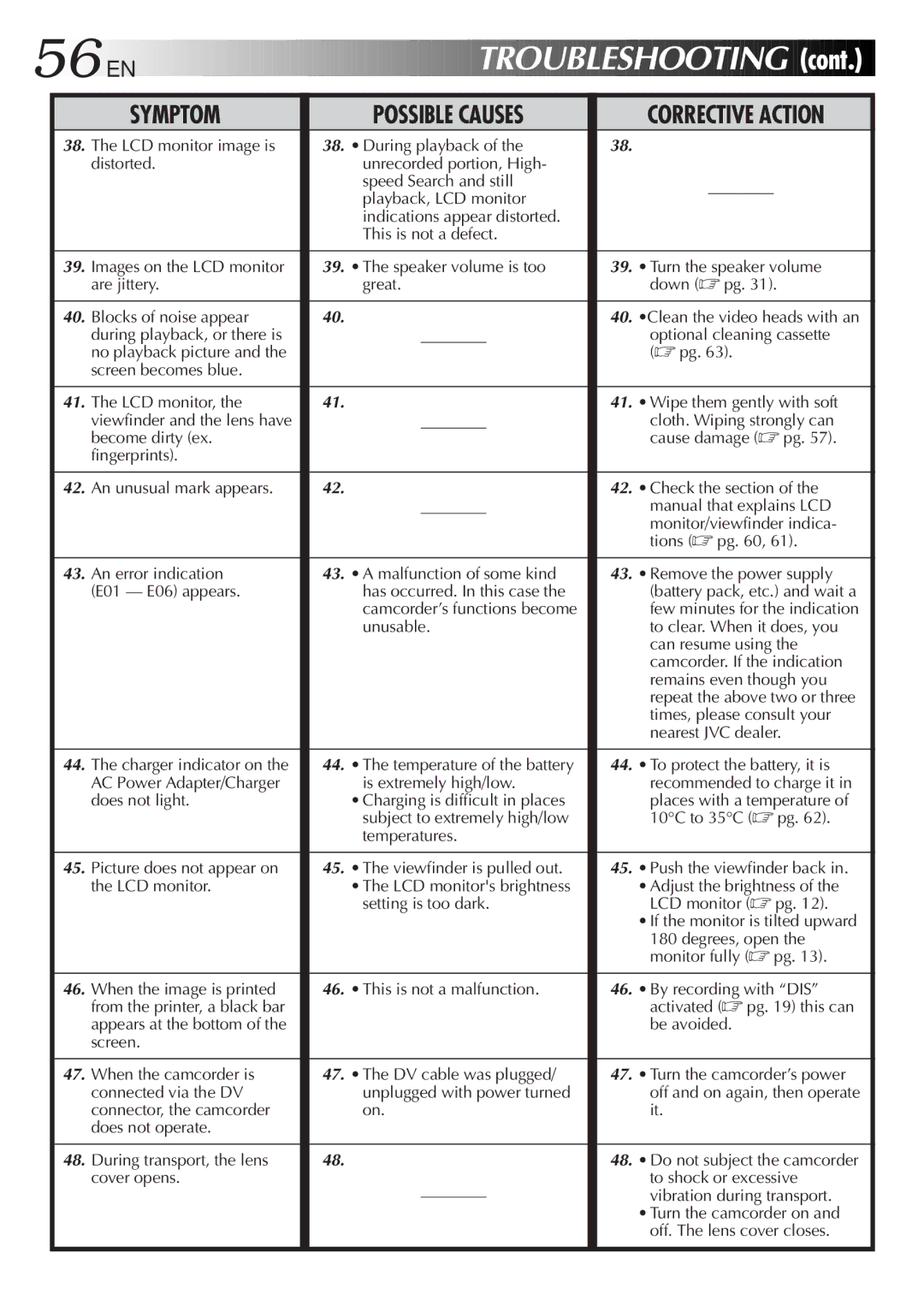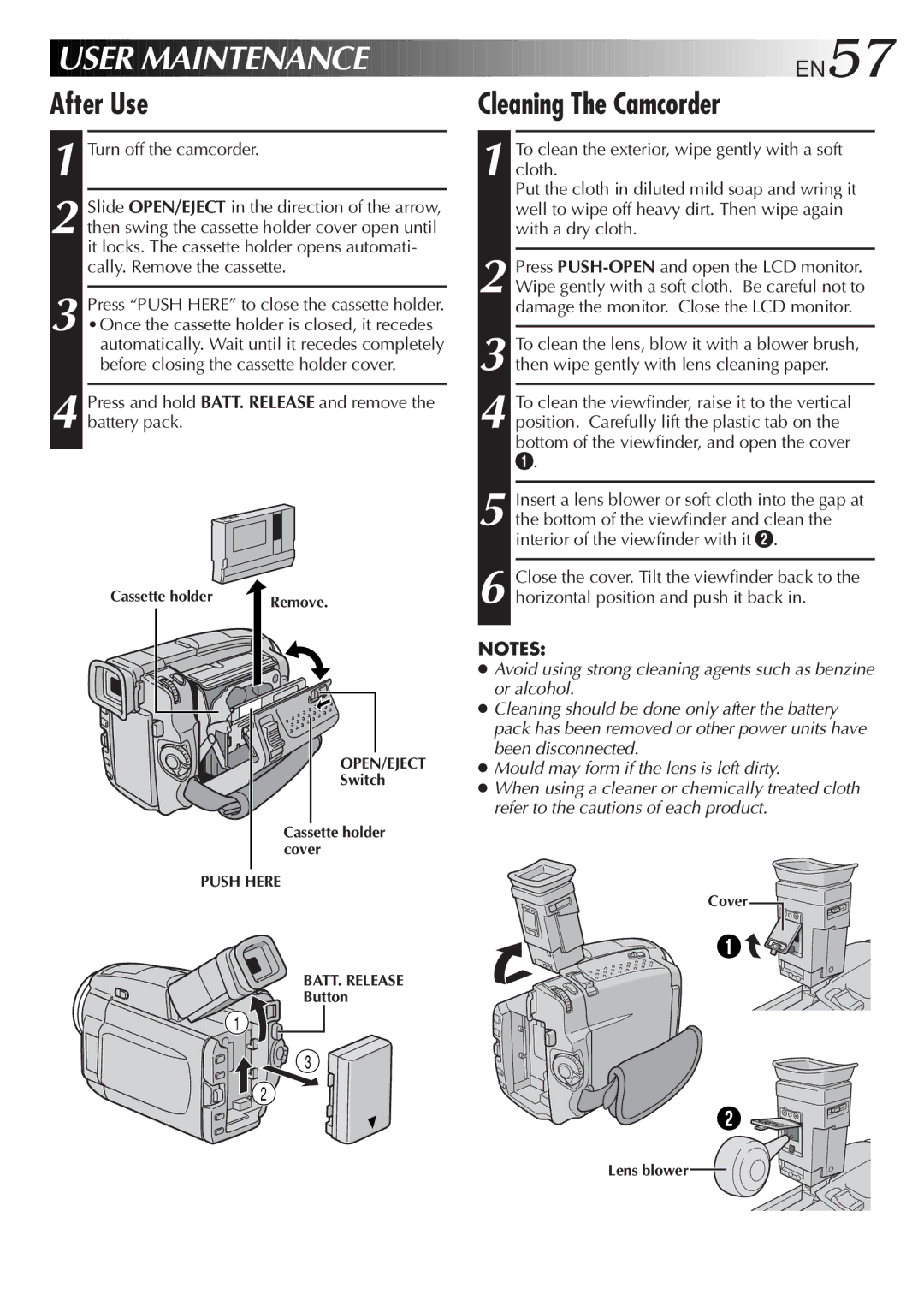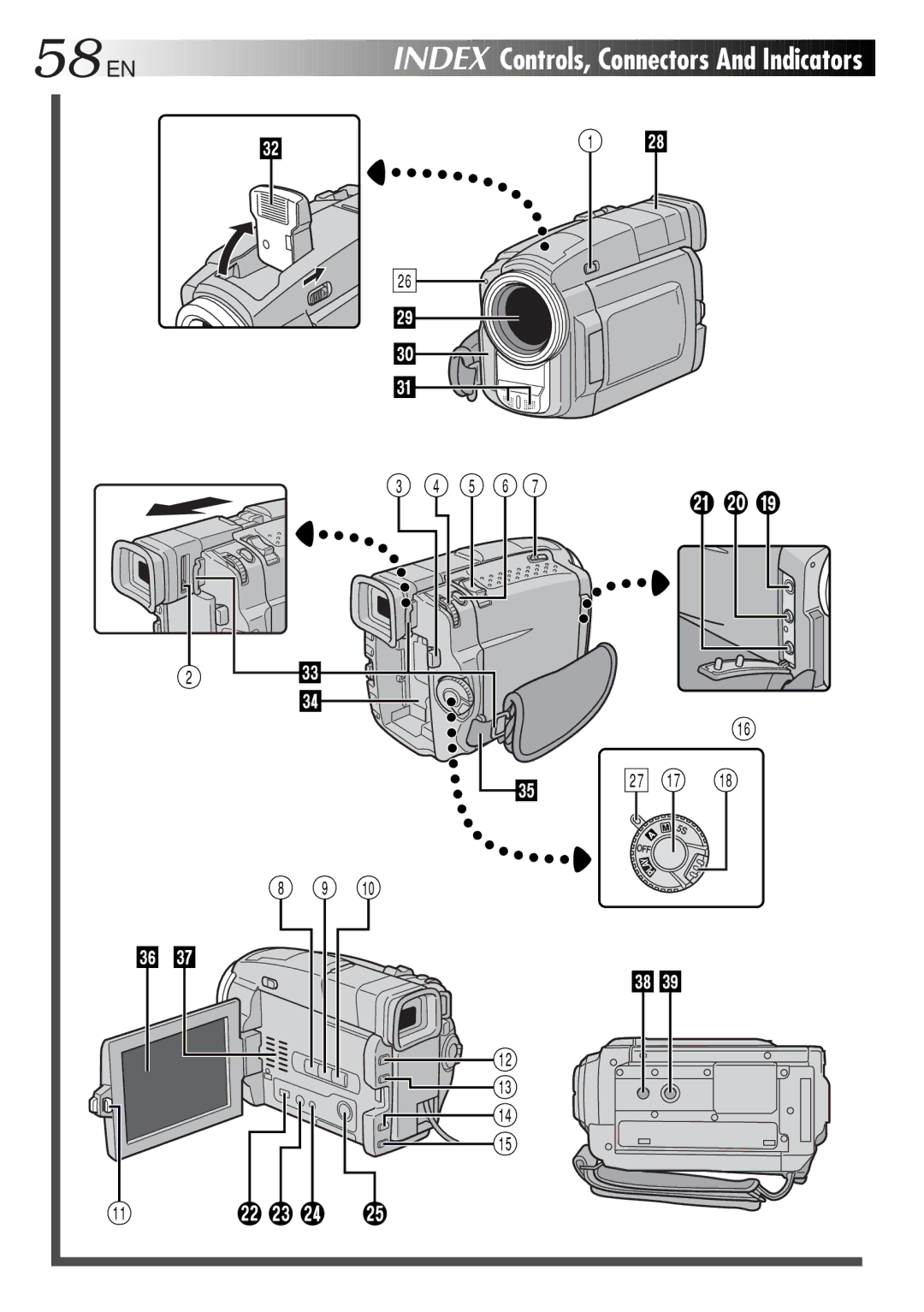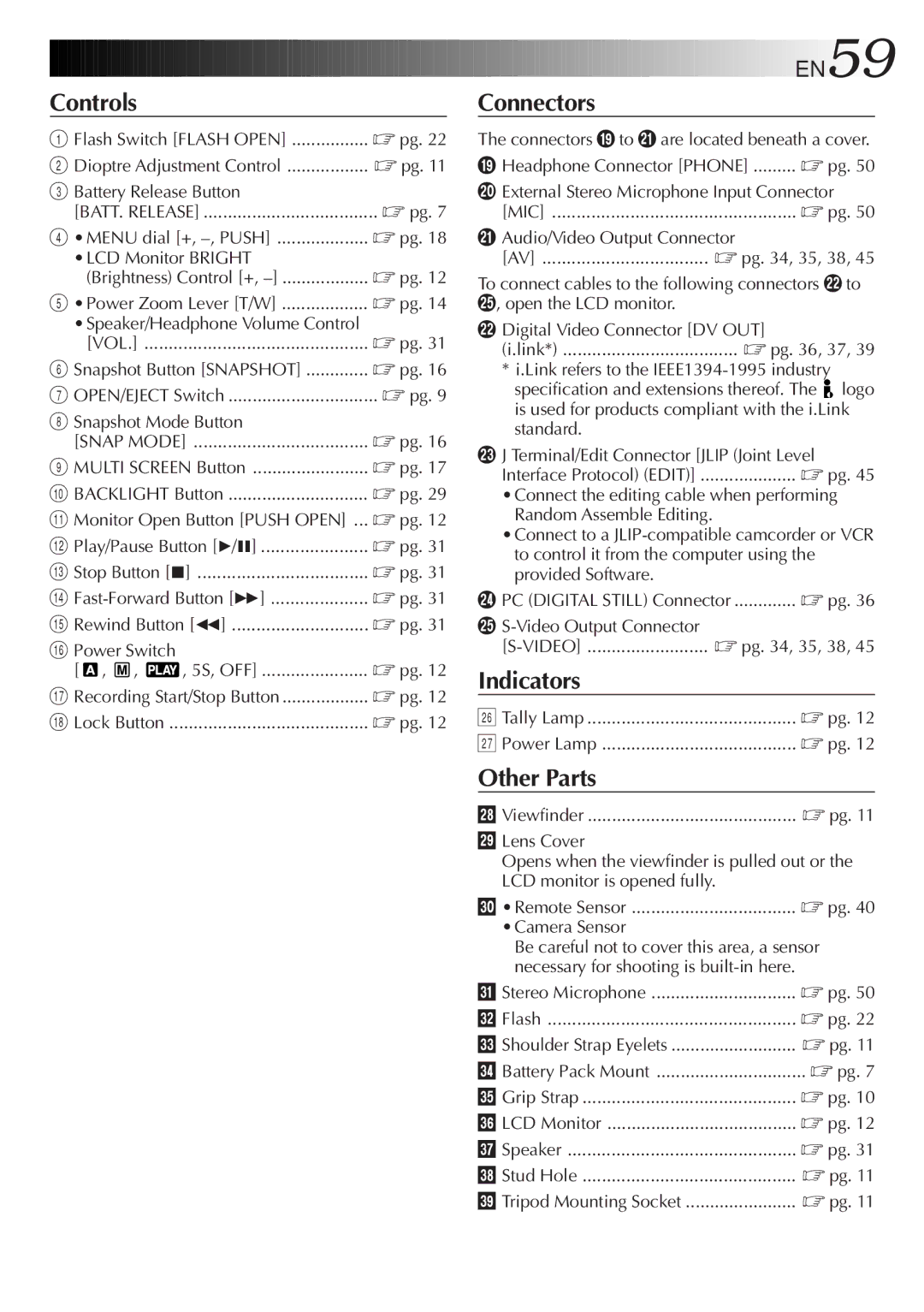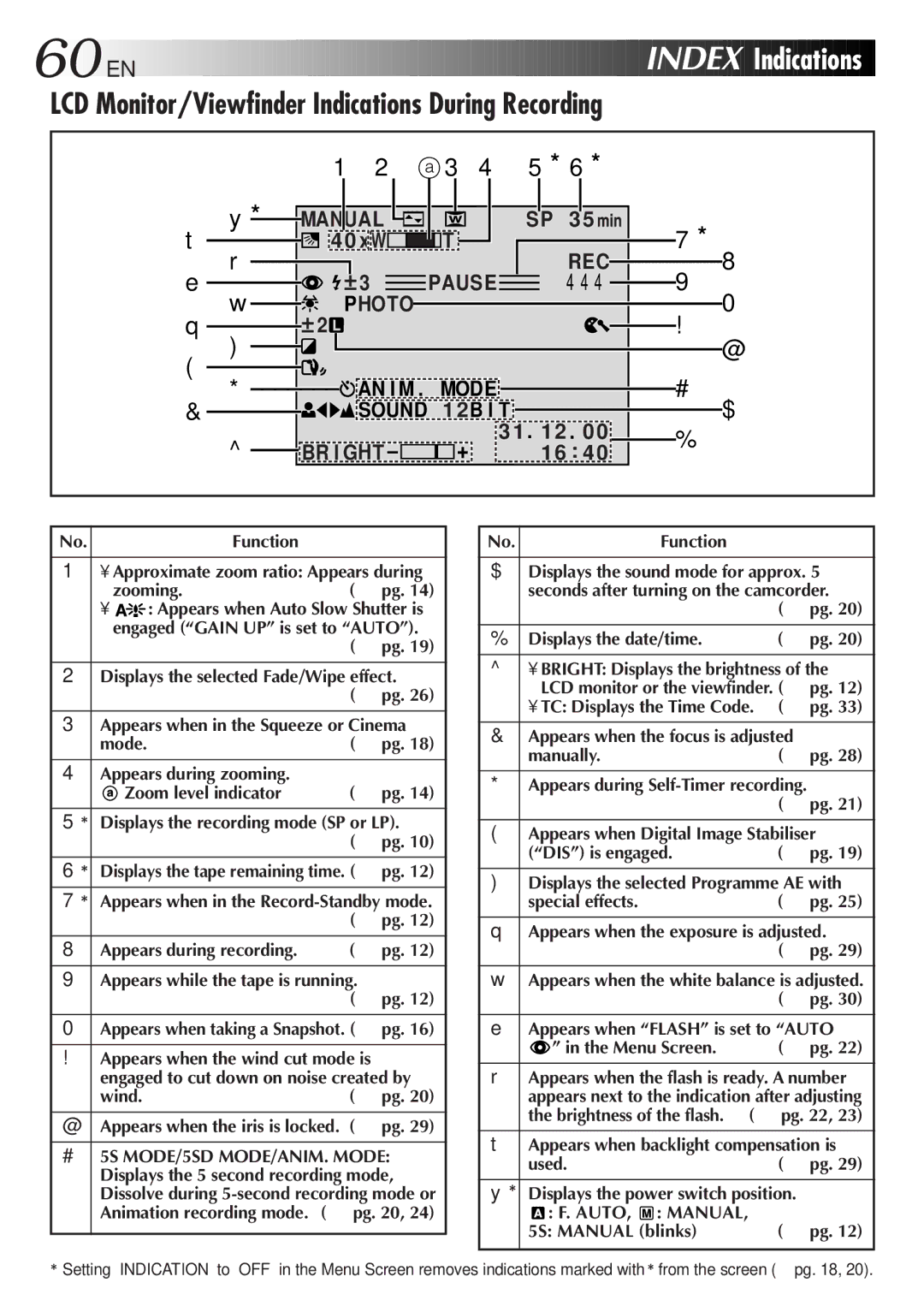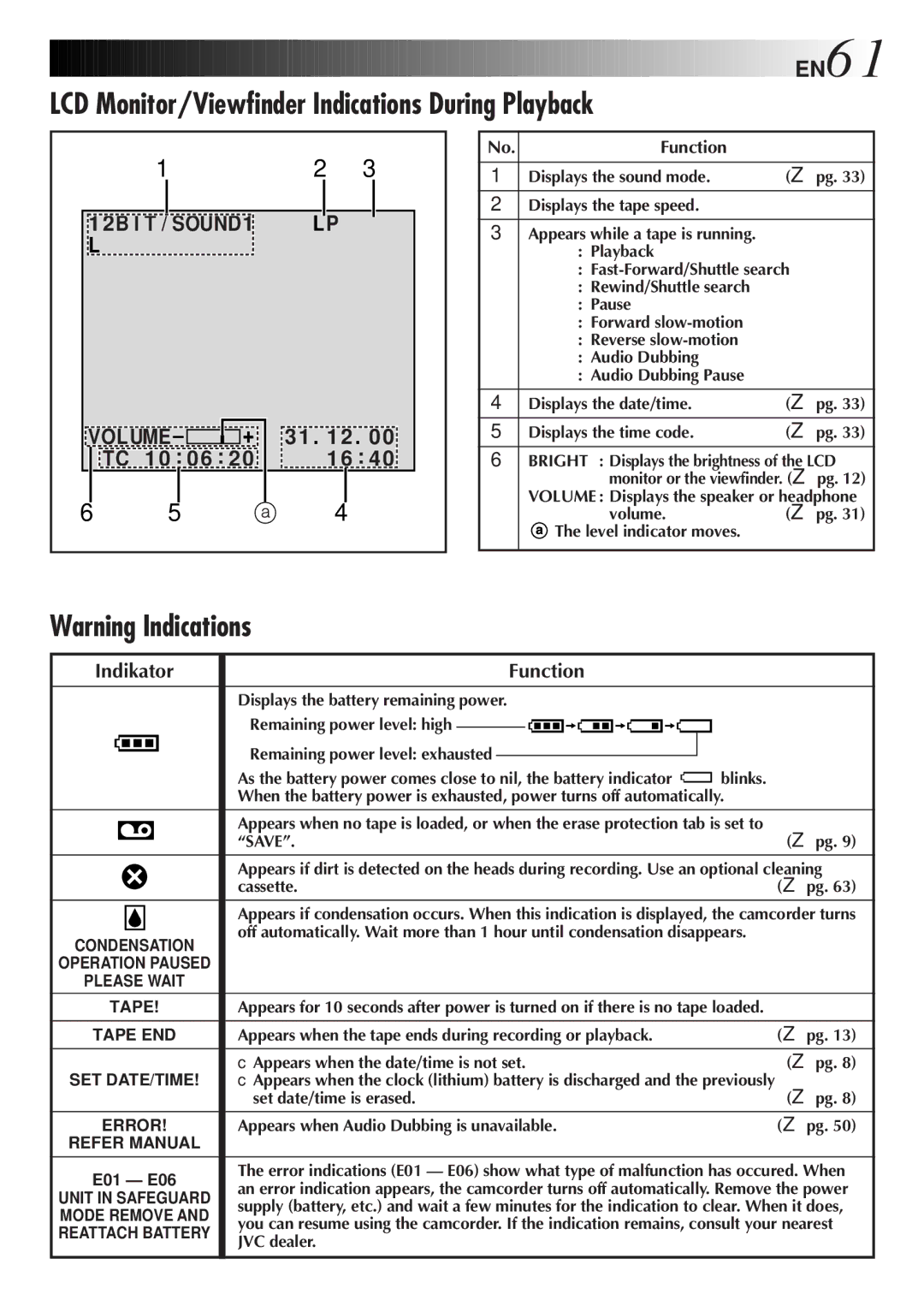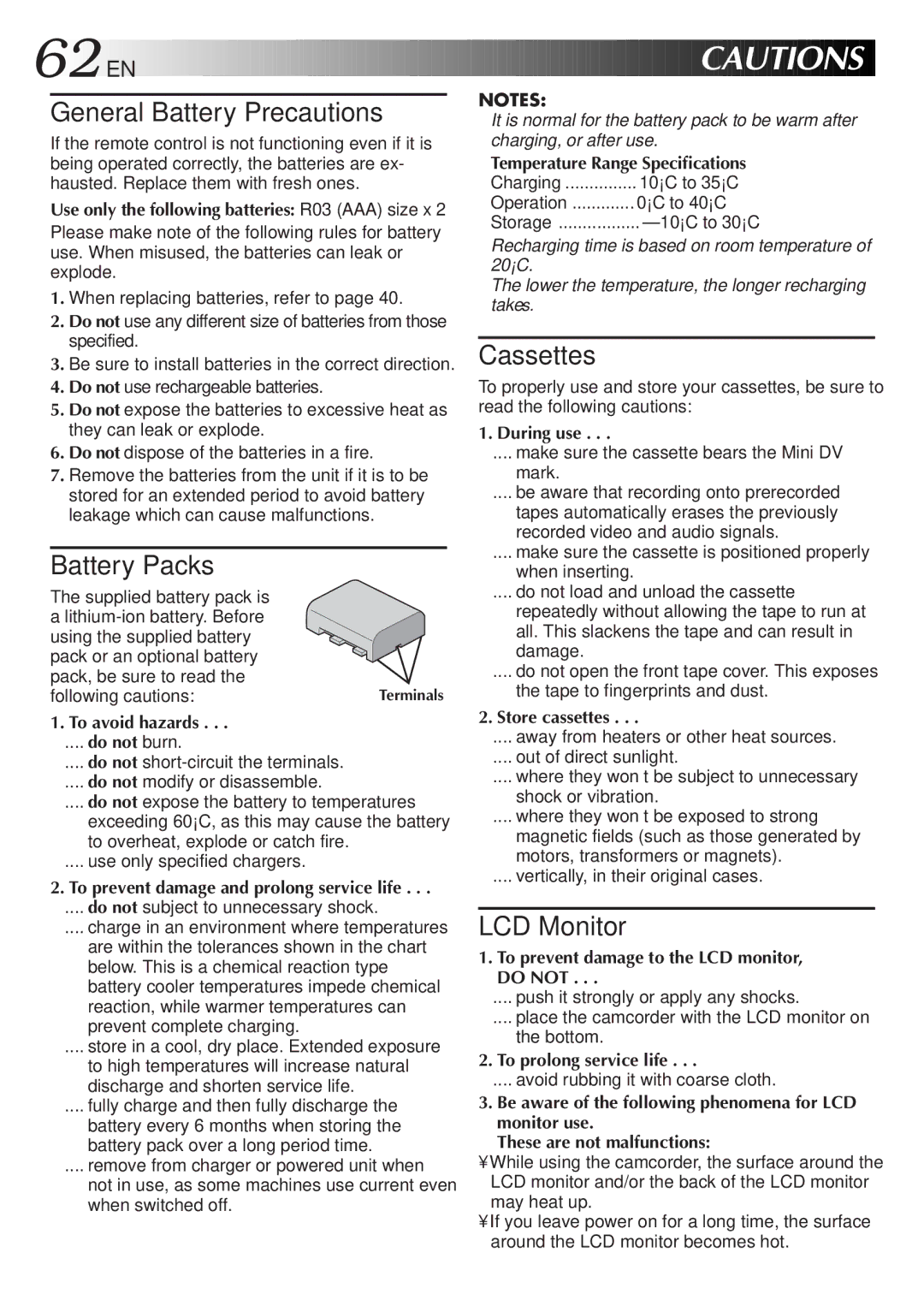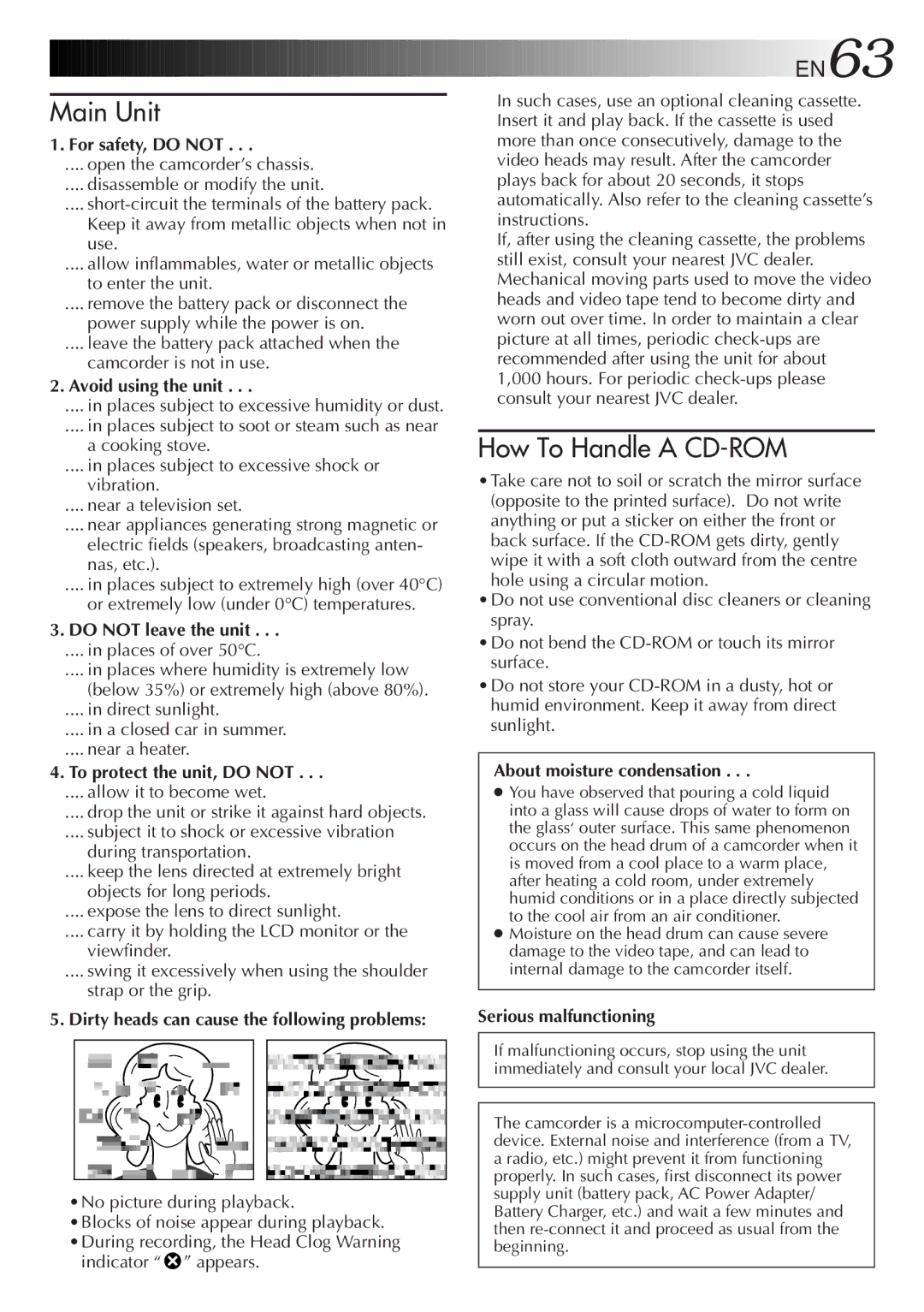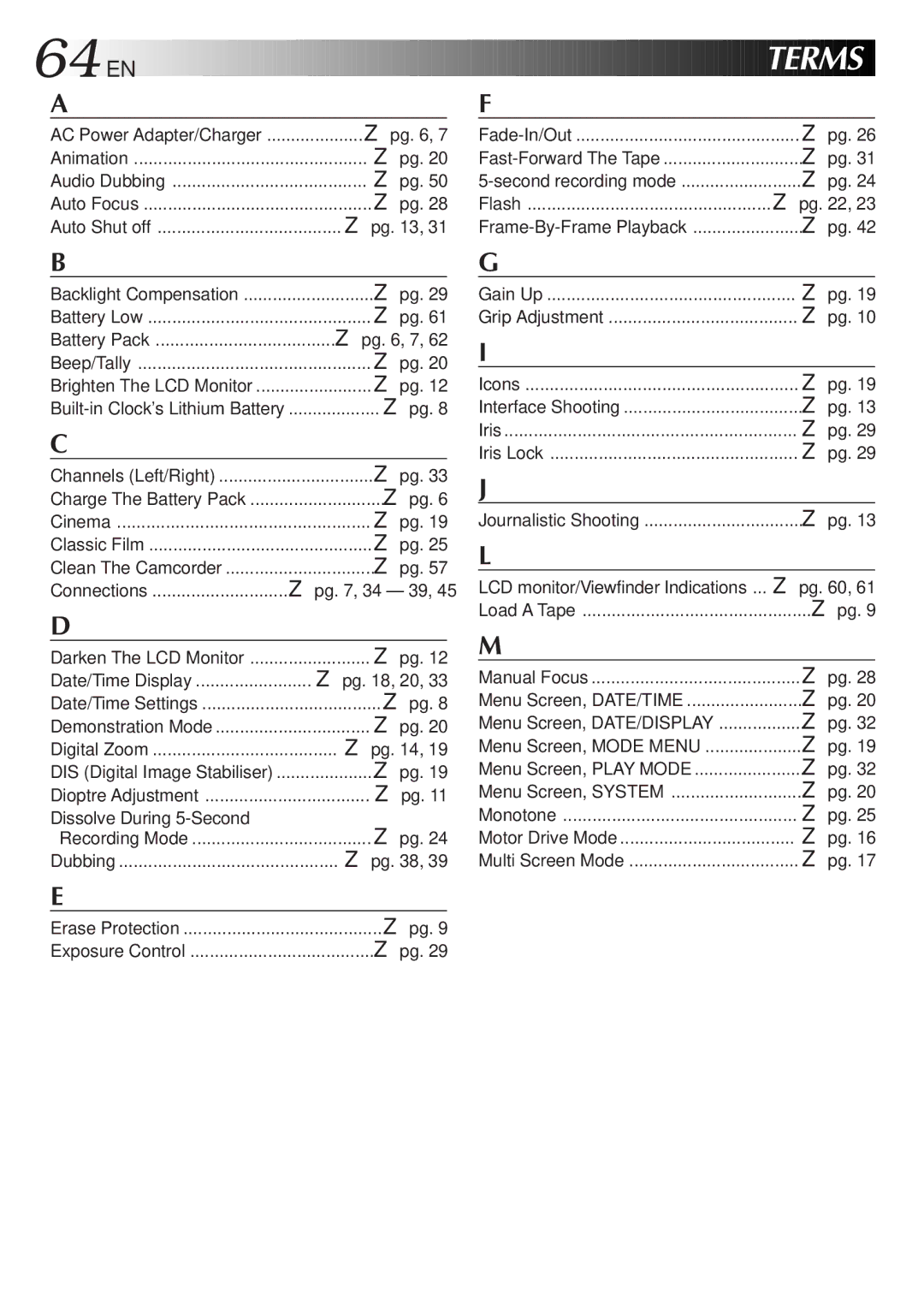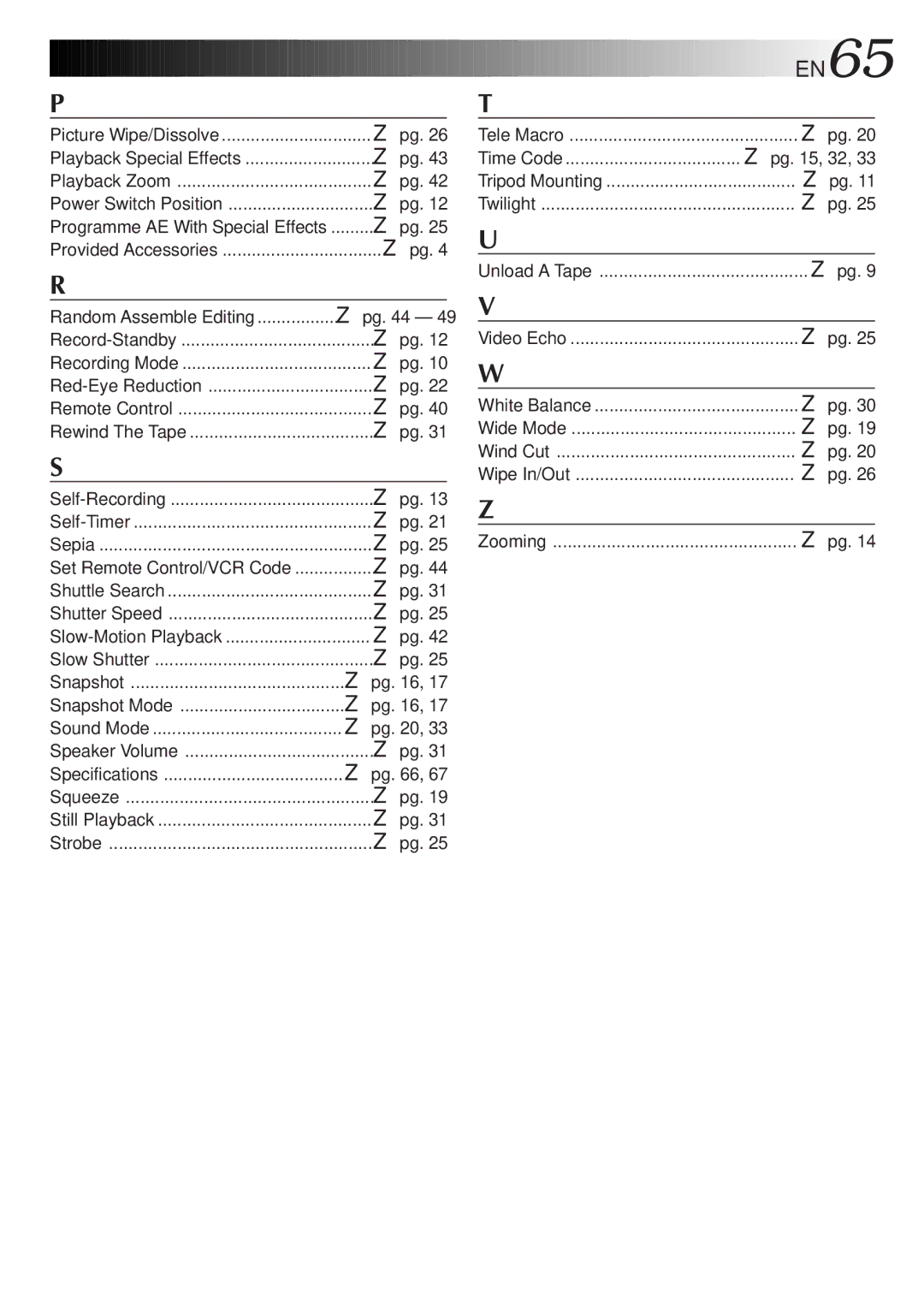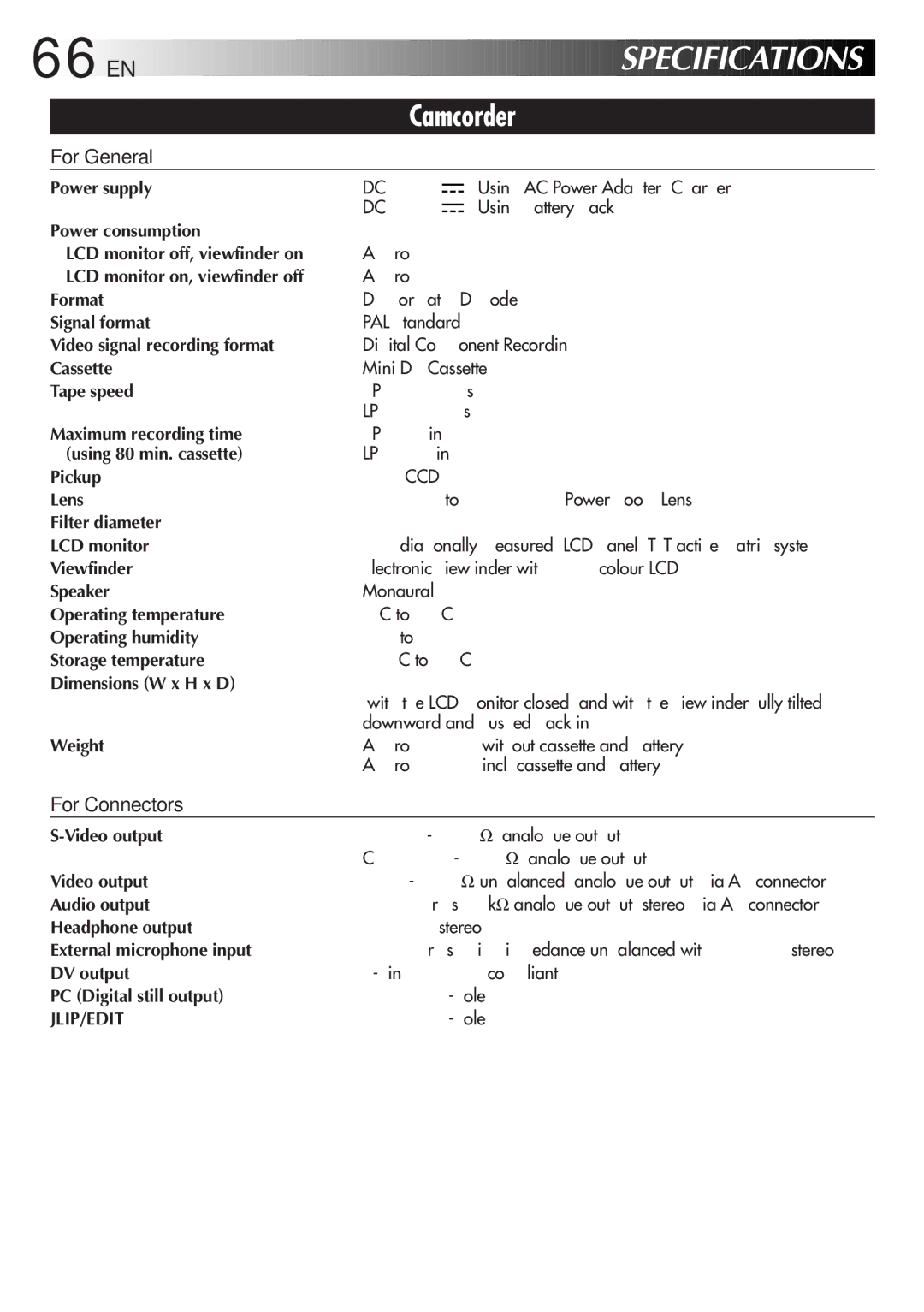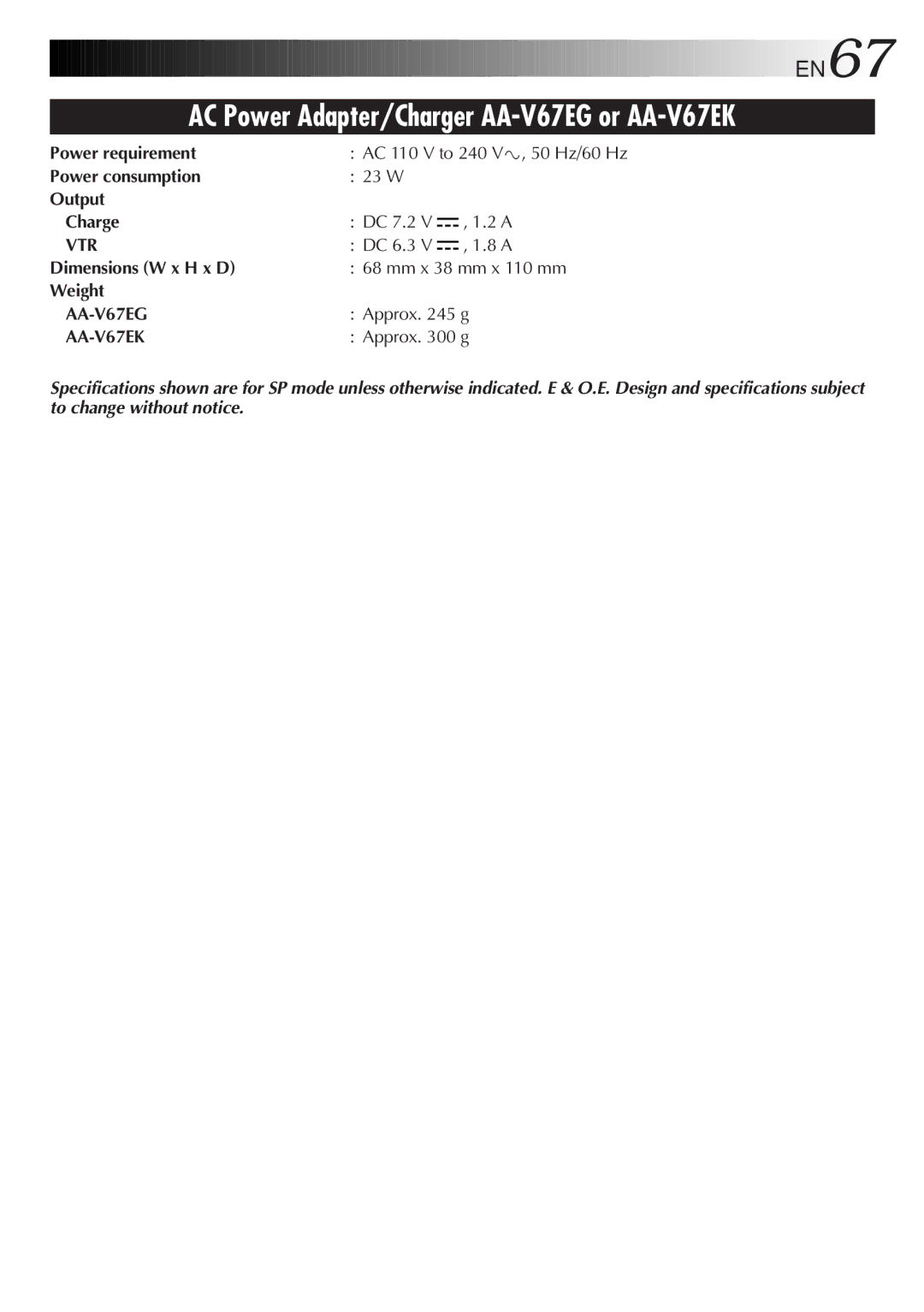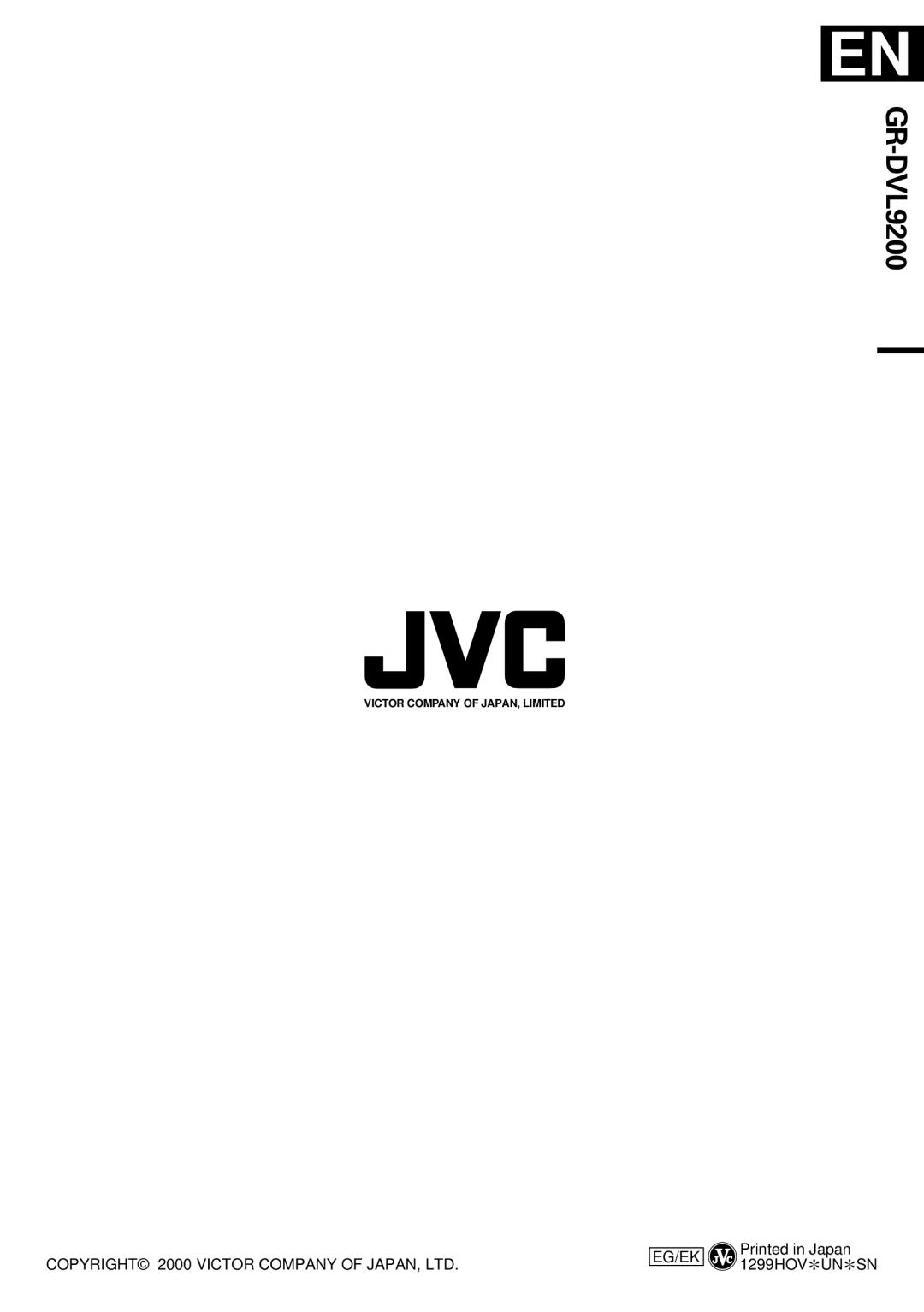52
 EN
EN





































 TROUBLESHOOTING
TROUBLESHOOTING

 (cont.)
(cont.)

SYMPTOM |
| POSSIBLE CAUSES |
| CORRECTIVE ACTION |
| |
10. The colour of Snapshot looks |
| 10. • The light source or the subject |
| 10. • Set “FLASH” to “ON” in the | ||
strange. |
| does not include white. Or |
| Menu Screen. Or find a white | ||
|
| there are various different light |
| subject and compose your |
| |
|
| sources behind the subject. |
| shot so that it also appears in | ||
|
|
|
|
| the frame (☞ pg. 16, 22). |
|
|
|
|
|
| ||
11. Although Snapshot is |
| 11. • The subject is too bright with |
| 11. • Set “FLASH” to “ON” in the | ||
attempted, flash does not |
| the flash set to “AUTO” or |
| Menu Screen (☞ pg. 22). |
| |
take place. |
| “AUTO | ”. |
| • It can take up to 10 seconds | |
|
| • If blinks, the flash is being |
| to charge the flash. |
| |
|
| charged. |
|
| • Disengage | |
|
| • |
| or |
| |
|
| Analyser 9 is selected. |
| (☞ pg. 17). |
| |
|
| • The camcorder is in the |
| • Set the camcorder in the |
| |
|
| Record mode. |
|
| ||
|
| • In the Menu Screen, “GAIN |
| (☞ pg. 22). |
| |
|
| UP” is set to “OFF” or “P.AE/ |
| • Set “GAIN UP” to “AUTO |
| |
|
| EFFECT” is set to “TWILIGHT”. |
| ” or “AGC” (☞ pg. 19) or | ||
|
| • The flash is pushed down. |
| disengage the “TWILIGHT” |
| |
|
|
|
|
| mode (☞ pg. 25). |
|
|
|
|
|
| • Raise the flash using the |
|
|
|
|
|
| FLASH OPEN Switch |
|
|
|
|
|
| (☞ pg. 22). |
|
|
|
|
|
|
| |
12. Although a Snapshot is taken |
| 12. • The subject does not look |
| 12. • The subject should look |
| |
with the flash, |
| straight toward the flash. |
| straight toward the flash, |
| |
Reduction does not take |
| • The subject does not look at |
| especially the first flash. If the | ||
place. |
| the first flash, which is an |
| subject does not see the first | ||
|
| important part of |
| flash, it will be difficult for |
| |
|
| Reduction. |
|
|
| |
|
| • The camcorder is too far from |
| place (☞ pg. 22). |
| |
|
| the subject. |
|
| • The flash is effective for |
|
|
| • “FLASH” is not set to “AUTO |
| subjects at a distance of |
| |
|
| ” in the Menu Screen. |
| approx. 0.7 m to 2 m from |
| |
|
|
|
|
| the camcorder (☞ pg. 22). |
|
|
|
|
|
| • Set “FLASH” to “AUTO | ” |
|
|
|
|
| in the Menu Screen to display | |
|
|
|
|
| the |
|
|
|
|
|
| indicator (☞ pg. 22). |
|
|
|
|
|
|
| |
13. The image taken using |
| 13. • The flash is pushed down. |
| 13. • Raise the flash using the |
| |
Snapshot is too dark. |
| • The flash emission window is |
| FLASH OPEN Switch |
| |
|
| covered by fingers, etc.. |
| (☞ pg. 22). |
| |
|
| • The flash brightness is set to |
| • Do not cover the flash |
| |
|
| produce a darker image |
| emission window. |
| |
|
| (adjustment value: |
| • Adjust the flash brightness to | ||
|
| • The camcorder is too far from |
| a larger value (☞ pg. 23). |
| |
|
| the subject. |
|
| • The flash is effective for |
|
|
| • Shooting was performed under |
| subjects at a distance of |
| |
|
| backlit conditions. |
| approx. 0.7 m to 2 m |
| |
|
|
|
|
| (☞ pg. 22). |
|
|
|
|
|
| • Press the BACKLIGHT Button | |
|
|
|
|
| (☞ pg. 29). |
|
|
|
|
|
|
| |
14. The image taken using |
| 14. • “FLASH” is set to “ON” in the |
| 14. • Set “FLASH” to any |
| |
Snapshot is too bright. |
| Menu Screen. |
| parameter other than “ON” in | ||
|
|
|
|
| the Menu Screen (☞ pg. 22). | |
|
|
|
|
| • Push down the flash. |
|
|
|
|
|
|
|
|