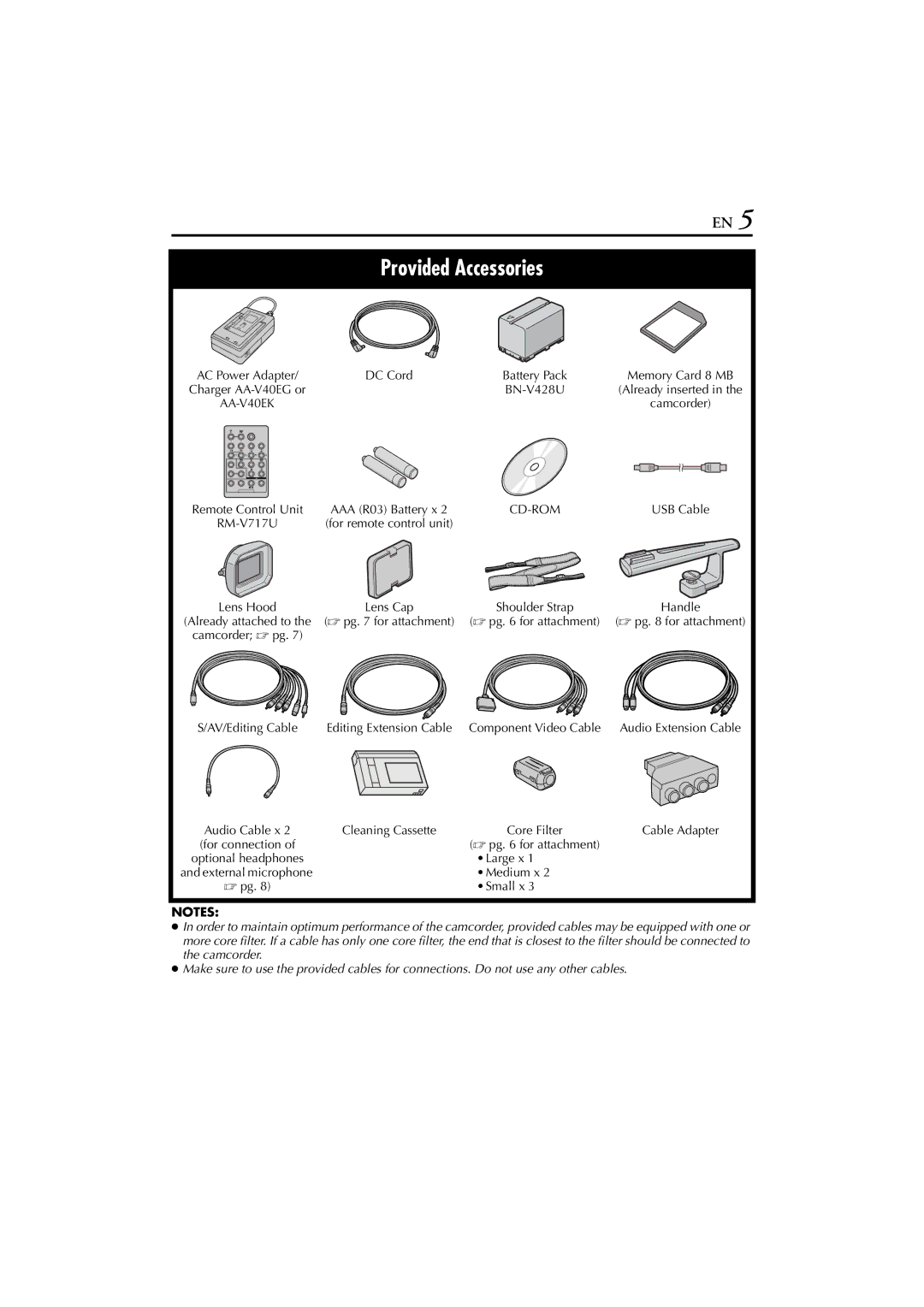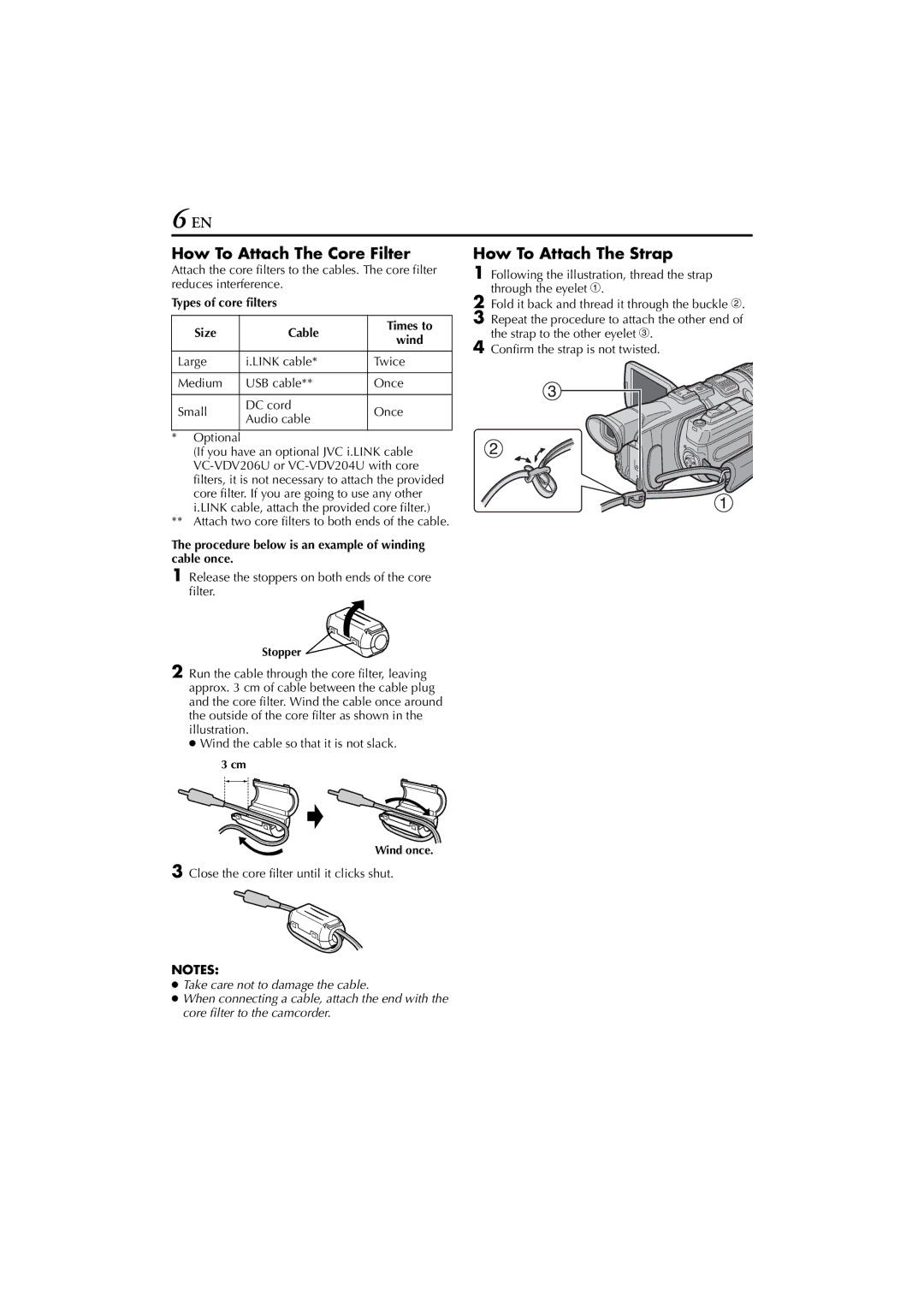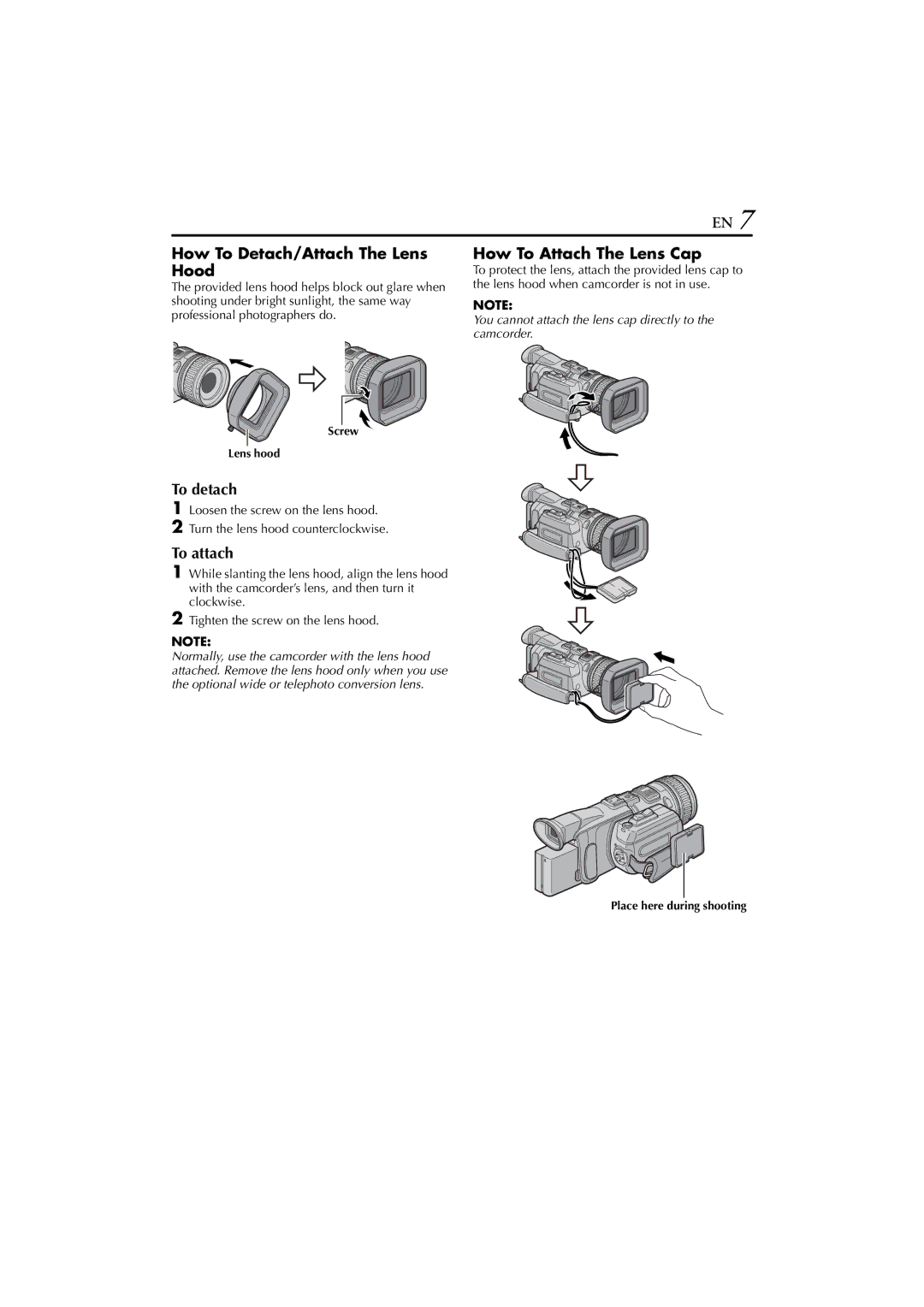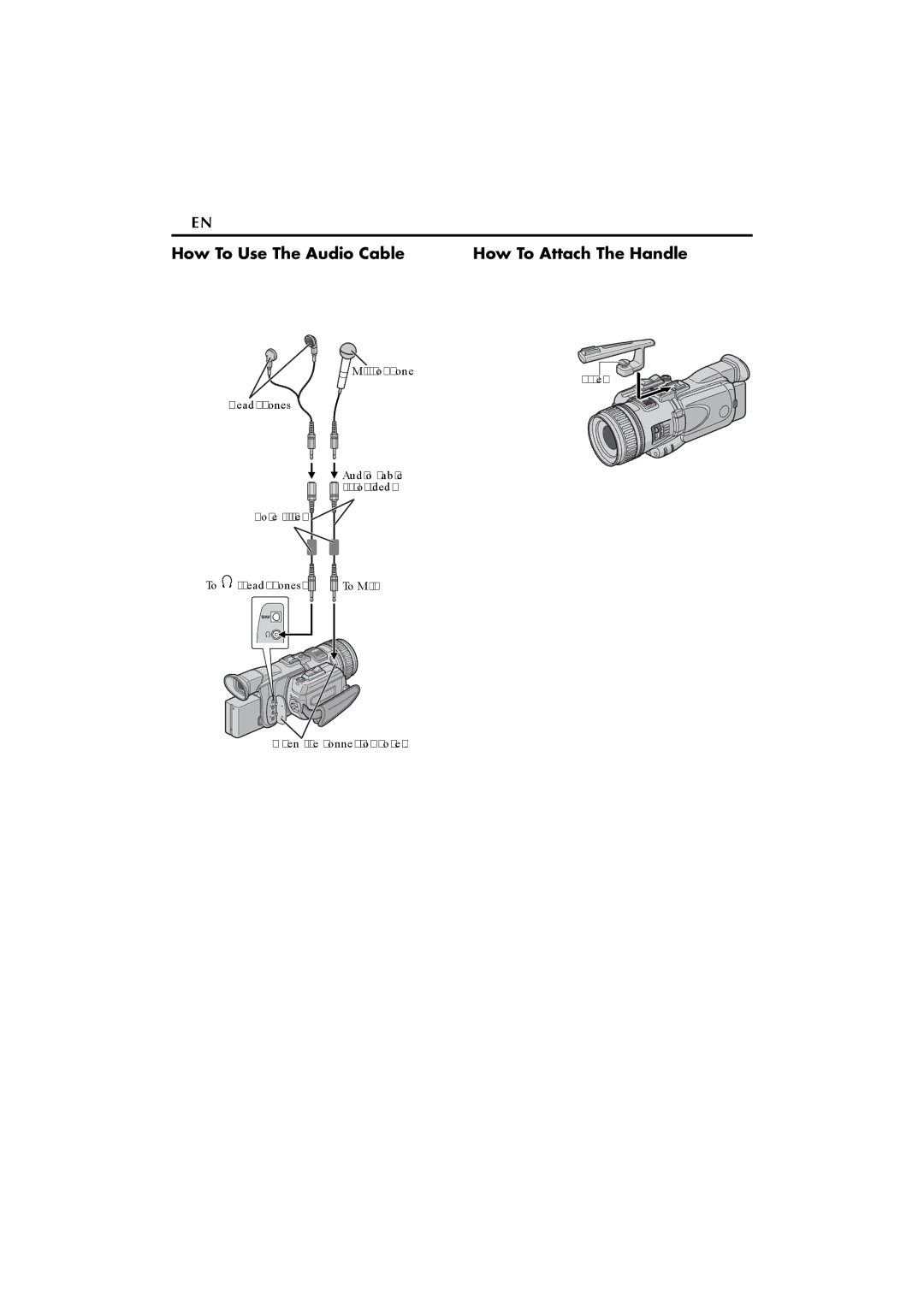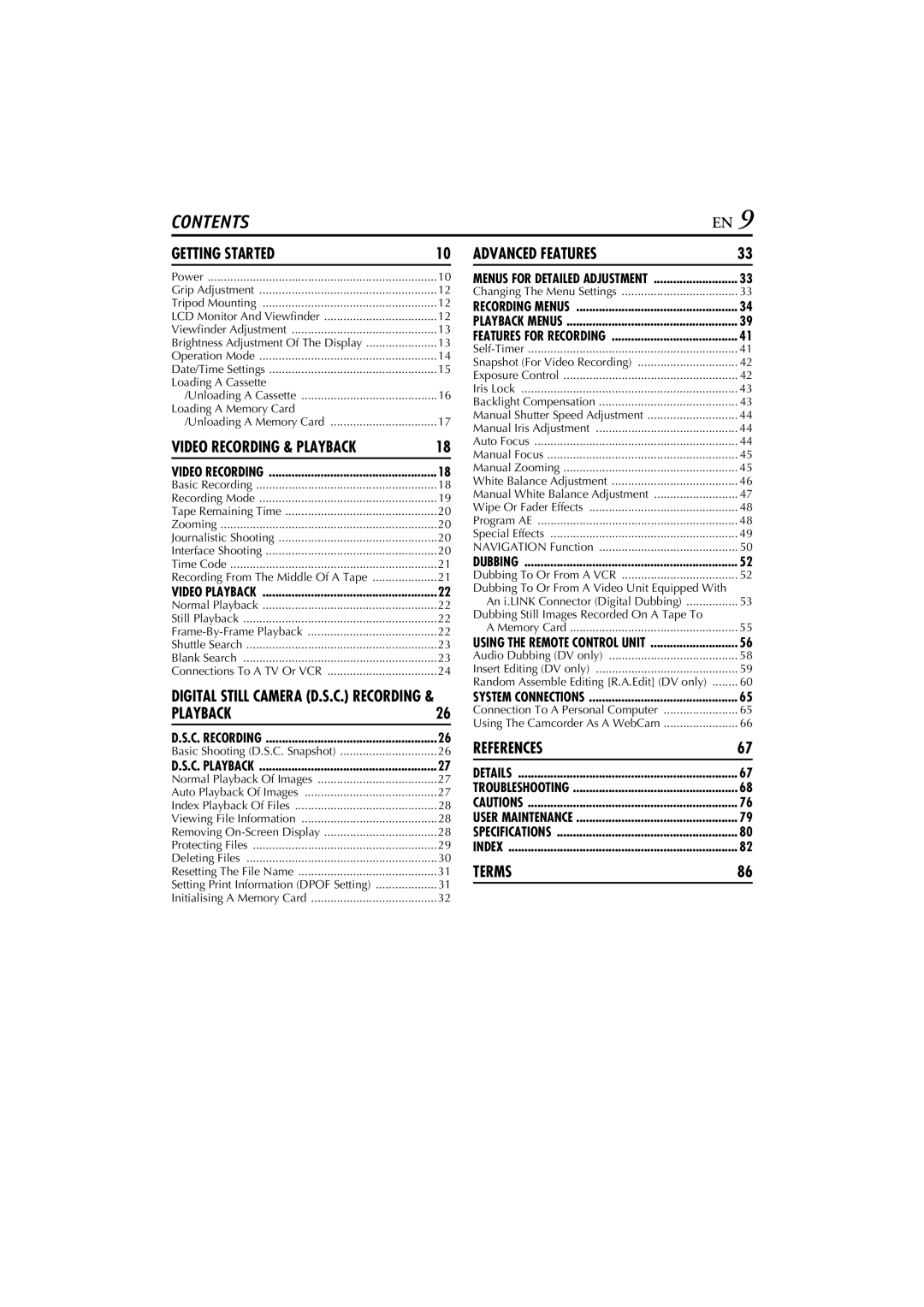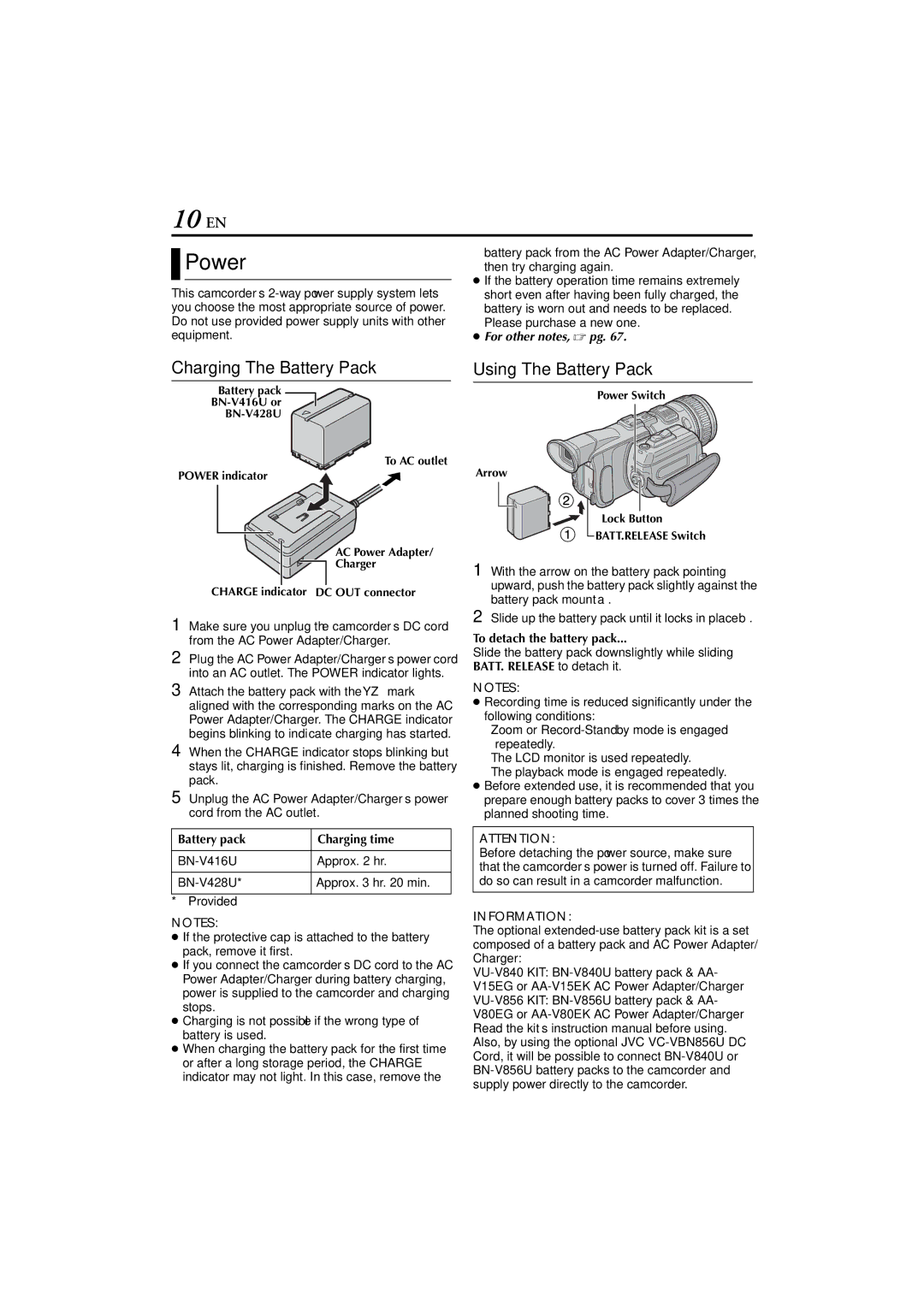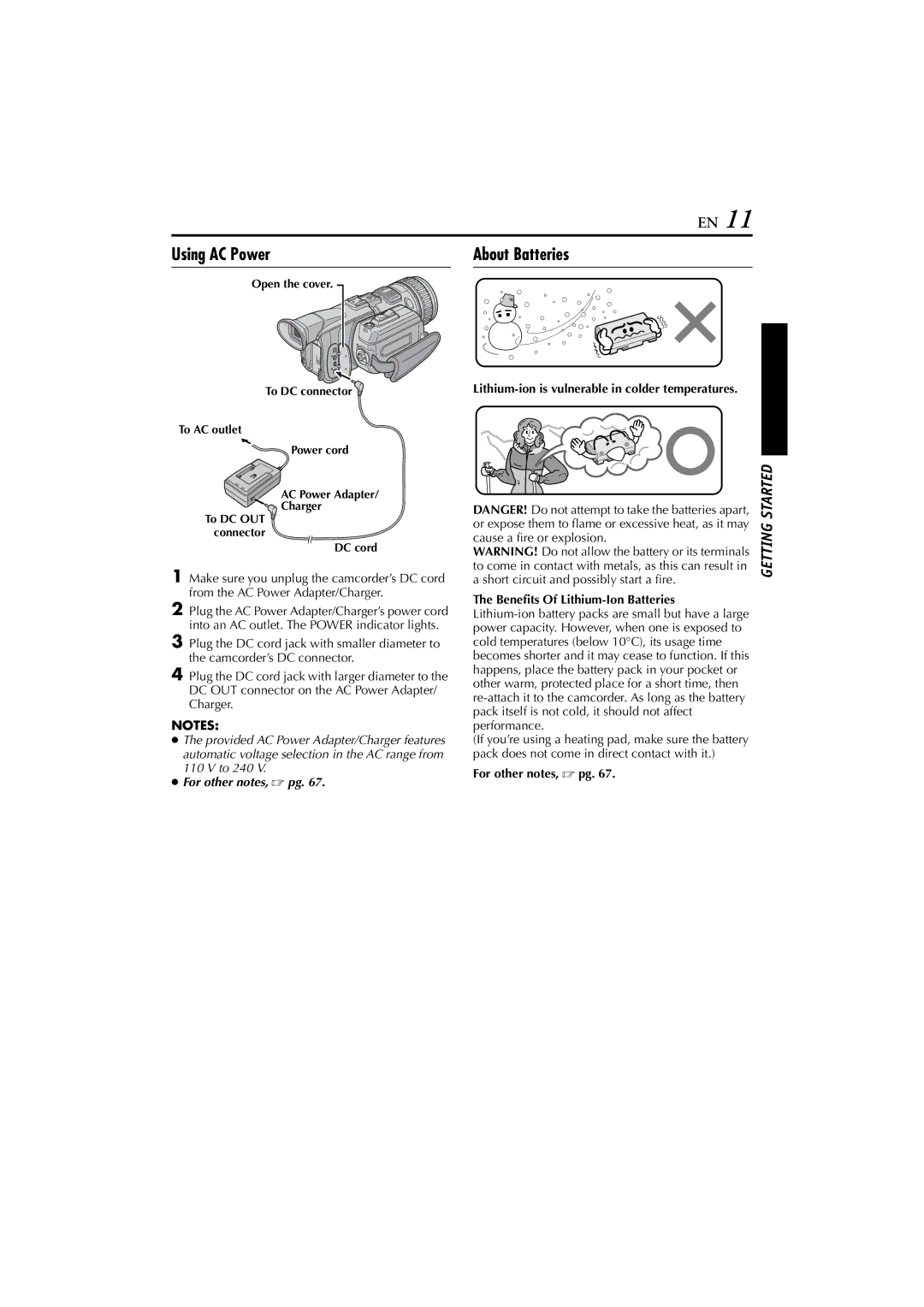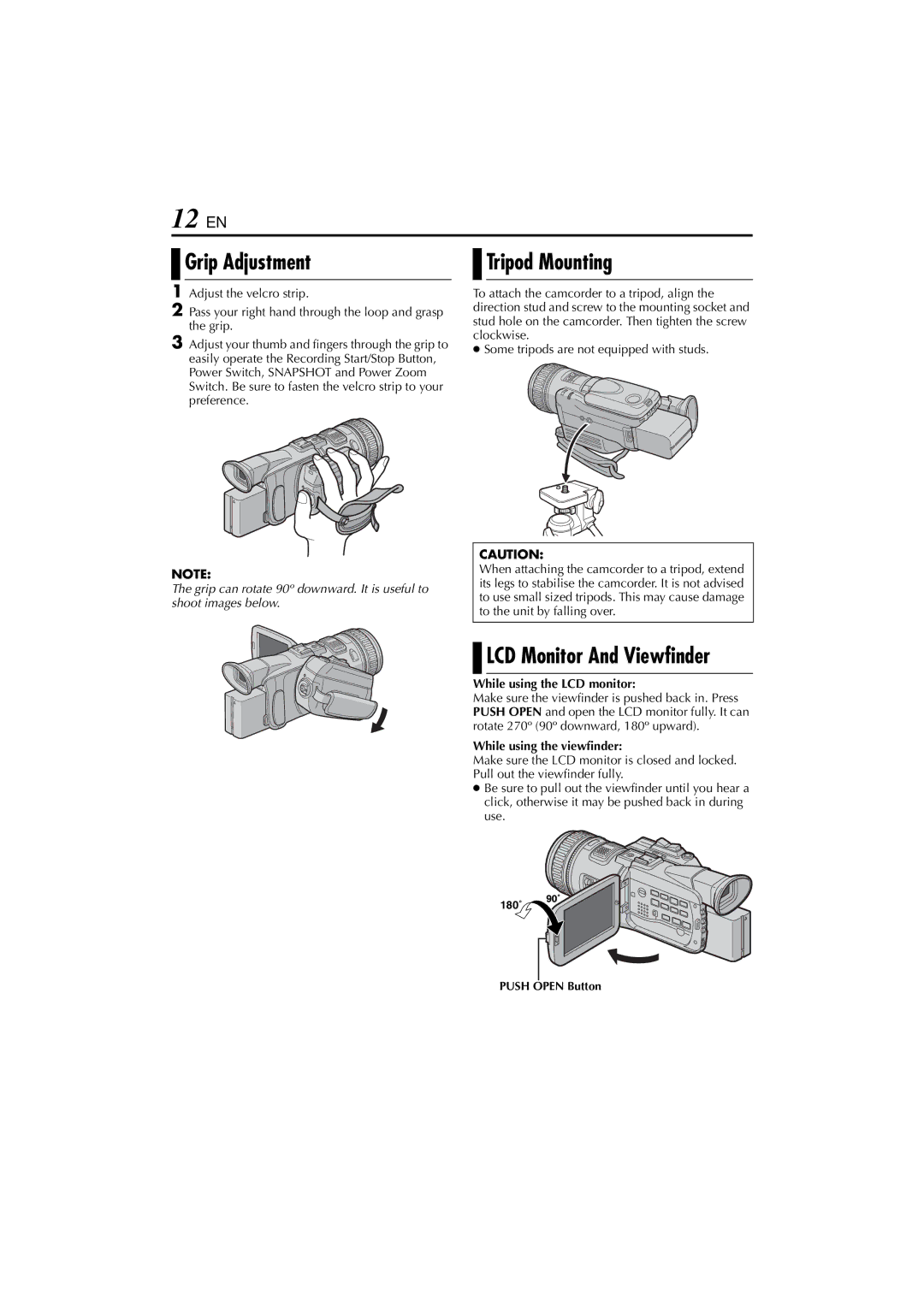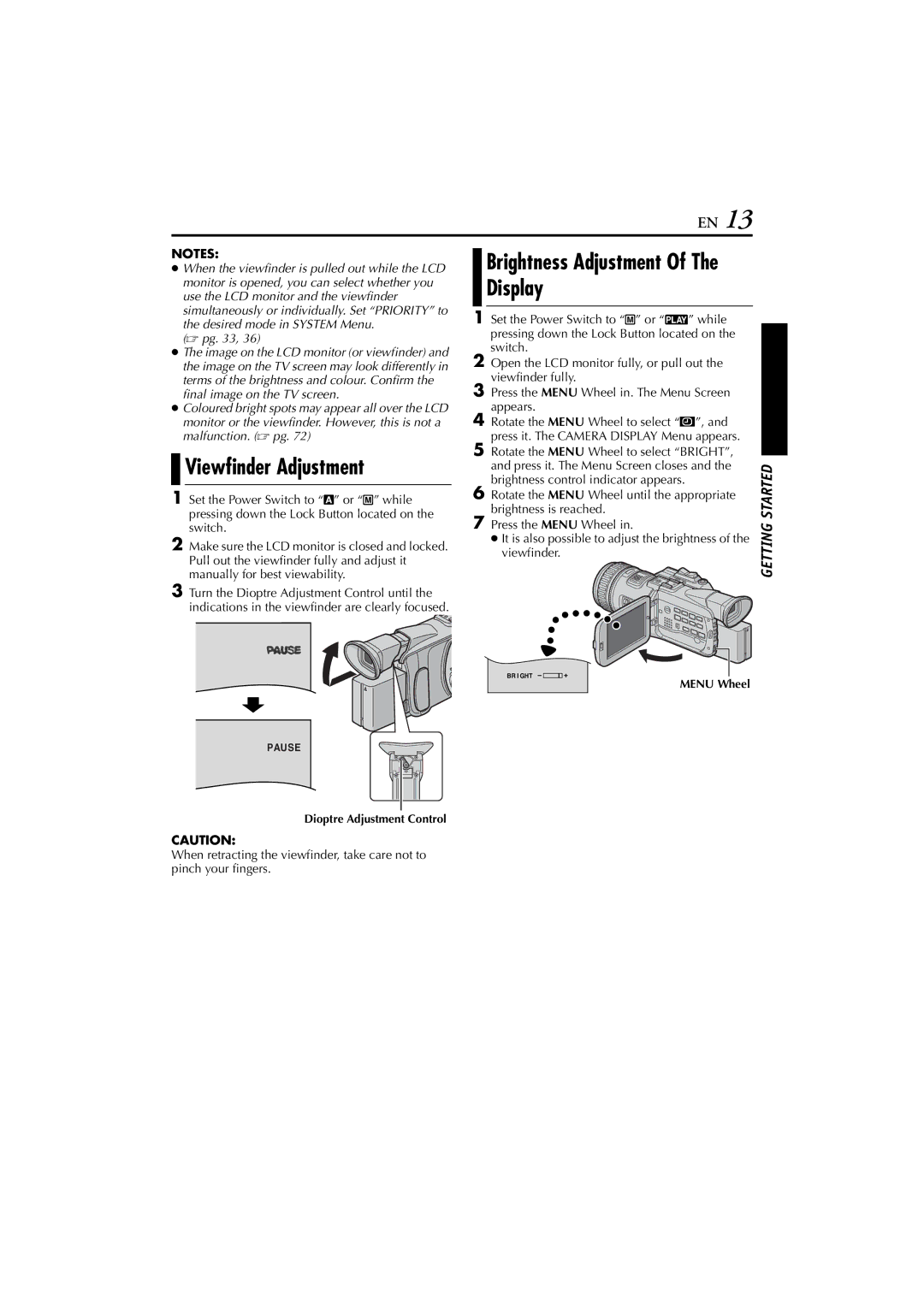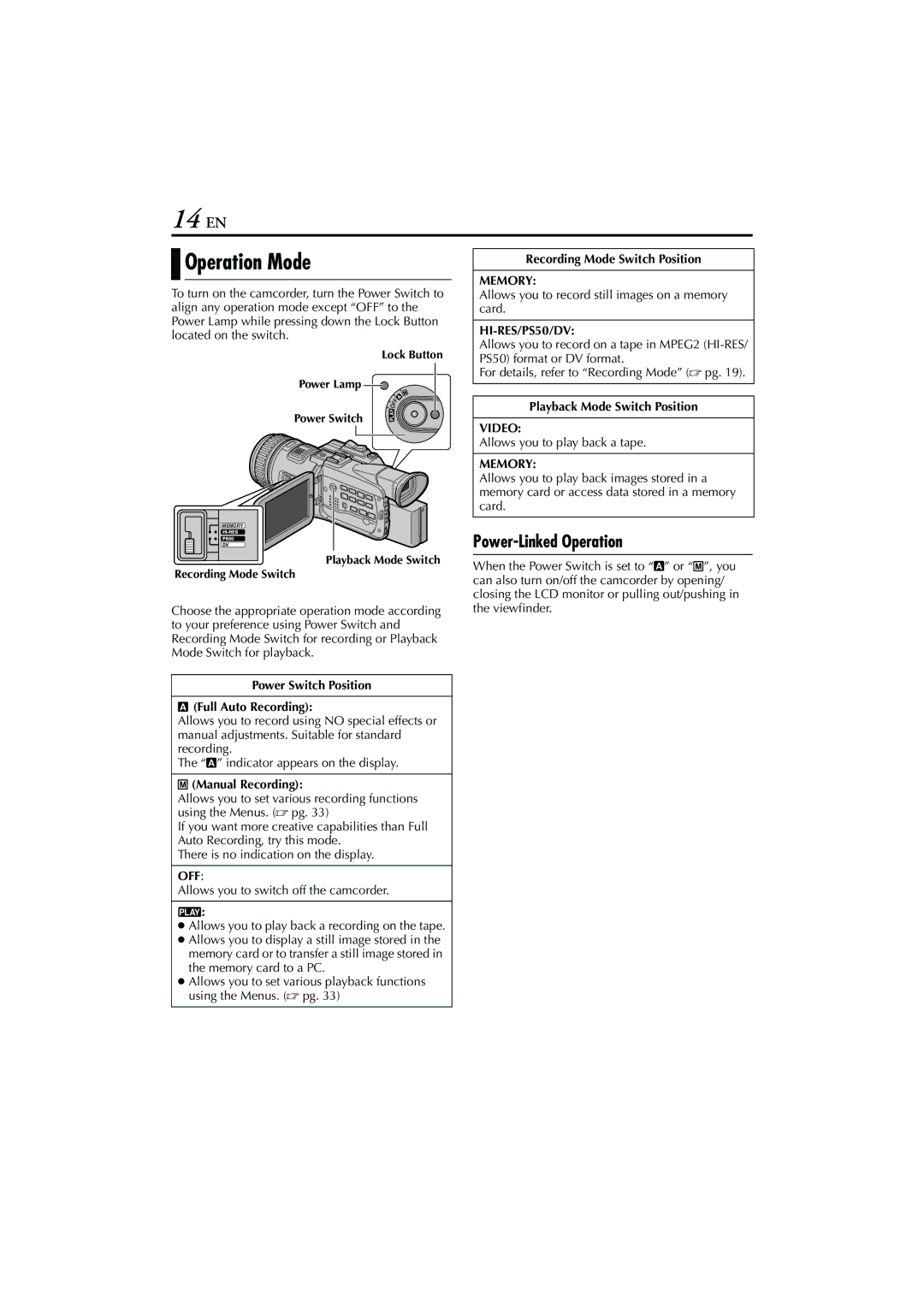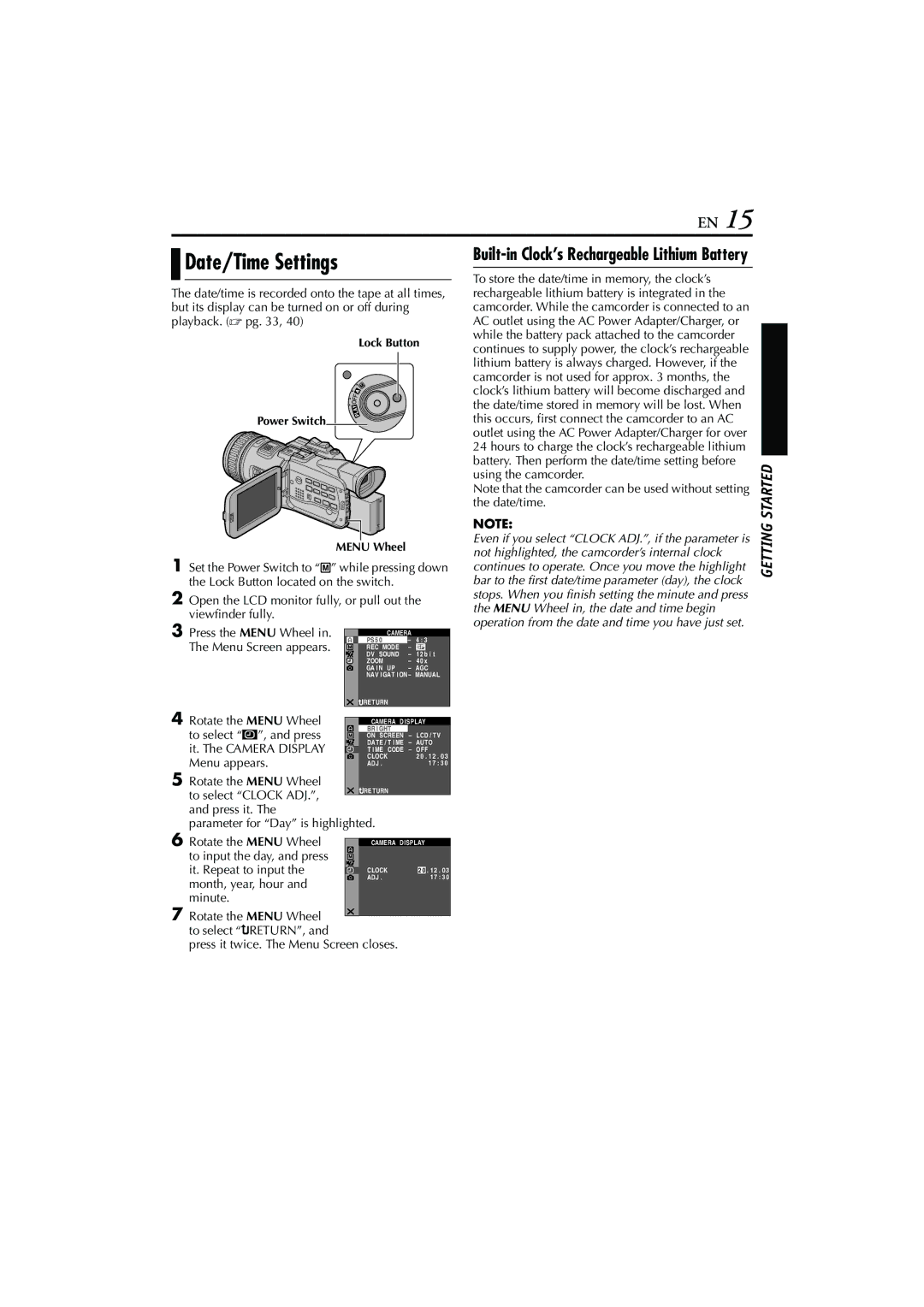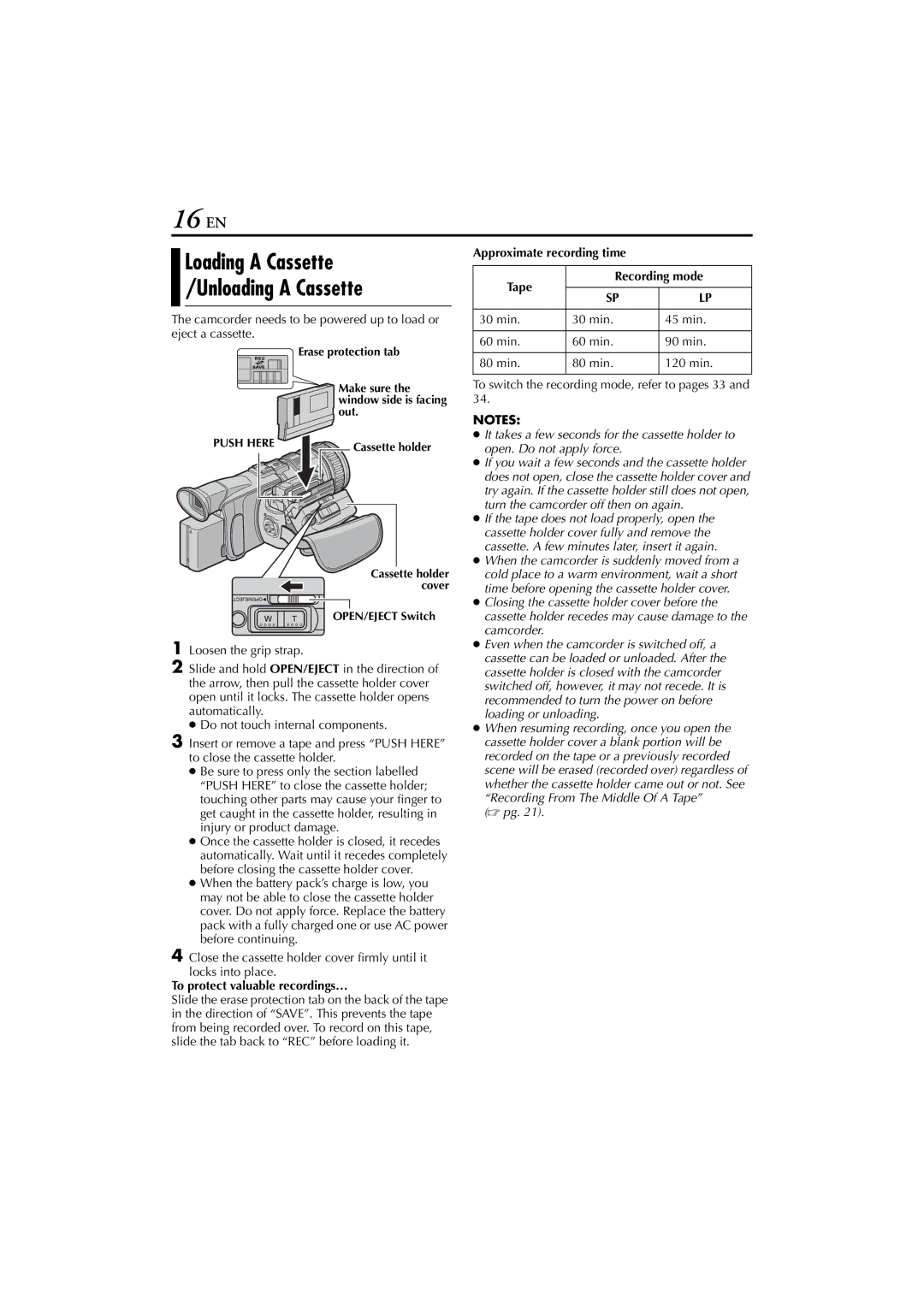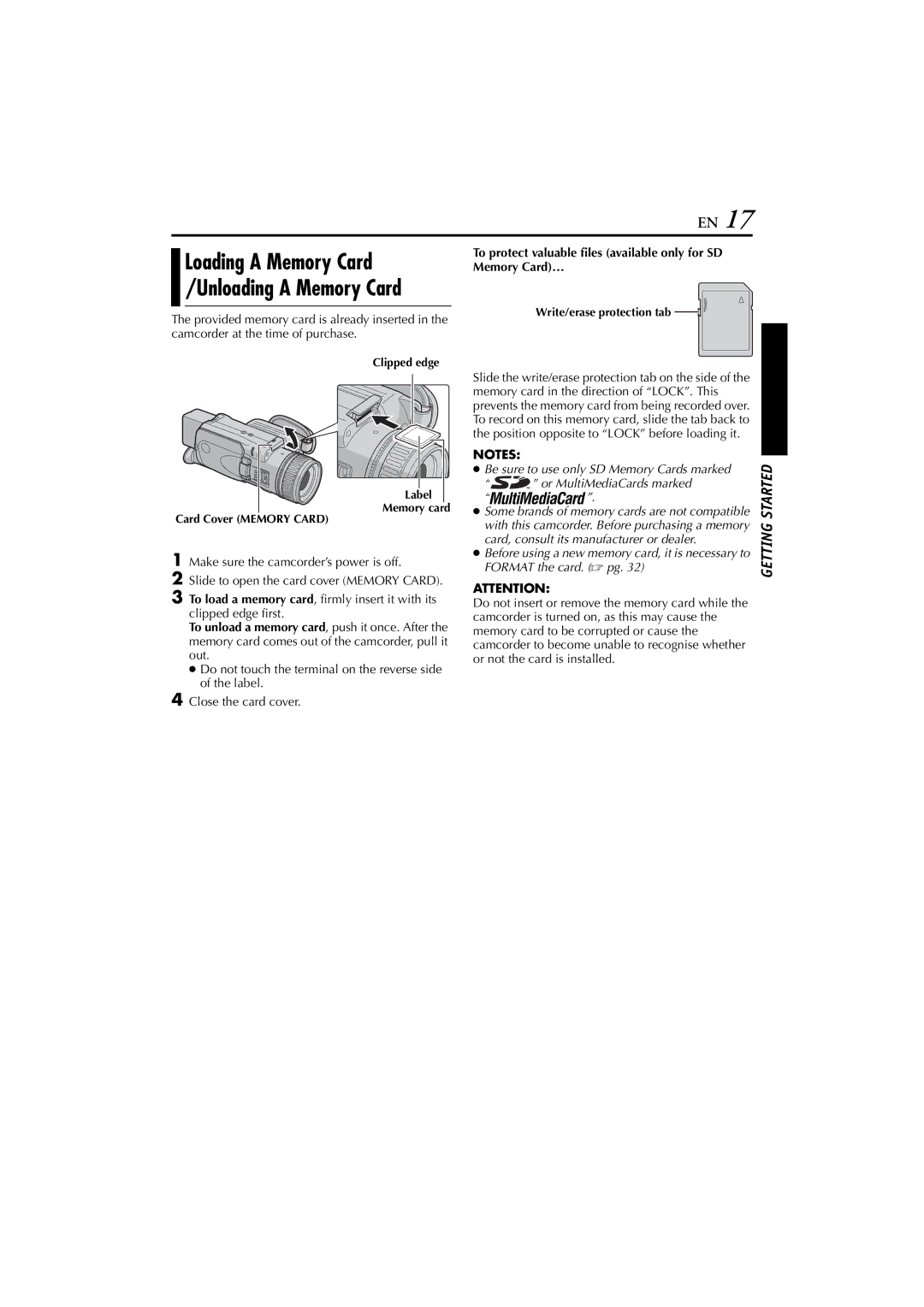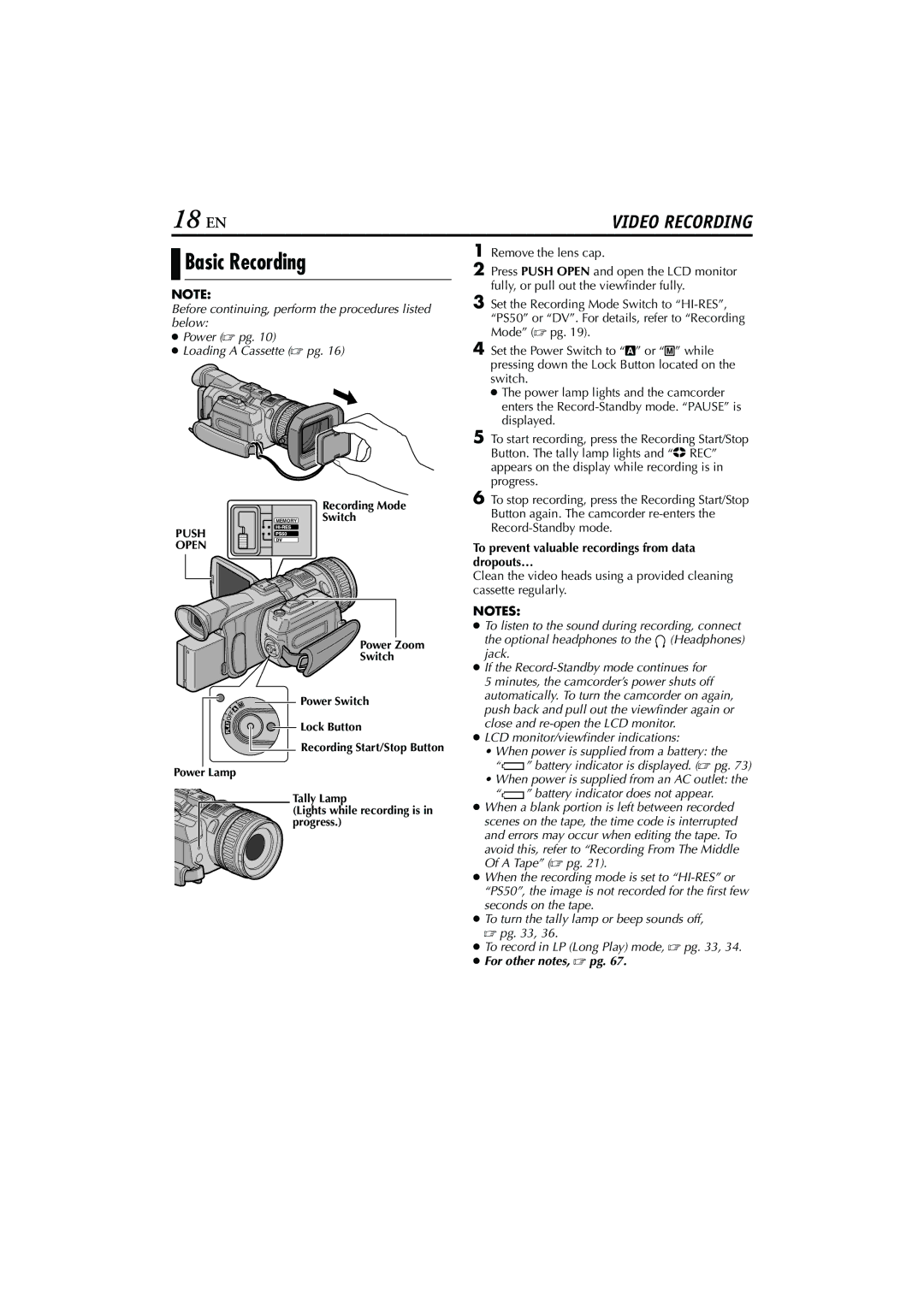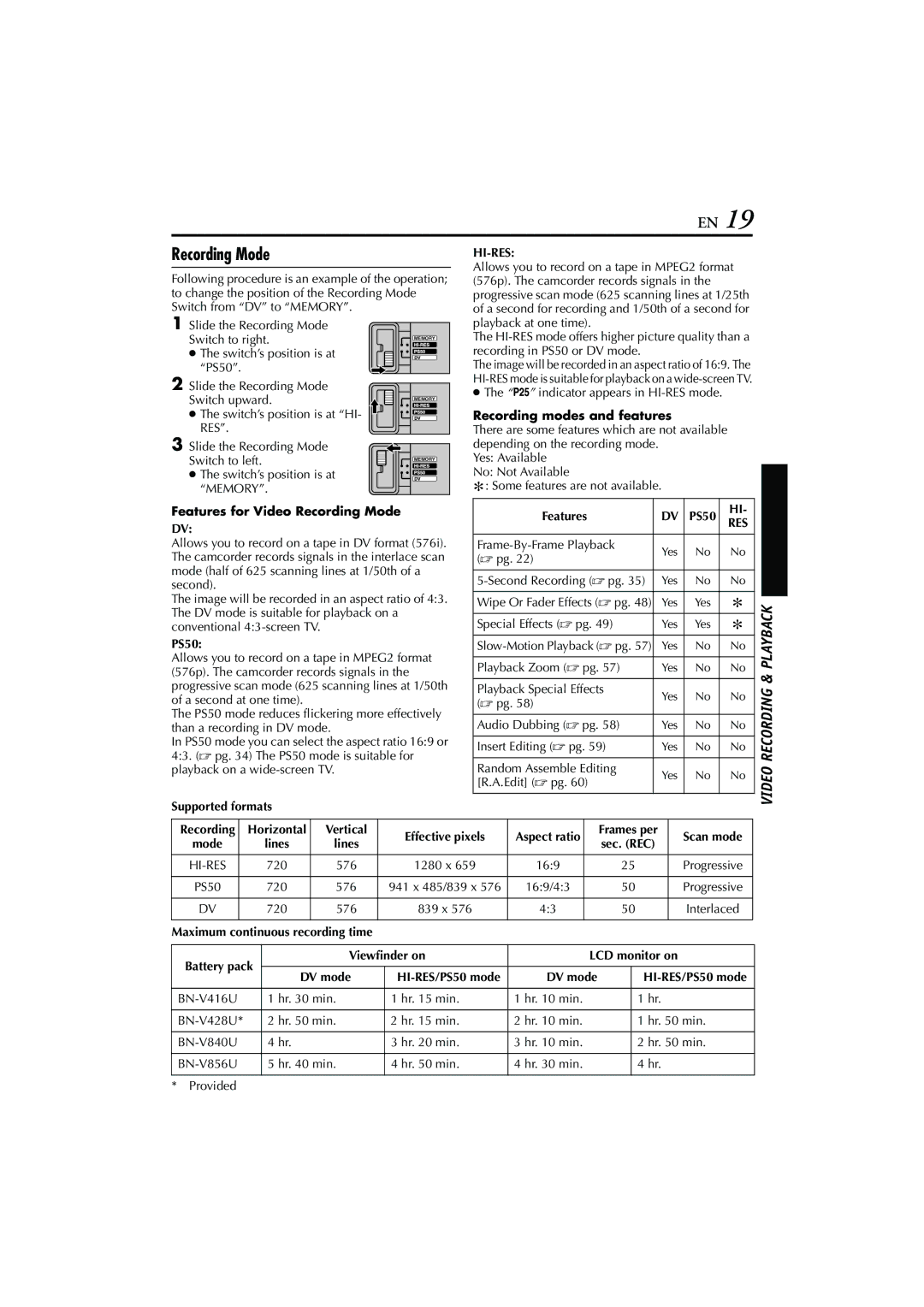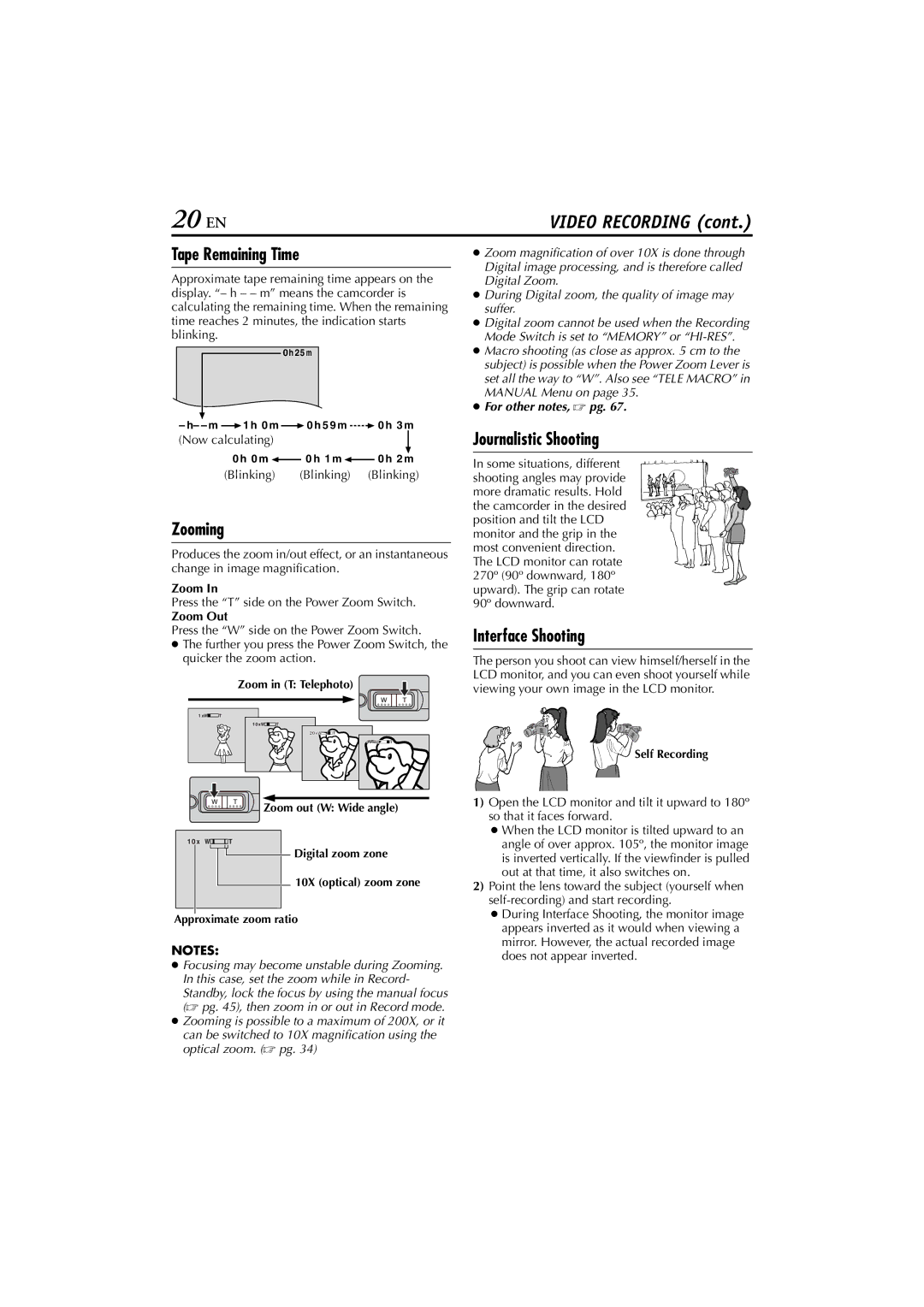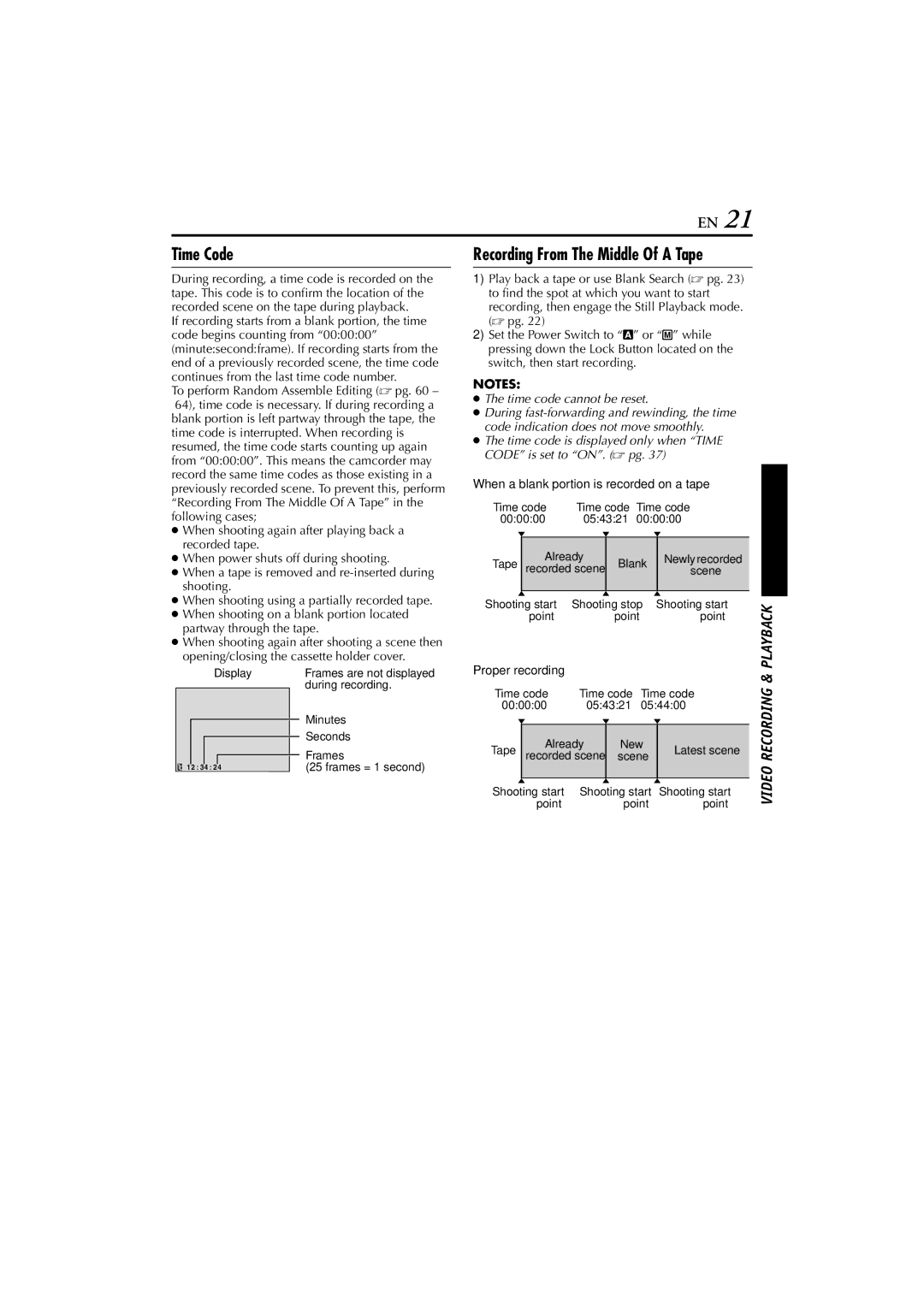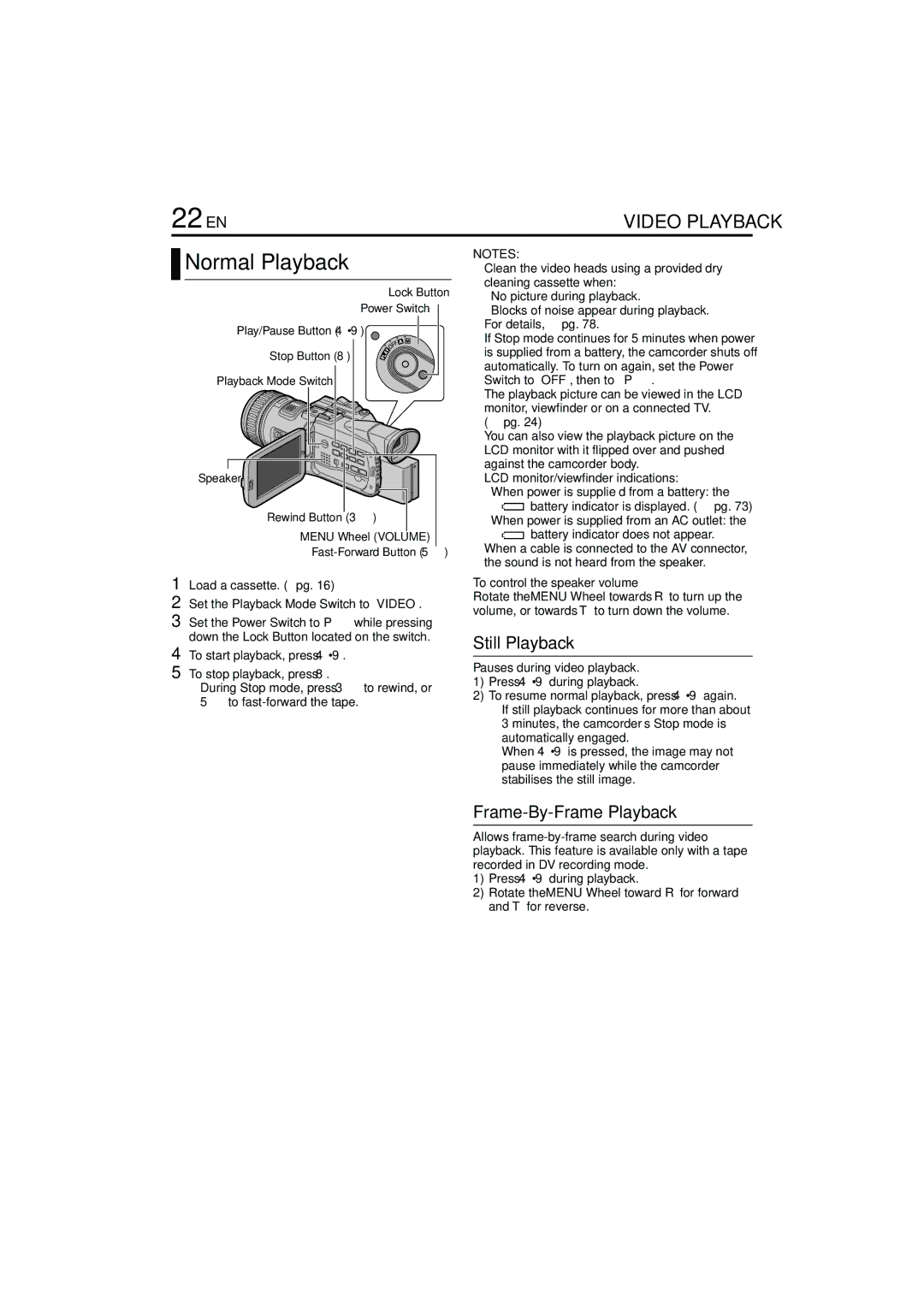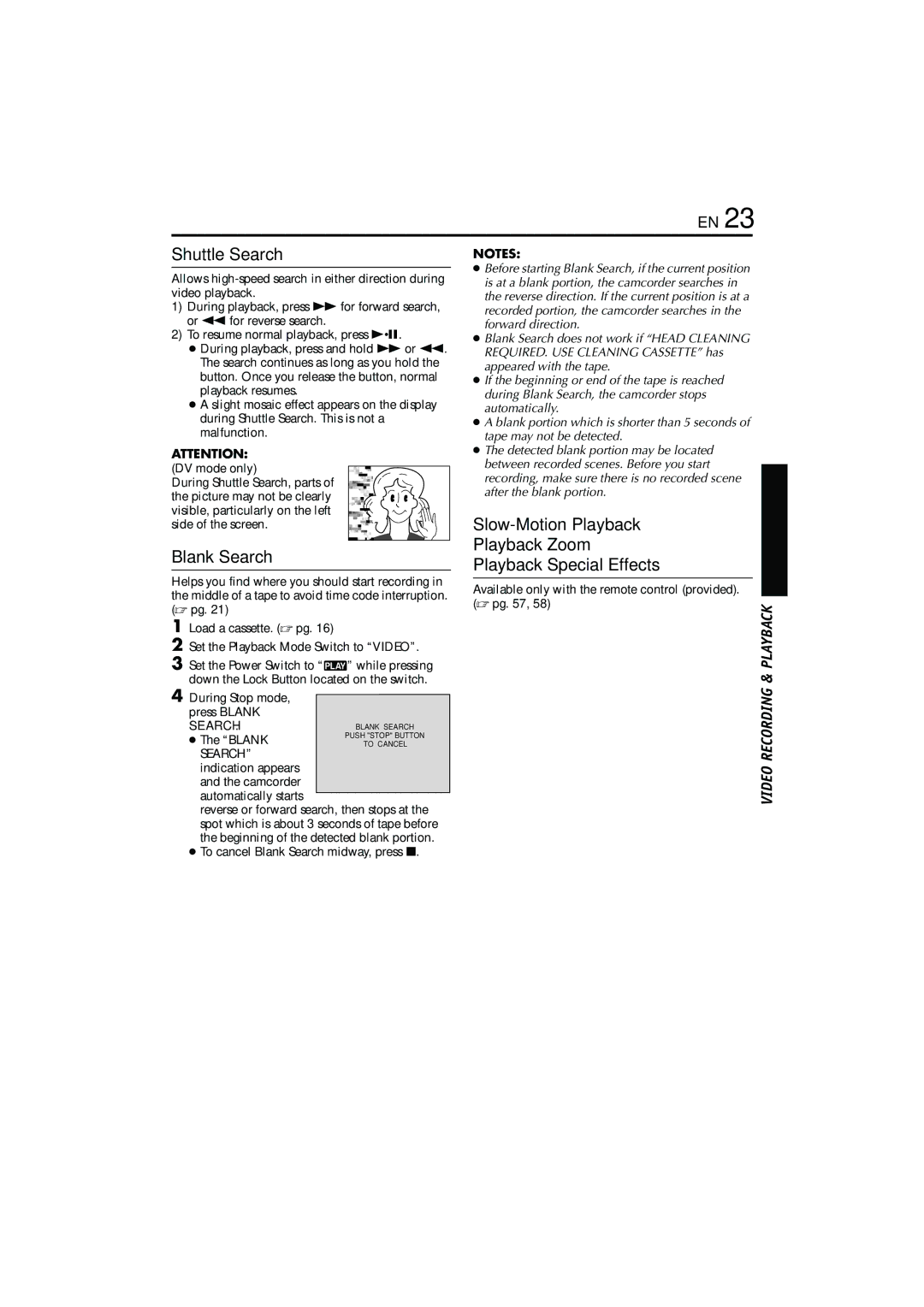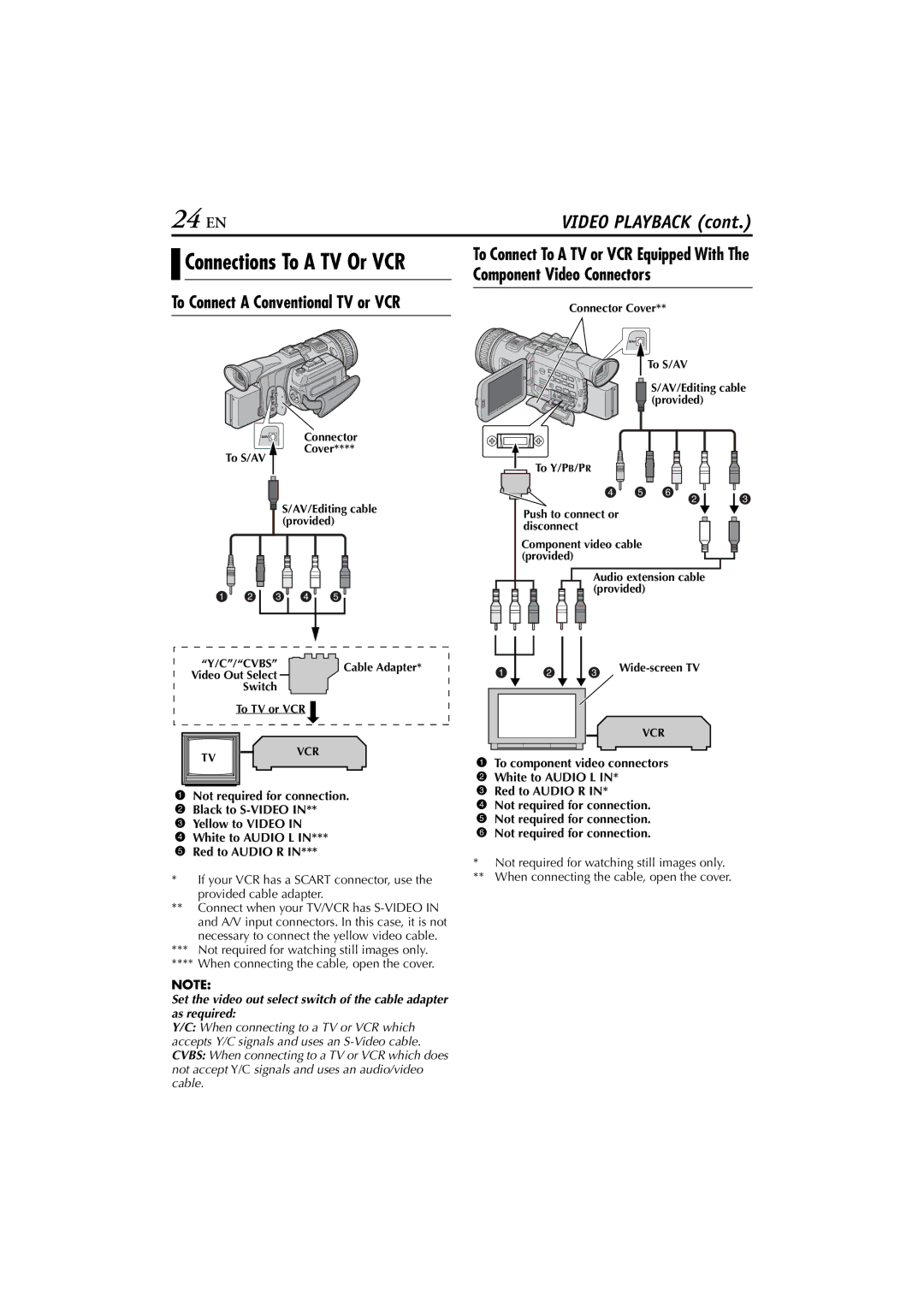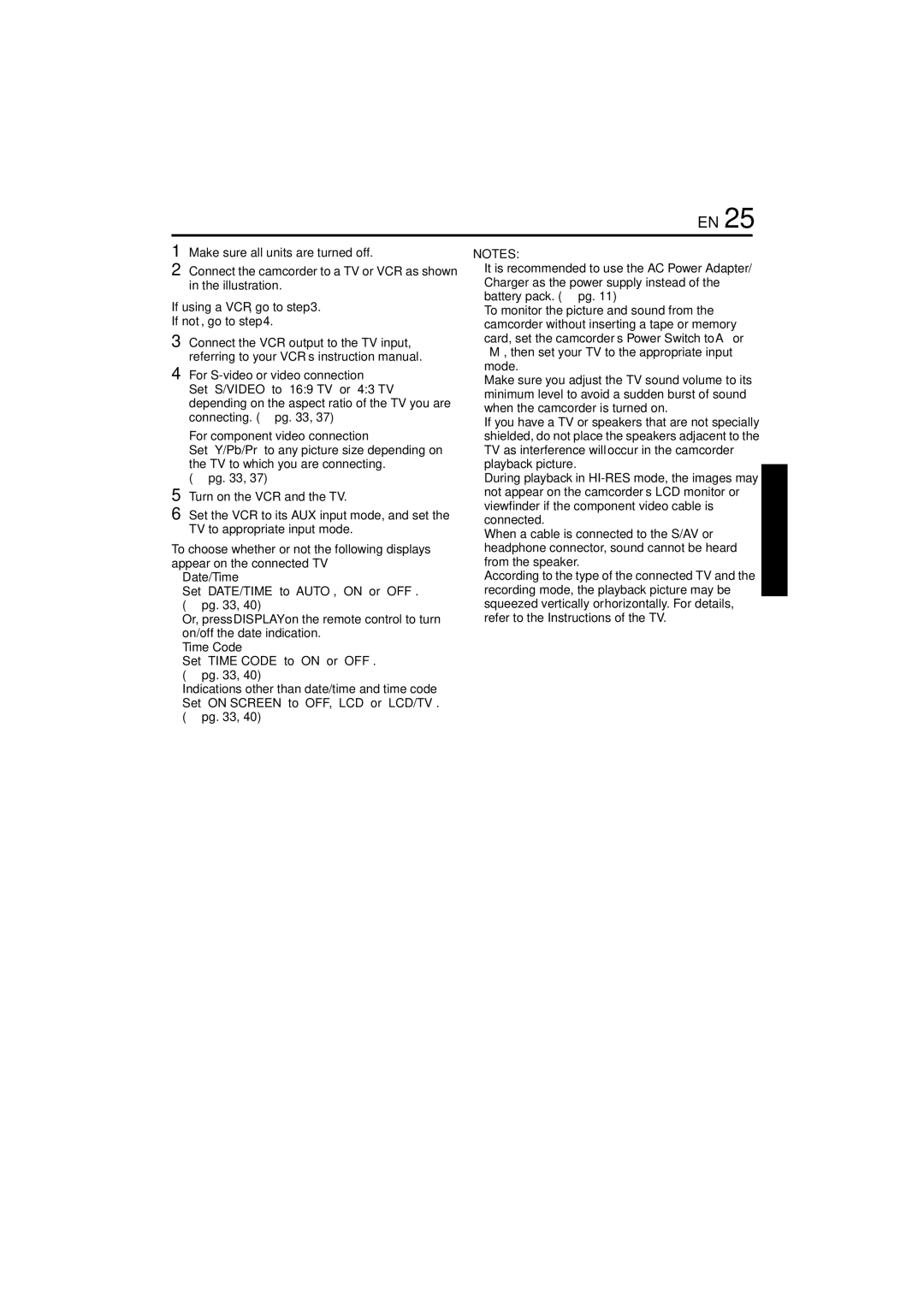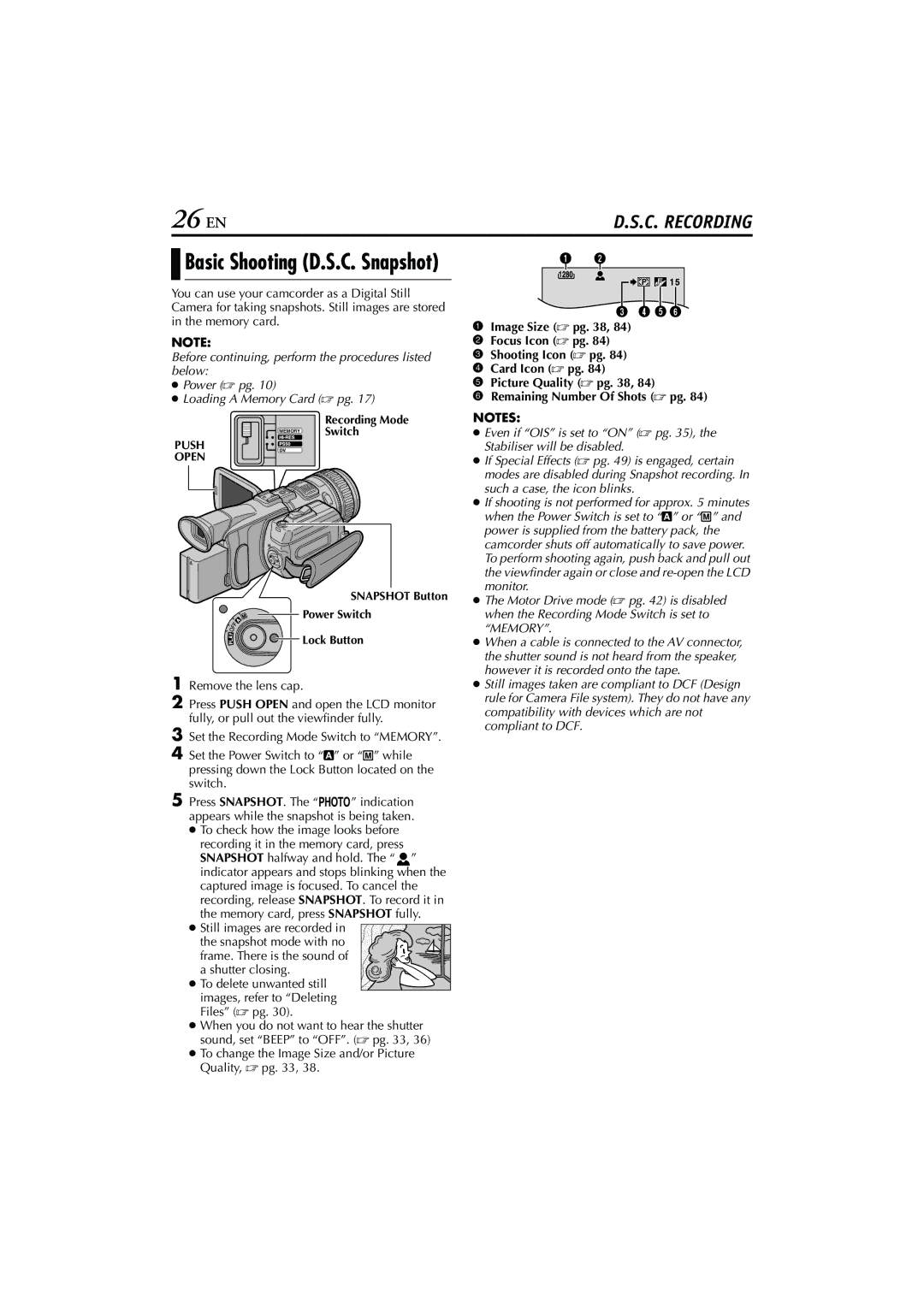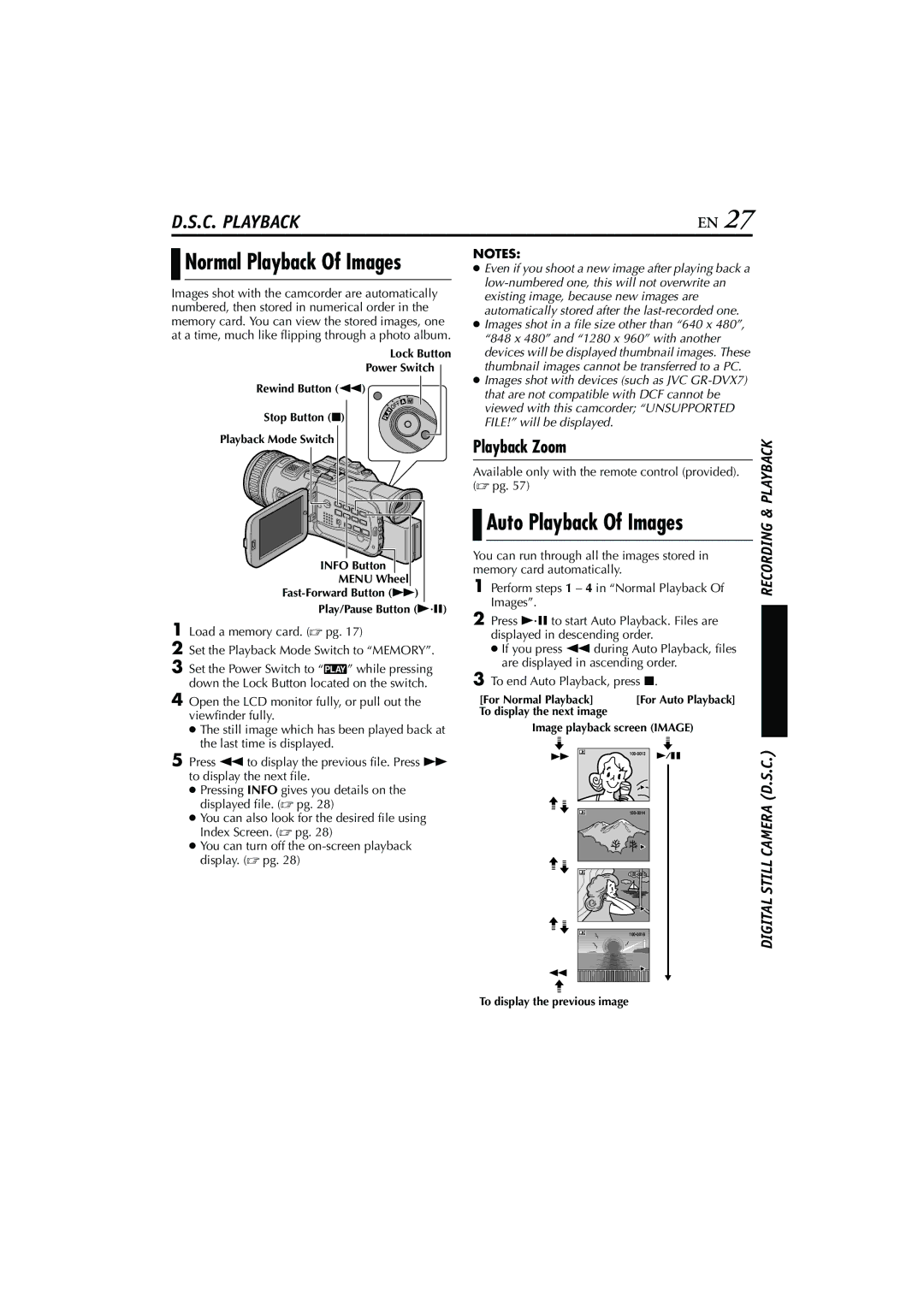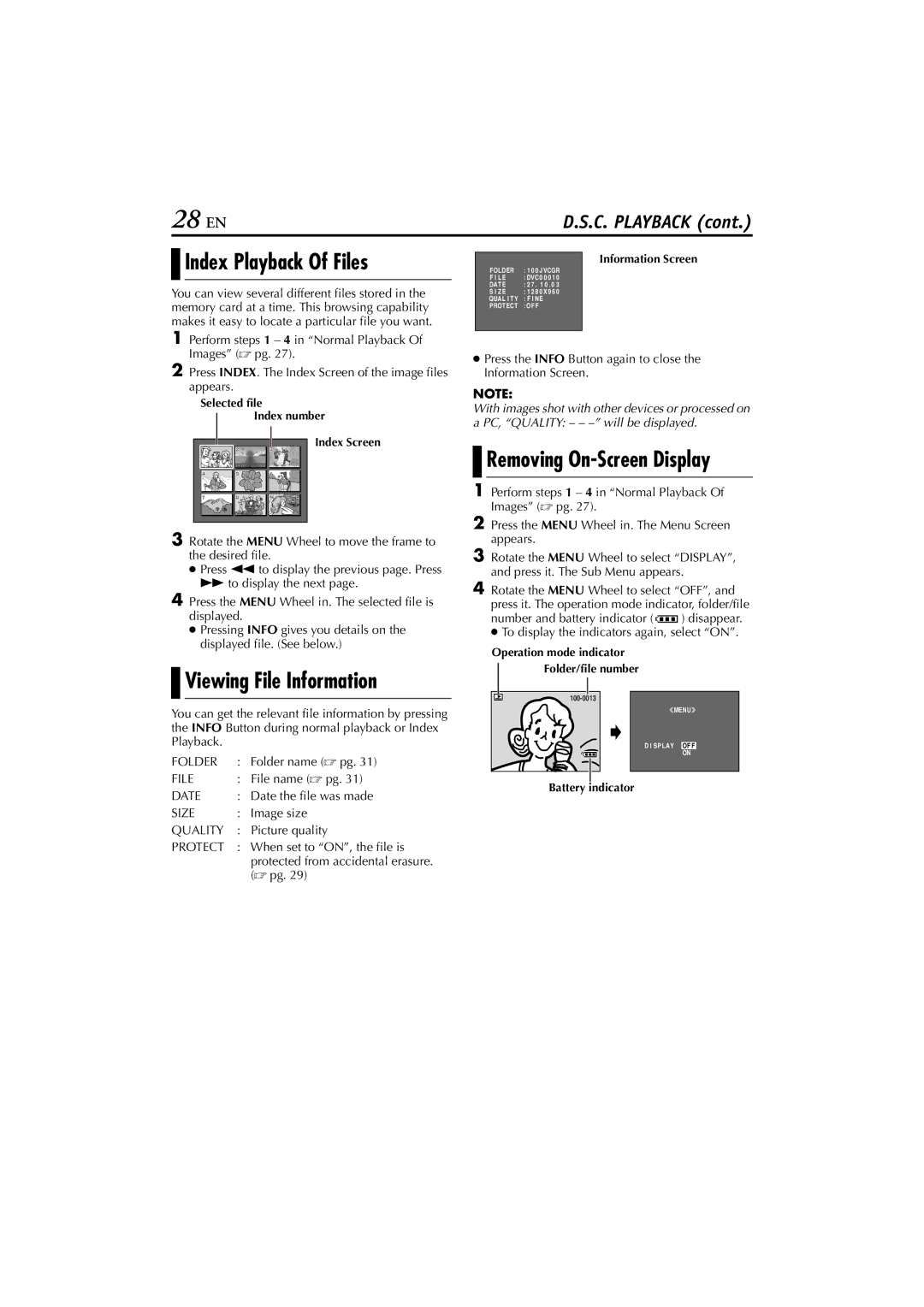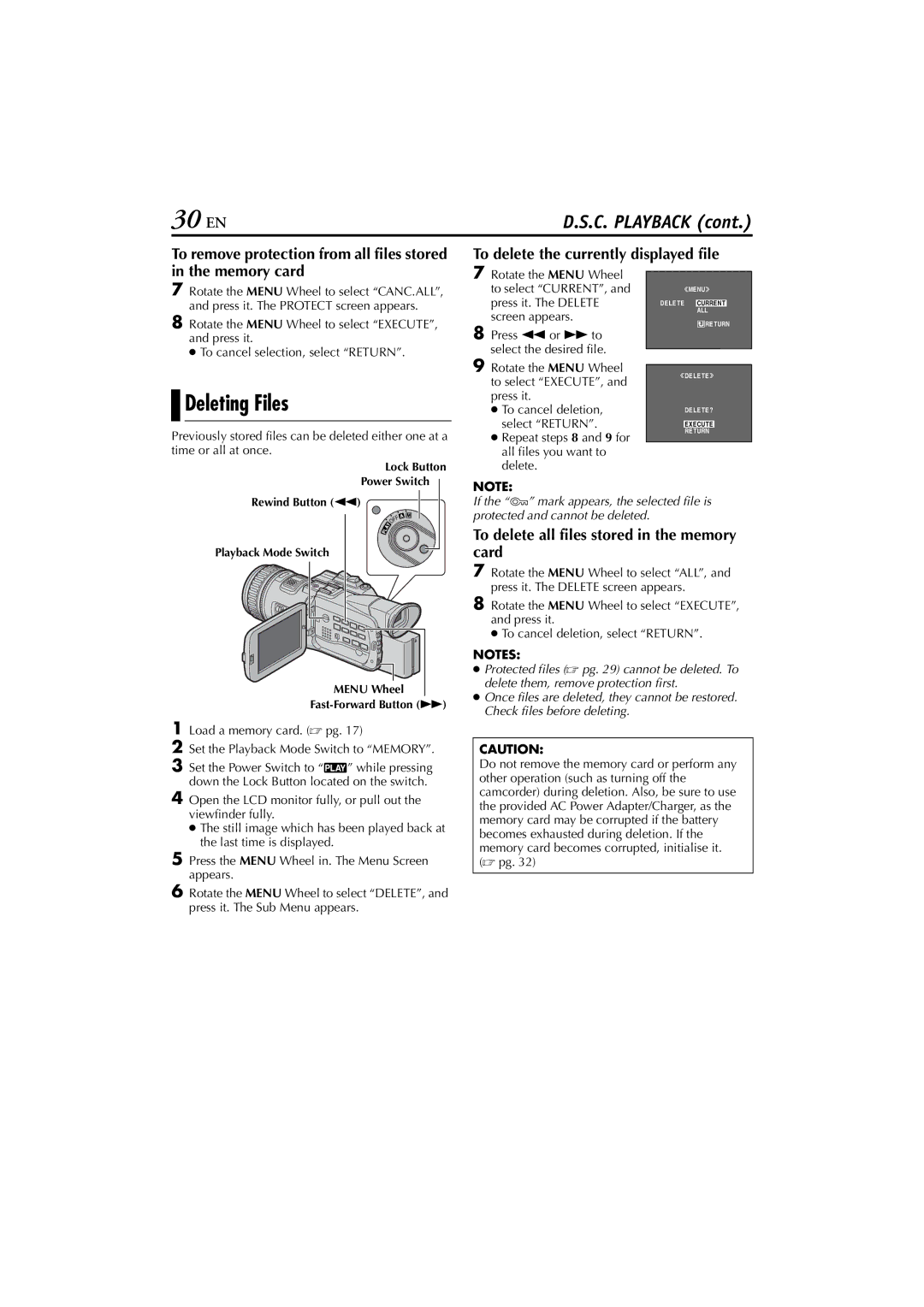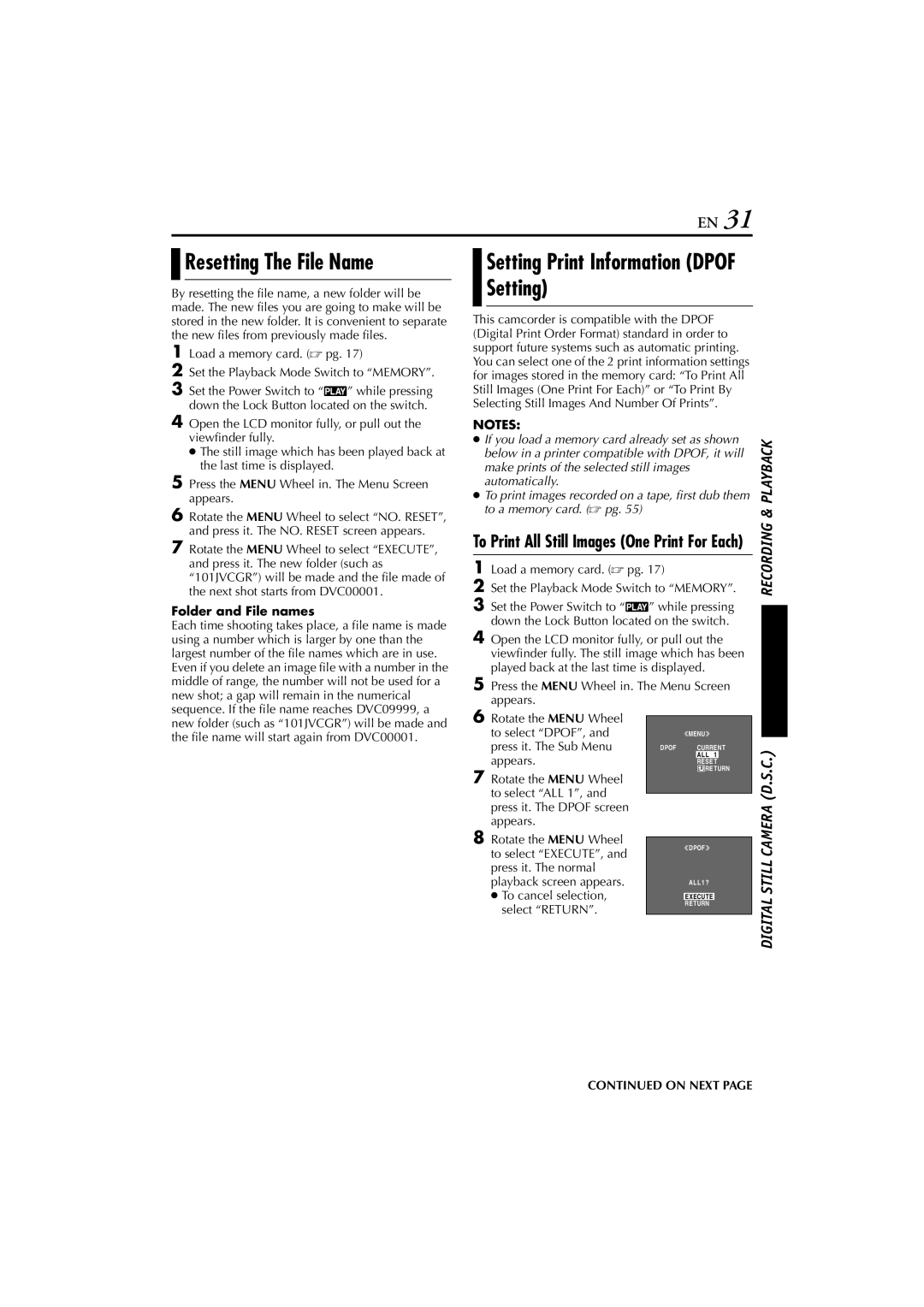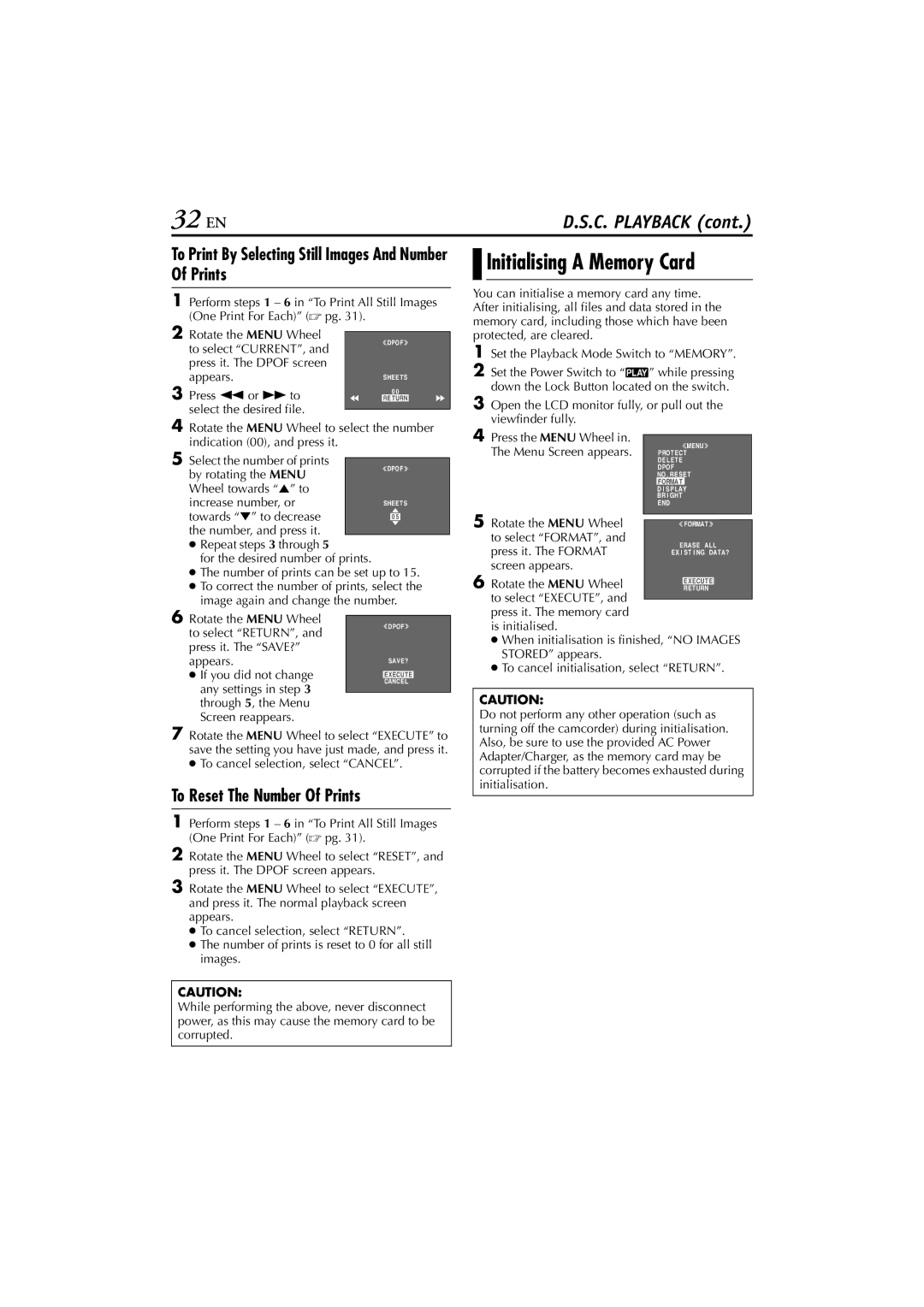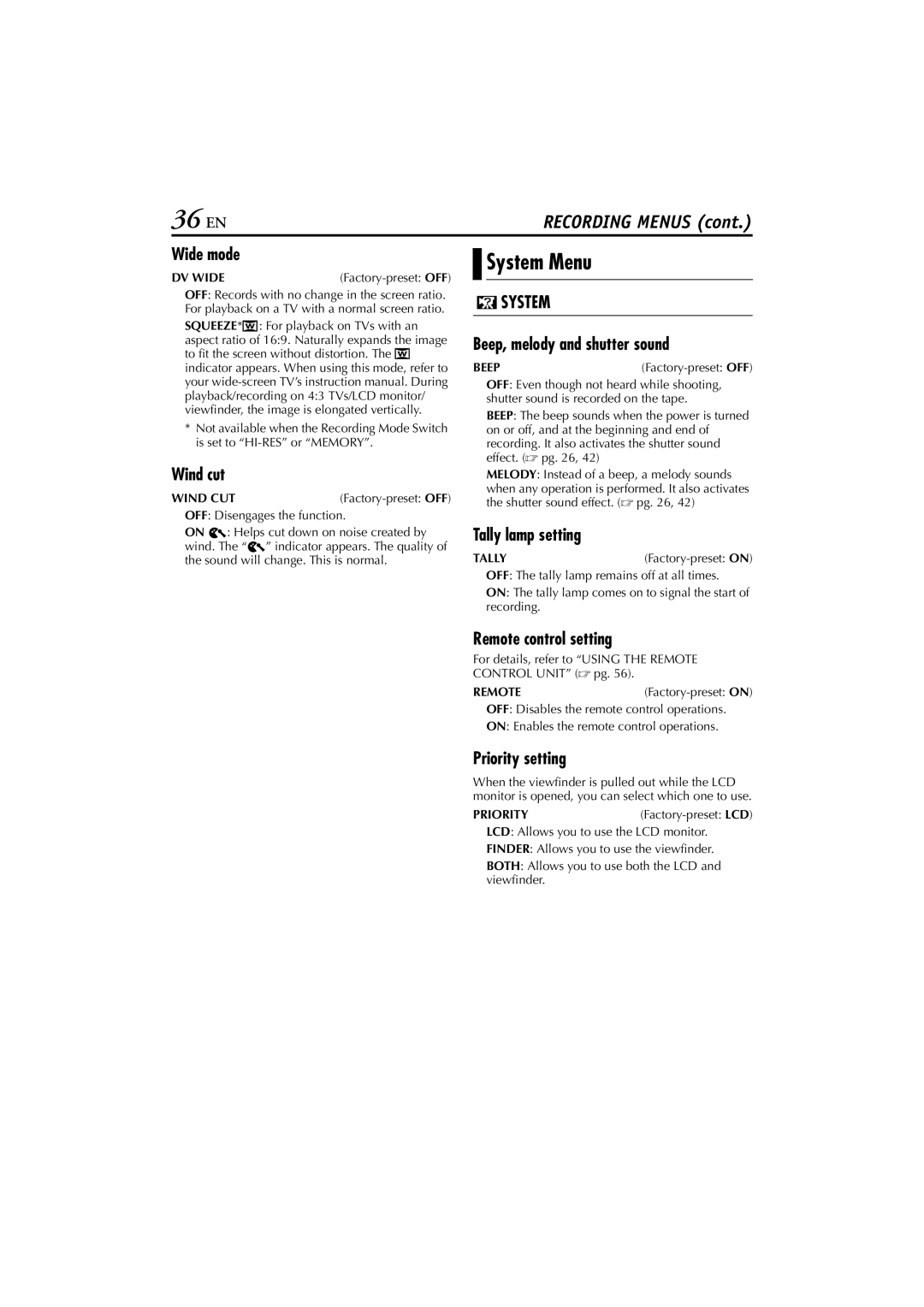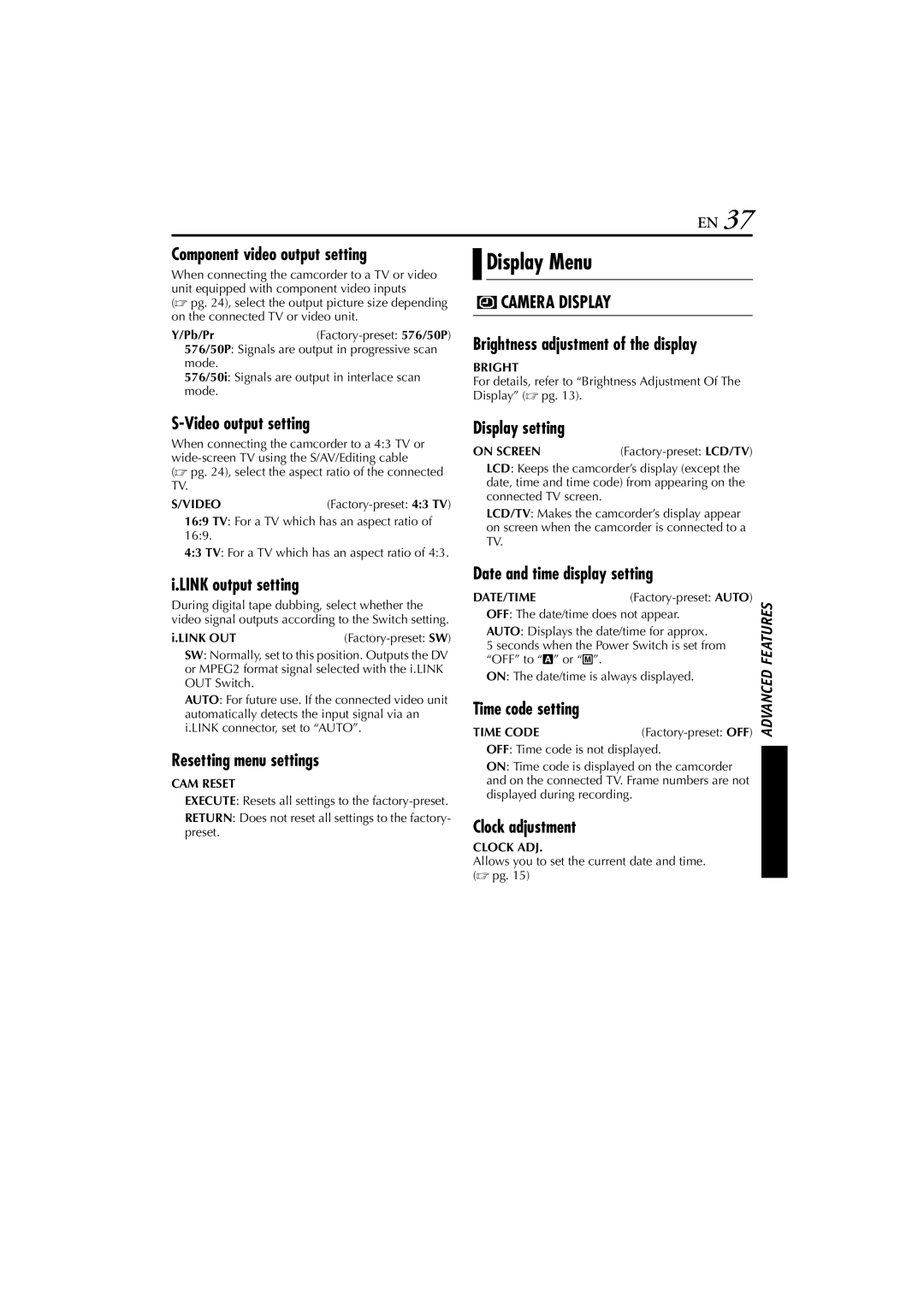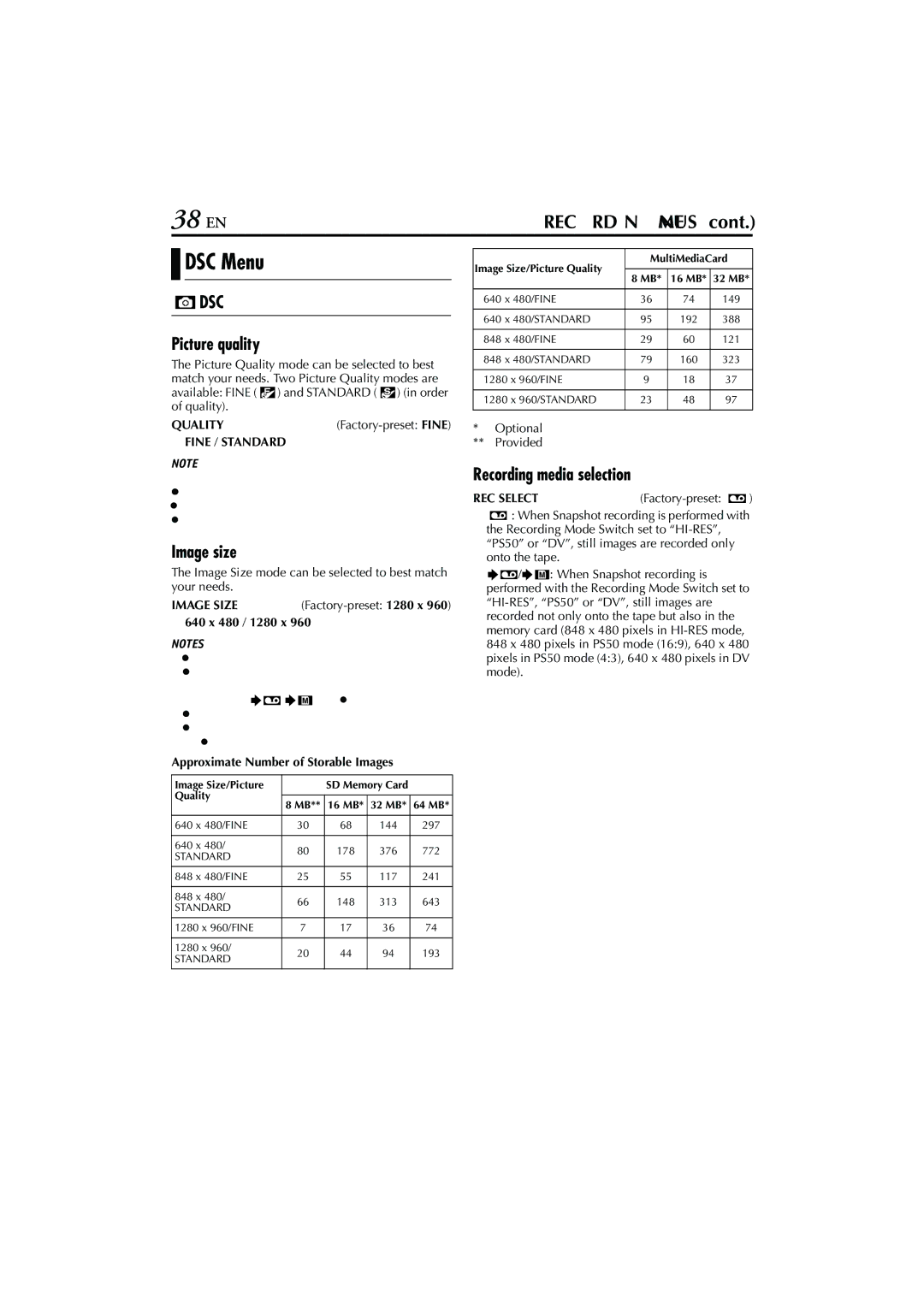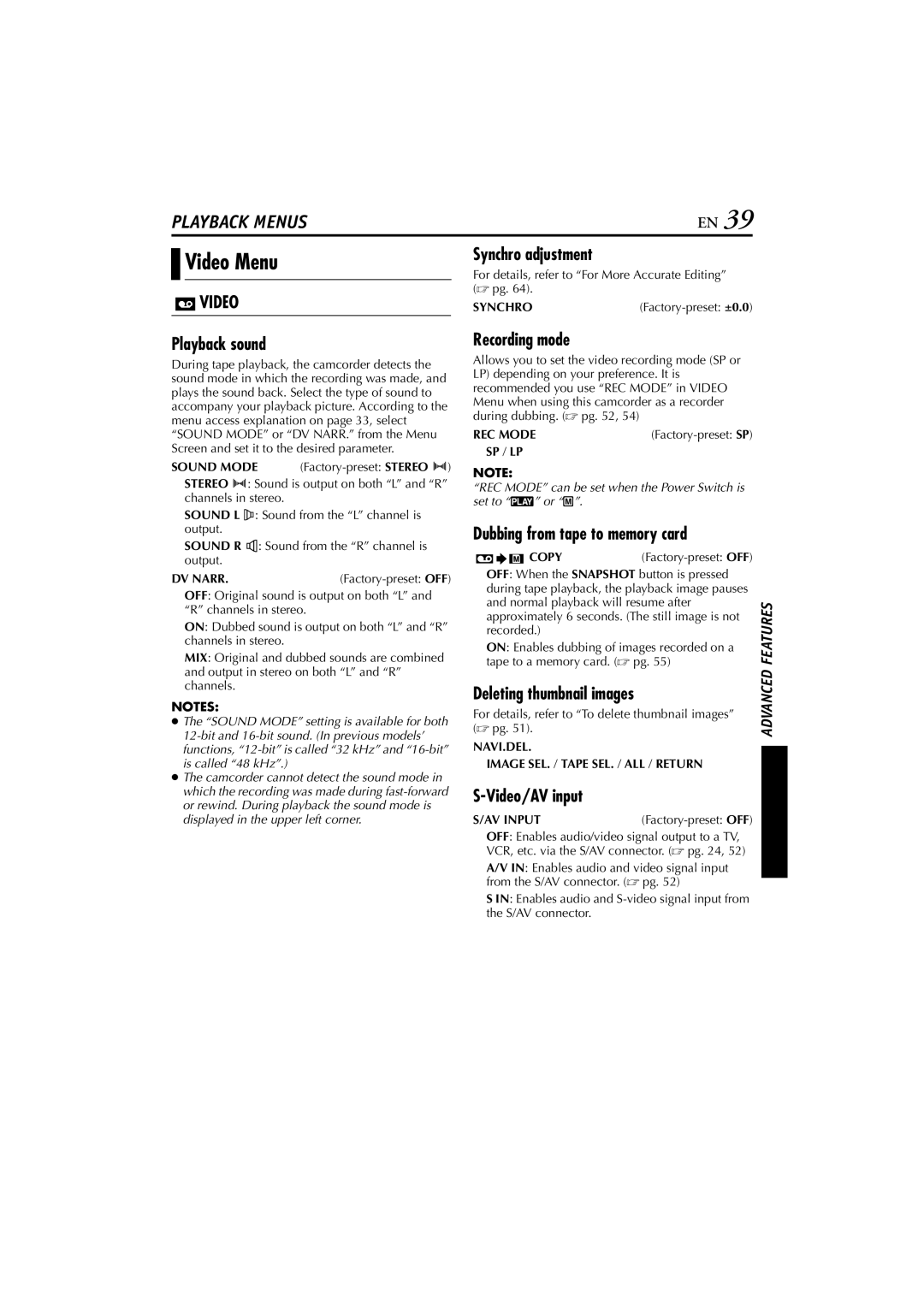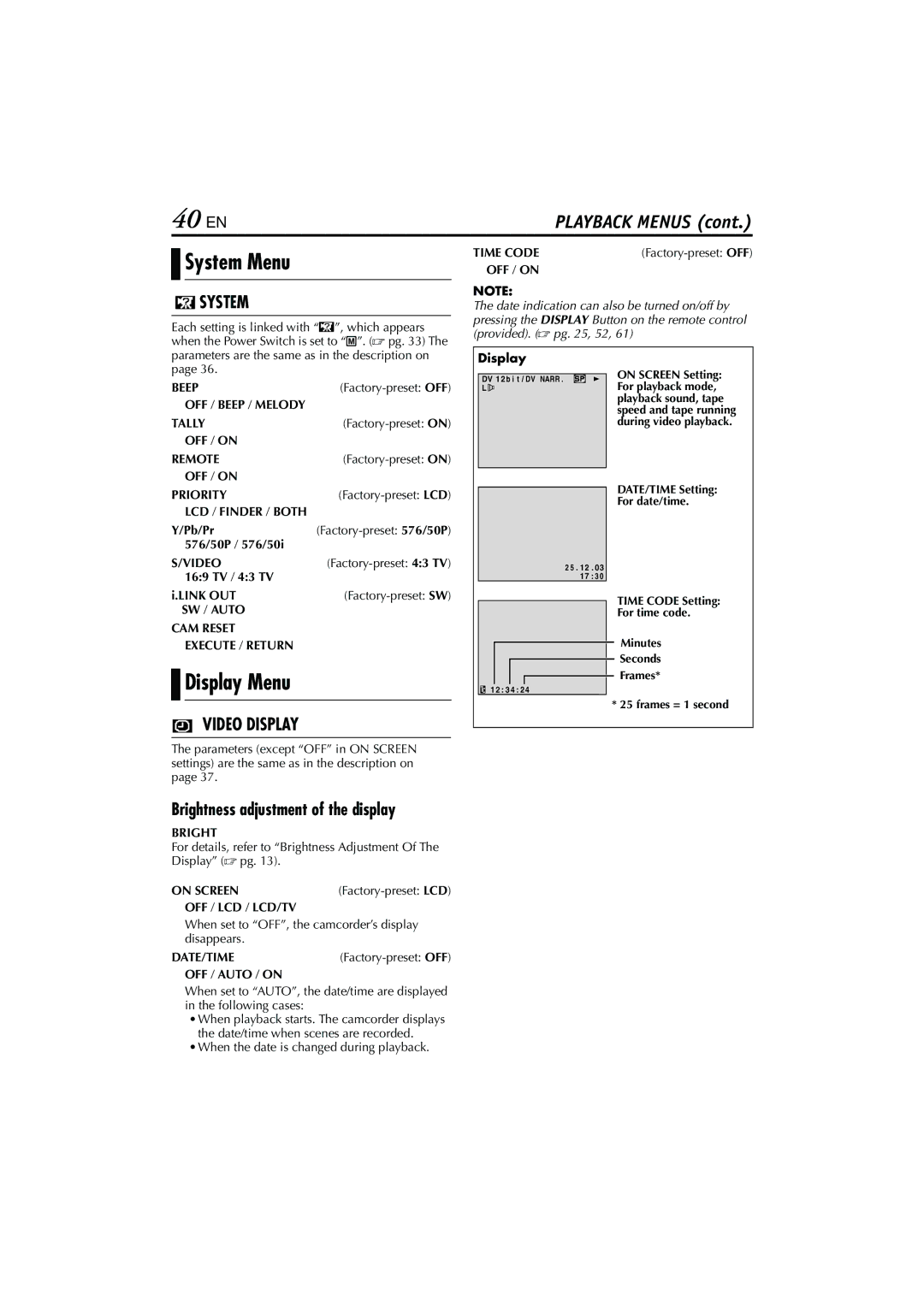GR-PD1, LYT1193-001A specifications
The JVC LYT1193-001A, GR-PD1 is a compact and innovative camcorder that embodies the convergence of advanced technology and user-friendly design. Known for its robust build and high-quality video recording capabilities, this device has gained popularity among amateur filmmakers and casual videographers alike.One of the main features of the GR-PD1 is its ability to record high-resolution video in various formats. With its progressive scan technology, it captures smooth and detailed footage that rivals more expensive models in the market. This camcorder supports various recording modes, allowing users to choose between standard, high-definition, or even specific frame rates to suit their filming needs.
The camcorder's optical zoom capability is another standout characteristic. Equipped with a high-quality lens, the GR-PD1 offers impressive zoom range while maintaining clarity and detail. This allows users to film subjects from a distance without compromising on image quality. The lens is complemented by a digital stabilizer that helps to reduce the effects of shake, providing steady shots even in challenging conditions.
An intuitive LCD touchscreen interface adds to the user-friendliness of the JVC LYT1193-001A. The screen allows for easy navigation through menu settings, making it simple to adjust various parameters on the fly. This is crucial for those who need to make quick changes while shooting, ensuring that they capture the perfect moment without technical delays.
In terms of connectivity, the GR-PD1 is designed to interface seamlessly with other devices. It includes USB and HDMI outputs, allowing for quick transfer of videos to computers or direct streaming to televisions. This versatility enables users to edit and share their content with ease, enhancing the overall experience of digital content creation.
Battery life is another essential aspect of the GR-PD1, and JVC has equipped this model with a long-lasting power source. This feature ensures that users can shoot for extended periods without worrying about frequent recharging, making it ideal for events, travels, and spontaneous filming opportunities.
Overall, the JVC LYT1193-001A, GR-PD1 is a remarkable camcorder that combines advanced technologies with ease of use, making it suitable for both novices and experienced videographers. Its blend of image quality, zoom capabilities, user interface, connectivity options, and battery life makes it a versatile choice for anyone looking to capture high-quality video.