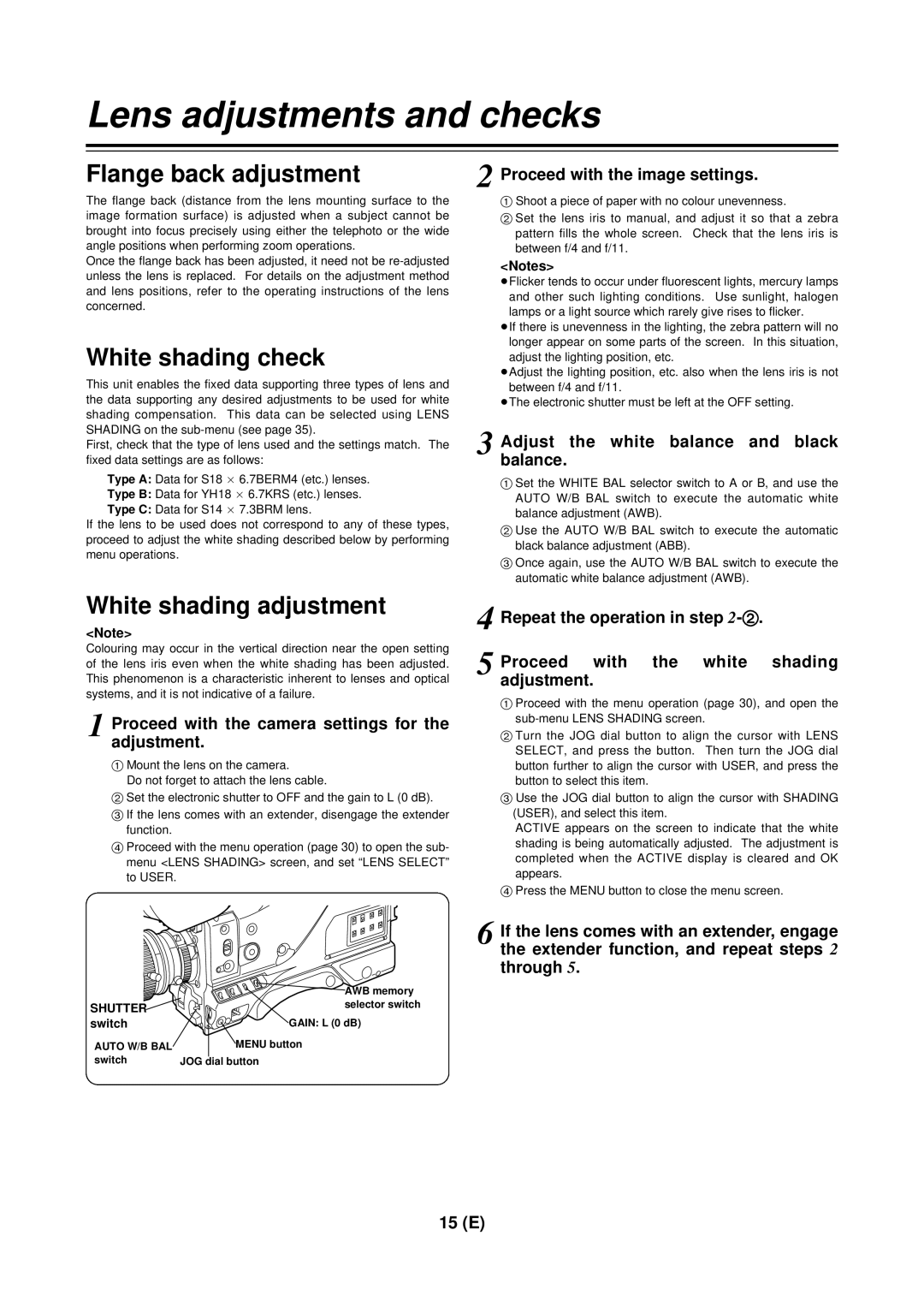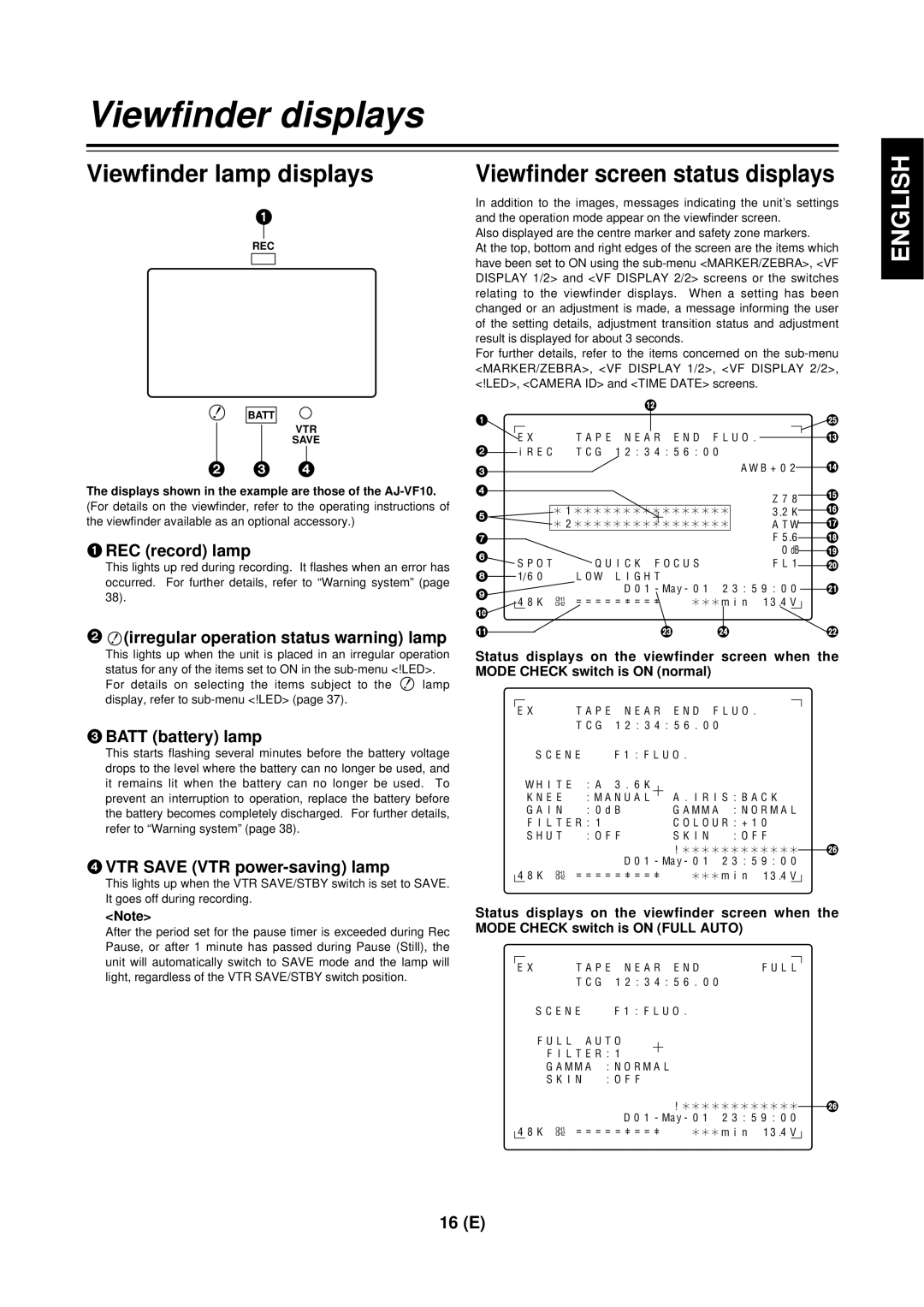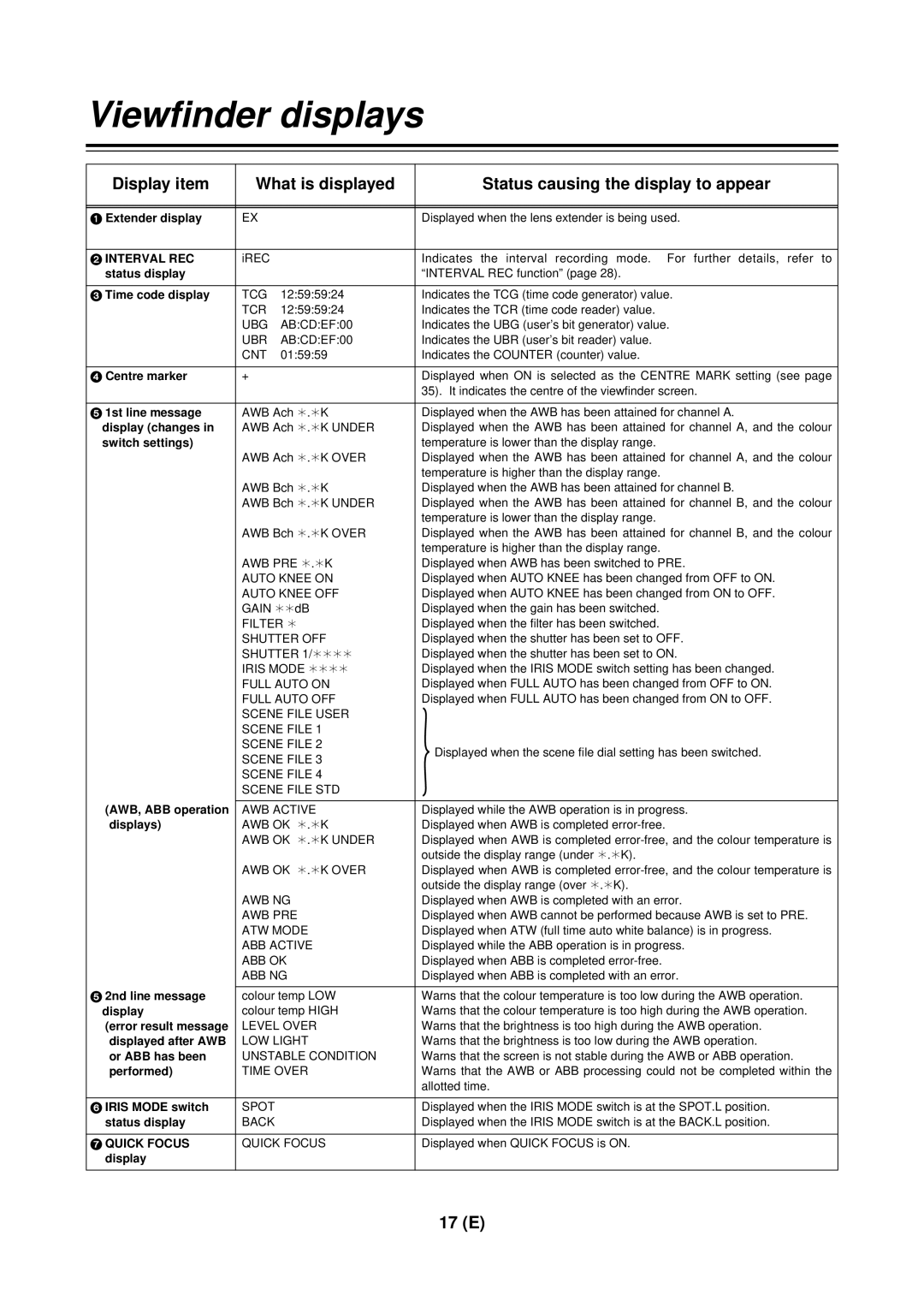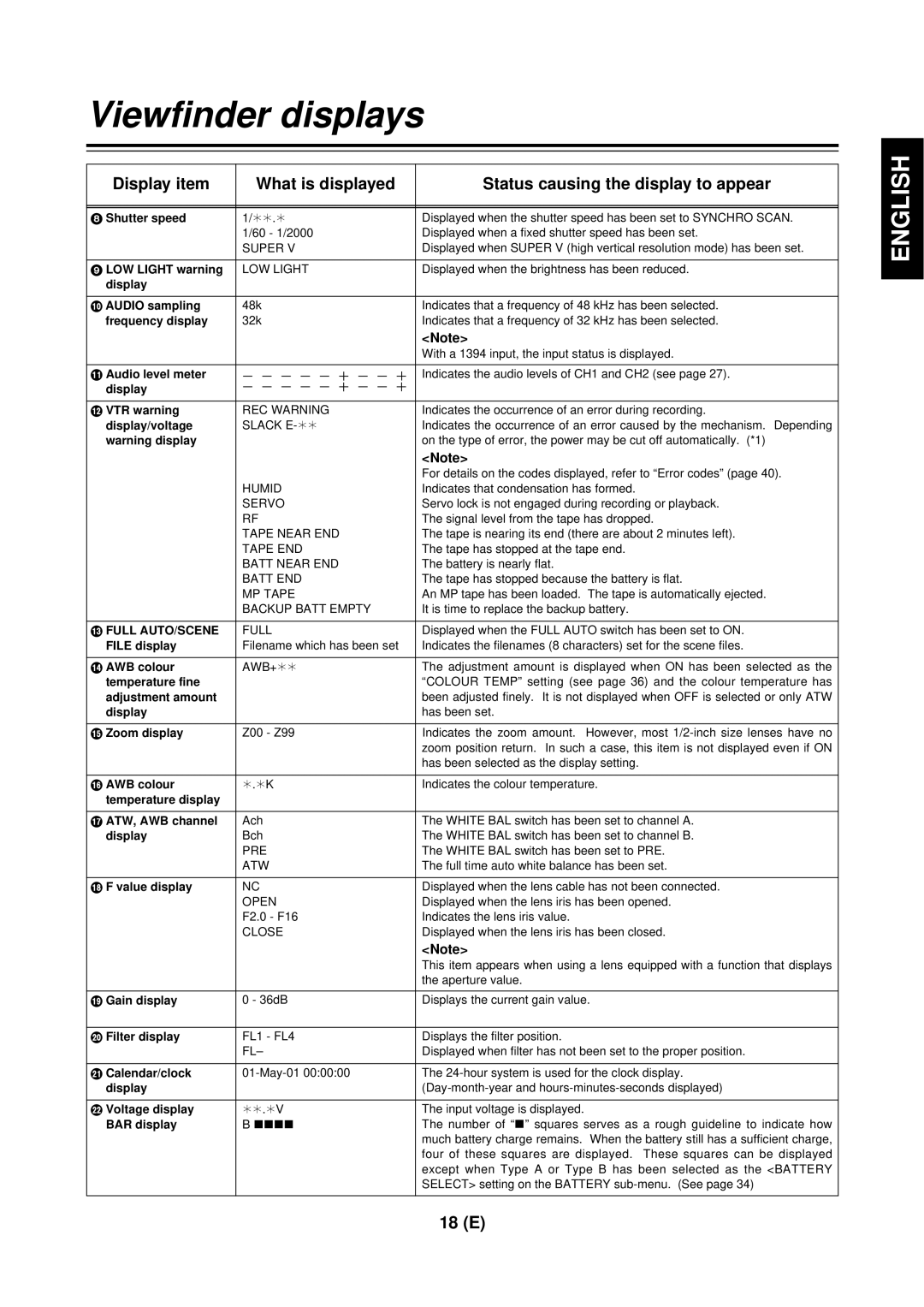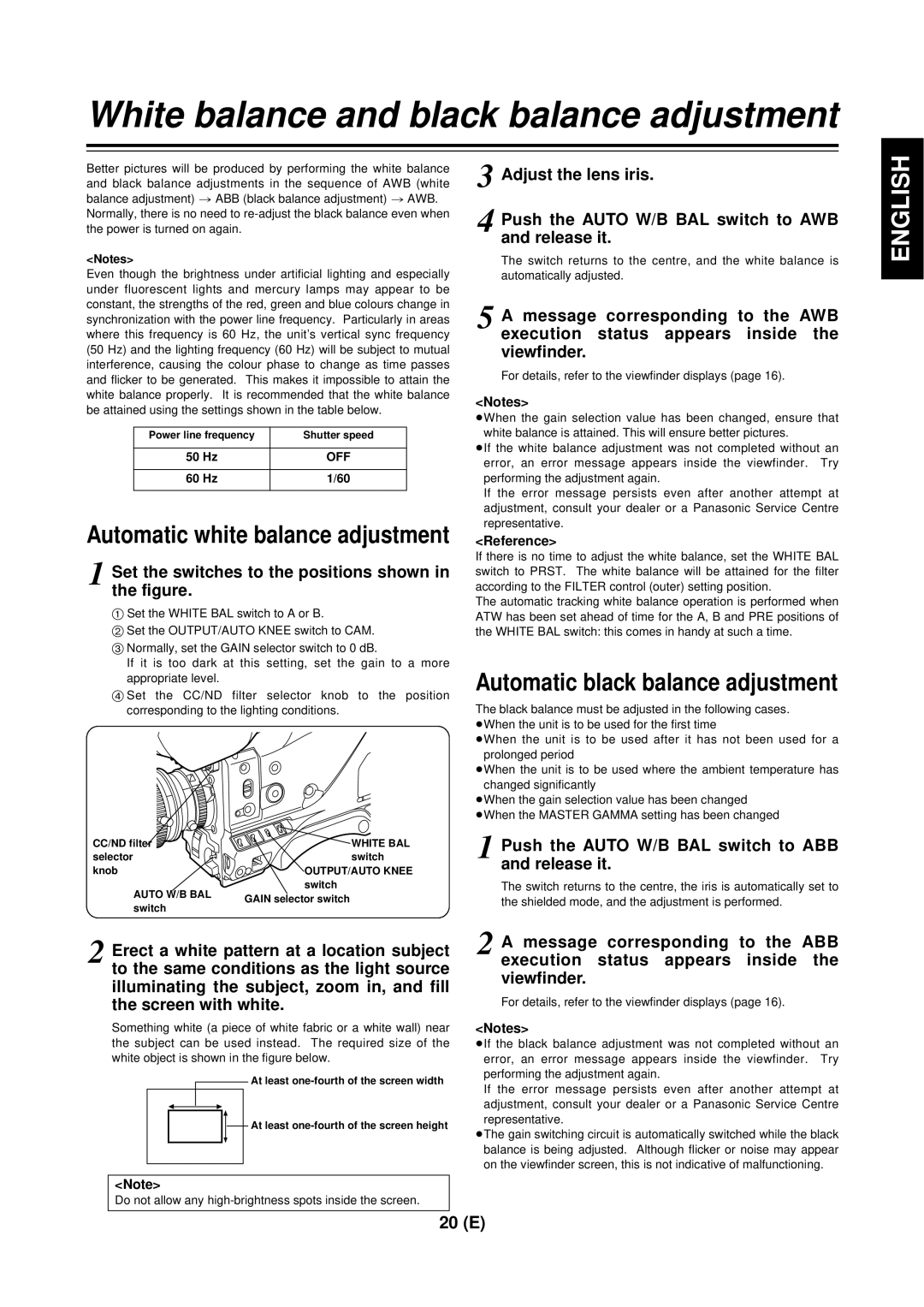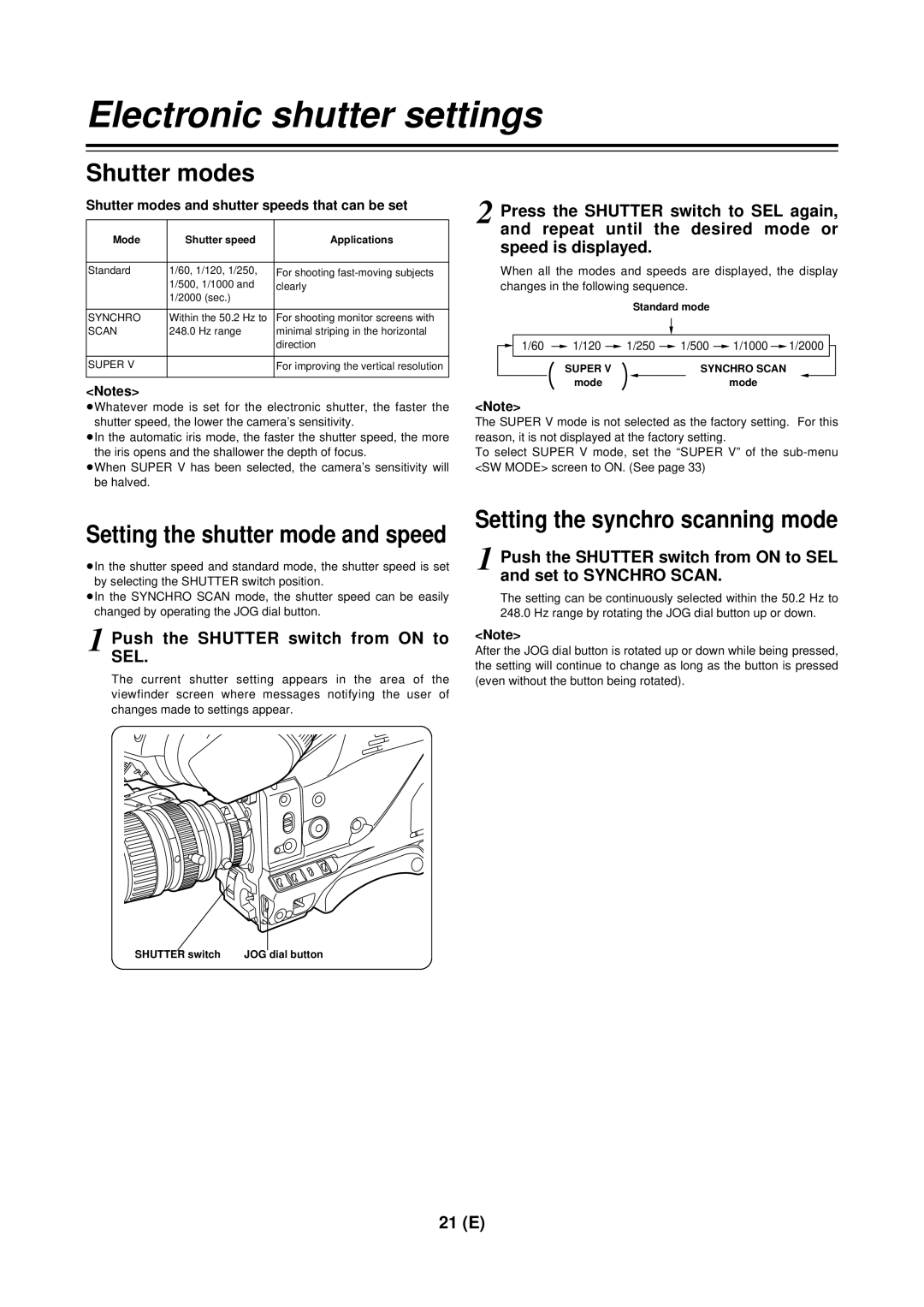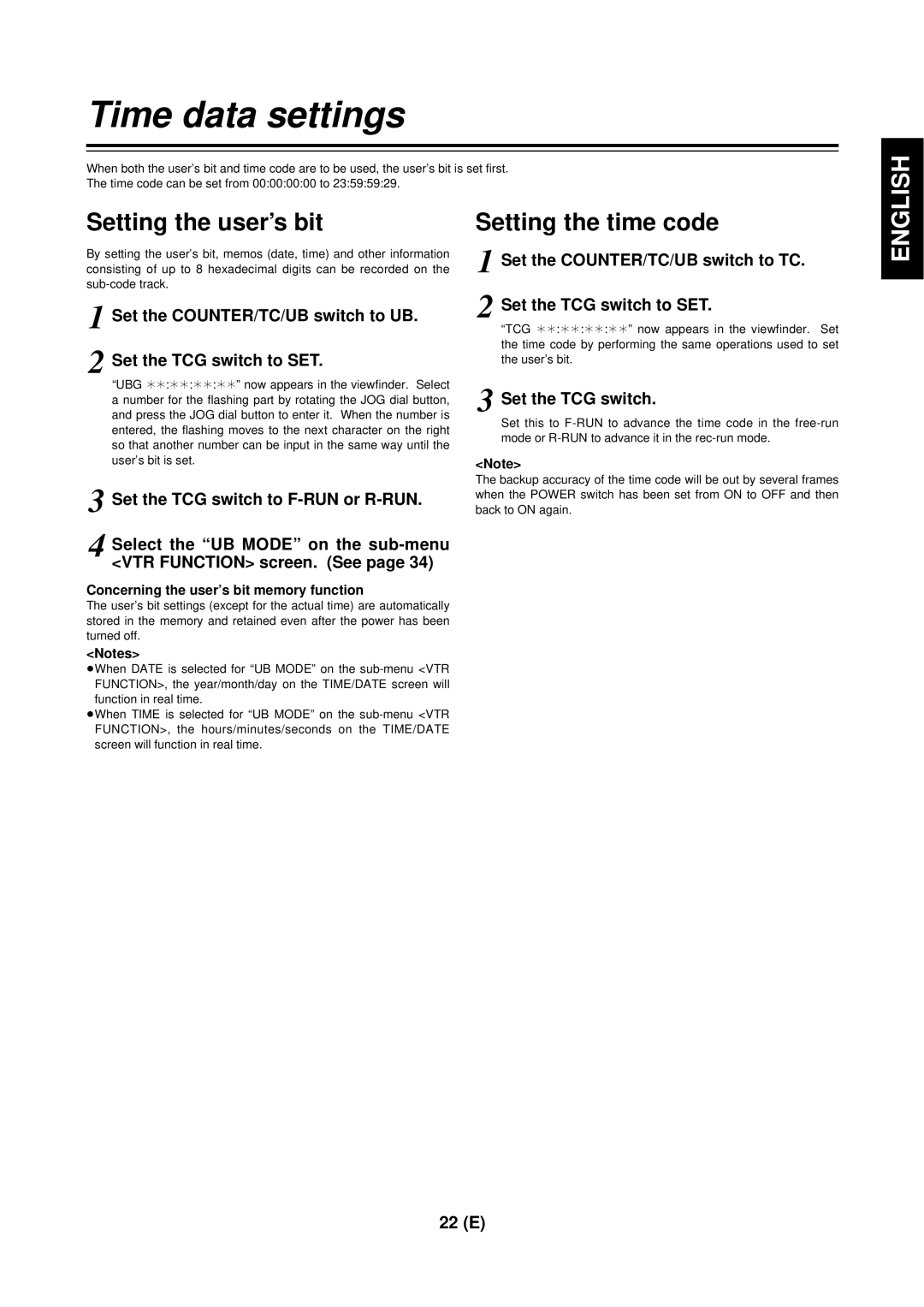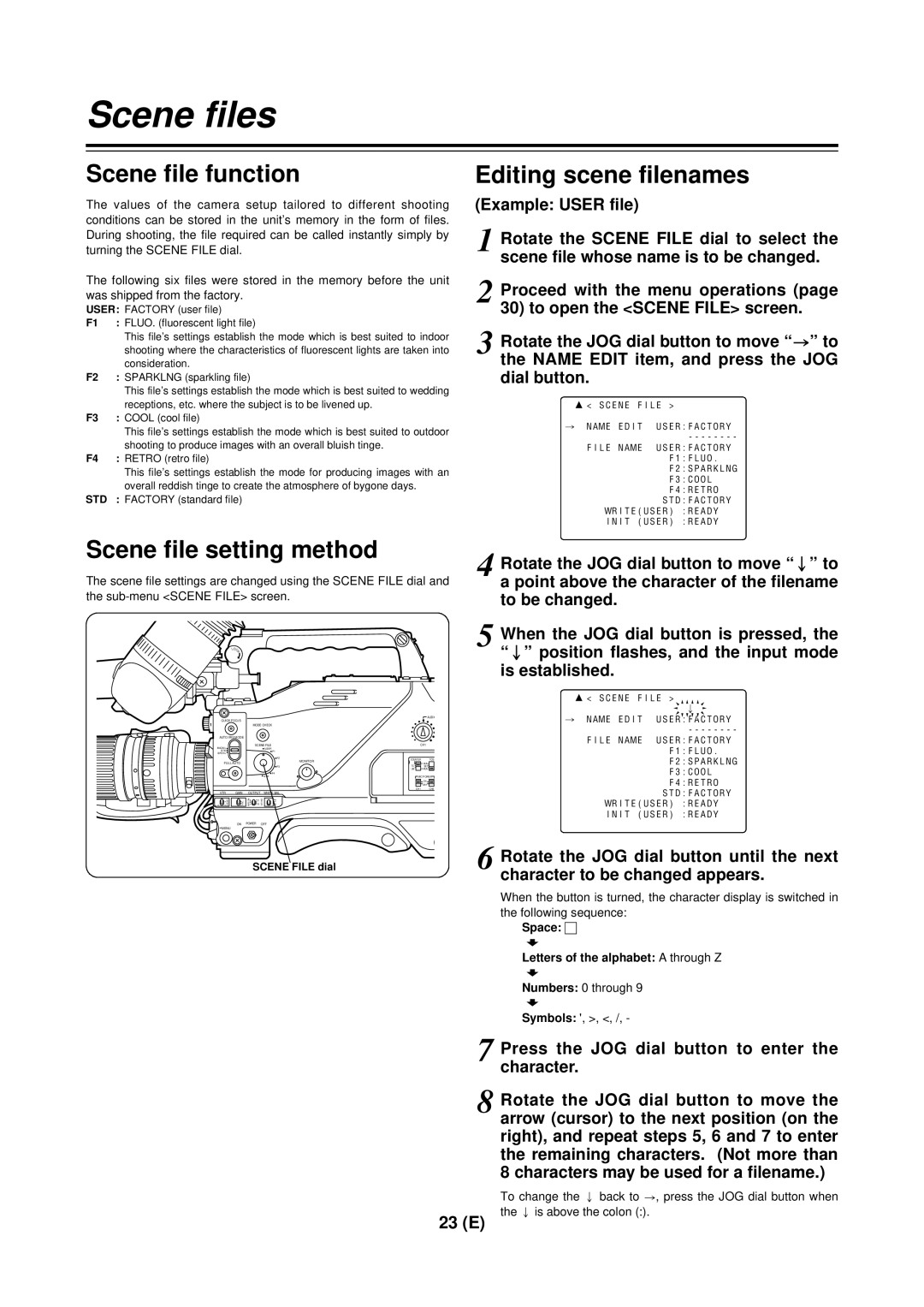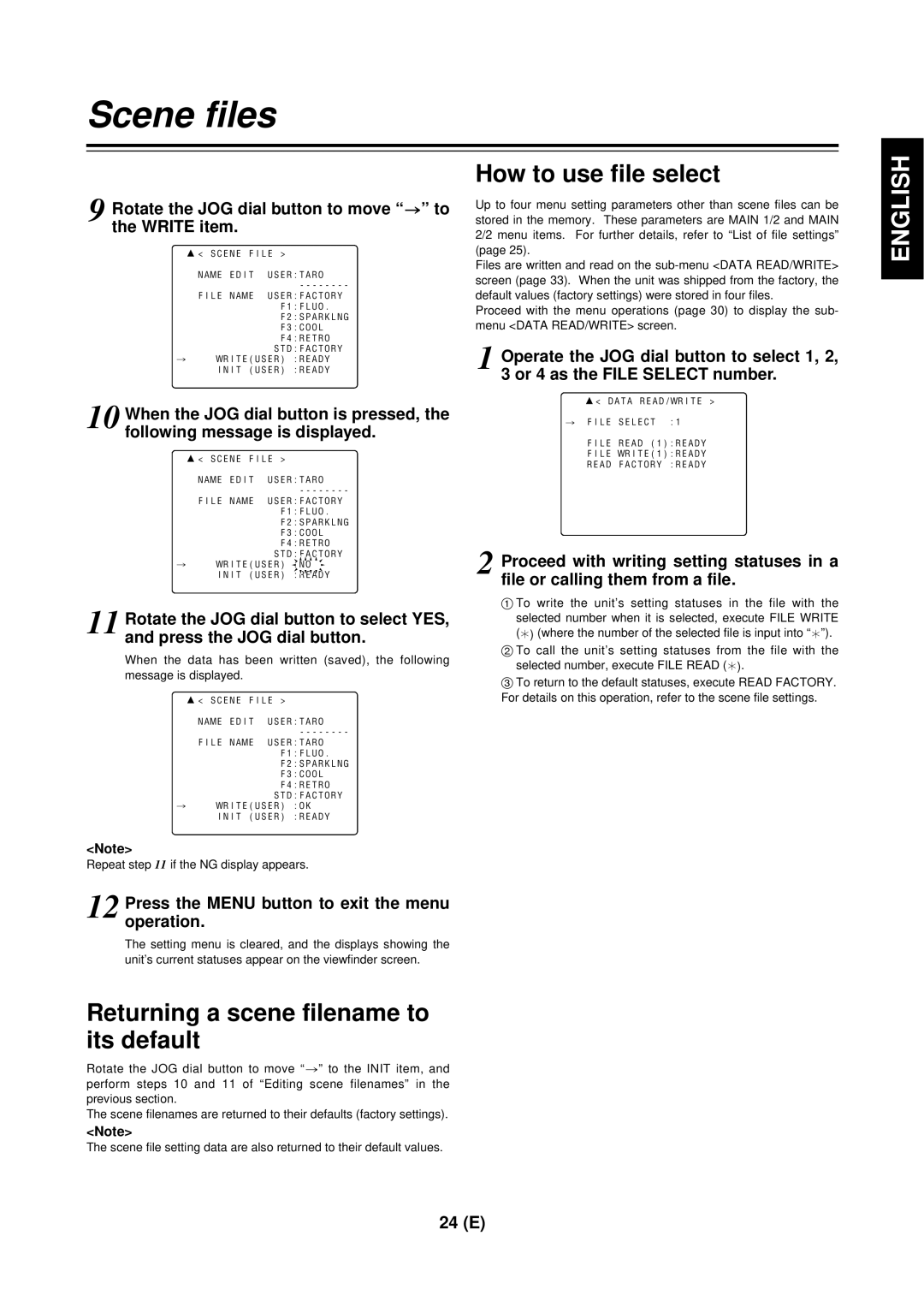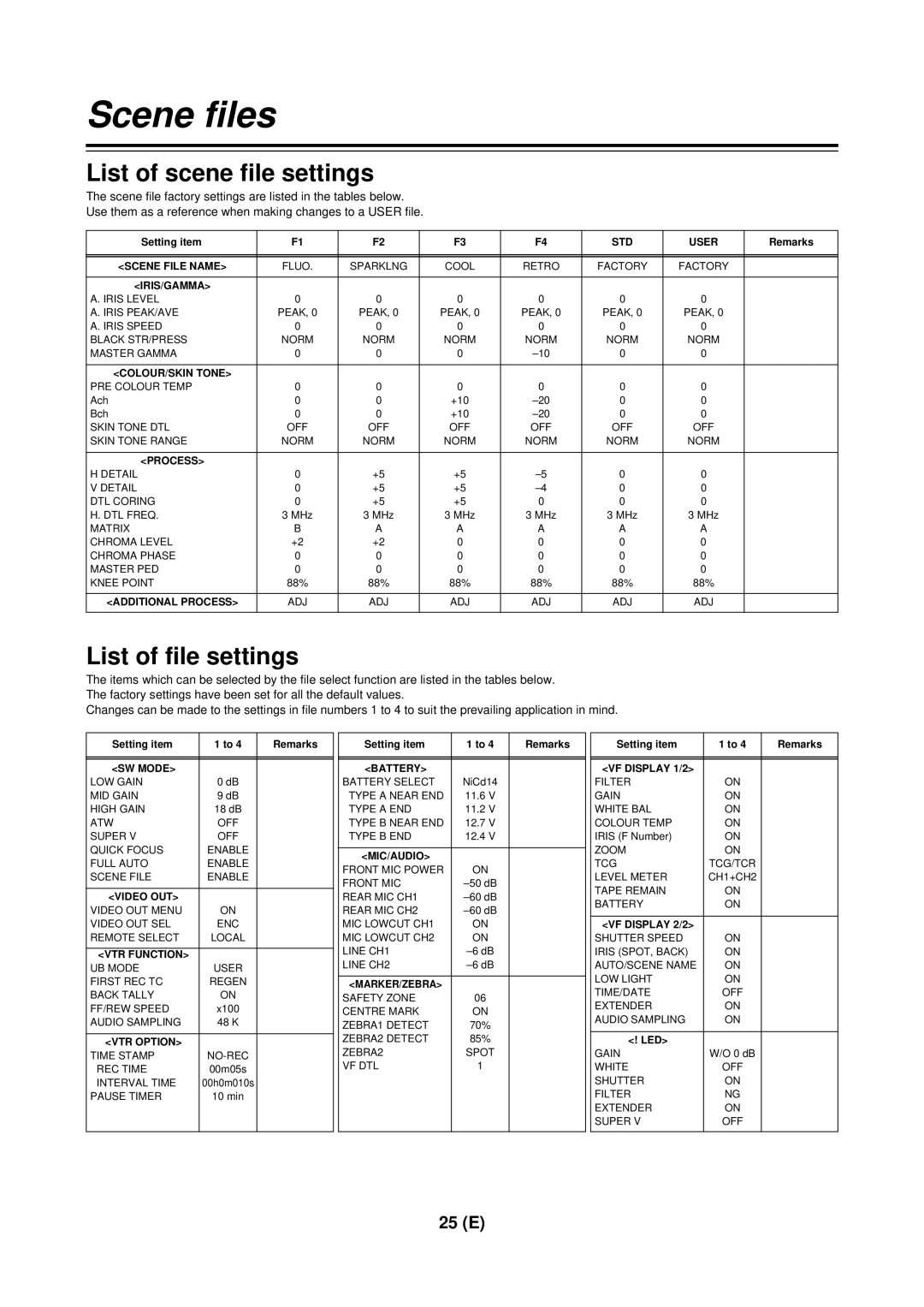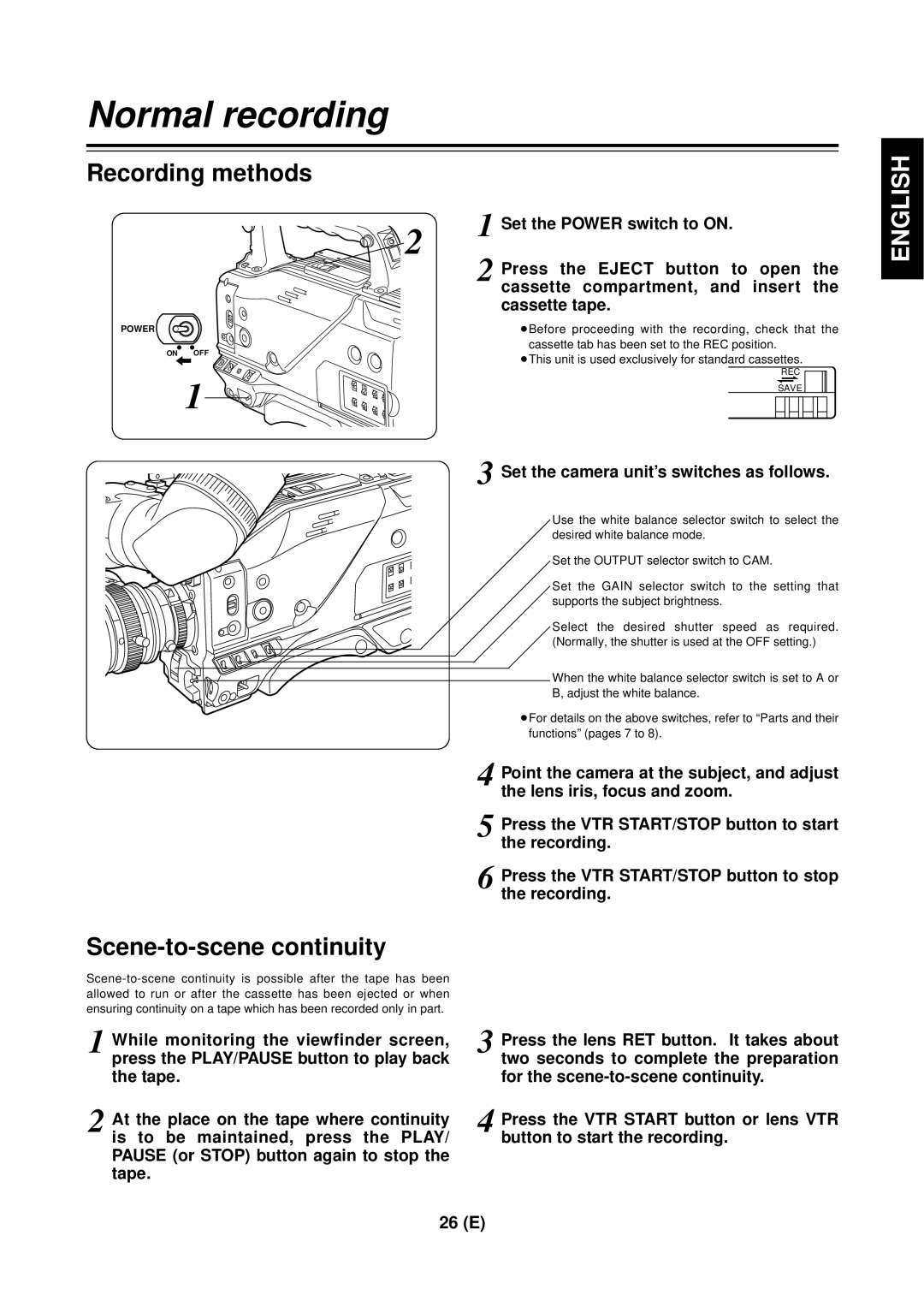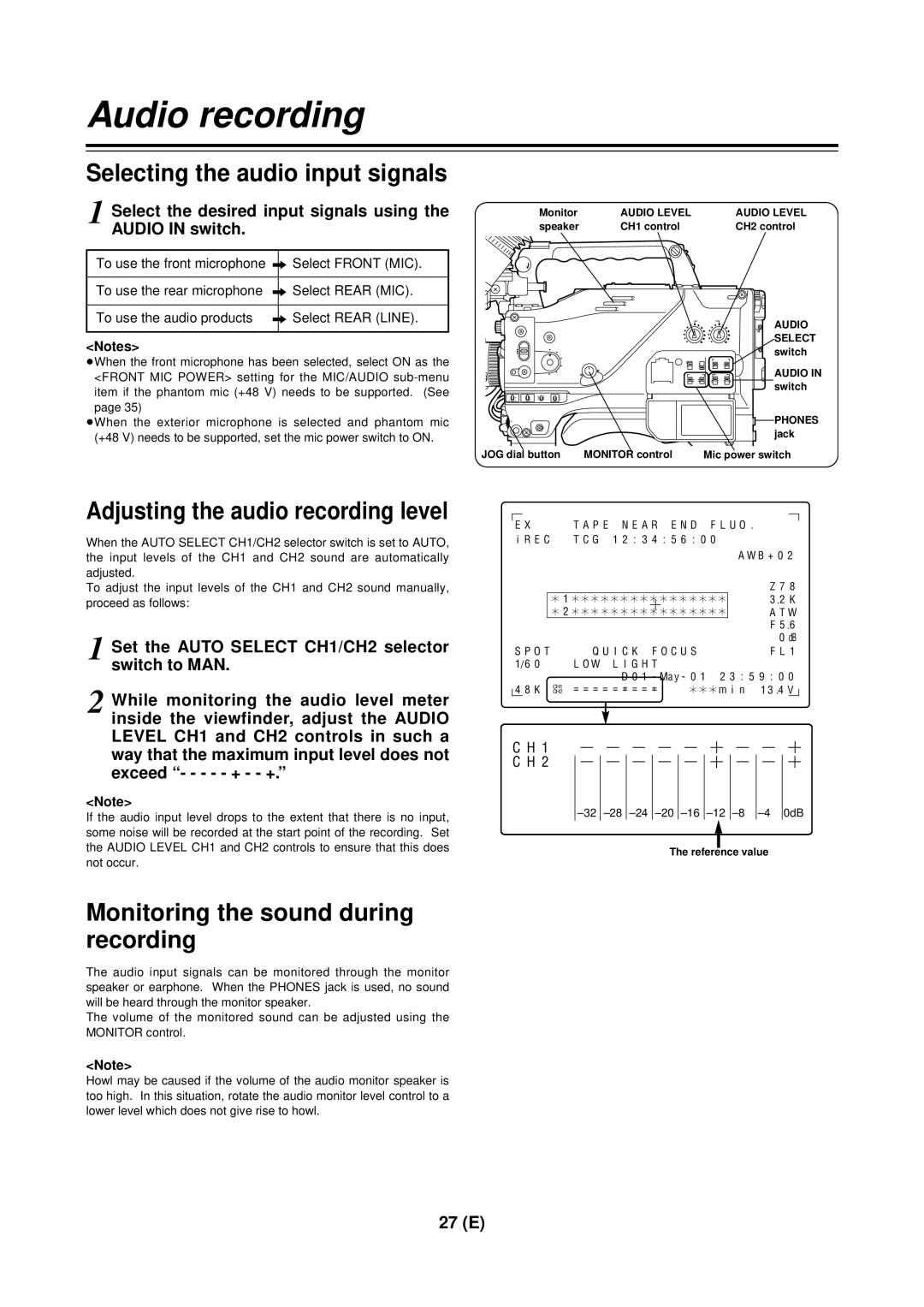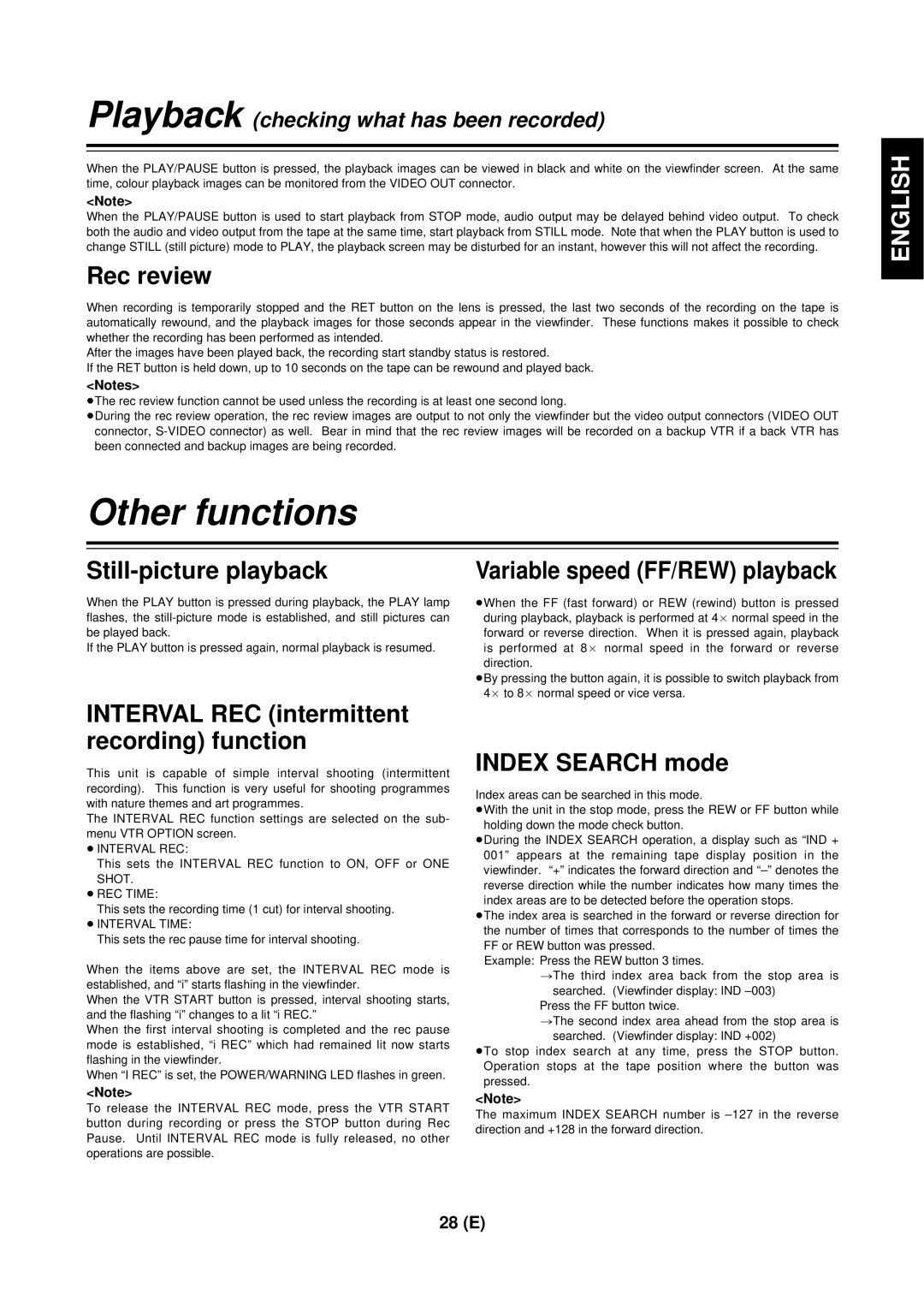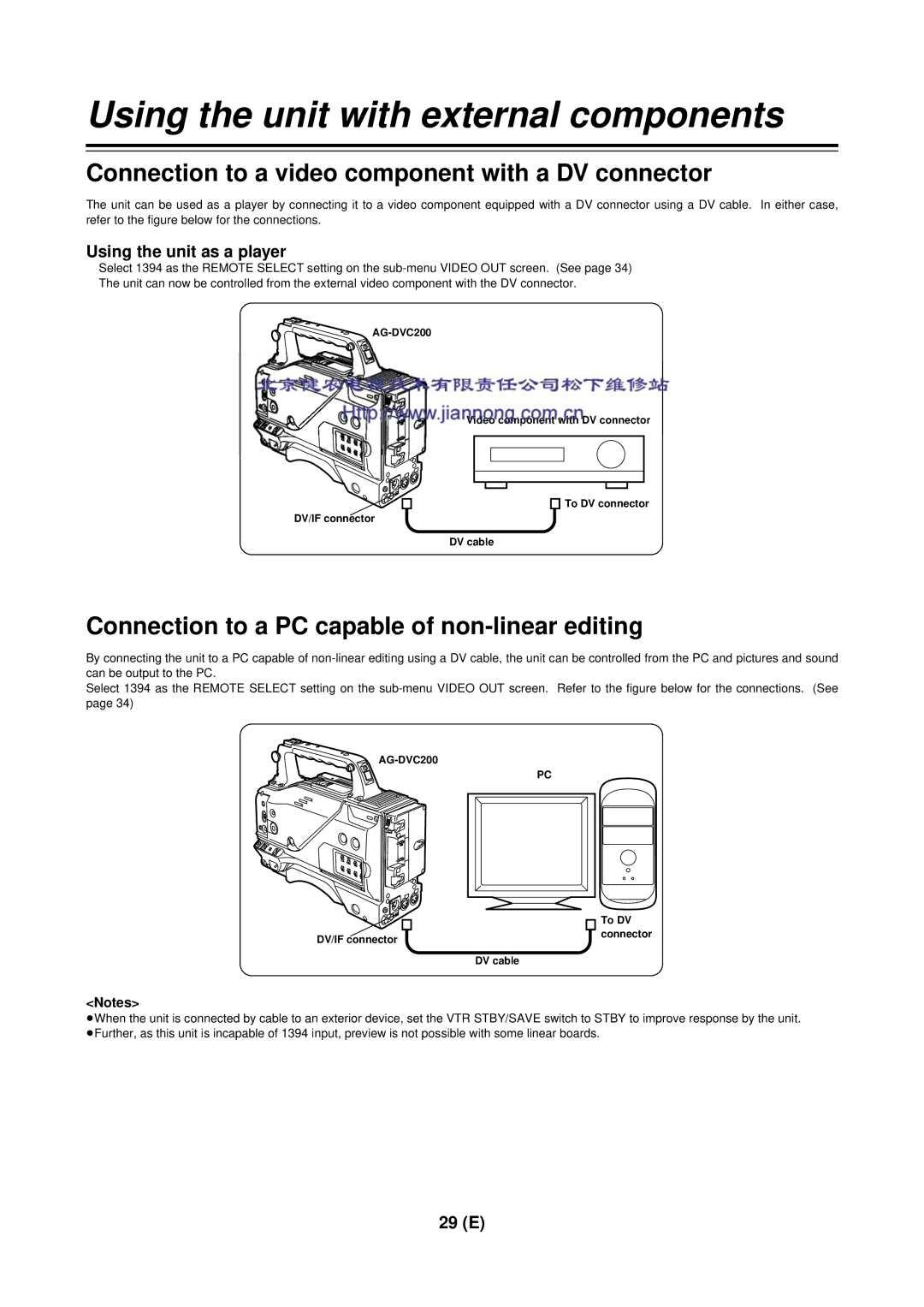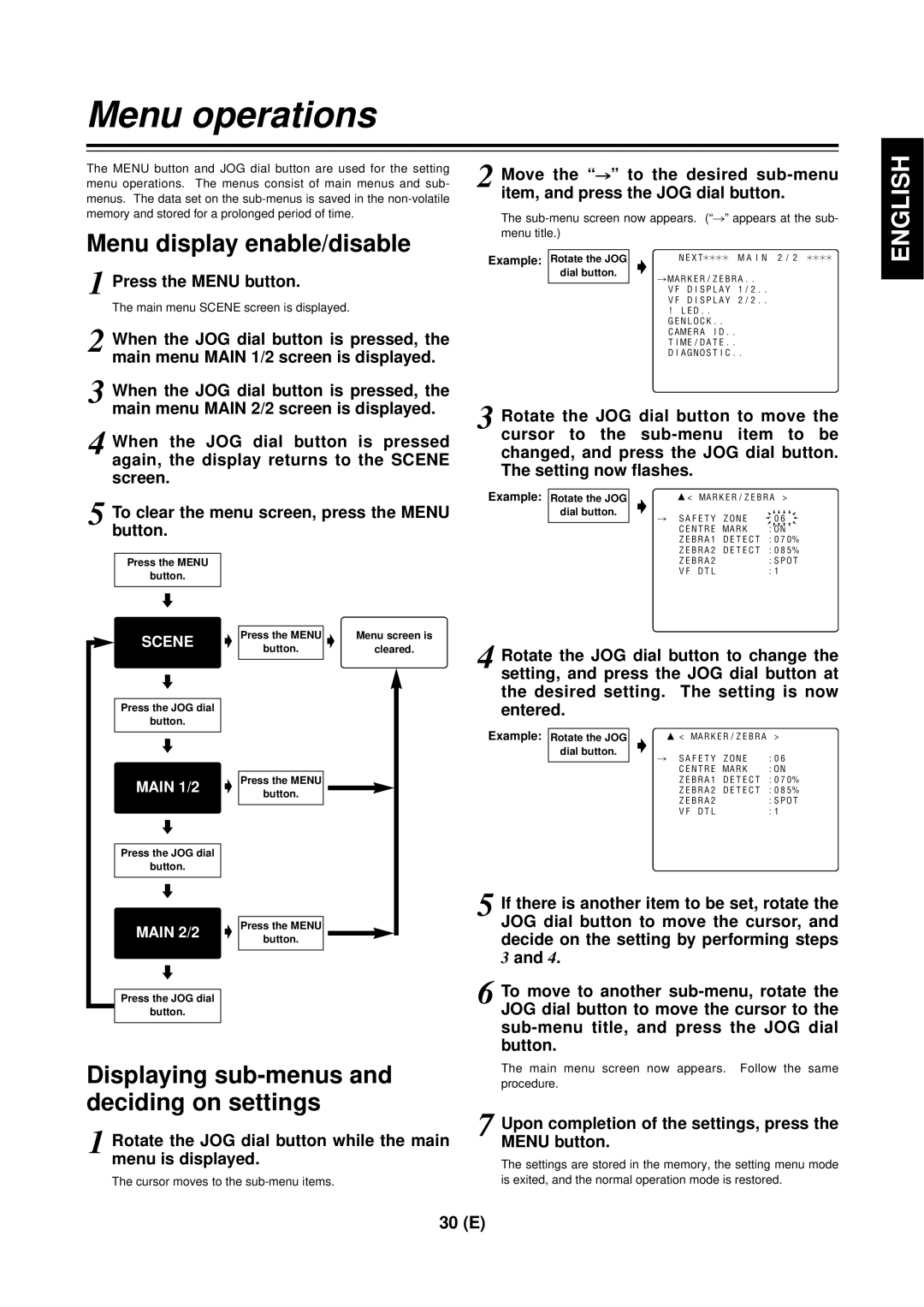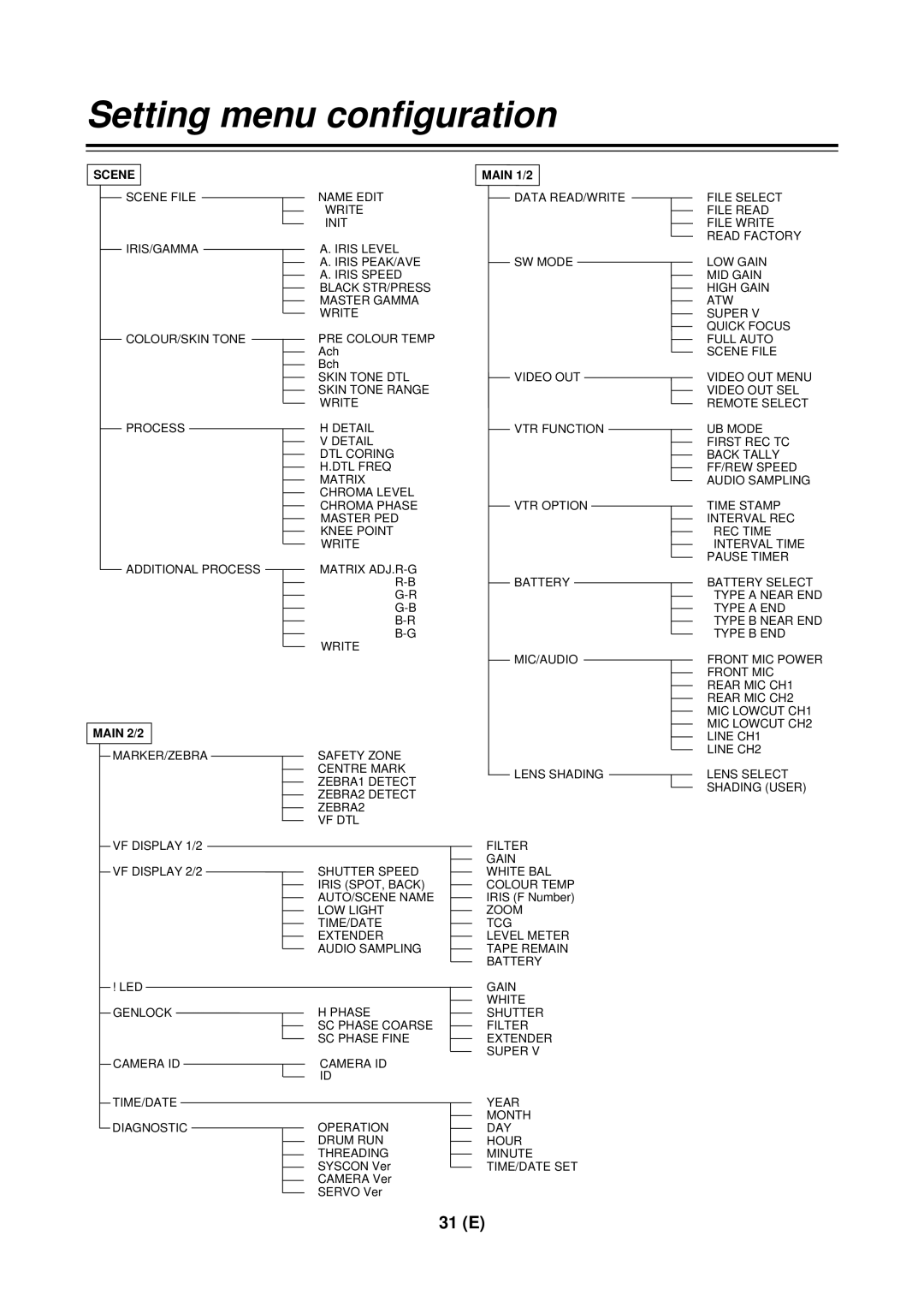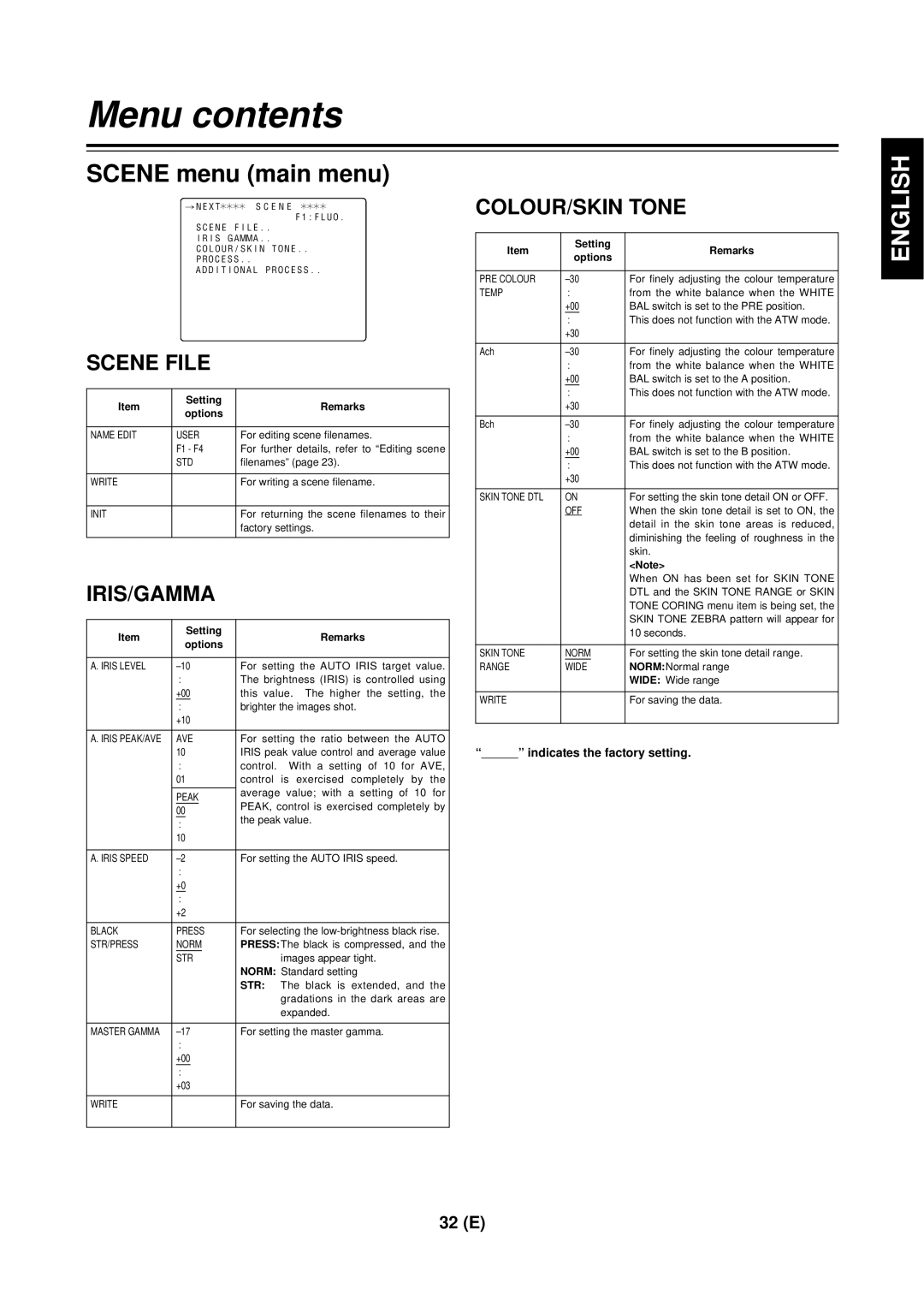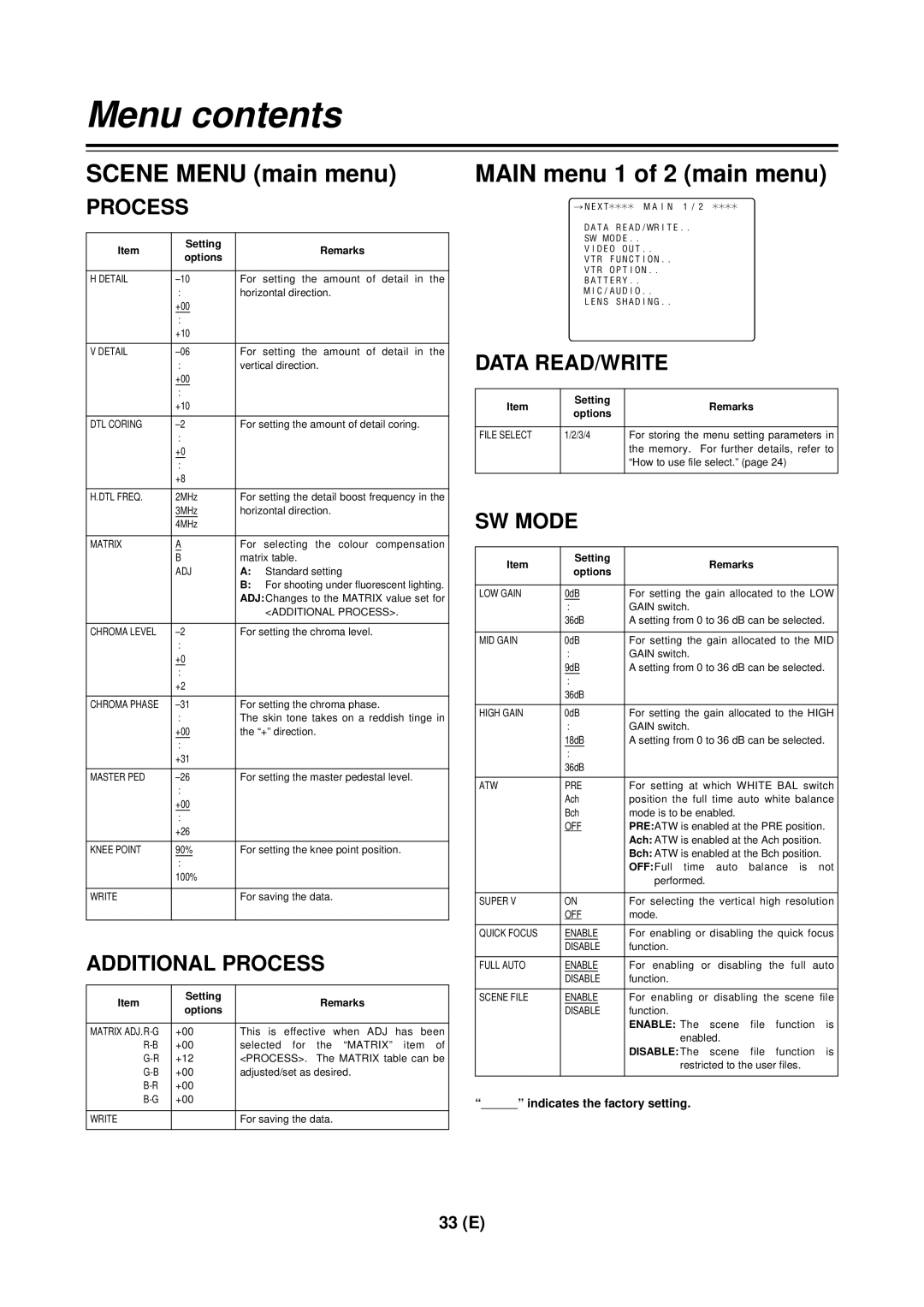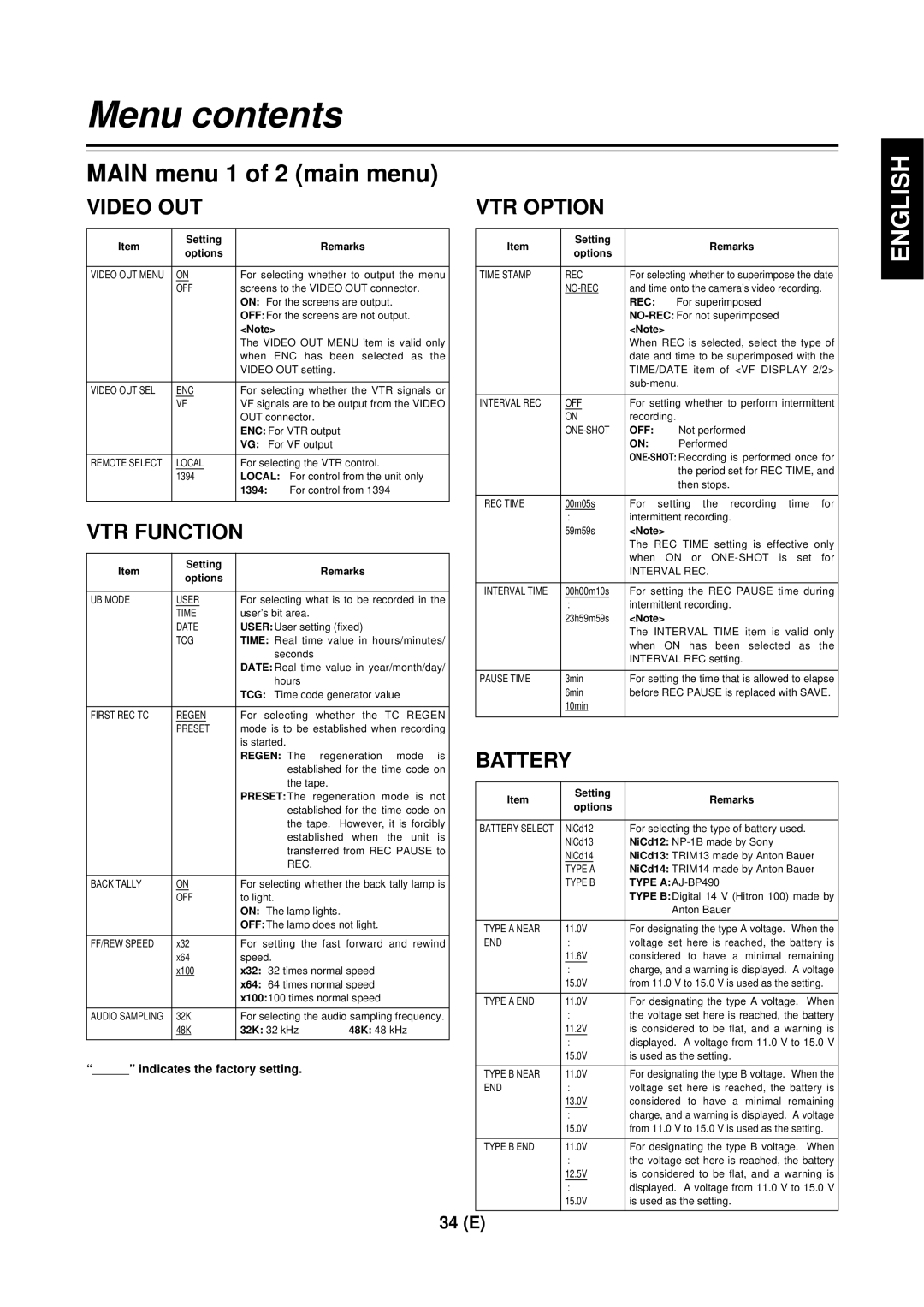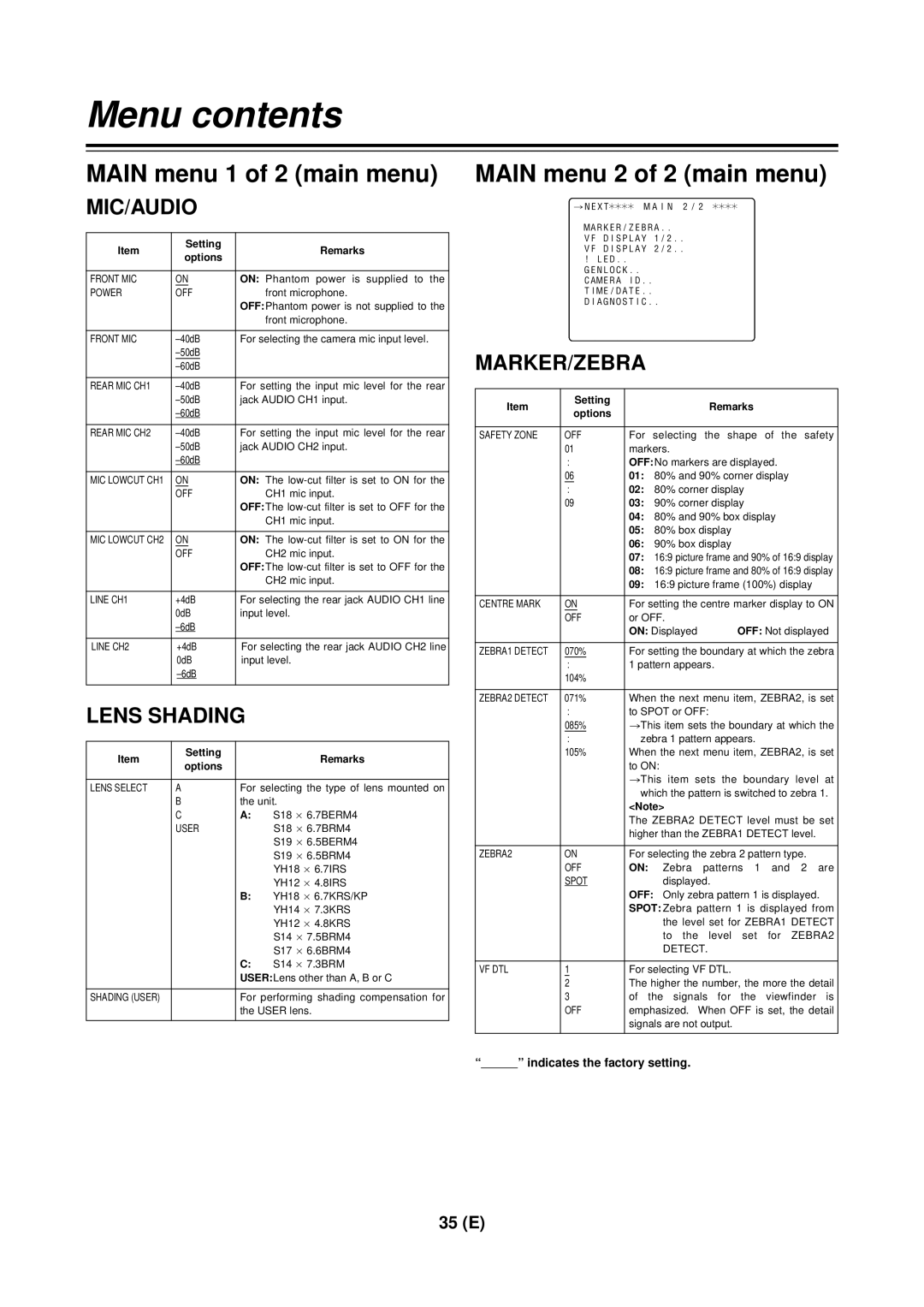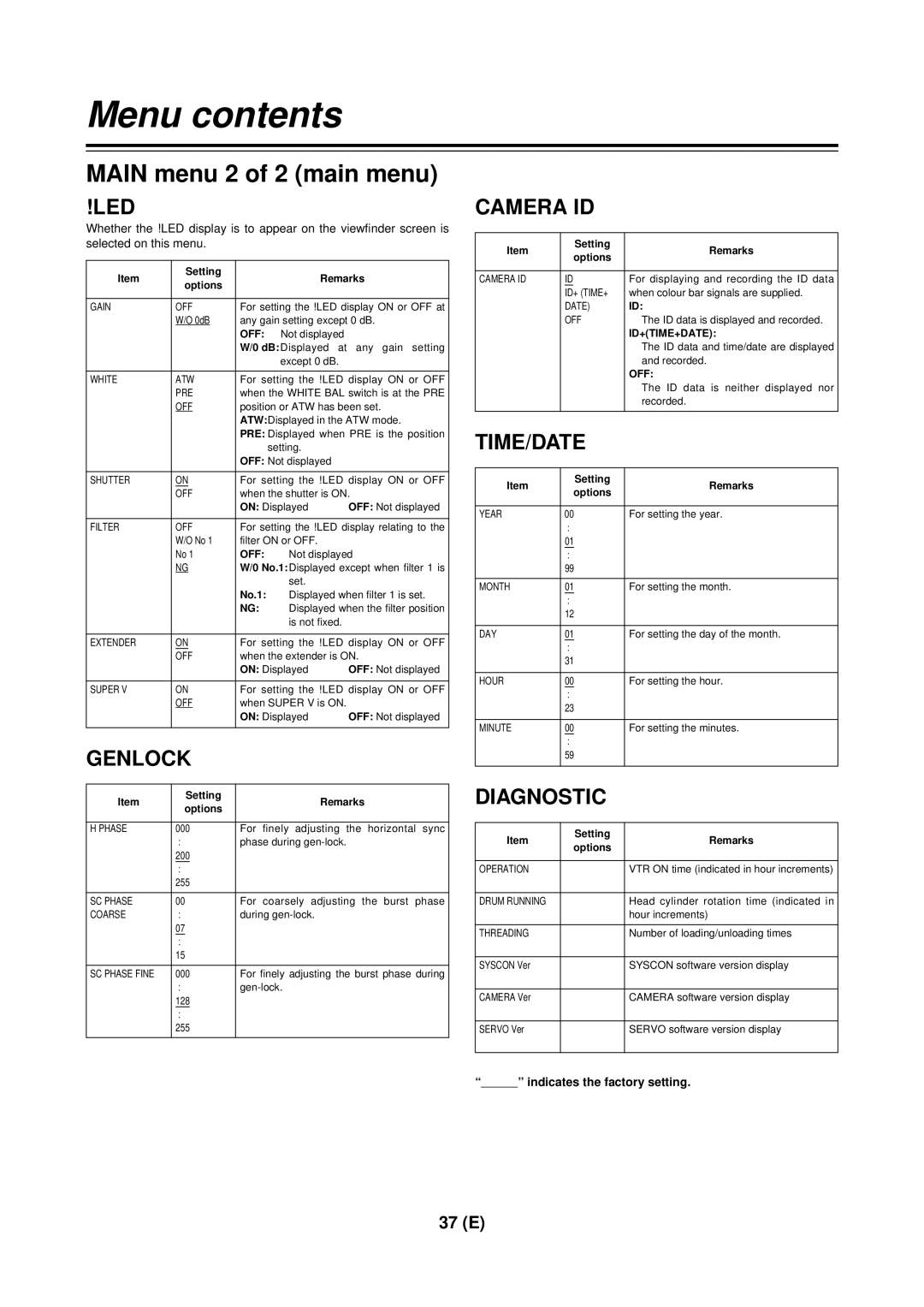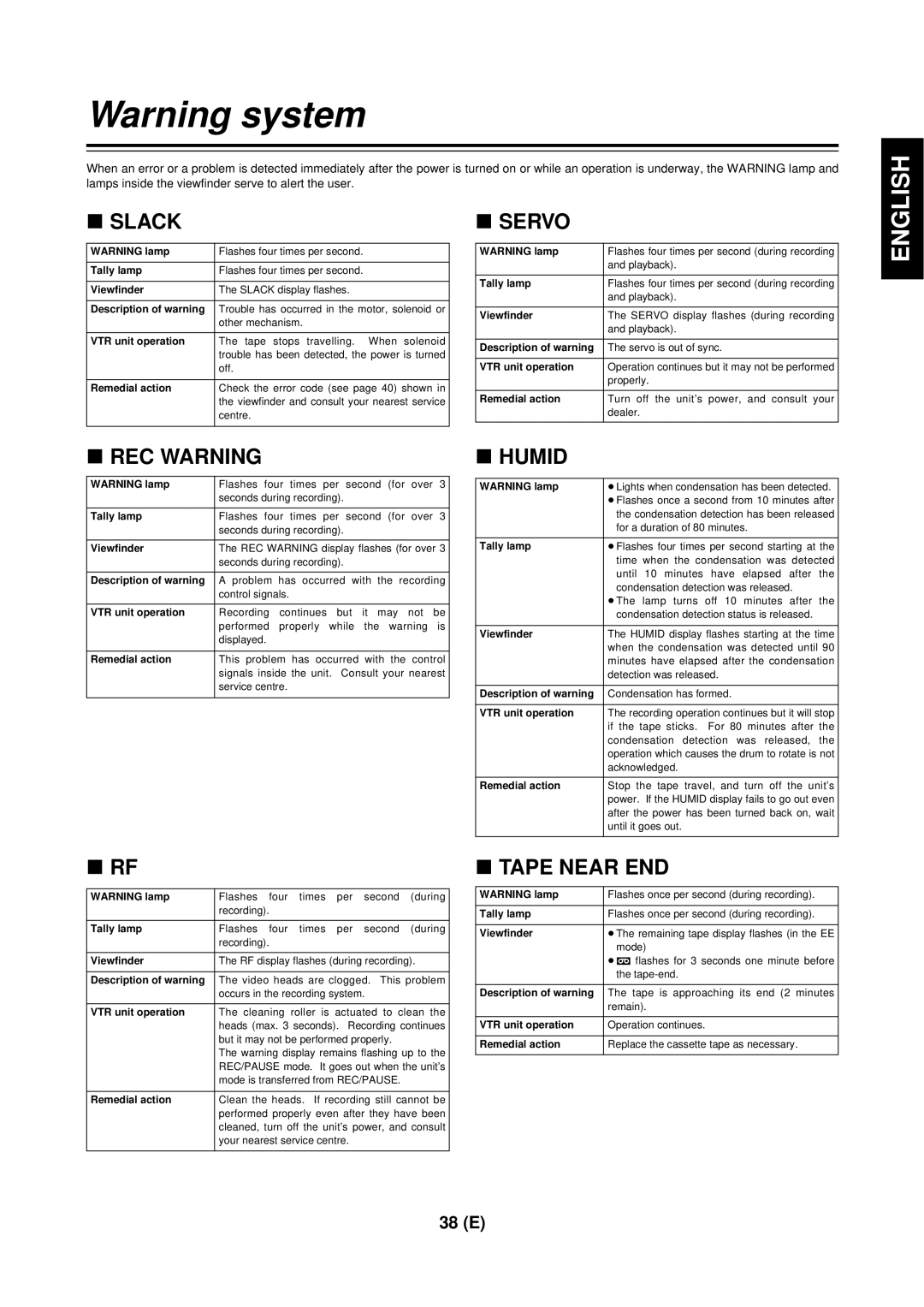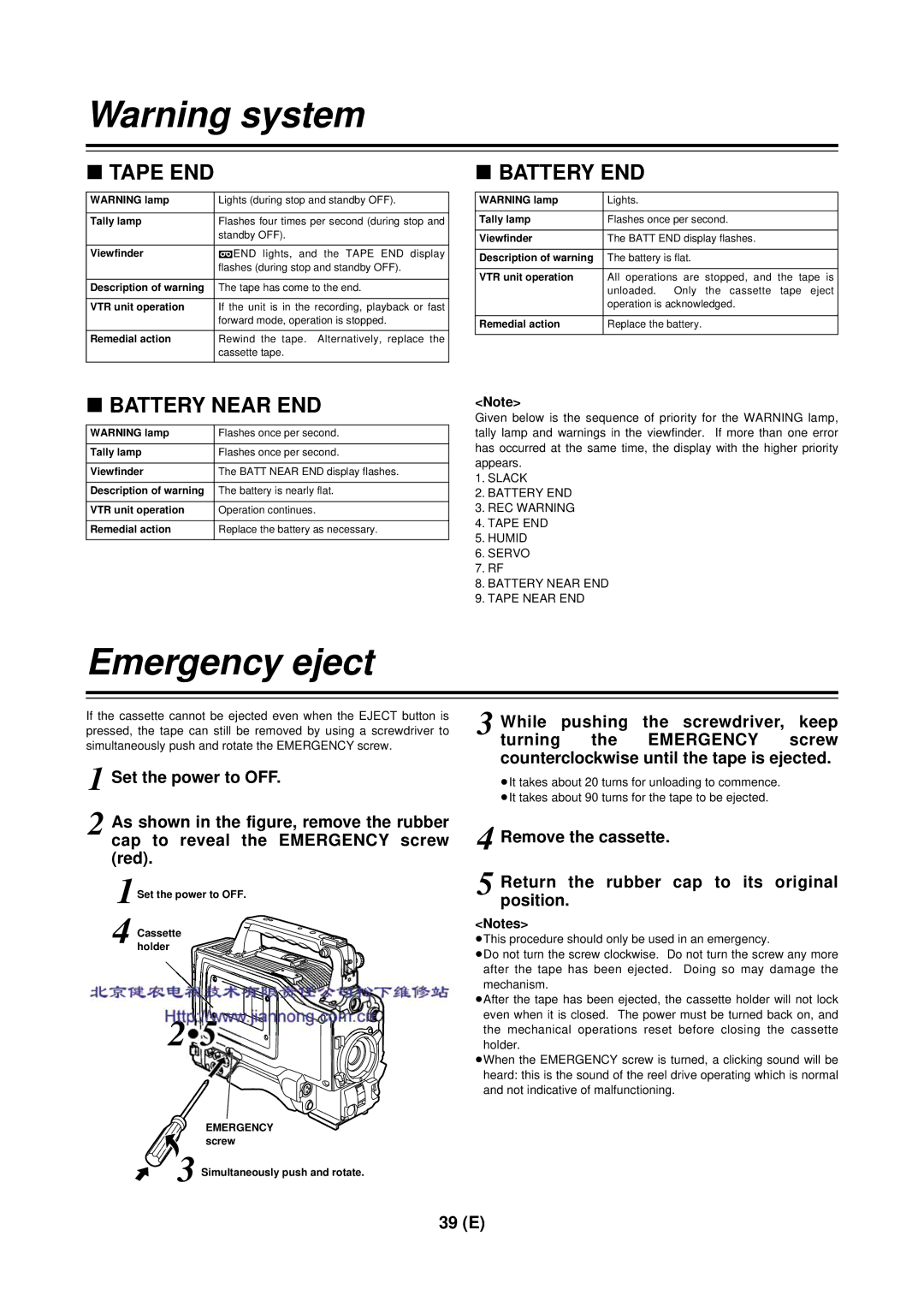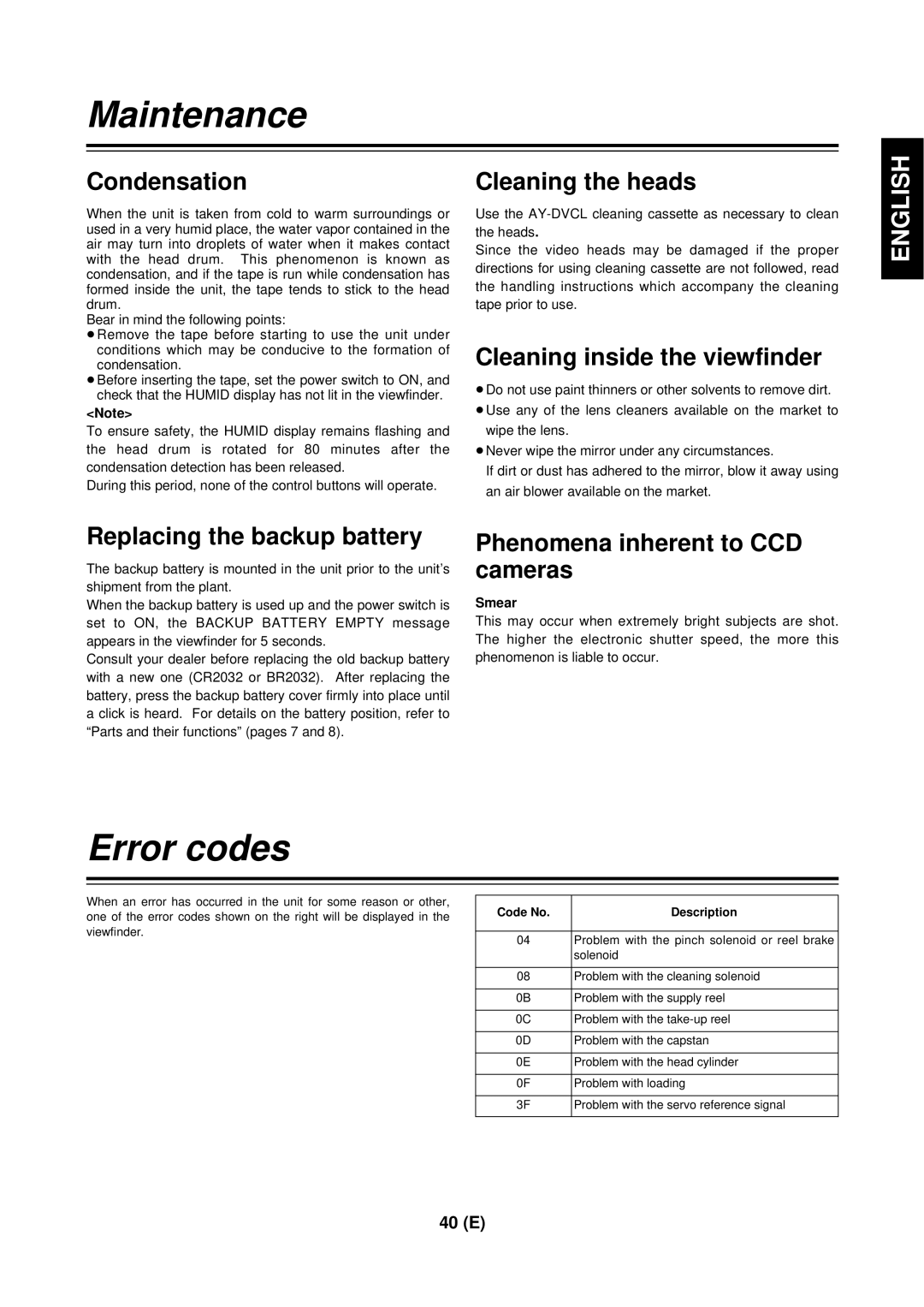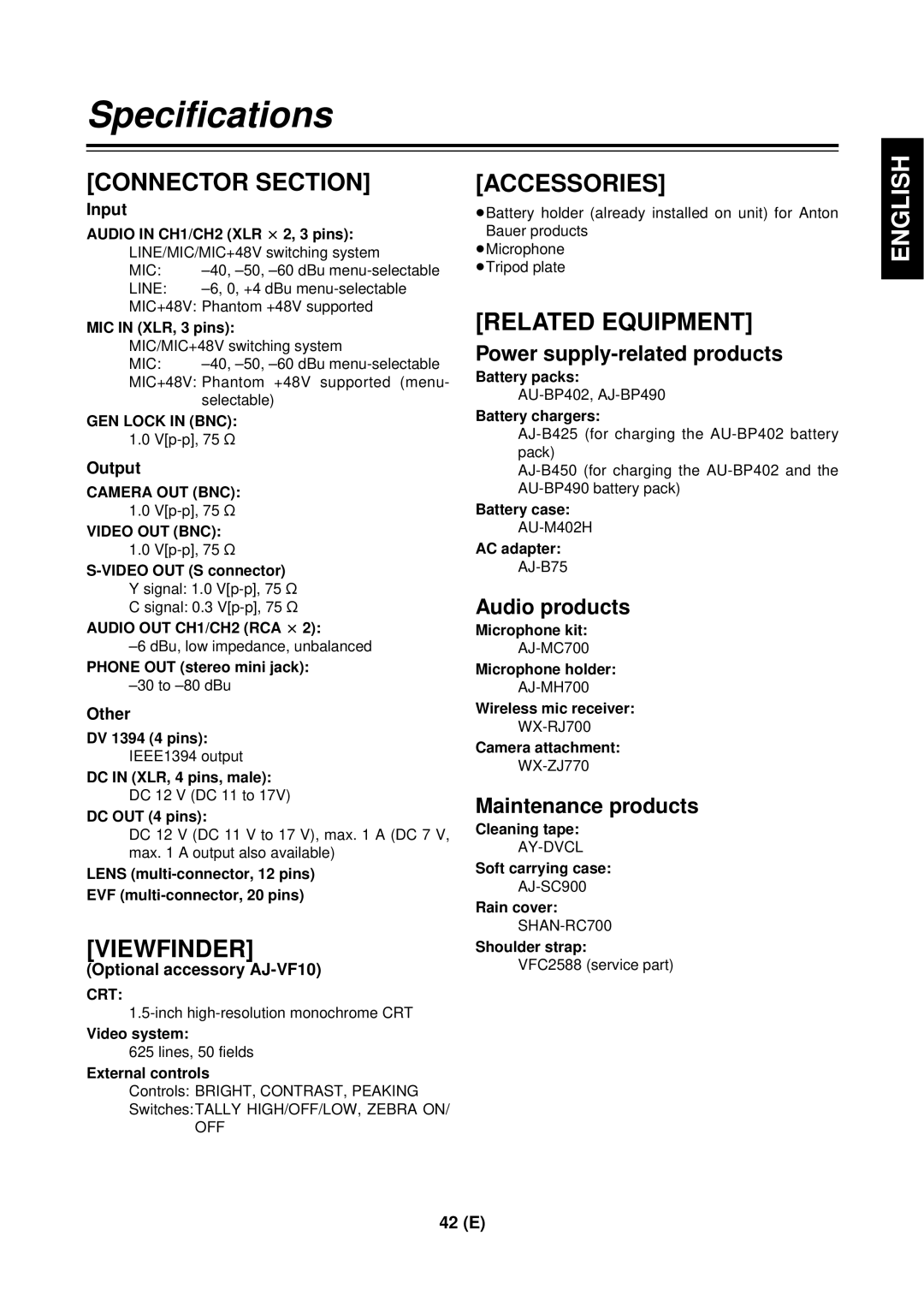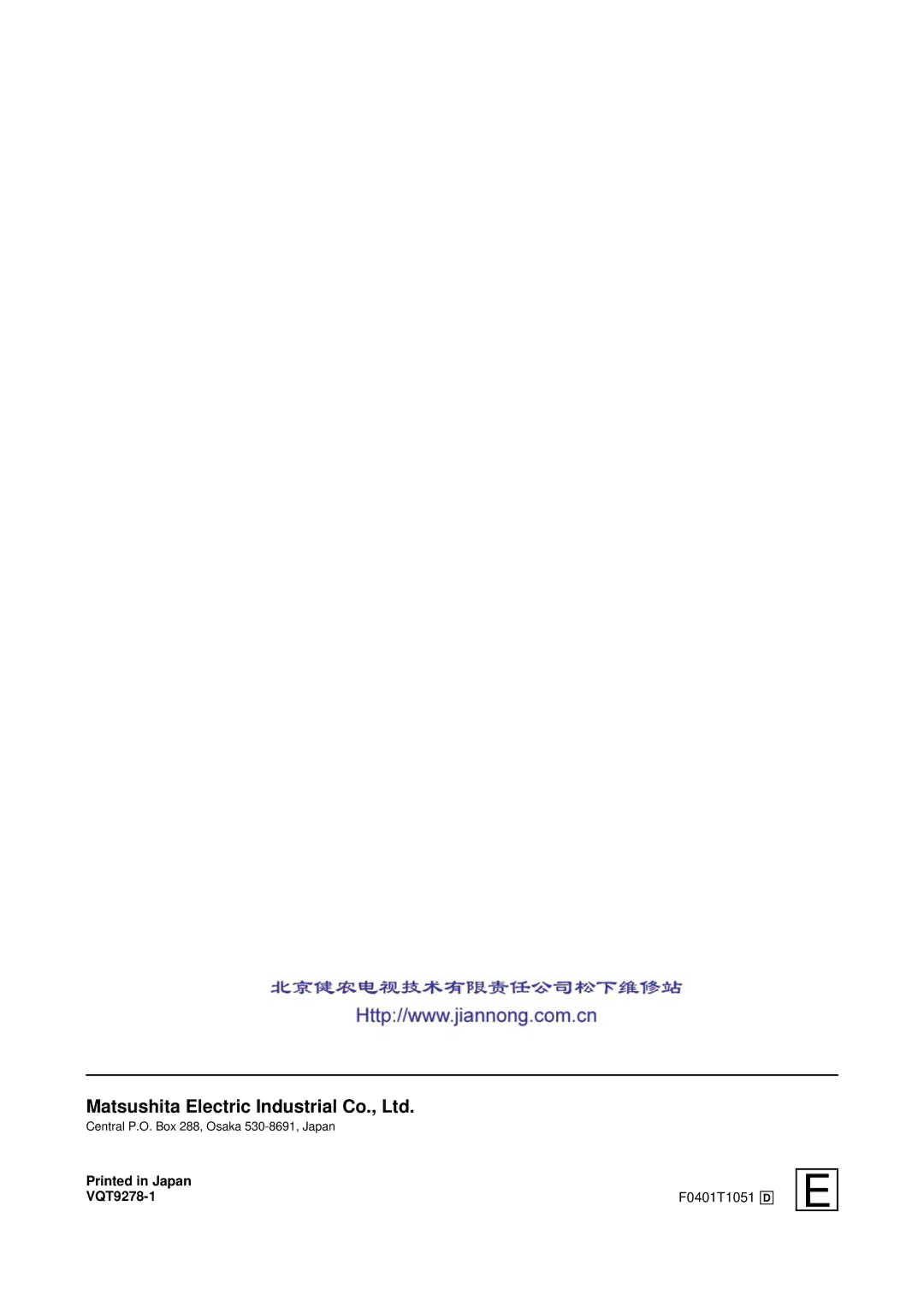Audio recording
Selecting the audio input signals
1 Select the desired input signals using the AUDIO IN switch.
To use the front microphone | i Select FRONT (MIC). |
To use the rear microphone | i Select REAR (MIC). |
To use the audio products | i Select REAR (LINE). |
<Notes>
≥When the front microphone has been selected, select ON as the <FRONT MIC POWER> setting for the MIC/AUDIO
≥When the exterior microphone is selected and phantom mic (+48 V) needs to be supported, set the mic power switch to ON.
Monitor | AUDIO LEVEL | AUDIO LEVEL |
speaker | CH1 control | CH2 control |
AUDIO SELECT switch
AUDIO IN switch
PHONES jack
JOG dial button | MONITOR control | Mic power switch |
Adjusting the audio recording level
When the AUTO SELECT CH1/CH2 selector switch is set to AUTO, the input levels of the CH1 and CH2 sound are automatically adjusted.
To adjust the input levels of the CH1 and CH2 sound manually, proceed as follows:
1 Set the AUTO SELECT CH1/CH2 selector switch to MAN.
2 While monitoring the audio level meter inside the viewfinder, adjust the AUDIO LEVEL CH1 and CH2 controls in such a way that the maximum input level does not exceed “- - - - - + - - +.”
<Note>
If the audio input level drops to the extent that there is no input, some noise will be recorded at the start point of the recording. Set the AUDIO LEVEL CH1 and CH2 controls to ensure that this does not occur.
Monitoring the sound during recording
The audio input signals can be monitored through the monitor speaker or earphone. When the PHONES jack is used, no sound will be heard through the monitor speaker.
The volume of the monitored sound can be adjusted using the MONITOR control.
<Note>
Howl may be caused if the volume of the audio monitor speaker is too high. In this situation, rotate the audio monitor level control to a lower level which does not give rise to howl.
|
|
|
|
|
|
|
|
|
|
|
| EX | TAPE NEAR END FLUO. |
|
|
| |||||
iREC | TCG 12:34:56:00 |
|
|
| ||||||
|
|
|
|
|
|
| AWB+02 | |||
|
|
|
|
|
|
|
| Z78 | ||
| ¢1¢¢¢¢¢¢¢¢¢¢¢¢¢¢¢¢ |
| 32K. | |||||||
| ¢2¢¢¢¢¢¢¢¢ | ¢ | ¢¢¢¢¢¢¢ |
| ATW | |||||
|
|
|
|
|
|
|
| F56. | ||
|
|
|
|
|
|
|
| 0dB | ||
SPOT | QUICK FOCUS | FL1 | ||||||||
160/ |
| LOW LIGHT |
|
|
| |||||
|
|
|
| |||||||
| 48K CH2CH1 | ========= ¢¢¢min | 13.4V |
| ||||||
|
| |||||||||
|
|
|
|
|
|
|
|
|
|
|
CH1
CH2
0dB |
The reference value
27 (E)