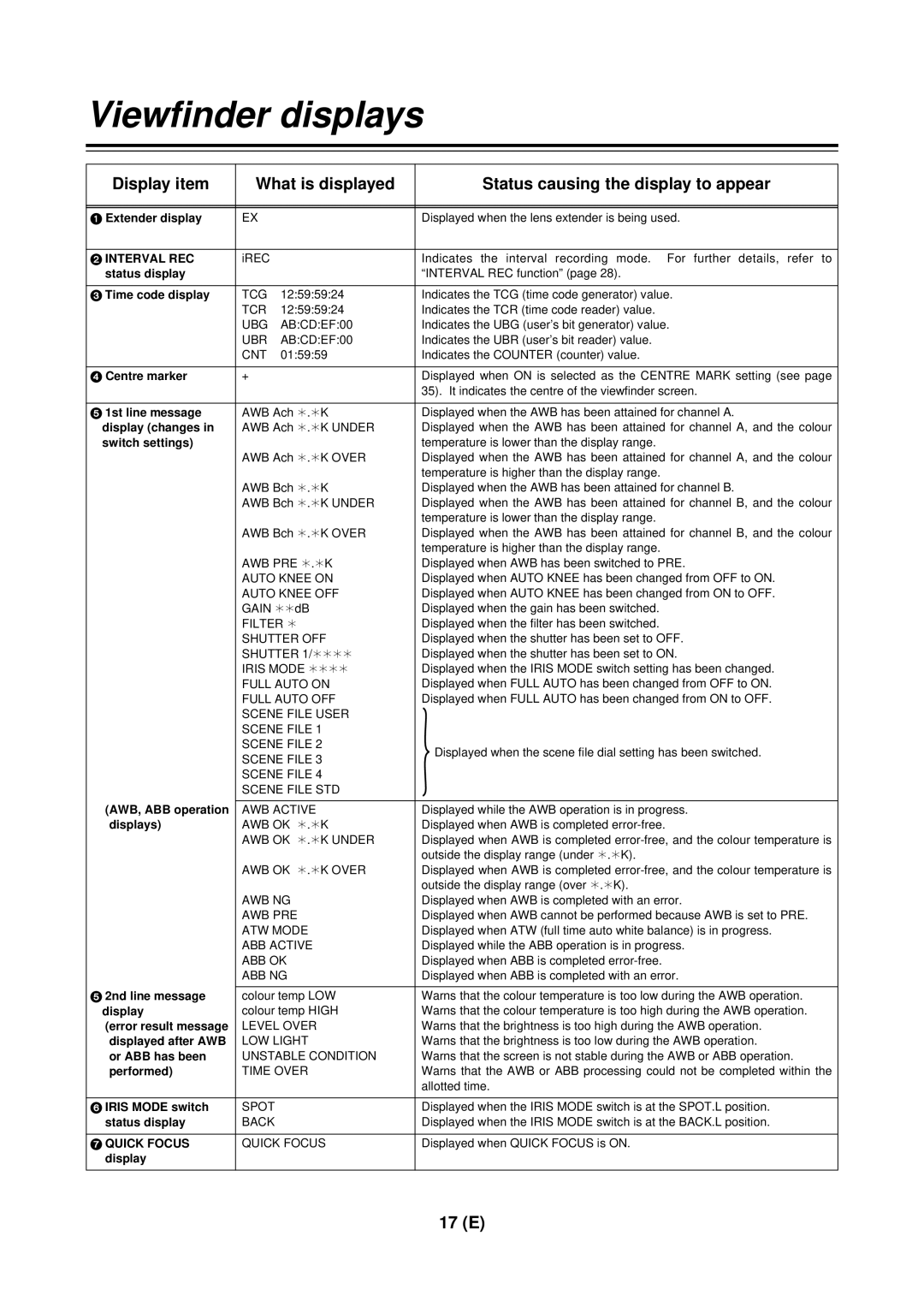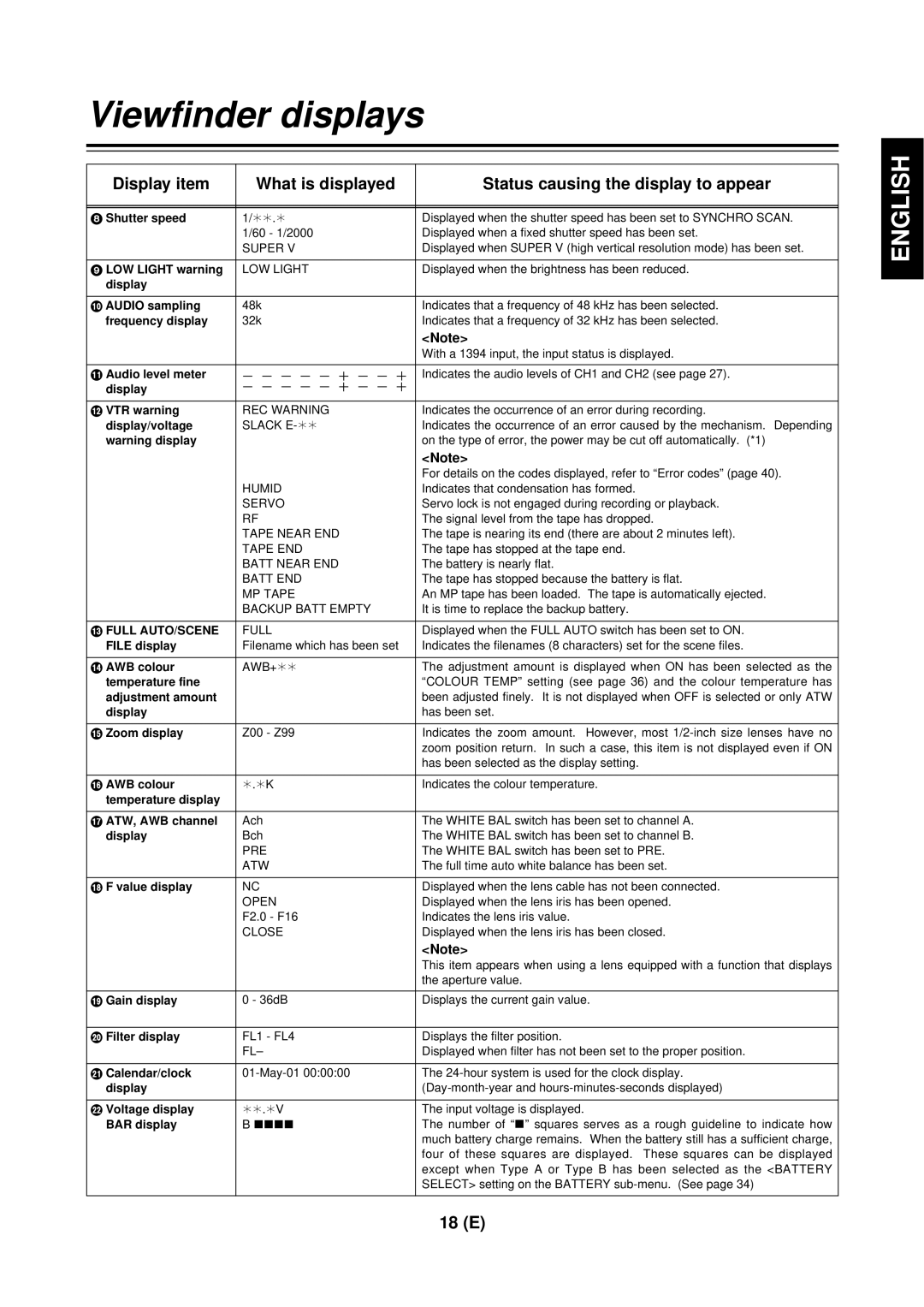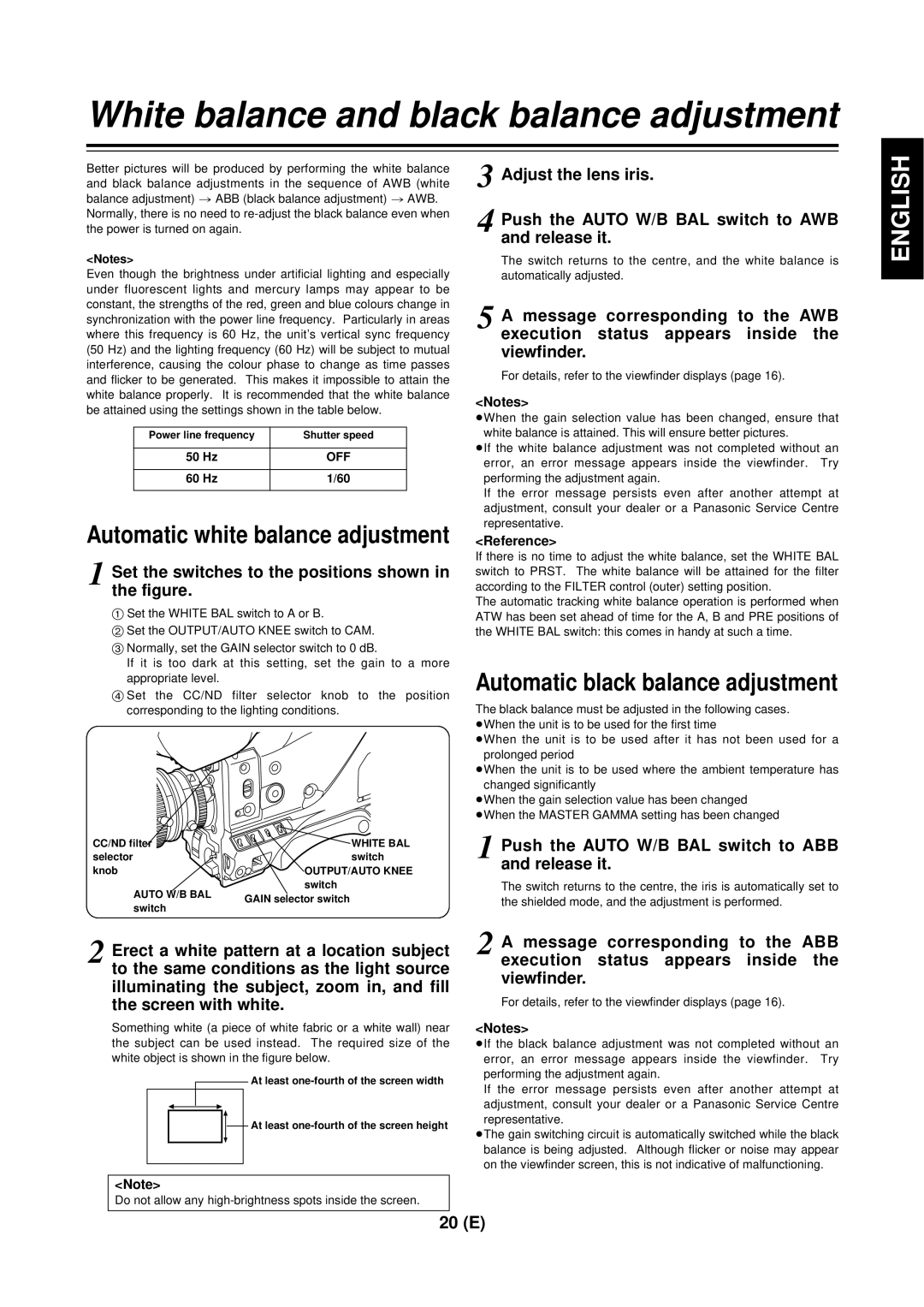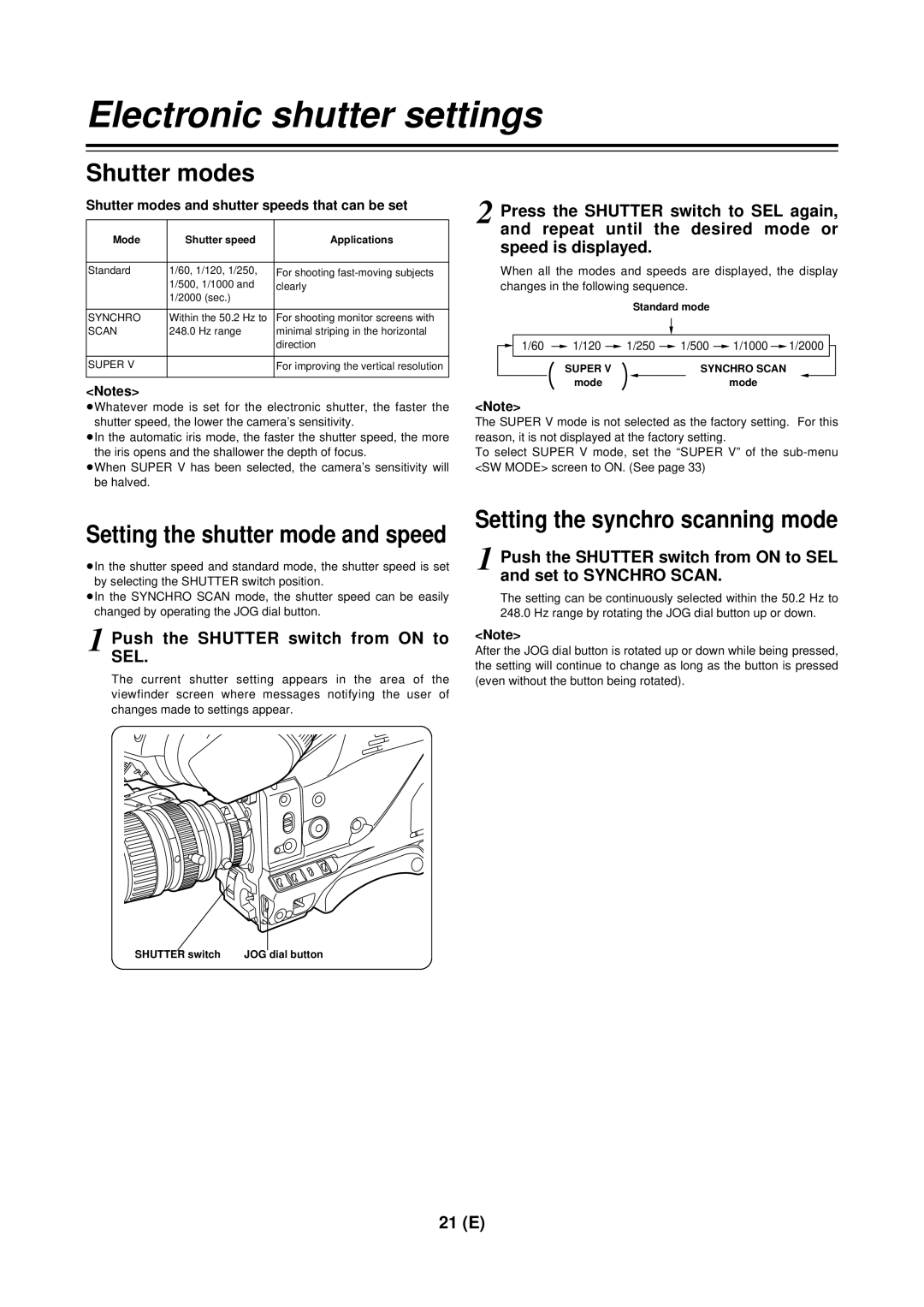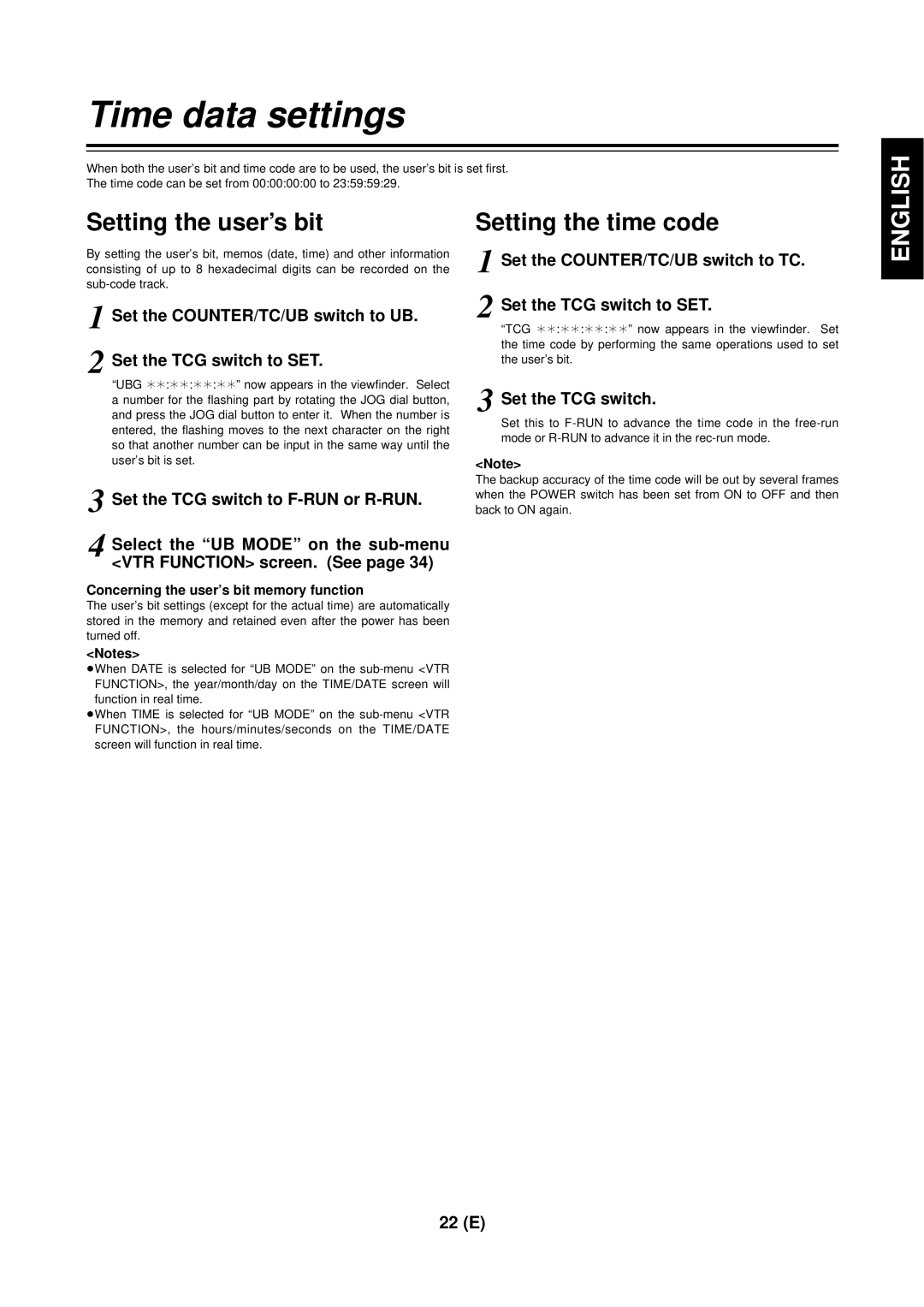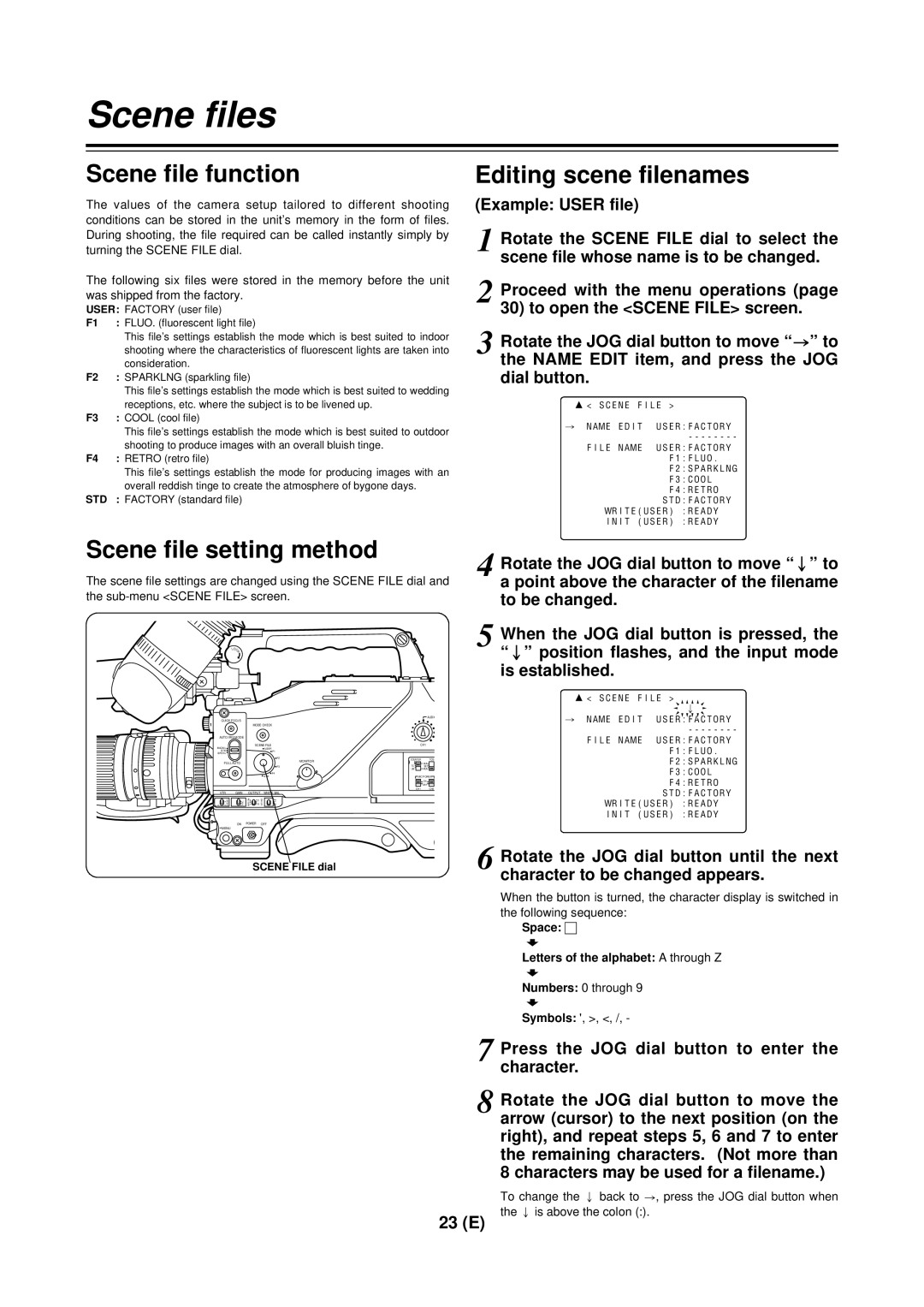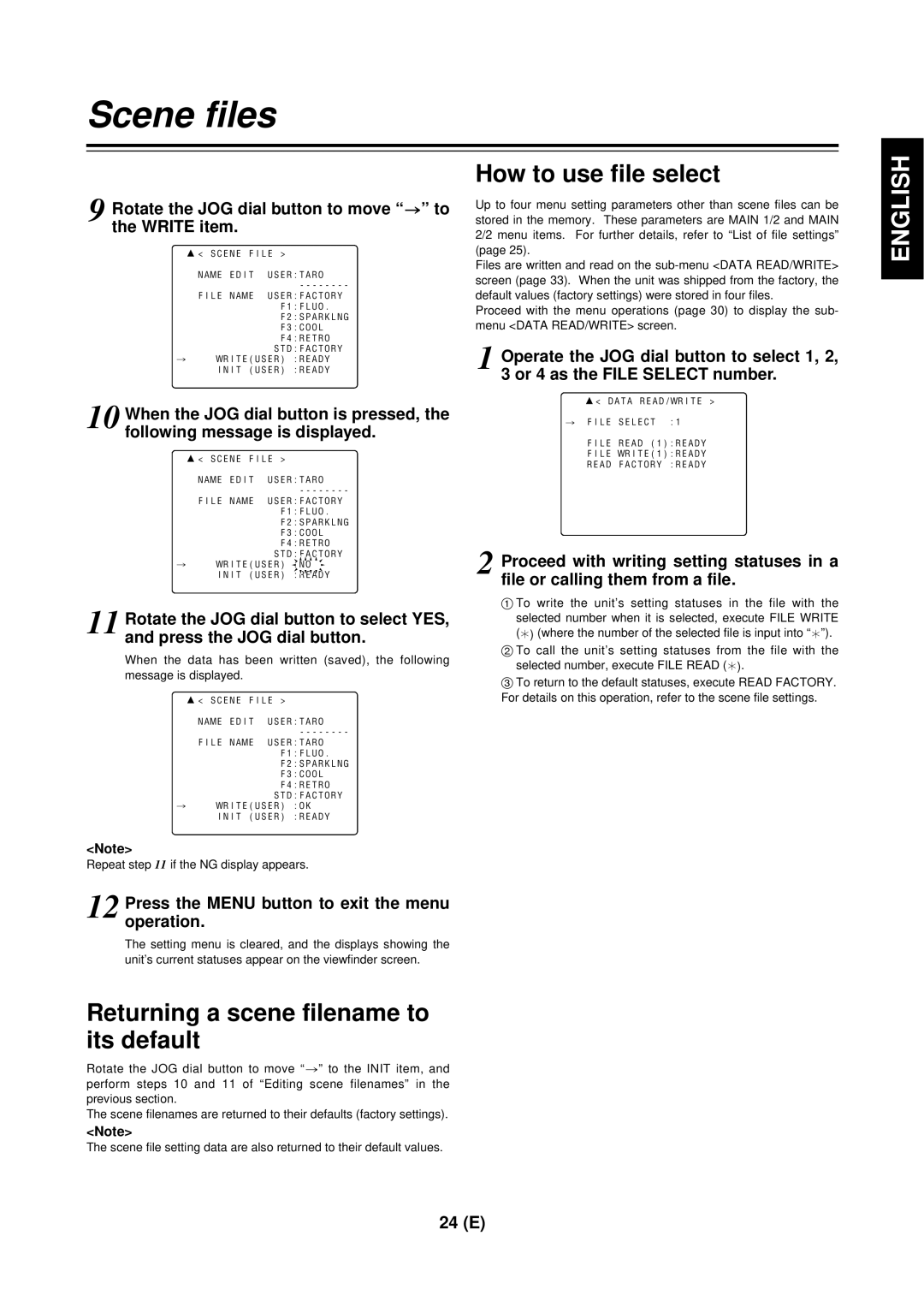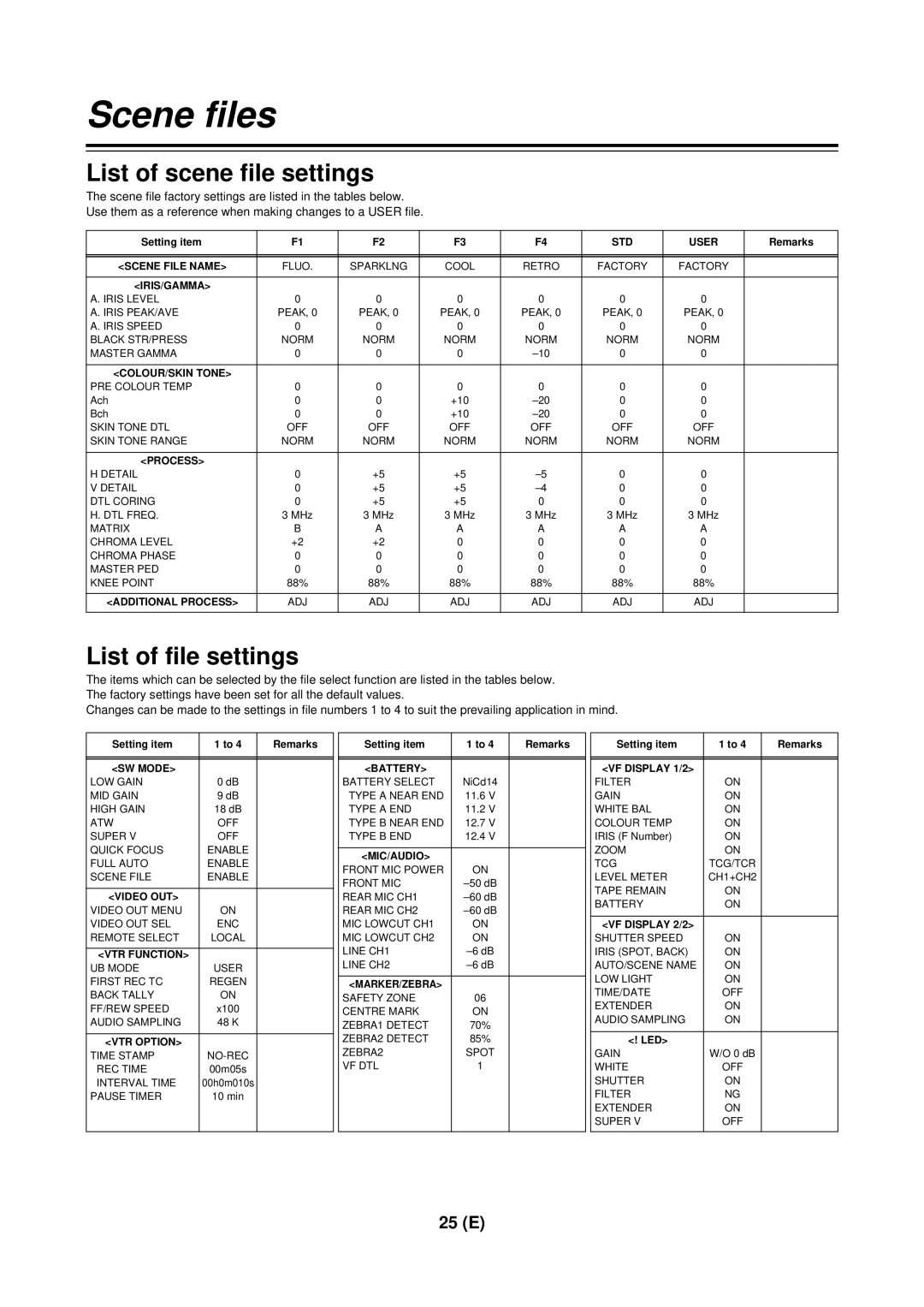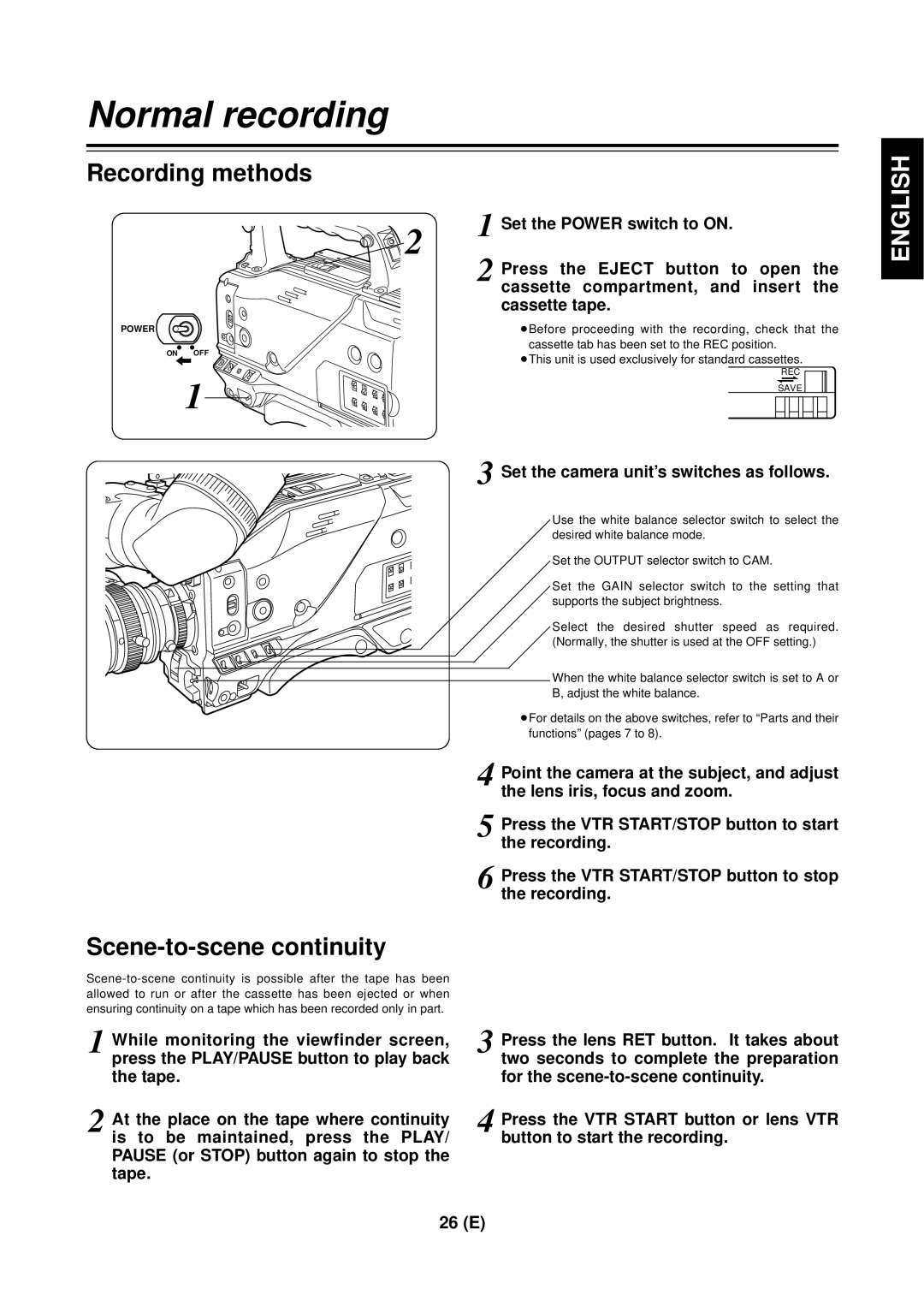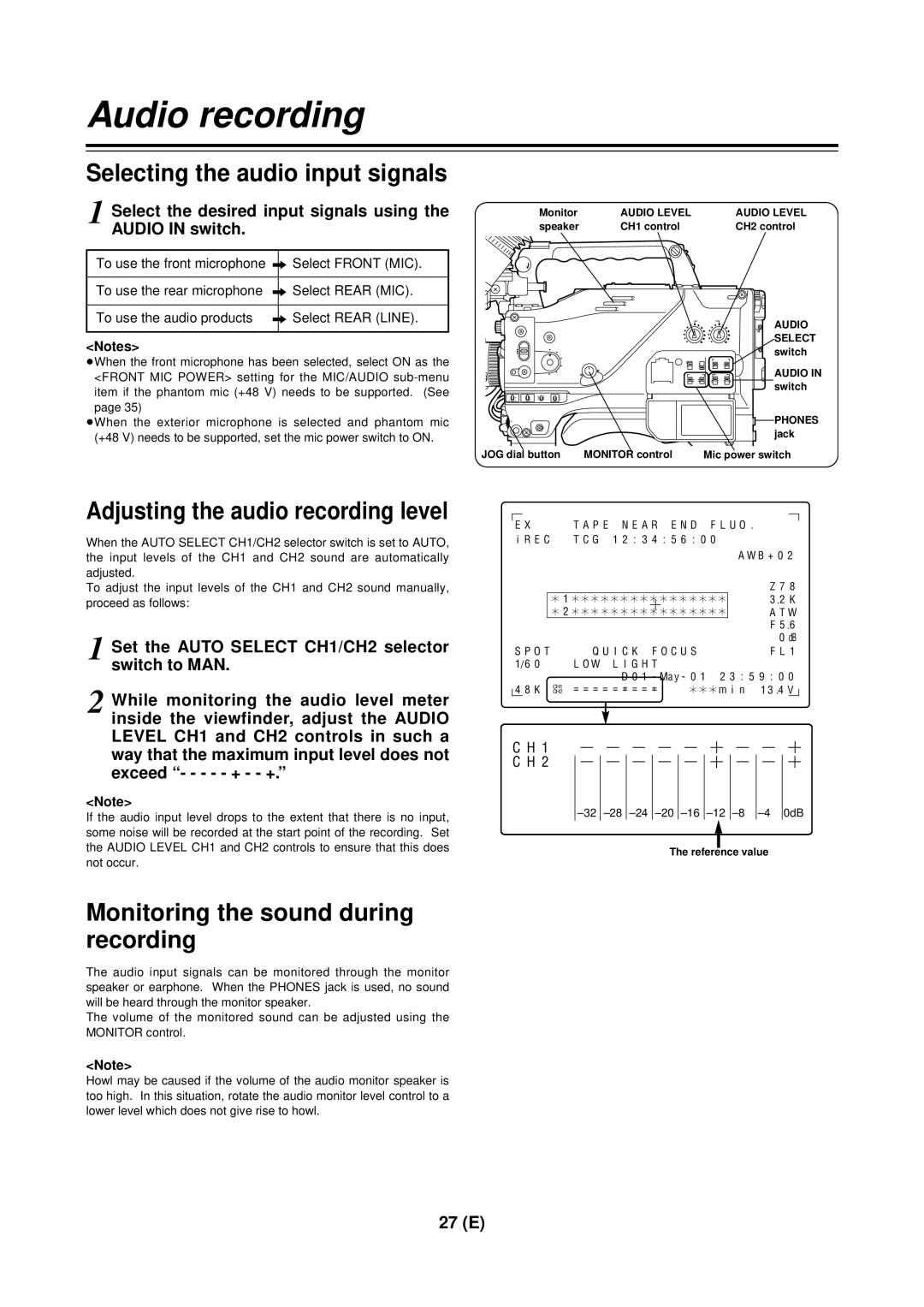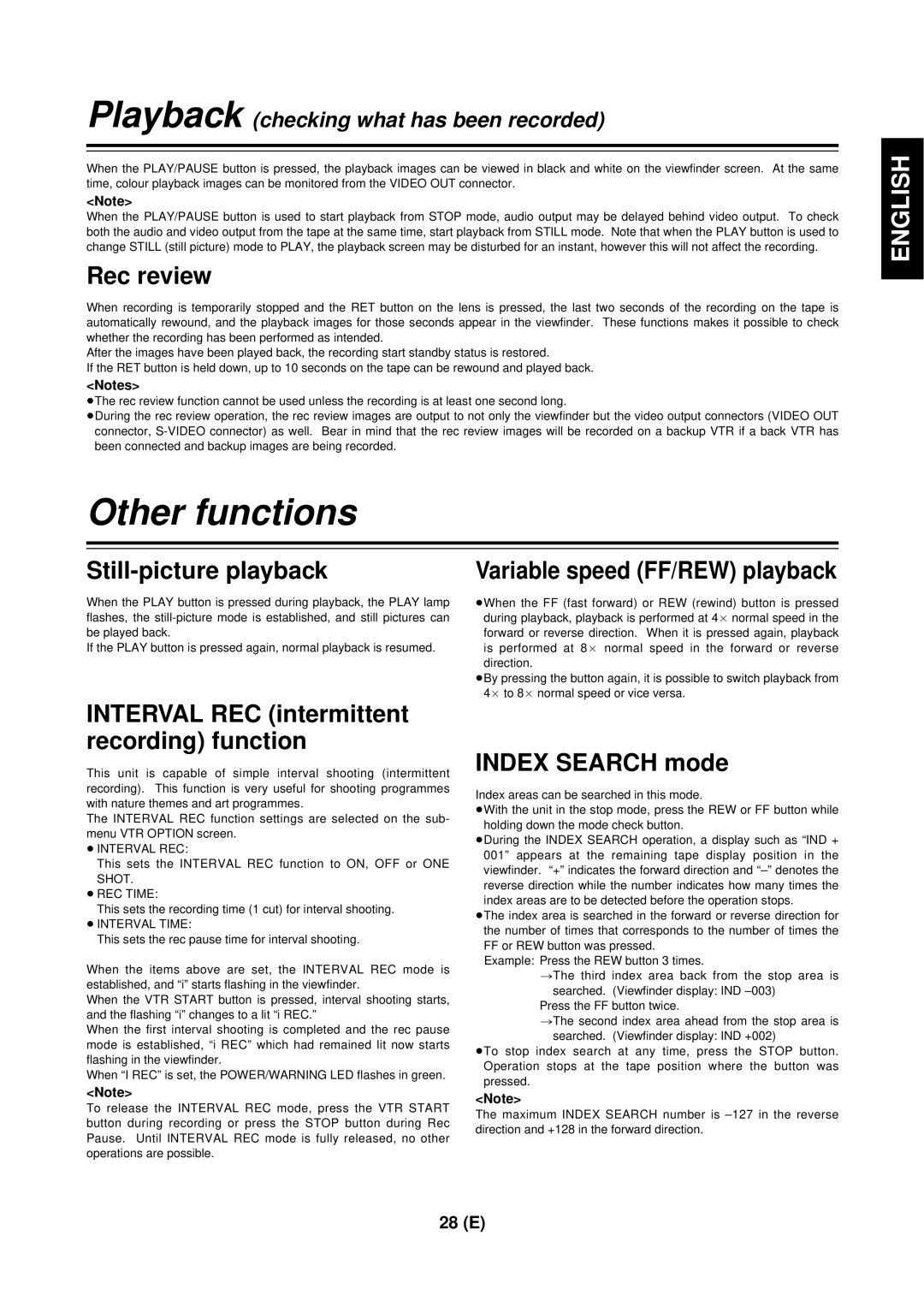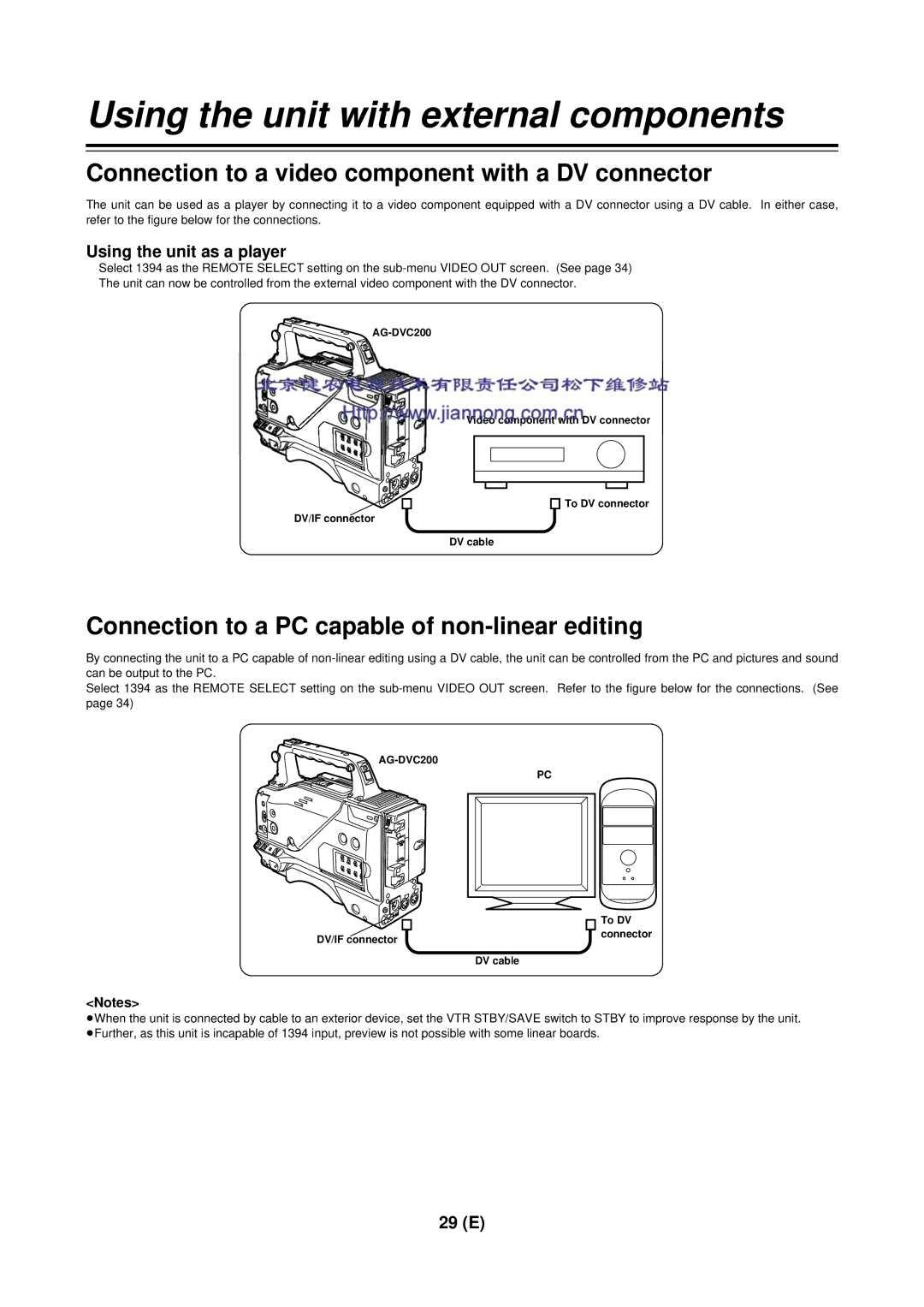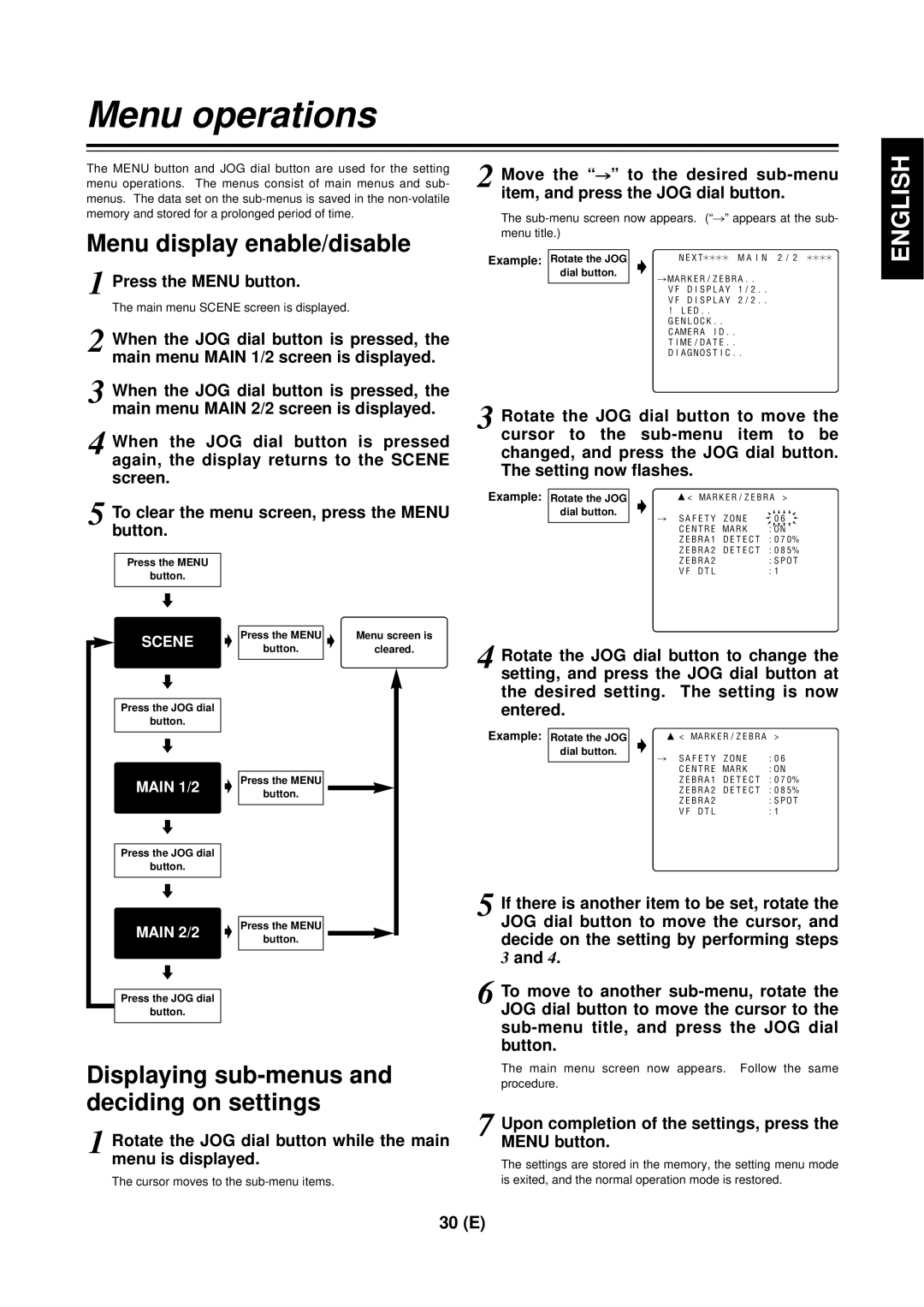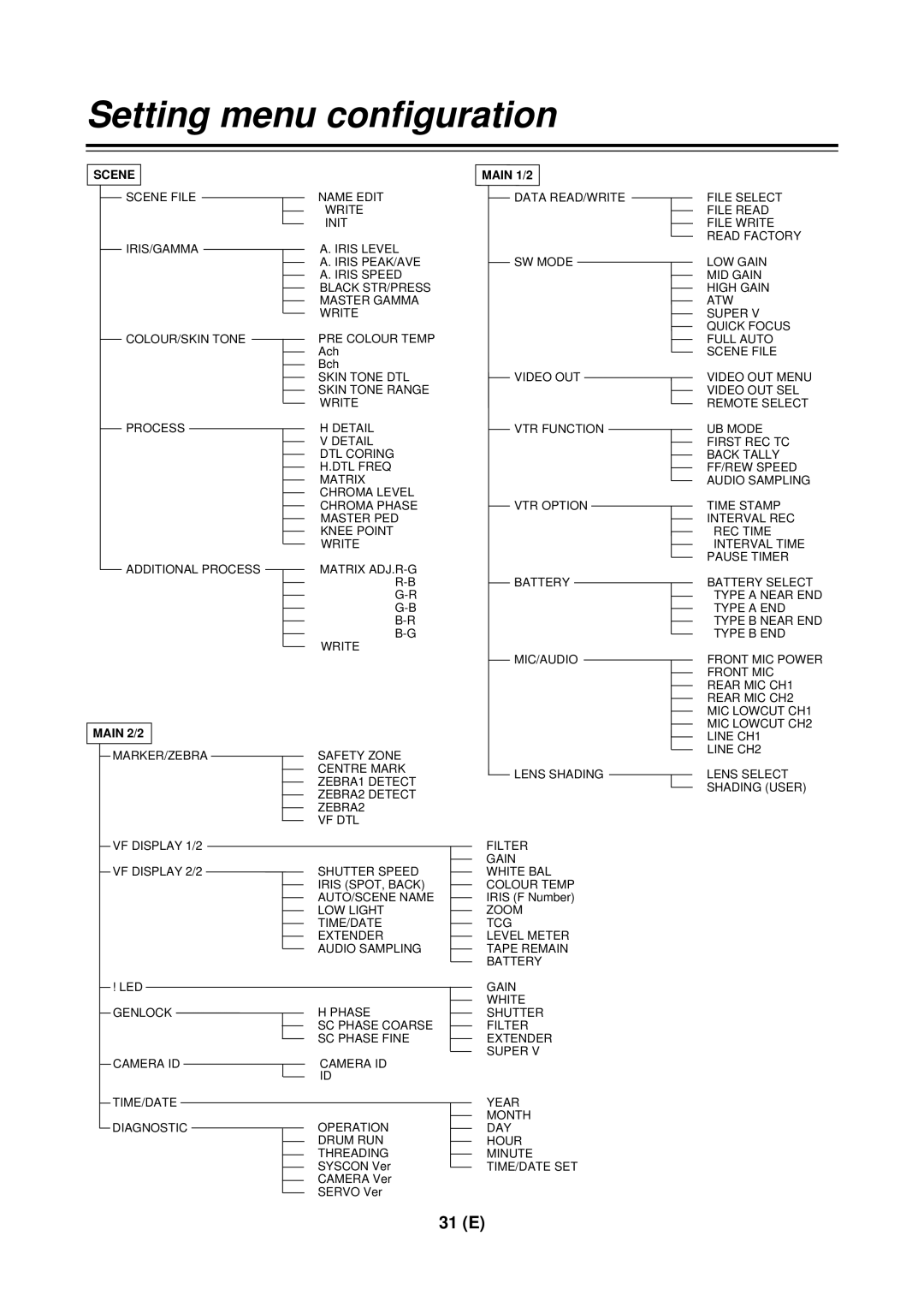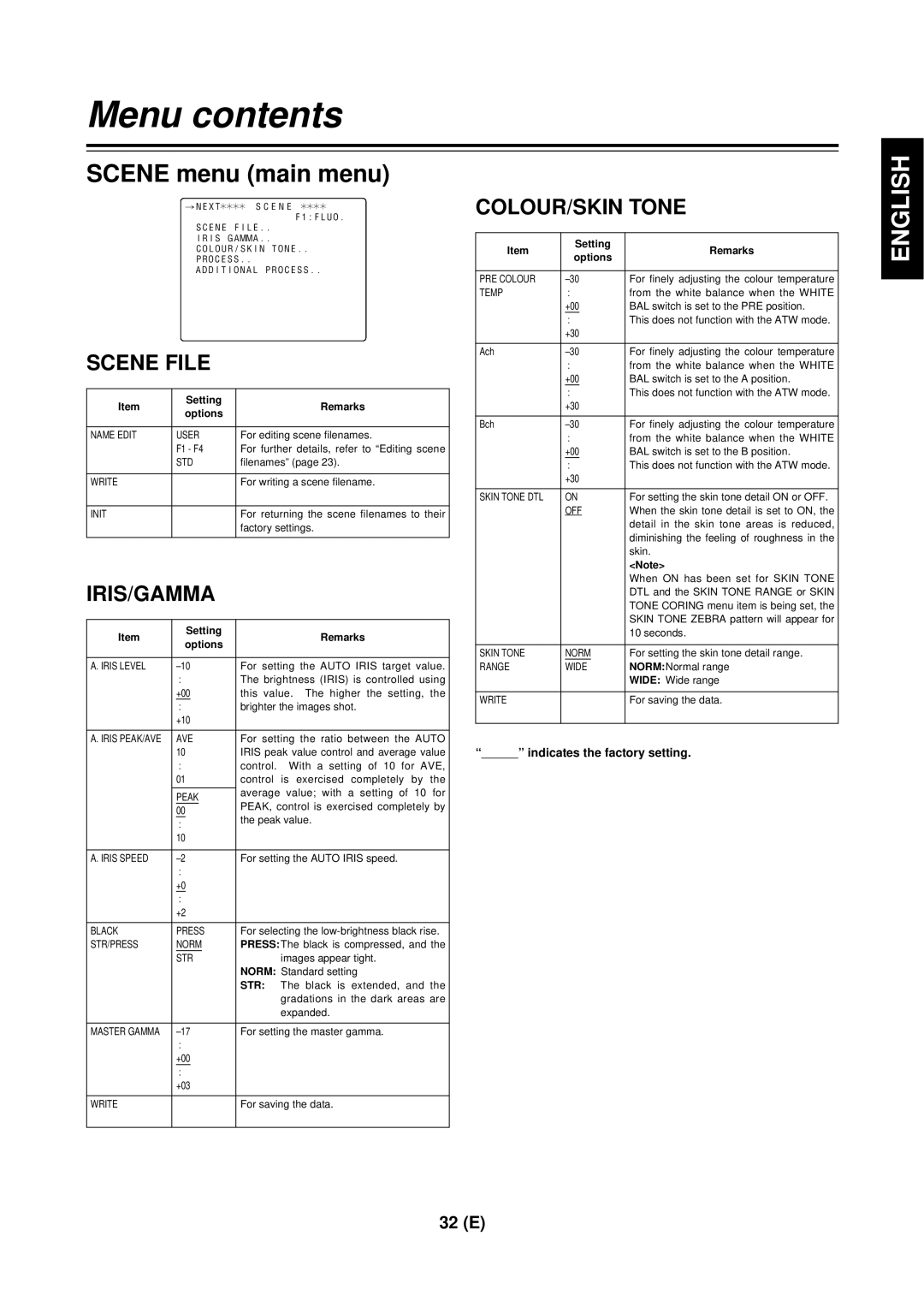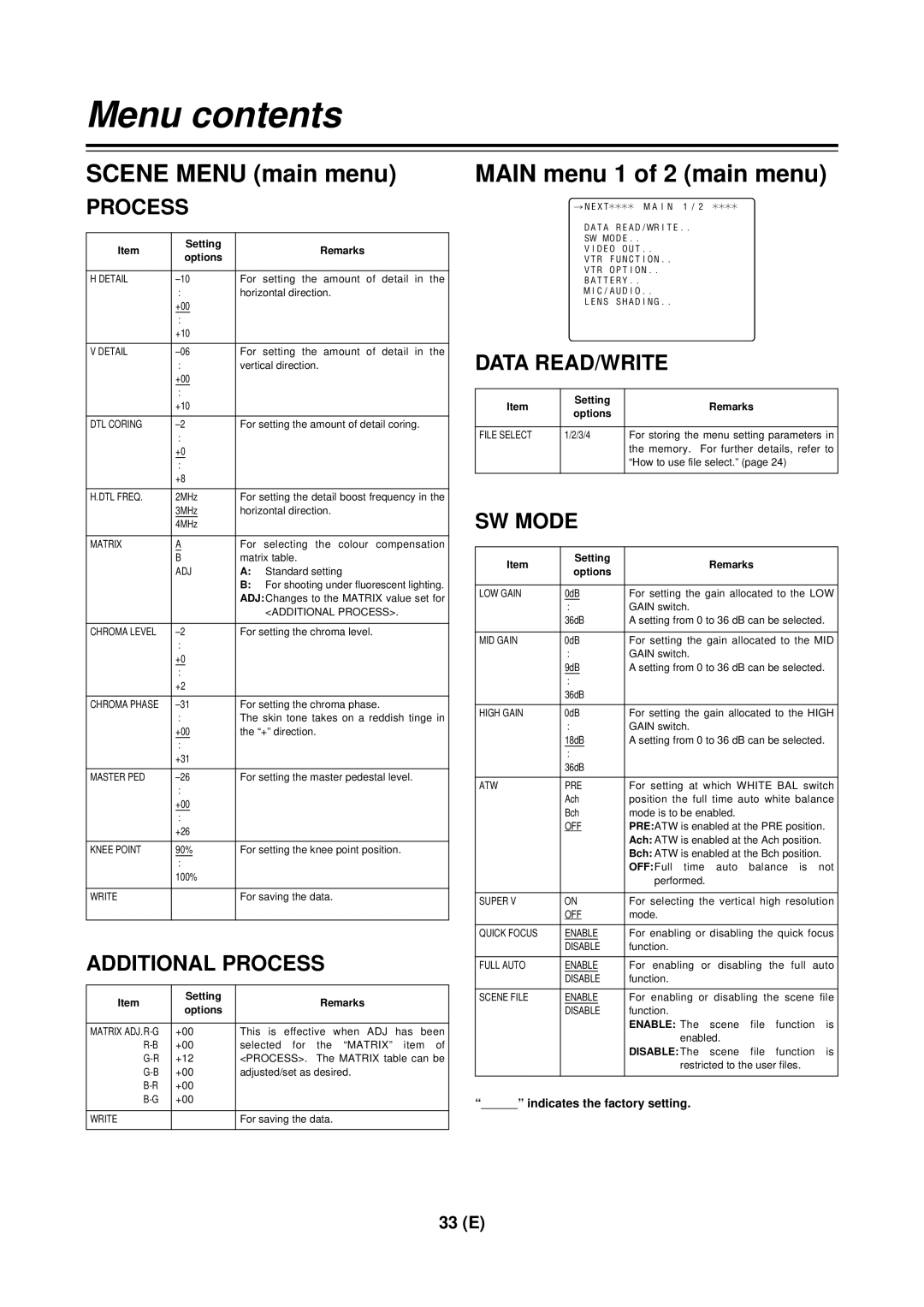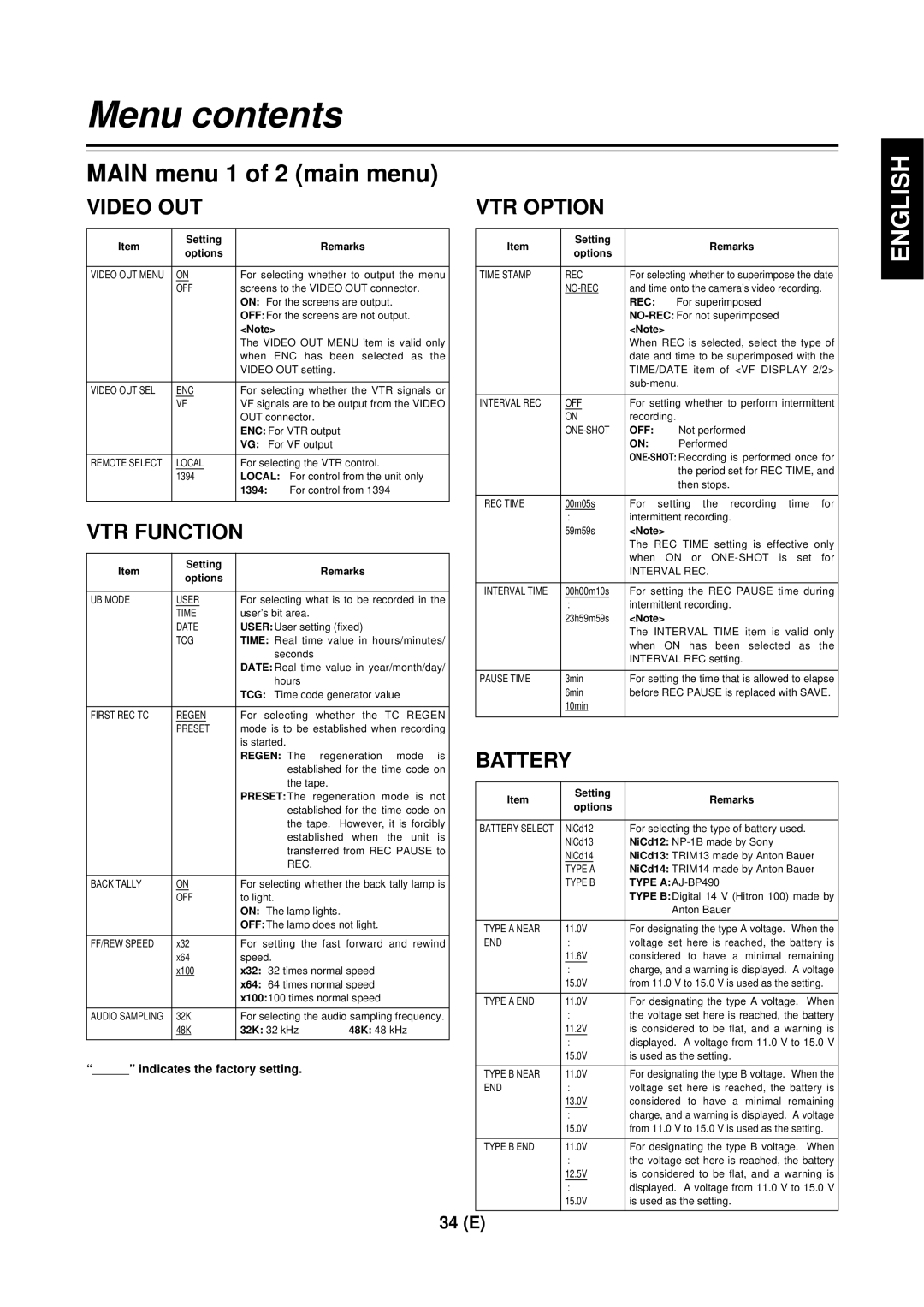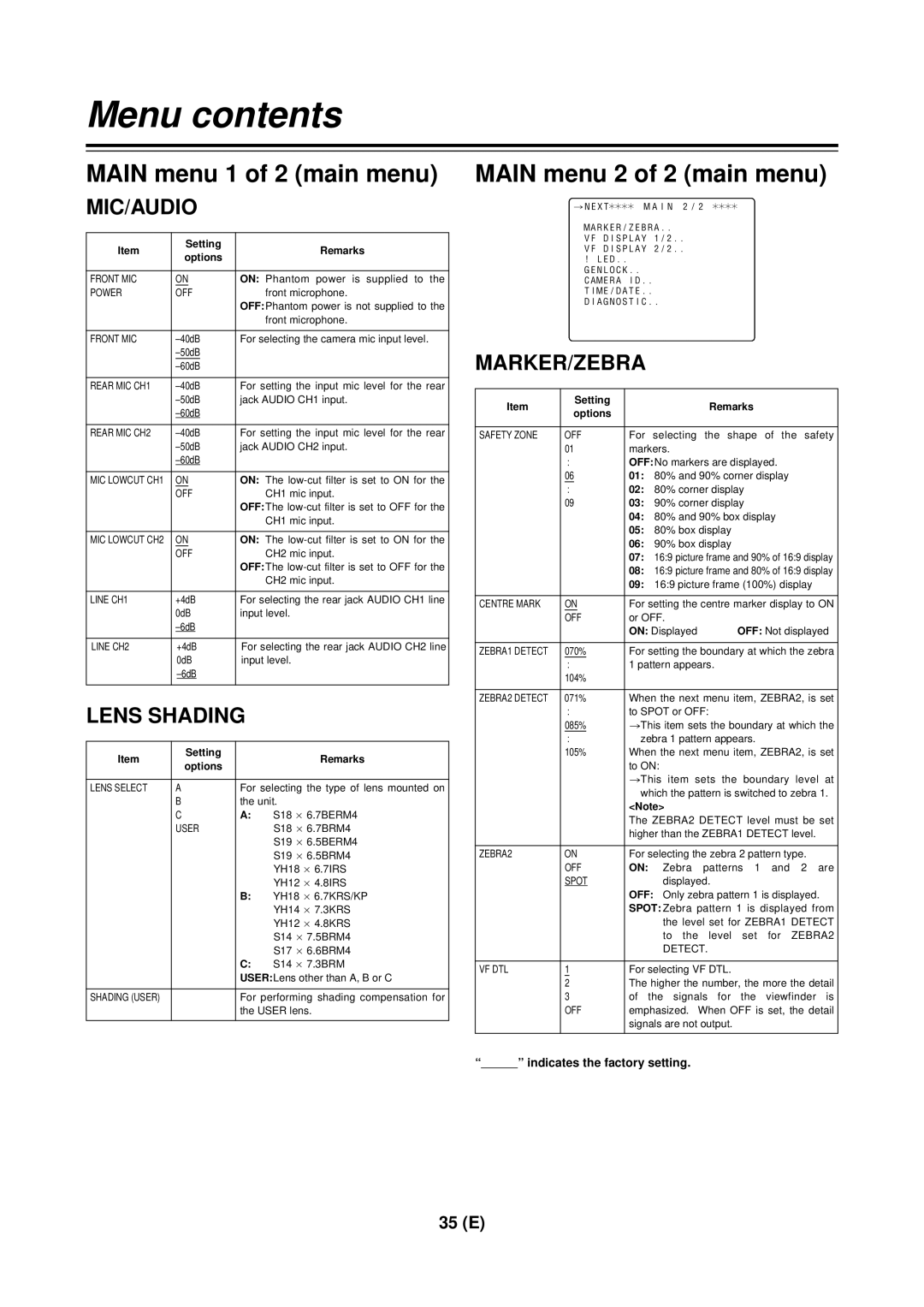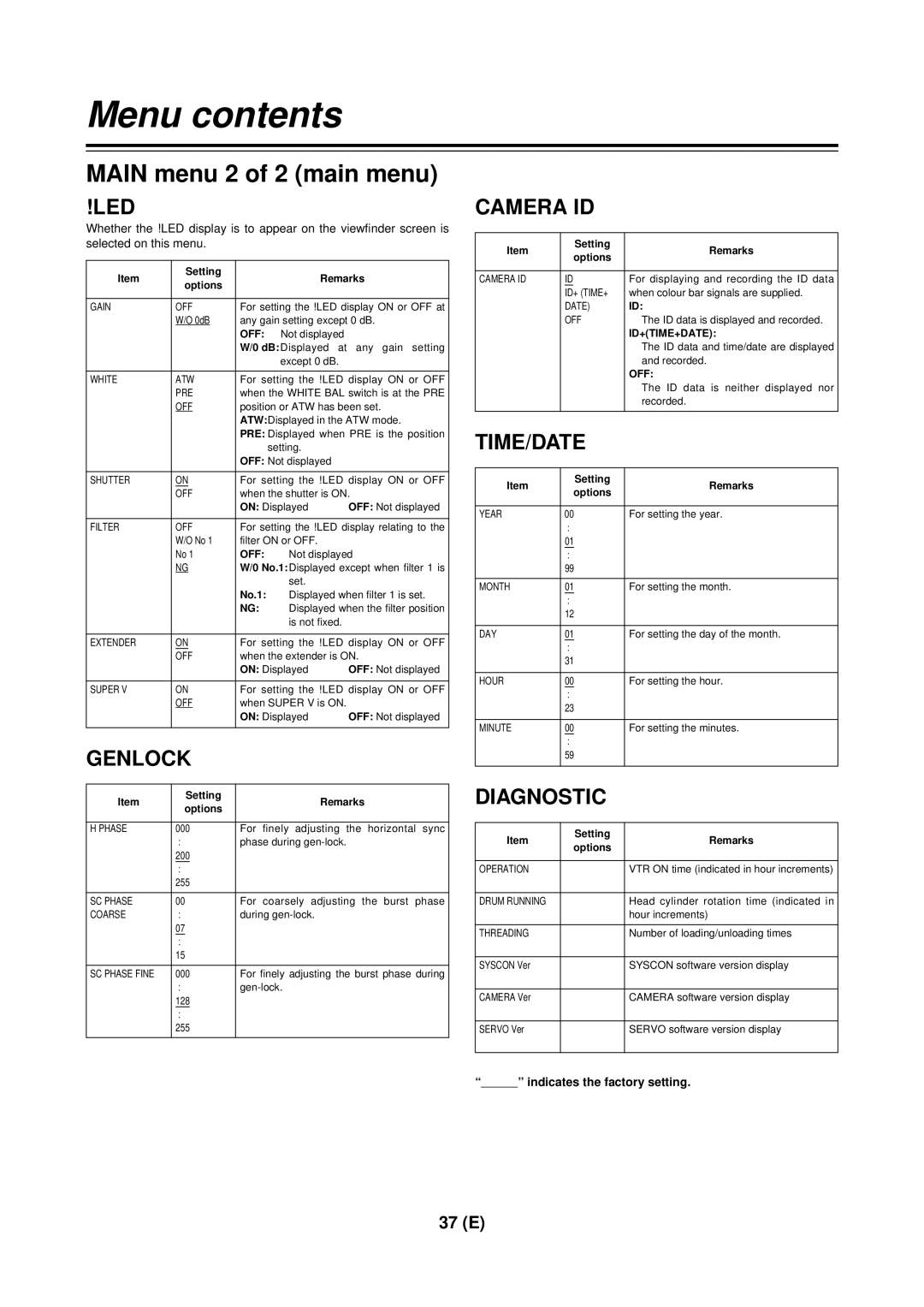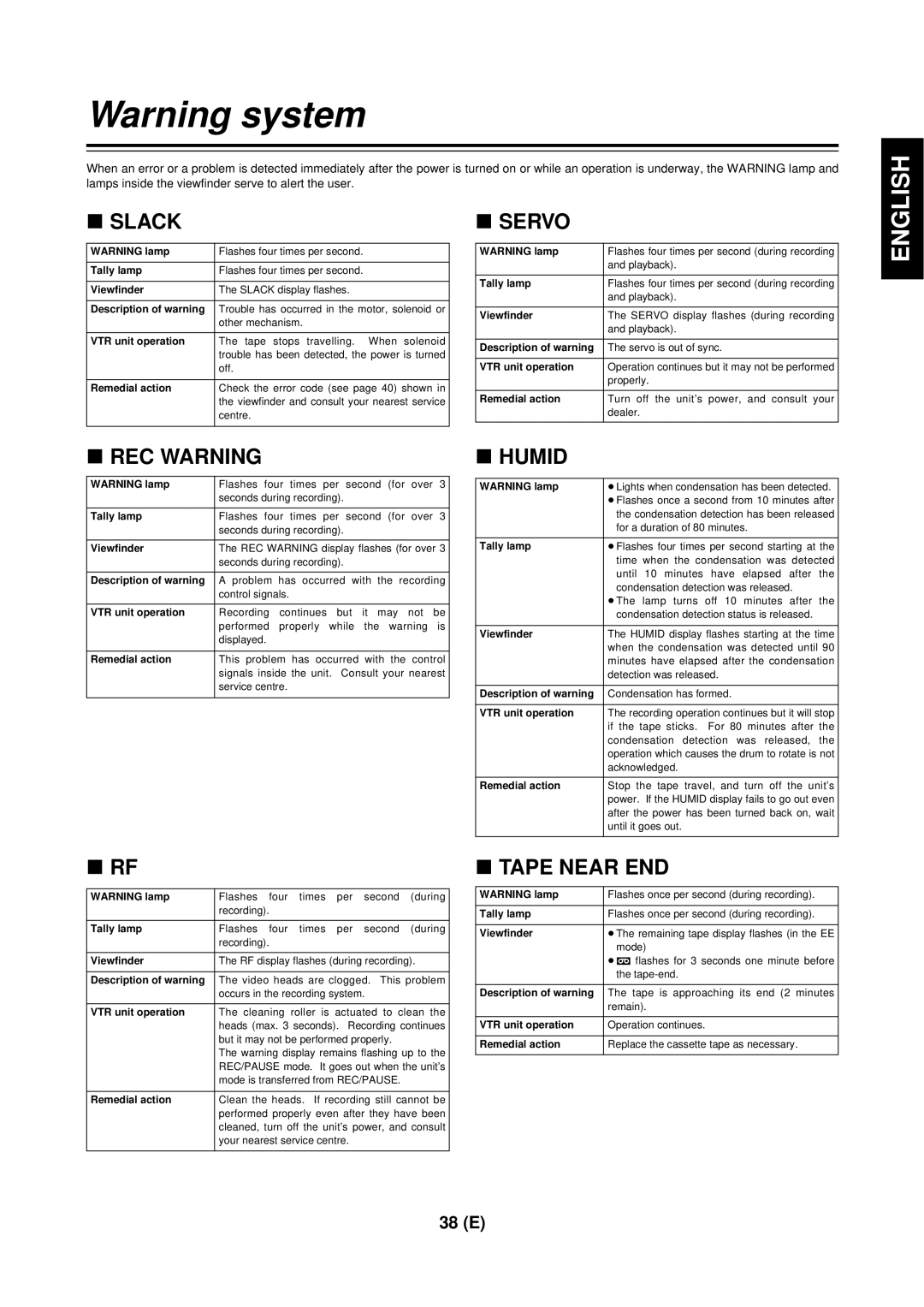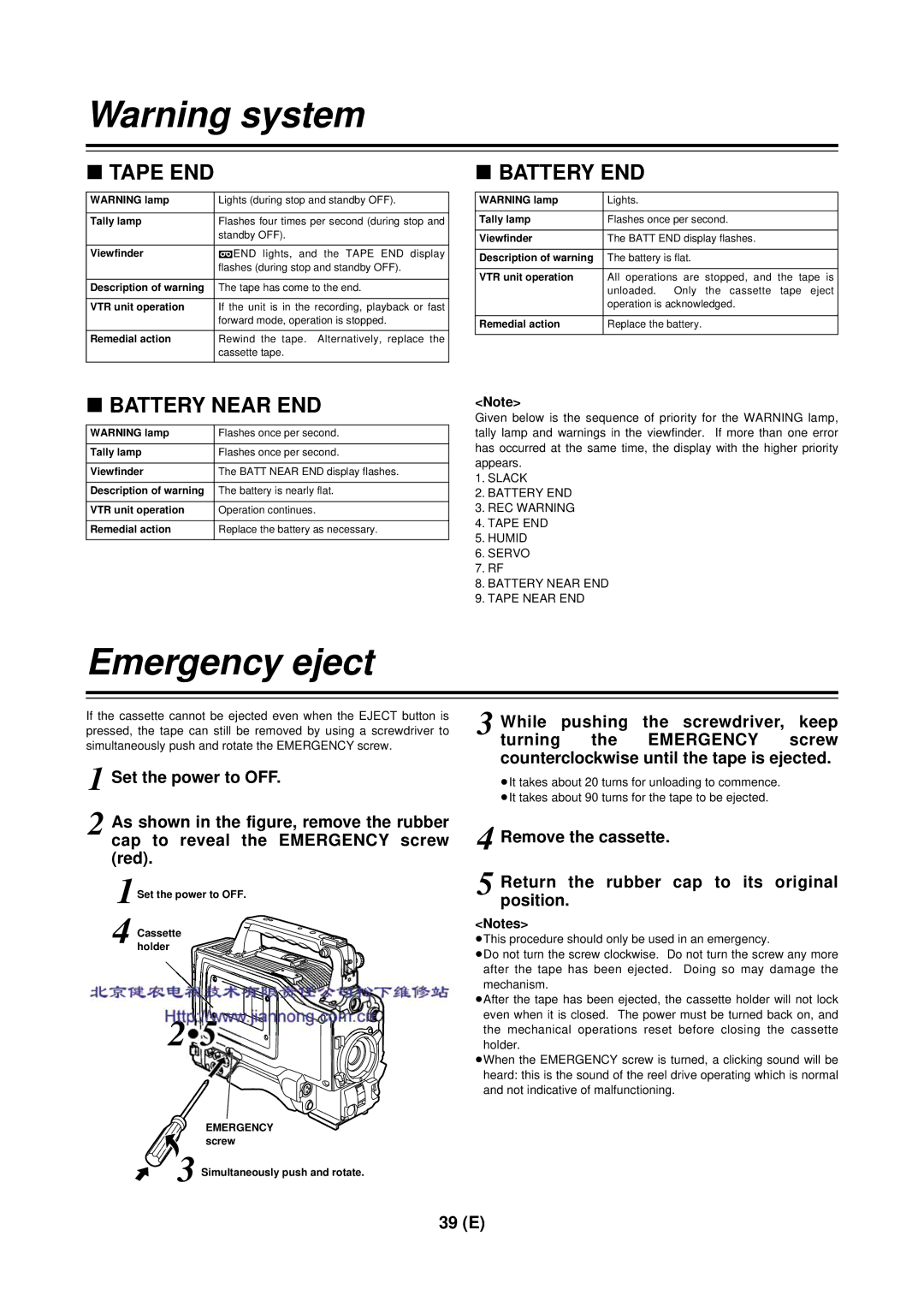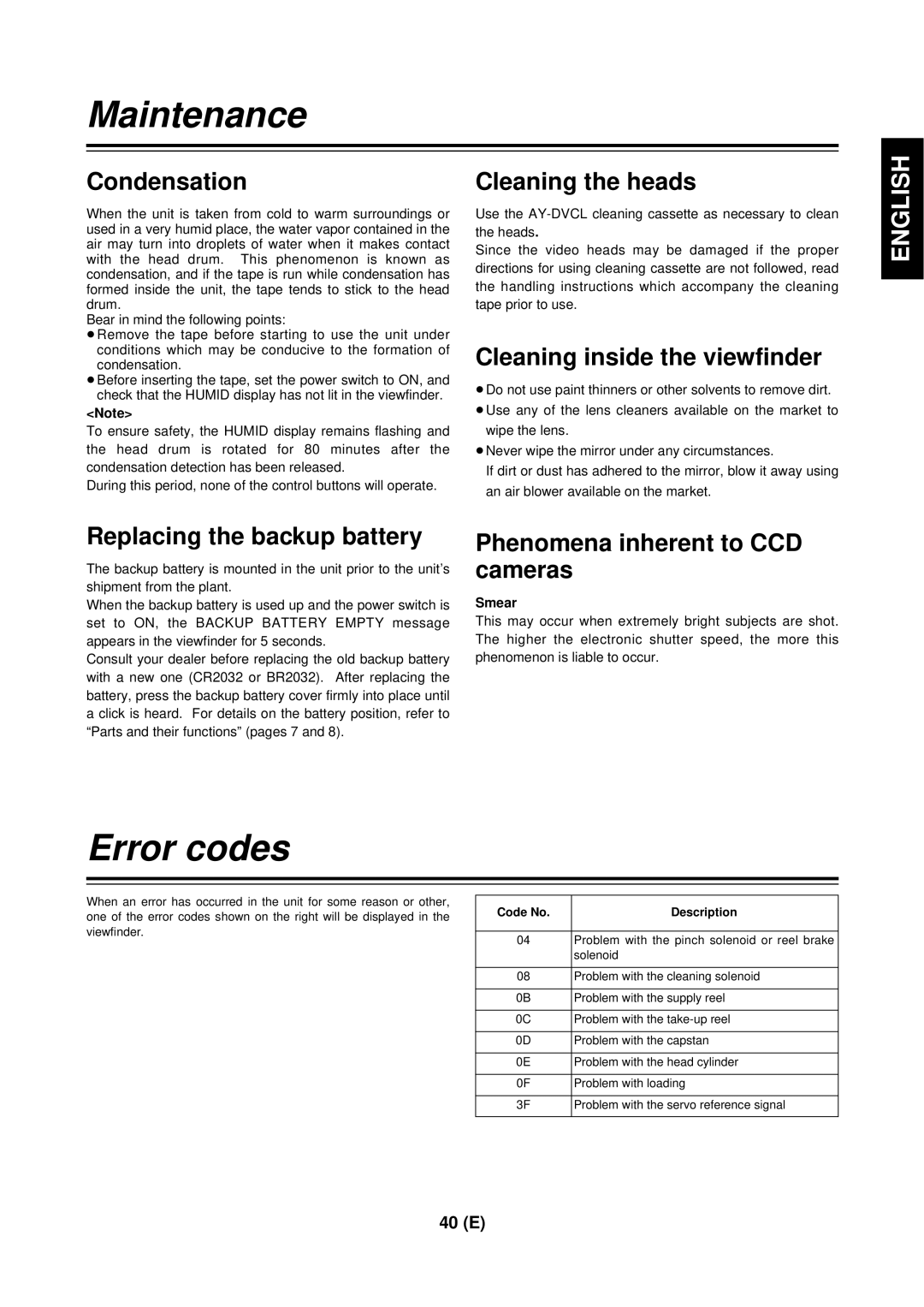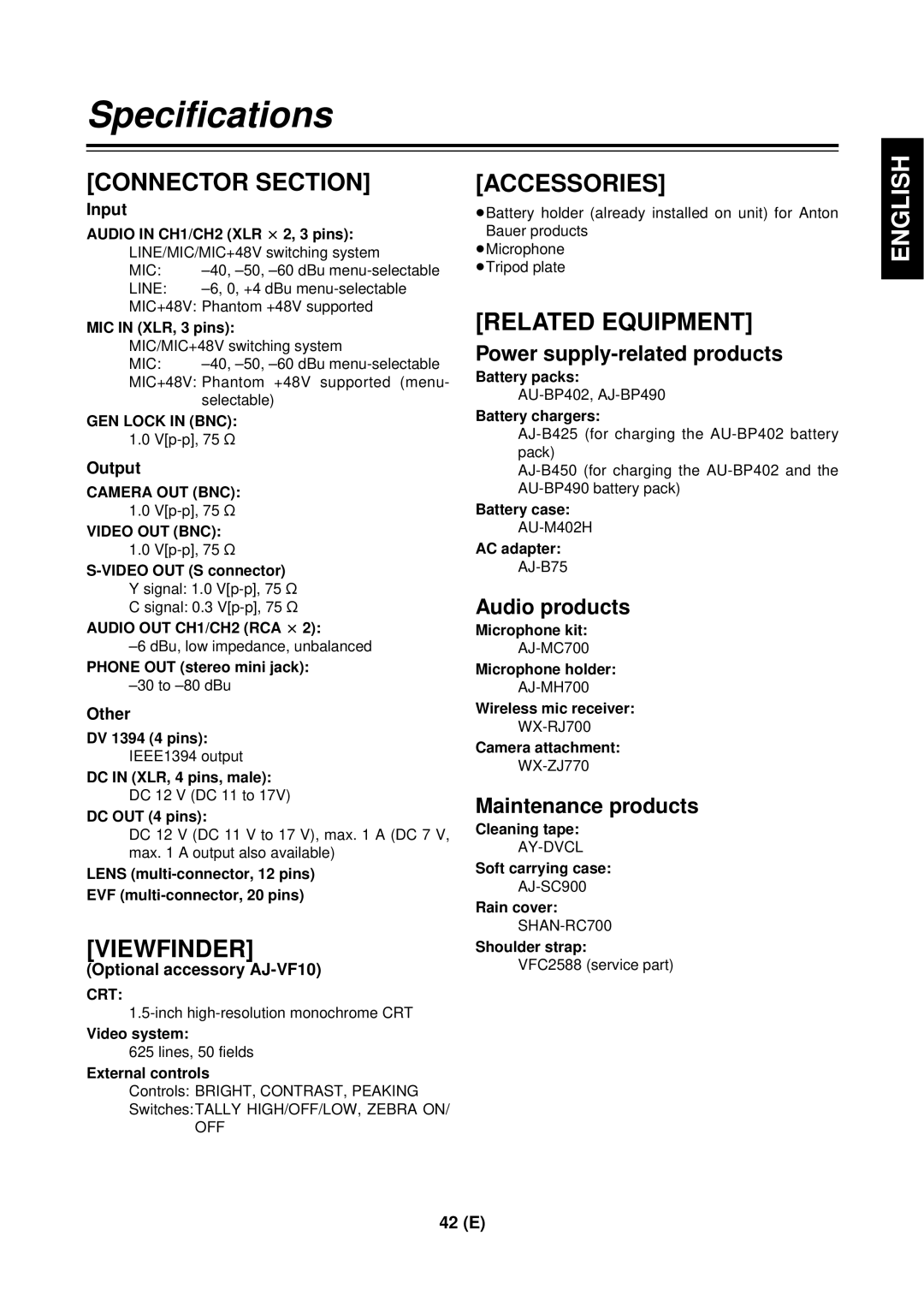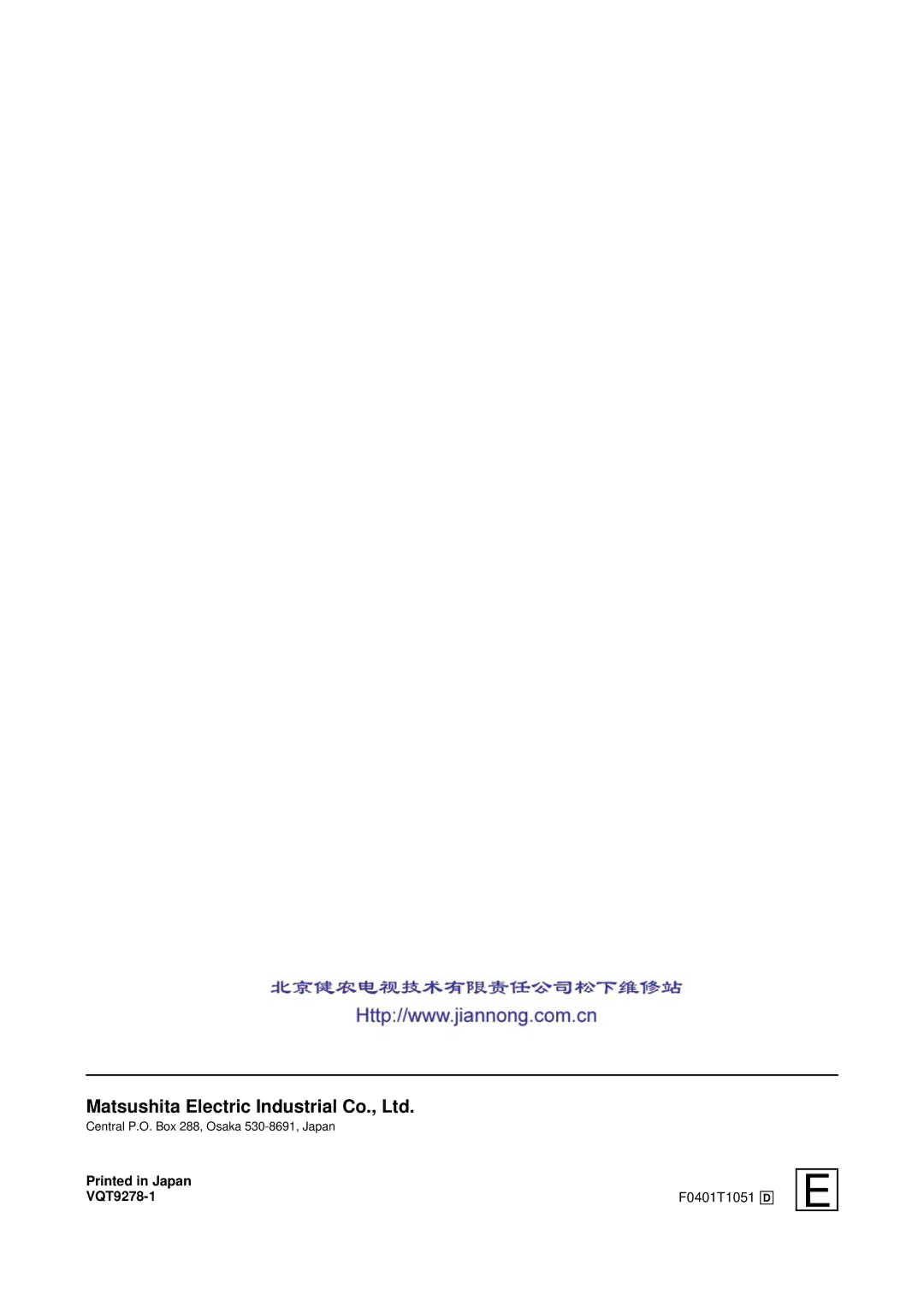Using the unit with external components
Connection to a video component with a DV connector
The unit can be used as a player by connecting it to a video component equipped with a DV connector using a DV cable. In either case, refer to the figure below for the connections.
Using the unit as a player
Select 1394 as the REMOTE SELECT setting on the
The unit can now be controlled from the external video component with the DV connector.
AG-DVC200
Video component with DV connector
To DV connector
DV/IF connector
DV cable
Connection to a PC capable of non-linear editing
By connecting the unit to a PC capable of
Select 1394 as the REMOTE SELECT setting on the
PC
| To DV |
DV/IF connector | connector |
| |
| DV cable |
<Notes>
≥When the unit is connected by cable to an exterior device, set the VTR STBY/SAVE switch to STBY to improve response by the unit. ≥Further, as this unit is incapable of 1394 input, preview is not possible with some linear boards.
29 (E)