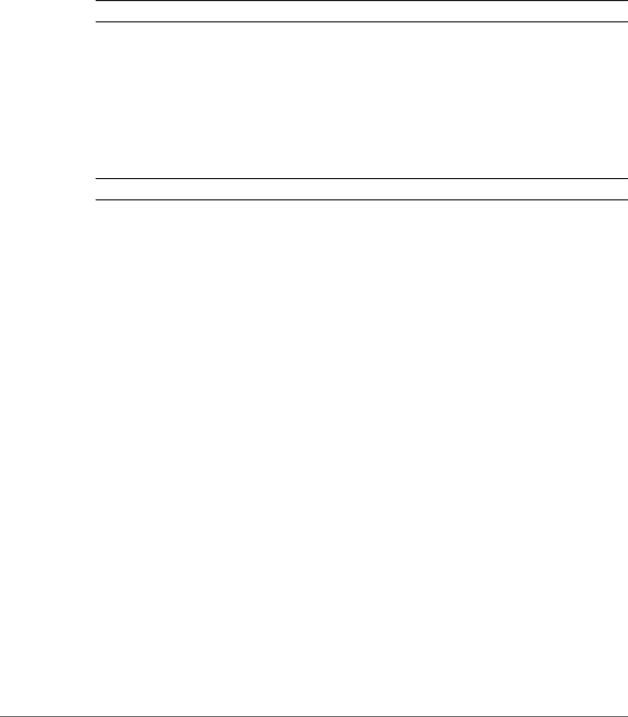
20 | 3M™ MicroTouch™ Software MT 7 User Guide |
Double-Click Speed (not available on Windows® CE or Linux®)
Touch the globe twice to test the
Note: Changing this setting will affect the
Double-Click Area (not available on Windows® CE or Linux®)
Touch the globe twice to test the
Note: Changing this setting will affect the
Edge Adjustment Tab
Once you calibrate the sensor, the cursor should be located directly beneath your finger when you touch the sensor. However, this may make it difficult to touch items at the very edges of the sensor. The Edge Adjustment tab enables you to define an offset area in which the cursor moves closer to the edges of the sensor so you can easily and more precisely select small items, such as single words, the Windows® Start button, check boxes, or radio buttons.
For example, if you have a row of buttons along the left edge of your sensor, you may want to set an edge adjustment to enable users to easily activate these buttons. Because each edge is independent of the other, you only need to adjust the left margin to accommodate this row of buttons.
3M Touch Systems, Inc. Proprietary Information – 25695M