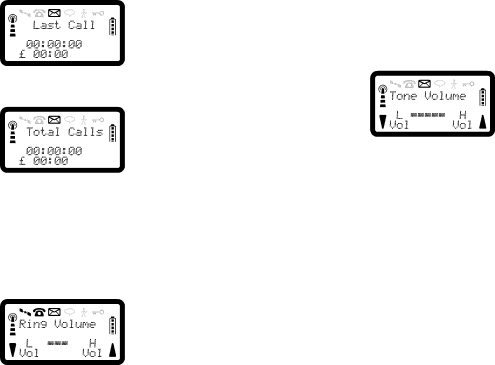
R290 User’s Guide
For the call duration and cost, the display will show:
For the total call duration and cost, the display will show:
The bottom line shows the call cost, and the duration is shown above it.
To Change the Ring Volume
Press the up or down key on the side of the phone while the phone is ringing before accepting an incoming call. The volume level will be indicated by the amount of squares shown on the display.
You can also change the ring volume from the Ring Tone Menu; refer to “Personalizing Your Phone” on page 30.
To Change Key Tone Volume
To increase or decrease the key tone volume from
To Redial the Last Dialled Number
With the phone in the
Using Auto-Redial
If
‘Connecting’ will be displayed with the dialled number. See “Busy Numbers” on page 30 for details on enabling and disabling
You can enter menu mode, store and recall numbers etc. as normal, between
18