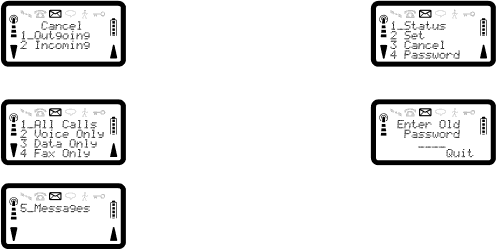
3. Press 3 for Cancel, the display will show the options.
4. Press 2 to Cancel Incoming Call Bar. The display will show:
5.Press 1 for All Calls, 2 for Voice Only, 3 for Data Only, 4 for Fax Only or 5 for Messages.
6.Enter network password and press YES.
If you do not have the password, contact your service provider for it. The display will show the message ‘Request Accepted’, before returning to
To Change the Network Password (for Call Barring)
1. Press SOFT LEFT, 5 to enter Advanced menu.
R290 User’s Guide
2. Press 3 for Call Bar menu.
3. Press 4 for Password, the display will show:
4.Enter the old network password and press YES.
5.Enter the new network password and press YES.
6.Enter the new network password again to confirm and press YES. If the new password and its confirmation do not match, the message
‘ Password Confirmation Error’ will be given and you will be asked to confirm the new password again. If your old password is entered incorrectly the message ‘ Password Error’ will be displayed.
Once a positive network response has been received, ‘ New Password Accepted’ will be displayed before the phone returns to
53