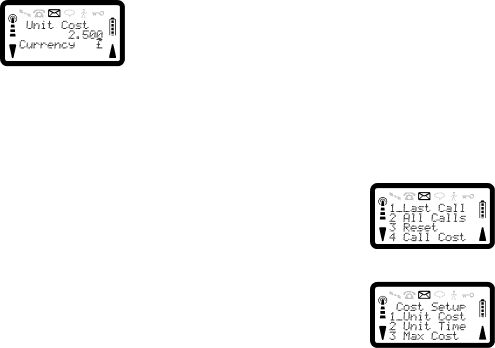
R290 User’s Guide
4.Enter the unit cost. An example of how this should be entered is 2, 5, 0, 0 for the unit charge of £2.50.
5.Press SOFT LEFT to move the cursor to the Currency field and select a currency using the <* or #> key. If you do not change the default currency, the phone will use that indicated by the current SIM.
6.Once the cost and currency information has been entered, press YES. You may be prompted for the SUPER PIN if you are using a Phase 2 SIM, or the PHONE PIN if you are using a Phase 1 SIM.
NOTE:
If the SUPER PIN is entered incorrectly three times, the message ‘Super PIN Blocked’ will be given and all SUPER PIN protected features will become inaccessible. If the PHONE PIN is entered incorrectly three times, the message ‘ Call Rate Change Disabled’ will be given.
After the requested PIN has been entered correctly, the confirmation message ‘Request Accepted’ will be given before returning to
Once the PIN has been accepted, the message Request Accepted will be given before the phone returns to the
If the unit time and cost have been set up and if Advice of Charge has been subscribed to, it will be used in preference.
If you are only subscribed to Advice of Charge Charging (AOCC) but the network you are using does not support it you will not be able to make chargeable calls.
If the maximum number of units has been reached (the Accumulative Call Meter Maximum), you will be unable to make chargeable calls. If you are currently in an outgoing chargeable call, this will be shut down.
If the unit cost has not been set up, the total number of call units will still be stored so that the unit cost may be added later in order to calculate the costing information.
If the unit cost is replaced, the cost of all units will be
Call meters may be reset, but if a Phase 1 SIM is being used, they are Phone PIN protected, or if a Phase 2 SIM is being used, they will be Super PIN protected.
To Setup the Unit Time for Calls
1. Press SOFT LEFT, then 2, to enter the Call Time Menu.
2. Press 4 to display the Cost Setup menu.
28