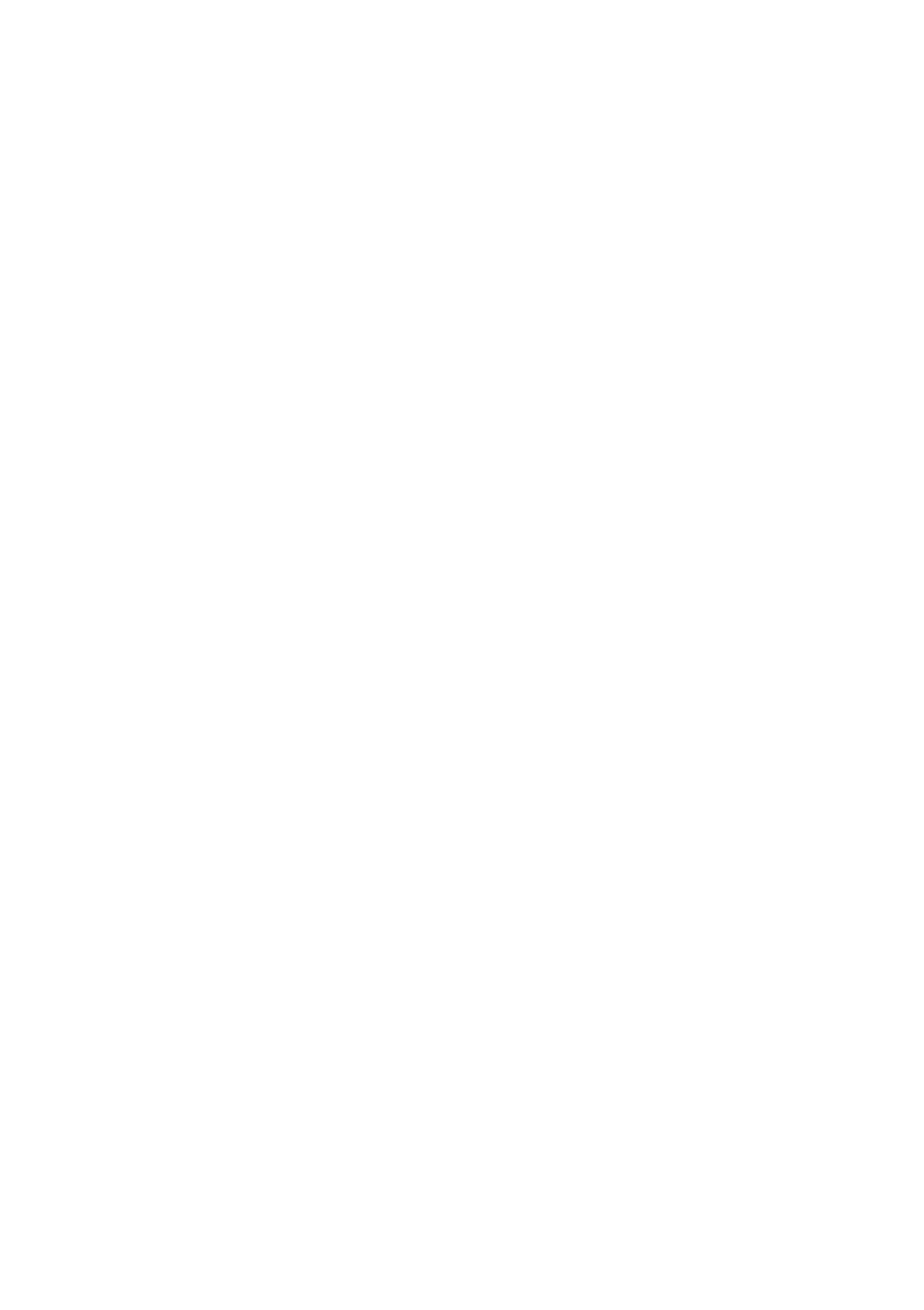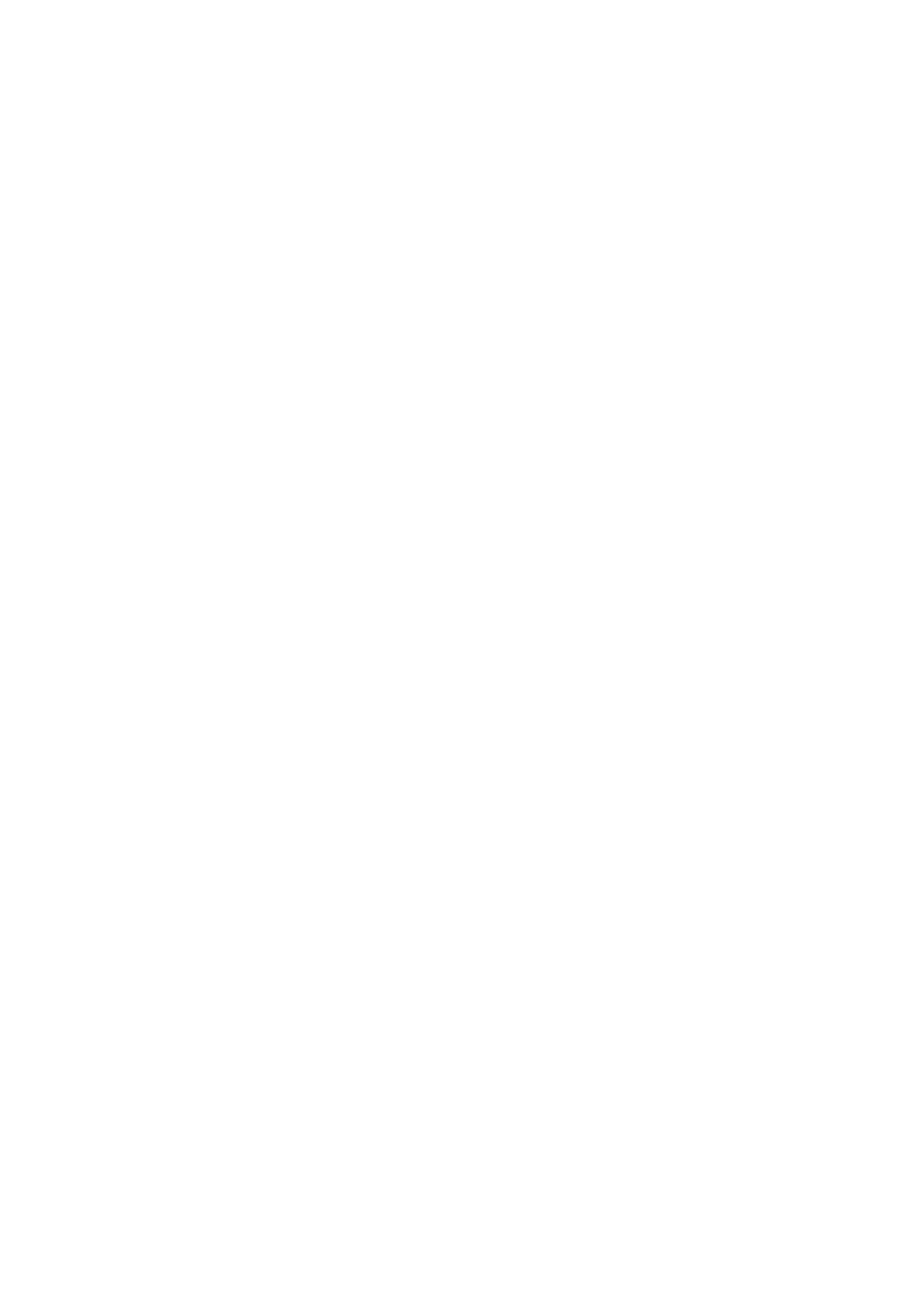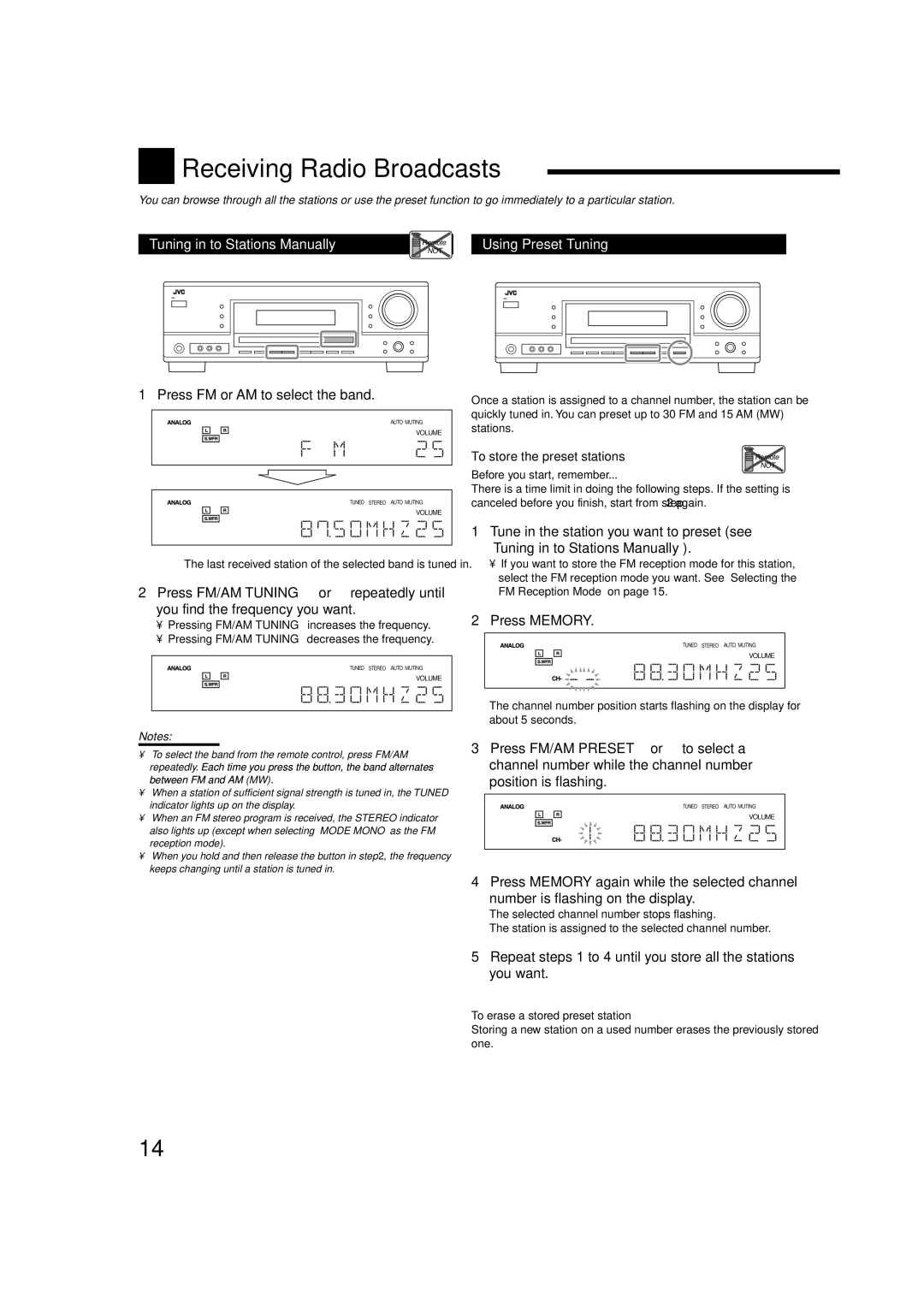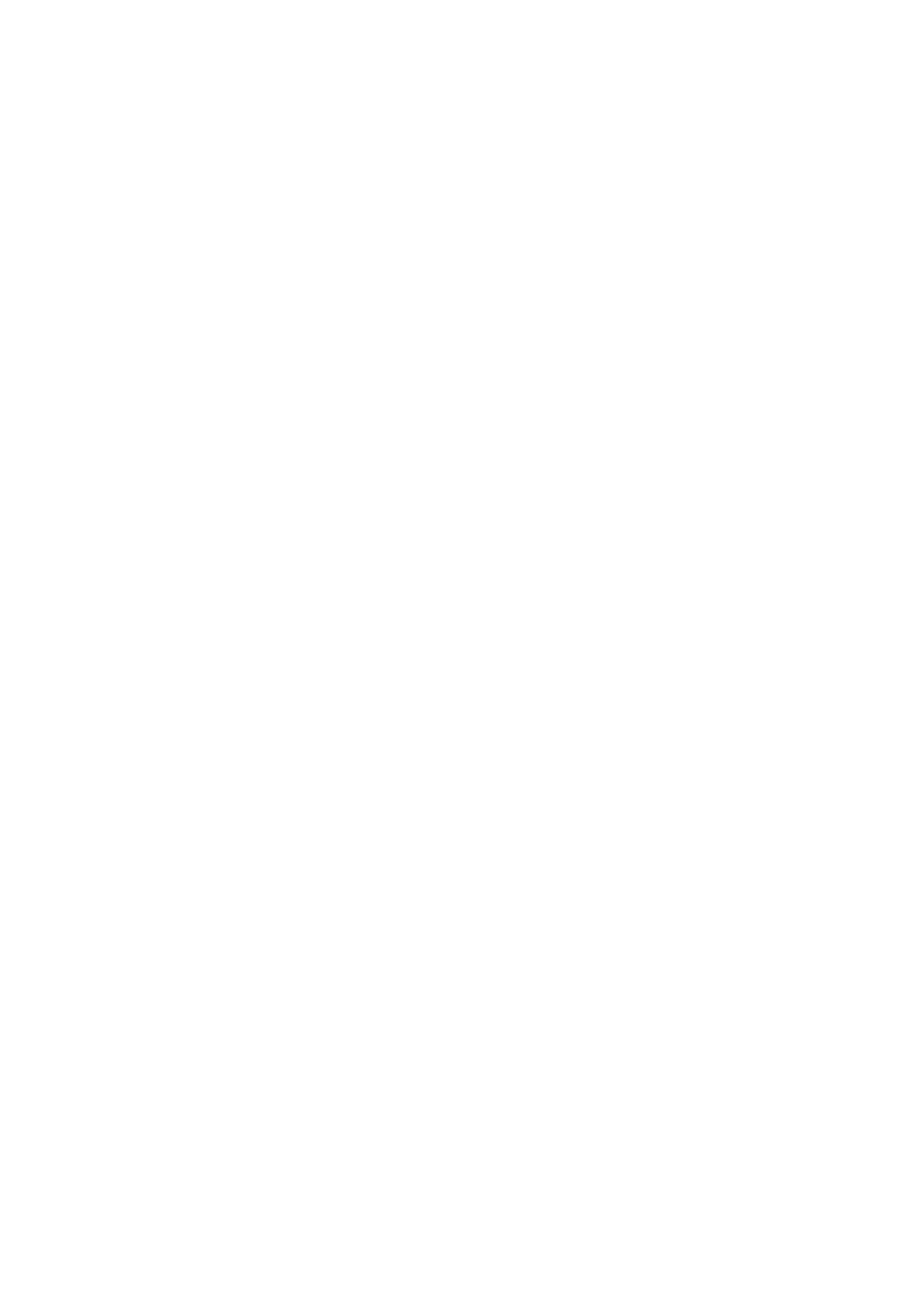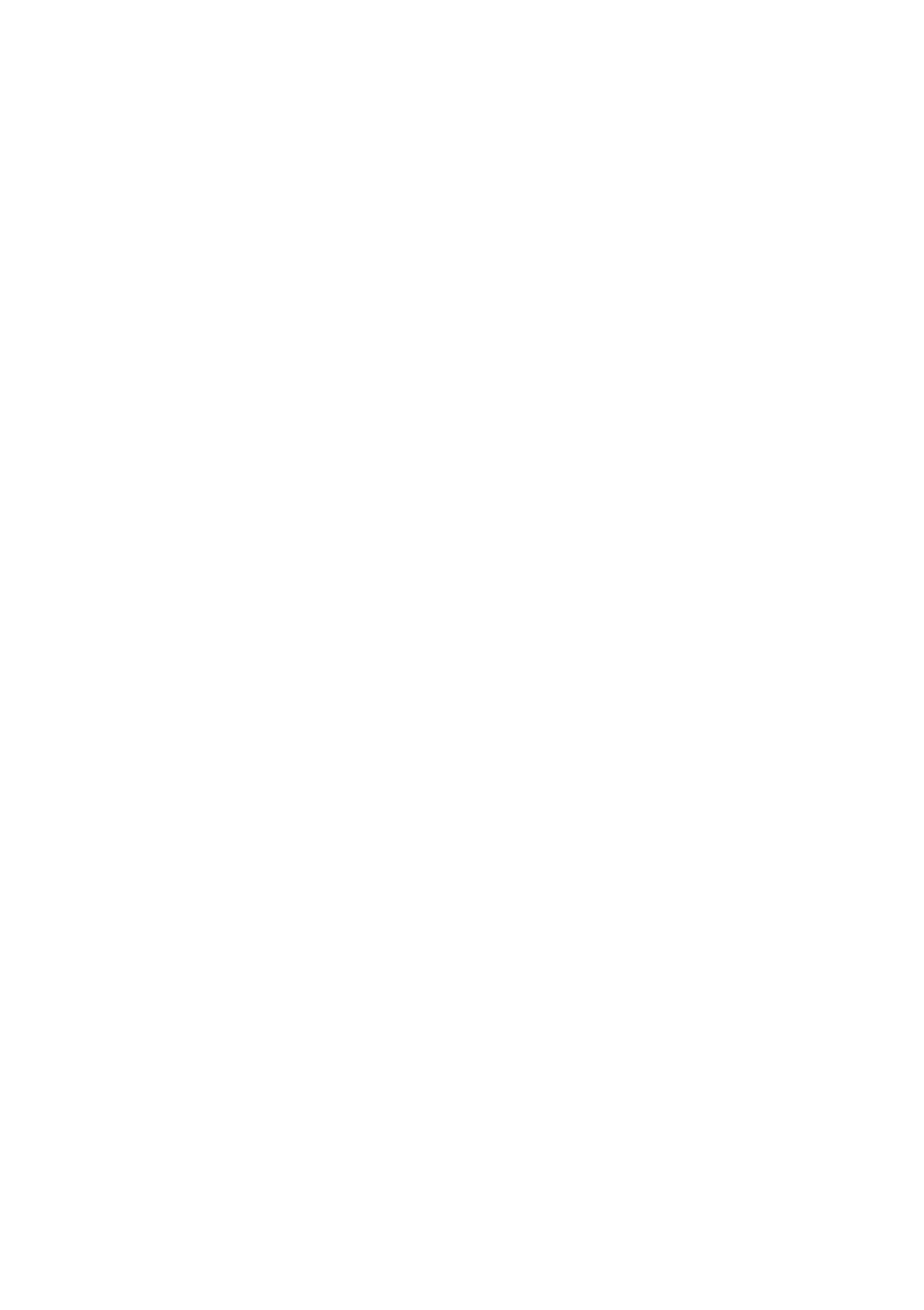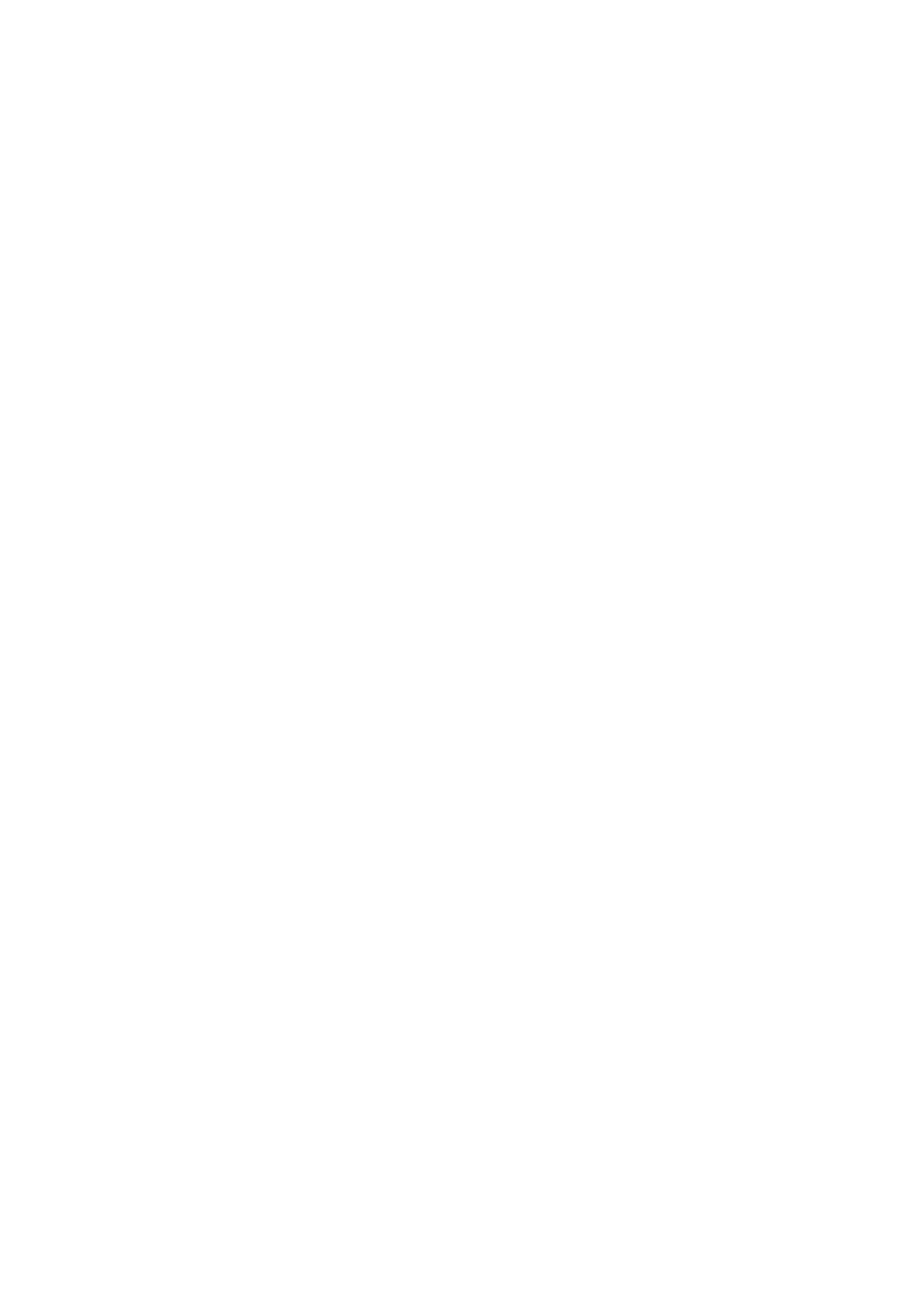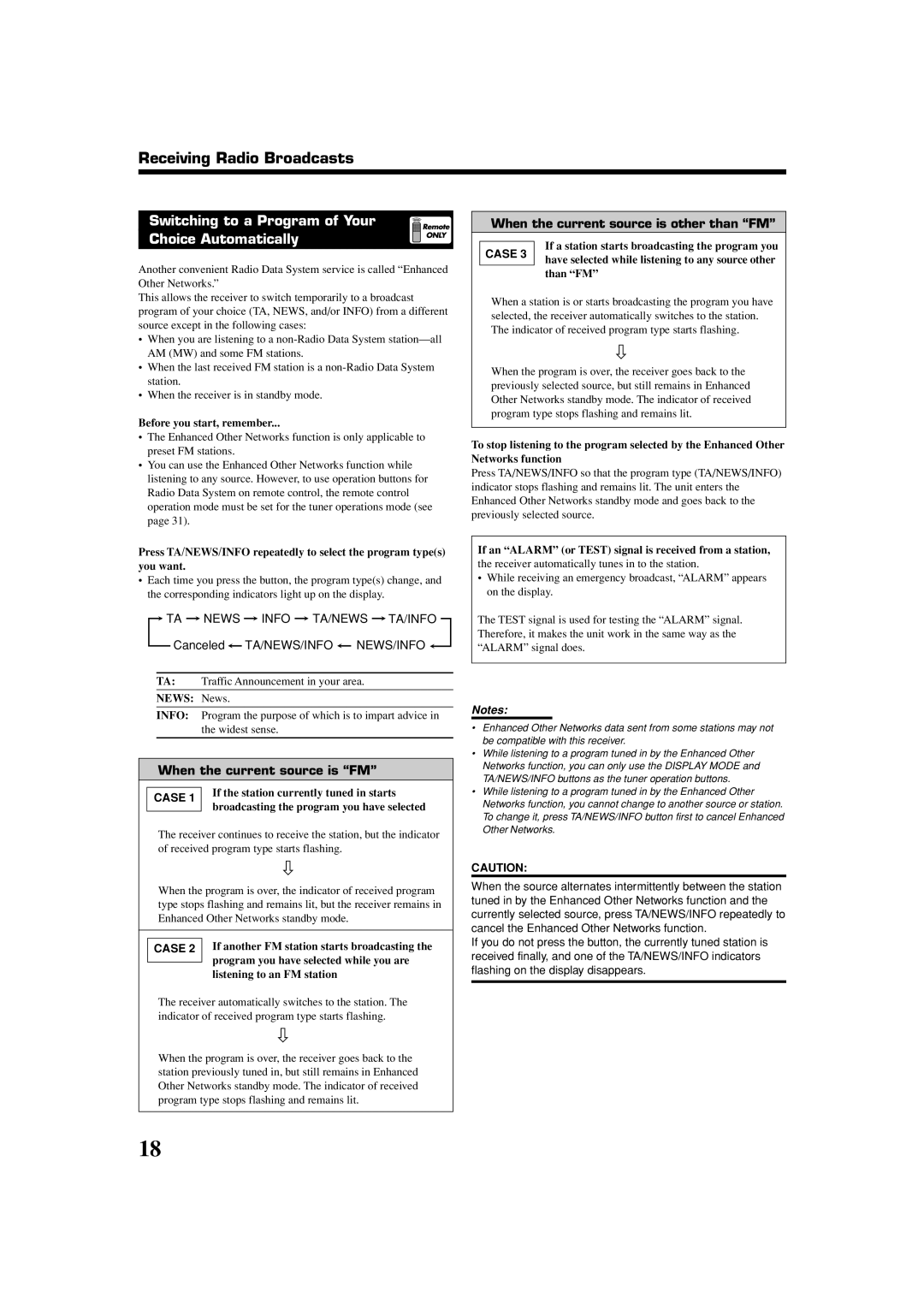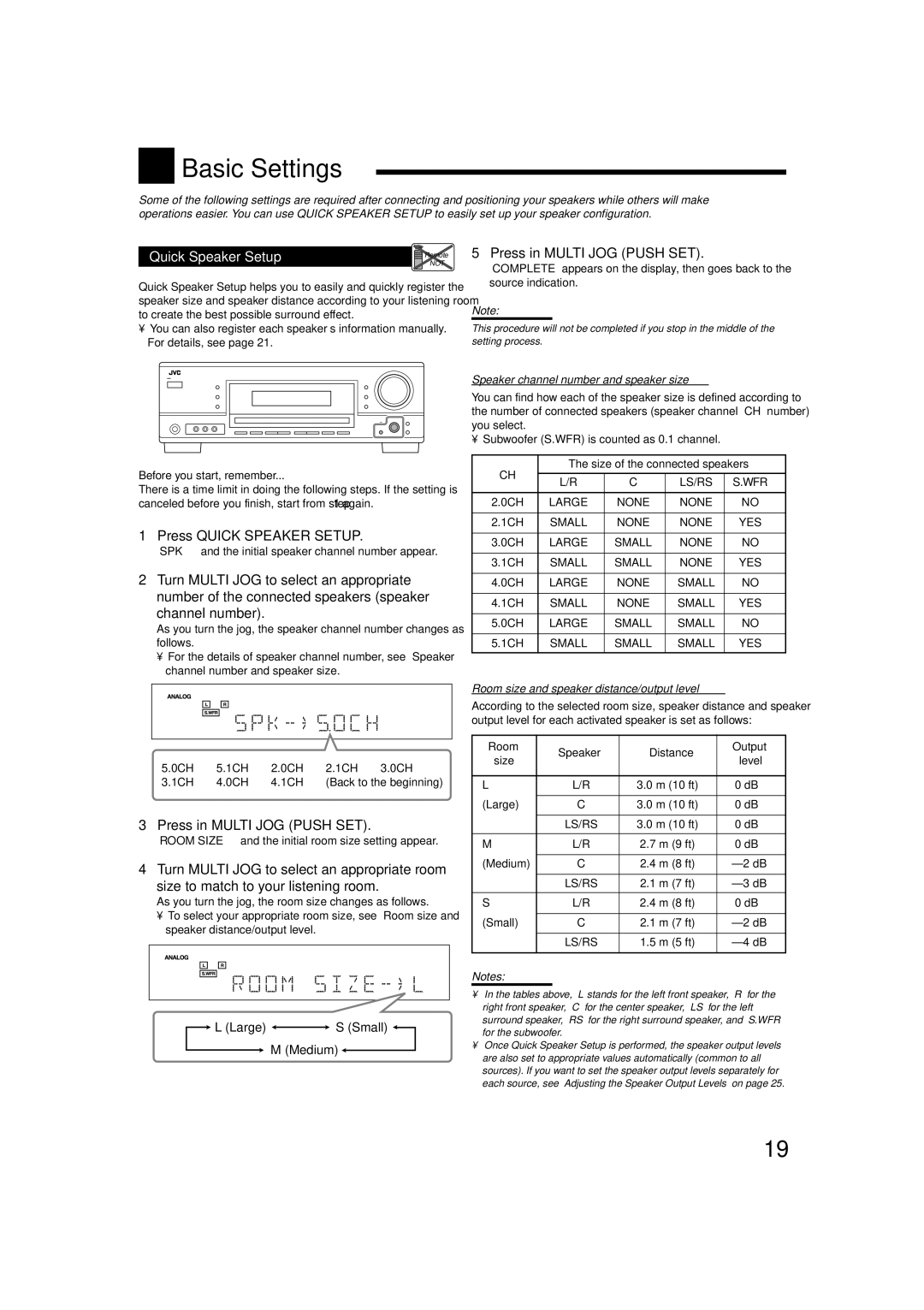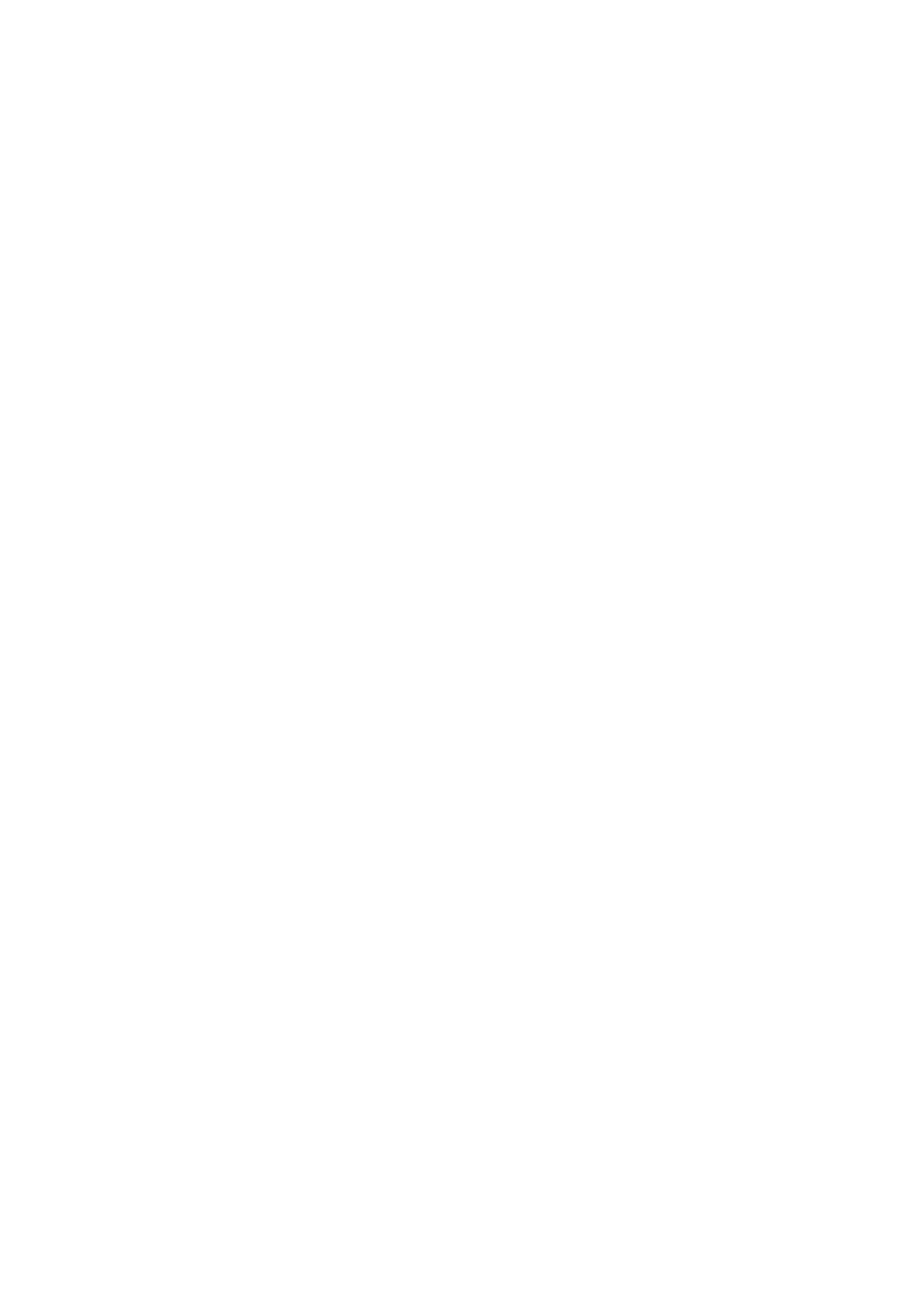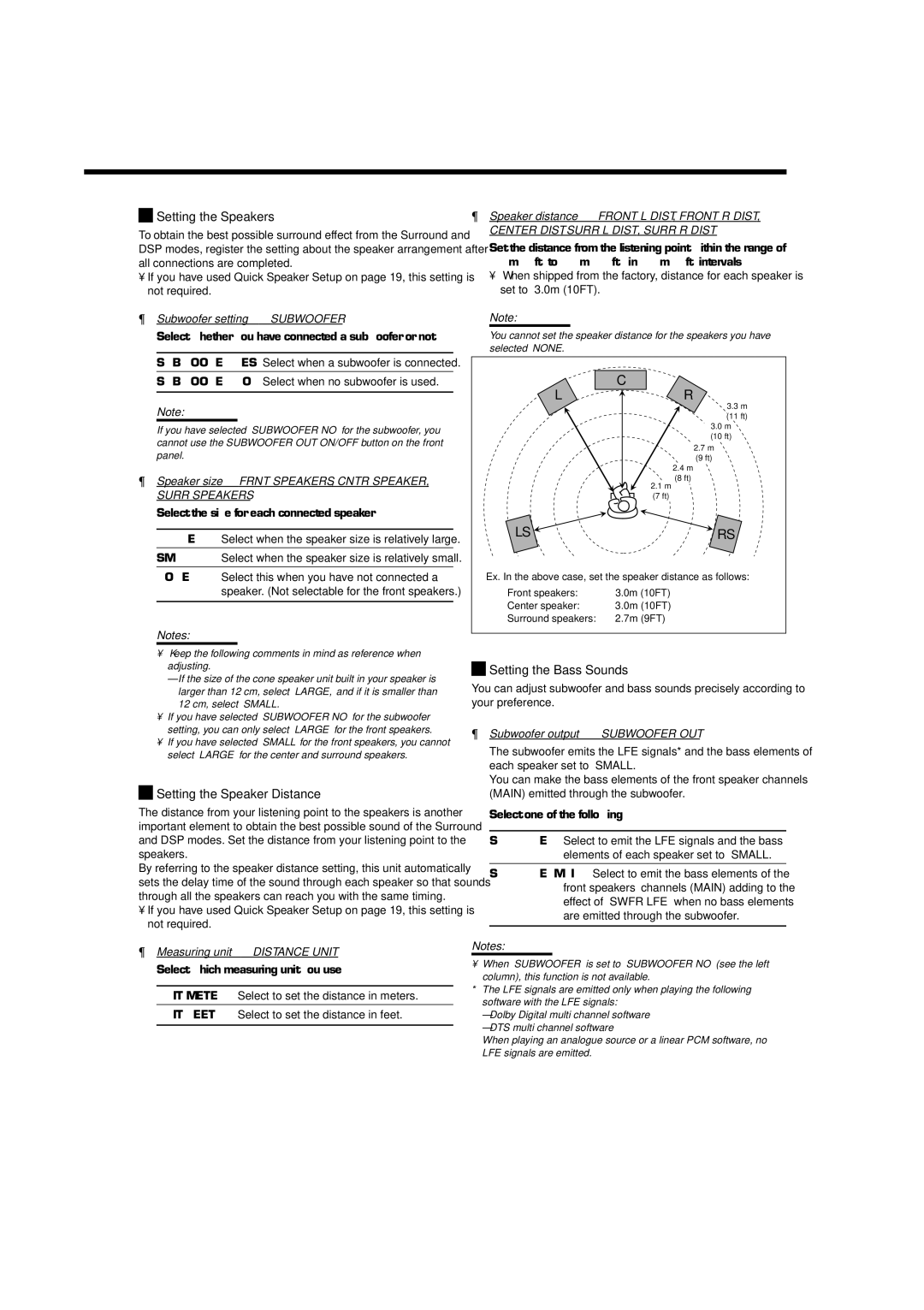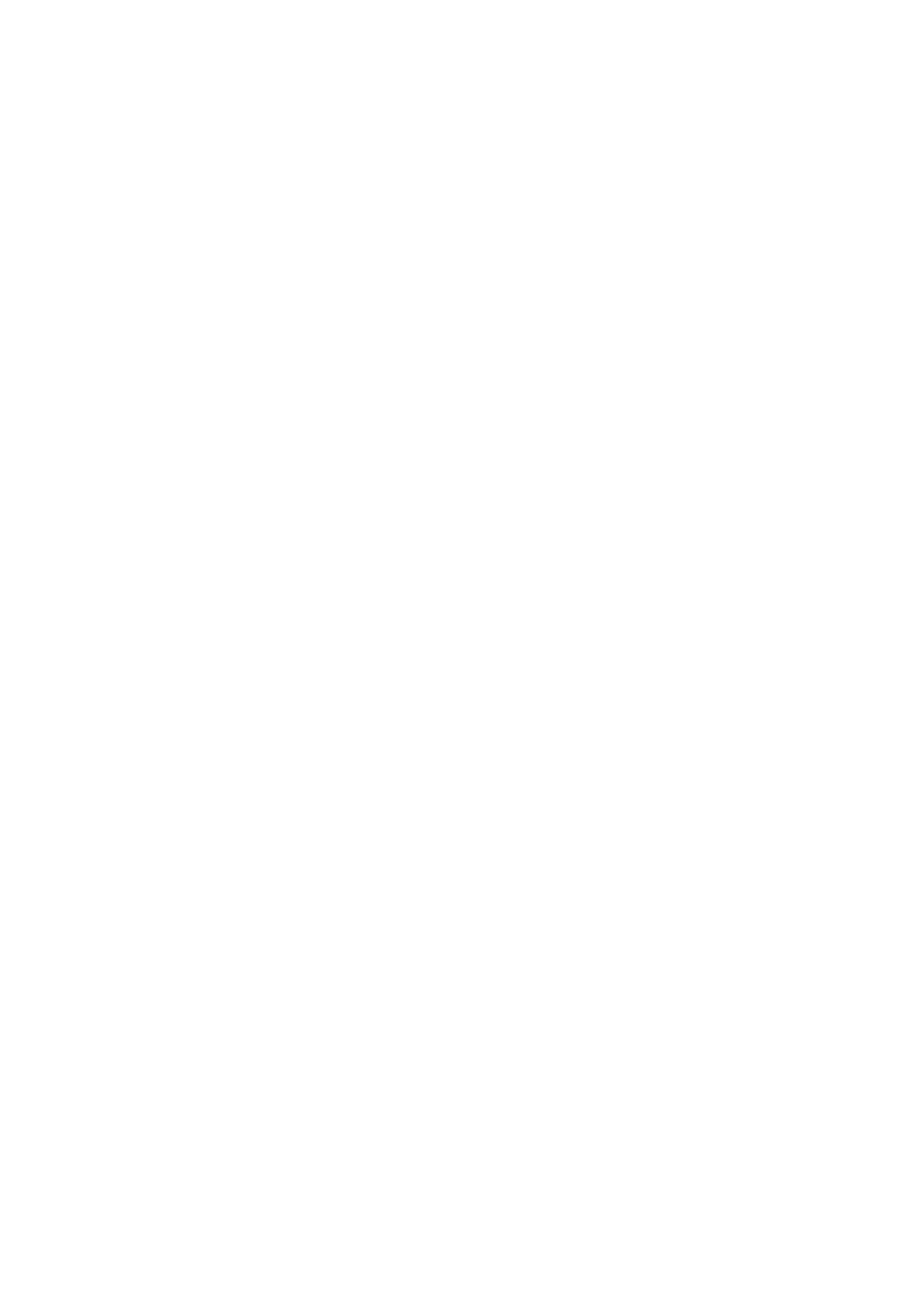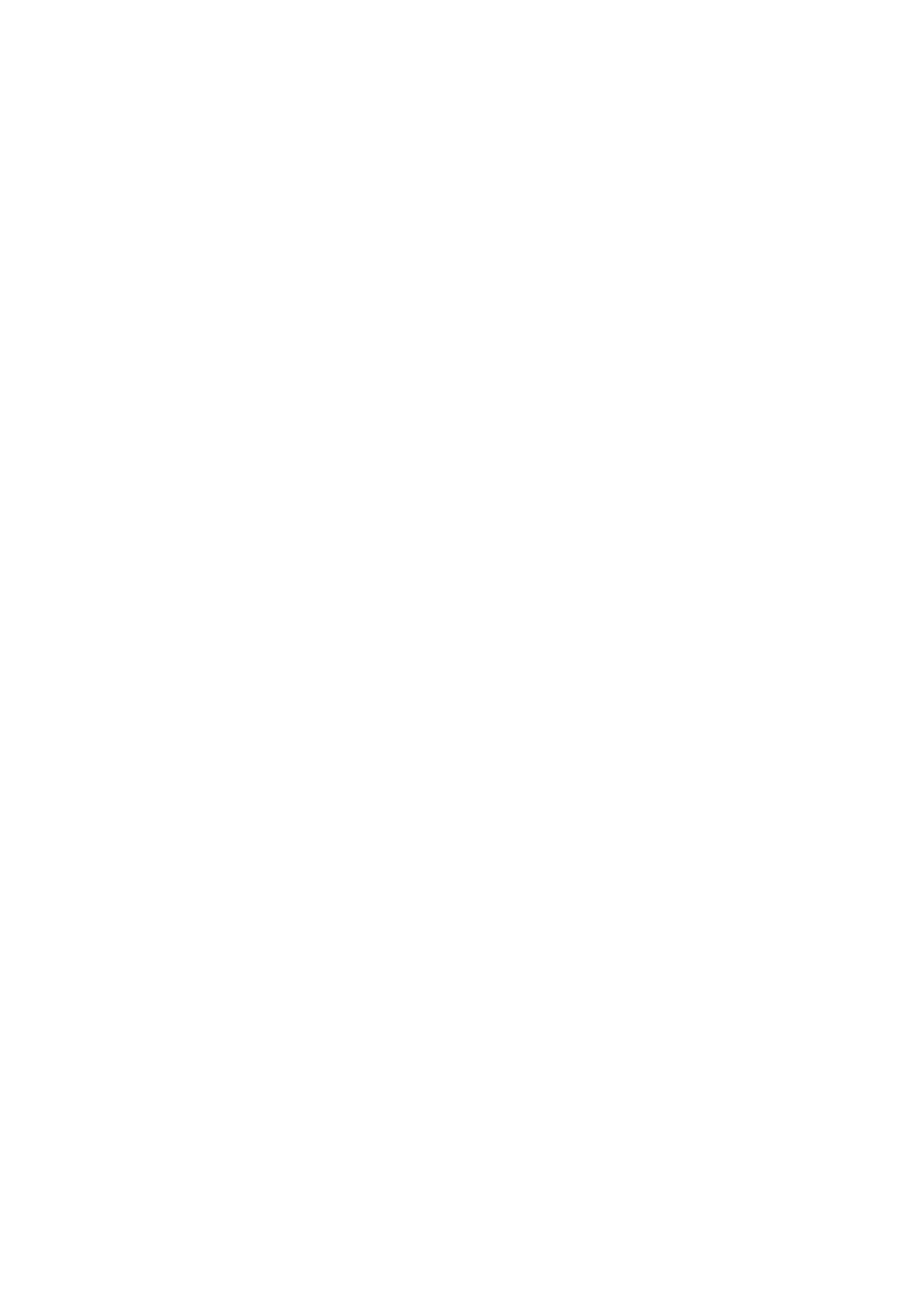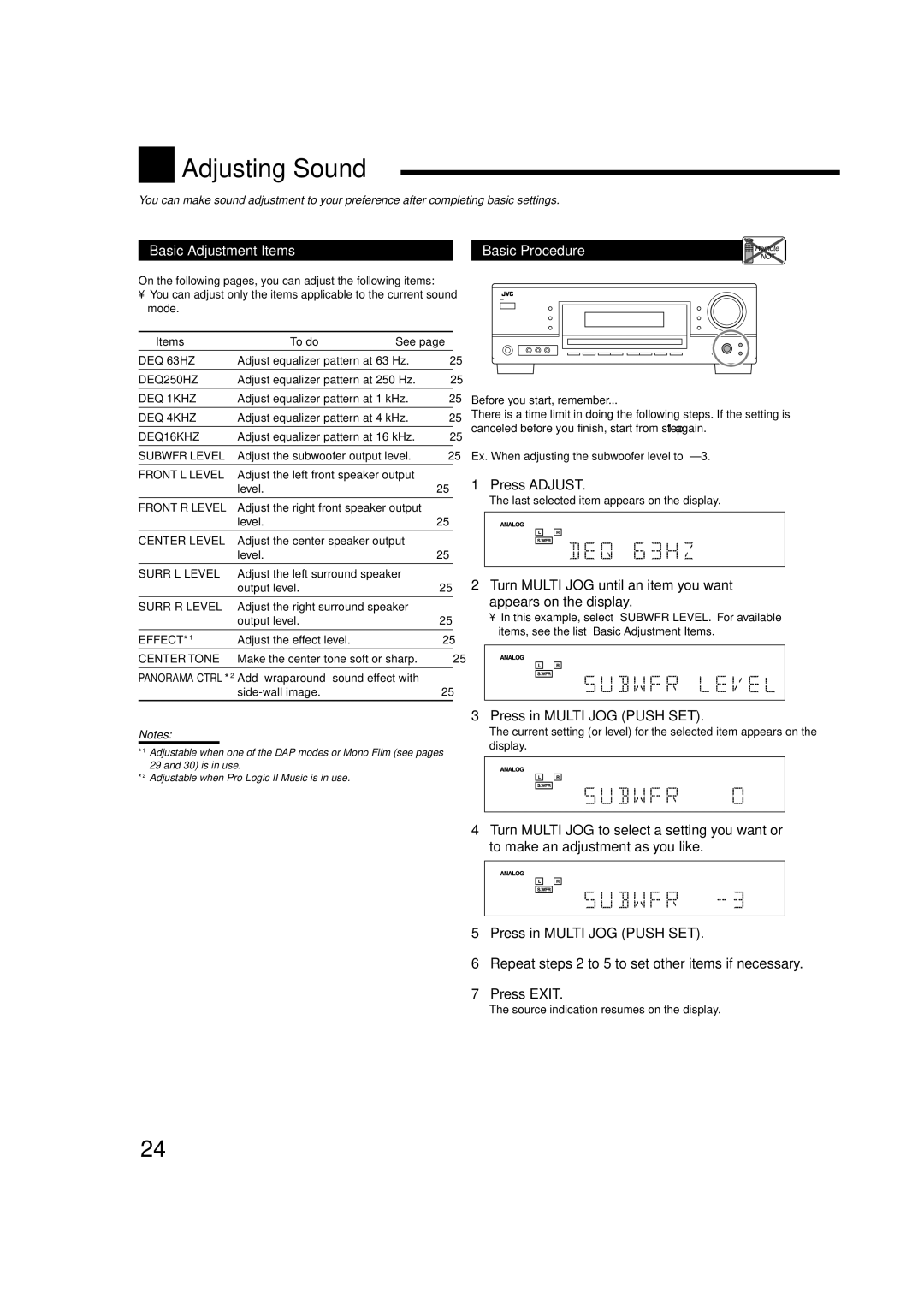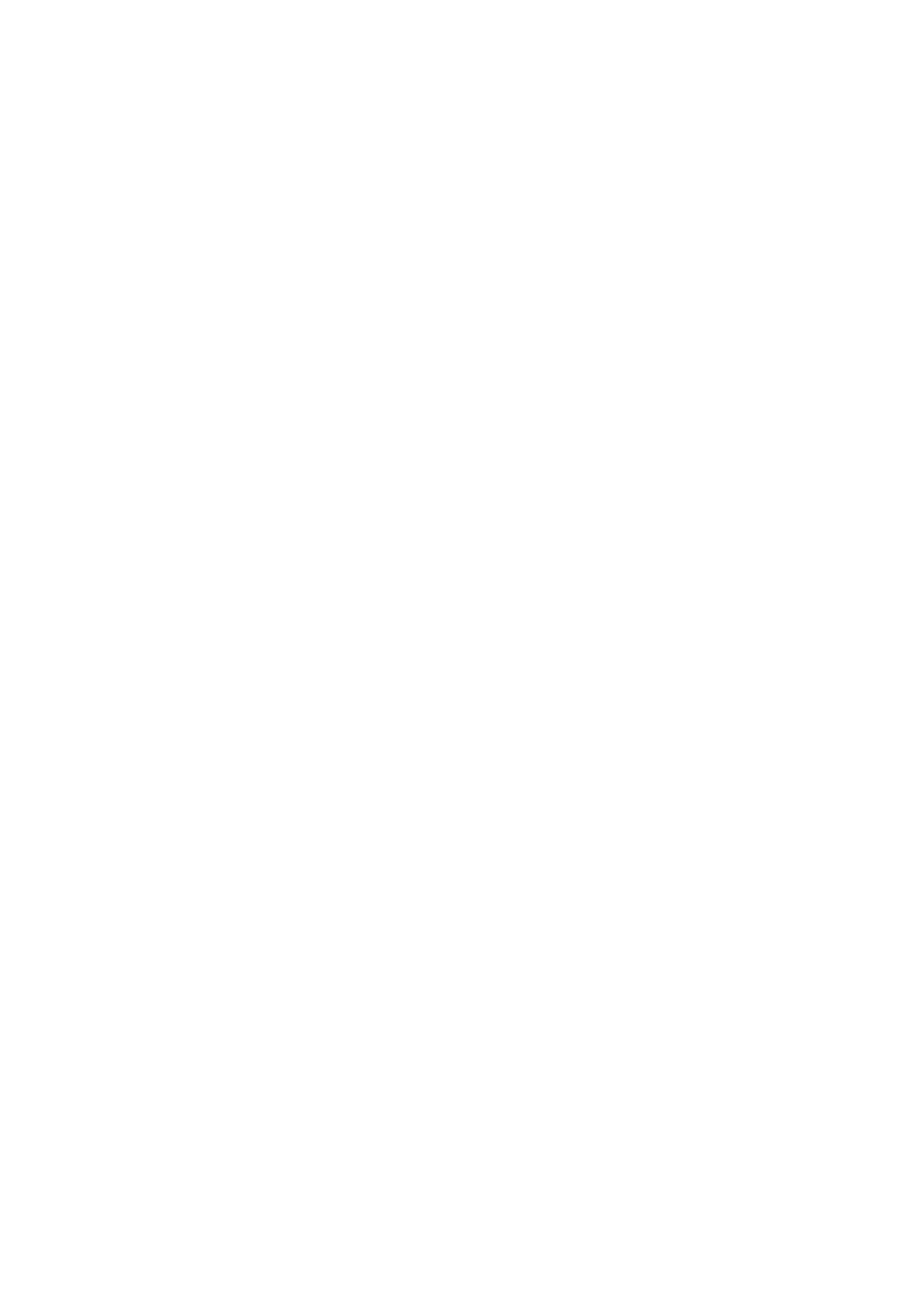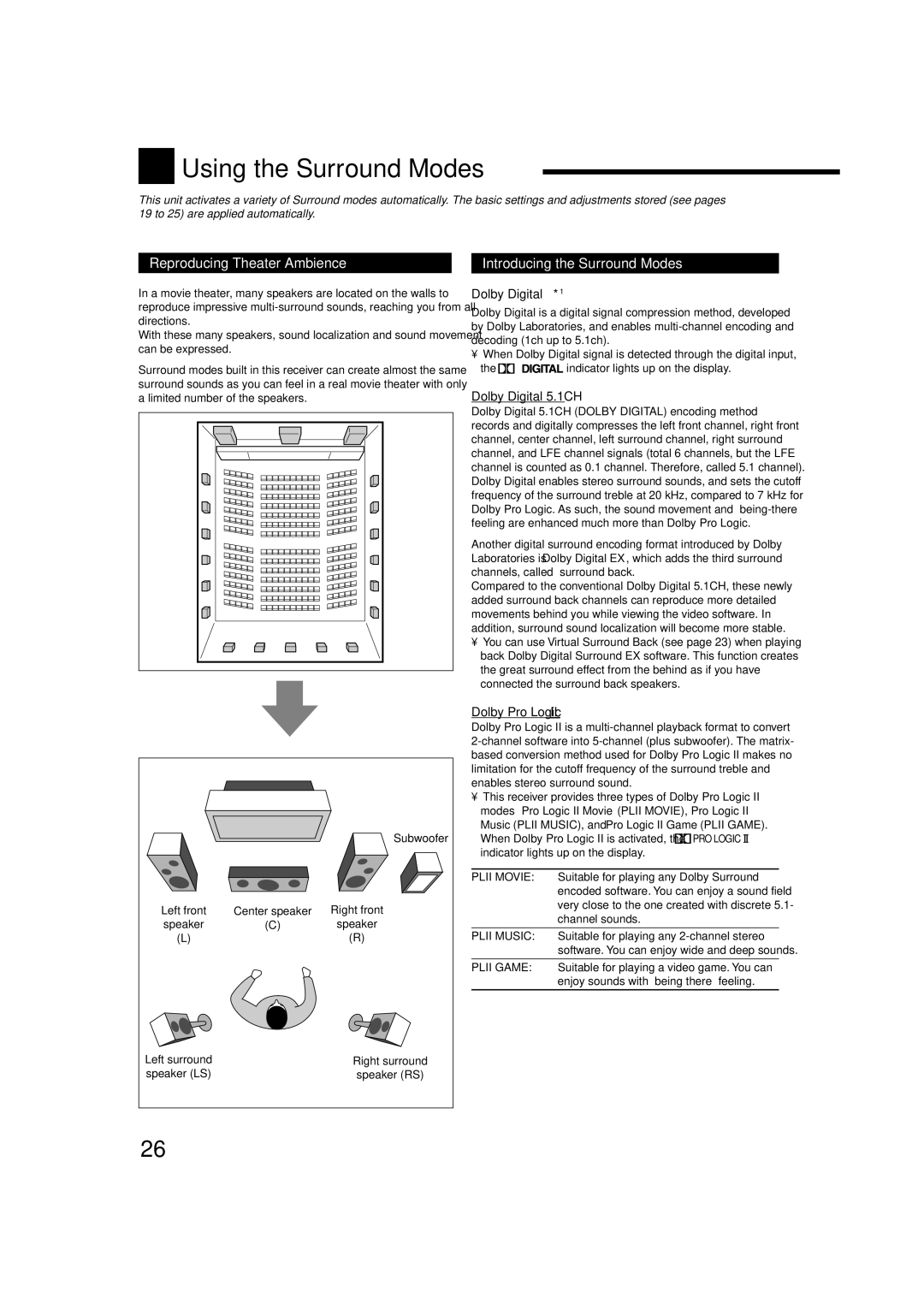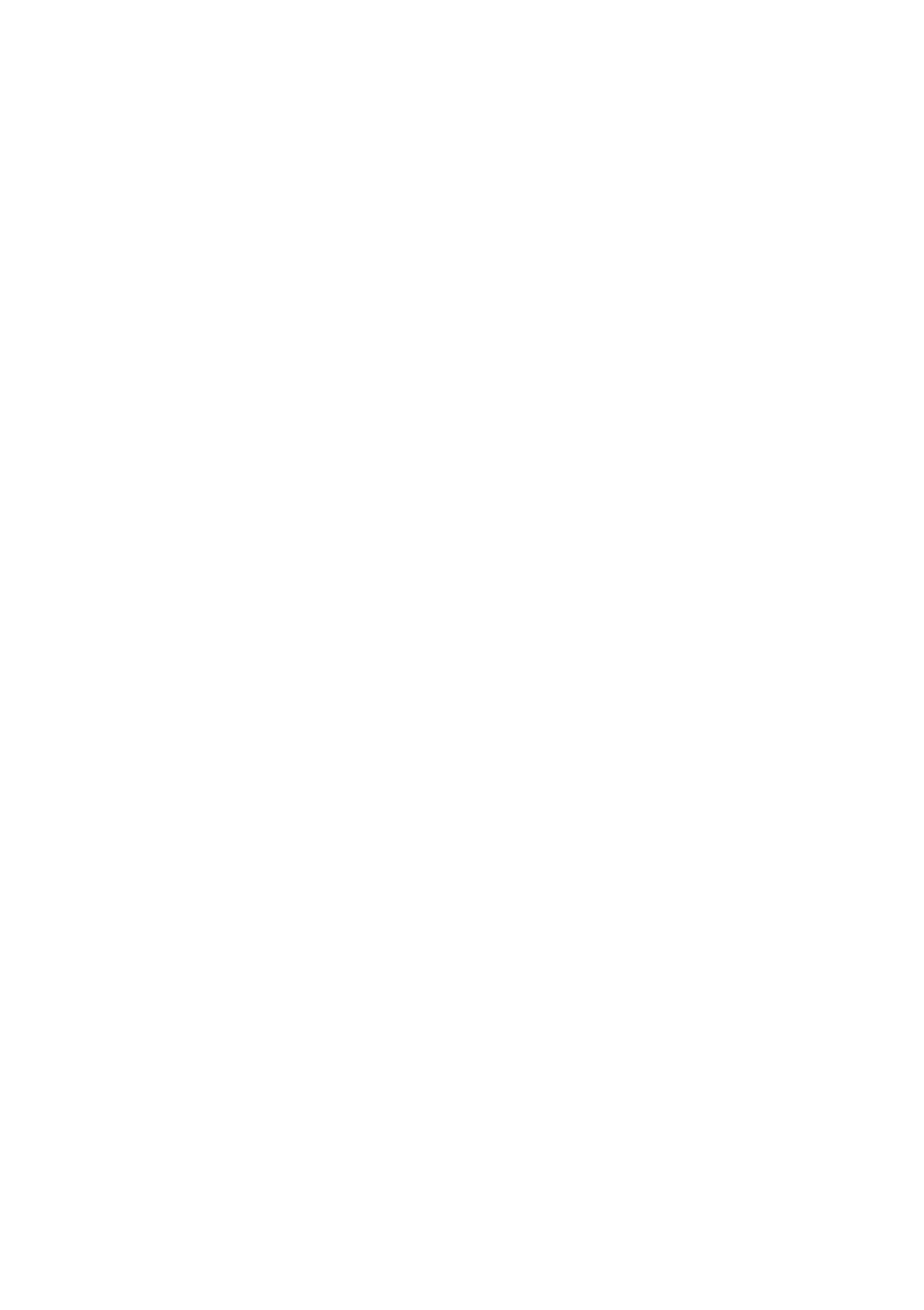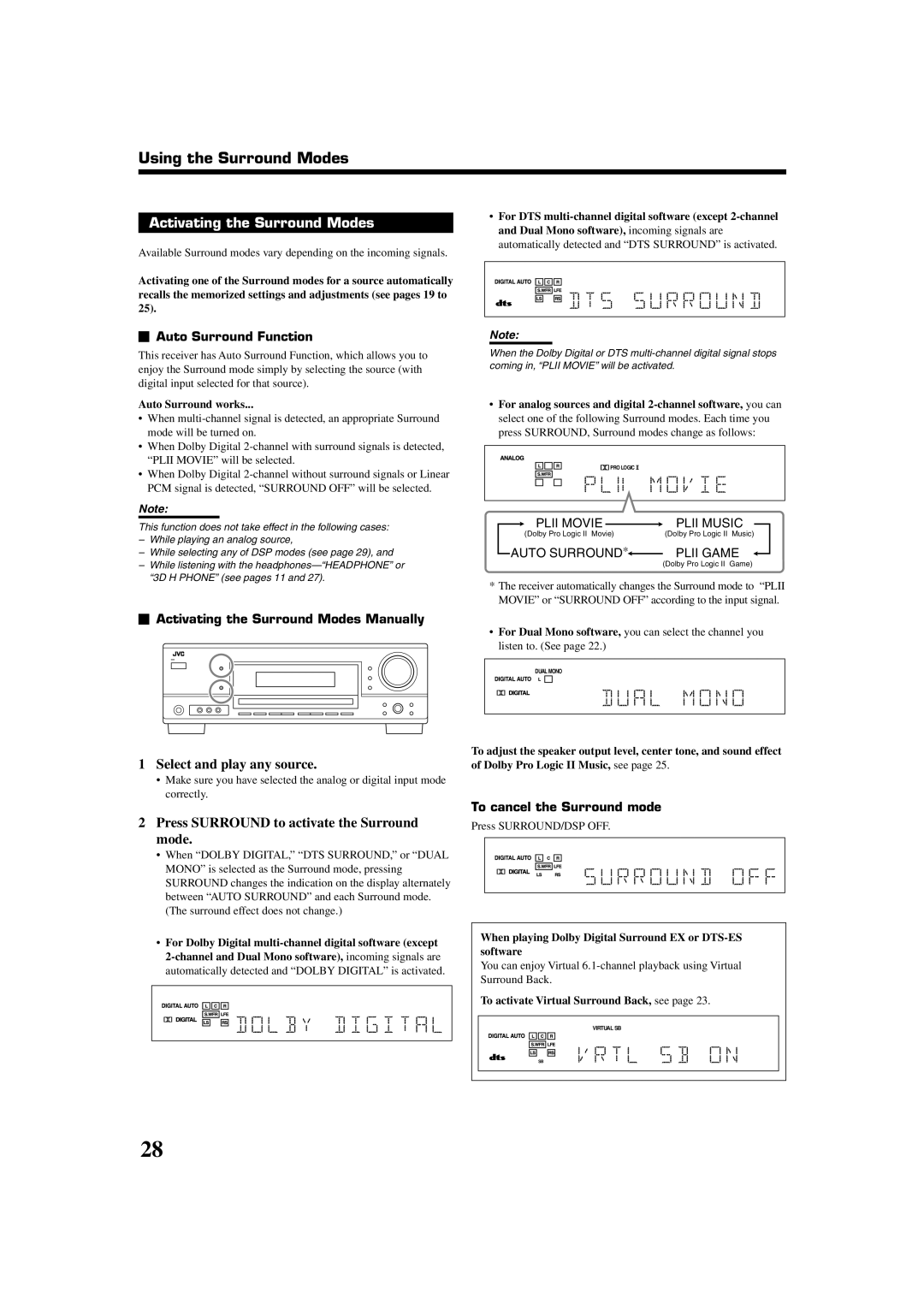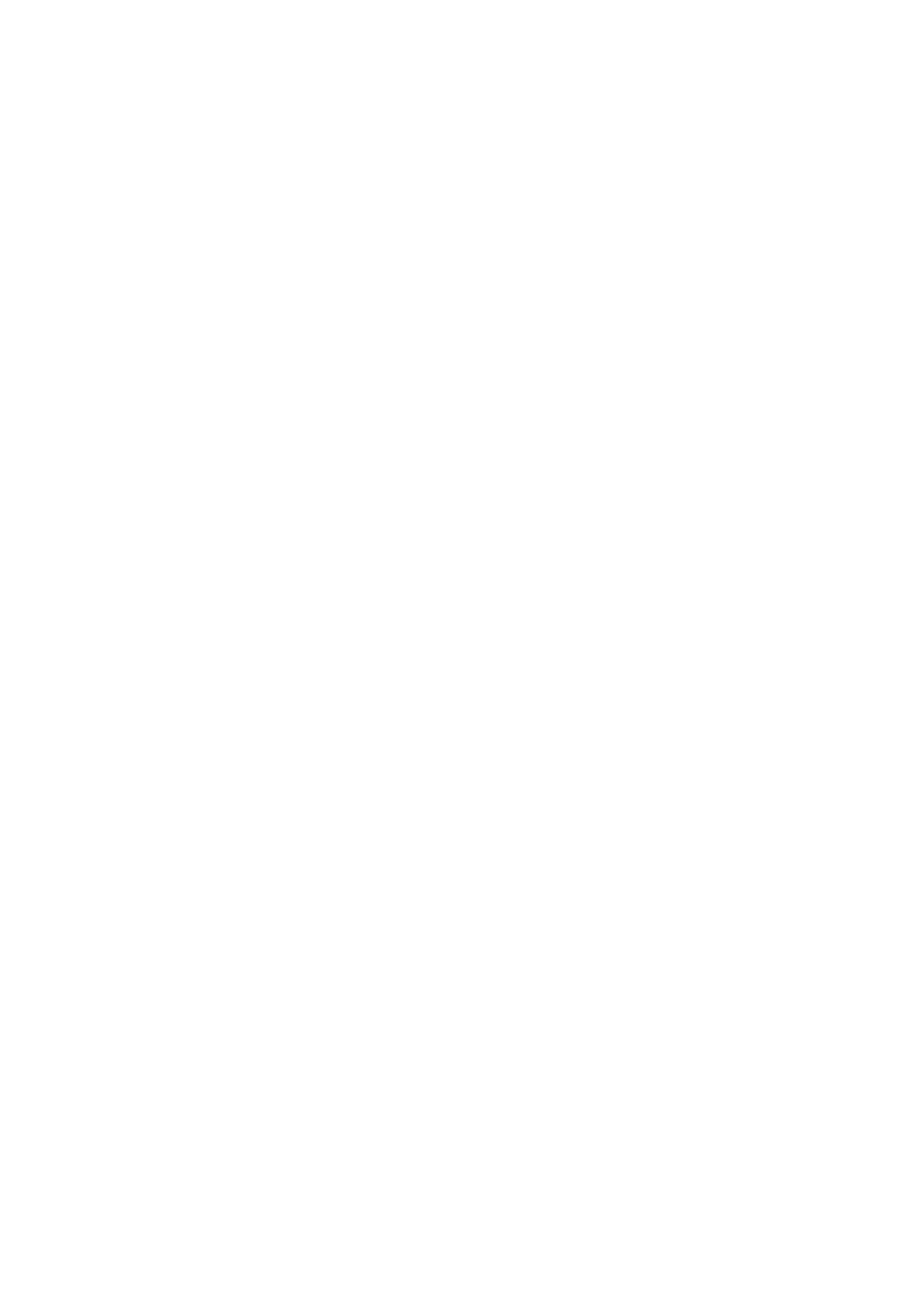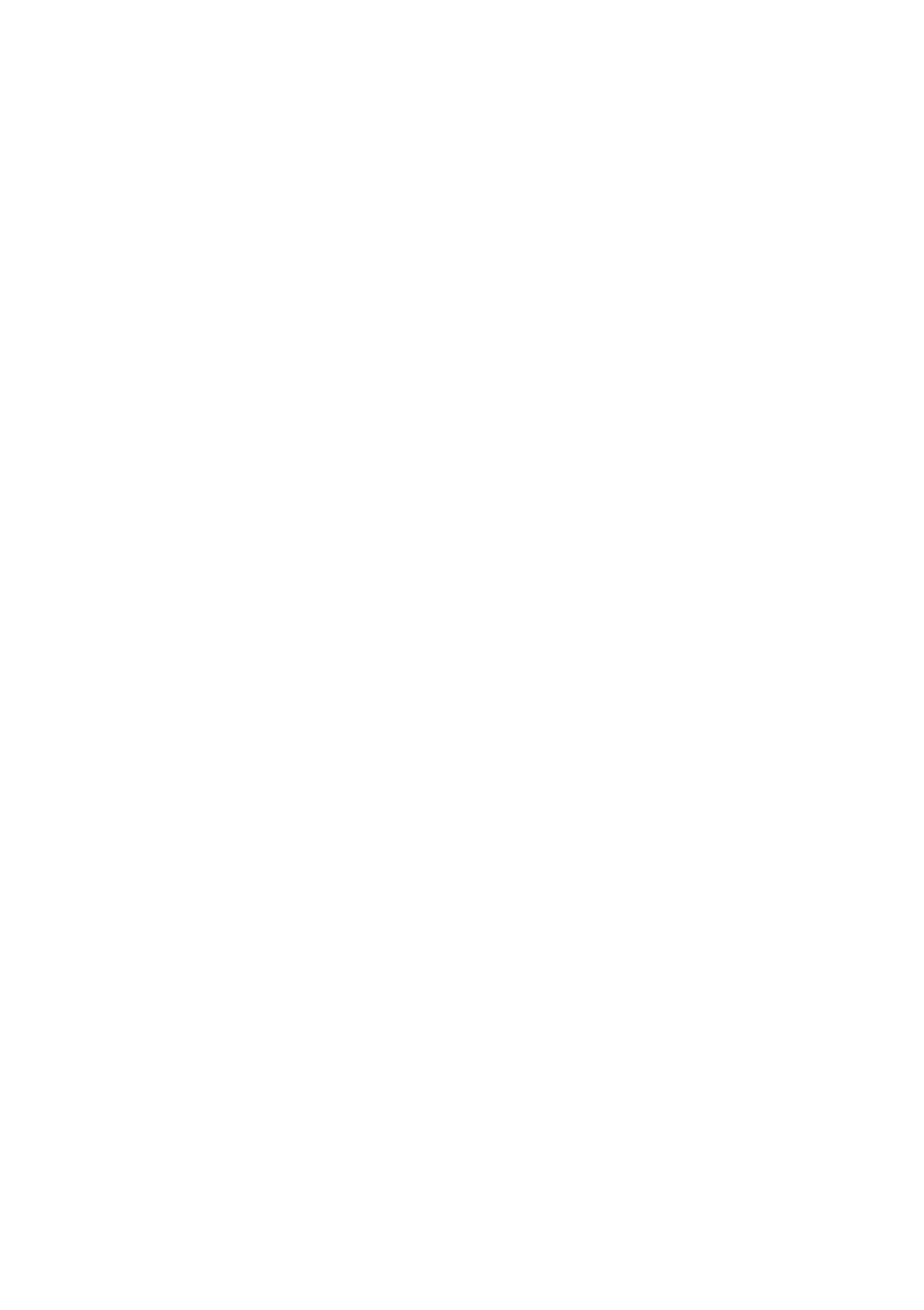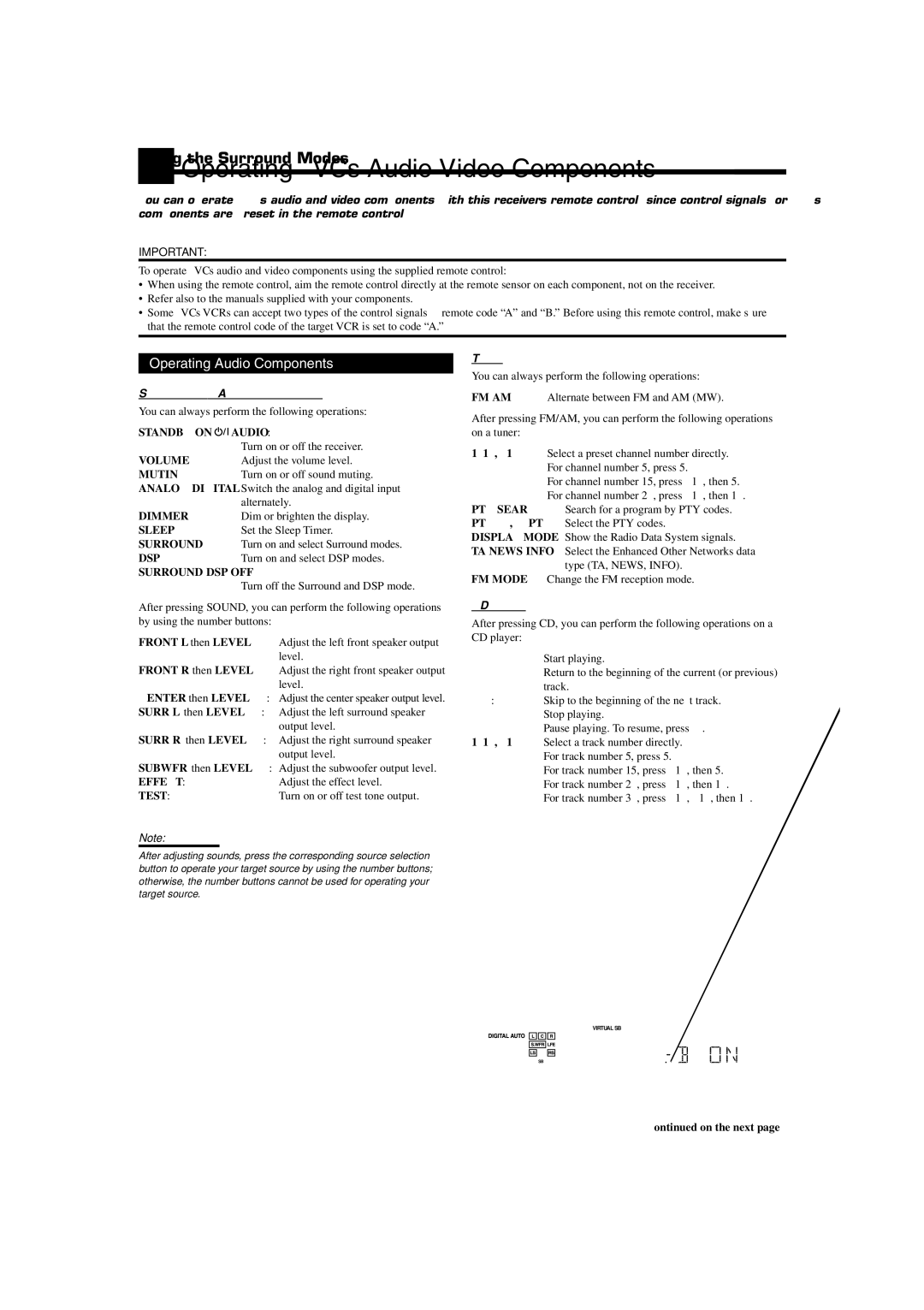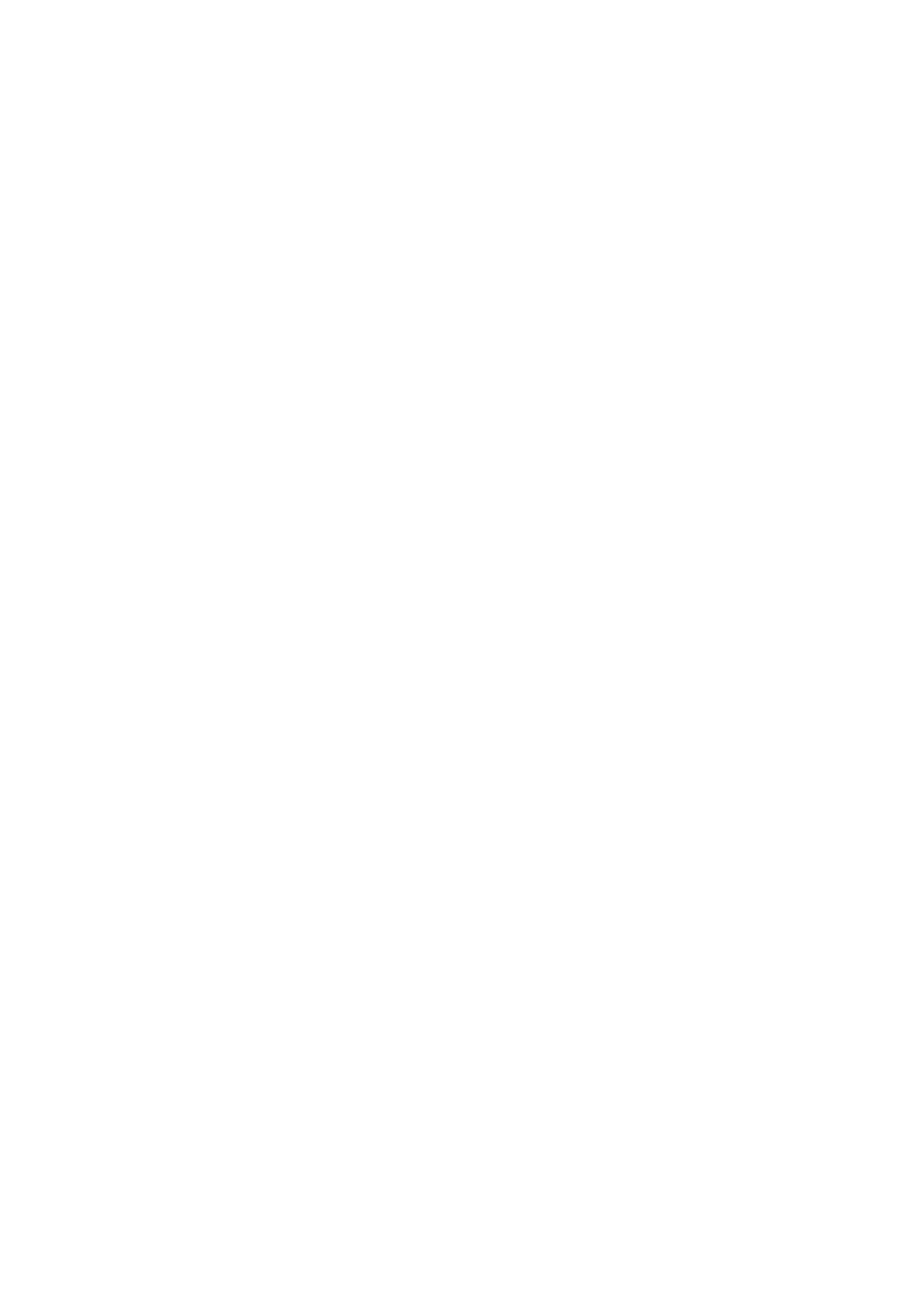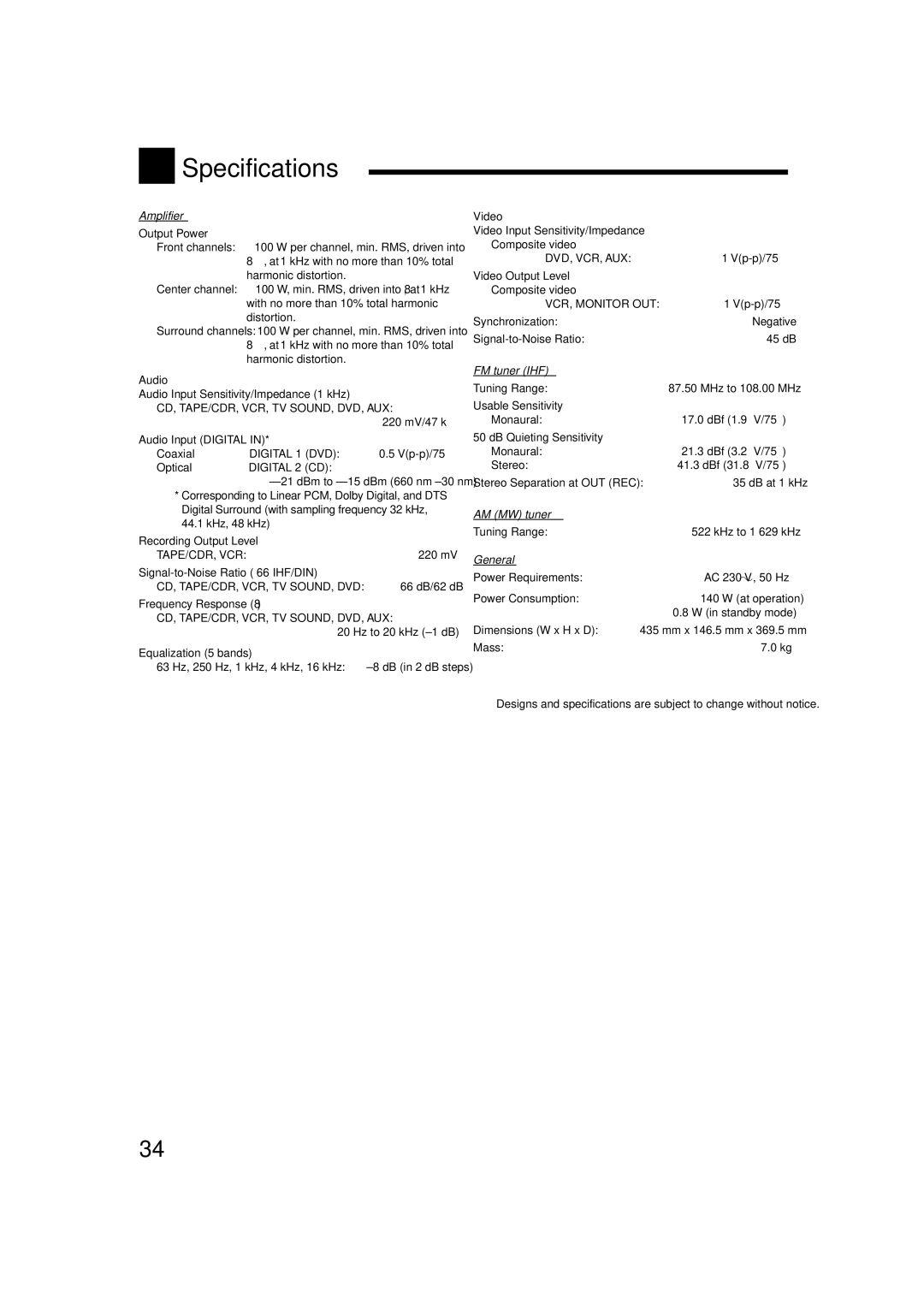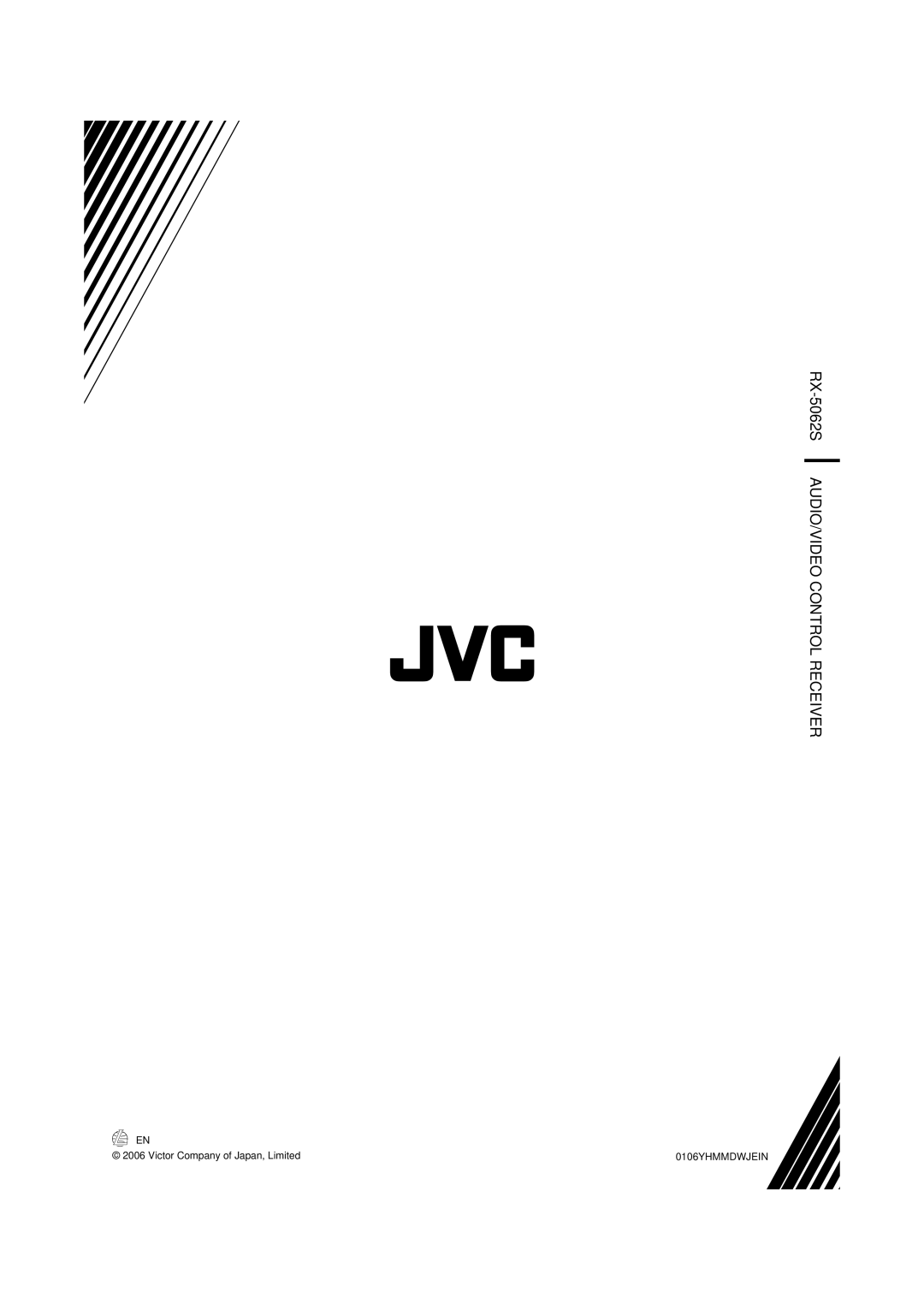Using the DSP Modes
All Channel Stereo
This mode can reproduce a larger stereo sound field using all the connected (and activated) speakers.
•If the surround speakers are set to “NONE,” you cannot select “ALL CH STEREO.”
Sound reproduced from normal stereo
Sound reproduced from All Channel Stereo mode
Activating the DSP Modes
Activating one of the DSP modes for a source automatically recalls the memorized settings and adjustments (see pages 19 to 25).
1Select and play any source.
2Press DSP repeatedly until the DSP mode you want appears on the display.
•Each time you press the button, the DSP modes change as follows:
DSP
= HALL 1 | = HALL 2 | = LIVE CLUB |
= DANCE CLUB | = PAVILION | = ALL CH STEREO |
= THEATER 1 | = THEATER 2 | = MONO FILM |
=(Back to the beginning)
Note:
When the surround speakers are set to “NONE,” the
To adjust the effect level (except All Channel Stereo) and center
tone, see page 25.
Mono Film
In order to reproduce a more acoustic sound field in your listening room while viewing monaural sound video software (analog and
The surround effect will be added, and the sound localization of actor’s words will be improved. This mode cannot be used for
multi-channel digital signals.
When “MONO FILM” is used, the sounds come out of all the connected and activated speakers.
•If surround speakers are set to “NONE” in the speaker setting, JVC’s original
•If incoming signals change from
To cancel the DSP mode
Press SURROUND/DSP OFF.
30