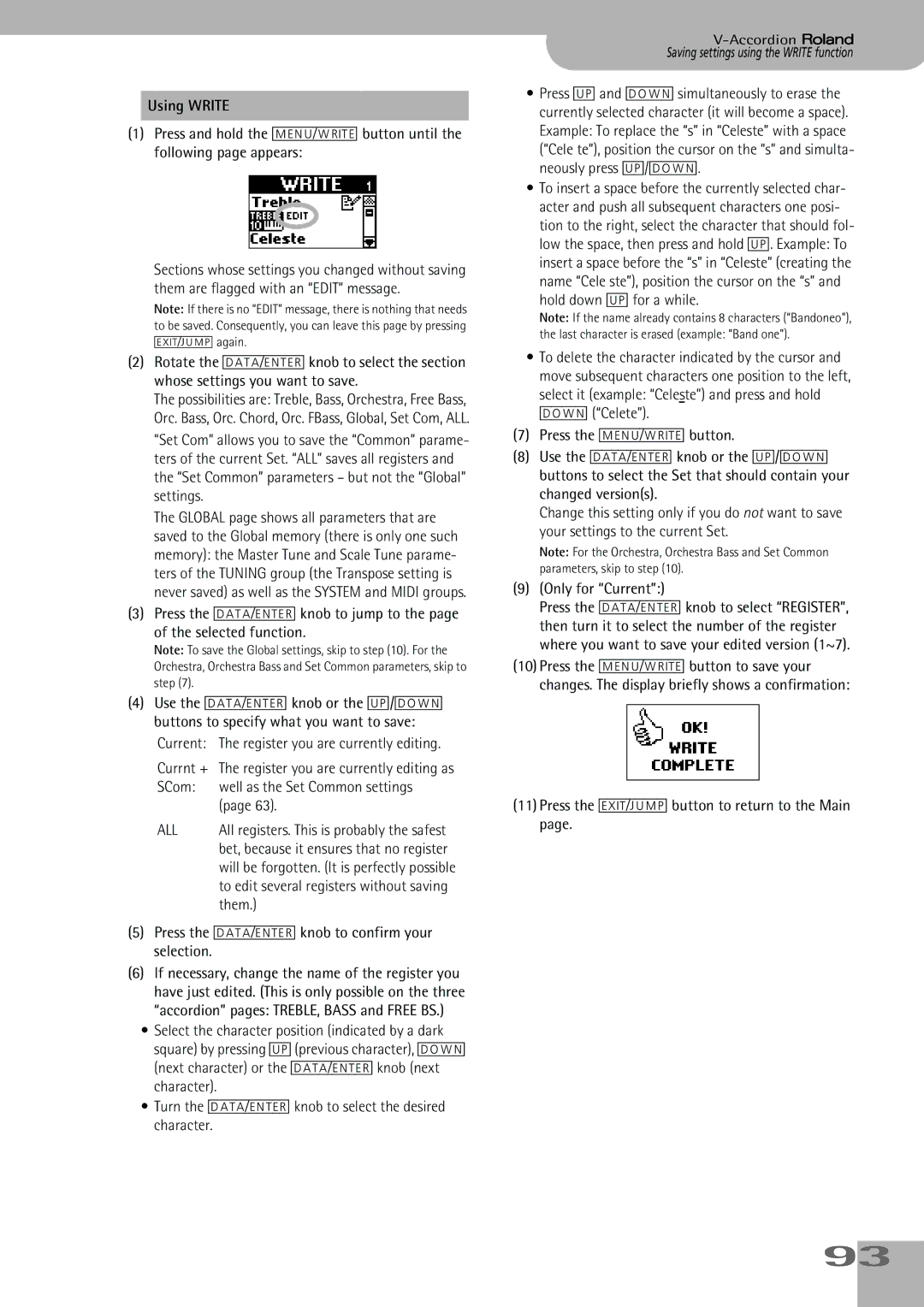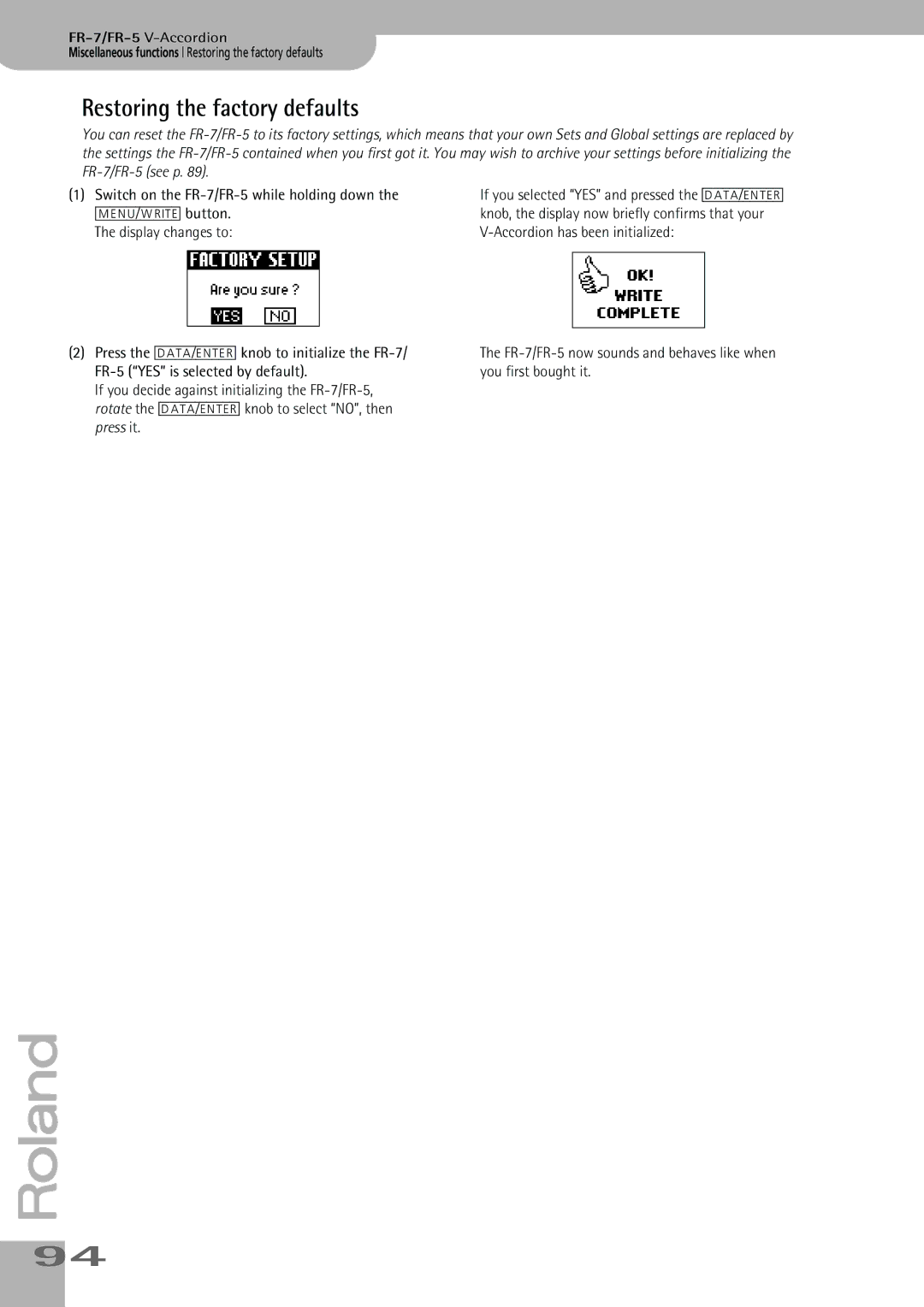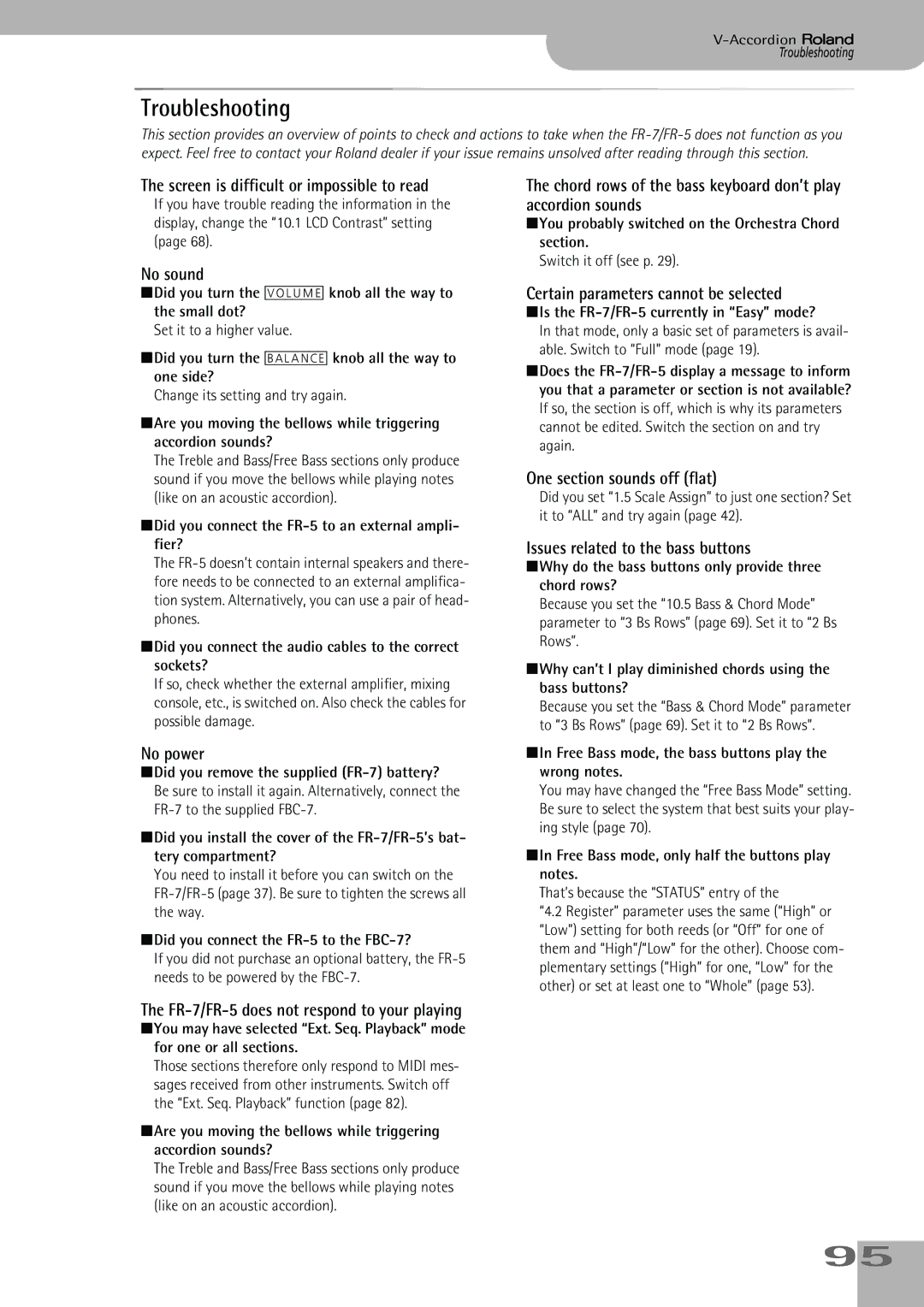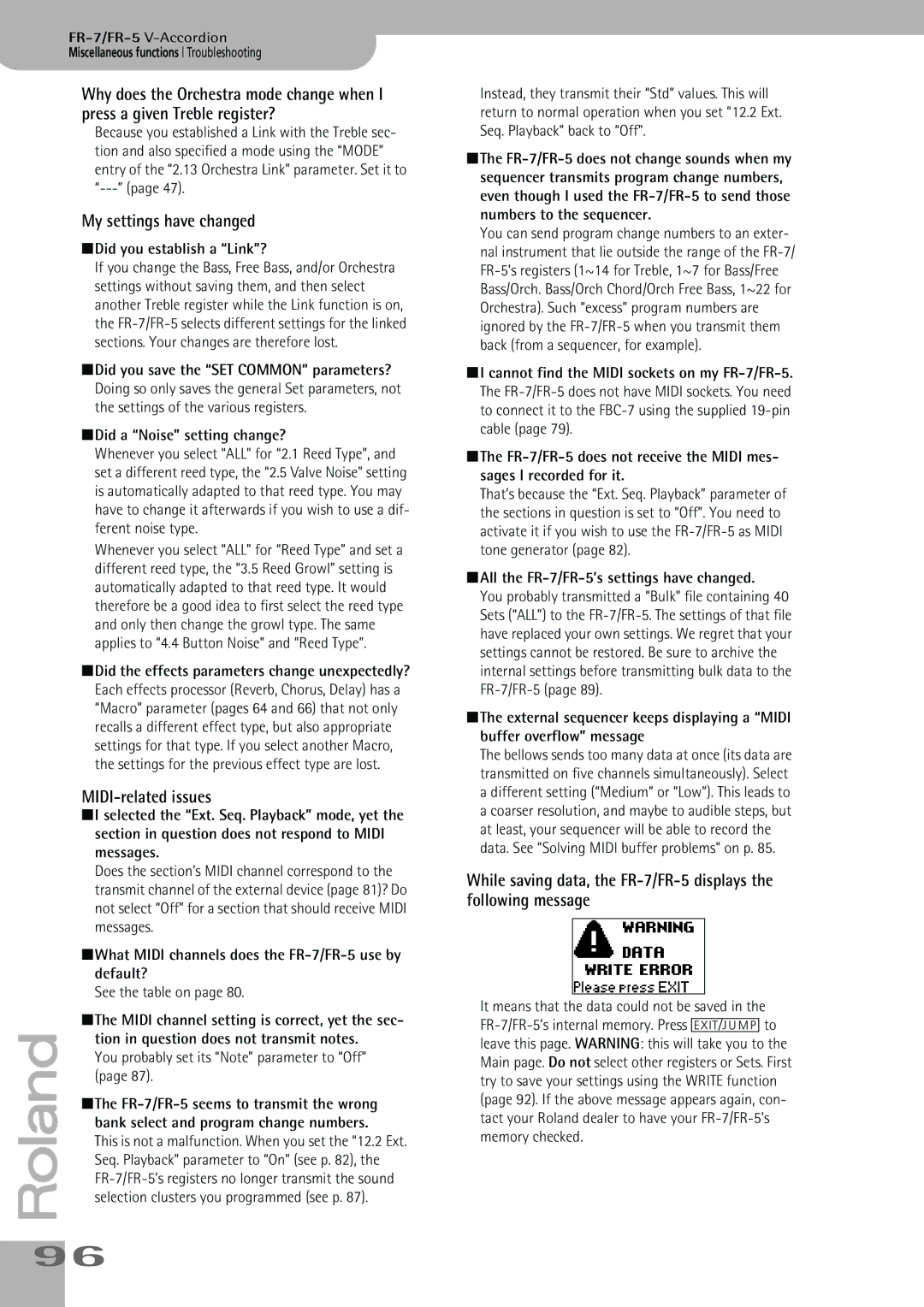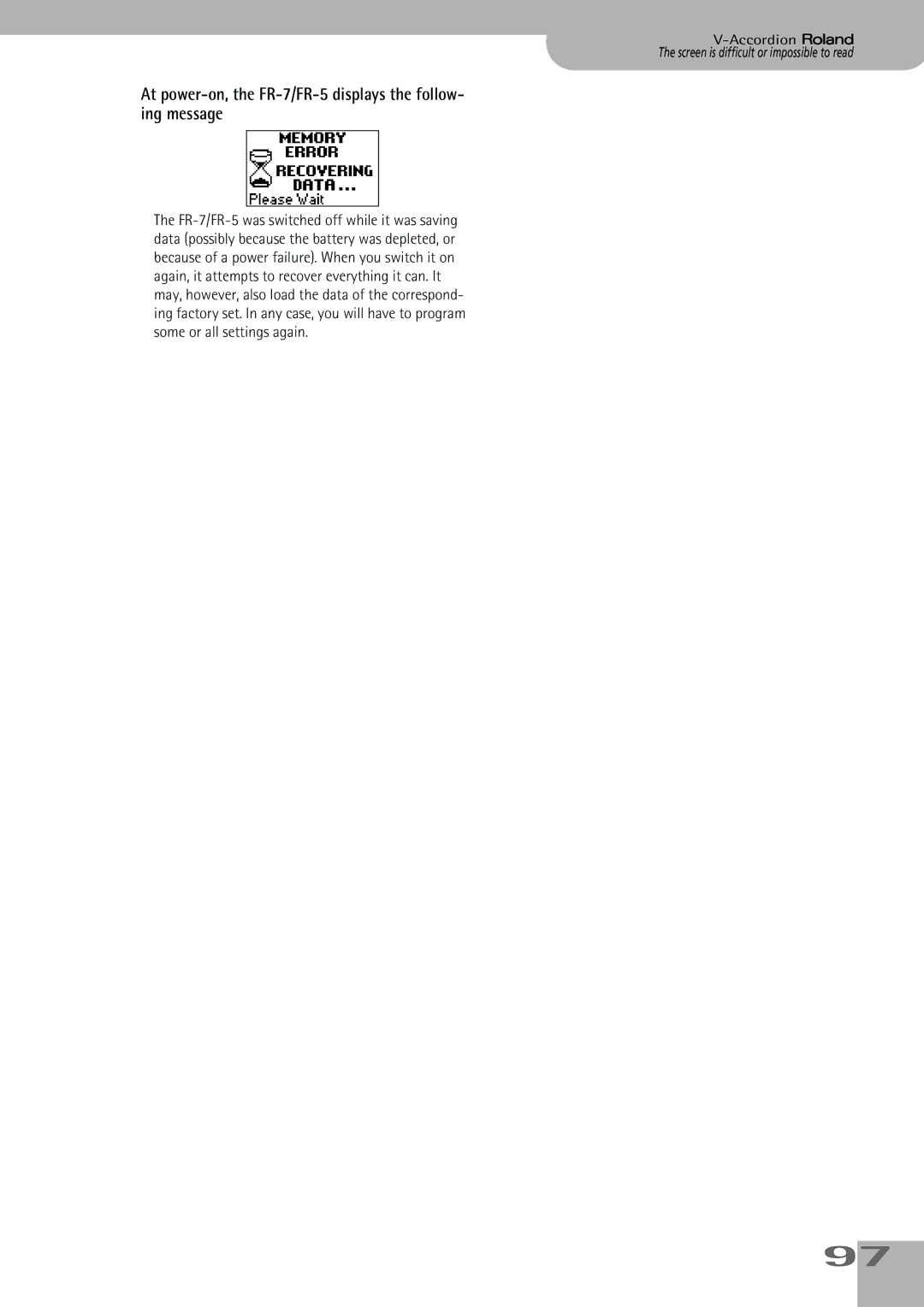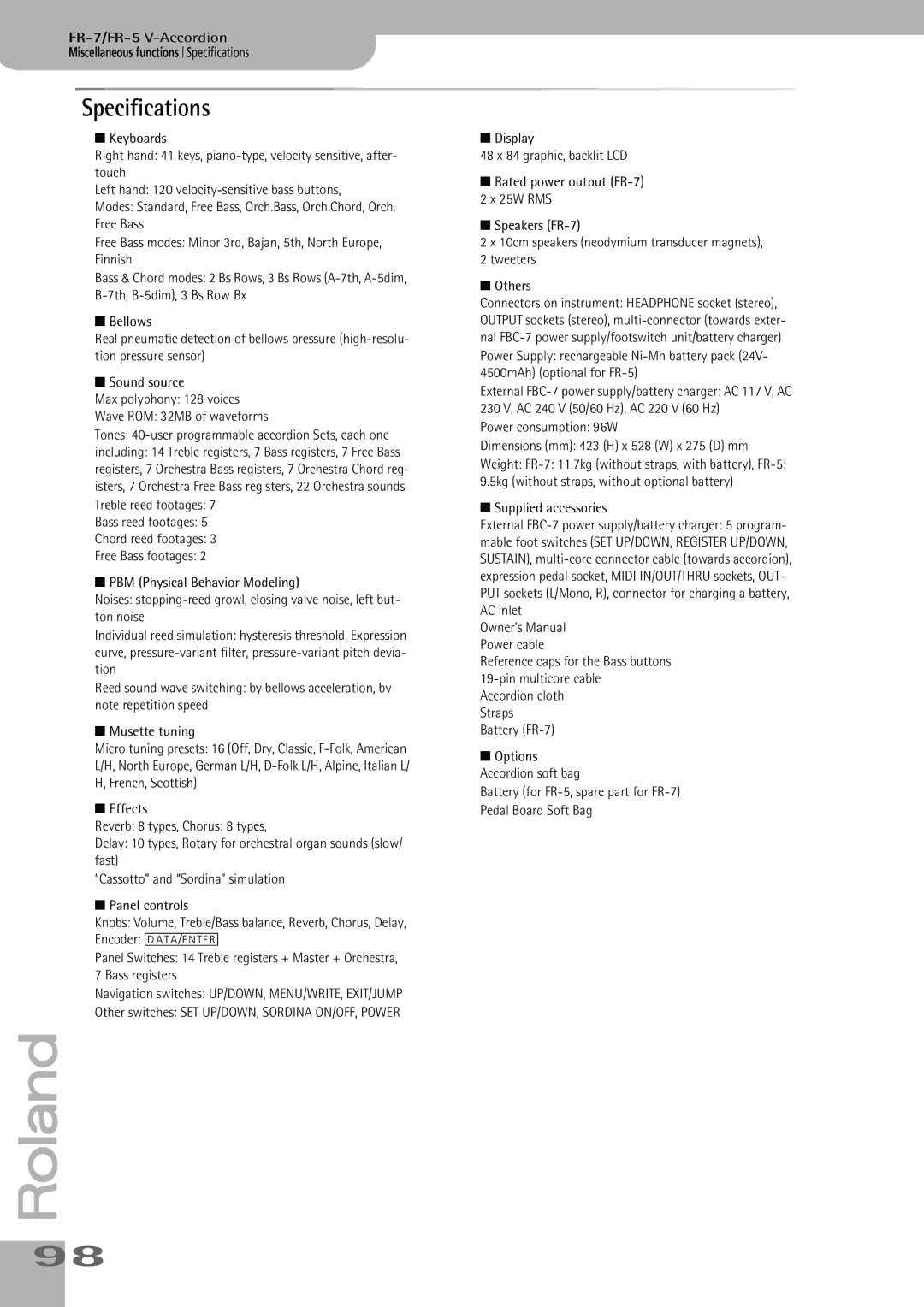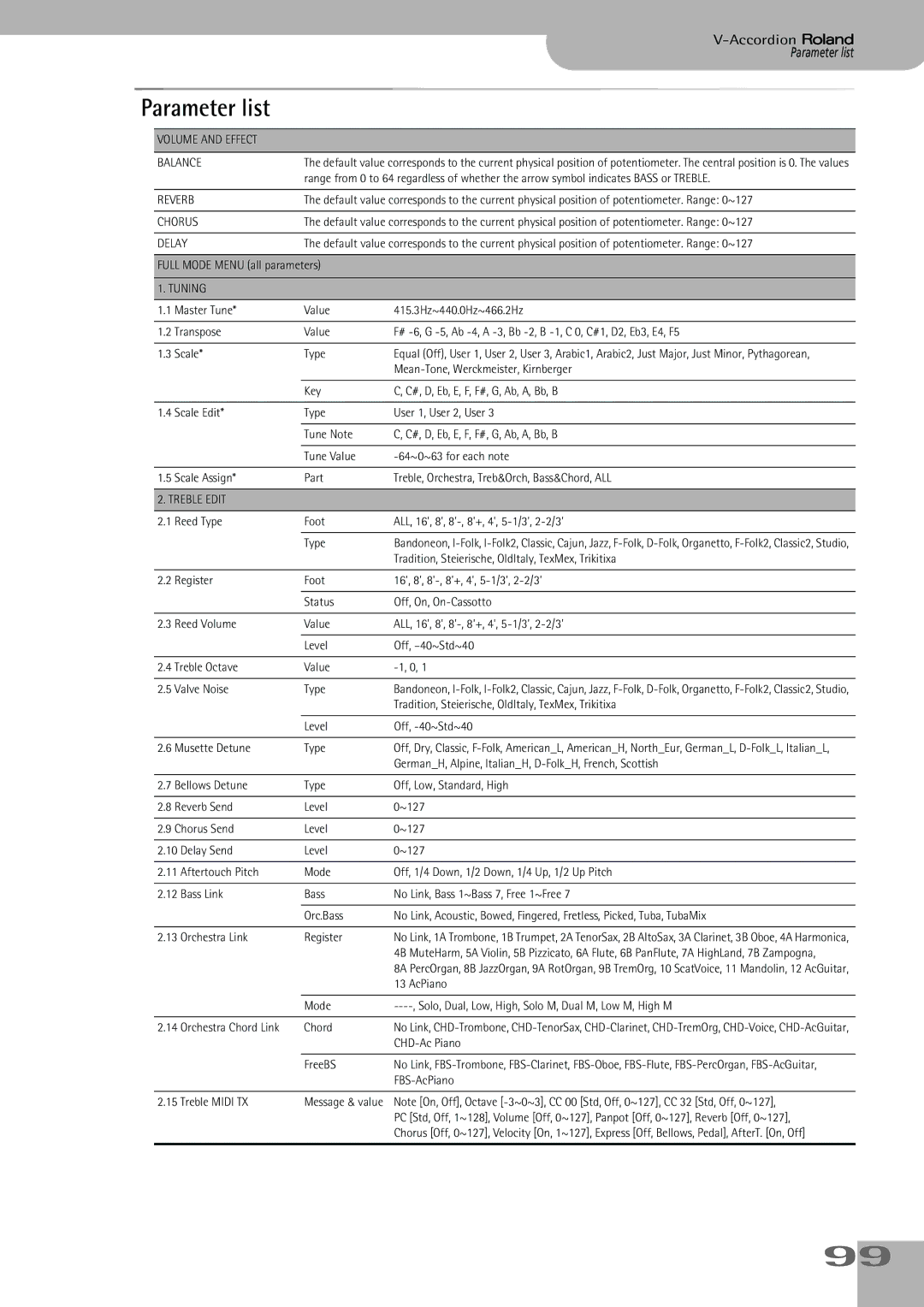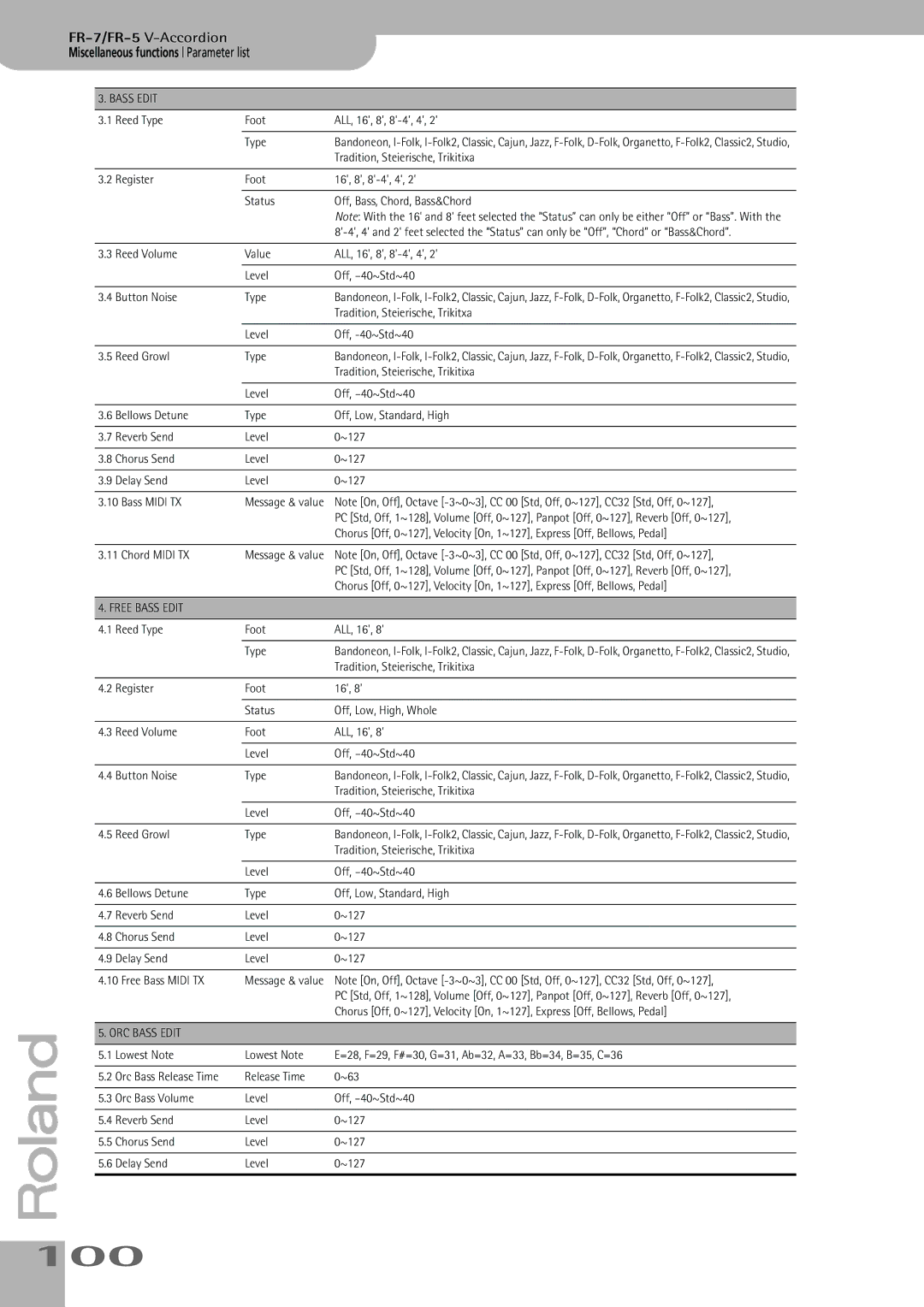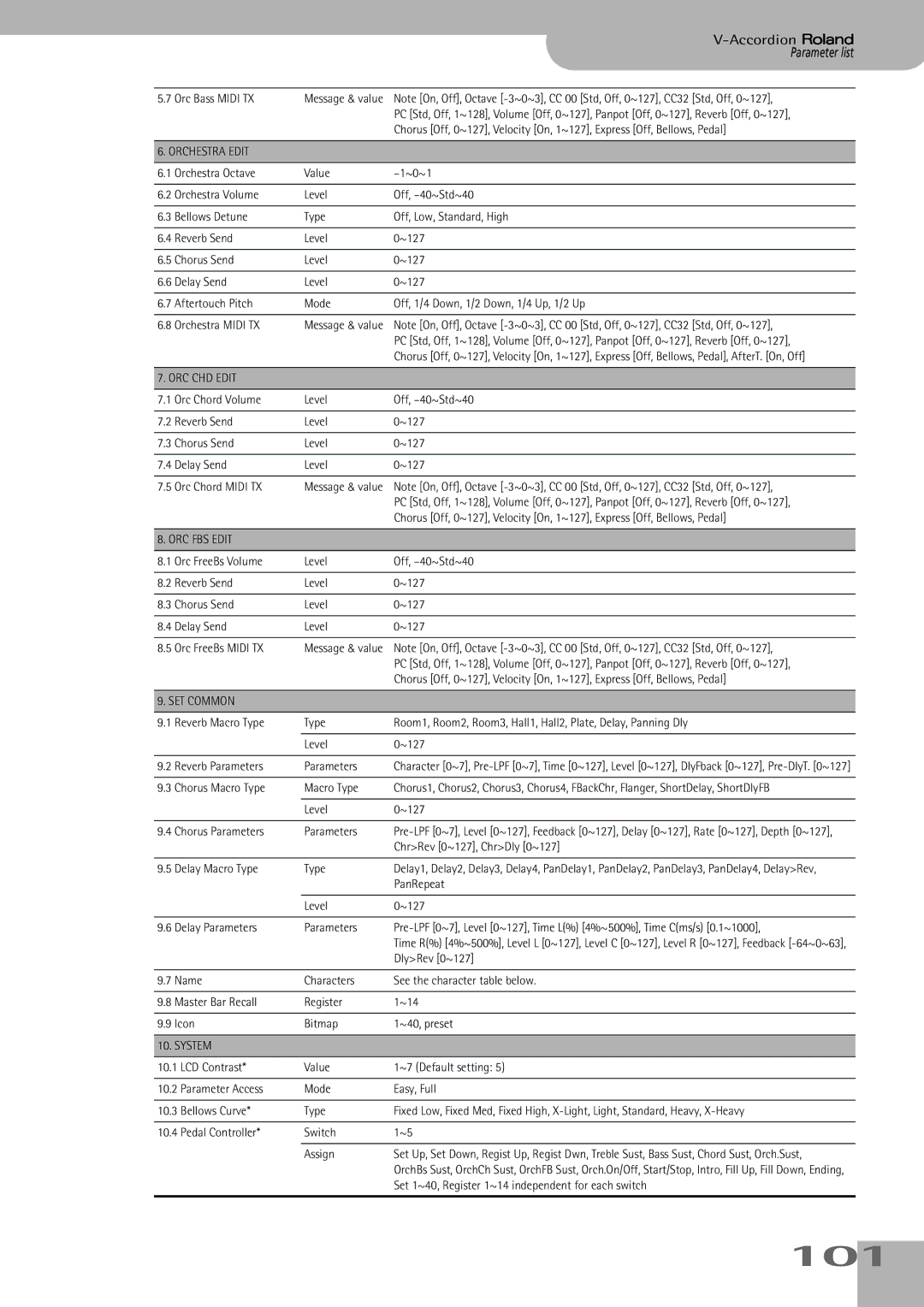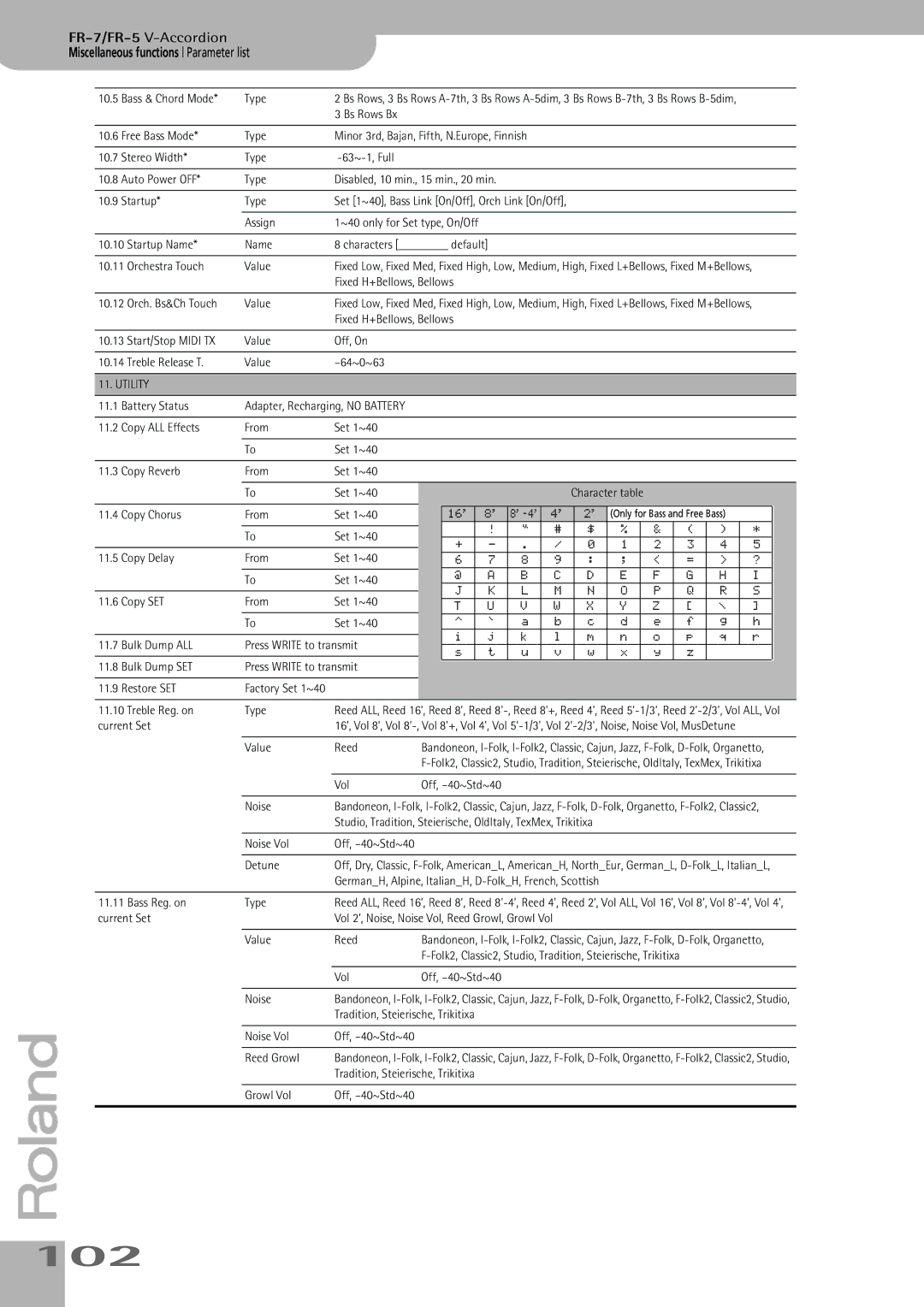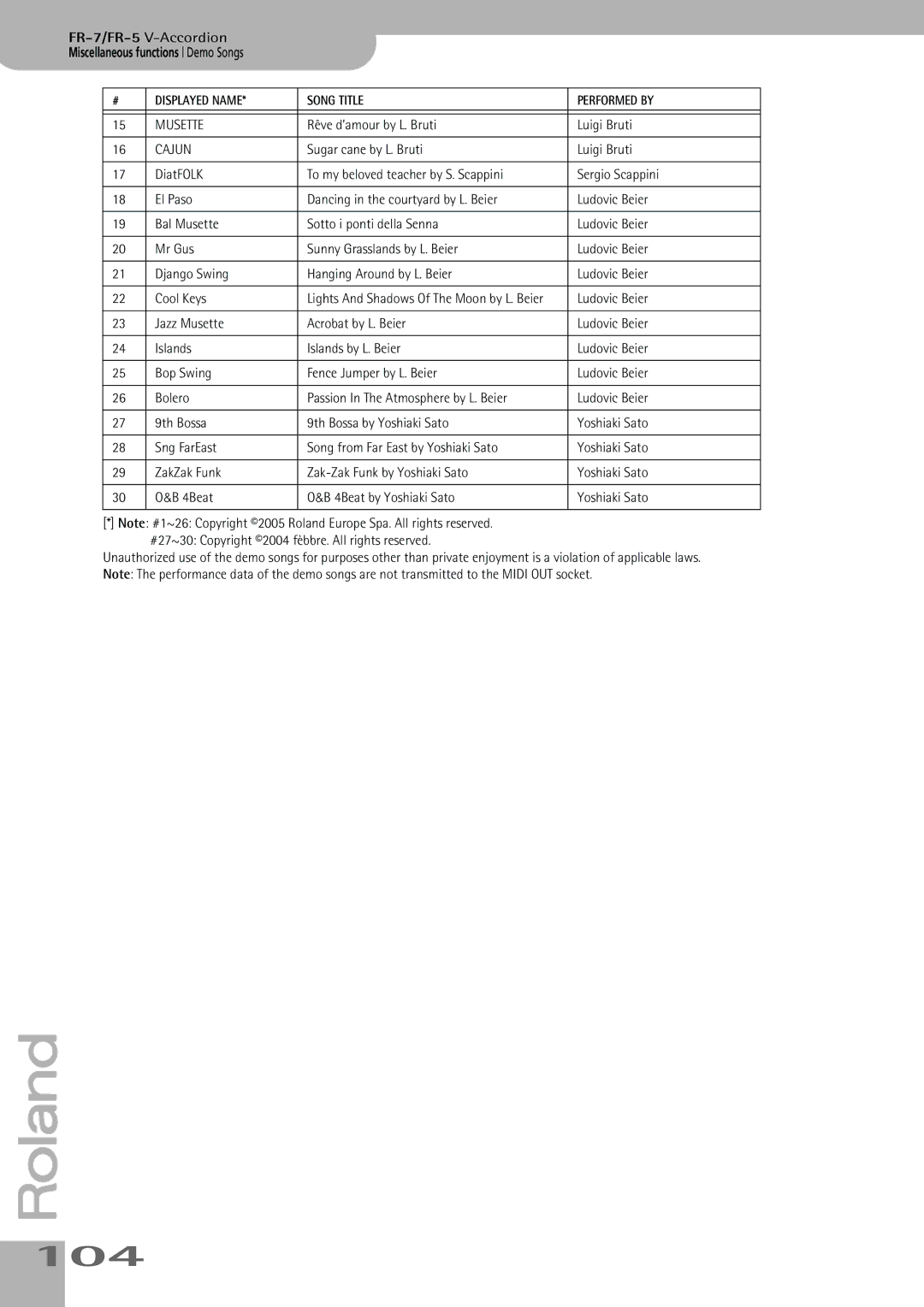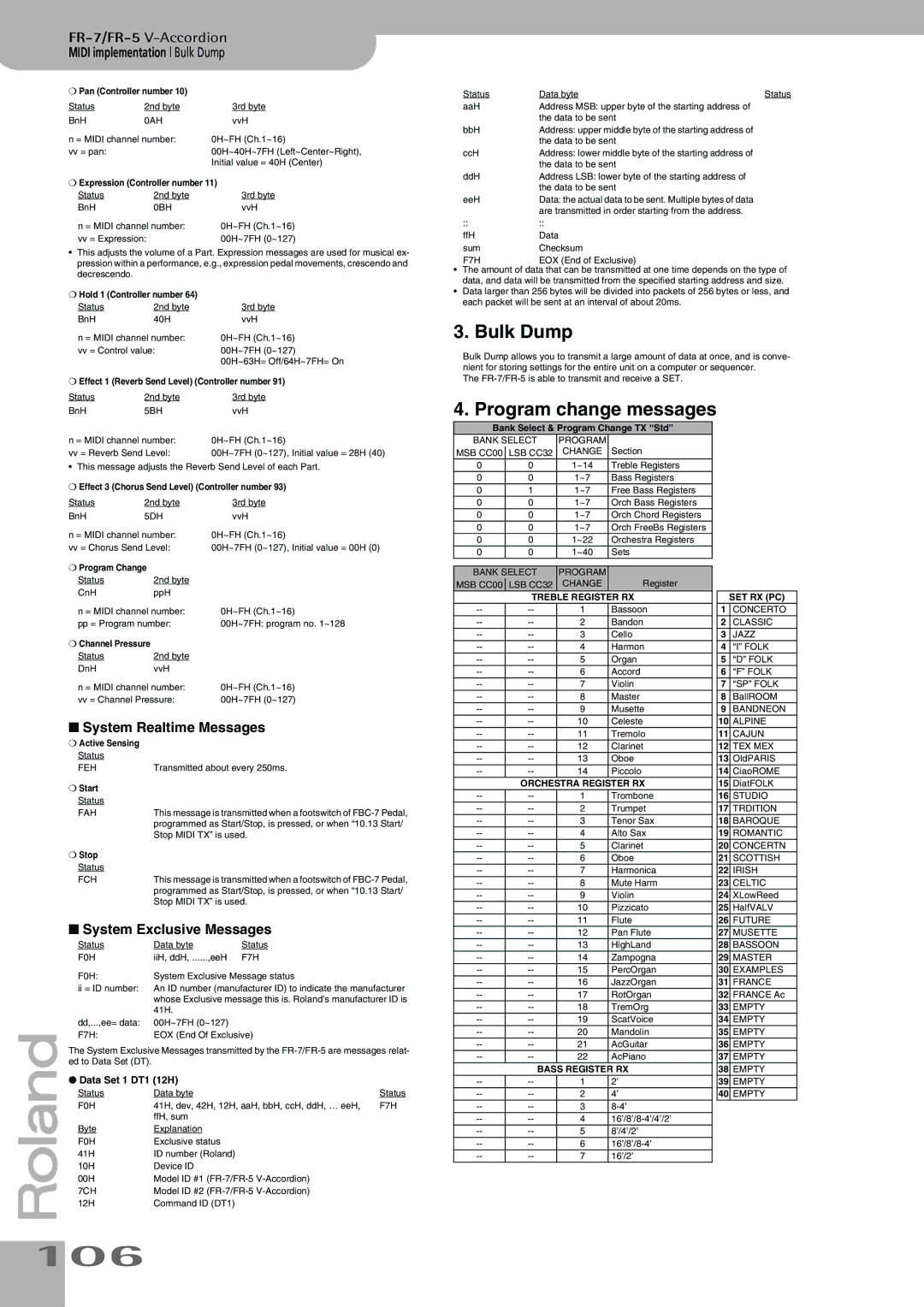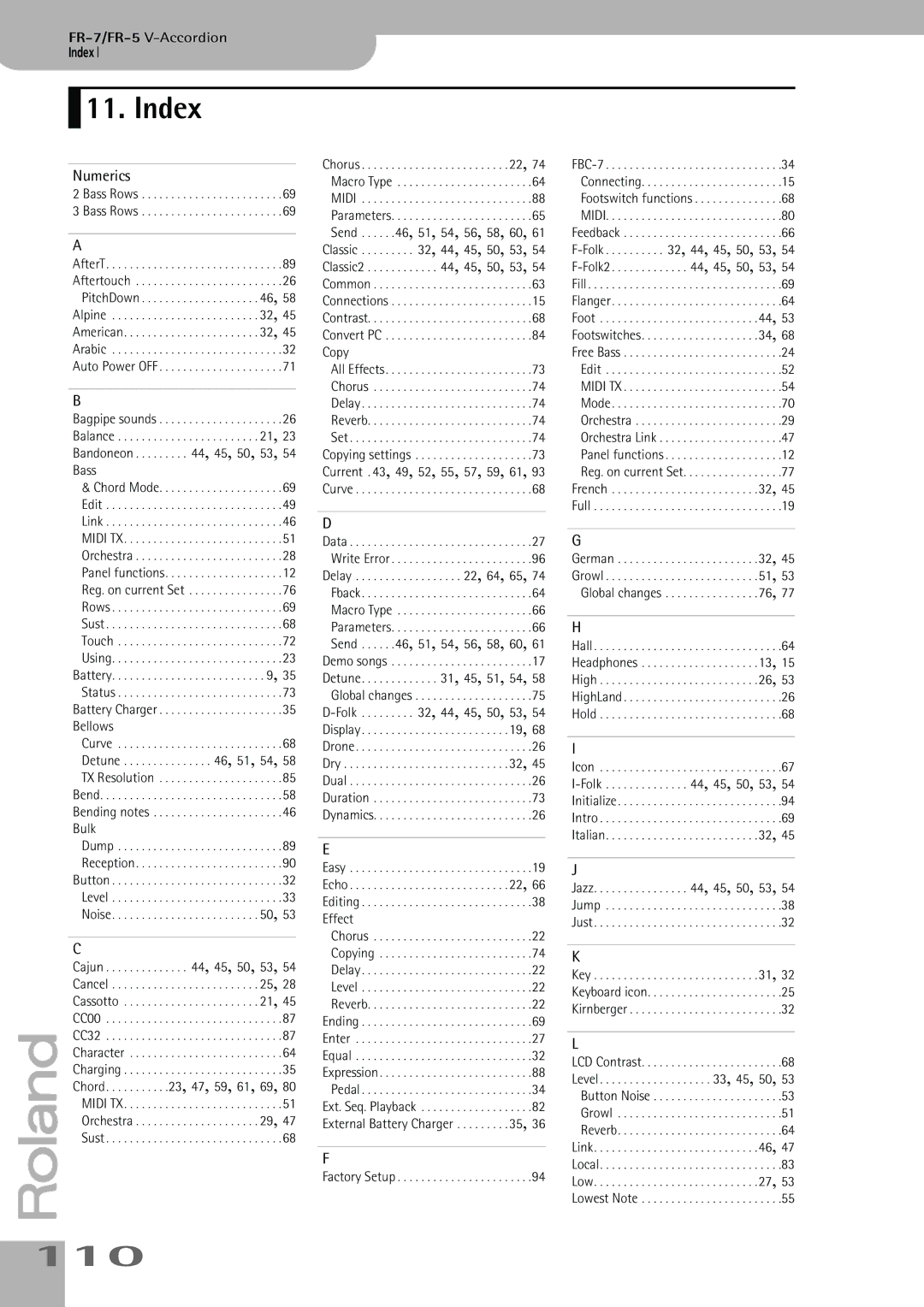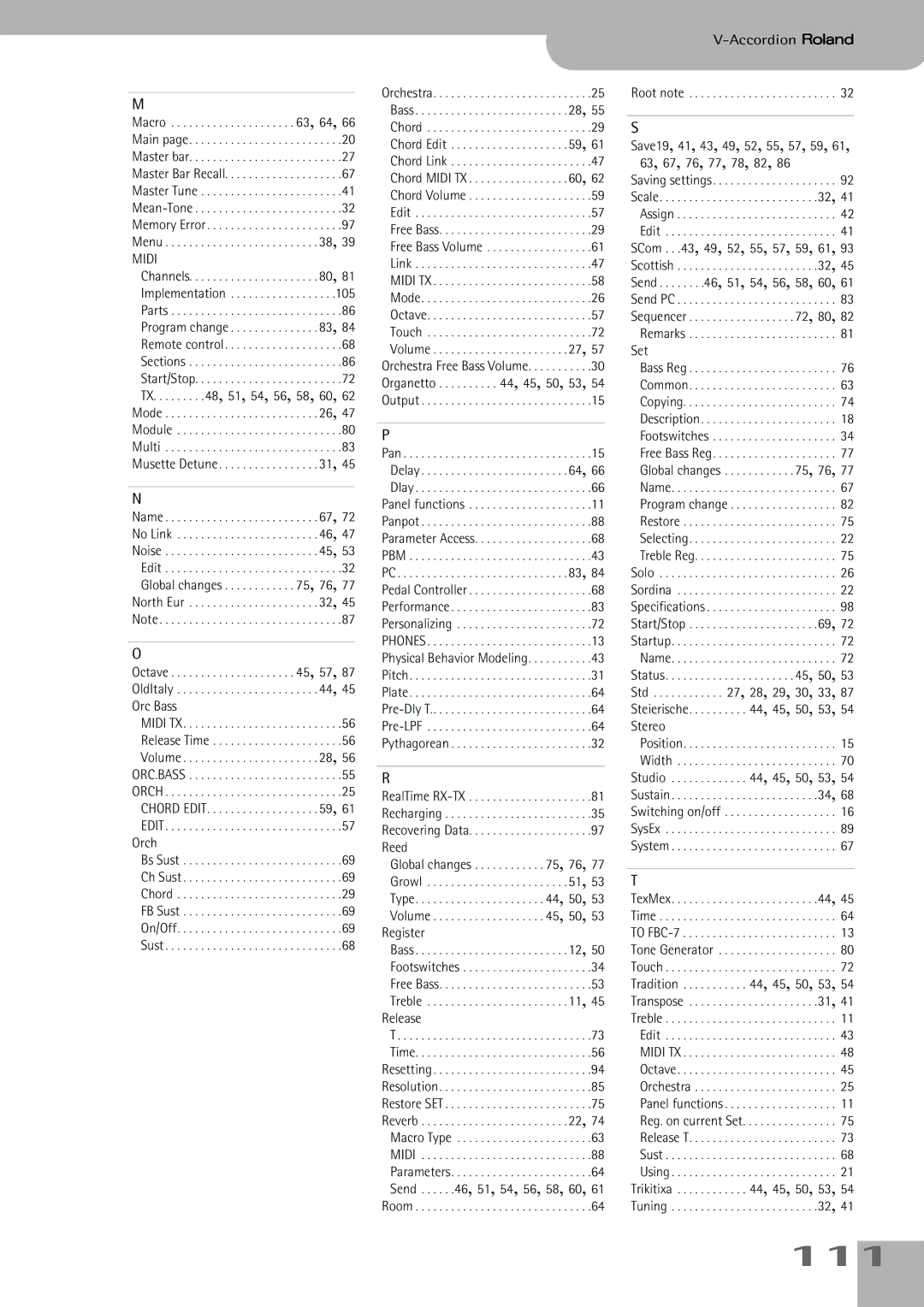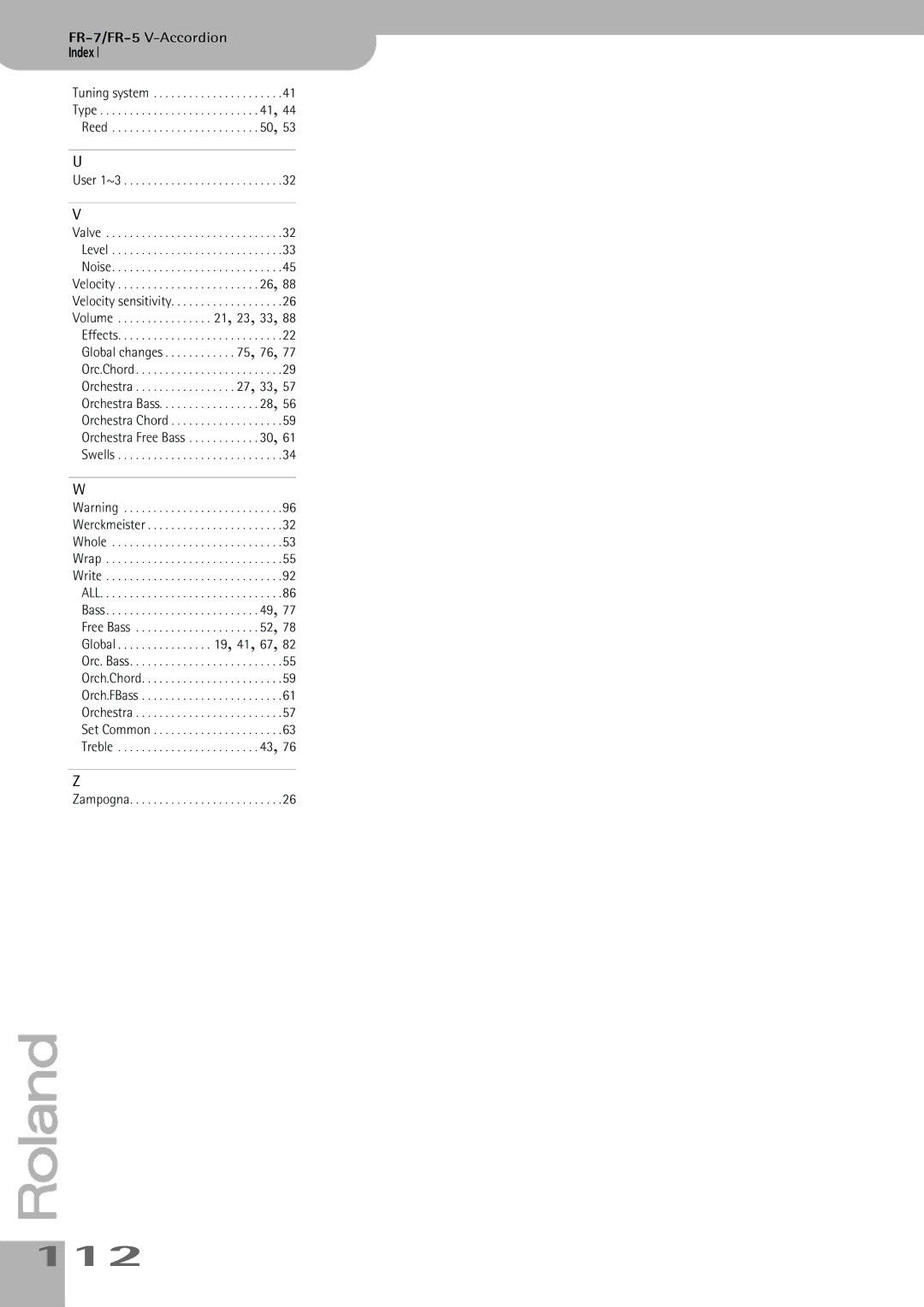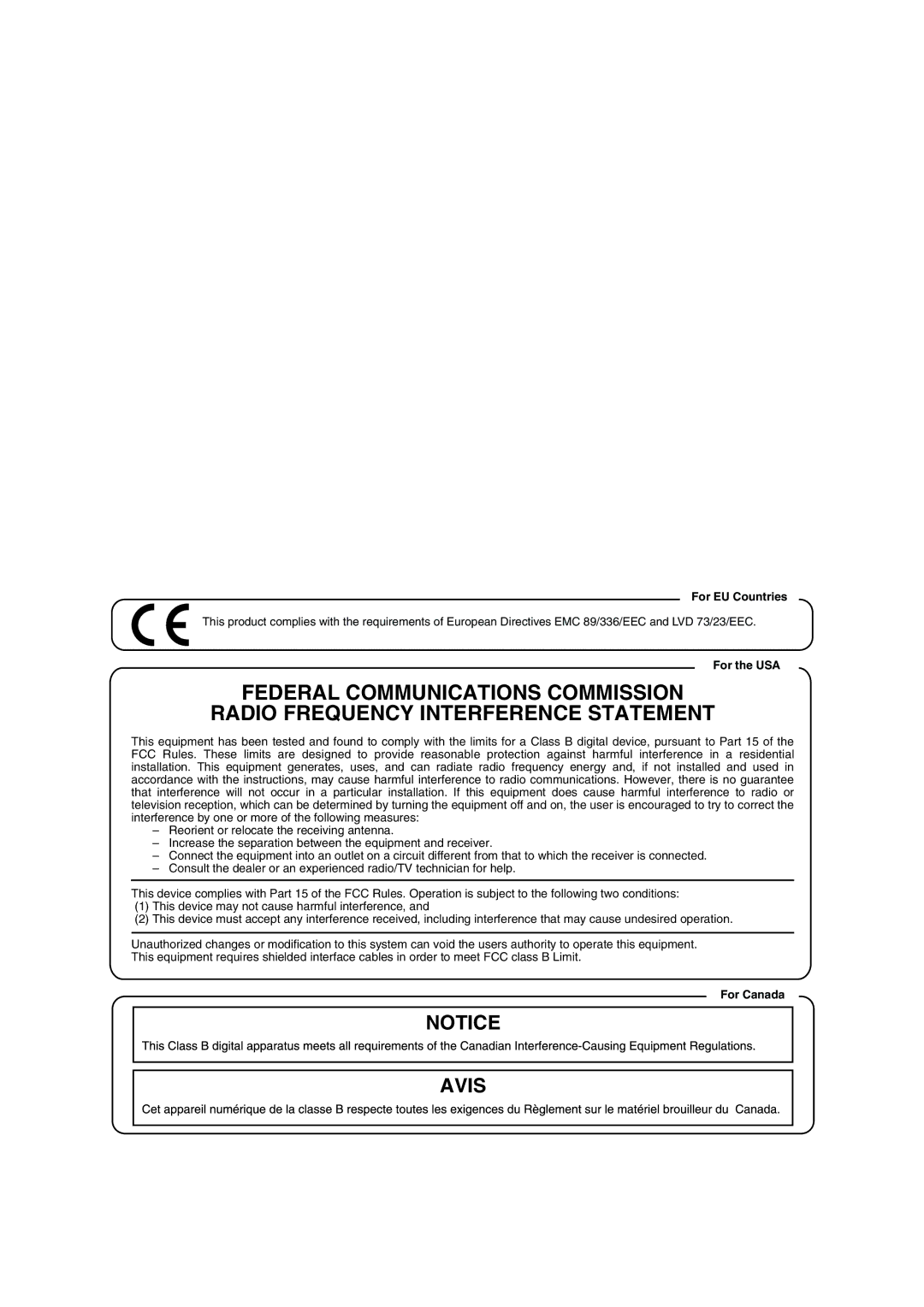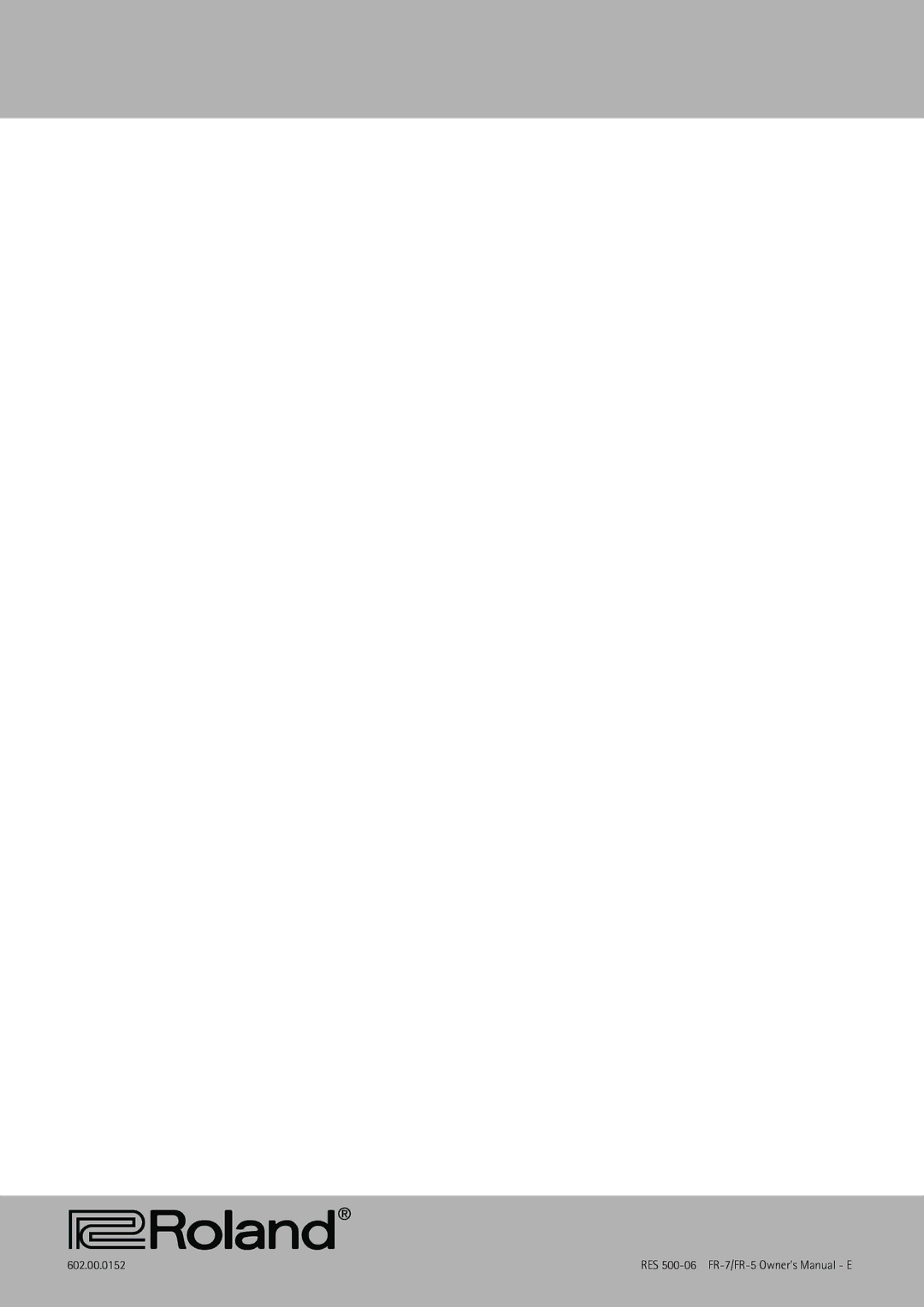Contents
OS Version
FR-7/FR-5
Important Safety Instructions
FR-7/FR-5
FR-7/FR-5V-Accordion
Contents
Features
Using the unit safely
FR-7/FR-5V-Accordion Features Using the unit safely
Important notes
FR-7/FR-5V-Accordion Important notes Important notes
Strap holder precaution
Treble control panel
Panel descriptions
Bass control panel
Connection panel
Display and master bar
Connection panel of the FBC-7
Connections
Setting up
Connecting the FR-7/FR-5 to the supplied FBC-7
Using the Output sockets
Switch on the receiving audio device
Switching the power on and off
If you are using the FBC-7
Switch it on
Listening to the demo songs
Switch on the FR-7/FR-5
Sections of your FR-7/FR-5
FR-7/FR-5V-Accordion Setting up First steps
First steps
Press the EXIT÷JUMP button to return to the Main
Selecting Easy or Full mode
Typical Main page display looks like this
About the Main
Accord Oboe Violin
Touring the FR-7/FR-5’s sections
Treble section
Bassoon Master Bandon
Instrument
Using the FR-7/FR-5’s digital effects
Press another register to change the sound
Bass section
Bass section can be played via the Stradella but- tons
Here is what the caps look like
Display now briefly responds with
Playing in Free Bass mode
Simultaneously press the three registers labeled Free Bass
Orchestra and three for the Bass buttons called Registers
Using the orchestral sounds
Orchestral sounds for the Treble section
FR-7/FR-5’s Orchestra functionality actually com
If you press a single gray key see the illustration
Selecting the Orchestra mode
Here is how the drone function works
Nitely
Return to the Main page by pressing EXIT÷JUMP
Setting the volume of the Treble orchestral sound
Again play a few notes and listen to the result
Orchestral sounds for the Bass section
Switching off the Orchestra part
Switching off the Orchestra Bass part
FR-7/FR-5V-Accordion Setting up Using the orchestral sounds
Orchestral sounds for the Free Bass section
Switching off the Orch Chord part
This is not necessary if you are already in Free Bass mode
Orchestral sounds for the Chord section
Value
Switching off the Orch Free BS part
Simultaneously press the three registers in the moddle
Press the Down button four times Display now responds with
Transpose
Other practical functions
General remark
Pitch-related functions
Noise Edit Valve & Button
Scale Tuning
Volume-related functions
Connecting an optional expression pedal
Using the FBC-7
Connecting the FBC-7
Using the footswitches
Use BP-24-45 batteries, part no. K2568101
Charging the battery
General remarks about the battery
FR-7/FR-5V-Accordion About the FBC-7 Charging the battery
Recharging the battery on the FBC-7
Using the recharged battery
If the battery fails to last 8 hours or slightly less
Easy and Full modes
Selecting parameters using the Jump function
Editing sounds
Selecting parameters
Selecting parameters via the menu
Proceed with Setting parameter values
Function group
Setting parameter values
Parameter for editing
Buttons to change the value
Scale
Tuning parameters
Master Tune
Transpose
Press MENU÷WRITE again to jump to the following
FR-7/FR-5V-Accordion Editing sounds 1. Tuning parameters
Scale Assign
Ing them
Treble Edit parameters
Introduction
Register into a different instru
Reed Type
Hold down UP for a while
Register plays
Valve Noise
Reed Volume
Register
Treble Octave
Bass Link
Reverb Send, 2.9 Chorus Send Delay Send
Bellows Detune
Aftertouch Pitch
On the Main page, links are indicated as follows
Orchestra Link
Orchestra Chord Link
FBS-AcGuitar, FBS-AcPiano
Treble Midi TX
CHD-AcGuitar, CHD-AcPiano
FBS-Flute, FBS-PercOrgan
Them
Bass Edit parameters
Ume balance for the active reeds see the Register
Button Noise
Knob to select the desired reed
Options are 16’, 8’, 8’-4’, 4’, 2’
Std~40
Reverb Send, 3.8 Chorus Send Delay Send
Reed Growl
Bass Midi TX, 3.11 Chord Midi TX
Saving them
Free Bass Edit parameters
Important notes
Options are ALL both reeds simultaneously, 16’, 8’
Free Bass Midi TX
Reverb Send, 4.8 Chorus Send Delay Send
Without saving them
ORC Bass Edit parameters
Lowest Note
Orc Bass Midi TX
Orc Bass Volume
Reverb Send, 5.5 Chorus Send Delay Send
Orchestra Octave
Orchestra Volume
ORCH. Edit parameters
Messages or only one of them
Reverb Send, 6.5 Chorus Send Delay Send
Orchestra Midi TX
Recognition
ORC CHD Edit parameters
Orc Chord Volume
Orc Chord Midi TX
Reverb Send, 7.3 Chorus Send Delay Send
ORC FBS Edit parameters
Orc FreeBs Volume
Reverb Send, 8.3 Chorus Send Delay Send
Orc FreeBs Midi TX
If necessary, select another Set by turning
SET Common parameters
Reverb Macro Type
About the effects parameters
Available options are
Reverb Parameters
Chorus Macro Type
Chorus knob
Chorus Parameters
Delay Parameters
Delay Macro Type
Icon
System parameters
Name
Master Bar Recall
Less strength the X stands for extra. Standard
LCD Contrast
Pedal Controller
FR-7/FR-5V-Accordion Editing sounds 10. System parameters
Bass & Chord Mode
Bass & Chord Mode
Stereo Width
Free Bass Mode
Free Bass Mode
Auto Power OFF
Orch. Bs&Ch Touch
Startup
Startup Name
Orchestra Touch
Copy ALL Effects
Battery Status
Utility parameters
Treble Release T
Bulk Dump ALL, 11.8 Bulk Dump SET
Copy Reverb, 11.4 Copy Chorus Copy Delay
Effects settings, these three parame
Copy SET
Treble Reg. on current Set
Restore SET
Ter to be edited for all Bass registers
Edit simultaneously
Select this parameter 11.11 Bass Reg. on
Current Set
FreeBass Reg. on current Set
Press the EXIT÷JUMP button to return to the Main
About Midi
Midi functions
Sending program changes
Working with a sequencer and other tone generators
FR-7/FR-5’s sections use the following Midi chan- nels
Midi data always go from OUT to
Final note regarding sequencers
Global Midi parameters
Be set to
Press register 1 to select the following
Channel you want to set
FreeBs, Basic Ch, and Control Ch
Set the module’s Midi receive channel often called RX to
Defining the ‘PC’ format
Solving Midi buffer problems 12.3 Bellows TX Resolution
Sections
Procedure for setting these parameters
Midi parameters for the various sections/parts
Important remarks
CC00, CC32, PC
Octave
Chorus
Volume
Panpot
Reverb
AfterT only for the Treble and Orchestra sections
Archiving your settings via Midi Bulk Dump
Archiving your settings with a sequencer
Switch off the sequencer’s Midi Echo or Soft Thru function
Sending Bulk data back to the FR-7/FR-5
Sending Bulk data back to the FR-7/FR-5
Miscellaneous functions
Saving settings using the Write function
Press the DATA÷ENTER knob to jump to Selected function
Using Write
Switch on the FR-7/FR-5 while holding down
Restoring the factory defaults
Troubleshooting
MIDI-related issues
My settings have changed
At power-on, the FR-7/FR-5 displays the follow- ing message
Battery for FR-5, spare part for FR-7 Pedal Board Soft Bag
Specifications
Supplied accessories
Parameter list
Miscellaneous functions Parameter list
100
Orchestra Edit
101
Utility
102
Demo Songs
103
Factory Sets
Rêve d’amour by L. Bruti Luigi Bruti
104
105
Midi implementation
Midi implementation Bulk Dump
106
107
108
Midi Implementation Chart
109
Information
Bulk
Index
110
Numerics
111
User 1~3
112
Avis
602.00.0152