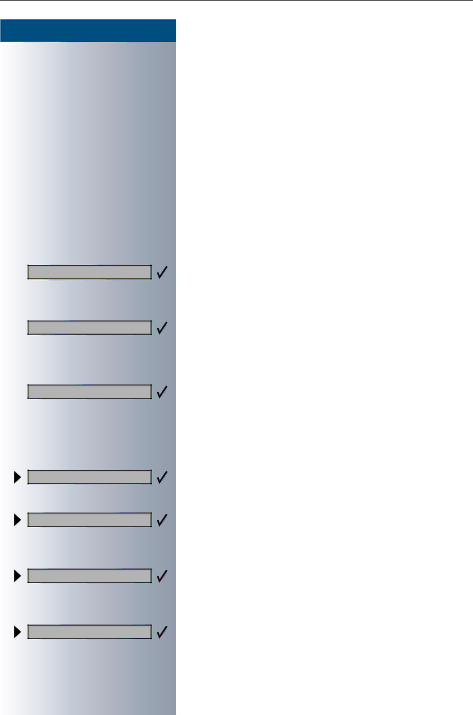
Calling several persons simultaneously
Step by Step
Add on to conference?
Conference?
Return to conference?
Consultation?
Conference?
Toggle?
Release and return?
Expanding the conference
Any member of the system conference can expand the conference by
•calling another user and adding this person to the conference
•adding a user to the conference from a consultation call
•accepting a waiting call and adding the caller to the conference.
Calling and adding another user
You intend to call another user and to add this person to the conference.
Select and confirm.
SCall the new user. Announce the conference.
Confirm.
The user is added to the conference.
If the new user does not answer:
Confirm.
Expanding the conference from a consultation call
You wish to make a consultation call during the confer- ence.
Select and confirm. The conference is placed on hold.
SCall a user. Make the consultation call.
Select and confirm to add the user from the consulta- tion call to the conference.
or
Switch between the conference and the consultation call.
or
Select and confirm to release the consultation call and return to the conference.
27