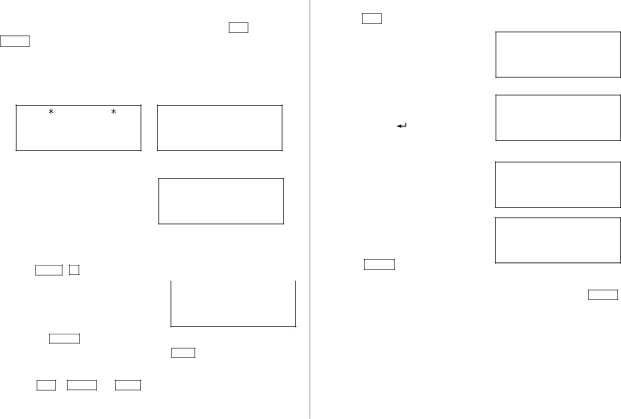
Further,
2.Storing the Telephone Listings
1. Press TEL to display the TEL/MAIL1 entry prompt.
.
In
2. | Enter the name. For example, | ||
| Johns, Pat | ||
3. | Press |
| . |
ENTER | |||
| The number entry prompt is displayed. | ||
Johns, Pat–
Name entry
TEL/MAIL 1 |
|
NAME ? | → |
|
(TEL MODE )
Johns, | Pat |
|
← | ||
Box G, | Sharp Plaza, | |
? |
| |
|
|
|
Number entry
Johns, Pat
NUMBER ?
→
Address entry
Johns, Pat
ADDRESS ?
4. | Enter the phone and fax numbers. | ||||||
| For example, | ||||||
|
|
|
| ||||
|
|
| |||||
| F | ||||||
|
|
|
|
|
| ||
5. | Press | ENTER | , then enter the | ||||
| address. For example, | ||||||
| Box G, Sharp Plaza, Mahwah, | ||||||
| New Jersey, | ||||||
|
|
|
| ||||
6. | Press | ENTER | , then enter the | ||||
| address. For example, | ||||||
Johns, Pat ![]()
F
Johns, Pat
Box G, Sharp Plaza, Mahwah, New Jersey,
Johns, Pat
1.Designating the File Names
You can change each file name in up to 10 characters long as follows:
1. Press MENU 4 to select “4: FILE |
7. Press ENTER . |
Box G, Sharp Plaza,
NAME”. |
|
| |||||
< FILE | NAME > | ||||||
2. Enter the new name for TEL/MAIL1, | 1:[ | T | EL/MAIL | 1] | |||
| |||||||
then press |
| . | 2:[TEL/MAIL | 2] | |||
ENTER | 3:[ |
| URL |
| ] | ||
|
|
| |||||
•You can skip changing a file name by pressing ENTER .
• To cancel entering the file names, press C•CE twice.
3.Perform the same procedure as step 2 for TEL/MAIL2 and URL.
4.Press TEL ,
“STORED !” will be displayed briefly, then the listing will be displayed.
• To skip entering the number, address, or
•Regardless of the entry order, the listings in the
8