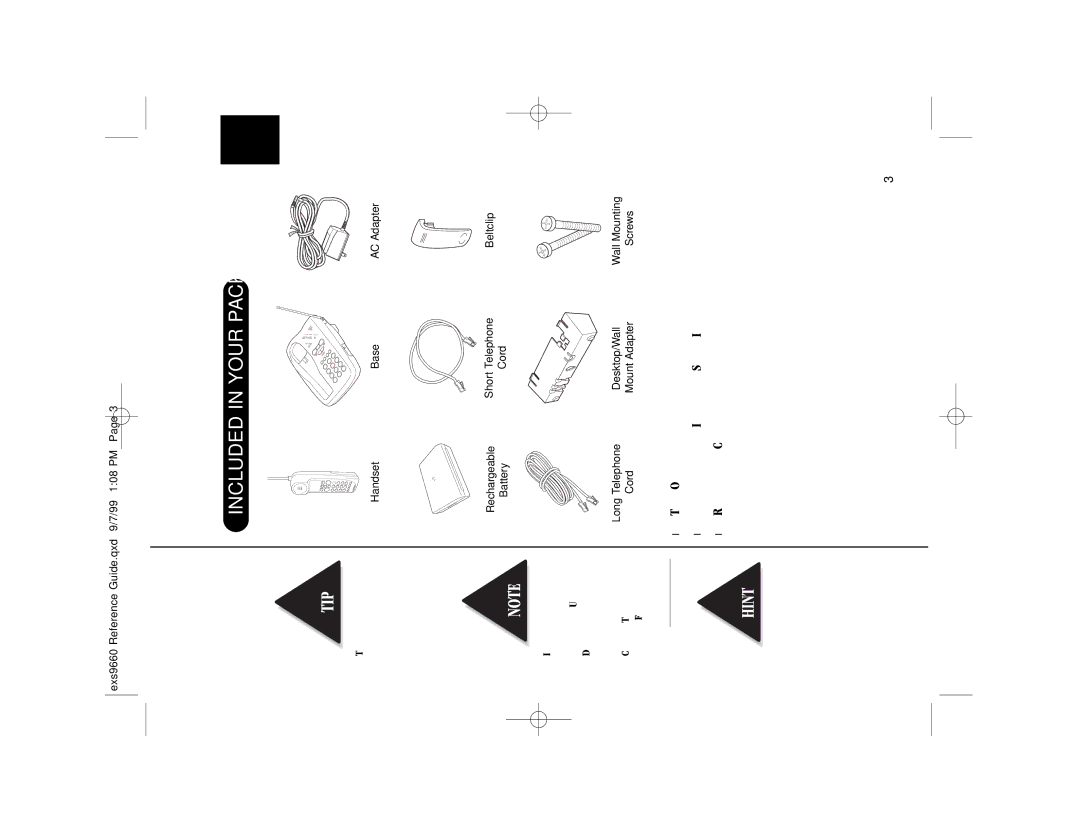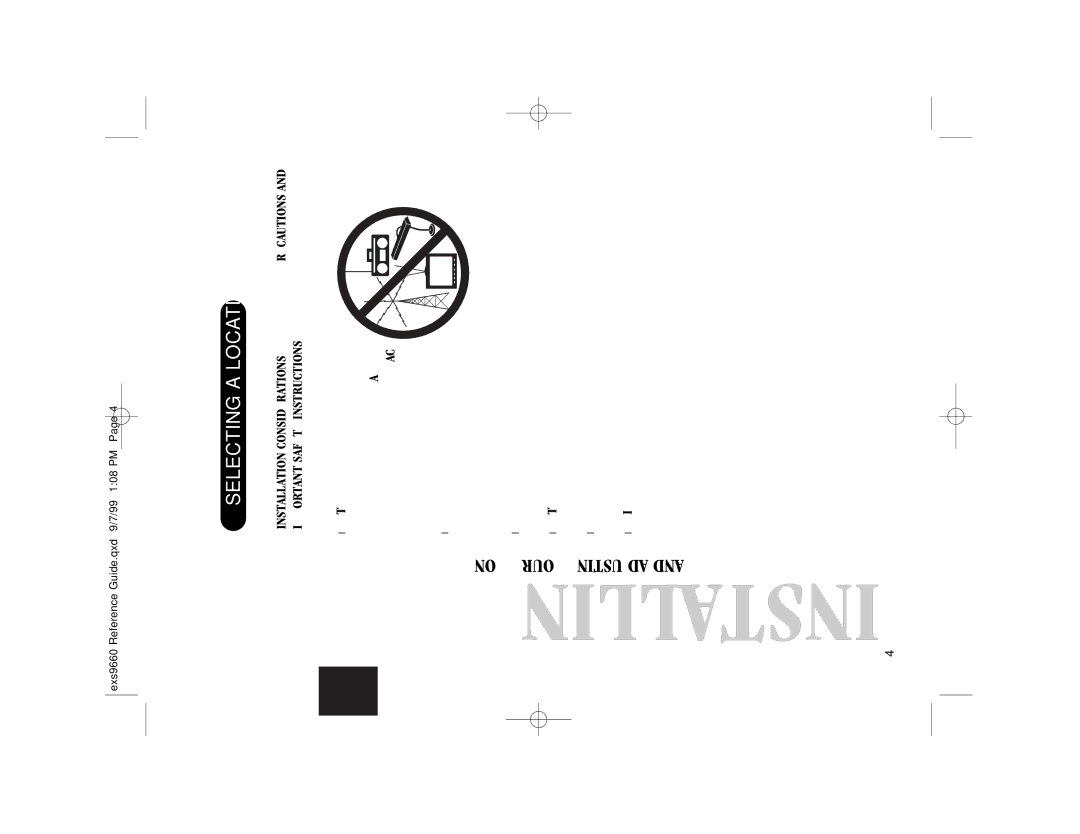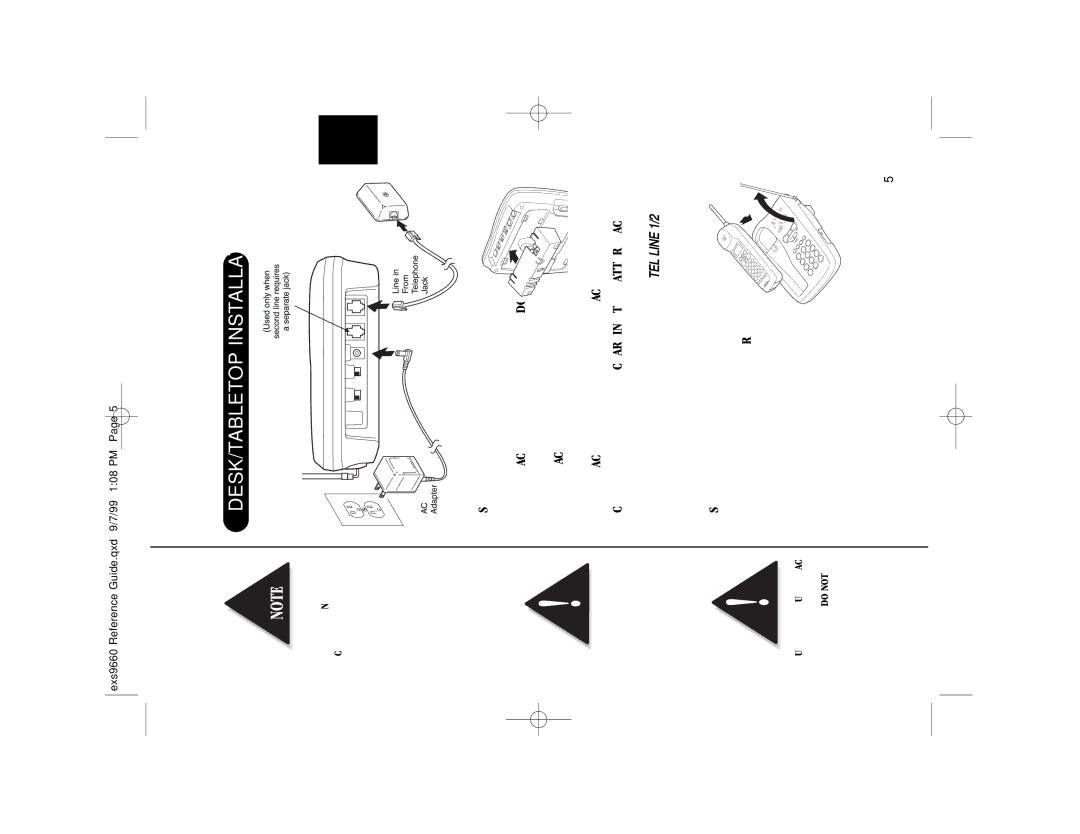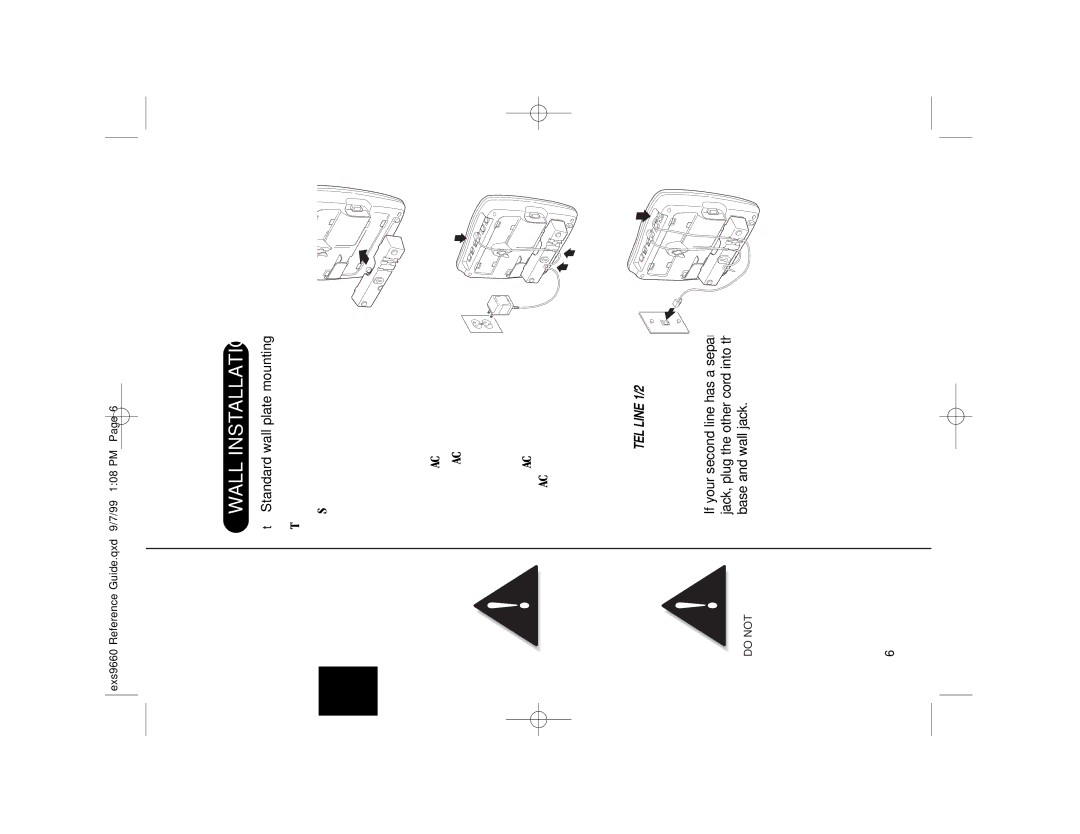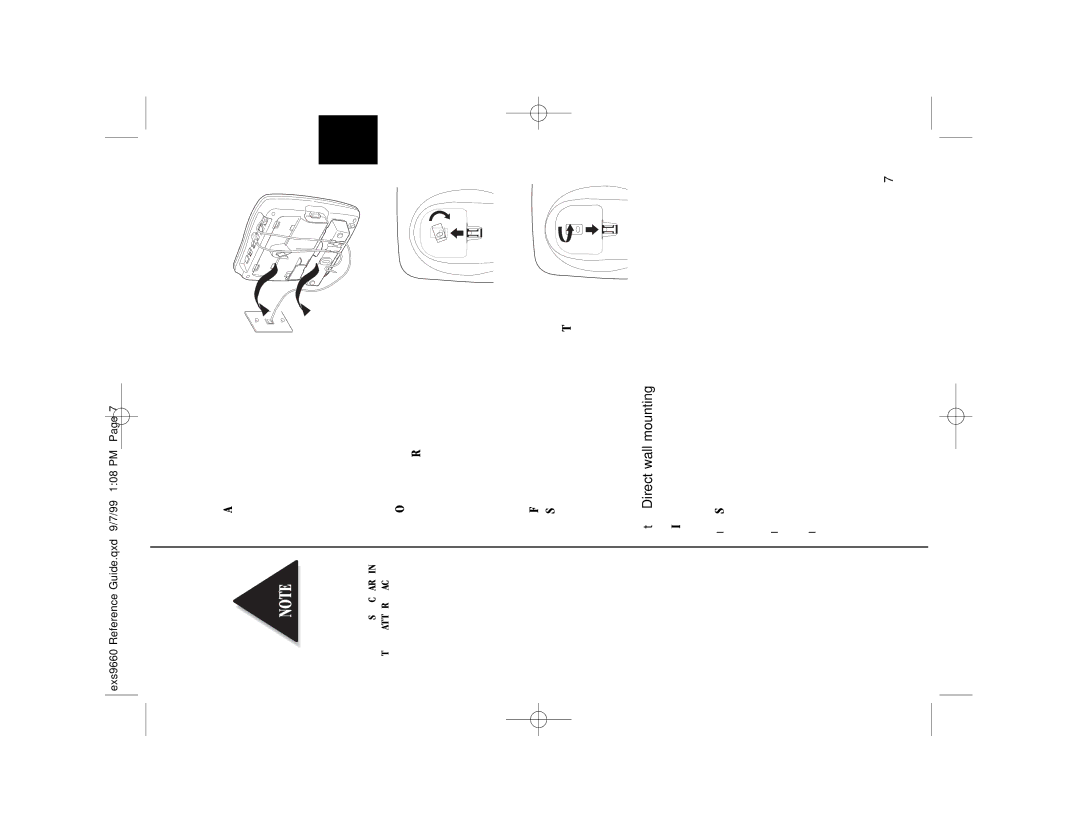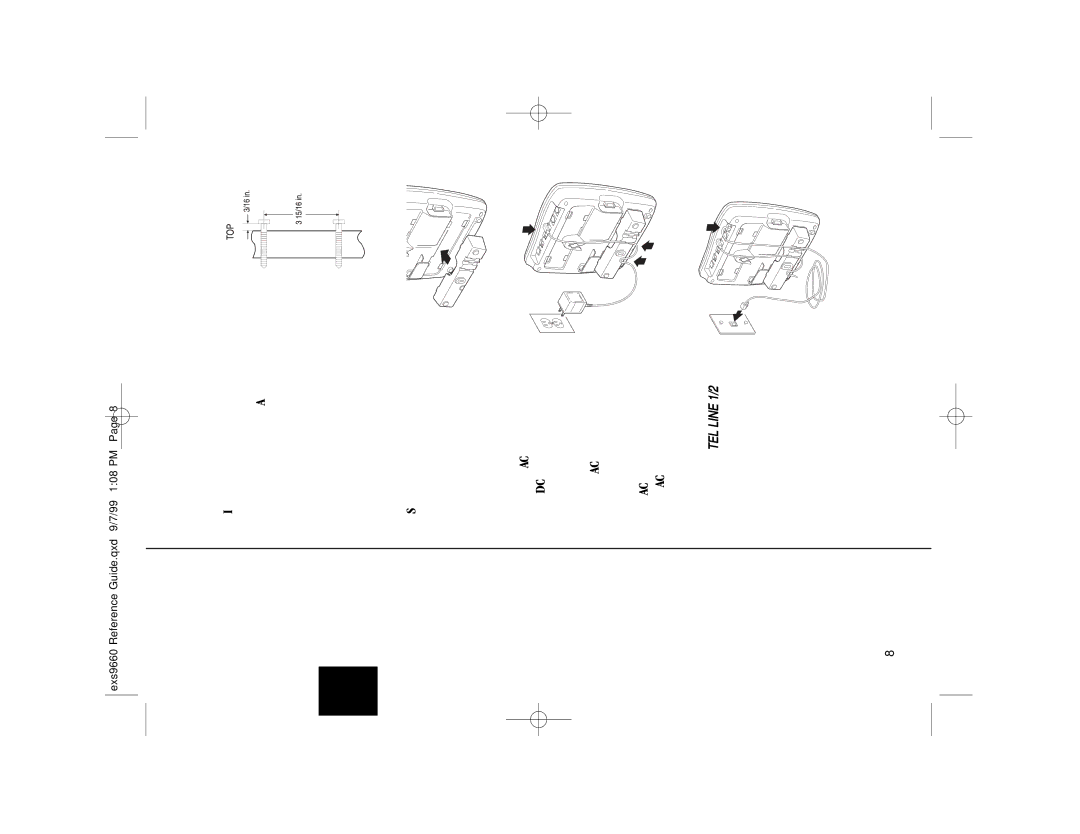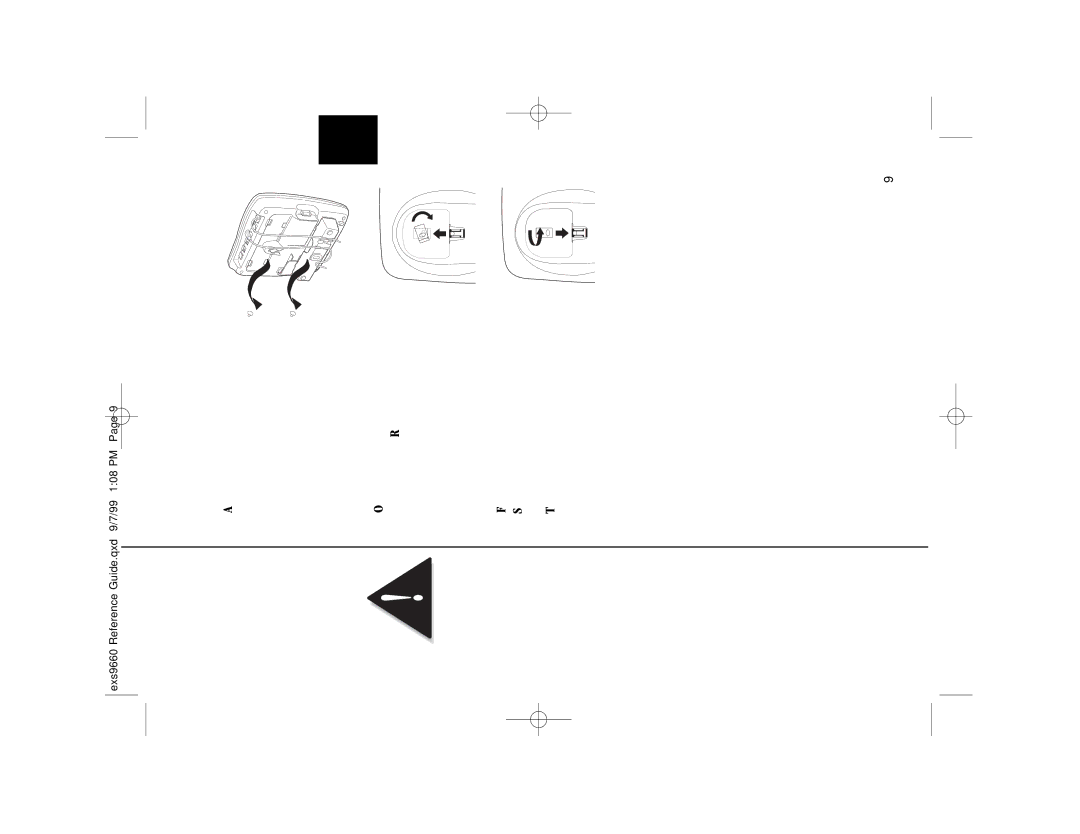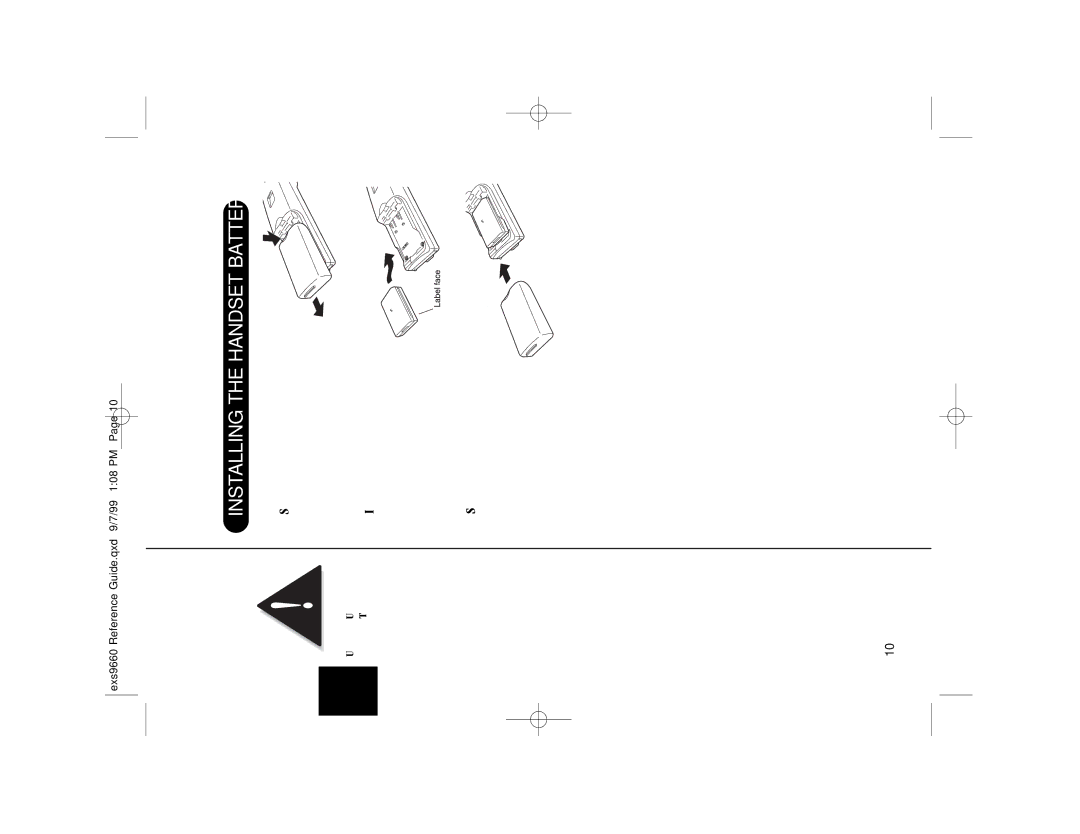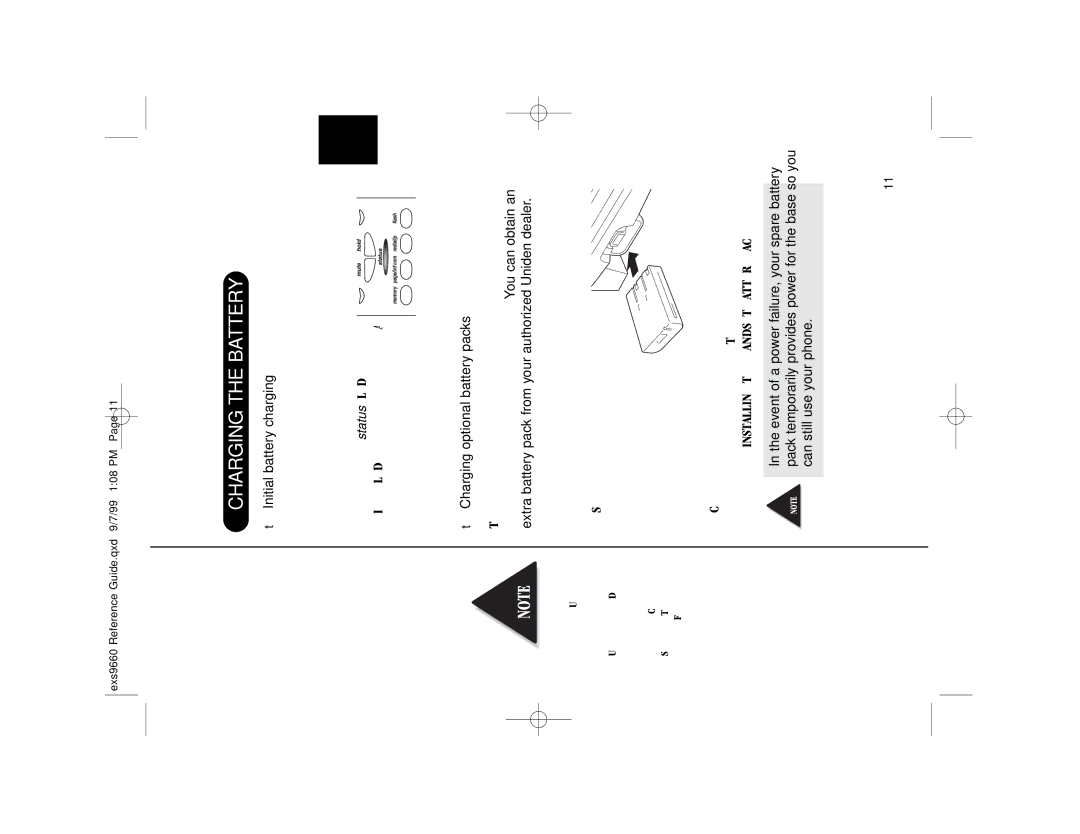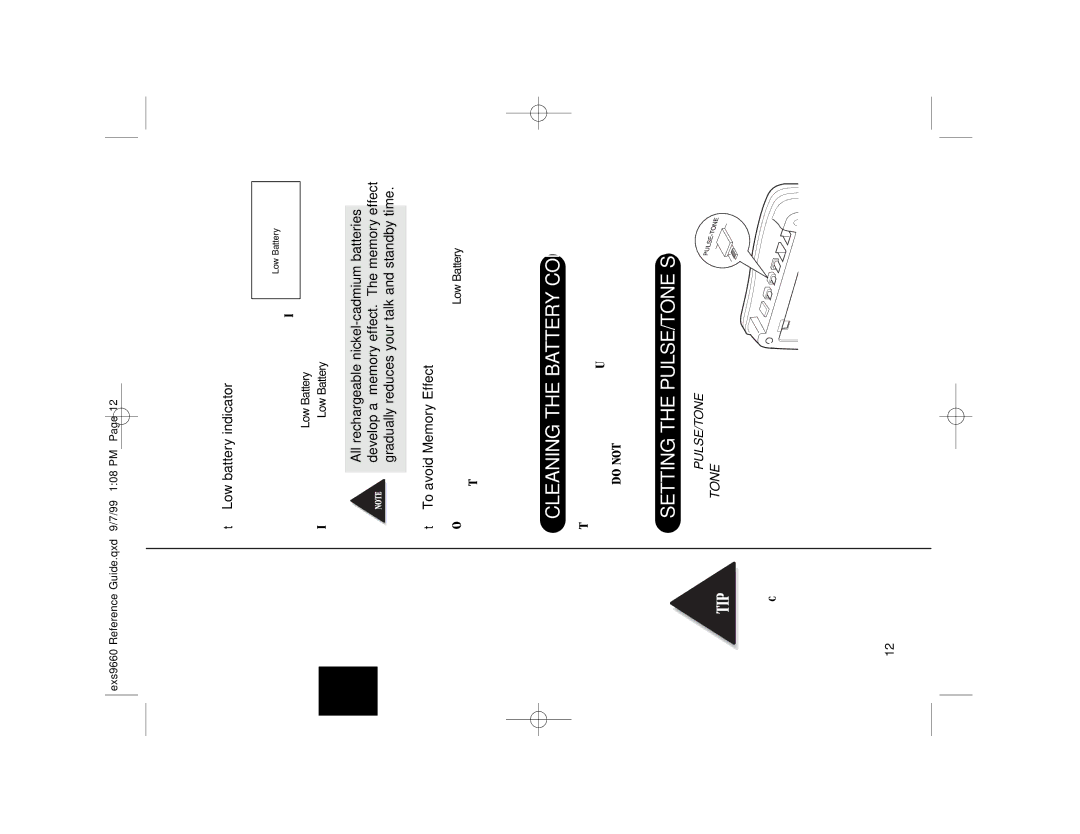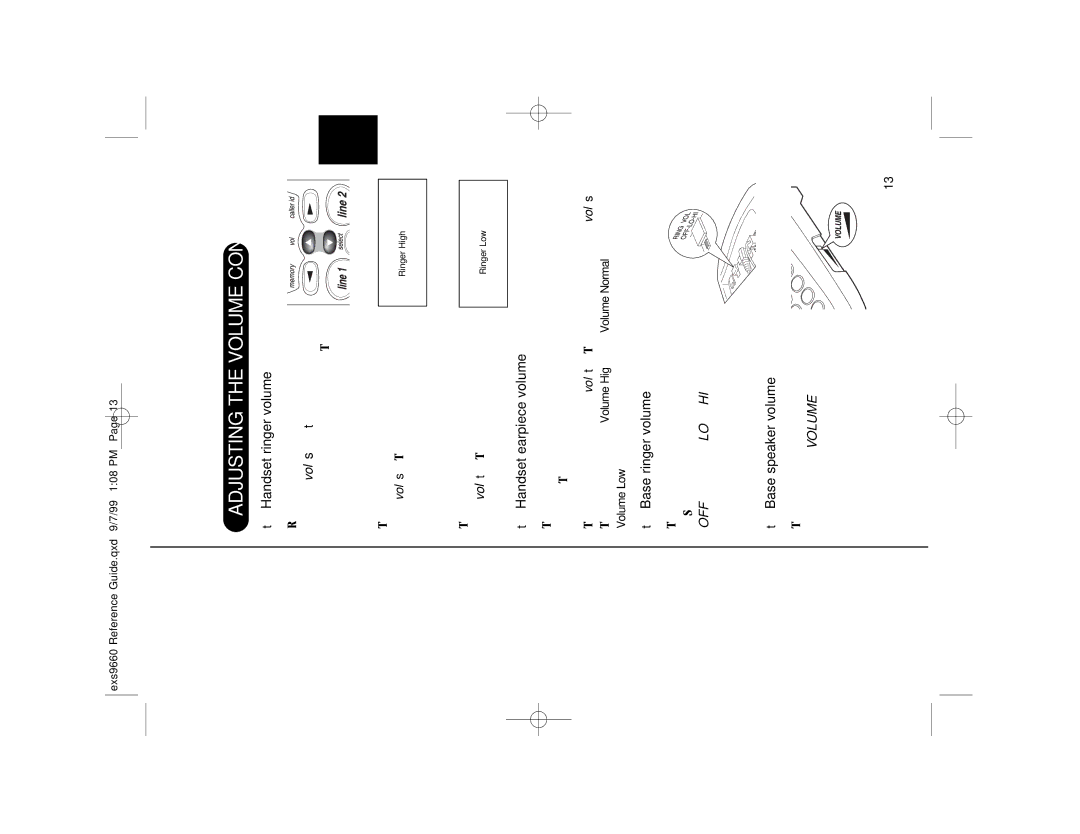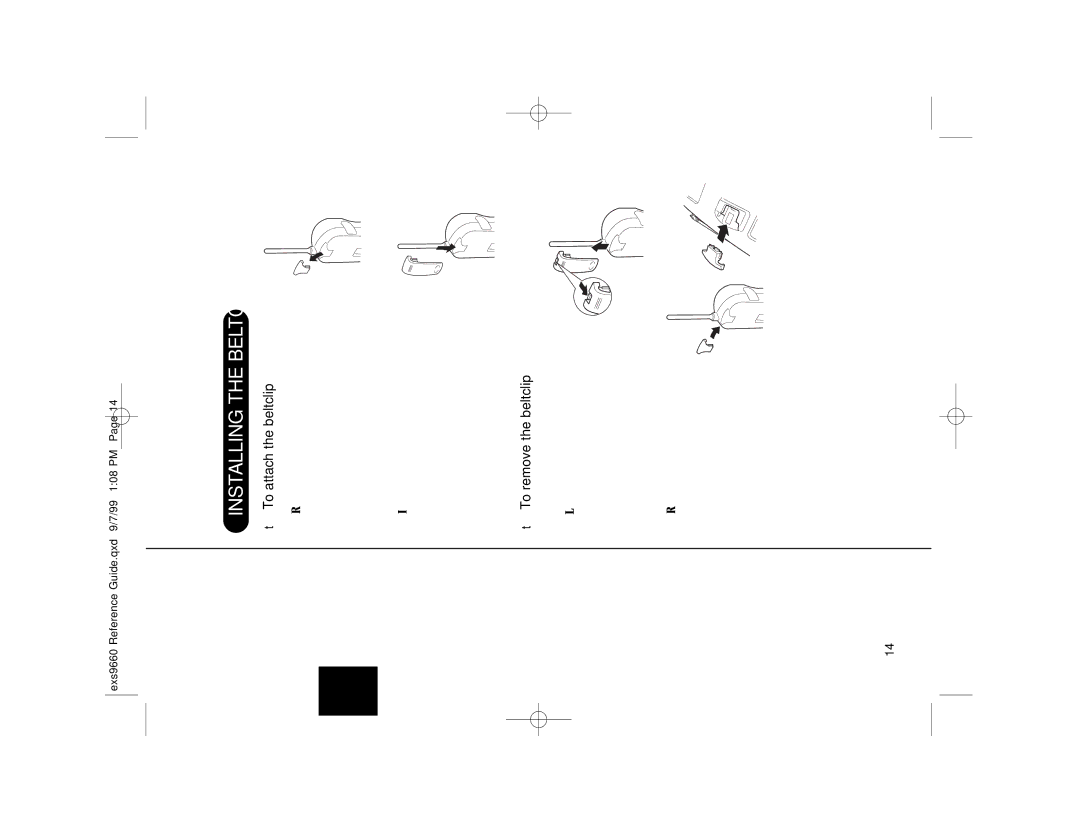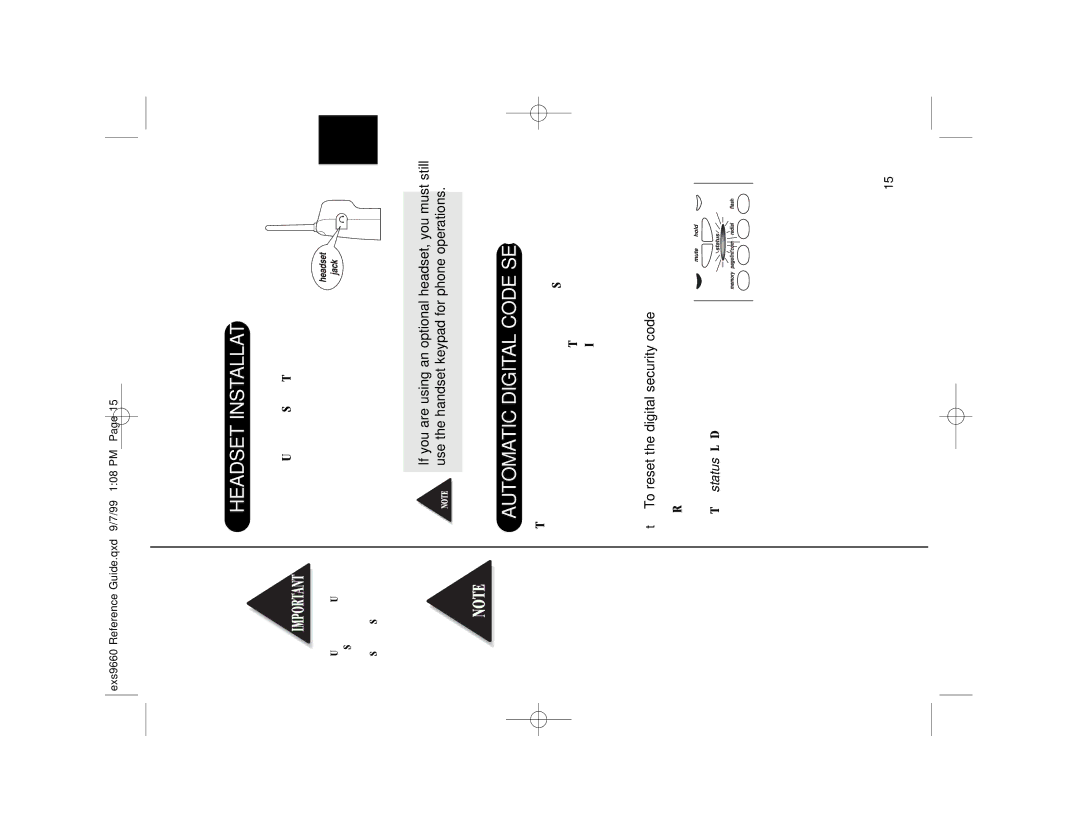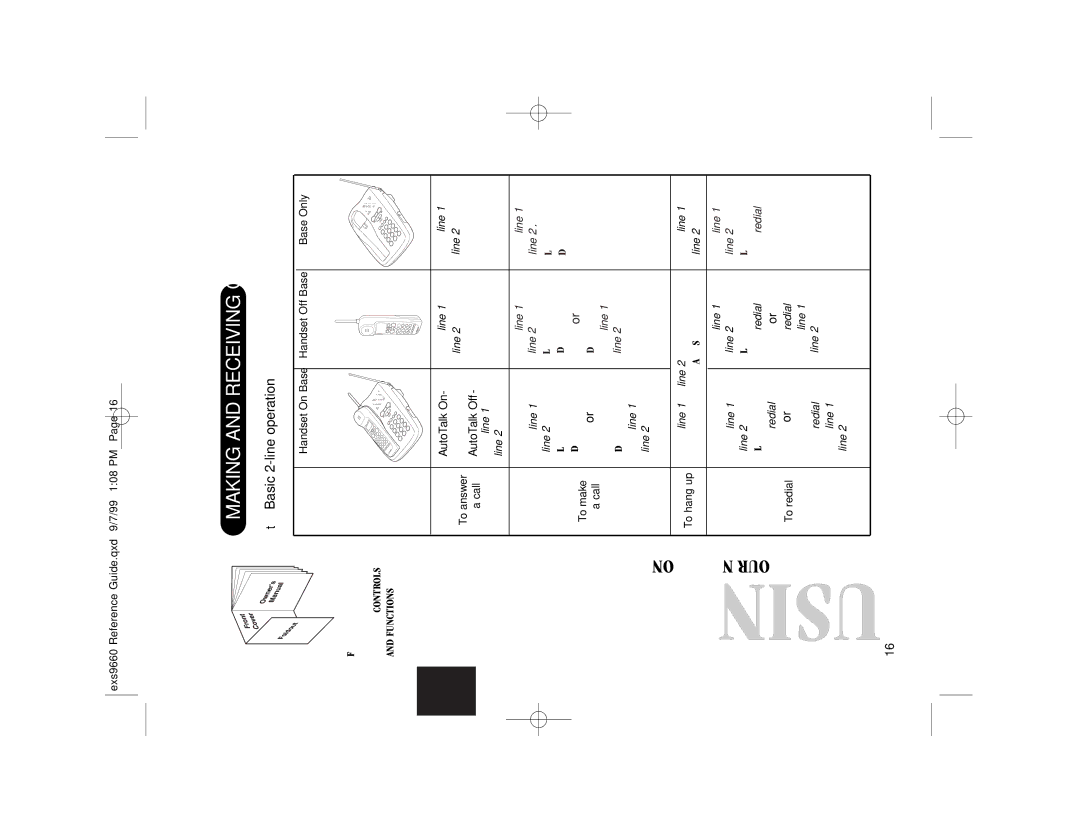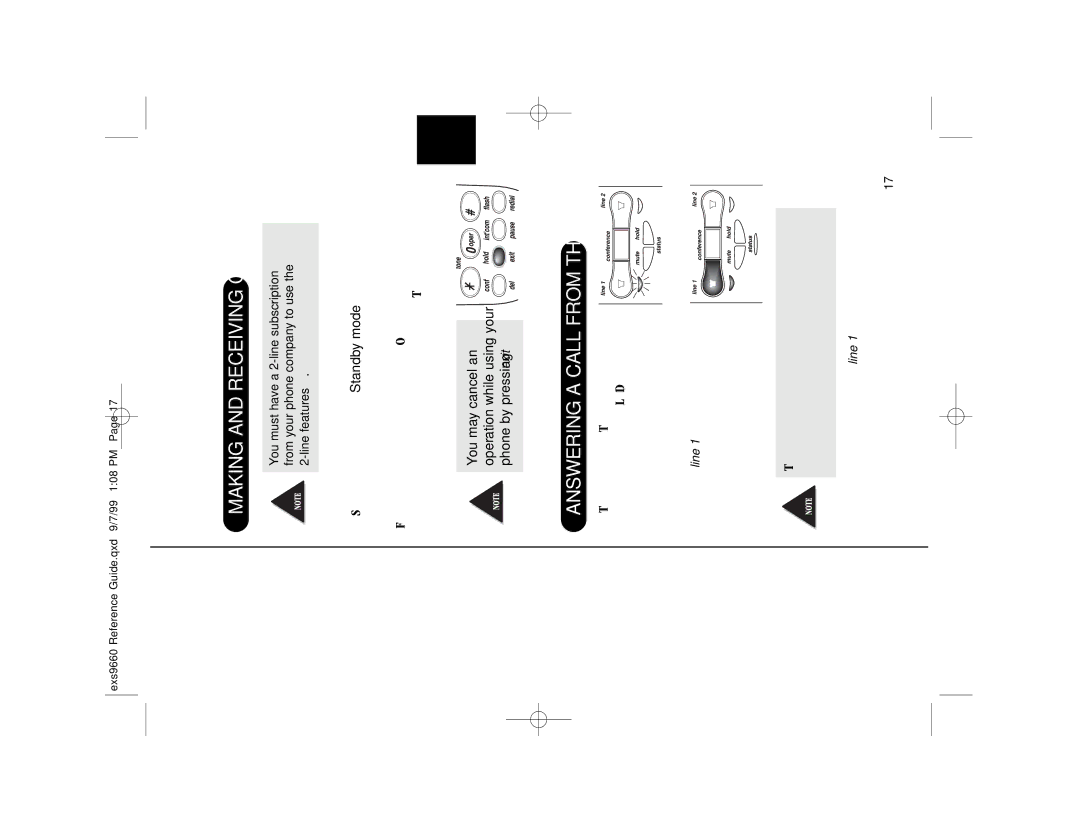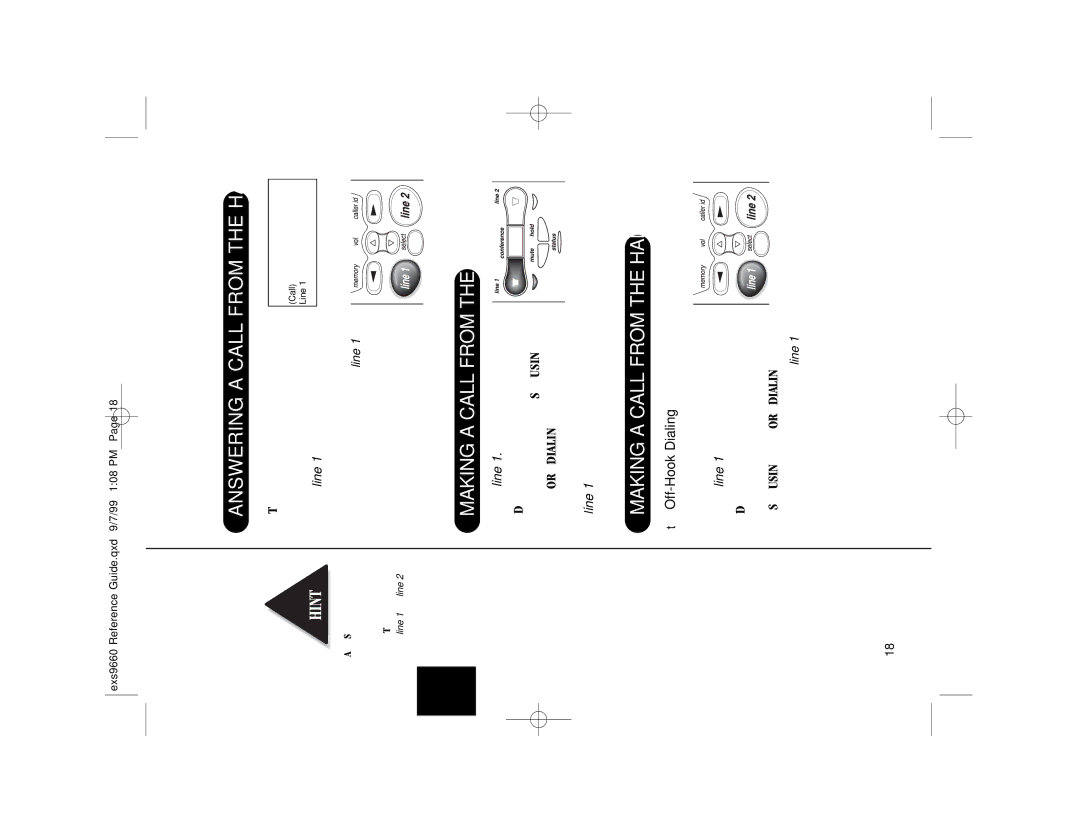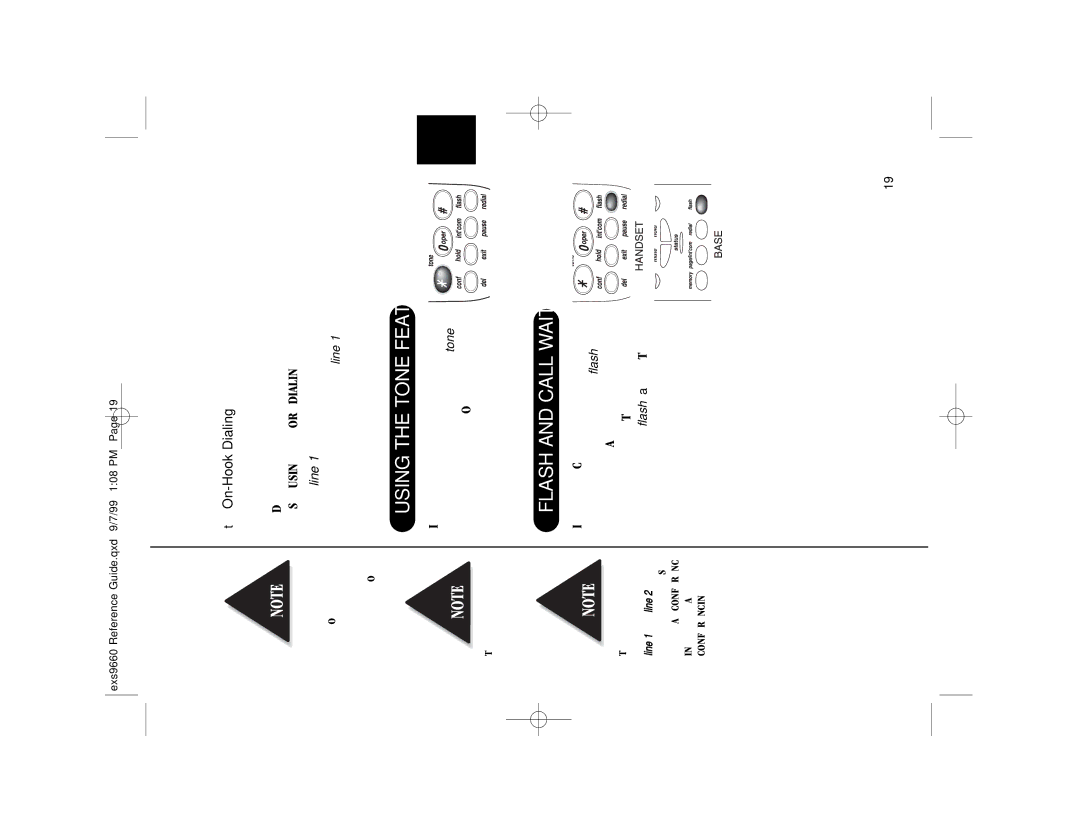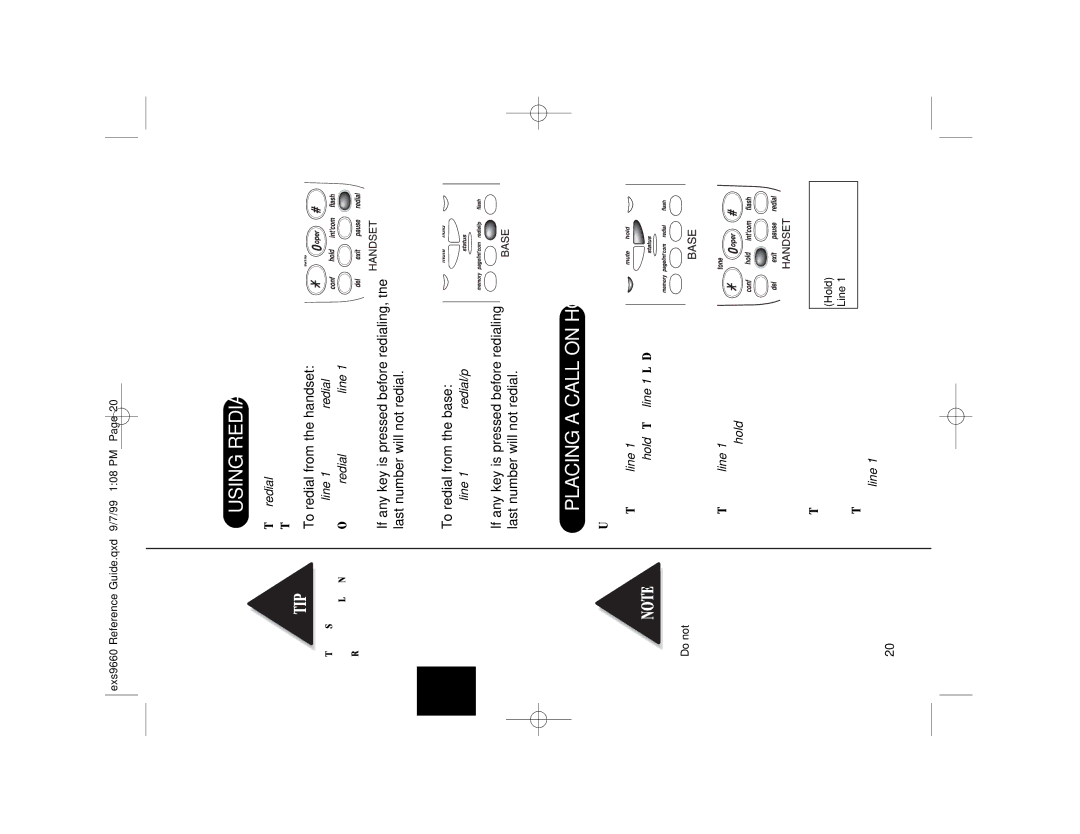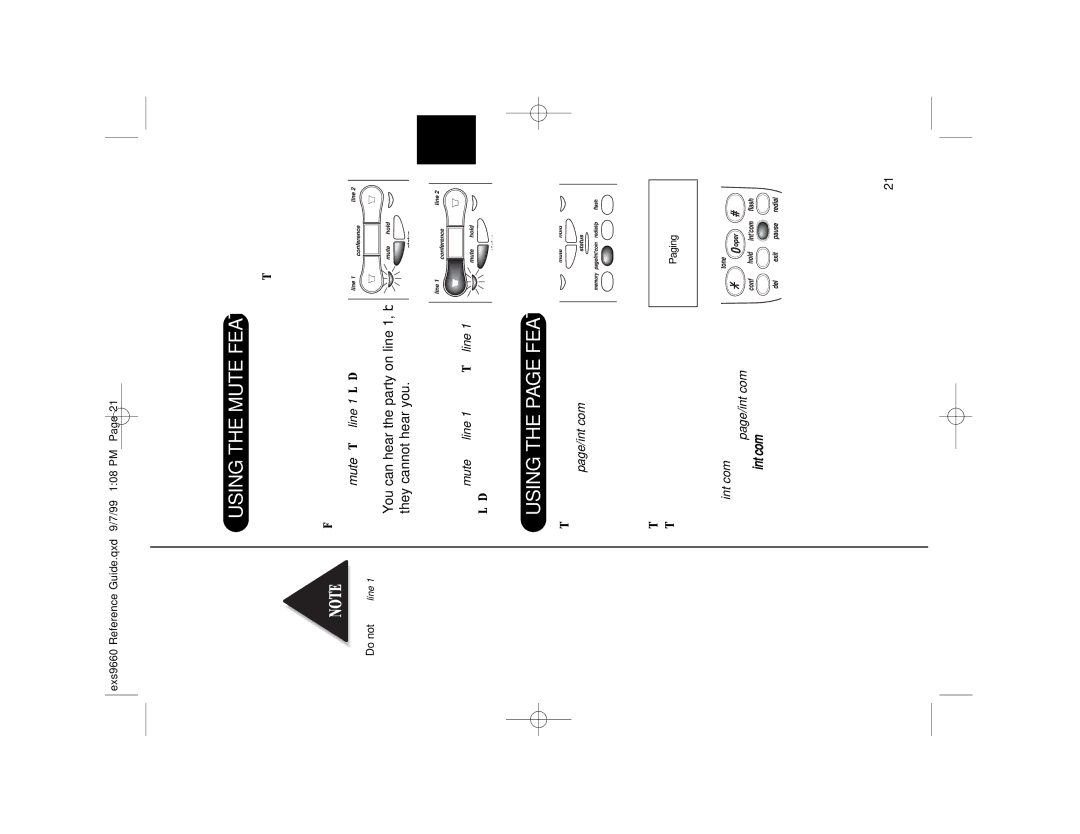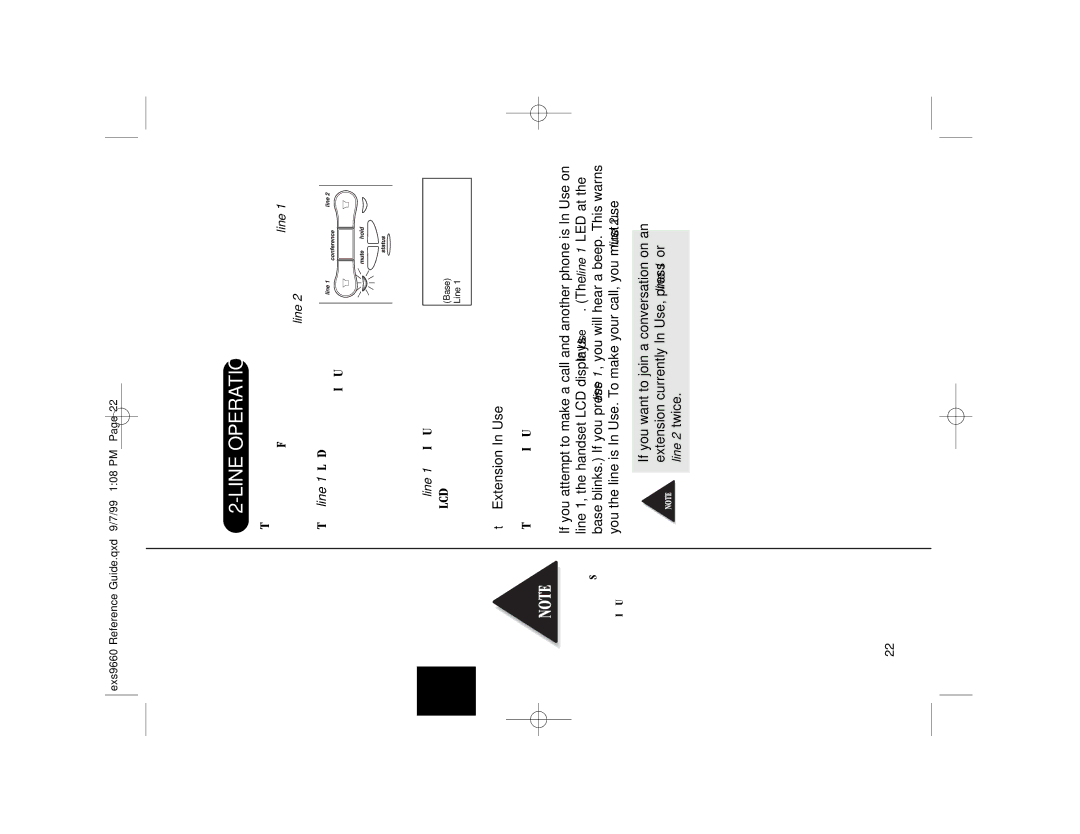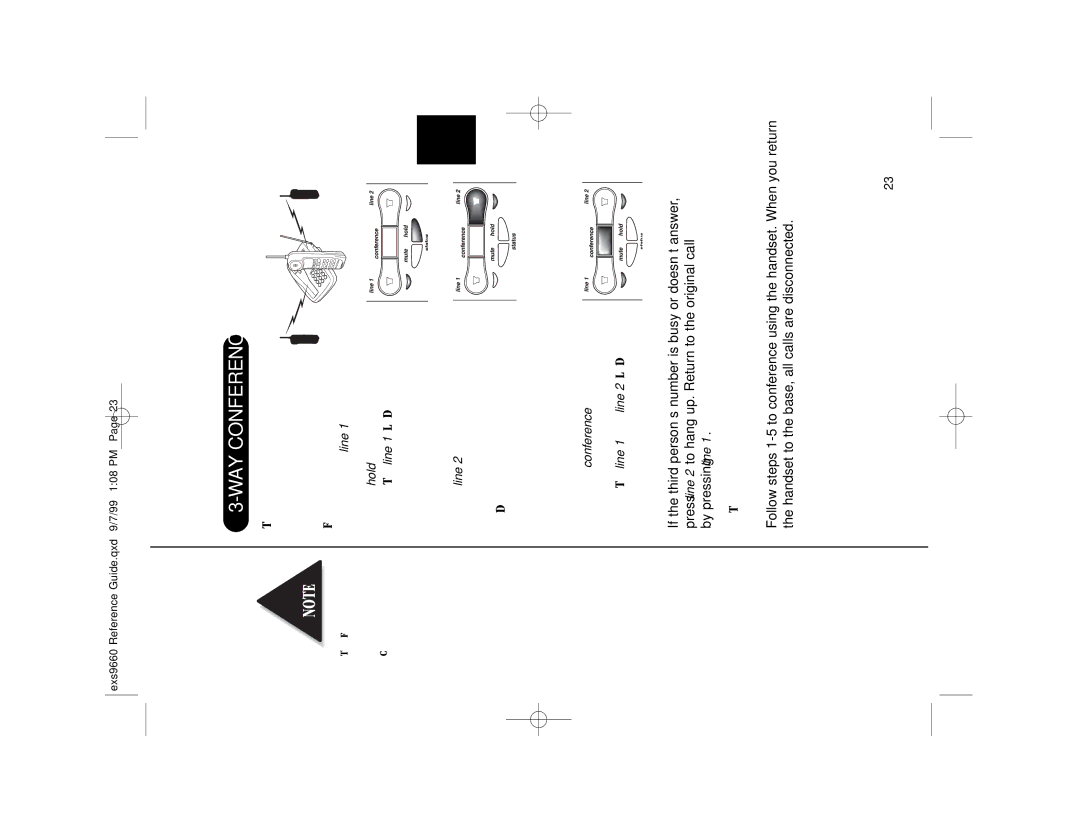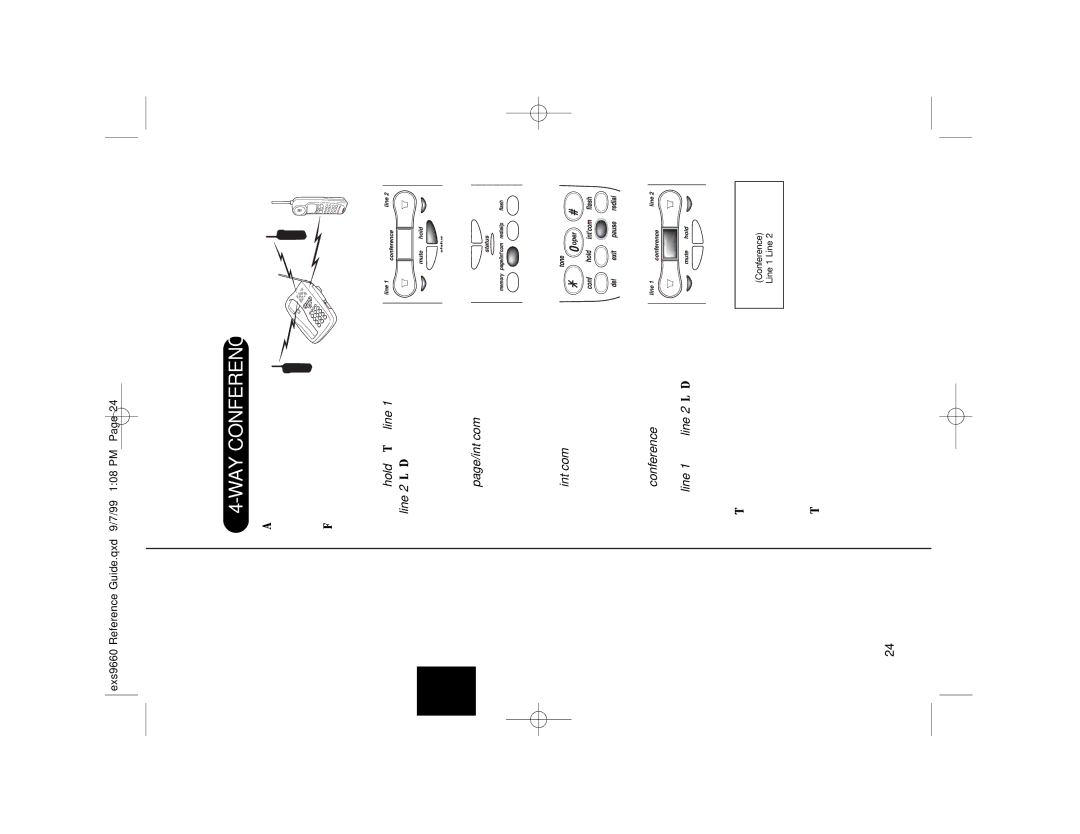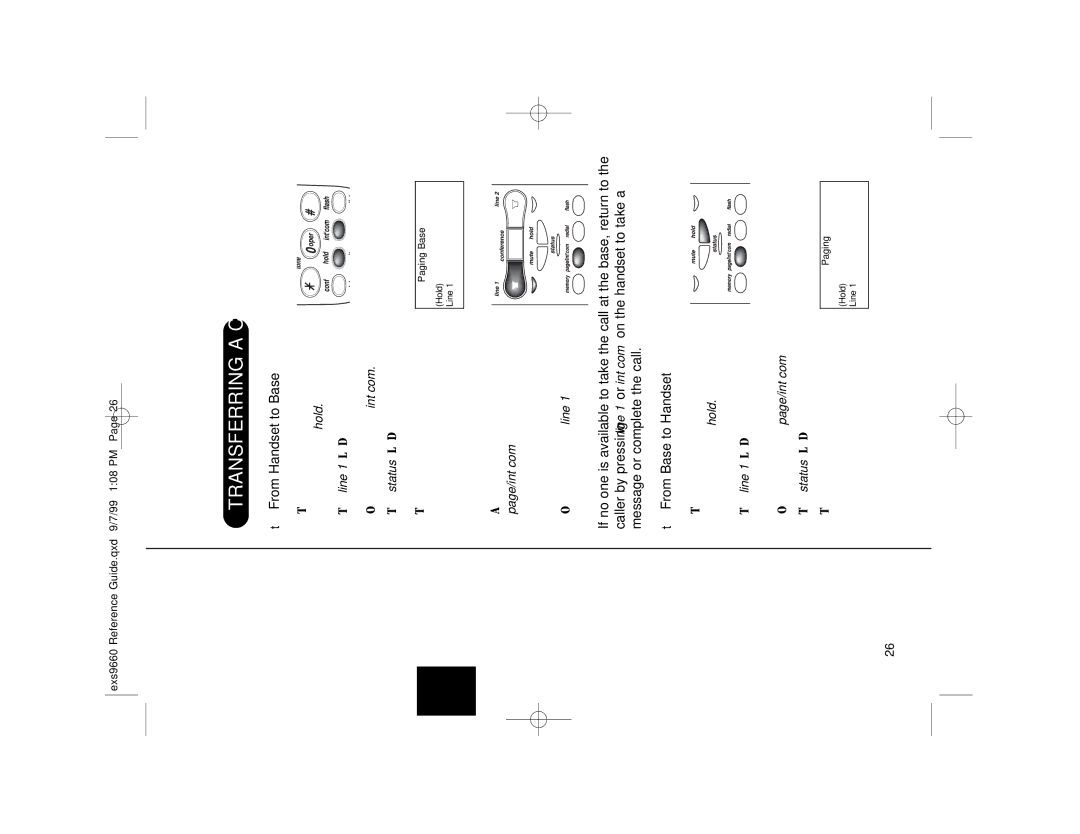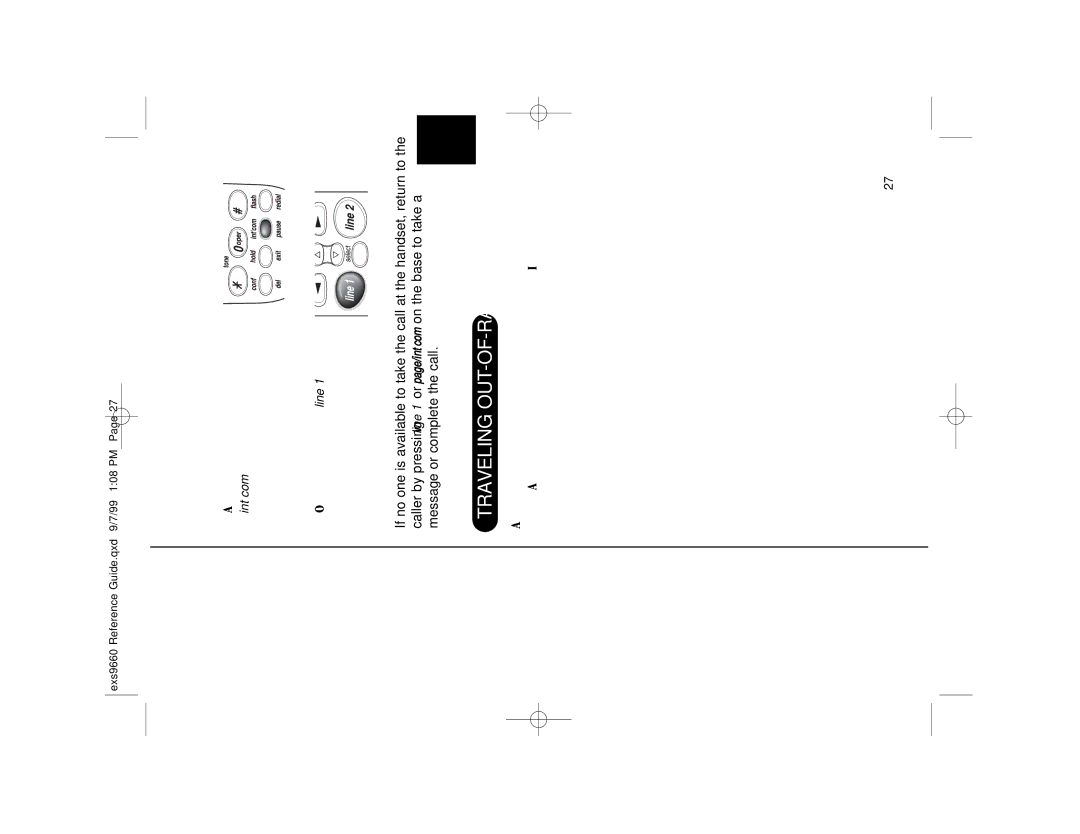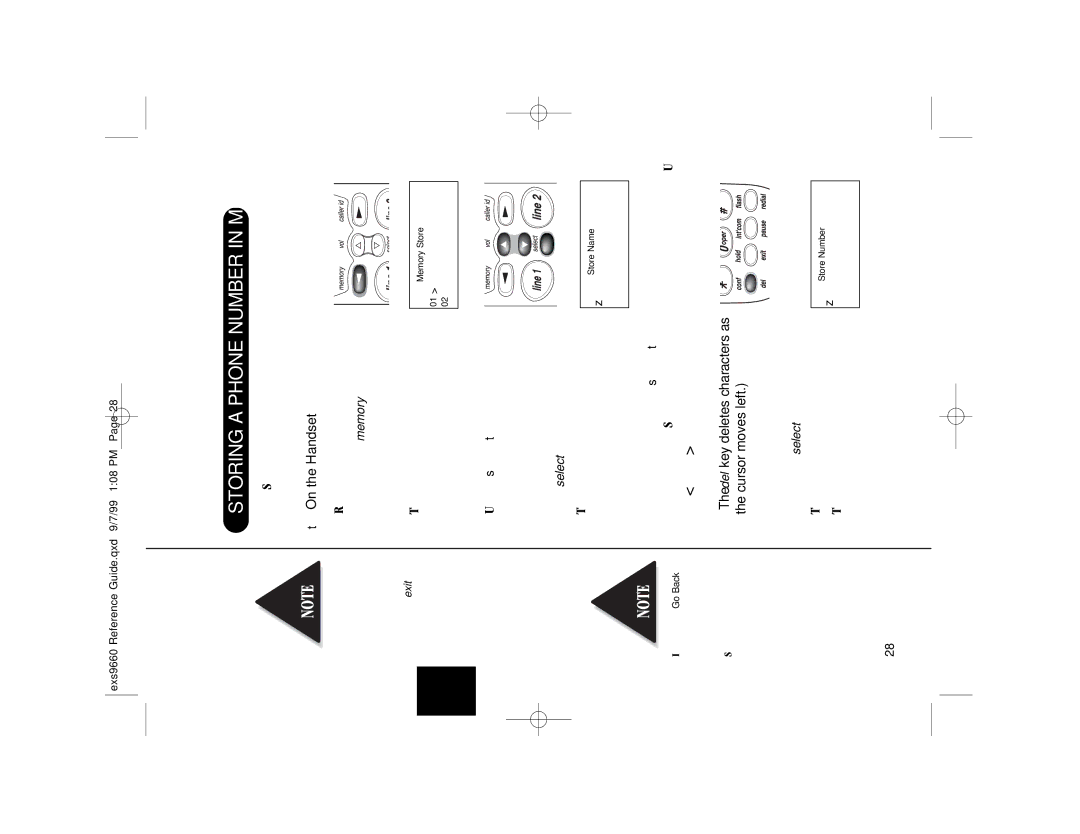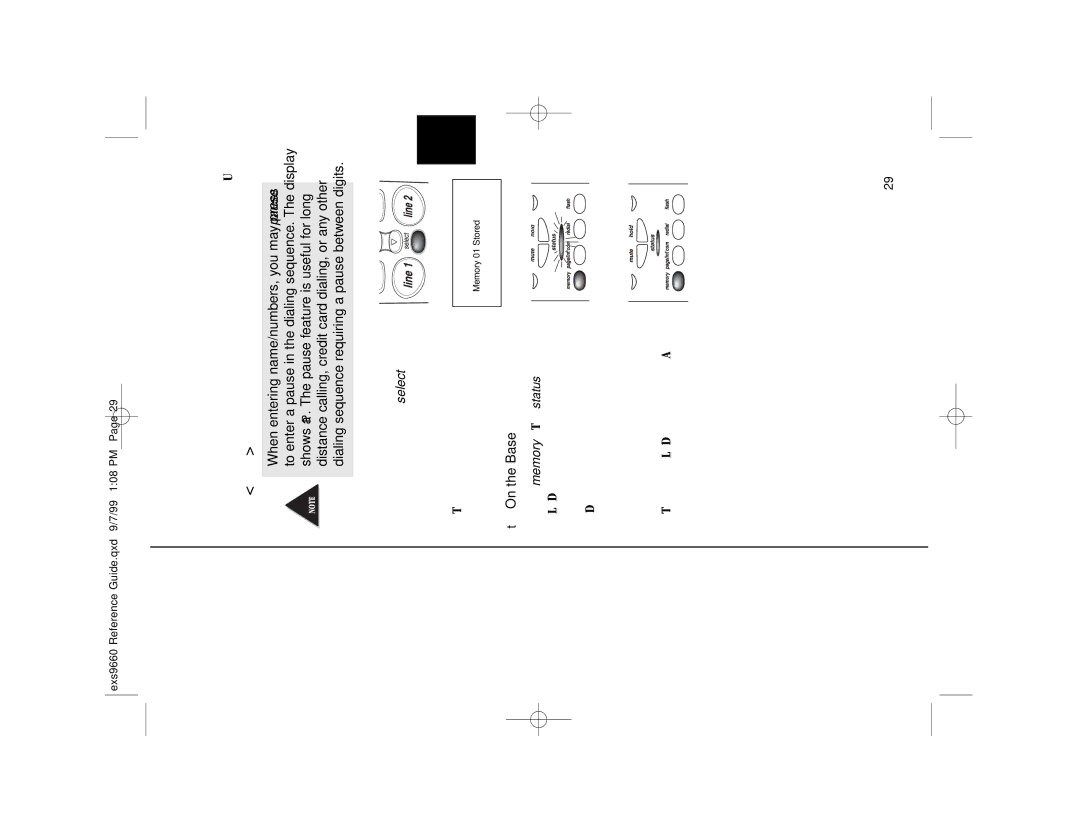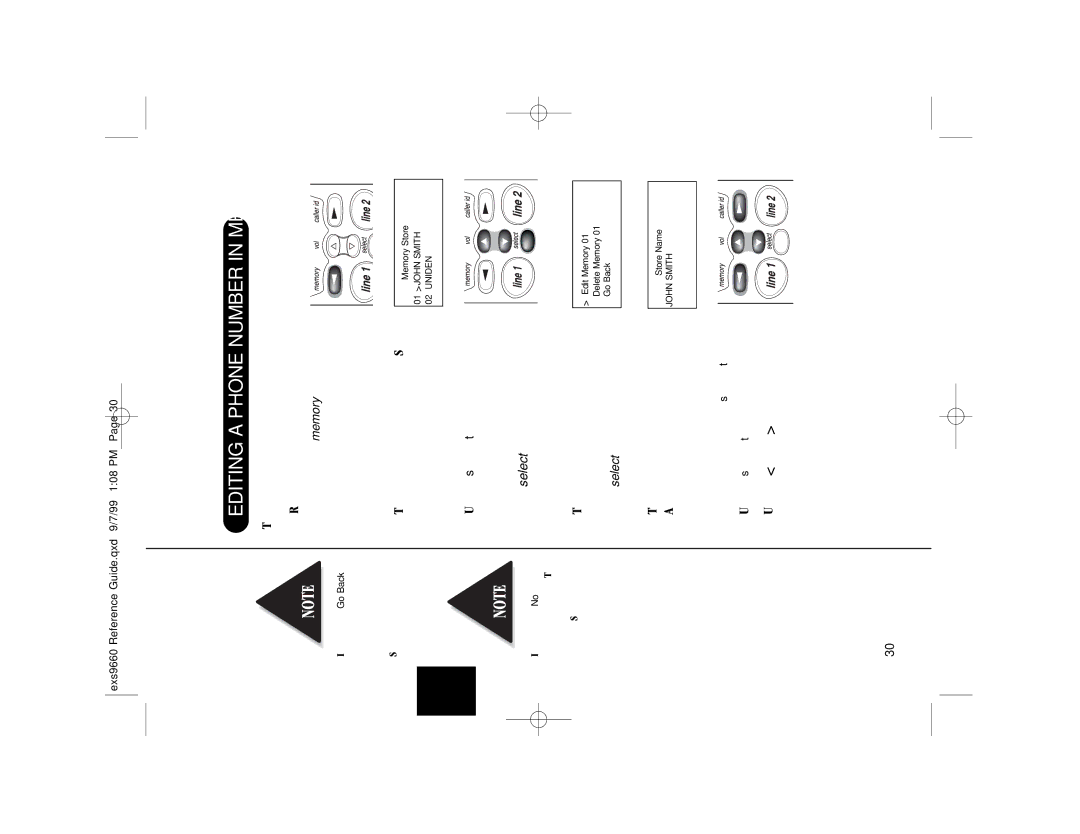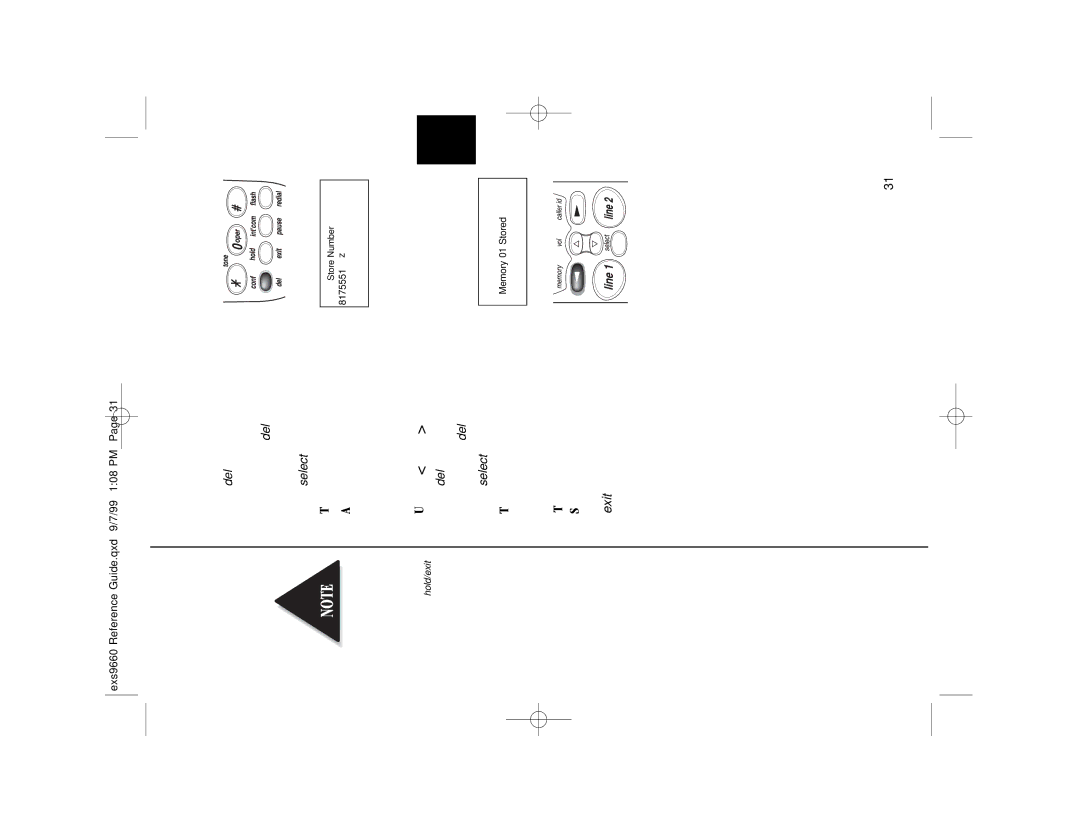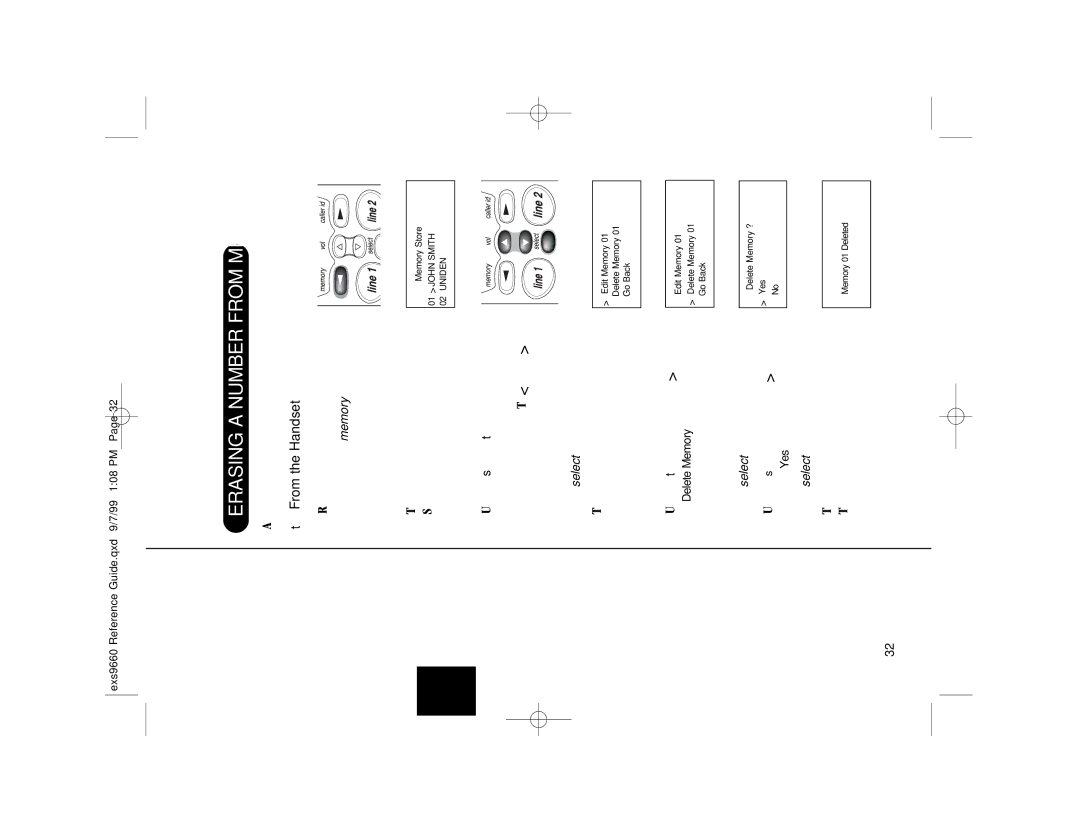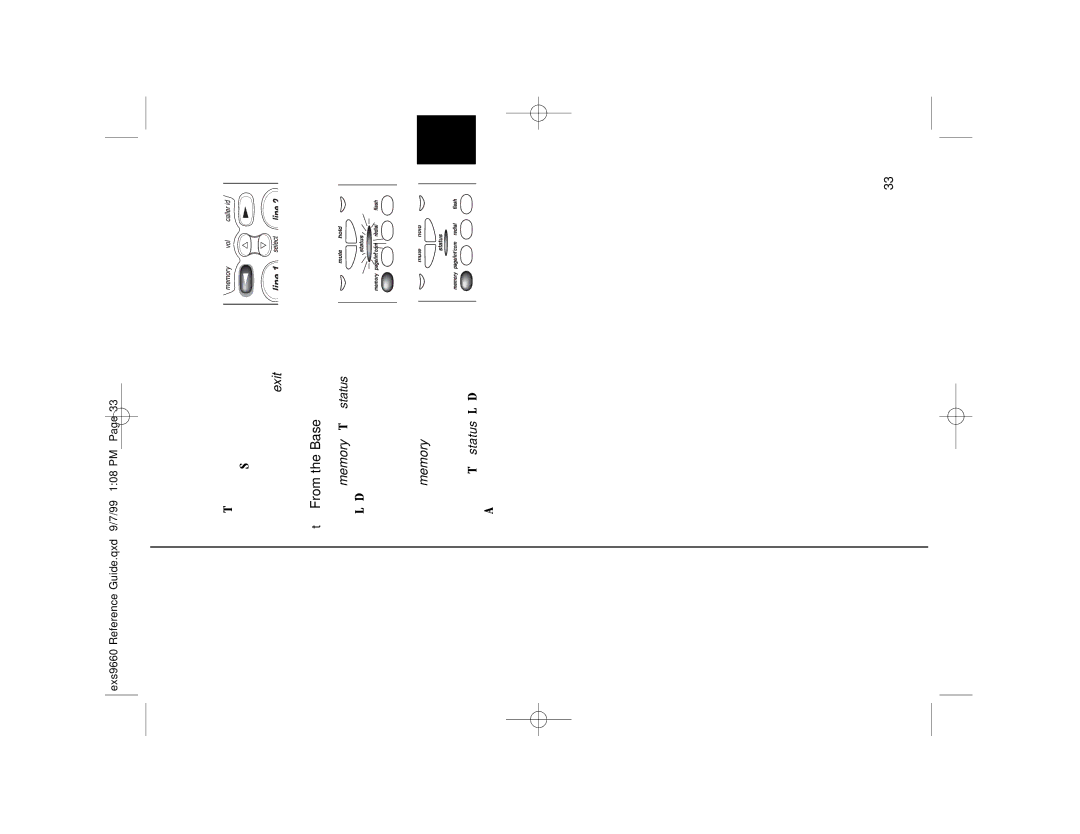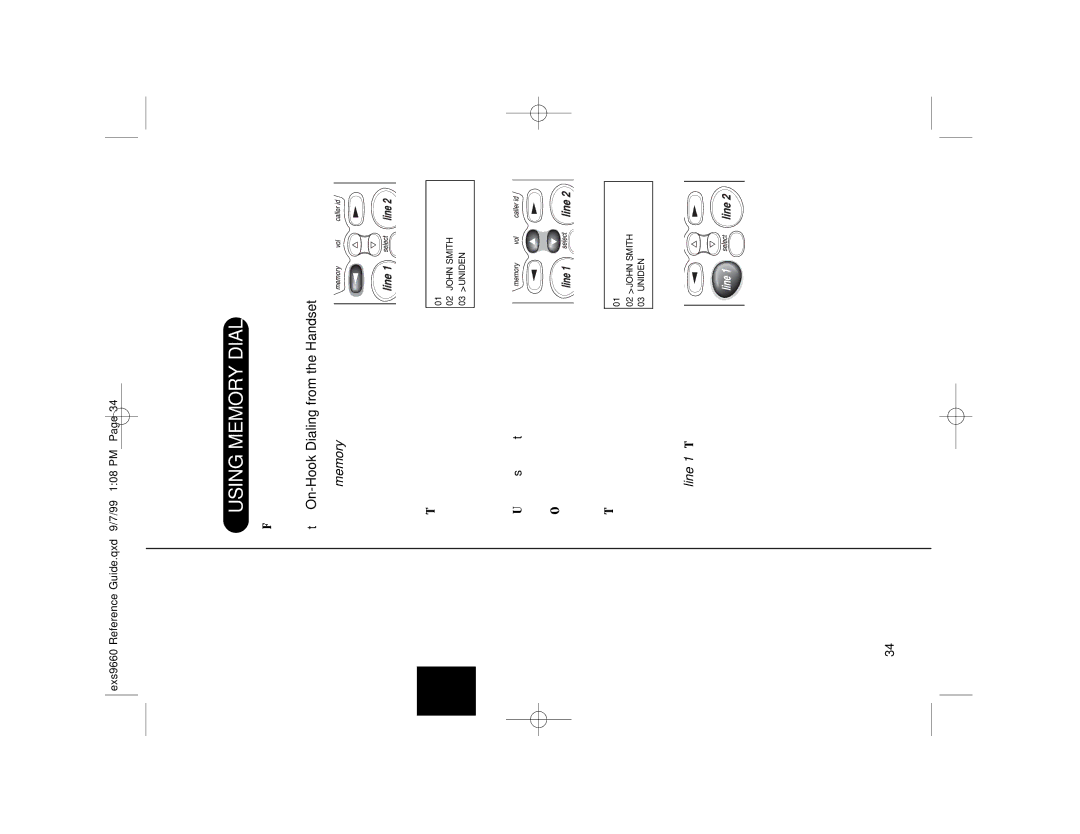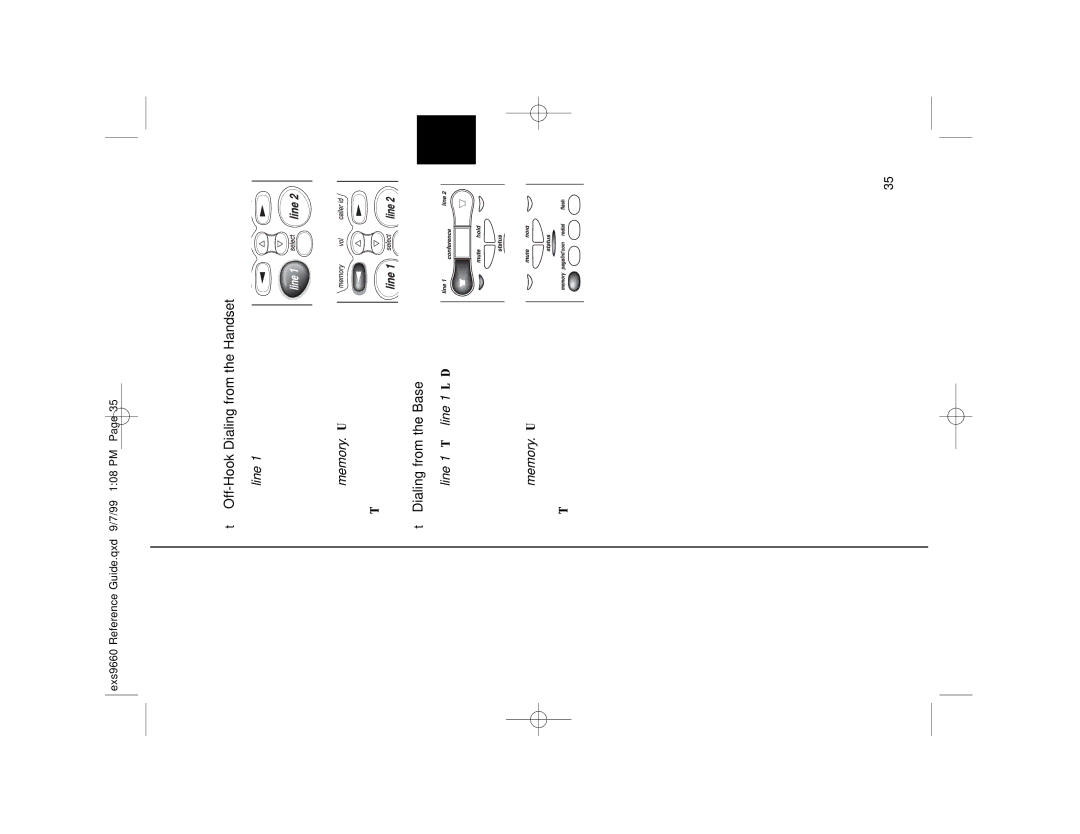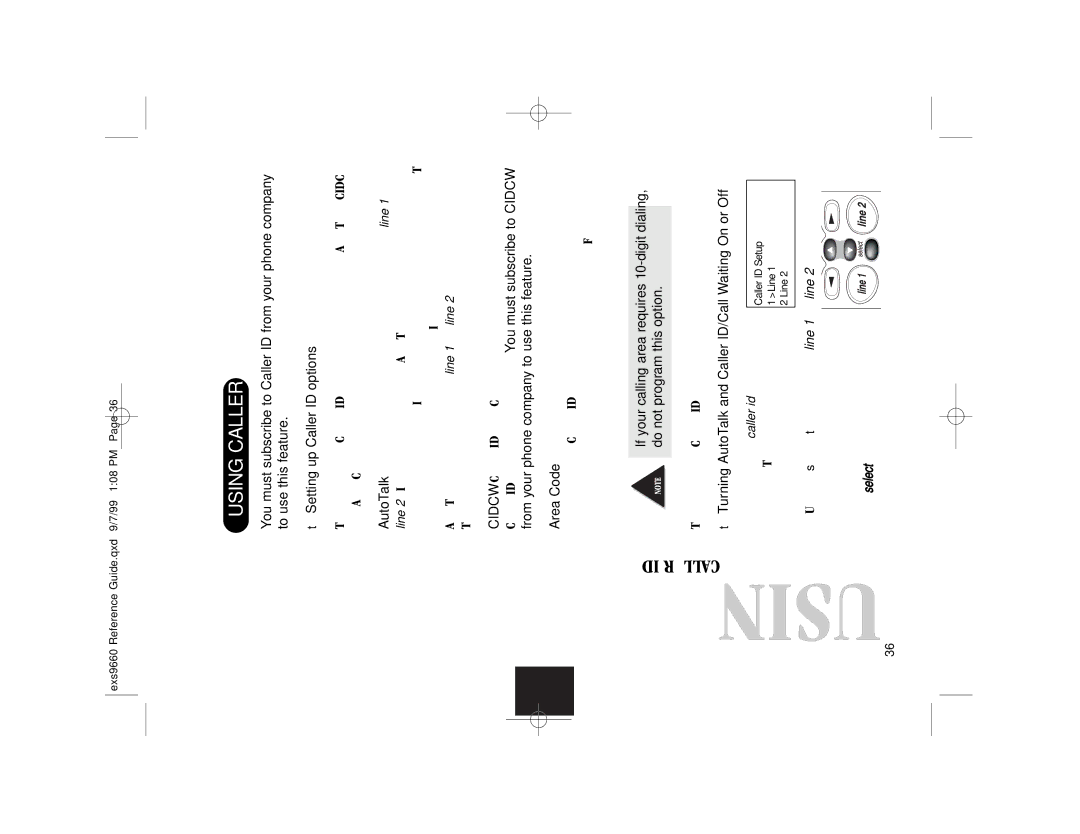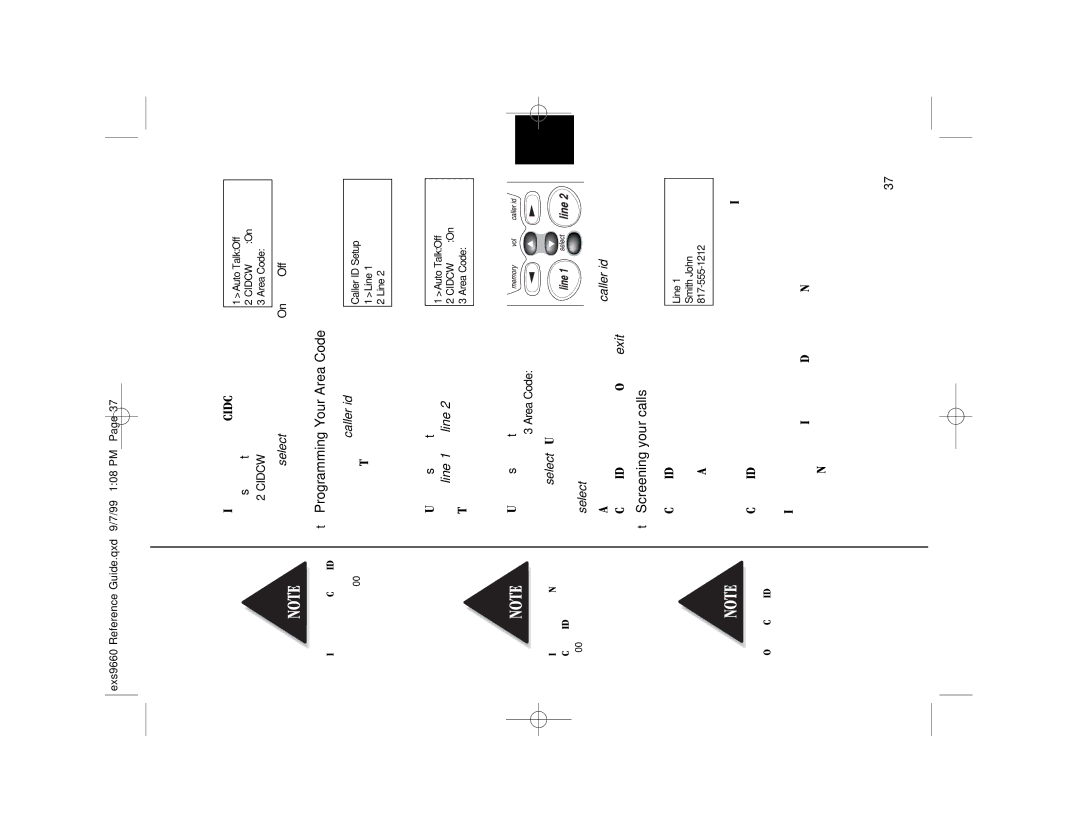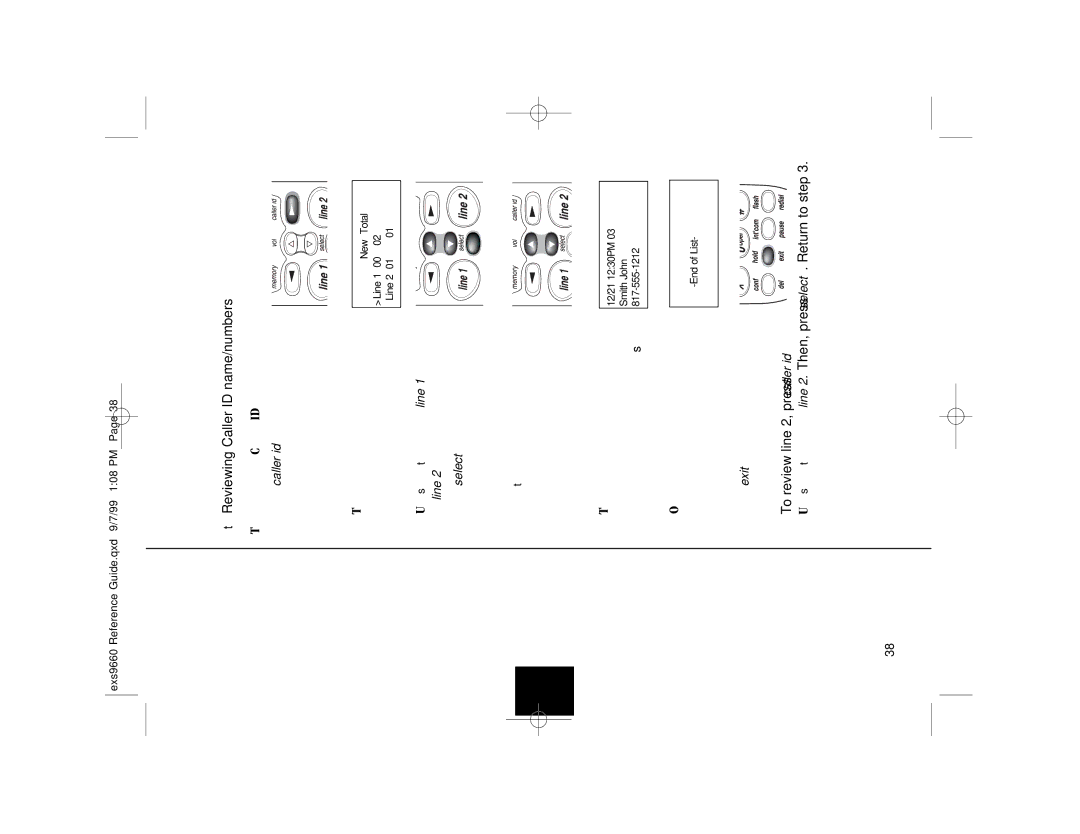Use only the Uniden HS910 headset specifically designed for Spread Spectrum phones. You may hear a buzz or hum on other headsets.
Keep the headset wire away from handset and base antennas.
HEADSET INSTALLATION
Your phone may be used with an optional headset, the Uniden HS910. To use this feature, simply plug the headset plug into the headset jack. Your phone is ready for
If you are using an optional headset, you must still use the handset keypad for phone operations.
AUTOMATIC DIGITAL CODE SECURITY
To prevent other parties from making unauthorized calls on your phone line, a digital code was added to the EXS 9660. Your phone’s handset and base share this code. This code is randomly set each time you place the handset in the base. If the phone experiences a power failure, you must reset the digital security code by placing the handset in the base.
▼To reset the digital security code
1.Restore power to the base.
2. Place the handset on the base.
The status LED flashes to indicate that the digital security code is reset.
15