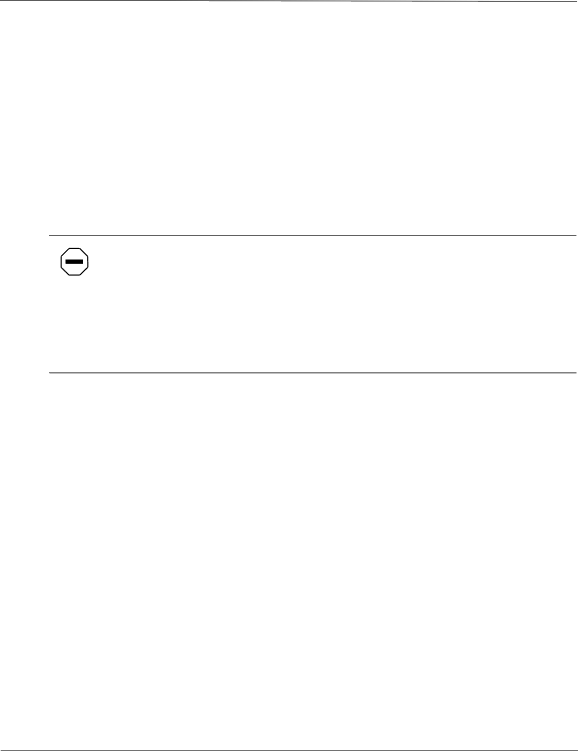
HP P4459A
•Step 4: Attach the Sleeves to the Front Rack Columns
•Step 5: Attach the Switch Rails to the Switch Chassis
•Step 6: Install the Switch
•Step 7: Complete the Installation
Step 1: Preparation
Before you install the switch into an HP rack, refer to the rack documentation as you extend the
Caution: Do the following to prevent the rack enclosure from tipping over. Failure to take these precautions could result in serious injury and equipment damage.
•Extend the
•Verify that the leveler feet are lowered.
•Do NOT extend more than one piece of equipment at a time out from the front of the rack.
Use the original ordering information to locate where each component goes in the rack. If the original ordering information is not available, use the HP Rack Assistant software to determine where to mount the switch in the rack.
Use tape or a marker pen to mark the bottom of the single EIA unit required by the switch. For EIA unit boundaries, refer to Figure 7 and Figure 8.
16