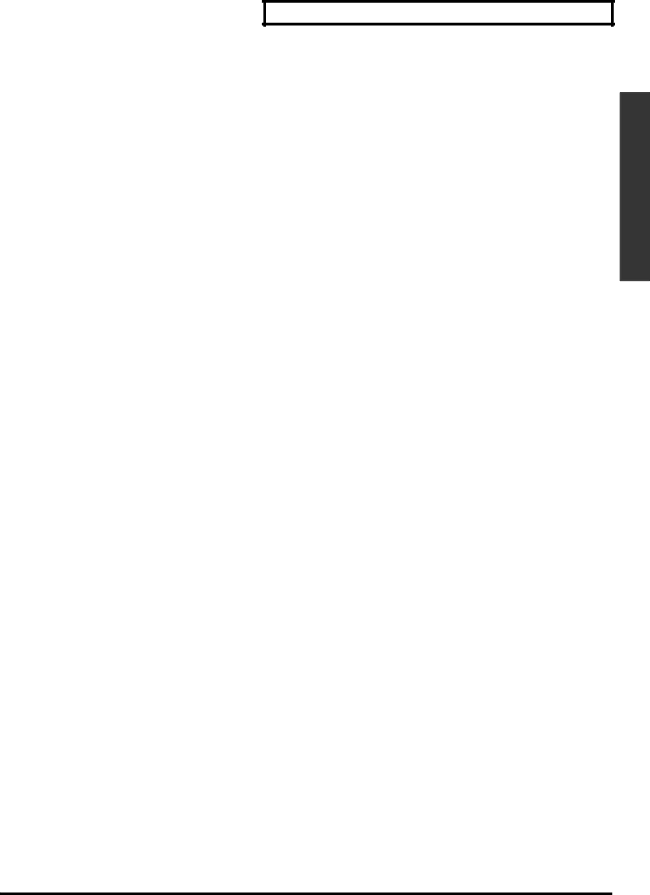
Using Effects
■Expander
This lowers or suppresses, at a constant ratio,
Expander OFF/ON (EXP)
This is the On/Off switch for the expander effect.
Key In Channel (KEY IN)
The expander cuts off when the input level of the channel specified here exceeds the threshold. You can choose either channel 1 or channel 2. Normally the same channel is specified, but a different channel may be specified for special uses. For example, specifying a snare drum input as the
Threshold (THRESH)
Input smaller than this is suppressed according to the ratio. You can set a value from
Compression Ratio (RATIO)
This is the ratio for lowering or suppressing sound that does not reach the threshold. You can set a value from 1.00 to infinity. When you set the Ratio to Infinity, no sound is passed when the input sound doesn’t get over the Threshold level. This is the same effect as using a Gate.
Attack Time (ATTACK)
This sets the time after the input signal falls below the threshold until the expander effect is applied completely. You can set a value from 0.0ms to 800.0ms.
Release Time (RELEAS)
This sets the time after the input signal exceeds the threshold until the expander effect disappears completely. You can set a value from 0ms to 8000ms
■Enhancer/De-esser
This is the On/Off switch for the
Switching Between Enhancer and De-esser (TYPE)
This is the switch for choosing either the
“ENH”: This augments the harmonics of human vocals, making the sound more distinct. When the
“DES”: This suppresses harsh sibilant consonants, for a softer sound. When the
Sensitivity (SENS)
In case the high frequency sound reaches certain level, this unit increases/decreases the level. The certain level can be set in 100 steps (from 0 to 100).
Frequency (FREQ)
This is to set the border of high frequency sound. The border can be set from 500 Hz to 20.0k Hz.
Using Effects
23