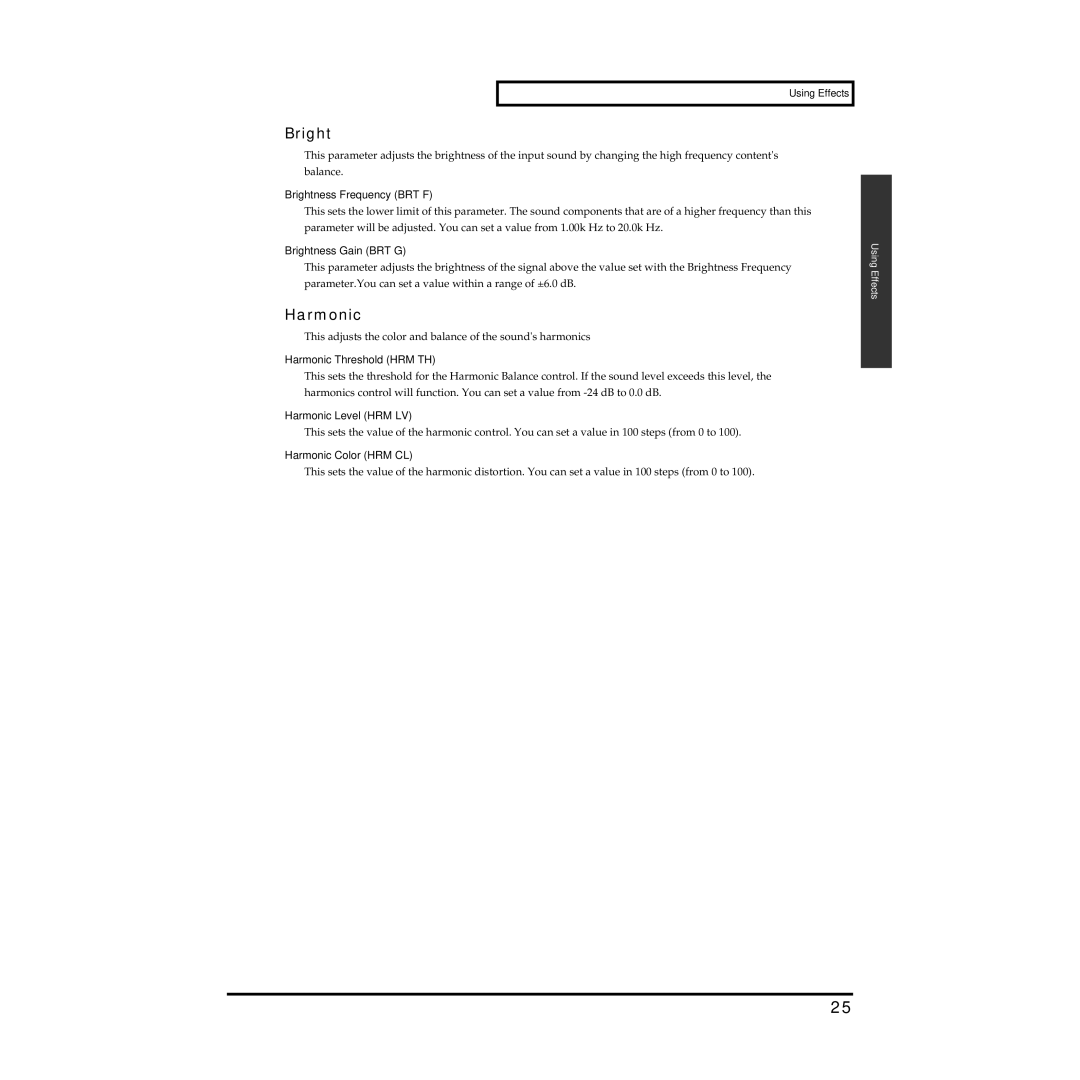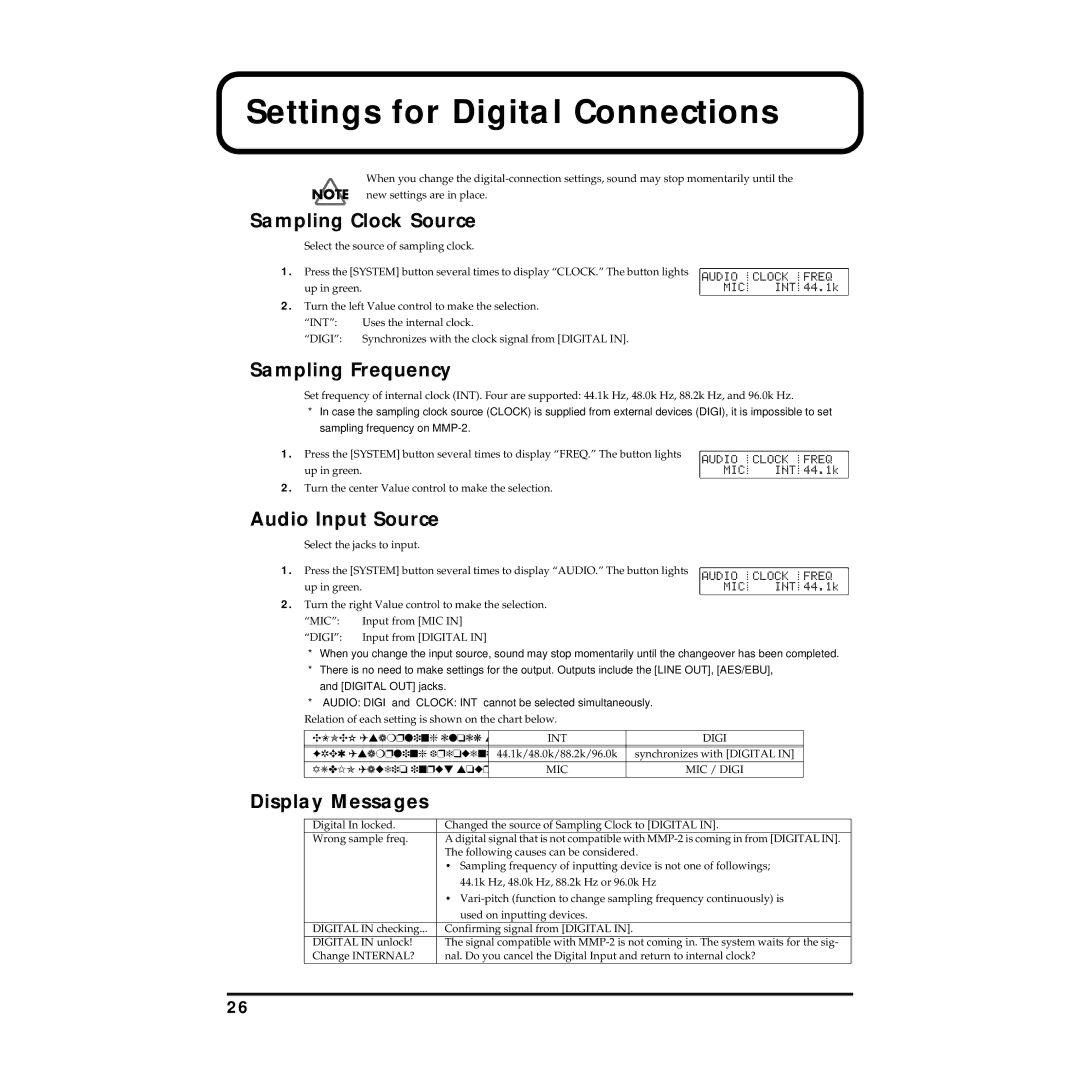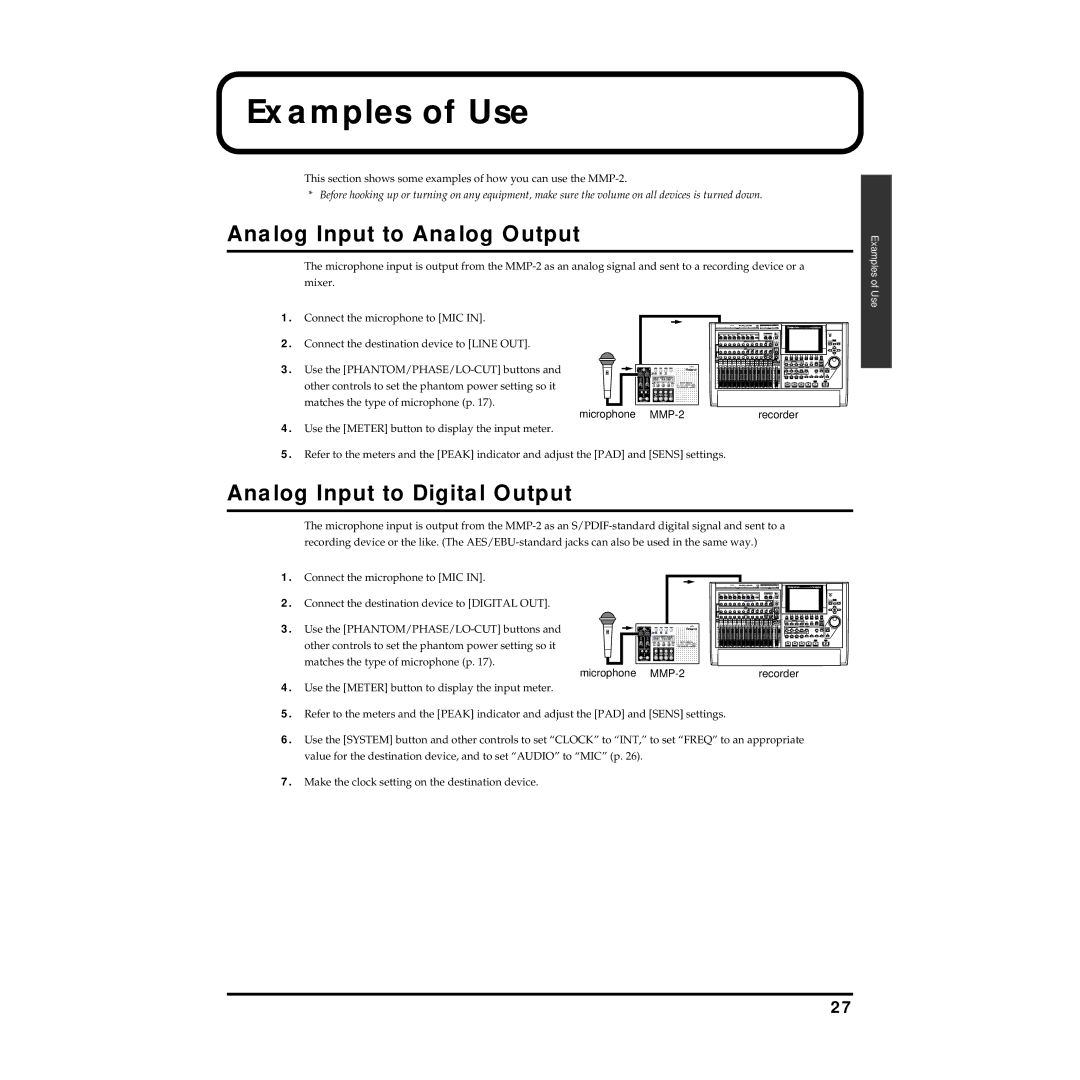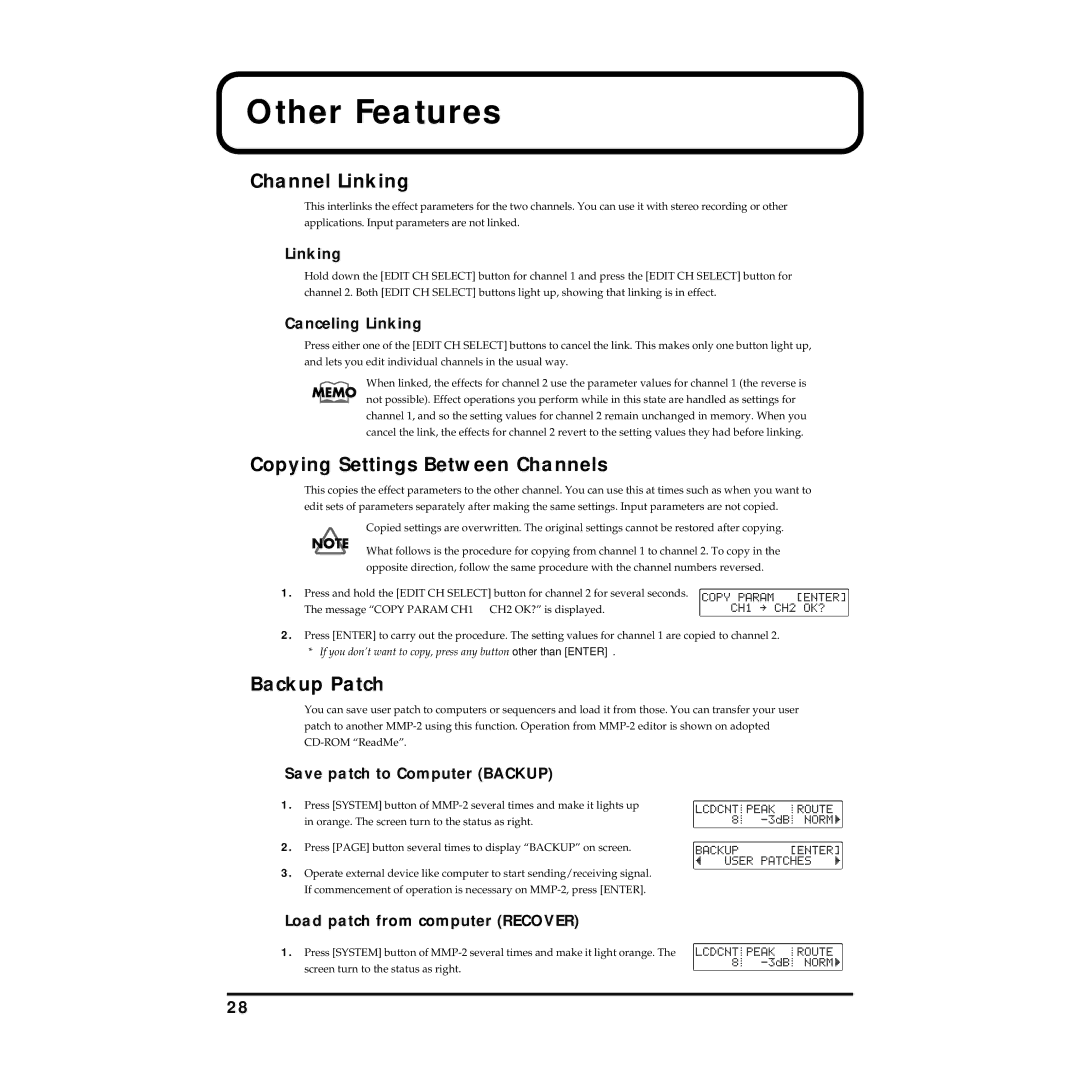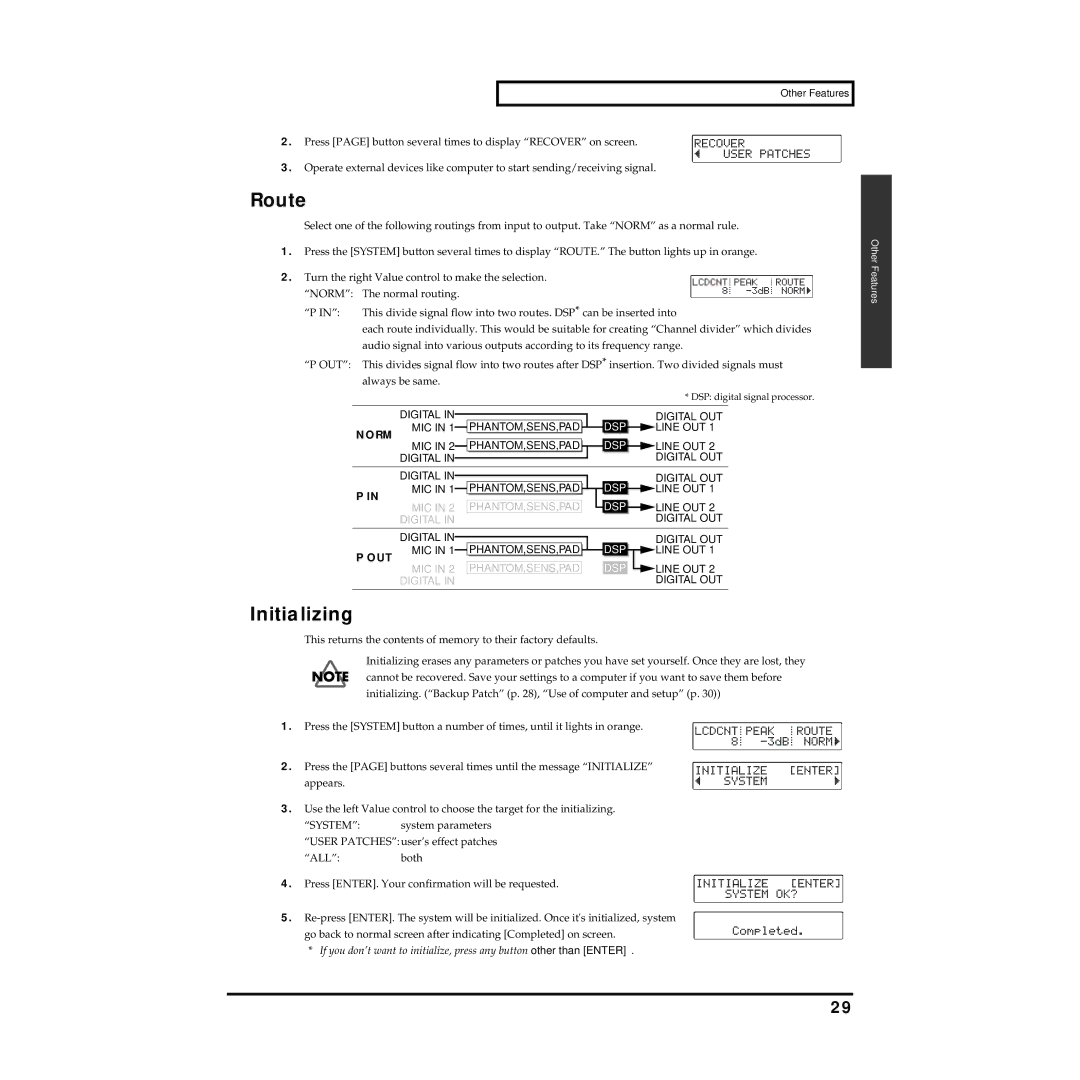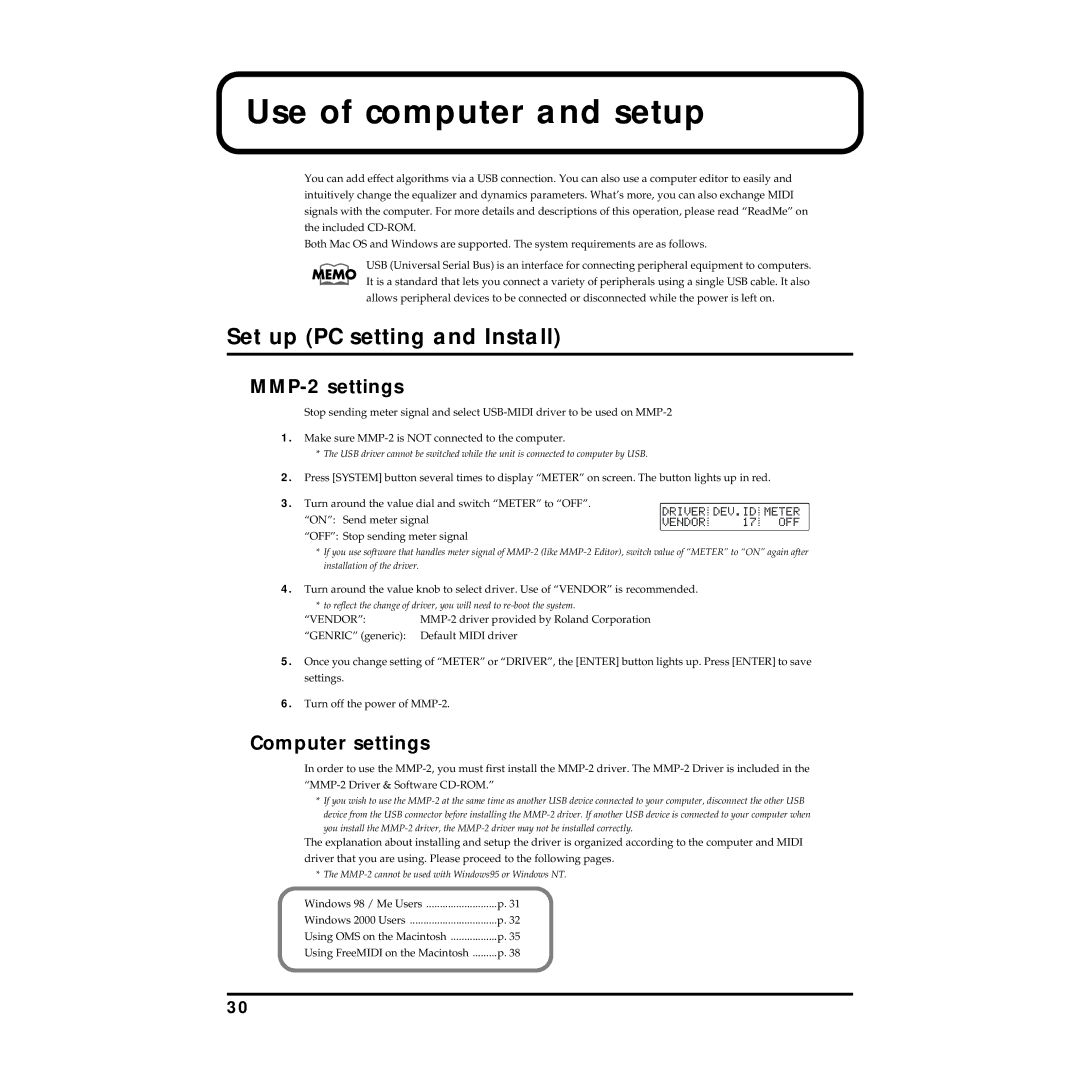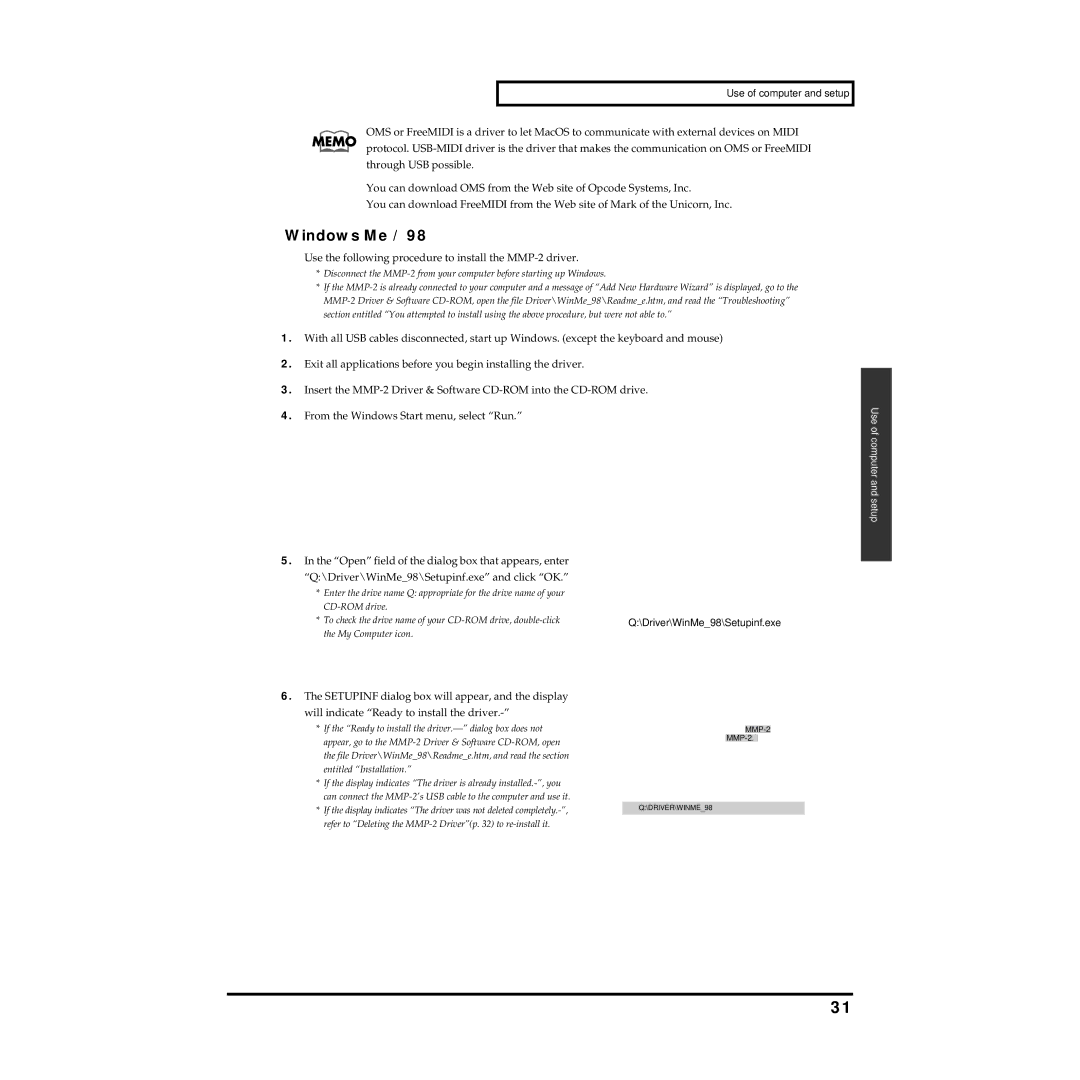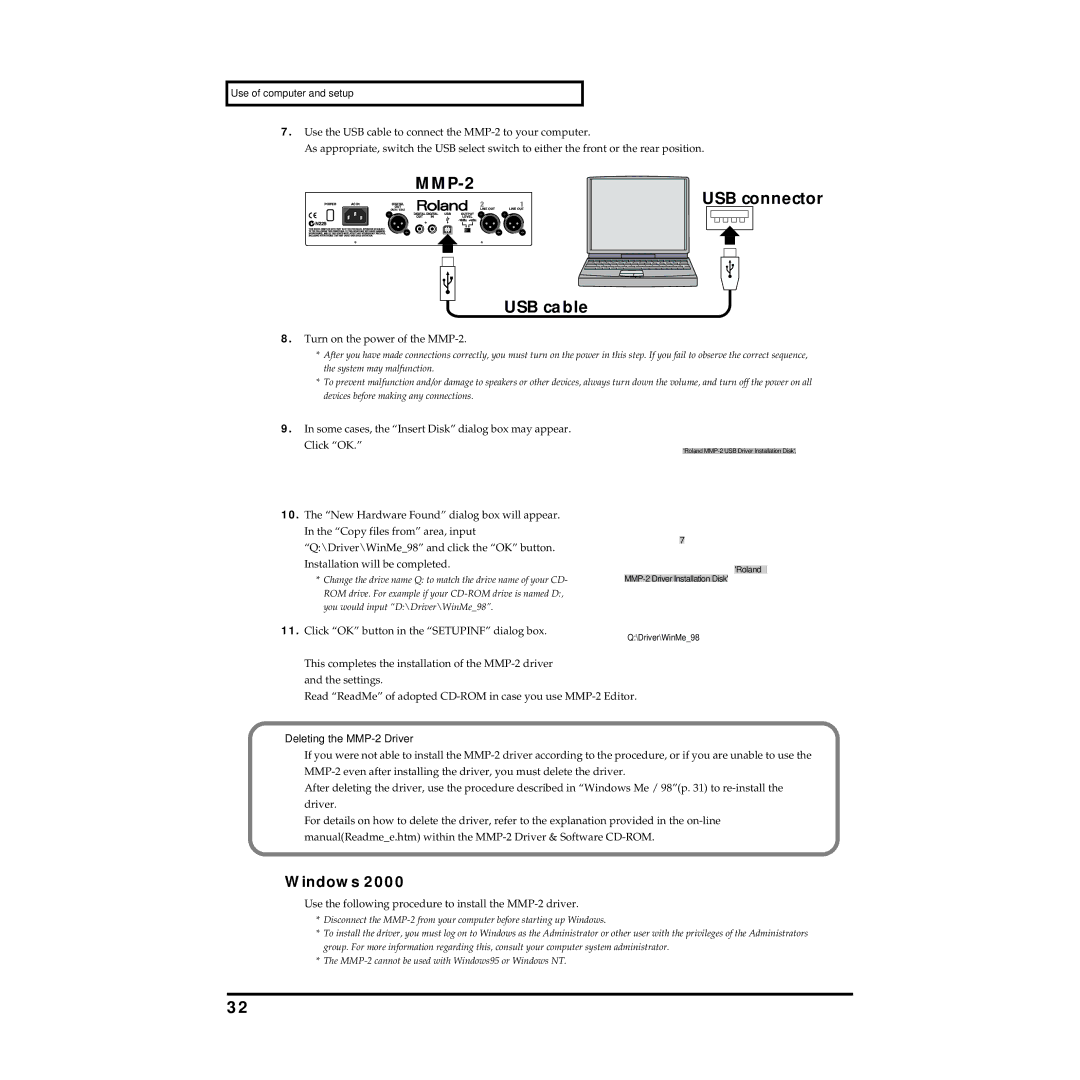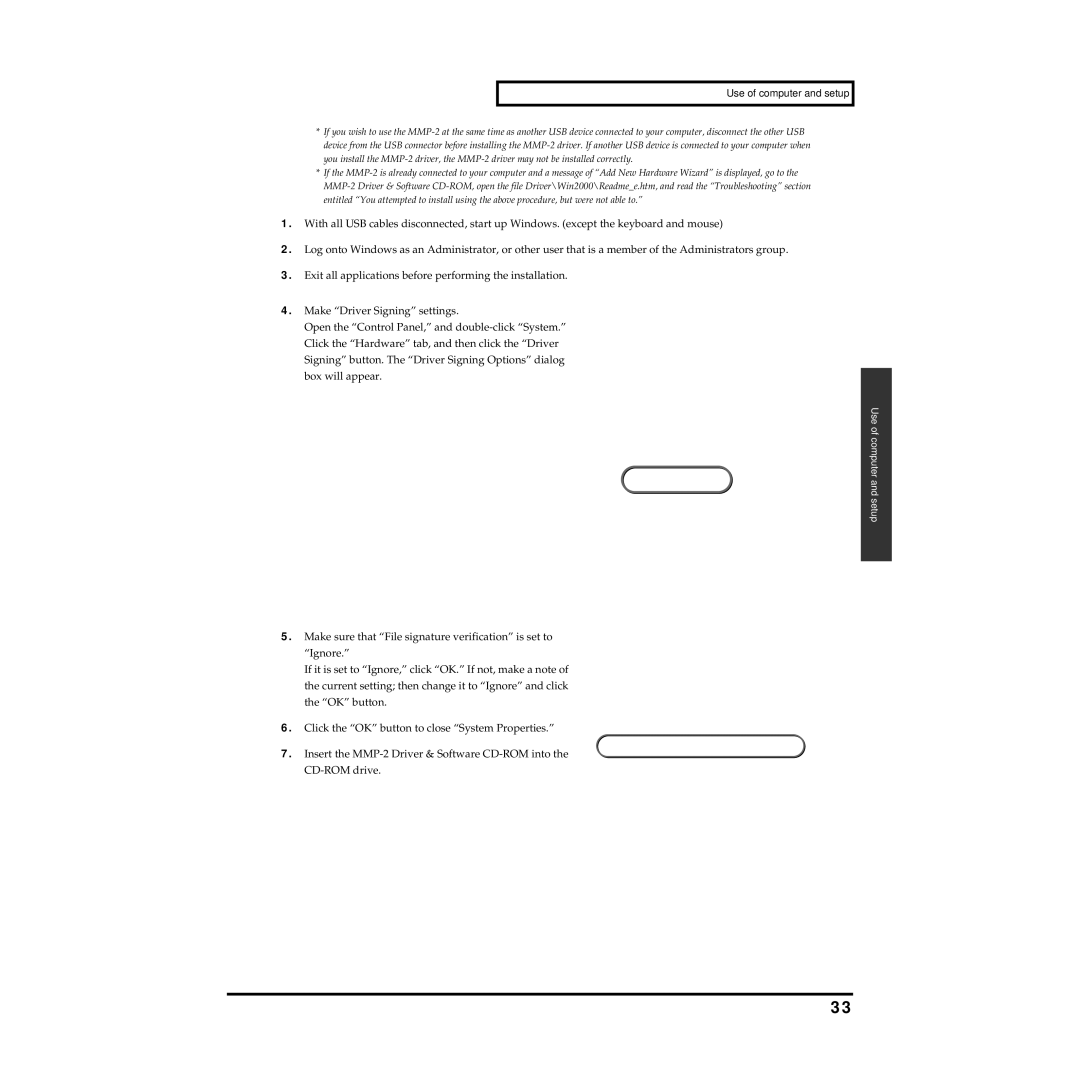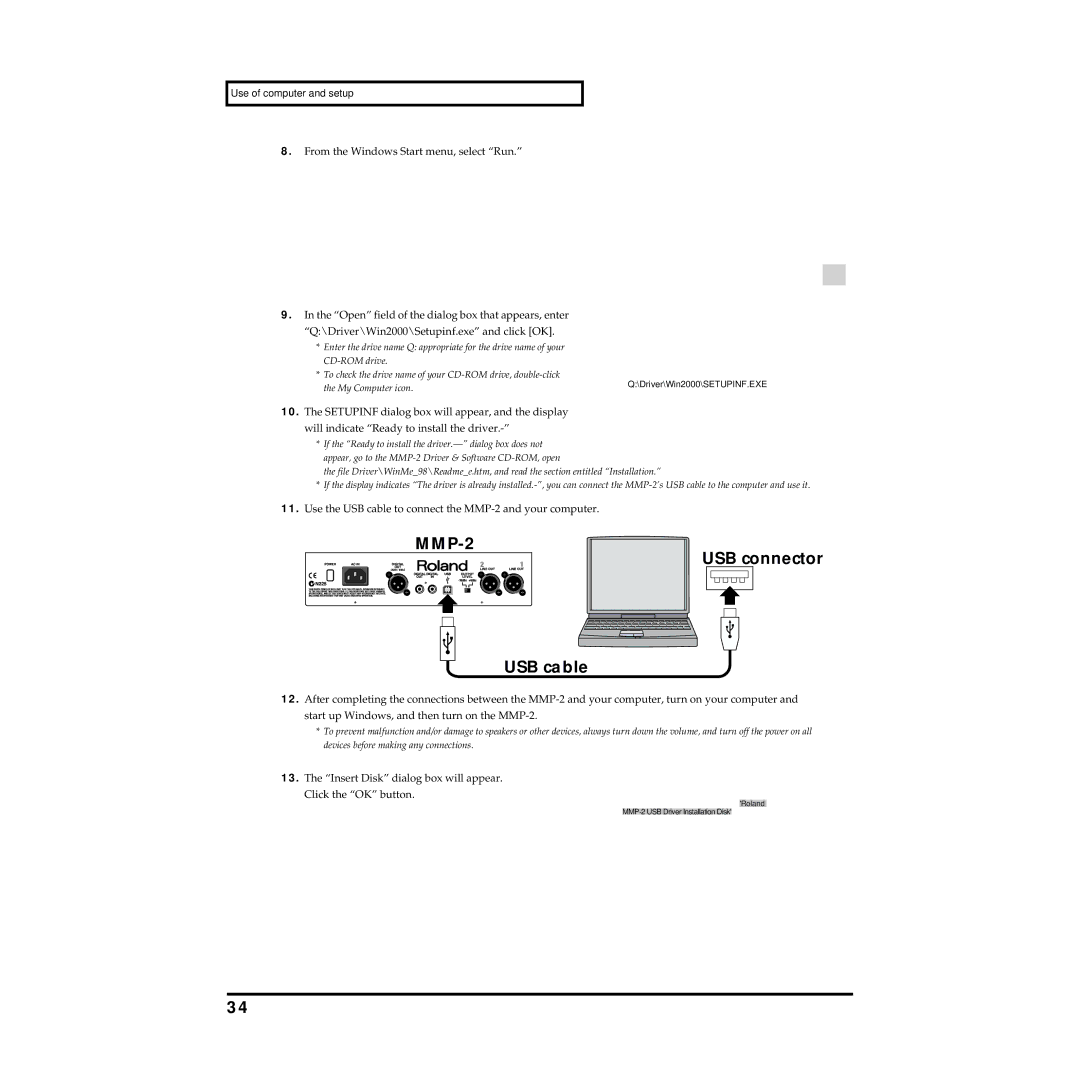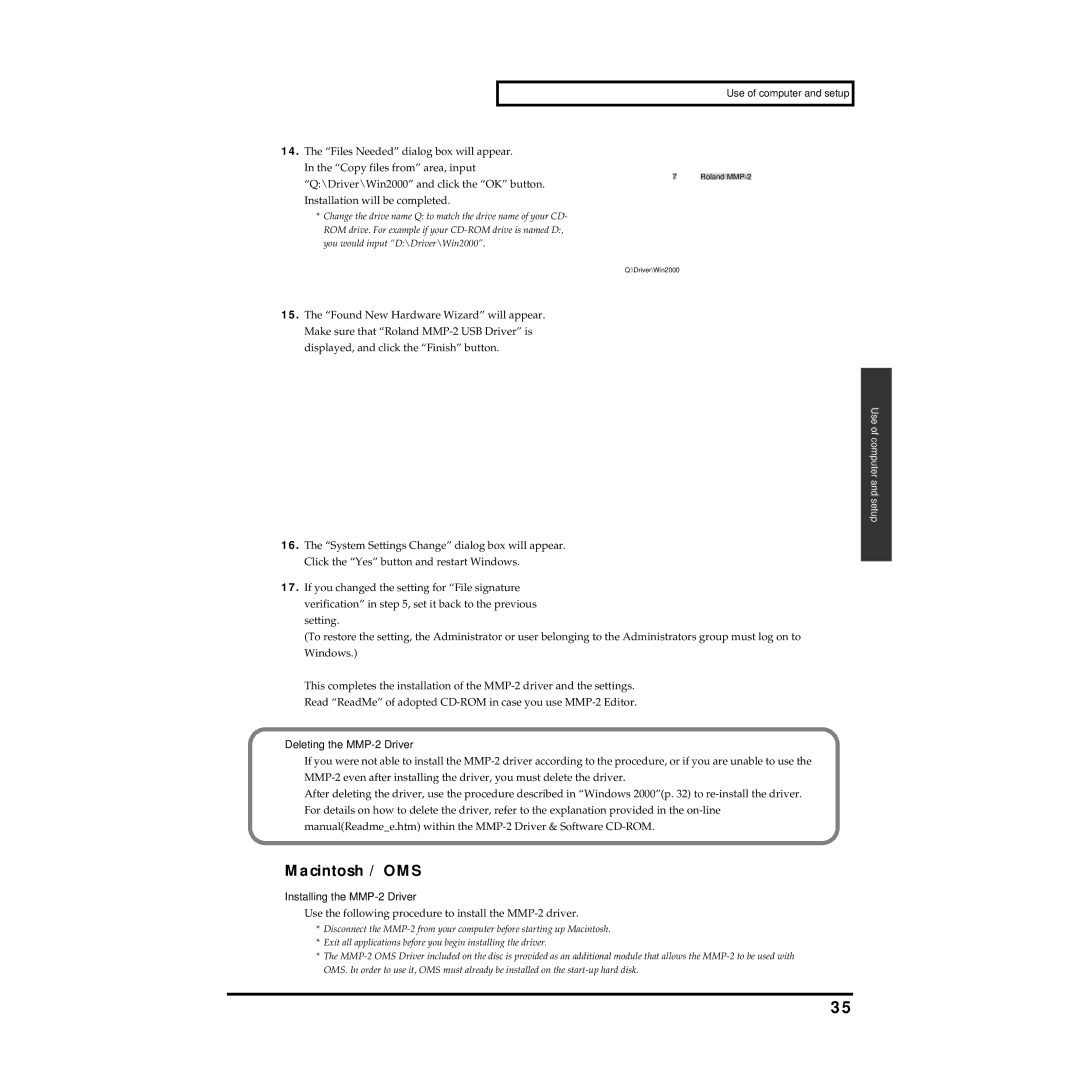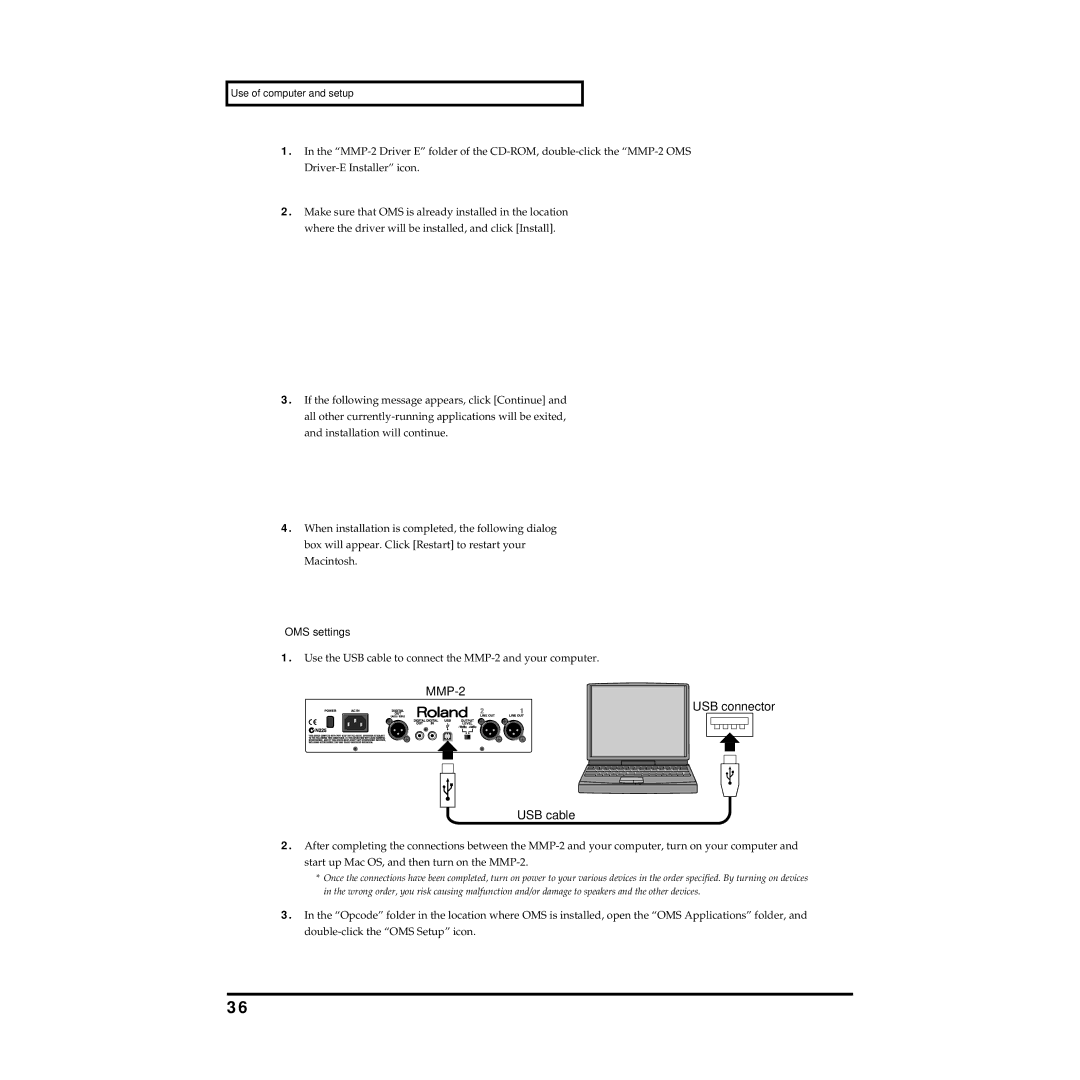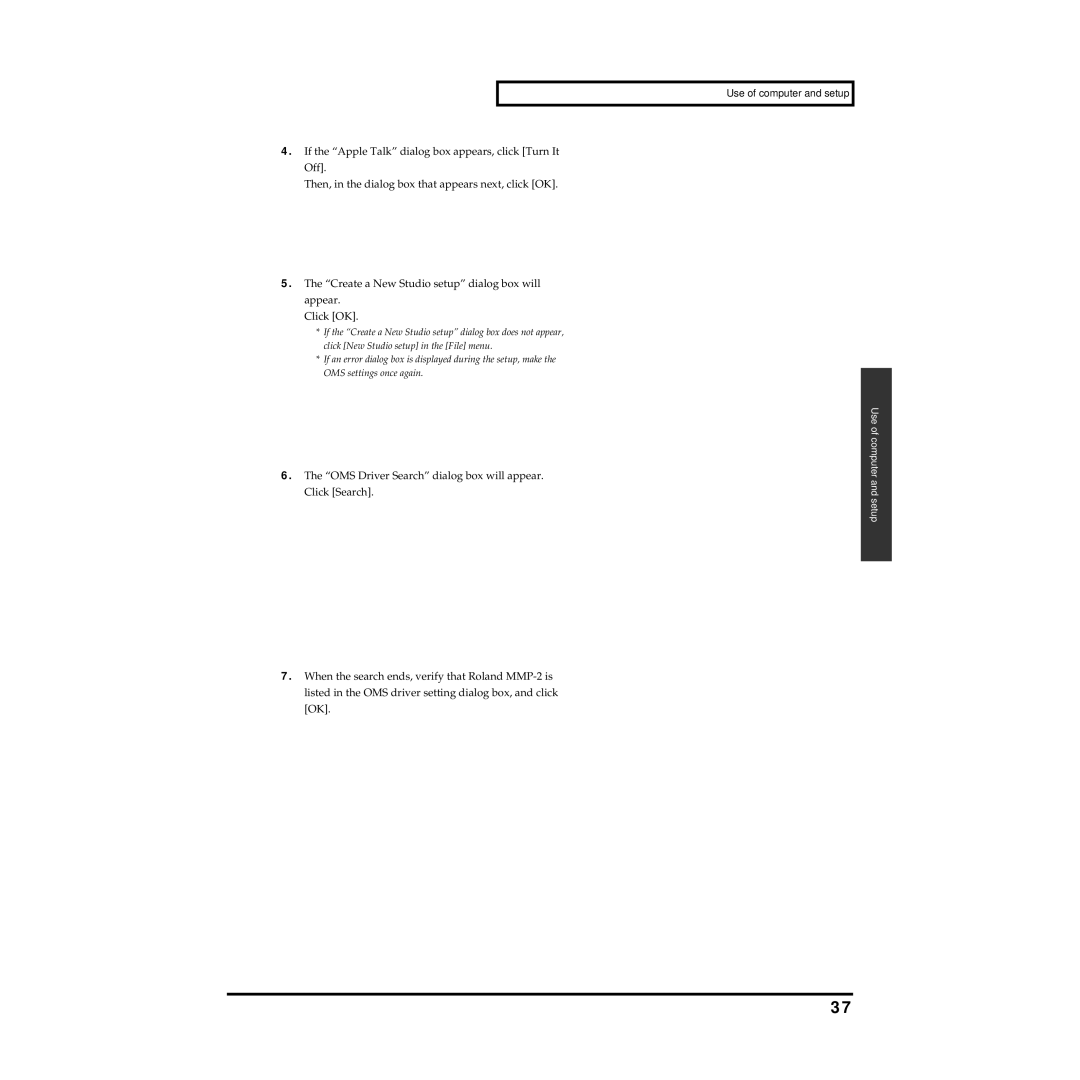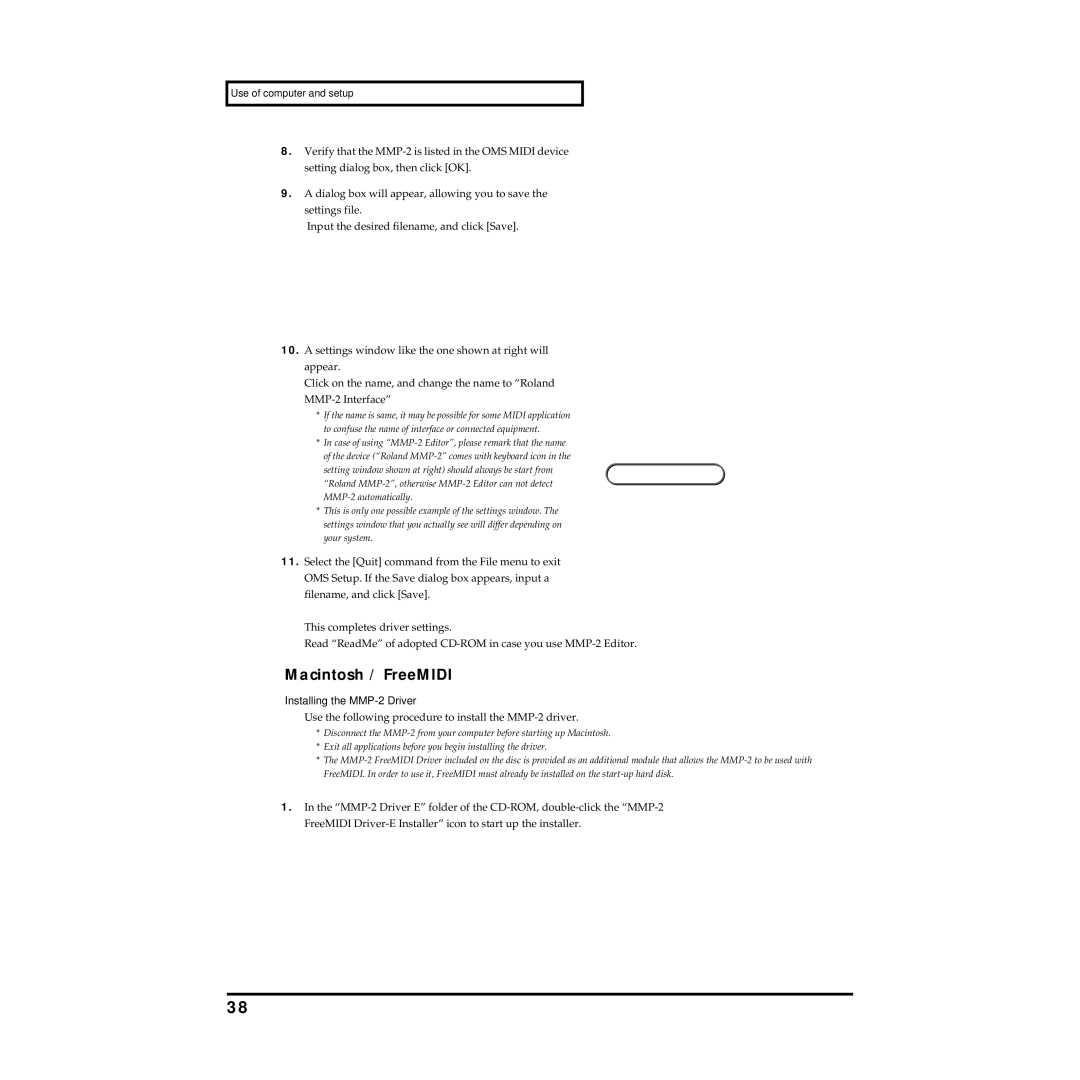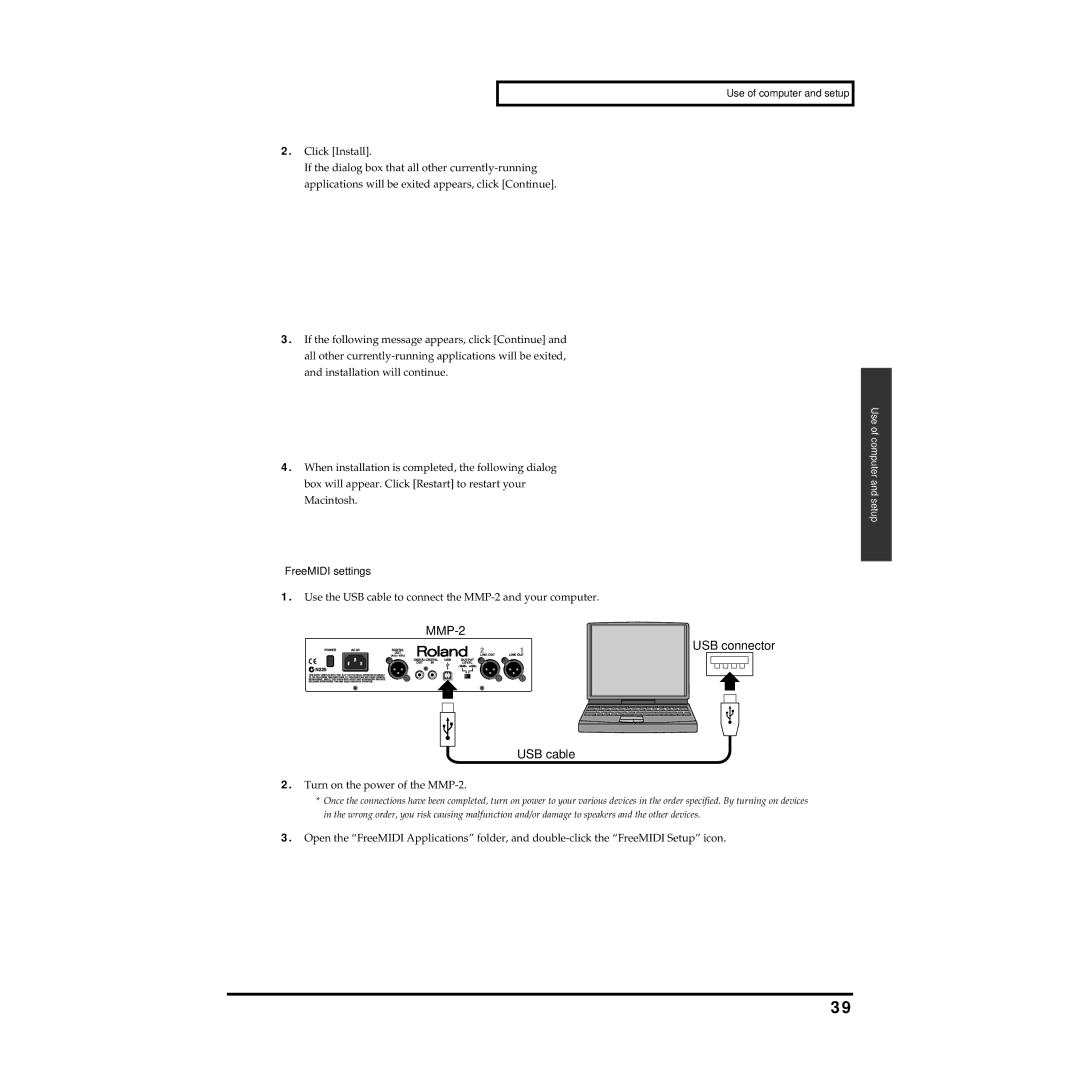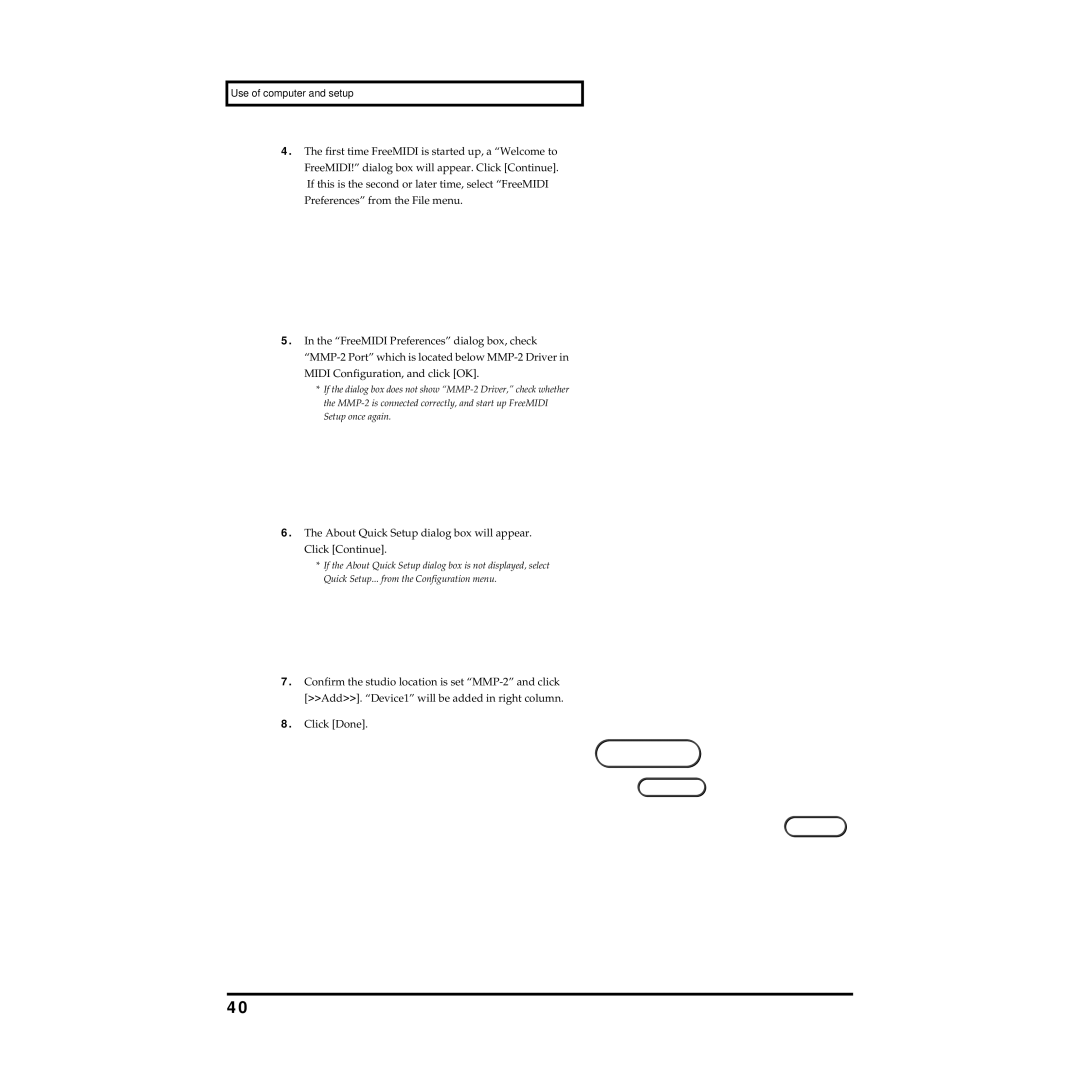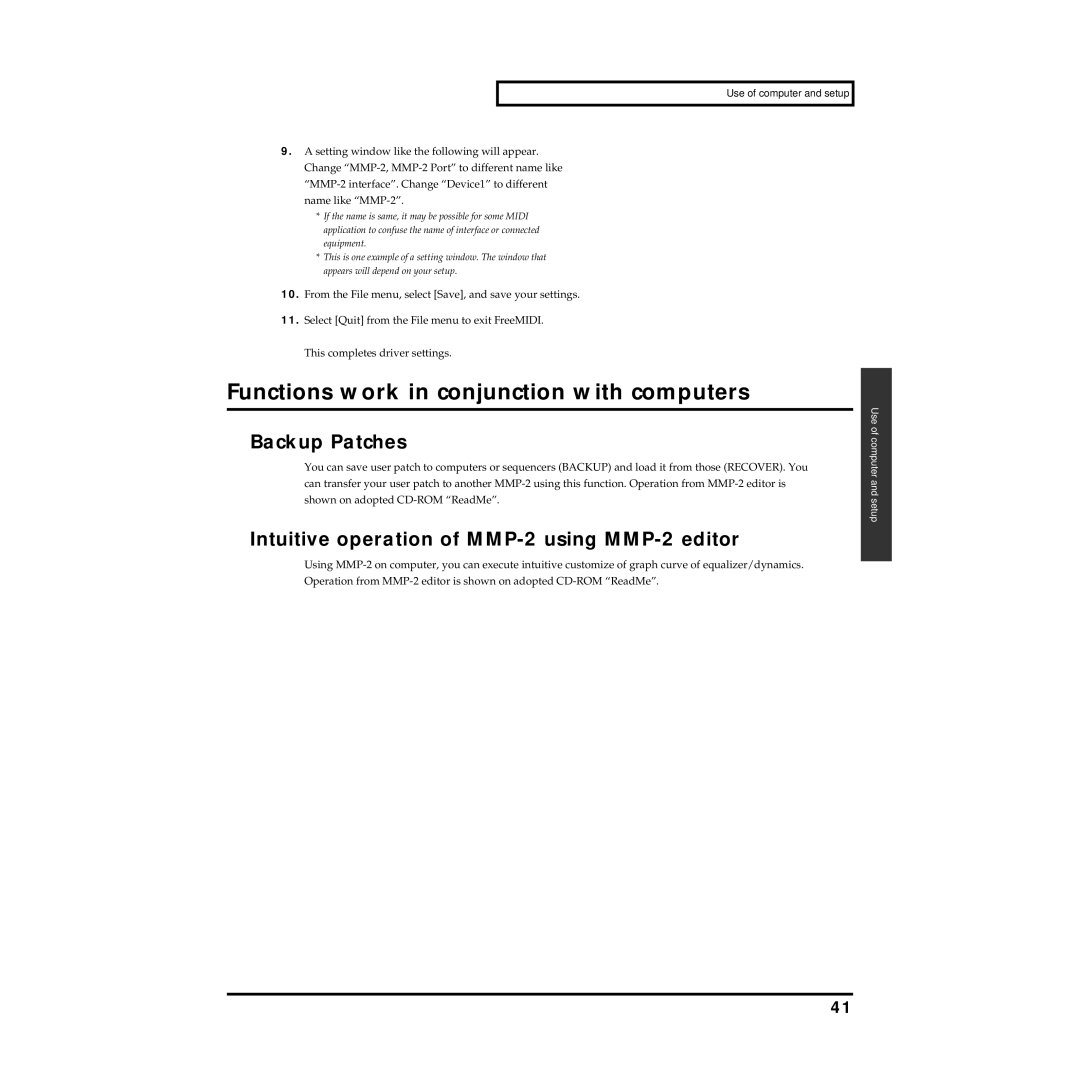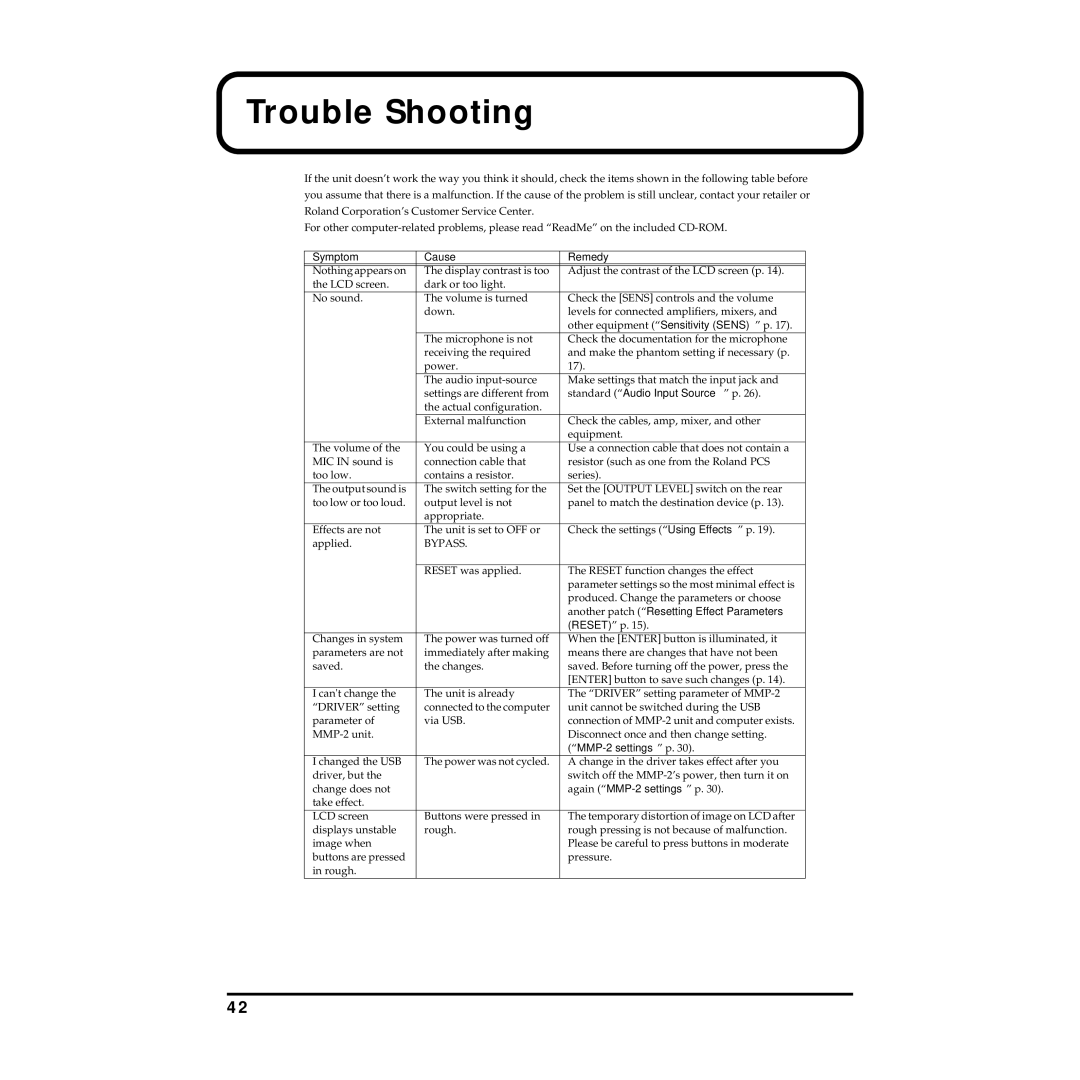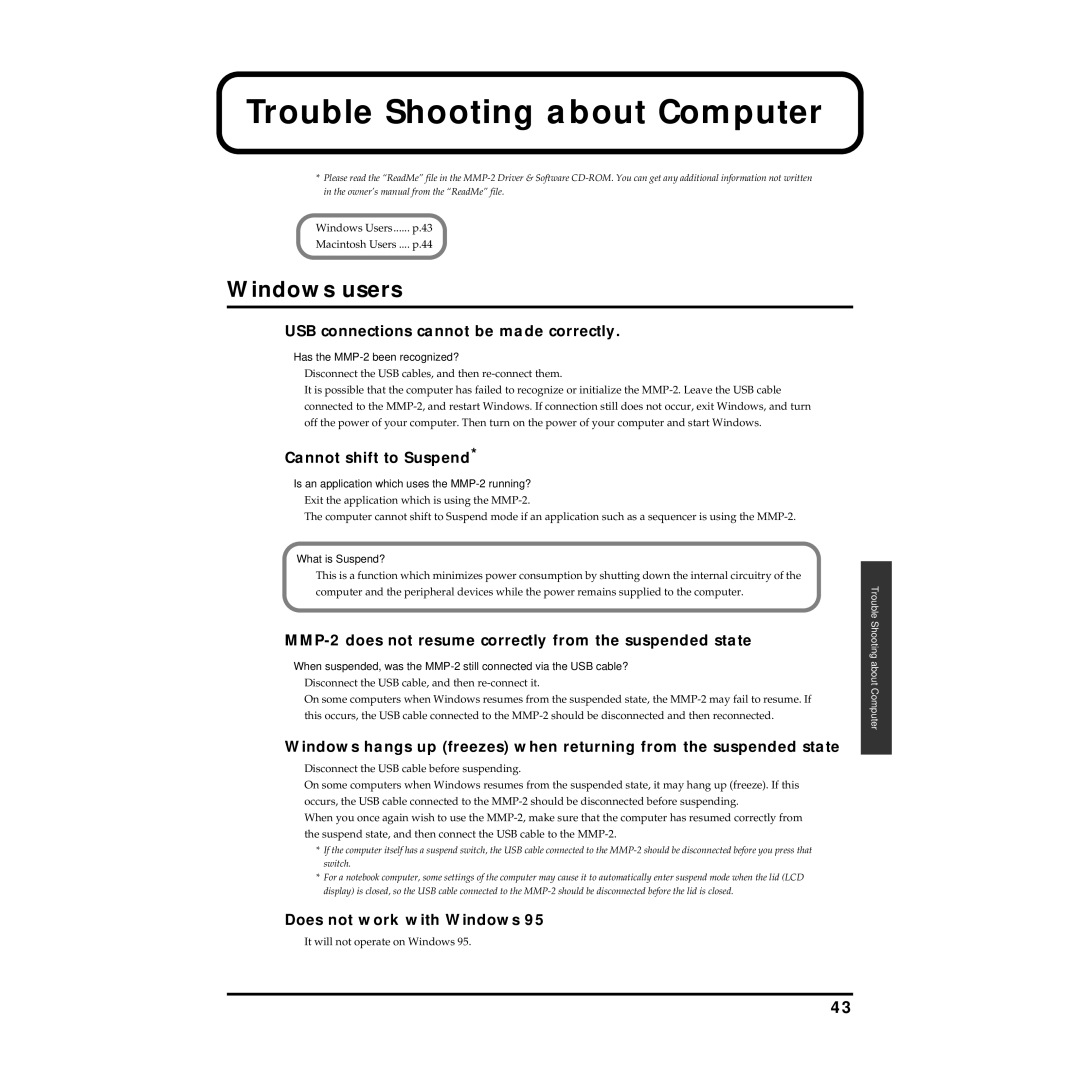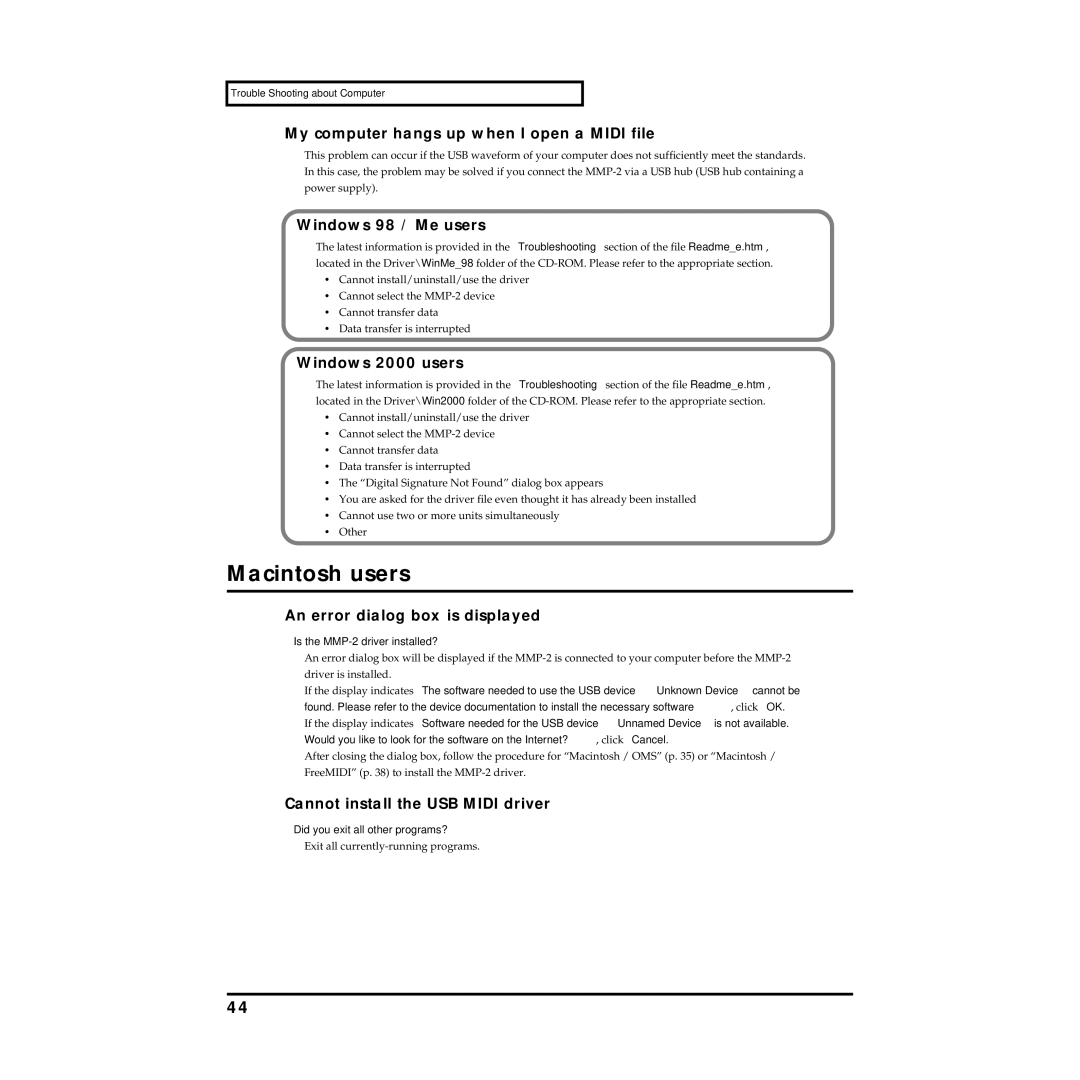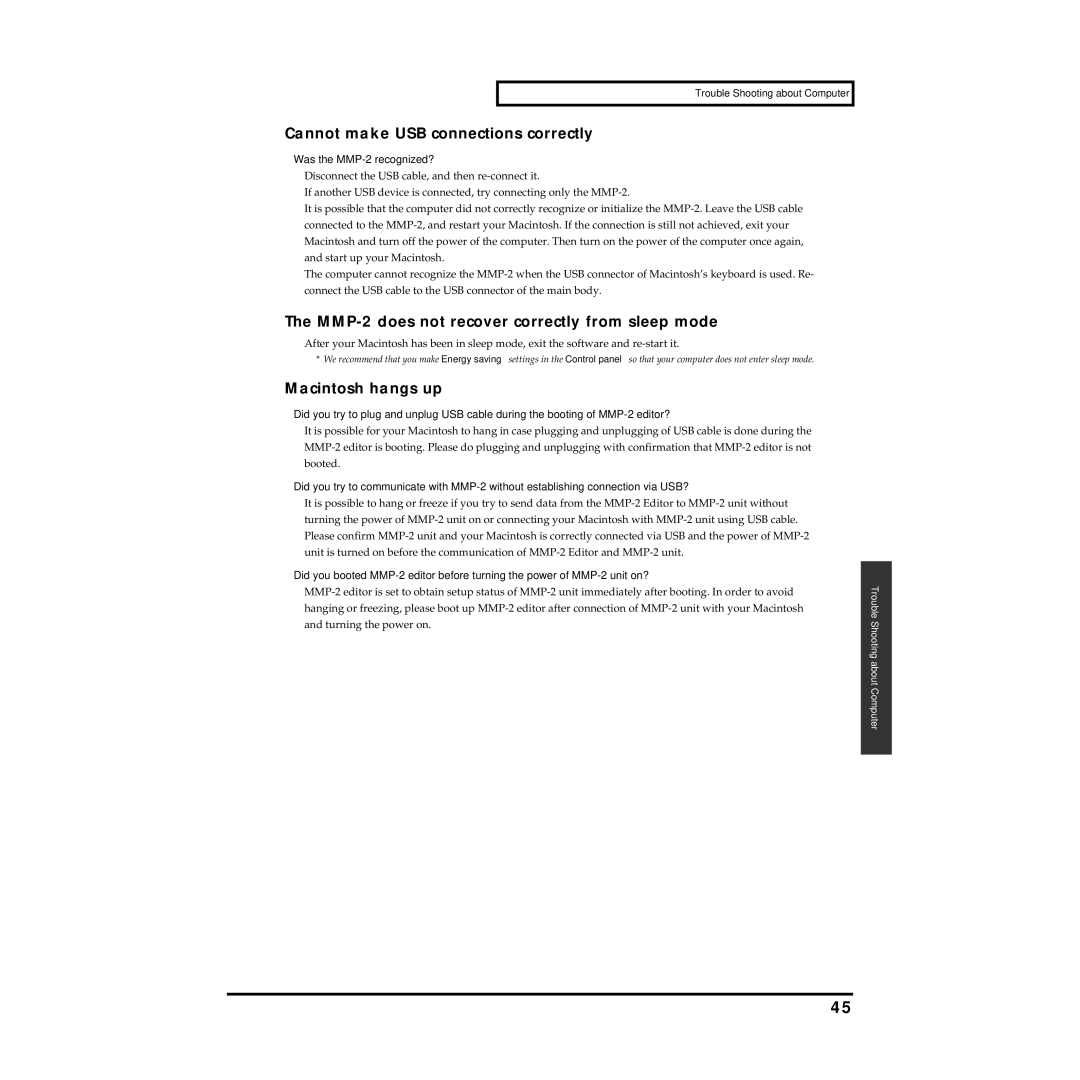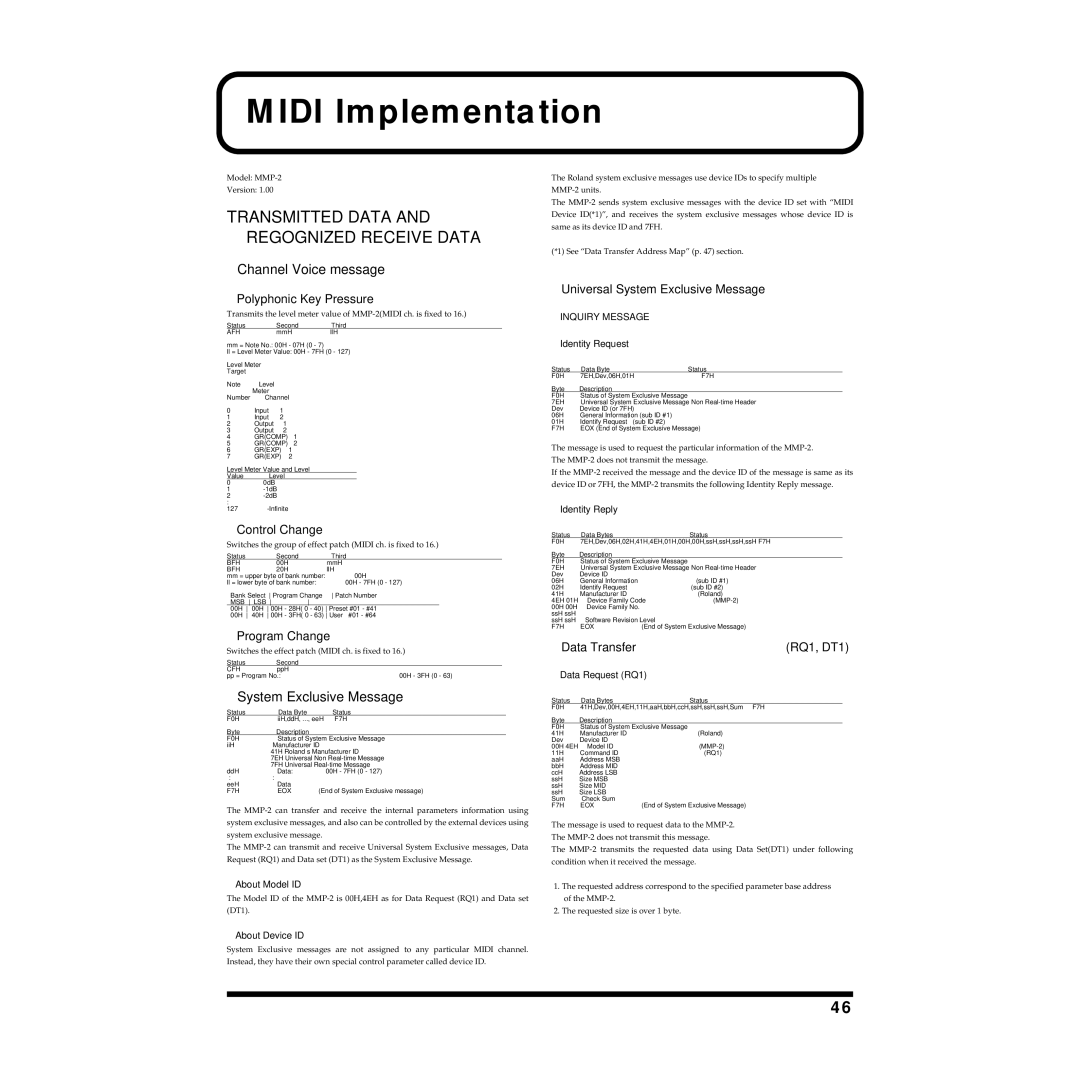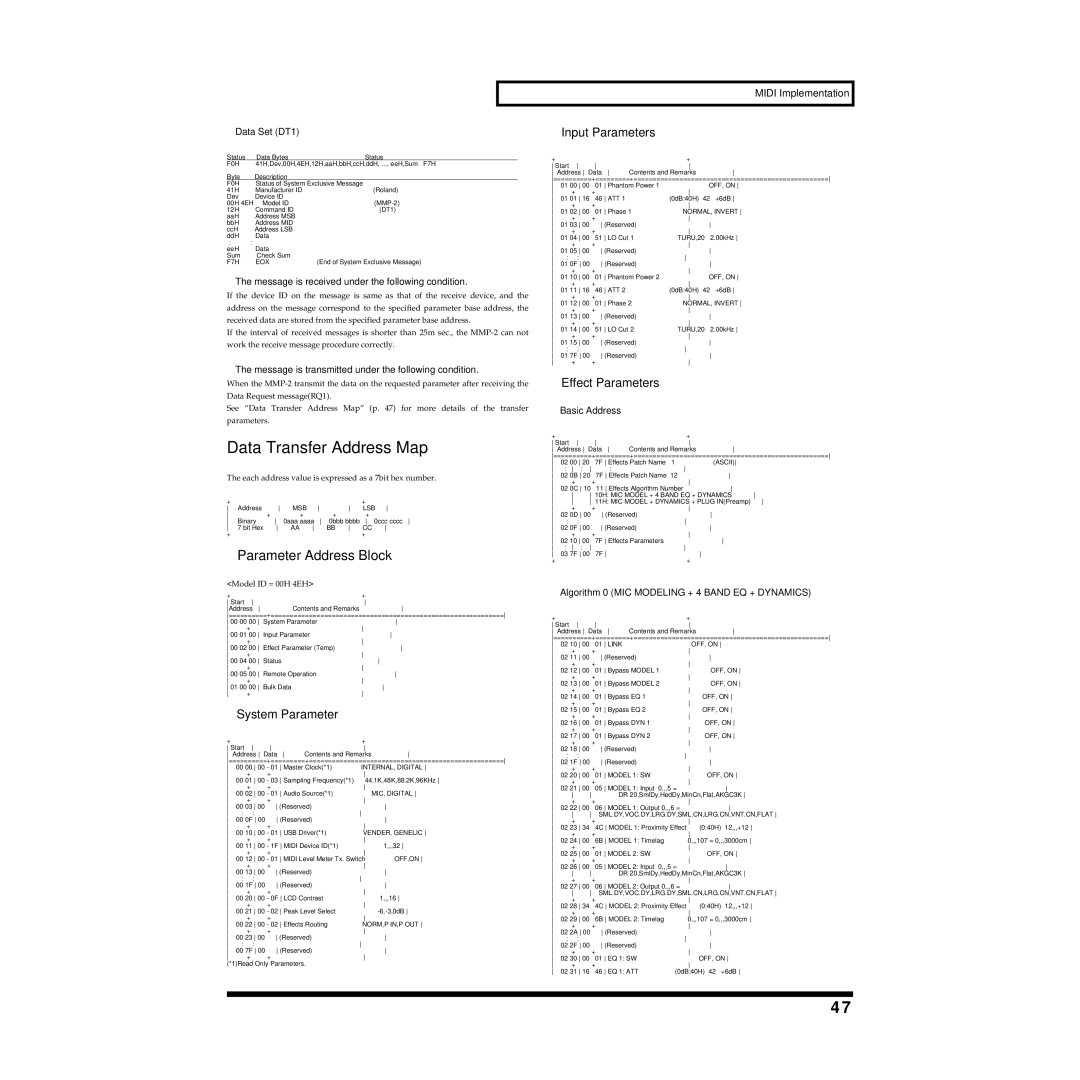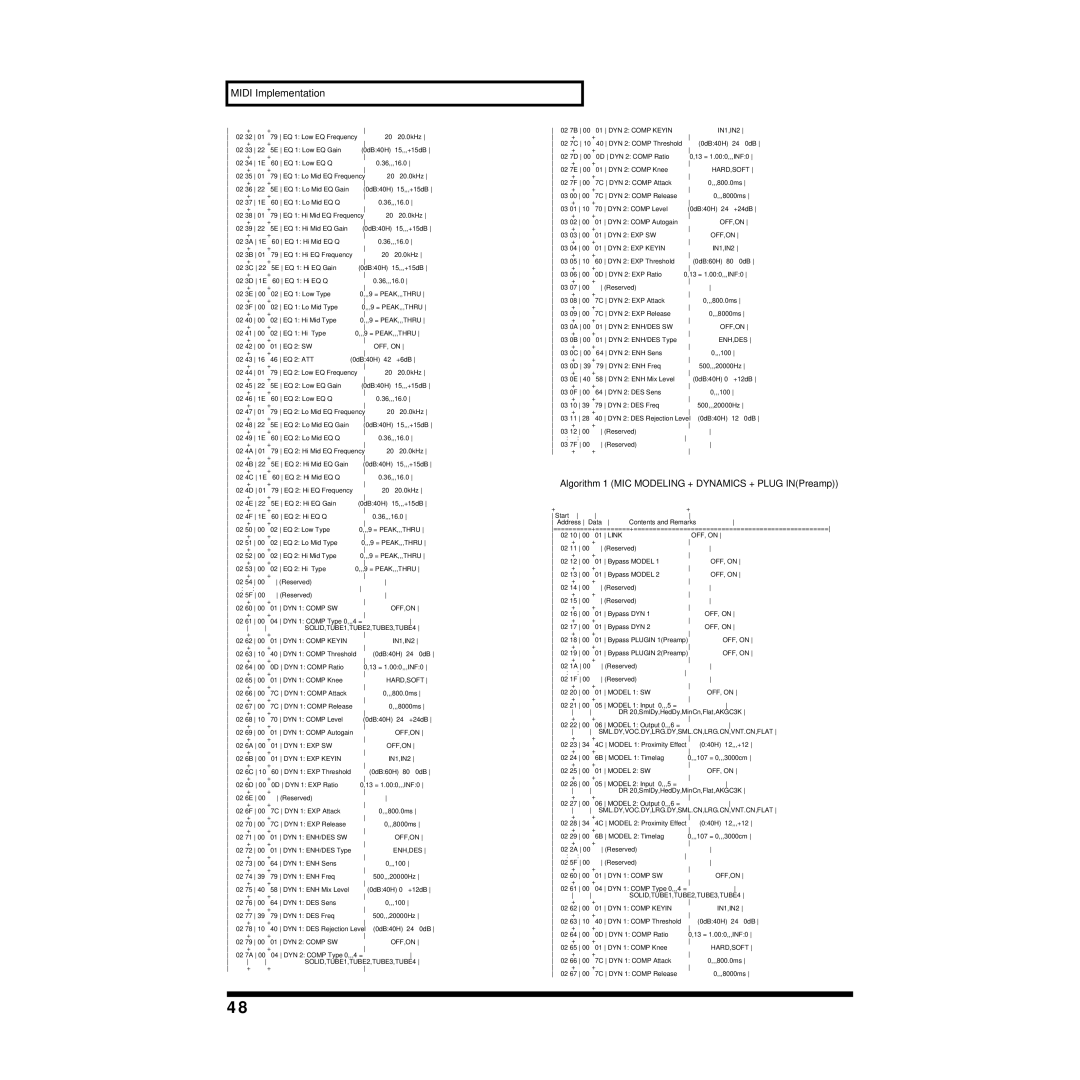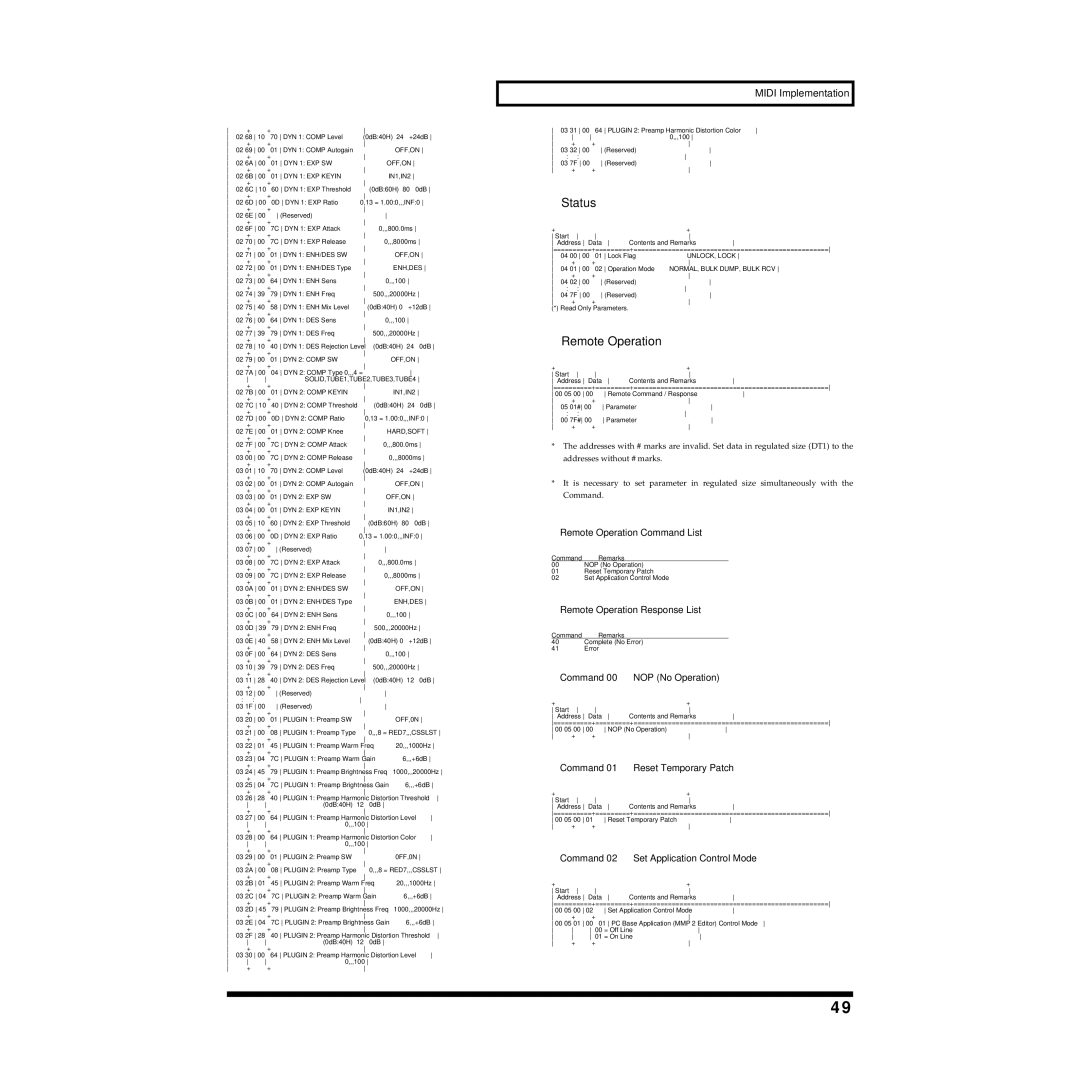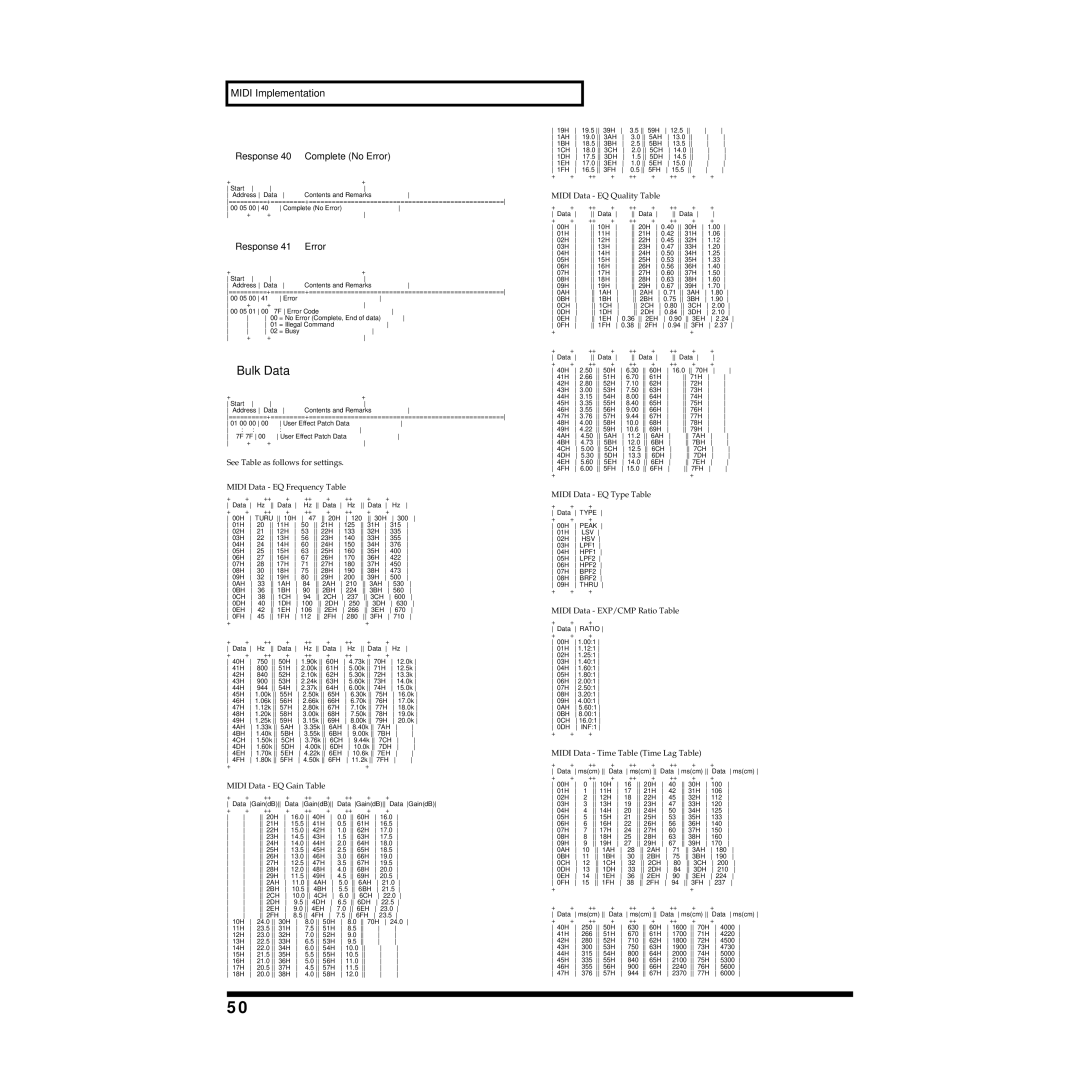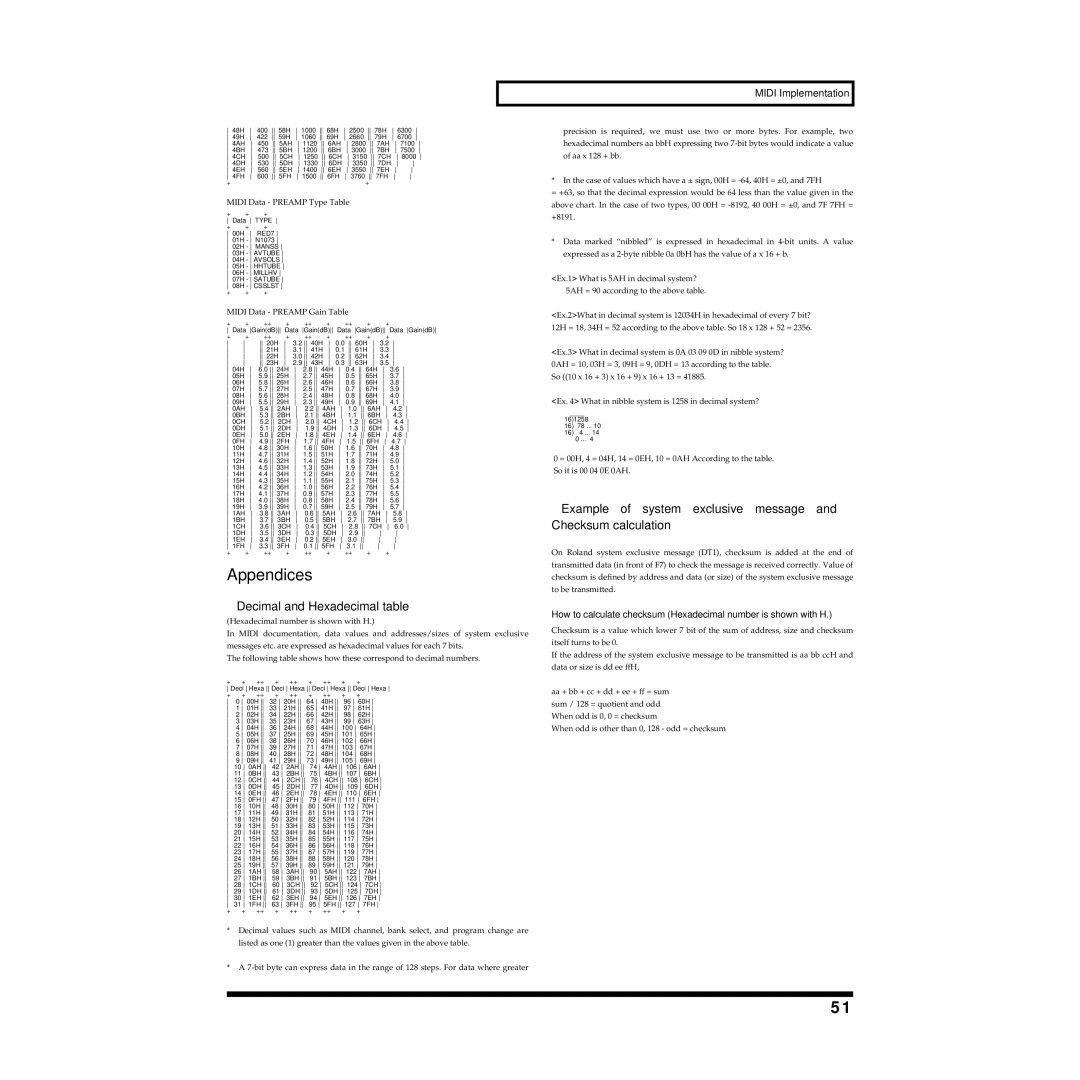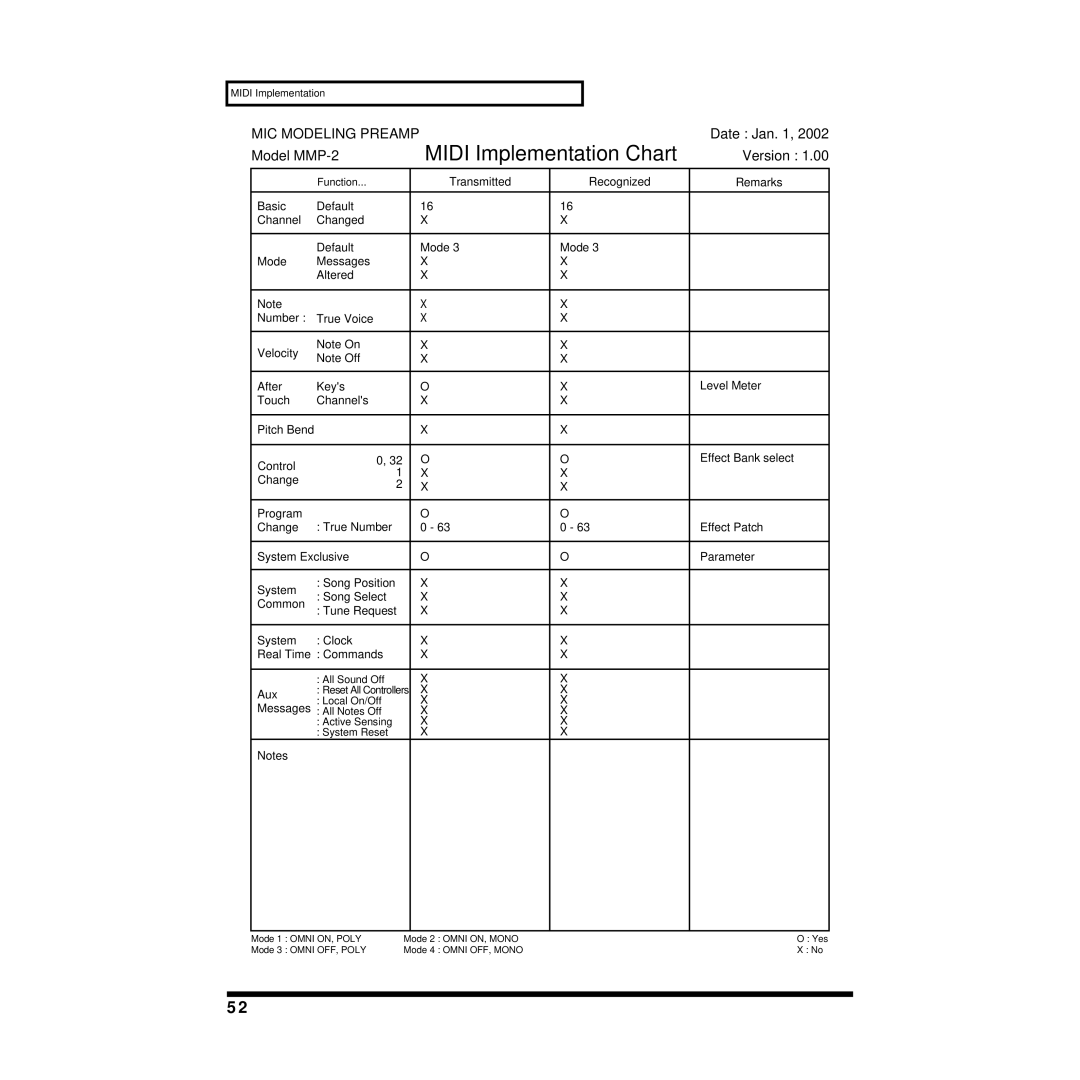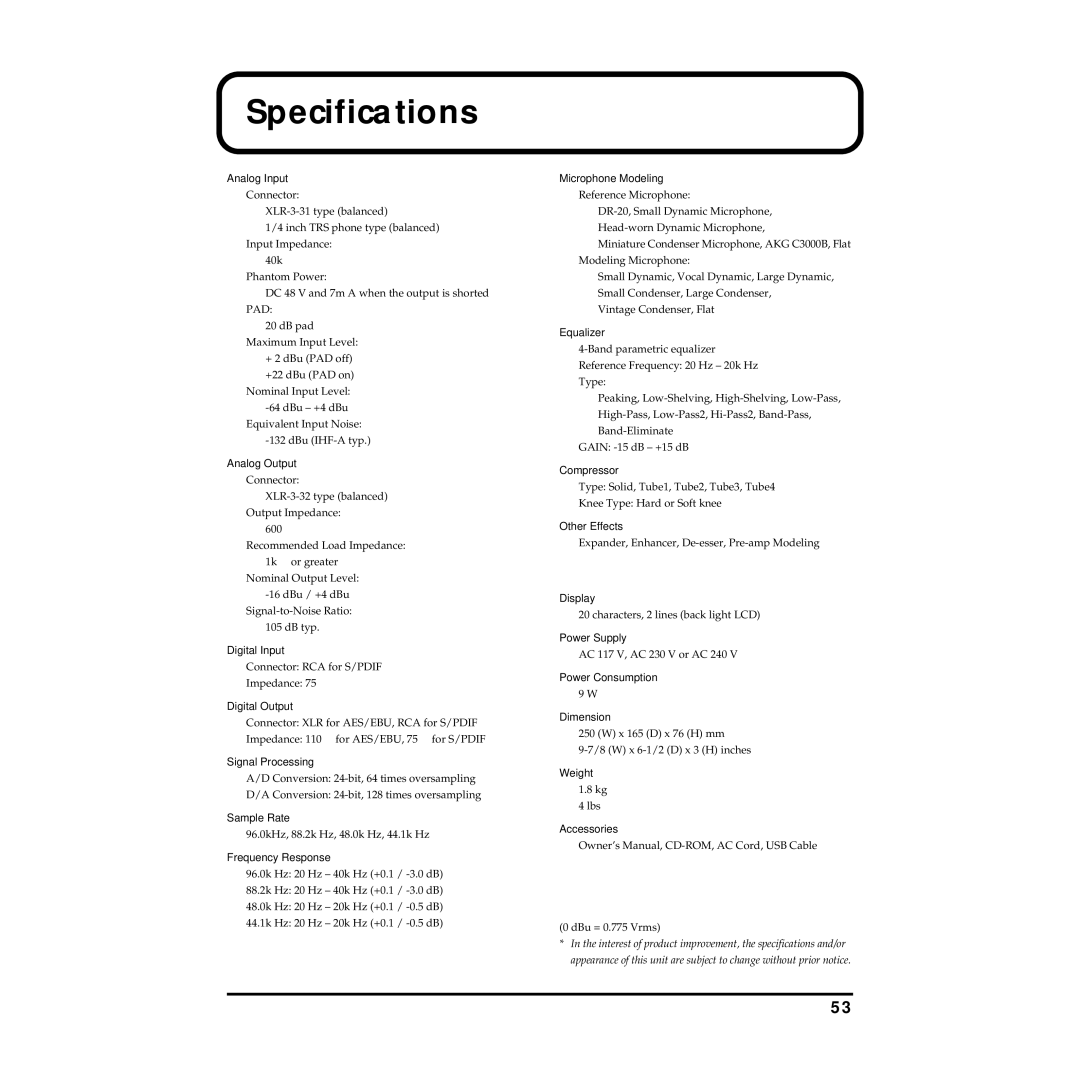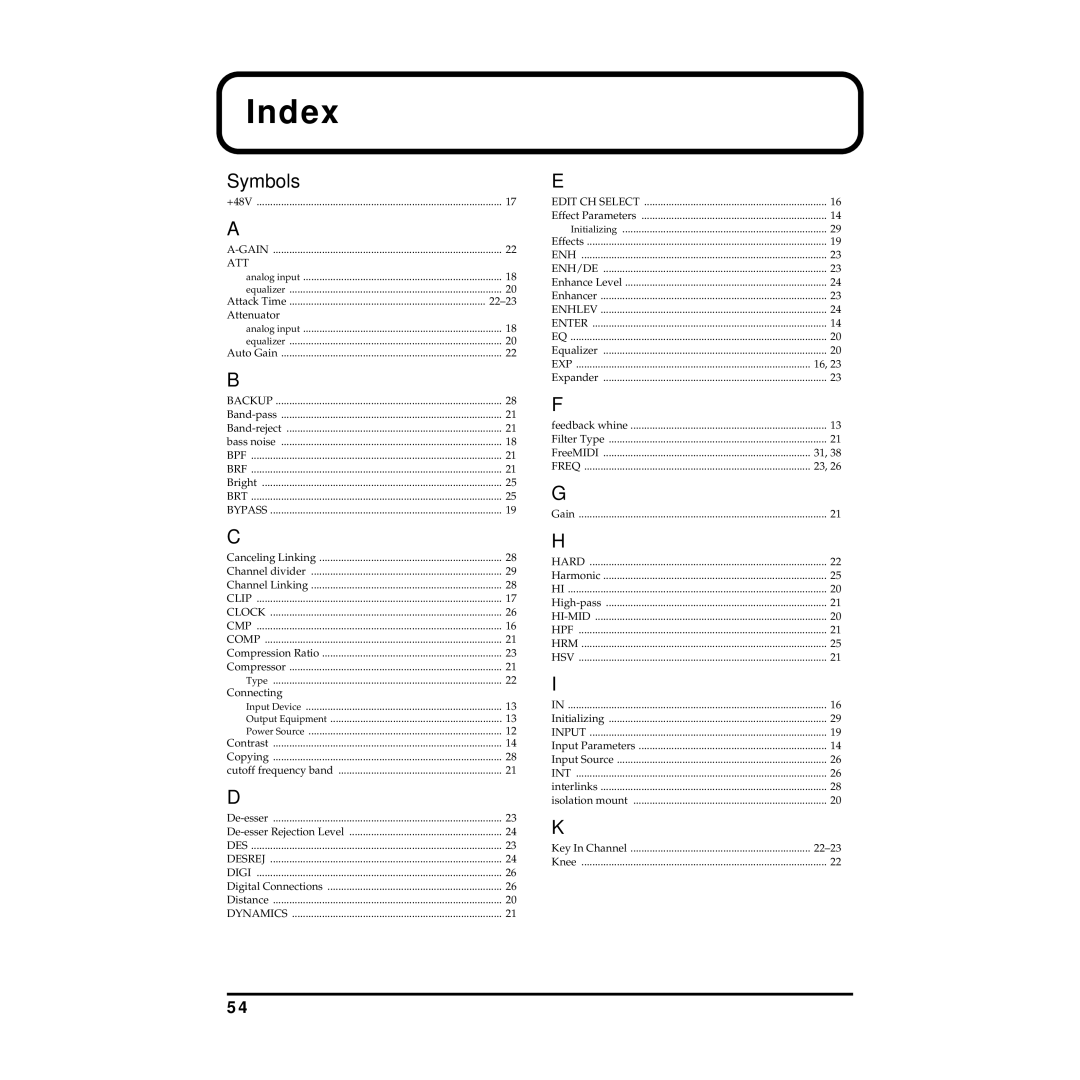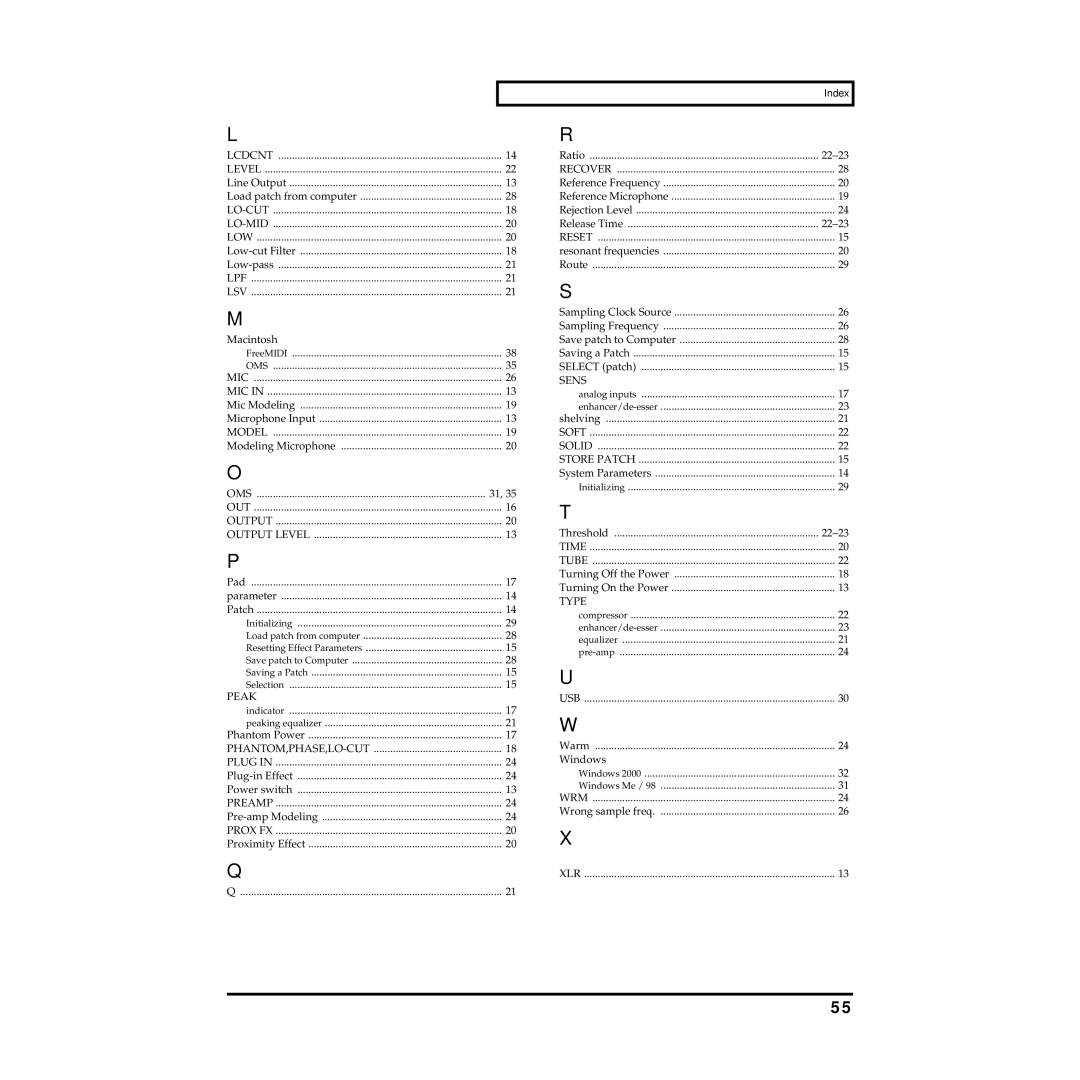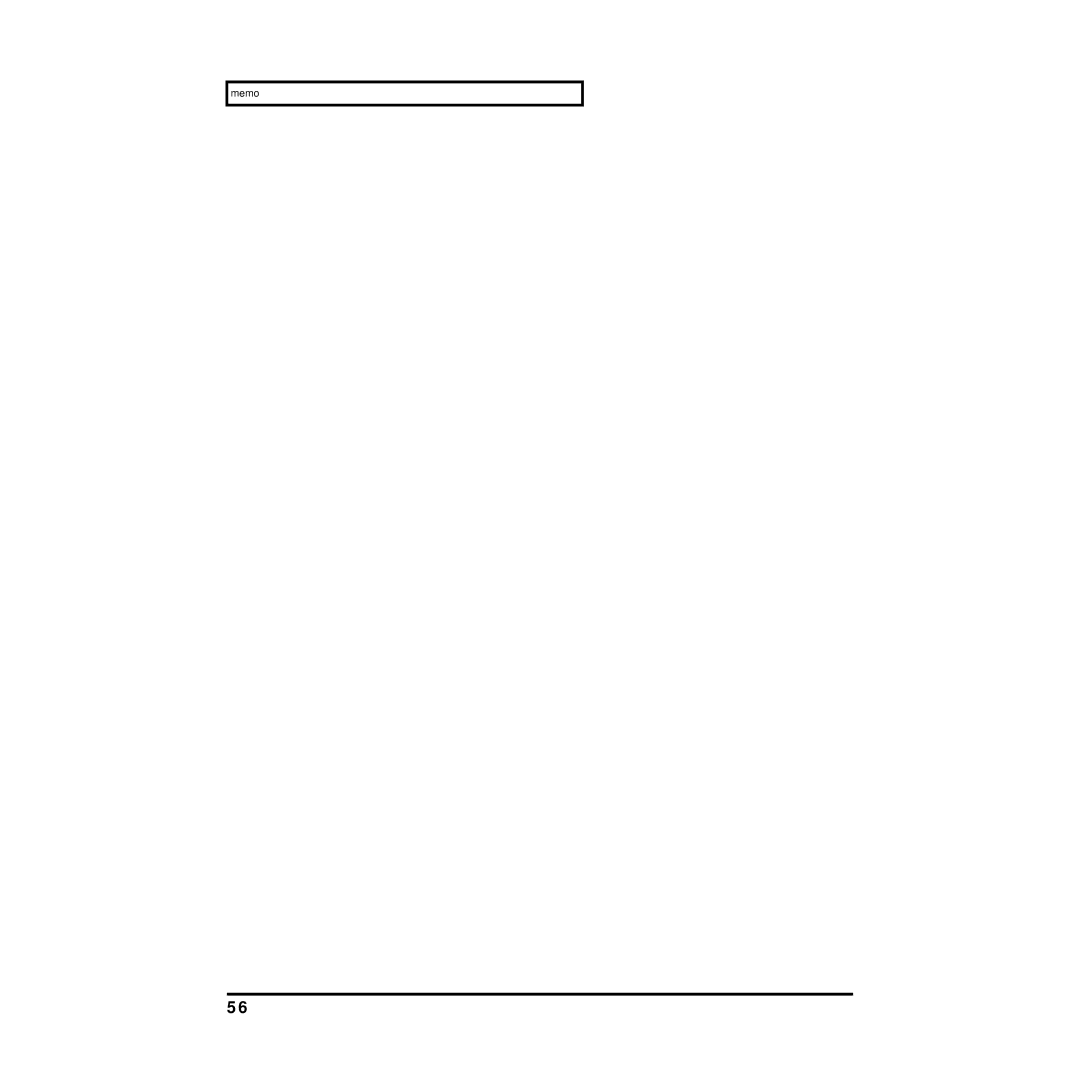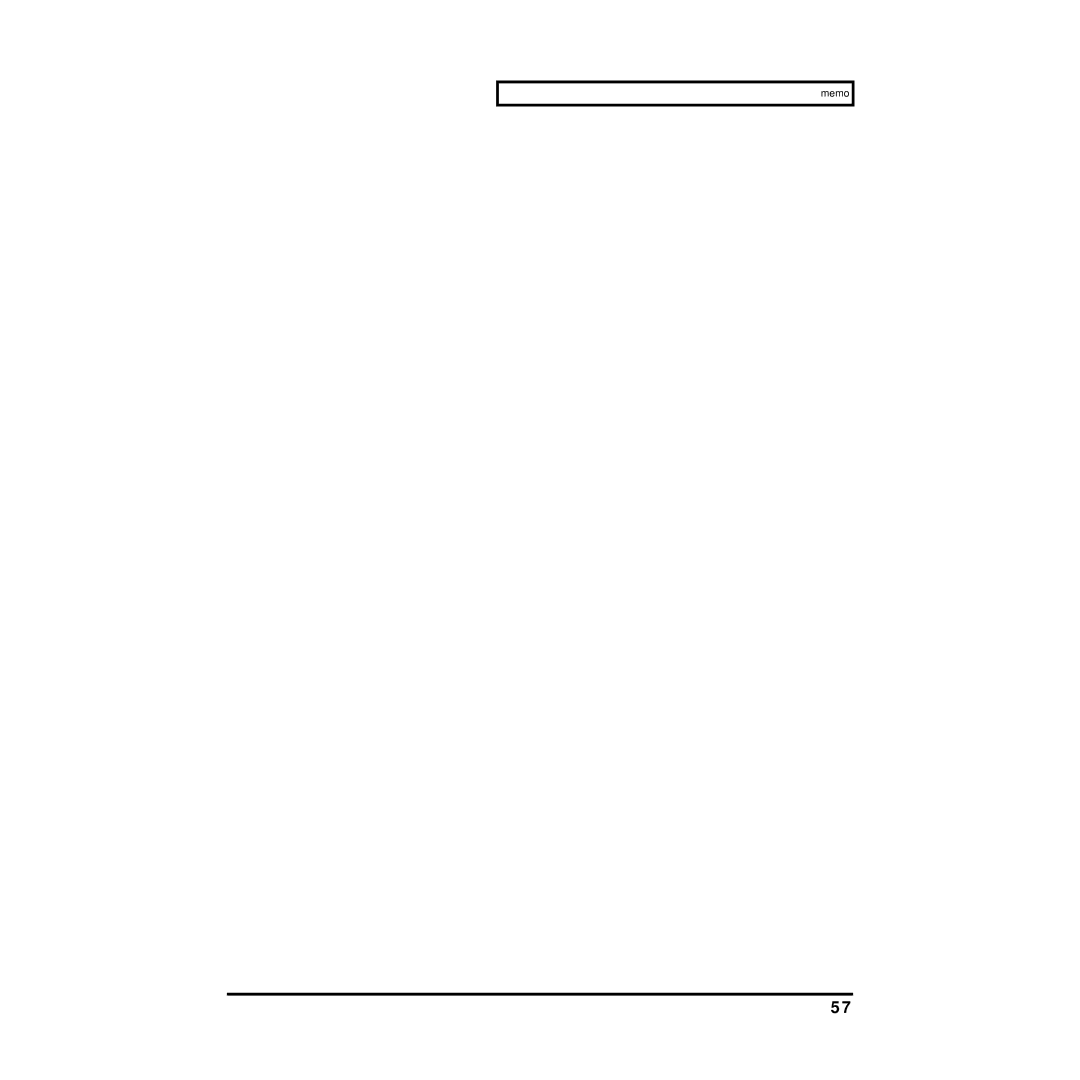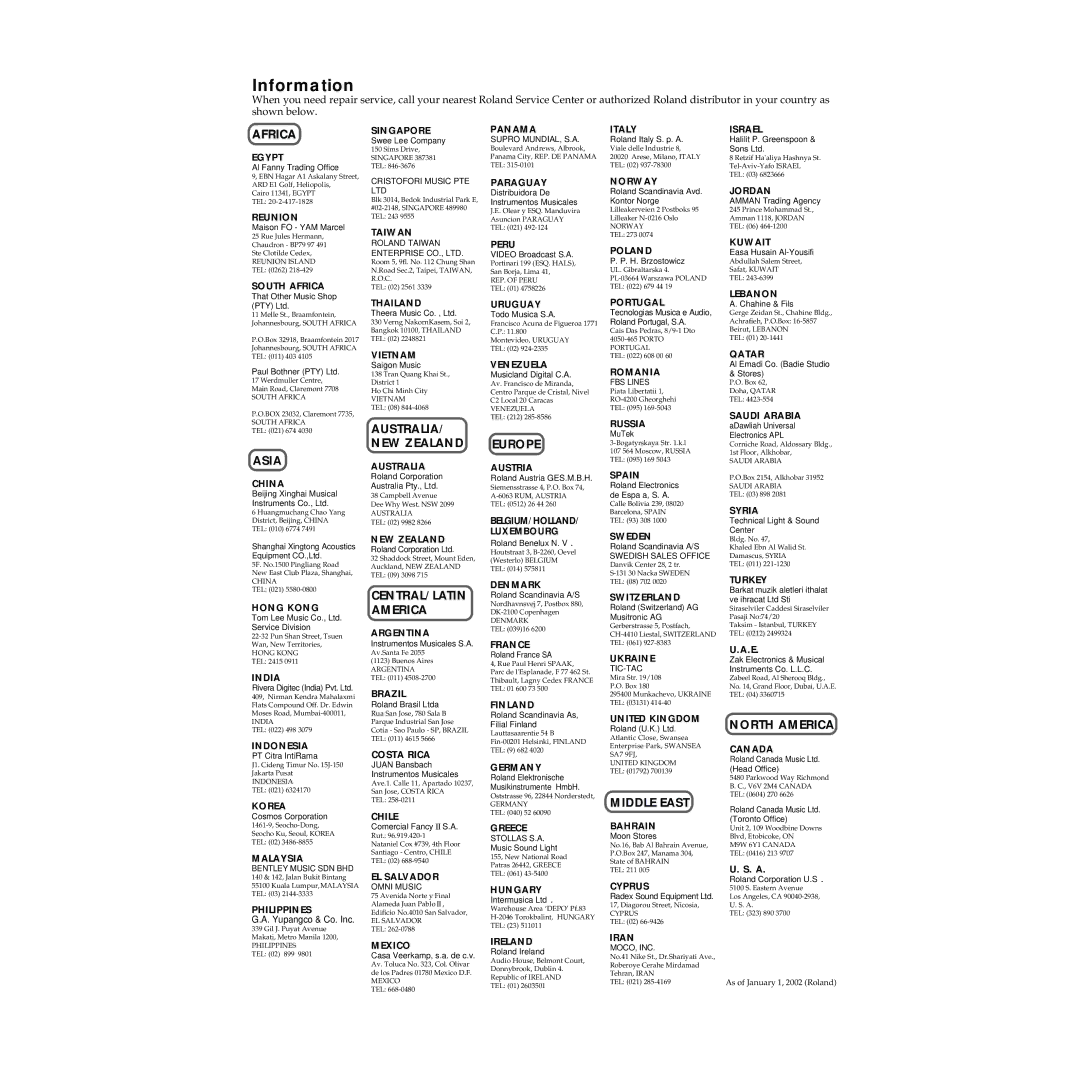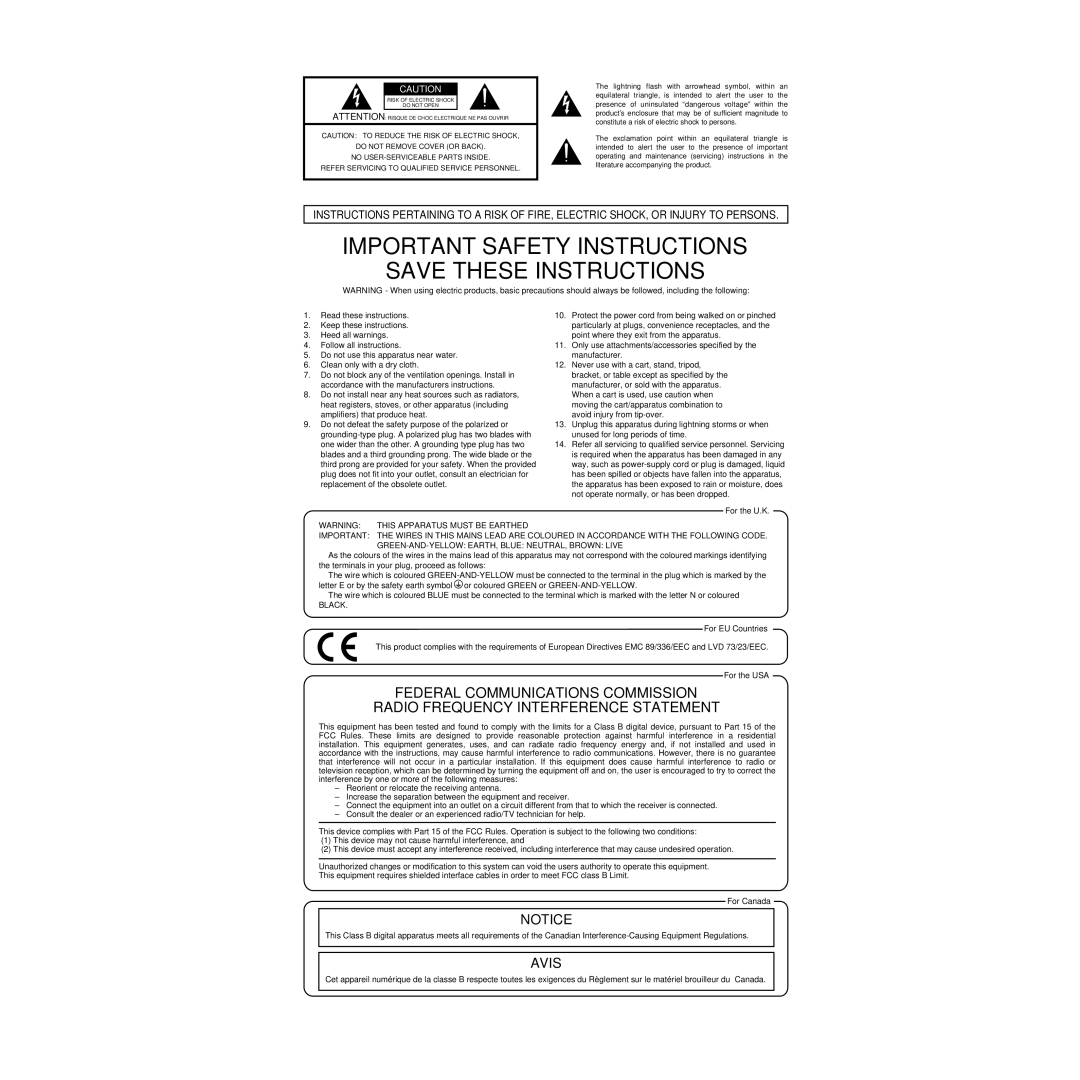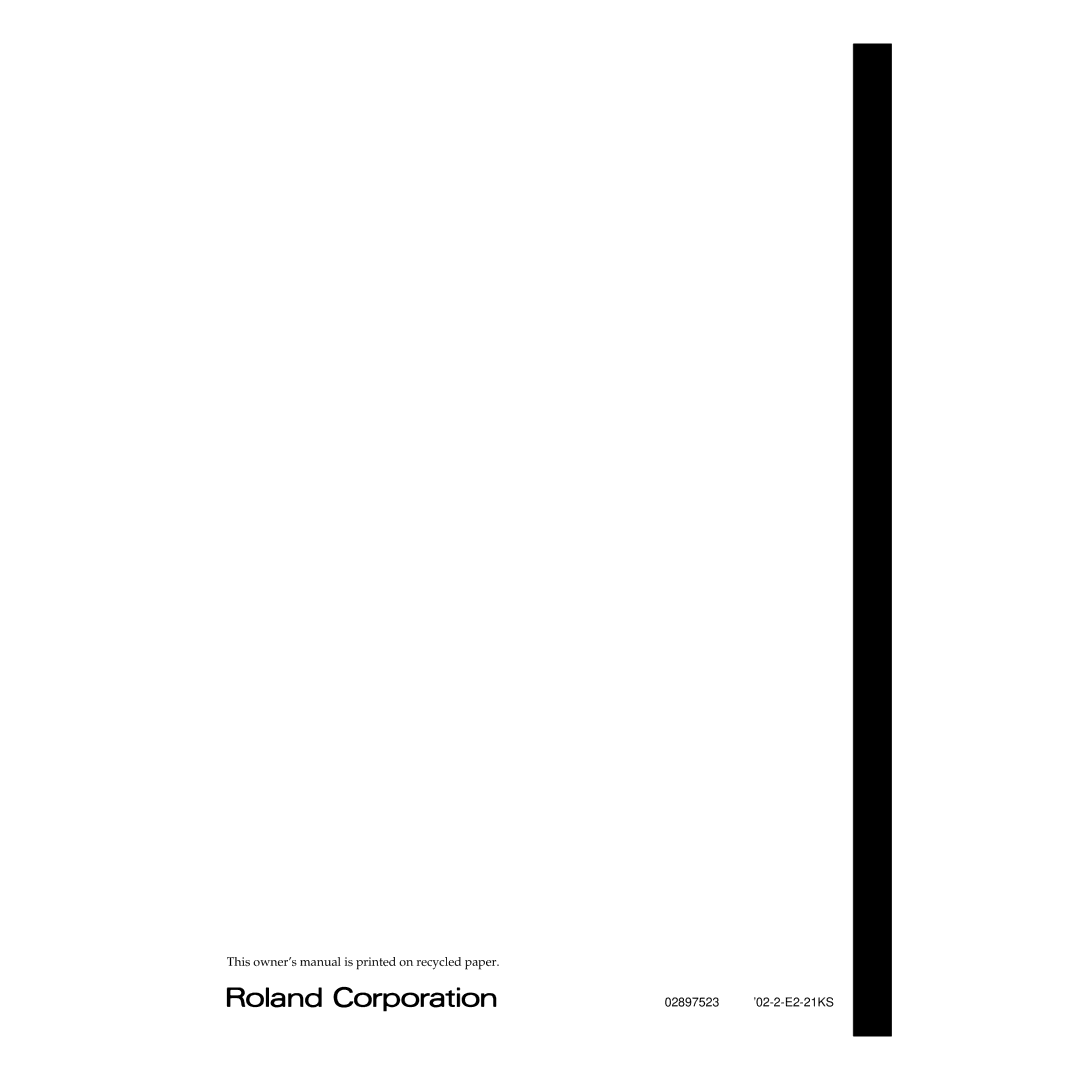4.If the “Apple Talk” dialog box appears, click [Turn It Off].
Then, in the dialog box that appears next, click [OK].
5.The “Create a New Studio setup” dialog box will appear.
Click [OK].
*If the “Create a New Studio setup” dialog box does not appear, click [New Studio setup] in the [File] menu.
*If an error dialog box is displayed during the setup, make the OMS settings once again.
6.The “OMS Driver Search” dialog box will appear. Click [Search].
7.When the search ends, verify that Roland
Use of computer and setup
Use of computer and setup
37