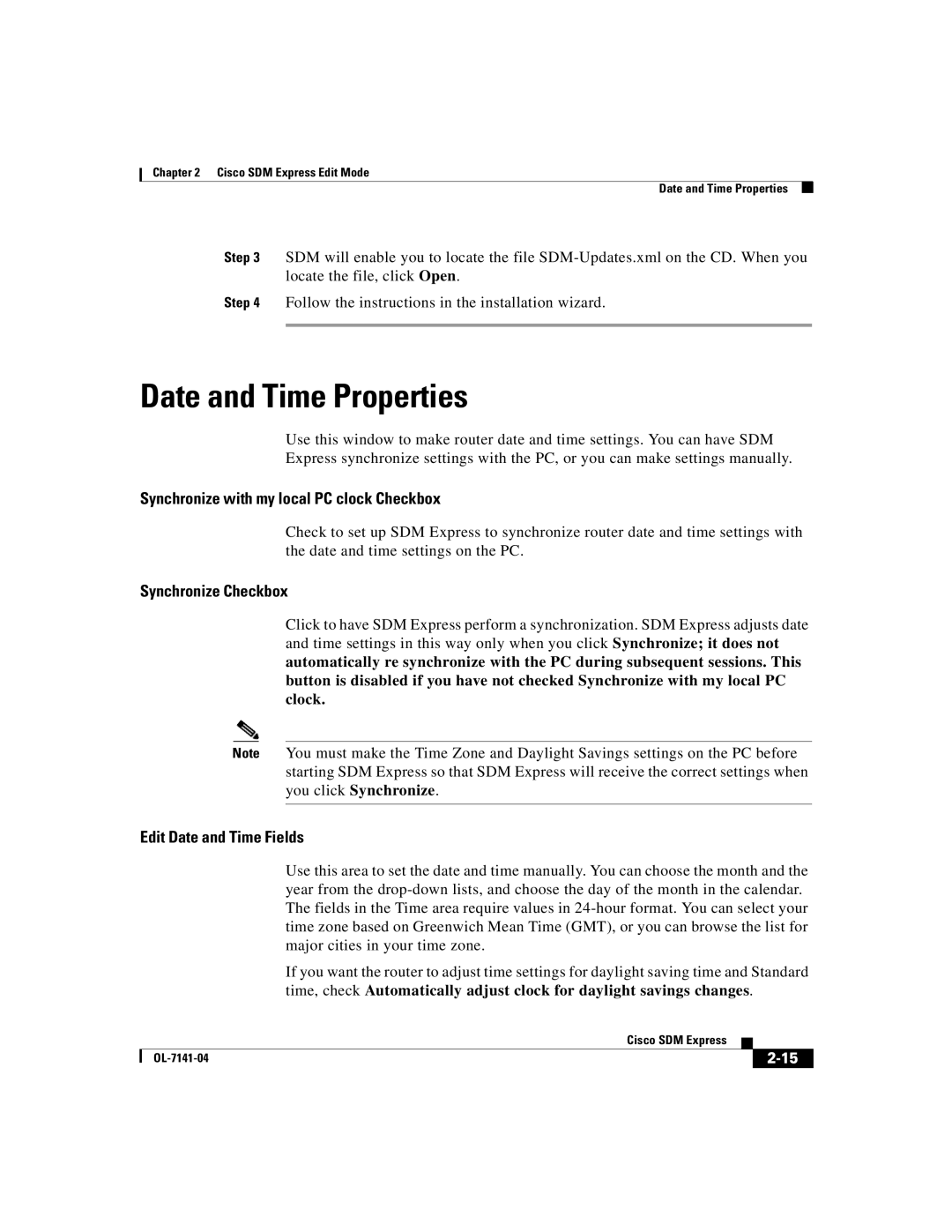Chapter 2 Cisco SDM Express Edit Mode
Date and Time Properties
Step 3 SDM will enable you to locate the file
Step 4 Follow the instructions in the installation wizard.
Date and Time Properties
Use this window to make router date and time settings. You can have SDM Express synchronize settings with the PC, or you can make settings manually.
Synchronize with my local PC clock Checkbox
Check to set up SDM Express to synchronize router date and time settings with the date and time settings on the PC.
Synchronize Checkbox
Click to have SDM Express perform a synchronization. SDM Express adjusts date and time settings in this way only when you click Synchronize; it does not automatically re synchronize with the PC during subsequent sessions. This button is disabled if you have not checked Synchronize with my local PC clock.
Note You must make the Time Zone and Daylight Savings settings on the PC before starting SDM Express so that SDM Express will receive the correct settings when you click Synchronize.
Edit Date and Time Fields
Use this area to set the date and time manually. You can choose the month and the year from the
If you want the router to adjust time settings for daylight saving time and Standard time, check Automatically adjust clock for daylight savings changes.
|
| Cisco SDM Express |
|
|
|
|
| ||
|
|
| ||
|
|
|