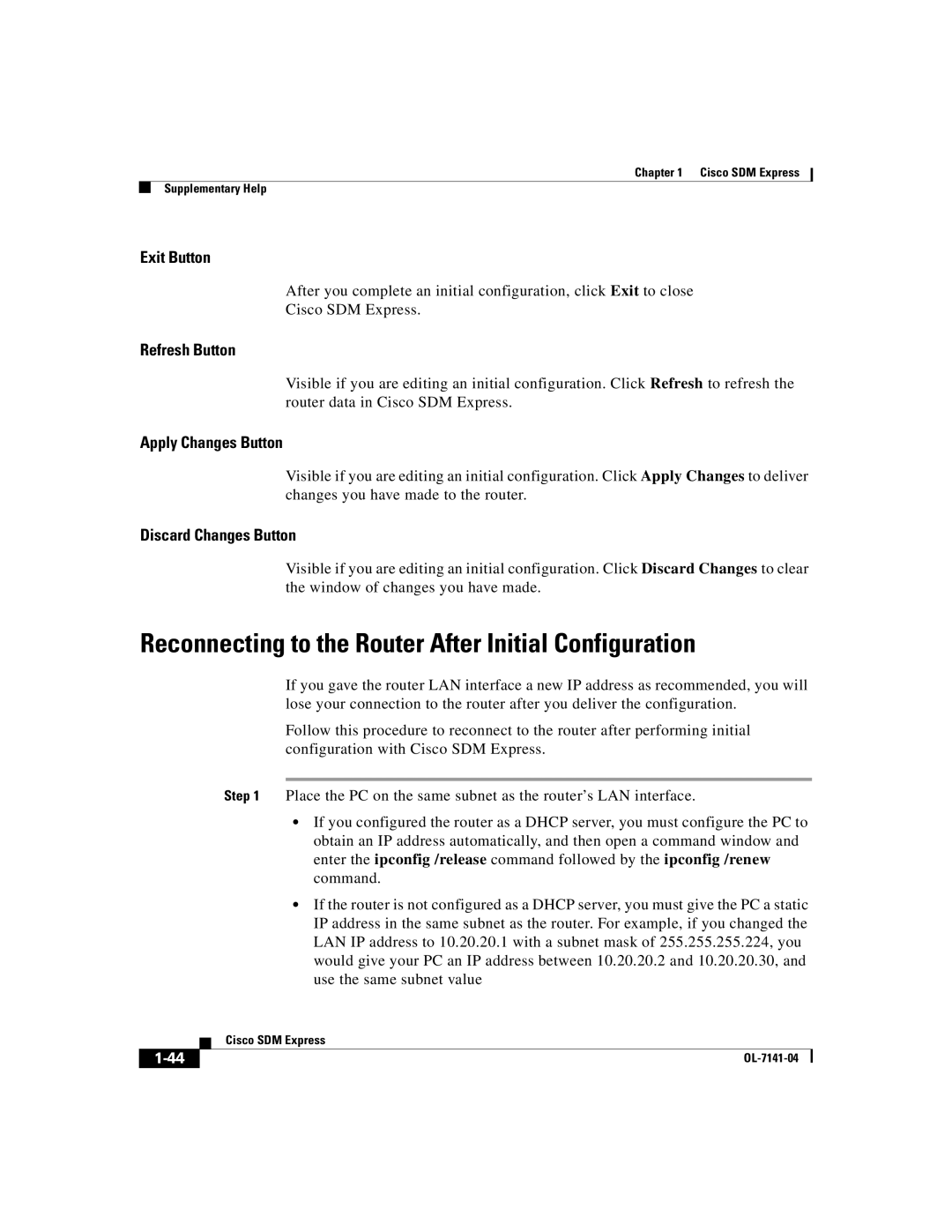Chapter 1 Cisco SDM Express
Supplementary Help
Exit Button
After you complete an initial configuration, click Exit to close
Cisco SDM Express.
Refresh Button
Visible if you are editing an initial configuration. Click Refresh to refresh the router data in Cisco SDM Express.
Apply Changes Button
Visible if you are editing an initial configuration. Click Apply Changes to deliver changes you have made to the router.
Discard Changes Button
Visible if you are editing an initial configuration. Click Discard Changes to clear the window of changes you have made.
Reconnecting to the Router After Initial Configuration
If you gave the router LAN interface a new IP address as recommended, you will lose your connection to the router after you deliver the configuration.
Follow this procedure to reconnect to the router after performing initial configuration with Cisco SDM Express.
Step 1 Place the PC on the same subnet as the router’s LAN interface.
•If you configured the router as a DHCP server, you must configure the PC to obtain an IP address automatically, and then open a command window and enter the ipconfig /release command followed by the ipconfig /renew command.
•If the router is not configured as a DHCP server, you must give the PC a static IP address in the same subnet as the router. For example, if you changed the LAN IP address to 10.20.20.1 with a subnet mask of 255.255.255.224, you would give your PC an IP address between 10.20.20.2 and 10.20.20.30, and use the same subnet value
| Cisco SDM Express |