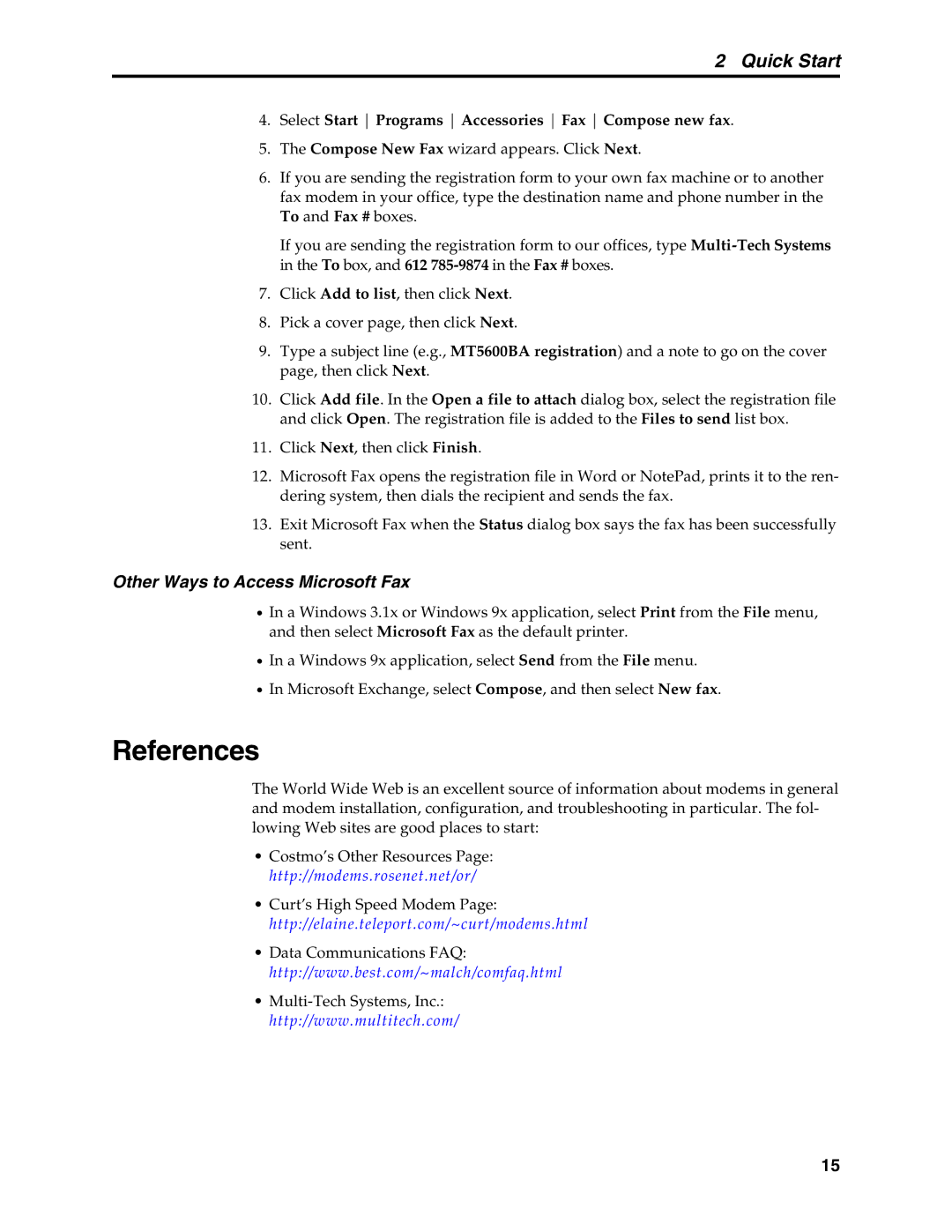2 Quick Start
4.Select Start Programs Accessories Fax Compose new fax.
5.The Compose New Fax wizard appears. Click Next.
6.If you are sending the registration form to your own fax machine or to another fax modem in your office, type the destination name and phone number in the To and Fax # boxes.
If you are sending the registration form to our offices, type
7.Click Add to list, then click Next.
8.Pick a cover page, then click Next.
9.Type a subject line (e.g., MT5600BA registration) and a note to go on the cover page, then click Next.
10.Click Add file. In the Open a file to attach dialog box, select the registration file and click Open. The registration file is added to the Files to send list box.
11.Click Next, then click Finish.
12.Microsoft Fax opens the registration file in Word or NotePad, prints it to the ren- dering system, then dials the recipient and sends the fax.
13.Exit Microsoft Fax when the Status dialog box says the fax has been successfully sent.
Other Ways to Access Microsoft Fax
•In a Windows 3.1x or Windows 9x application, select Print from the File menu, and then select Microsoft Fax as the default printer.
•In a Windows 9x application, select Send from the File menu.
•In Microsoft Exchange, select Compose, and then select New fax.
References
The World Wide Web is an excellent source of information about modems in general and modem installation, configuration, and troubleshooting in particular. The fol- lowing Web sites are good places to start:
•Costmo’s Other Resources Page: http://modems.rosenet.net/or/
•Curt’s High Speed Modem Page: http://elaine.teleport.com/~curt/modems.html
•Data Communications FAQ: http://www.best.com/~malch/comfaq.html
•
15