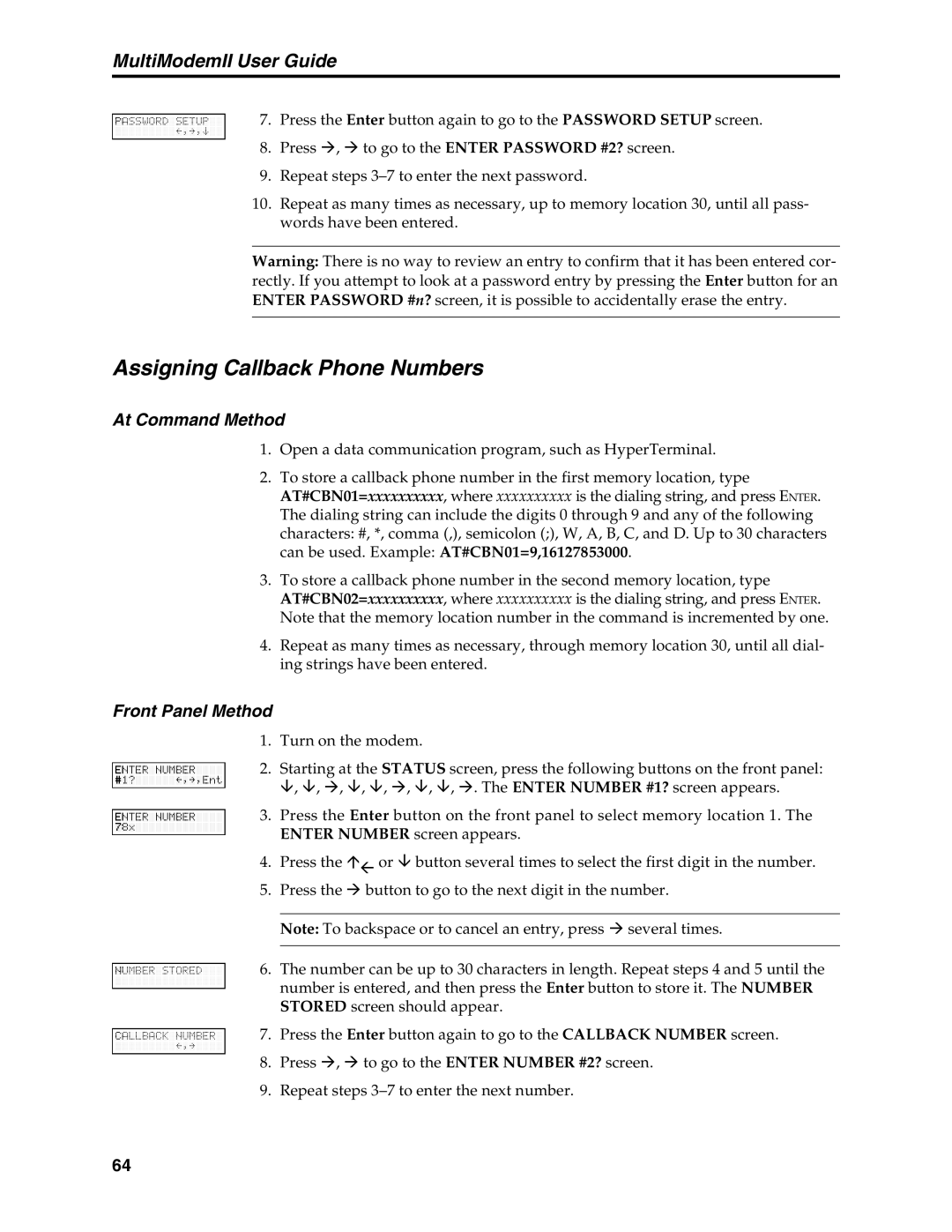MultiModemII User Guide
7. Press the Enter button again to go to the PASSWORD SETUP screen.
8.Press ◊, ◊ to go to the ENTER PASSWORD #2? screen.
9.Repeat steps
10.Repeat as many times as necessary, up to memory location 30, until all pass- words have been entered.
Warning: There is no way to review an entry to confirm that it has been entered cor- rectly. If you attempt to look at a password entry by pressing the Enter button for an ENTER PASSWORD #n? screen, it is possible to accidentally erase the entry.
Assigning Callback Phone Numbers
At Command Method
1.Open a data communication program, such as HyperTerminal.
2.To store a callback phone number in the first memory location, type AT#CBN01=xxxxxxxxxx, where xxxxxxxxxx is the dialing string, and press ENTER. The dialing string can include the digits 0 through 9 and any of the following characters: #, *, comma (,), semicolon (;), W, A, B, C, and D. Up to 30 characters can be used. Example: AT#CBN01=9,16127853000.
3.To store a callback phone number in the second memory location, type AT#CBN02=xxxxxxxxxx, where xxxxxxxxxx is the dialing string, and press ENTER. Note that the memory location number in the command is incremented by one.
4.Repeat as many times as necessary, through memory location 30, until all dial- ing strings have been entered.
Front Panel Method
1.Turn on the modem.
2.Starting at the STATUS screen, press the following buttons on the front panel: , , ◊, , , ◊, , , ◊. The ENTER NUMBER #1? screen appears.
3.Press the Enter button on the front panel to select memory location 1. The ENTER NUMBER screen appears.
4.Press the 〈⇓ or button several times to select the first digit in the number.
5.Press the ◊ button to go to the next digit in the number.
Note: To backspace or to cancel an entry, press ◊ several times.
6.The number can be up to 30 characters in length. Repeat steps 4 and 5 until the number is entered, and then press the Enter button to store it. The NUMBER STORED screen should appear.
7. Press the Enter button again to go to the CALLBACK NUMBER screen.
8.Press ◊, ◊ to go to the ENTER NUMBER #2? screen.
9.Repeat steps
64