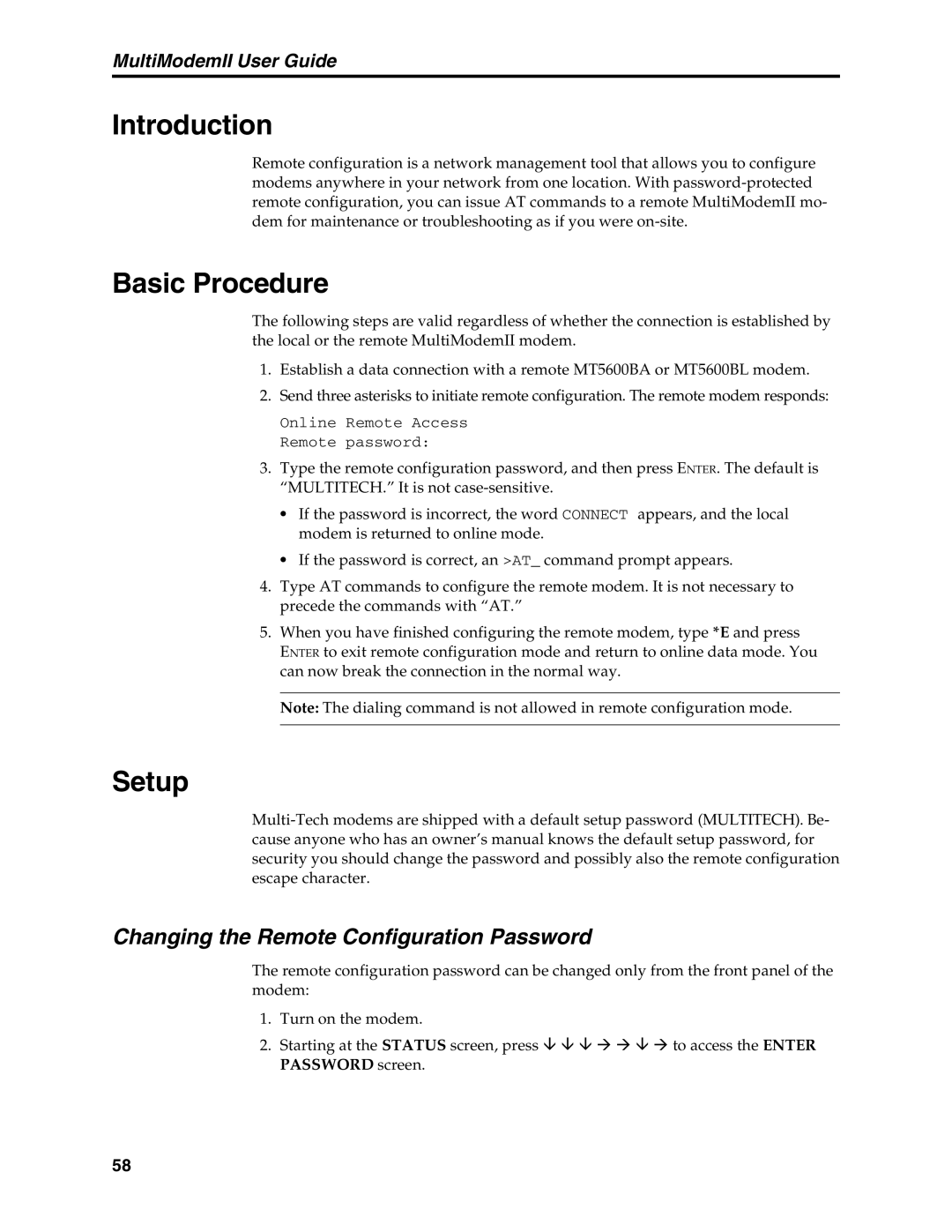MultiModemII User Guide
Introduction
Remote configuration is a network management tool that allows you to configure modems anywhere in your network from one location. With
Basic Procedure
The following steps are valid regardless of whether the connection is established by the local or the remote MultiModemII modem.
1.Establish a data connection with a remote MT5600BA or MT5600BL modem.
2.Send three asterisks to initiate remote configuration. The remote modem responds:
Online Remote Access Remote password:
3.Type the remote configuration password, and then press ENTER. The default is “MULTITECH.” It is not
•If the password is incorrect, the word CONNECT appears, and the local modem is returned to online mode.
•If the password is correct, an >AT_ command prompt appears.
4.Type AT commands to configure the remote modem. It is not necessary to precede the commands with “AT.”
5.When you have finished configuring the remote modem, type *E and press
ENTER to exit remote configuration mode and return to online data mode. You can now break the connection in the normal way.
Note: The dialing command is not allowed in remote configuration mode.
Setup
Changing the Remote Configuration Password
The remote configuration password can be changed only from the front panel of the modem:
1.Turn on the modem.
2.Starting at the STATUS screen, press ◊ ◊ ◊ to access the ENTER PASSWORD screen.
58