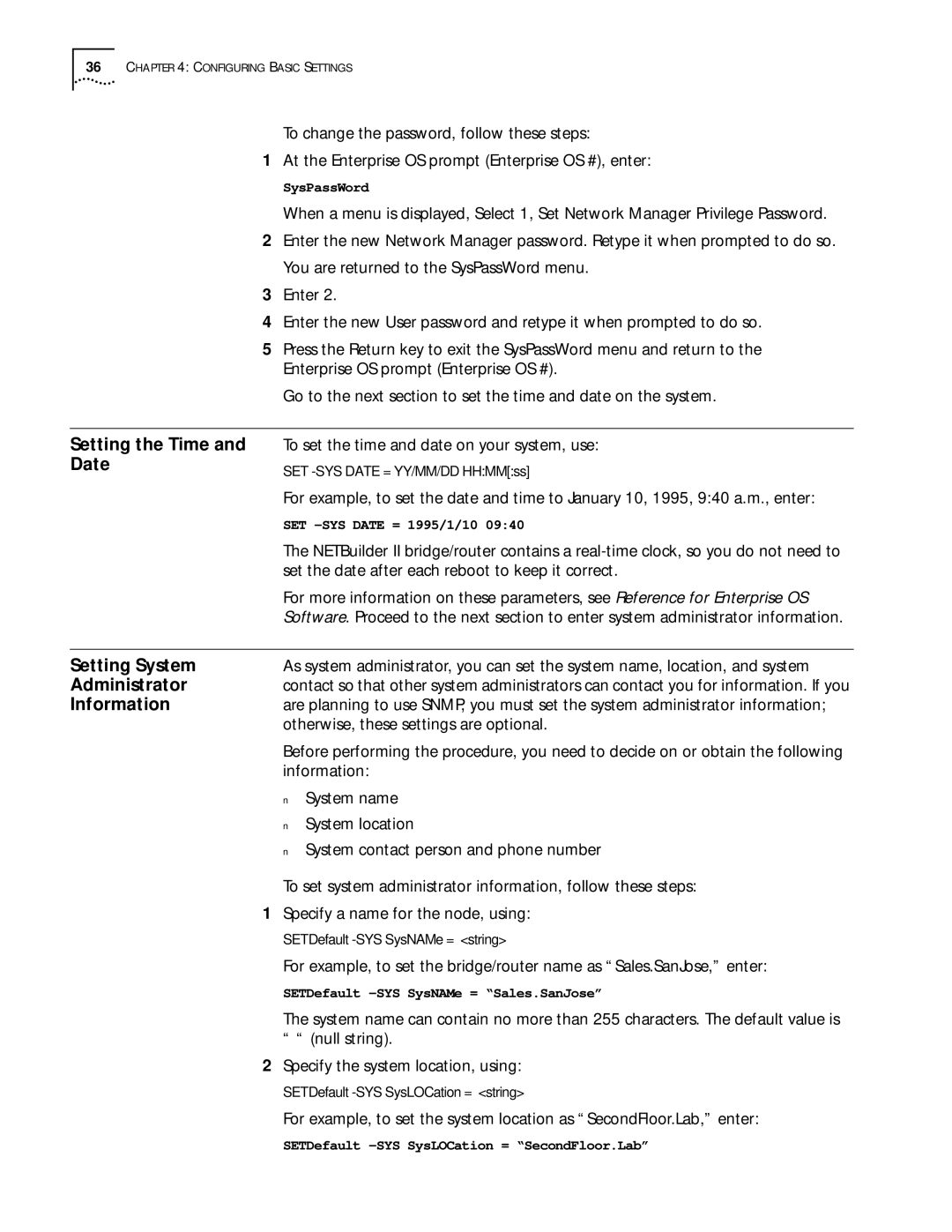36CHAPTER 4: CONFIGURING BASIC SETTINGS
To change the password, follow these steps:
1At the Enterprise OS prompt (Enterprise OS #), enter:
SysPassWord
When a menu is displayed, Select 1, Set Network Manager Privilege Password.
2Enter the new Network Manager password. Retype it when prompted to do so. You are returned to the SysPassWord menu.
3Enter 2.
4Enter the new User password and retype it when prompted to do so.
5Press the Return key to exit the SysPassWord menu and return to the Enterprise OS prompt (Enterprise OS #).
Go to the next section to set the time and date on the system.
Setting the Time and Date
To set the time and date on your system, use:
SET
For example, to set the date and time to January 10, 1995, 9:40 a.m., enter:
SET
The NETBuilder II bridge/router contains a
For more information on these parameters, see Reference for Enterprise OS Software. Proceed to the next section to enter system administrator information.
Setting System | As system administrator, you can set the system name, location, and system | |
Administrator | contact so that other system administrators can contact you for information. If you | |
Information | are planning to use SNMP, you must set the system administrator information; | |
| otherwise, these settings are optional. | |
| Before performing the procedure, you need to decide on or obtain the following | |
| information: | |
| ■ | System name |
| ■ | System location |
■ System contact person and phone number
To set system administrator information, follow these steps:
1Specify a name for the node, using:
SETDefault
For example, to set the bridge/router name as “Sales.SanJose,” enter:
SETDefault
The system name can contain no more than 255 characters. The default value is “ “ (null string).
2Specify the system location, using:
SETDefault
For example, to set the system location as “SecondFloor.Lab,” enter:
SETDefault