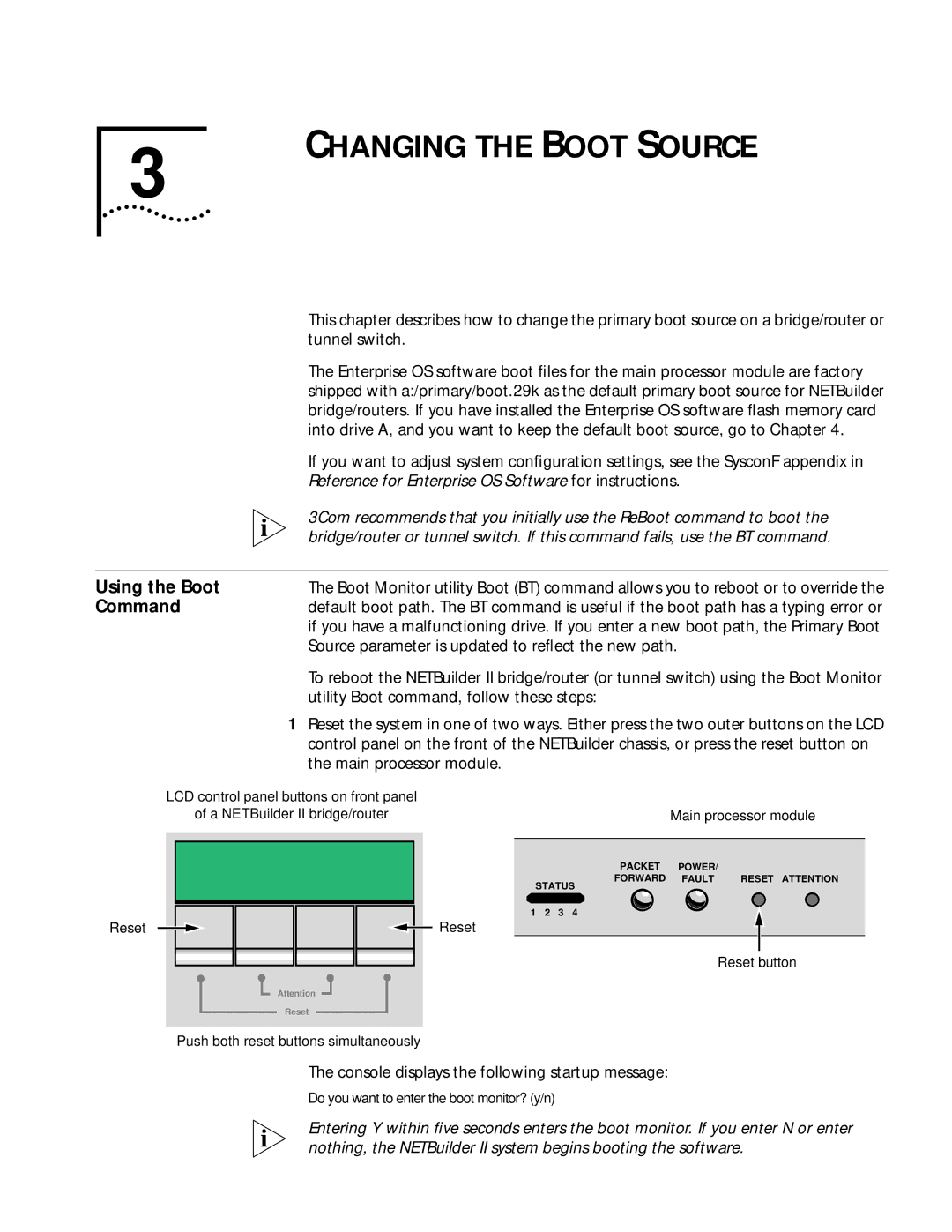3
CHANGING THE BOOT SOURCE
| This chapter describes how to change the primary boot source on a bridge/router or |
| tunnel switch. |
| The Enterprise OS software boot files for the main processor module are factory |
| shipped with a:/primary/boot.29k as the default primary boot source for NETBuilder |
| bridge/routers. If you have installed the Enterprise OS software flash memory card |
| into drive A, and you want to keep the default boot source, go to Chapter 4. |
| If you want to adjust system configuration settings, see the SysconF appendix in |
| Reference for Enterprise OS Software for instructions. |
| 3Com recommends that you initially use the ReBoot command to boot the |
| bridge/router or tunnel switch. If this command fails, use the BT command. |
|
|
Using the Boot | The Boot Monitor utility Boot (BT) command allows you to reboot or to override the |
Command | default boot path. The BT command is useful if the boot path has a typing error or |
| if you have a malfunctioning drive. If you enter a new boot path, the Primary Boot |
| Source parameter is updated to reflect the new path. |
| To reboot the NETBuilder II bridge/router (or tunnel switch) using the Boot Monitor |
| utility Boot command, follow these steps: |
1Reset the system in one of two ways. Either press the two outer buttons on the LCD control panel on the front of the NETBuilder chassis, or press the reset button on the main processor module.
LCD control panel buttons on front panel |
|
of a NETBuilder II bridge/router | Main processor module |
Reset | Reset |
PACKET POWER/
FORWARD FAULT | RESET ATTENTION |
STATUS
1 2 3 4
Reset button
Attention
Reset
Push both reset buttons simultaneously
The console displays the following startup message:
Do you want to enter the boot monitor? (y/n)
Entering Y within five seconds enters the boot monitor. If you enter N or enter nothing, the NETBuilder II system begins booting the software.