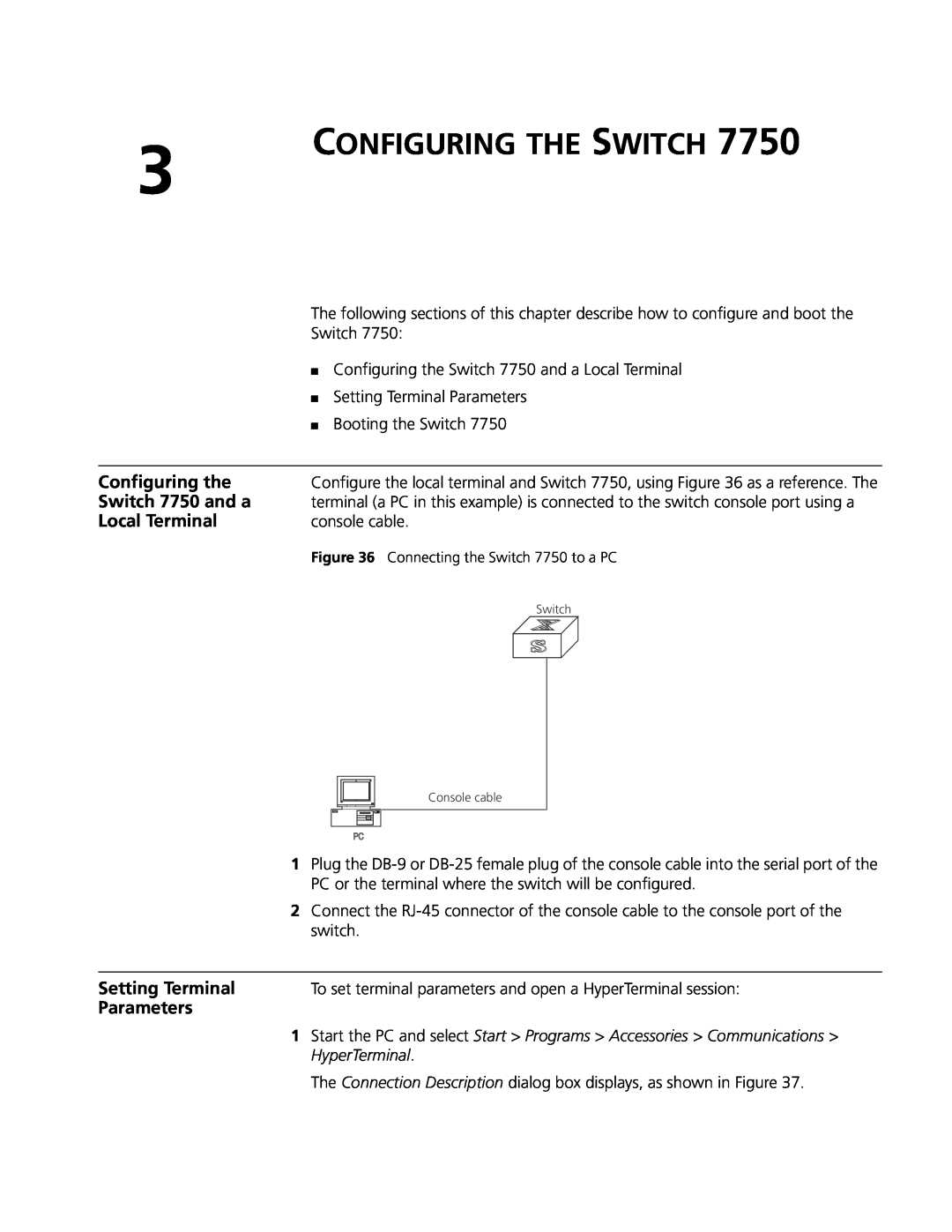3
CONFIGURING THE SWITCH 7750
| The following sections of this chapter describe how to configure and boot the | ||
| Switch 7750: | ||
| ■ Configuring the Switch 7750 and a Local Terminal | ||
| ■ Setting Terminal Parameters | ||
| ■ Booting the Switch 7750 | ||
|
|
|
|
Configuring the | Configure the local terminal and Switch 7750, using Figure 36 as a reference. The | ||
Switch 7750 and a | terminal (a PC in this example) is connected to the switch console port using a | ||
Local Terminal | console cable. | ||
| Figure 36 Connecting the Switch 7750 to a PC | ||
|
| Switch | |
|
|
|
|
|
|
|
|
1 |
|
|
|
|
|
|
| Console cable |
|
|
|
|
|
|
|
|
| ||
|
|
|
|
|
|
|
| ||
|
|
|
|
|
|
|
|
| |
|
|
|
|
|
|
|
|
| |
|
|
|
|
|
|
|
|
| |
| |||||||||
|
| ||||||||
Plug the | |||||||||
| PC or the terminal where the switch will be configured. | ||||||||
2 | Connect the | ||||||||
| switch. | ||||||||
|
|
|
|
|
|
|
|
|
|
Setting Terminal | To set terminal parameters and open a HyperTerminal session: | ||||||||
Parameters |
|
|
|
|
|
|
|
|
|
1 | Start the PC and select Start > Programs > Accessories > Communications > | ||||||||
| HyperTerminal. | ||||||||
The Connection Description dialog box displays, as shown in Figure 37.