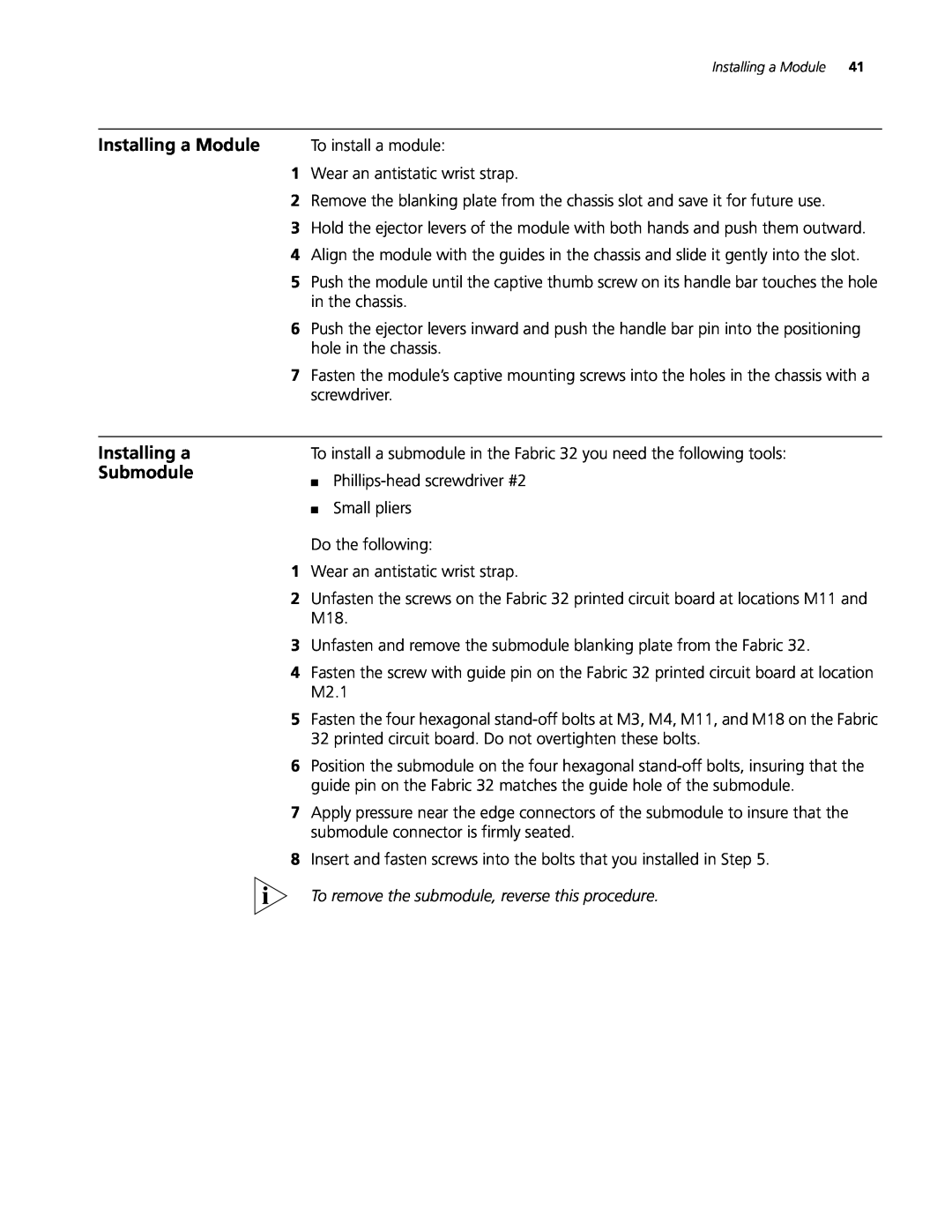Installing a Module 41
Installing a Module | To install a module: |
1Wear an antistatic wrist strap.
2Remove the blanking plate from the chassis slot and save it for future use.
3Hold the ejector levers of the module with both hands and push them outward.
4Align the module with the guides in the chassis and slide it gently into the slot.
5Push the module until the captive thumb screw on its handle bar touches the hole in the chassis.
6Push the ejector levers inward and push the handle bar pin into the positioning hole in the chassis.
7Fasten the module’s captive mounting screws into the holes in the chassis with a screwdriver.
Installing a | To install a submodule in the Fabric 32 you need the following tools: | |
Submodule | ■ | |
| ||
| ■ | Small pliers |
Do the following:
1Wear an antistatic wrist strap.
2Unfasten the screws on the Fabric 32 printed circuit board at locations M11 and M18.
3Unfasten and remove the submodule blanking plate from the Fabric 32.
4Fasten the screw with guide pin on the Fabric 32 printed circuit board at location M2.1
5Fasten the four hexagonal
6Position the submodule on the four hexagonal
7Apply pressure near the edge connectors of the submodule to insure that the submodule connector is firmly seated.
8Insert and fasten screws into the bolts that you installed in Step 5.
To remove the submodule, reverse this procedure.