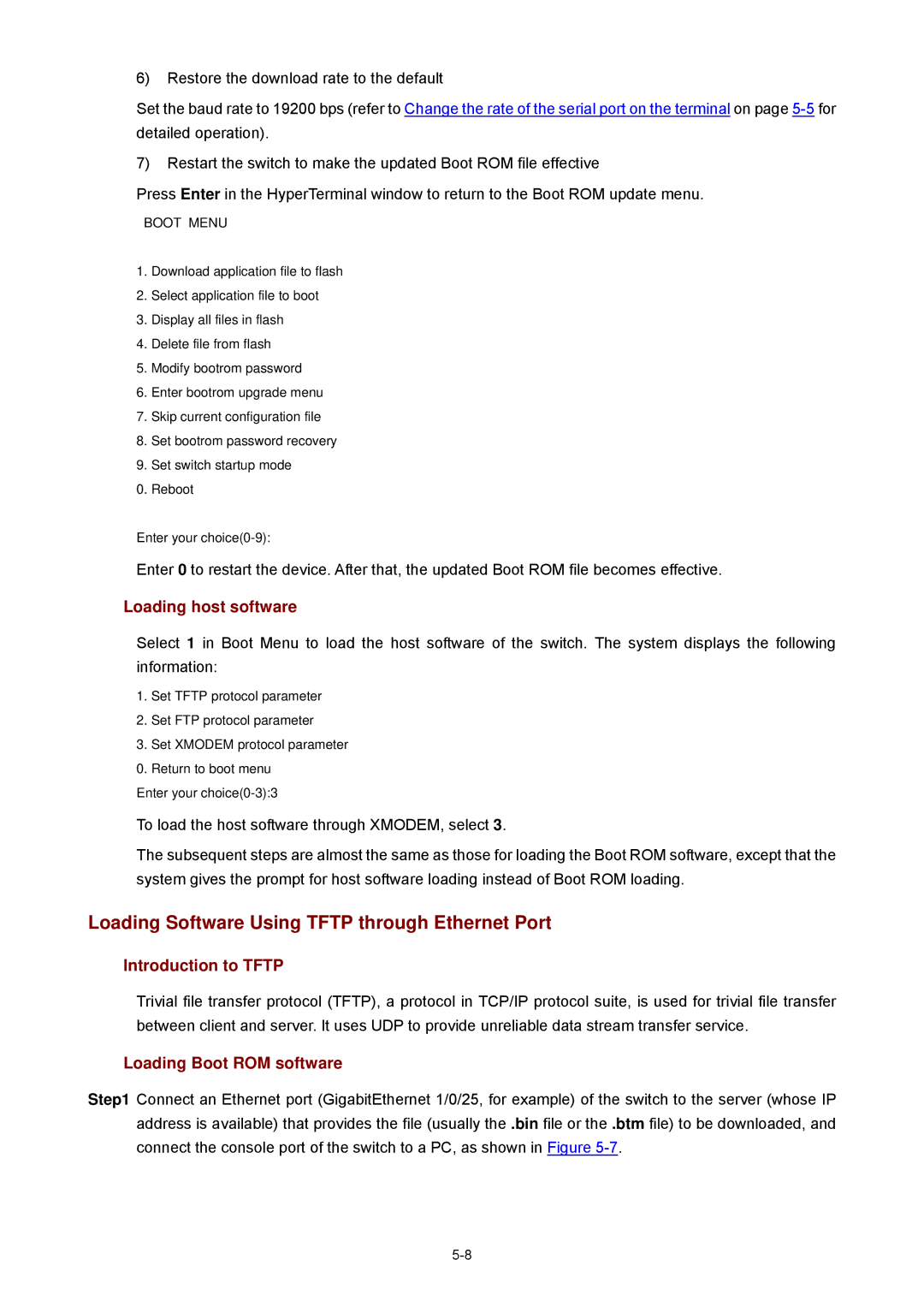6)Restore the download rate to the default
Set the baud rate to 19200 bps (refer to Change the rate of the serial port on the terminal on page
7)Restart the switch to make the updated Boot ROM file effective
Press Enter in the HyperTerminal window to return to the Boot ROM update menu.
BOOT MENU
1.Download application file to flash
2.Select application file to boot
3.Display all files in flash
4.Delete file from flash
5.Modify bootrom password
6.Enter bootrom upgrade menu
7.Skip current configuration file
8.Set bootrom password recovery
9.Set switch startup mode
0. Reboot
Enter your
Enter 0 to restart the device. After that, the updated Boot ROM file becomes effective.
Loading host software
Select 1 in Boot Menu to load the host software of the switch. The system displays the following information:
1.Set TFTP protocol parameter
2.Set FTP protocol parameter
3.Set XMODEM protocol parameter
0.Return to boot menu Enter your
To load the host software through XMODEM, select 3.
The subsequent steps are almost the same as those for loading the Boot ROM software, except that the system gives the prompt for host software loading instead of Boot ROM loading.
Loading Software Using TFTP through Ethernet Port
Introduction to TFTP
Trivial file transfer protocol (TFTP), a protocol in TCP/IP protocol suite, is used for trivial file transfer between client and server. It uses UDP to provide unreliable data stream transfer service.
Loading Boot ROM software
Step1 Connect an Ethernet port (GigabitEthernet 1/0/25, for example) of the switch to the server (whose IP address is available) that provides the file (usually the .bin file or the .btm file) to be downloaded, and connect the console port of the switch to a PC, as shown in Figure