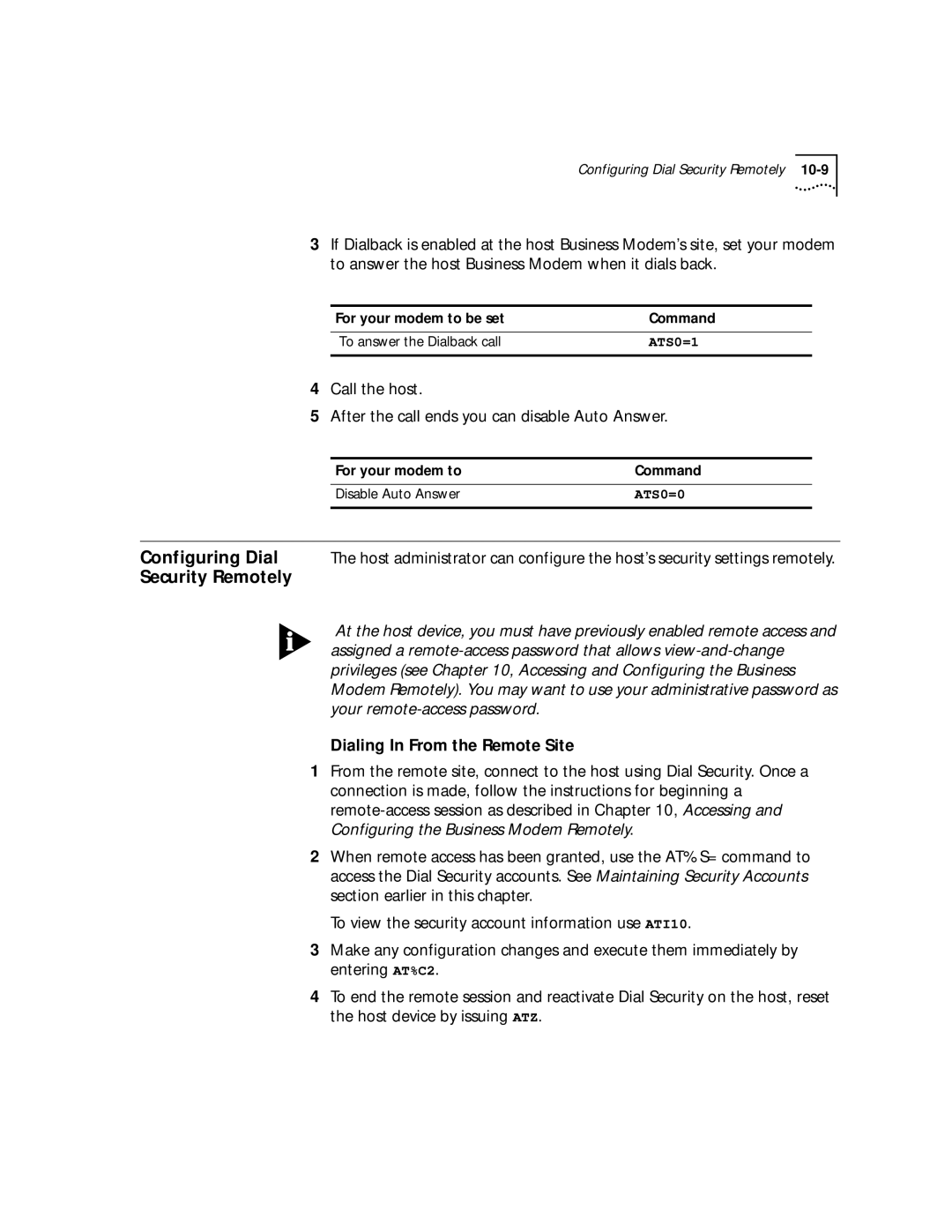3Com OfficeConnect 56K Business Modem Command Reference
United States Government Legend
3Com Corporation 3800 Golf Rd Rolling Meadows, Illinois
Contents
Command and Online Modes
If You Are Using MS-DOS
Other Operating Systems
Making International calls
Overview
Result Code Display Commands Additional Result Code Subsets
Data Terminal Ready Data Set Ready Carrier Detect
Overview Serial Port Rates Connection Rates
Setting up Dial Security
Setting DTE Rate to 230 Kbps
Password Prompting
Remote Configuration
MNP Error Control
Error Control
Testing the Business Modem using AT&Tn
Received Data Flow Control
Remote Digital Loopback Testing AT&T6, AT&T7
Digital Loopback Testing AT&T3
Canceling All Digital Loopback Test Requests &T5
Testing Using Keyboard Data AT&T6
Sending New Software to your modem
Getting New Operating Software
If Your Modem Doesn’t Respond
Hardware Flow Control Software Flow control No Flow Control
Registers
Additional Specifications Serial Ports
Serial Ports Macintosh modem
Introduction
About this Guide
Finding Specific
Information This Guide
Icon Description
Conventions
Convention Description
Wait n seconds between losing the connection
Related
About this Guide
Windows 95/98
Connecting to Your ISP
Modem software
Your modem is now ready to use
This file Does this
Is not listed Go to Step
If Dial-Up Adapter Do this Is listed
Networking
Click Add Protocol Microsoft TCP/IP OK
Click Finish
If TCP/IP Dial-Up Adapter Do this
Windows 95/98
Click TCP/IP Settings
Step Four Customizing the TCP/IP Settings
Click OK, and OK
If your ISP Do this
Click Server assigned IP address
Specify an IP address, if needed
Click Specify name server addresses and enter
Click Server assigned server address
For you to Use this connection
Setting up RAS
Go to Start Settings Control Panel Modems
Select Remote Access Service and click Properties
Check Don’t detect my modem I will select it from a list
Select Start Settings Control Panel
Click Continue to complete RAS setup
Go to Start Programs Accessories Dial Up Networking
Click Network
Double-clickDial-Up Networking
Select Enable software compression
Specify an IP address by clicking TCP/IP settings
Macintosh computers
Macintosh
Make sure Use Telephony Dialing Properties is unchecked
Installation Script and then configure Open Transport PPP
System Configuration Accessing Internet
Installing the script
Slip or PPP dialing software
Transport PPP Go to Apple Menu Control Panels Modem
Macintosh
Go to Apple Menu Control Panels PPP
Other Operating
If You Are Using
Systems
Windows
18CHAPTER 1 Connecting to Your ISP
Using AT commands
Using the AT Command SET
Overview
General rules for
To configure your modem to Command
Dial the following number using tone dialing
Re-execute the last-issued command
Use the X2 result code subset
To display Command
Settings for a register in the current configuration
To change Command
ATI5
Bit-mapped
Understanding
Registers
Getting a list Registers
If you want to Set the modem to Use this command
Command and Online Modes
Modes of Operation
ATO0
Mode
If you want to Command Return online
Return online and retrain
ATO1
Echo
Online Mode
Controlling Local
Data and Fax
Or Fax mode
Modes
Software manual
If the modem This indicates Returns a value
Class 1 Fax Mode
6CHAPTER 3 Modes of Operation
Dial options
DIALING, ANSWERING, Hanging UP
Dialing
ATD
ATD@
Atdr
Atdl
Disable carrier loss redial
Command does. Also can be used to repeat any
Enable carrier loss redial
Redialing This command also defines the interval in seconds
Go through the answer sequence when it hasnt
Force Answer Mode
ATA
Received an incoming call Manually answer a call
Making
If you want your modem Command
International calls
International calls above 1200 bps
Pulse dialing
Call Detection
Make/Break Ratio
Caller ID Functions
Caller ID
Modem Handles
An Example of Unformatted caller ID presentation
Caller ID Action Command
AT#CID=0
AT#CID=1
References
Distinctive Ring
Support
There are four ring patterns in common use
Commands
Are graphical depictions of each ring pattern.These
Ring
Verbal Numeric
Result Codes
NVRAM, and Flash memory
Memory type Applies to Loss of power will Command
Working with Memory
ATDS2
Saving a Phone Number to Nvram
Displaying S-Register Value Information
Saving a Command String to Nvram
AT&F0
AT&F1
AT&F2&W
Substitute a template other than &F1
Controlling Result Code Displays
Commands
Additional Result Code subsets
What format they are displayed
AT&A0
Additional Result Code Subsets
AT&A1
AT&A2
Tells the modem how to respond to the DTR signal
Controlling EIA-232 Signaling
Data Terminal
Ready
Data Set Ready
Signal
Carrier Detect
Business Modem sends the CD signal
AT&C0
AT&C1
4CHAPTER 7 Controlling EIA-232 Signaling
Serial Port Rates
Controlling Data Rates
AT&B2
To allow your modem Set the serial port Command Rate as
AT&B0
AT&N1
AT&N0
AT&N9
AT&N2
Speeds with &N and &U
Command Values
Speeds
AT&N
If &U Then your modem
To limit Use this command Where x is Lowest possible connect
Link Speed Index
46666 48000 49333 50666 52000 53333 54666 56000 57333
Kbps
Enhance throughput
8CHAPTER 8 Controlling Data Rates
Setting Up Remote Access
Accessing and Configuring Business Modem Remotely
Its configuration remotely
You should be familiar with these terms before you continue
AT%P0=password
Accessing the Host
You should see a display similar to this
Configuration computer
AT%B6
AT%B0
AT%B1
AT%B7
You can use the AT%Fn command to control the data format
Password, return online by pressing CtrlC or typing ATO
Remote-Access
Commands
Quitting a
Page
Dial Security
Security
Setting up Dial
AT%L AT%L=PW0
To make the host Business Command Example Modem
For your modem to Command Example
Enabled
Enable Local Security
When using Autopass Prompting When using Password Prompting
Autopass Dial Security
For your modem to enable Command
Dial Security with Password Prompting
Maintaining
Example Sending AT%E=3 erases passwords for accounts
Security Accounts
Account information
What the Guest
For your modem to Command Enable Dial Security
User Needs to Do
Dial Security by entering ATS53.0=1
For your modem to Command Disable Auto Answer
For your modem to be set Command
Security Remotely
Dialing In From the Remote Site
10-10CHAPTER 10 Dial Security
Hardware and software flow control
Flow Control
Received-data flow control
Transmit-data flow control
Control
Hardware
Software Flow
AT&R1
AT&R0
AT&R2
AT&I1
Does not look for your typed XON/XOFF commands
Enable Hewlett Packard-Terminal mode. Applies only to
AT&I4
Characters from the data stream
By its attached computer
Transmit-Data Flow
11-6CHAPTER 11 Flow Control
Handshaking
HANDSHAKING, Error Control Data COMPRESSION, Throughput
Attaining Speeds Above 28.8 Kbps
For your modem to Command Enable the call indicate tone
Attaining 56 K Connections
Controlling the V.8 Call Indicate Tone
Disable
Enable
Capabilities
Other Protocols
Leveling ASL
Error-Control
Error Control
Lower-speed
Protocols
Asynchronous Mode
Have no error control Normal Mode
AT&M0
AT&M4
Flow Control
Scheme similar to MNP
Two reasons
Remote end until it is acknowledged by the receiving device
AT&K0
For the modem to Command
AT&K2
AT&K3
Throughput
Getting Maximum
Maximum
Throughput results
Public Domain Effects
Getting Maximum Throughput
Page
Displaying Querying and Help Screens
Here is a complete list of ATI n commands
Querying
Product code, and call duration
ATI3
ATI2
ATI7
ATI11
AT$
For your modem to display Command
13-4CHAPTER 13 Displaying Querying and Help Screens
Testing the Business Modem using AT&Tn
Testing the Connection
Testing the Business Modem using S-Register
All loopback testing conforms to ITU-T Recommendation
AT&Tn
Testing the Business
Modem using
Using AT&T1
Using AT&T8
Loopback DL testing
Phone line. Data flow is shown in the figure below
AT&T6, AT&T7
There are two remote digital loopback options
Request AT&T4
Testing Using Keyboard Data AT&T6
14-8CHAPTER 14 Testing the Connection
For your modem to use Use one of these command
Testing the Business Modem using S-Resister
Remote digital loopback using keyboard data
Remote digital loopback with built-in test pattern
Testing Using Keyboard Data ATS16=8
To use the test pattern during Command Testing with
Starting Testing That Uses the Test Pattern
When S16 is set to 4, the Business
Register
14-12CHAPTER 14 Testing the Connection
Problems That Occur Before Connecting
Troubleshooting
Display verbal messages
For your modem to Command Enable message display
Business Modem wont dial
Hear ringing but the Business Modem wont answer
Double characters are appearing on your monitor
Your screen displays random or garbage characters
Problems that Occur After Connecting
Mainframe computer keeps dropping your connection
If You Still Have Problems
Errors during software download
Problems that Occur After Connecting
15-8CHAPTER 15 Troubleshooting
Checking Your Business Modem’s Software Version
Upgrading Your Modem
Operating Software
Getting New
Sending New
Software to your
Enter AT~X!. The modem should respond as follows
Doesn’t Respond
If Your Modem
How bits are
Registers
Mapped to decimal
Values
Decimal Values
Converting Bits to
01001111
113
Using Decimal
Using Bits
Settings
Values of the bits and entering the total
Bit-mapped registers have up to eight functions
Complete list of S-Registers
Register Default Function
Bit Value Result
Number of errors during a call
Be a problem if you expect a great
Off their screens. When remote
Information about setting bit-mapped registers. For
To ARQ mode only
Up. S19=0 disables the timer
Default is 3 seconds
Enable ITU-T V.21 modulation at
Bit Result
128 Disable V.32 terbo S38
Disable the remote-access busy
Thus enabling or disabling remote access
Default setting of zero allows no remote login
Prompting enabled
Dial security enabled
Enabled
Disable 2400 symbol rate
Disable shaping
Disable precoding
Disable V.34+
128 Disable V.FC S58
Command Function
Alphabetic Command Summary
Basic Command Set
Optional parameters
Store the number in memory using the &Z command
When other modems share the line
Display help for the dial commands
Command mode echo ON. Your typing will
Control when the speaker sounds
Display the actual time. Set the clock using
Between command and online modes
Errors in a non-ARQ data transfer
Ampersand Command Set
Mode during a call by dropping DTR
CD when it disconnects
With the Hn command
DTR signal. Dropping DTR ends a call
Recommended setting for ARQ mode
Software support XON/XOFF signaling
Mode only
Error control. For this to work, the remote device
Selective data compression. The modem
This setting to transfer compressed files
Negotiates only for V.42bis compression,
Line type Normal
Ampersand & Command Set B-9
Send the computer a Data Set Ready DSR signal via
Enable hardware flow control of received data
Originate mode Send DSR after dialing, on
When Carrier is lost, send a pulsed DSR signal
Percent % Command Set
Remotely configure a modems serial port rate
Create and configure security accounts
B10 115200 bps Remote configuration control
Cancel configuration changes and restore
Octothorpe # Command Set
14APPENDIX B Alphabetic Command Summary
Template send AT&F1 to your modem
Flow Control Template
Hardware Flow
19.2
None
DTE rate* Kbps
Software flow control
Template send AT&F2 to the modem
Basic
9600
Even
6APPENDIX C Flow Control Template
Result Code Meaning
Result Code Meanings Sets
Result Code Meanings
10/CONNECT
Result Codes Sets for Xn Values
Functions
Wait for 2nd Dial Tone W Wait for Answer @
Technical Information
Specifications
Technical
Schemes are supported
Dialing
Error Control, Data
Adheres to the following standards
This Supports
Word Length Parity 1 Bit Stop Bits
This feature Supports
Additional
DB-25 DB-9
Pin Function Transmitted Data Received Data Signal Ground
Operate asynchronously follows
Mac Pin Mac Pin Description Modem Pin Modem Pin Description
Most reliable performance
Macintosh modem
Ascii Chart
2APPENDIX F Ascii Chart
FAX Service Class
Fax Service Class 1 Commands
Following optional Class 2.0 fax commands
FAX Information for Programmers
FCC Notice
Fax Mode Flow
Control Setting
Viewing Leds
Is making a data connection using an error control
This LED Status Means your Business Modem
Protocol
USB mode has detected successful USB registration
RS232 mode has detected DTR signal
Off RS232 mode has not detected DTR
Off Has not detected the RTS signal from your computer
Counts and stores the number of rings from an incoming
Registers Their Functions and Default Settings
Character. Valid range is 0*127
Valid range is 0*127
On DTR signal, autodial the number
Disable 250 ms pause before result
At power-on/reset, autodial number
Disable HST
For HST modulation only
Problem if you expect a great
From 1.5K bytes to 128.* for
Calls from remote users of slower
S19=0 disables the timer
Line, and at the timeout the Business Modem hangs up
Disable V.32 modulation used for
Remote digital loopback
Register Default Function Bit Value Result
128 Disable V.32terbo S38
Disable the faster retrains that occur
To acknowledge receipt of all transmitted data. Default =
Thus enabling or disabling remote access. The default
Reserved
Disable V.8 Call Indicate CI
128 Enable phase roll detection
Enable ring type a
Disable preemphasis
Enable ring type B
Enable ring type C
Corporation Limited Warranty
Warranty
3Com Client SRO#
3COM Corporation Limited Warranty J-3
Statement
FCC Registration
FCC Certification
FCC Notice Radio Television Interference
Canada
Glossary
Glossary
Glossary
Glossary
Glossary
Glossary
Glossary
Glossary
Glossary
Glossary
Receiver/Transmitter
Transmission rate See it rate
Glossary
Glossary
Glossary