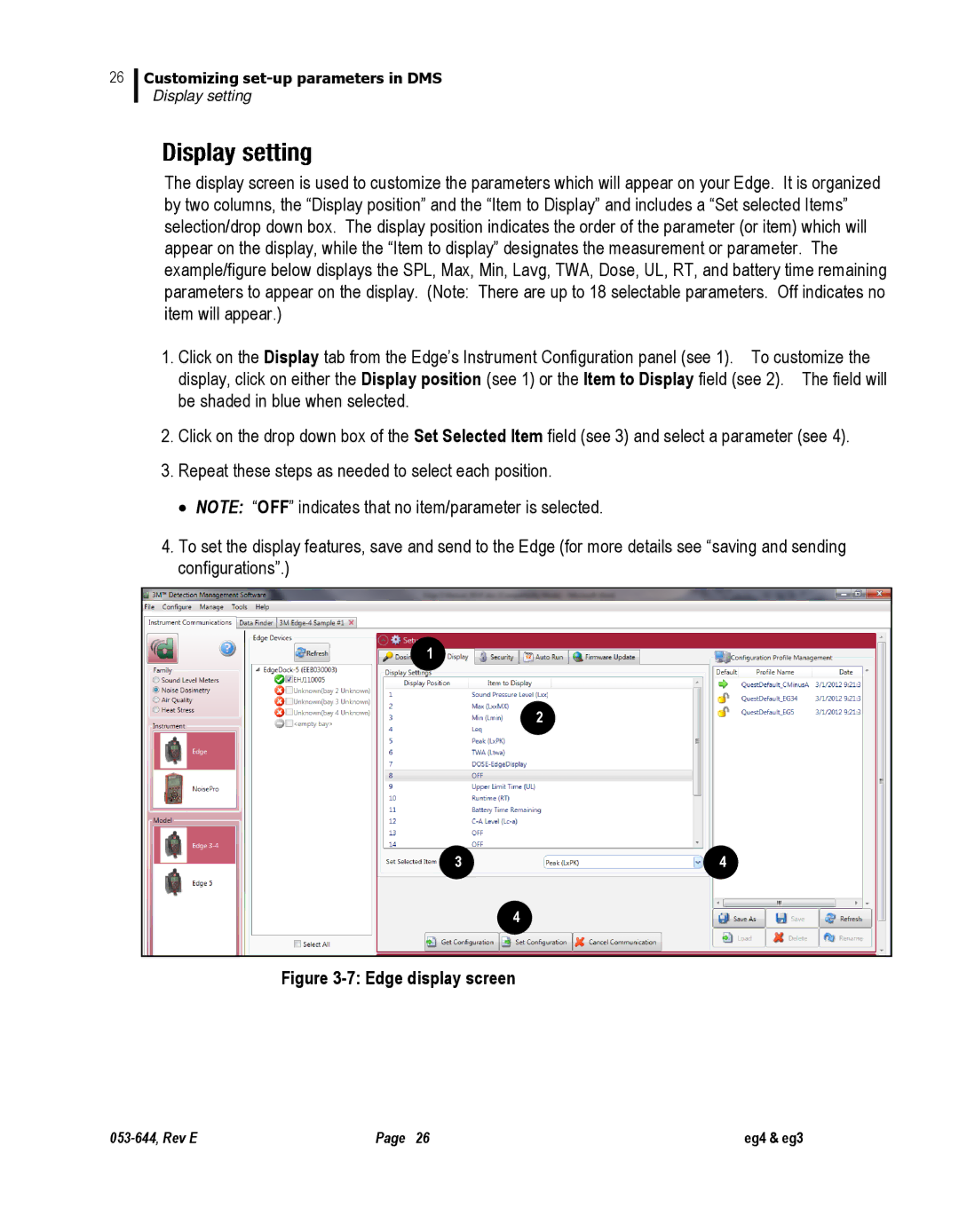26
Customizing
Display setting
The display screen is used to customize the parameters which will appear on your Edge. It is organized by two columns, the “Display position” and the “Item to Display” and includes a “Set selected Items” selection/drop down box. The display position indicates the order of the parameter (or item) which will appear on the display, while the “Item to display” designates the measurement or parameter. The example/figure below displays the SPL, Max, Min, Lavg, TWA, Dose, UL, RT, and battery time remaining parameters to appear on the display. (Note: There are up to 18 selectable parameters. Off indicates no item will appear.)
1.Click on the Display tab from the Edge’s Instrument Configuration panel (see 1). To customize the display, click on either the Display position (see 1) or the Item to Display field (see 2). The field will be shaded in blue when selected.
2.Click on the drop down box of the Set Selected Item field (see 3) and select a parameter (see 4).
3.Repeat these steps as needed to select each position.
∙ NOTE: “OFF” indicates that no item/parameter is selected.
4.To set the display features, save and send to the Edge (for more details see “saving and sending configurations”.)
1
2
34
4
Figure 3-7: Edge display screen
Page 26 | eg4 & eg3 |